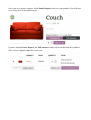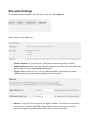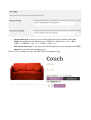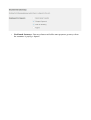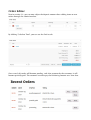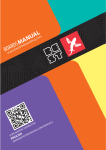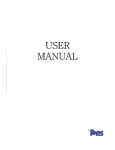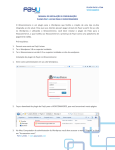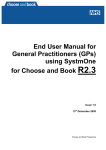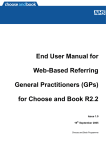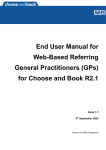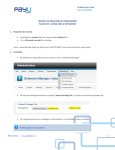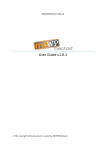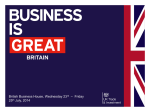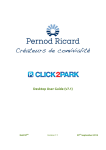Download WooCommerce Deposits
Transcript
WooCommerce Deposits User's Manual Description WooCommerce Deposits is a premium WordPress and WooCommerce plugin for handling partial payments. Customers pay a fixed price or percentage up front. You can also force a deposit. WooCommerce Deposits is fully compatible with the WooCommerce Bookings plugin, allowing you to collect deposits on bookings as well as other products. Features • Accept or force deposits on products in your store. • Select deposit type: Fixed value or percentage. • • Customers can pay the remaining amount later by logging in. Disable or enable deposits sitewide with a single click. • Disable specific payment gateways when there's a deposit in cart. • Display custom messages when the deposit option is chosen. • • Add new deposits from the order editor in the admin back-end. Built for WooCommerce: Designed from the ground up to work with WooCommerce. • Compatible with WooCommerce Bookings: Multiply the deposit by persons on your bookings or collect a percentage of the total value. • Fully translatable: Compatible with WPML. Installation Simply go to Plugins > Add New in your WordPress administration interface, choose Upload Plugin and select the file "woocommercedeposits.zip", then press Install Now. Activate the plugin when prompted to do so. Usage To start accepting deposits, navigate to your product in the WooCommerce products page. Then pick or create a new product: In the product editor, you will now find a new tab called Deposit: This is where you can set up the deposit options, here's a description of what you'll see: • Enable deposit: Enables or disables deposits for this product. • Force deposit: Forces the customer to pay a deposit. The option to pay the full amount will be disabled. • Specify the type of deposit: You may choose either Fixed Value or Percentage of price. • Deposit amount: If Fixed value is specified above, you must enter the deposit value in your chosen currency (For example: Dollars). If Percentage of price is chosen, you will enter a percentage instead. Please note that the final deposit amount will be the value you specify here plus the calculated tax for your product. • Multiply by Persons: This is a special field that will only show up for the 'Bookable Product' type. Enabling this will multiply the fixed value by the number of persons in the booking. (Requires the WooCommerce Bookings plugin) Once you set a deposit amount, check Enable deposit and save your product. You will now start seeing this in the product page: If you've checked Force deposit, the Full Amount switch will be disabled for this product. This is what a deposit looks like in the cart: Site-wide Settings In the WooCommerce options, you will find a new tab called Deposits. Inside, you'll see the following: • Disable Deposits: If you check this, all deposit functionality will be disabled. • Default Selection: Select the initial deposit option to be shown. This also affects the default behaviour for single add to cart buttons. • Display Taxes: Since taxes are always collected upfront, you might want them added to the final deposit amount displayed to the customer. • Buttons: Change the default text of the deposit buttons. Text will be translated if a translation is available. No HTML allowed. Please note that longer text may be truncated depedning on the button width. This is themedependent. • Deposit Message: A message that will be displayed to the customer when Pay Deposit is selected on the product page. HTML tags allowed are: <A> <BR/> <EM> <STRONG> <p> <s> <strike> <del> <u> • Full Amount Message: A message that will be displayed to the customer when Full Amount is selected on the product page. Here is what a custom message will look like on the product page: • Disallowed Gateways: You may choose to disable some payment gateways when the customer is paying a deposit. Order Editor New in version 1.3: you can now adjust the deposit amount when adding items to new orders through the admin interface. By clicking 'Calculate Total', you can see the final result: Once saved, this order will become pending, and after payment by the customer, it will become partiallypaid. The customer can then pay the remaining amount on a later date.