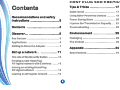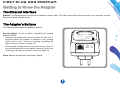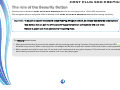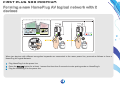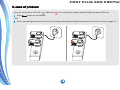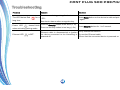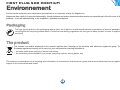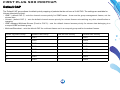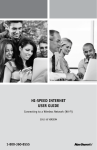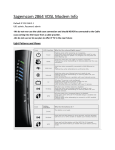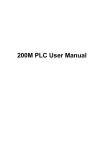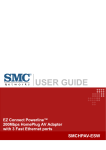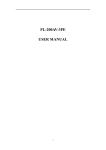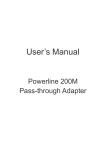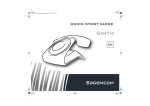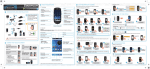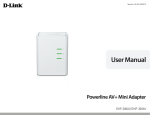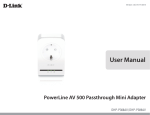Download MU Fast Plug 500_Sagemcom_EN.book
Transcript
F@ST PLUG 500 PREMIUM USER GUIDE F@ST PLUG 500 PREMIUM Dear customer, You have just acquired a new generation Sagemcom PLC adapter (Power Line Communication) and thank you for placing your confidence in us. This device has been manufactured with the utmost care. If you should have difficulties in operating it, we recommend that you consult this user manual. This product follows a strategy of continuous development. We reserve the right to make changes without notice, modifications and improvements to the products described in this user manual. To operate the device safely and easily, please read carefully the paragraph “Recommendations and safety instructions”, page 3. The CE label confirms that the product complies with the 1999/5/EC regulations of the European Union Parliament regarding wireless systems and telecommunications. The declaration of compliance may be looked up on the www.sagemcom.com website section «Support», or can be obtained from the following address : Sagemcom Broadband SAS 250, route de l'Empereur 92848 Rueil-Malmaison Cedex - France Copyright © Sagemcom Broadband SAS All rights reserved Sagemcom is a registered trademark. 2 F@ST PLUG 500 PREMIUM Recommendations and safety instructions This device is intended to be connected to the AC power line. For installation instructions, please refer to the installation section of this guide. The following precautions should be taken when using this product. • • • • • • • • Read all instructions including the safety leaflet before installing and operating this product. Follow all warnings and instructions marked on the product. Unplug the device from the wall outlet before cleaning. Use a damp cloth for cleaning. Do not use liquid cleaners or aerosol cleaners. Do not operate this product near water. This product should never be placed near or over a radiator or heat register. Do not use an extension cord between the device and the AC power source. Only a qualified technician should service this product. Opening or removing covers may result in exposure to dangerous voltage points or other risks. • Do not plug the device into a power strip or surge protector because these devices may consist of filter and impair signal. • Avoid plugging the device right next to noisy sources such as cell phone charger, Halogen lamps, vacuum cleaner, etc. These cases result in sub-optimal transmission speed. • Unplug the device from the wall outlet and refer the product to qualified service personnel for the following conditions: - If liquid has been spilled into the product - If the product has been exposed to rain or water - If the product does not operate normally when the operating instructions are followed - If the product exhibits a distinct change in performance 3 F@ST PLUG 500 PREMIUM Contents Tips & Tricks .......................... 17 Quick install ........................................ 17 Recommendations and safety instructions .............................. 3 Using Other Powerline Devices ........... 19 Contents .................................. 4 Troubleshooting .................................. 22 Discover... ............................... 5 Environnement ....................... 23 Box Content .......................................... 5 Packaging ........................................... 23 Applications .......................................... 6 The product ........................................ 23 Power Saving Mode ............................ 20 Improve the Transmission Capacity .... 21 Getting to Know the Adapter ................. 7 Appendix ................................ 24 Set up a network... ................. 11 Specifications ..................................... 24 The role of the Security Button ............ 12 Forming a new HomePlug AV logical network with 2 devices ....... 13 Joining an existing HomePlug AV logical network .............................. 15 Leaving an AV logical network ............ 16 4 F@ST PLUG 500 PREMIUM 1 Discover... Box Content 2 x - F@ST PLUG 500 PREMIUM 2 x - RJ45 Ethernet cable ! 1 x - Quick Start guide 5 1 x - Safety Leaflet F@ST PLUG 500 PREMIUM Applications The F@ST PLUG 500 PREMIUM is a pass-through PLC adapter. It relies on the household power line to transmit data over your Local Area Network (LAN). It can be plugged directly into the power socket and therefore requires no additional wiring or special installation procedure. The device also provides a female socket in which you can directly connect your equipment or a power strip, allowing you to save a socket space. The F@ST PLUG 500 PREMIUM adapters are the ideal solution to help you establish a high-speed network that supports video, voice and data without wiring and drilling. They are suitable for a wide range of both residential (at home) and commercial (offices, apartments, hotels, warehouses…) network applications. The F@ST PLUG 500 PREMIUM adapters can reduce their consumption automatically by entering power save mode when they are not in use. Electrical circuit Desktop Router Room PC Room Room Game station Set-Top-box / TV Living-room Li i Hall all IP Phone Internet / Phone Apartment 6 F@ST PLUG 500 PREMIUM Getting to Know the Adapter The Ethernet Interface Ethernet: The Ethernet port connects to an Ethernet network cable. The other end of the cable connects to your computer or other Ethernet-enabled network device. The Adapter's Buttons The following figure shows the adapter's buttons. Security Button: To join or leave a HomePlug AV Logical Network (AVLN). • Pressing and holding the Security button for less than 2 seconds makes the adapter a member of the existing AVLN (refer to the “Joining an existing HomePlug AV logical network” section on page 15). • Pressing and holding the Security button for more than 10 seconds randomizes the encryption keyword (refer to the “Leaving an AV logical network” section on page 16). Security Reset: Restore the settings to the factory default. 7 Reset F@ST PLUG 500 PREMIUM The Adapter's LEDs All adapters' LEDs are located on the front panel. There are 3 LEDs to indicate the adapter's status. The following table describes the LEDs on the device. 16 ~ 250 Note The F@ST PLUG 500 PREMIUM devices will wake-up automatically from the power saving mode when network activity is detected. 8 F@ST PLUG 500 PREMIUM Power LED Color Behavior Description On System runs normally. System enters the power saving mode (blinks every 15s) or, Flashing System is resetting or, System is in the process of password synchronization (blinks every 1s). Off The PLC adapter is powered off. Ethernet LED Color Behavior Description On Ethernet connection has been established. Flashing Data is being transmitted. Off No Ethernet connection. 9 F@ST PLUG 500 PREMIUM Data LED Color Behavior Description Connection is suitable for full HD & 3D video streaming. On Connection is suitable for HD video streaming and online gaming Connection is suitable for simple data transfer and Internet access. Flashing When the device is scanning other PLC devices, the Data indicator blinks quickly. Off The PLC adapter is not connected to the power line network or is in powersaving mode. 10 F@ST PLUG 500 PREMIUM 2 Set up a network... This section describes how to add new devices, or remove old devices from a power line network named HomPlug AV logical network (AVLN). Both actions can be accomplished by using the Security button. Operation progress and outcome can be monitored by observing the behavior of the Power Note and Data LEDs. F@ST PLUG 500 PREMIUM devices are shipped by pair and therefore have been already associated. These devices will remember that they have been already paired together. Therefore, if you do not already have PLC adapters in your home, both devices should connect automatically and no additional steps are required. However, it is strongly recommended to randomizes the encryption keyword of the devices and manually form a new HomePlug AV logical network in order to secure it: 1 Plug the devices to the power line. 2 press the Security button of all devices more than 10 seconds untill all LEDs reset. 3 form a new HomePlug AV logical network (“Forming a new HomePlug AV logical network with 2 devices”, page 13). 11 F@ST PLUG 500 PREMIUM The role of the Security Button Communications between F@ST PLUG 500 PREMIUM devices are encrypted with a 128 bit AES mechanism. This encryption relies on a keyword which is identical for all F@ST PLUG 500 PREMIUM devices when leaving the factory. Important To be part of a power line network named HomPlug AV logical network, all devices must have the same keyword. Only devices that are part the of the same AV logical network can communicate with each other. Devices in power save mode cannot enter the pairing mode. The Security button allows: • When pressed less than 2 seconds, the adapter will enter pairing mode during 2 minutes. During this mode, the Power LED will blink every second. While in pairing mode, the adapter will be able to pair with another device that is also in pairing mode. • When pressed and held for more than 10 seconds it will randomize this encryption keyword. This will result in the considered device being excluded from its current network until it can be paired again. 12 F@ST PLUG 500 PREMIUM Forming a new HomePlug AV logical network with 2 devices Device A Device B Room Room B A Living room @ Office Security 1 2 <2 s <2 s Reset When two devices with different encryption keywords are connected to the same power line, proceed as follows to form a HomePlug AV logical Network: 1 Plug HomePlug A to the power line. 2 Press the Security button for at least 1 second but less than 2 seconds to enter pairing mode on HomePlug A. 3 Plug the HomePlug B to the power line. 13 F@ST PLUG 500 PREMIUM 4 Press the Security button for at least 1 second but less than 2 seconds to enter pairing mode on HomePlug B. 5 Wait for the pairing to complete. During the pairing, the LED flashes red and switches to green when the device is paired. Important Note : HomePlug B must be switched in pairing mode (Step 4) within 2 minutes after HomePlug A ist switched in pairing mode(Step 2). The pairing mode automaticaly stops after 2 minutes. If you encounter some difficulties, please refer to the “Troubleshooting” section on page 22. 14 F@ST PLUG 500 PREMIUM Joining an existing HomePlug AV logical network Device A C Room Room B A Living room @ Device B Office Device C 1 2 Security Reset <2 s <2 s In this scenario, there is an existing HomePlug AV logical network formed by devices A & B. The two devices A and B are already plugged into the to the wall power socket and are not in power saving mode. To add a new device HomePlug C to the existing network: 1 Plug the HomePlug C to the power socket. 2 Press the Security button for at least 1 second but less than 2 seconds to enter pairing mode on HomePlug C. 3 Press the Security button for at least 1 second but less than 2 seconds to enter pairing mode on HomePlug A or HomePlug B. This must be done within 2 min after the previous step (Step 2). 4 During the pairing, the LED flashes red and switches to green when the device is paired. Important Note : HomePlug A or B must be switched in pairing mode (Step 3) within 2 minutes after HomePlug C ist switched in pairing mode(Step 2). The pairing mode automaticaly stops after 2 minutes. if you encounter some difficulties, please refer to the “Troubleshooting” section on page 22. 15 F@ST PLUG 500 PREMIUM Leaving an AV logical network C Device A Room Room B A Living room Device B @ Office Device C >10s Security Reset Assuming an AV logical network already exists and you want to remove one device from this network. 1 Simply press the Security button of the device you want to disconnect from the network (for instance device C) more than 10 seconds untill all LEDs reset. 2 Wait for reset to complete. The (Power), (Ethernet) and (Data) indicators blink when the device is powered on. At that moment, the Power and Ethernet indicators are green, and the Data indicator is orange. Once the process completes, you may disconnect the device from the medium or join it to another logical network on the same medium. 16 F@ST PLUG 500 PREMIUM 3 Tips & Tricks Quick install Your F@ST PLUG 500 PREMIUM devices are shipped by pair and therefore have been already associated. These devices will remember that they have been already paired together. The purpose of this troubleshooting is to easily check if devices are properly associated. For a normal use, the devices should not be plugged directly in a multiple socket power extension cord. Please refer to recommendations on page 21. 1 To check the pairing of the devices, plug each device in a socket of the multiple socket extension. The (Power), (Ethernet) and (Data) indicators flash once when the device powers on. 2 The Data LED green flashes red for few seconds and then turn . 17 F@ST PLUG 500 PREMIUM In case of problem If you are confused or if the LED 1 blinks red for a long time or remains turned off while the power LED is on. Press Reset button on the devices. - OR 2 Form a new AV logical network (refer to the “Forming a HomePlug AV logical network with 2 devices” section on page 21.). 18 F@ST PLUG 500 PREMIUM Using Other Powerline Devices Compatibility & Coexistence F@ST PLUG 500 PREMIUM devices are compatible with other HomePlug AV Powerline Devices (200 Mbps and 500 Mbps). However, HomePlug 1.0 is not compatible with Homeplug AV. So F@ST PLUG 500 PREMIUM devices are not compatible with older HomePlug 1.0 Powerline devices (85 mbps and 14 mbps). Both HomePlug AV devices and HomePlug 1.0 can coexist on the same electrical network but they will not be able to communicate with each other and therefore cannot associate into a single AV Logical Network (AVLN). Creating a single HomePlug AV Logical Network with existing Powerline Devices IMPORTANT Existing devices that are still using the default factory configuration, may associate automatically with the F@ST PLUG 500 PREMIUM devices. You only have to plug device on the power network. If this is not the case, please proceed with the below indications : You can create a single AV Logical network using existing HomePlug AV Powerline devices and F@ST PLUG 500 PREMIUM devices. But before doing so, you must ensure that each of your existing device is no longer part of a HomePlug AV logical Network. Even if you only have a single existing device, it may have been part of another HomePlug AV Logical Network in the past. • If your existing device(s) is (are) already F@ST PLUG 500 PREMIUM device(s) : Please read section 2 “Leaving an AV logical network”, page 16 or perform a reset of the product. • If your existing device(s) is (are) from another manufacturer, please refer to your devices's manufacturer documentation. 19 F@ST PLUG 500 PREMIUM However, here are a few suggestions that may, or may not apply to your situation: - Some devices that have a security button but lack a reset button, may be reset or removed from their current AVLN by a long press of the security button. - The duration of the required long press may vary across manufacturers, it is often between 10 and 15 seconds. - The use of a stopwatch is often recommended as not all devices display an event to indicate that the device has left the AVLN or been reset. - Some devices may have neither a security button nor a reset button; the use of a software utility provided by the manufacturer may be required to alter the status of the existing devices. - Once your existing devices have been removed from their HomePlug AV Logical Network or Reset, they can be associated to your new F@ST PLUG 500 PREMIUM devices. Please pefer to the section “Joining an existing HomePlug AV logical network”, page 15 for more details. Power Saving Mode F@ST PLUG 500 PREMIUM devices have a power saving feature. When there is no activity on the Ethernet port (for instance Ethernet cable is unplugged) and devices are left idle for 2 minutes, they will enter power saving mode. All LEDs will turn off and the power LED will blink every 15 seconds. In this mode, devices cannot be paired or reset. To leave the power saving mode, device must be unplugged or network activity must resume on the Ethernet port. IMPORTANT Plugging a new powerline device onto the network will not cause other devices on the same network to leave their power saving mode. 20 F@ST PLUG 500 PREMIUM Improve the Transmission Capacity IMPORTANT It is important to follow the guidelines below in order to ensure optimal performance of your HomePlug AV logical network. Plug your equipement directly into the electrical socket integrated into the F@ST PLUG 500 PREMIUM as shown in "Figure 1". If you need extra power sockets, please ensure your multiple socket power extension cord is plugged directly into the device as shown in "Figure 2". Figure 1 Figure 2 21 F@ST PLUG 500 PREMIUM Troubleshooting Problem Reason Solution Error occurs during pairing the devices. The LED flashes Red long time. for a - OR New device has an other encryption key Press Reset button on the device to add and pair it again. Press on Security button is too short (< 1s). Power LED doesn’t blink Press Security button for 1 to 2 second. Press on Security button is too long (> 2s). when activating pairing mode. Ethernet LED is OFF. Ethernet cable is disconnected or broken Verify ethernet connection. the device connected to the HomePlug is Try another Ethernet cable. powered off. Ensure that the connected device is powered on. 22 F@ST PLUG 500 PREMIUM Environnement Environmental protection and sustainable development is an important priority for Sagemcom. Sagemcom has a policy of using environmentally- friendly systems and makes environmental protection an essential part of the life-cycle of its products – from the manufacturing, to the installation, operation and disposal. Packaging The logo (green point) on the packaging means that a fee is paid to an authorised national organisation to improve packaging recycling and the recycling infrastructure. Follow the local sorting regulations for this type of waste product in order to improve recycling. The product The crossed out dustbin displayed on the product signifies that it belongs to the electrical and electronic equipment group. The European regulations request you to carry out your own selective recycling collection at: • the sales outlet when you buy a similar new device. • the collection points available in your area (recycling centres, sorting points, etc). This means you participate in the recycling and valorisation of used electric and electronic goods which would otherwise have a negative impact on the environment and health. 23 F@ST PLUG 500 PREMIUM Appendix Specifications Chipset Intellon INT7400 Push Button Protocol HomePlug AV 1.1, IEEE1901 Reset: Restore the factory default settings Security: Set the network password automatically Co-exists with existing HomePlug 1.0 PLC Rate 500Mbps Consumption 5W Modulation Band 2~68MHz Operating Temperature 0ºC to 45ºC Modulation Schemes Supports1024/256/64/16/8-QAM, QPSK, BPSK and ROBO Storage Temperature -20ºC to 70ºC Encryption 128 AES Operating Humidity 10% to 90%, non-condensing Outlet Current 220VAC 16A Maximum, 110VAC 20A Maximum Storage Humidity 5% to 95%, non-condensing Input Rating 100-240 VAC, 50/60Hz Filter characteristics -22 dB to -45 dB Certifications CE, UL, FCC Part 15 Class B LED’s Power Ethernet: Ethernet link activity Data: PLC link and activity Green Standard RoHS Physical Dimension L×W×H: 122mm×70mm×41mm Weight 256g and 24 F@ST PLUG 500 PREMIUM Default CAP The ‘Default CAP’ group allows for default priority mapping of packets that do not have a VLAN TAG. The settings are available for Unicast (directed to a host). • IGMP - (default CAP 3) - sets the channel access priority for IGMP frames - these are the group management frames, not the stream data. • Unicast - (default CAP 1) - sets the default channel access priority for unicast frames not matching any other classification or mapping. • IGMP managed Multicast Stream (Fixed to CAP 2) - sets the default channel access priority for stream data belonging to a snooped IGMP multicast group. • Multicast/Broadcast - sets the default CAP for multicast frames not in a snooped group and for broadcast frames. VLAN Tag User Priority Default CAP Priority TOS Bit User Priority Default CAP Priority 0 CAP1 0 CAP1 1 CAP0 1 CAP0 2 CAP0 2 CAP0 3 CAP1 3 CAP1 4 CAP2 4 CAP2 5 CAP2 5 CAP2 6 CAP3 6 CAP3 7 CAP3 7 CAP3 25 F@ST PLUG 500 PREMIUM 26 All rights reserved. Sagemcom Broadband SAS reserves the right to change the technical characteristics of its products and services or to stop marketing them at any time. The information and specifications included are subject to change without prior notice. Sagemcom Broadband SAS tries to ensure that all information in this document is correct, but does not accept liability for error or omission. No contractual document. All trademarks are registered by their respective owners. Simplified joint stock company - Capital 35 703 000 € - 518 250 360 RCS Nanterre. Sagemcom Broadband SAS Headquarters: 250, route de l'Empereur 92848 Rueil-Malmaison Cedex - France Tél. +33(0)1 57 61 10 00 Fax : +33(0)1 57 61 10 01 www.sagemcom.com