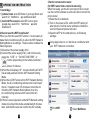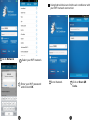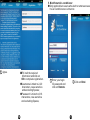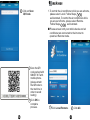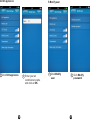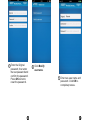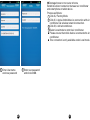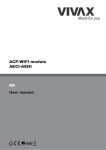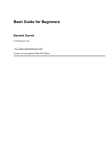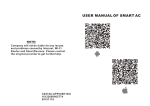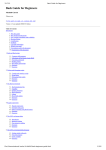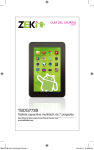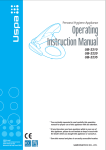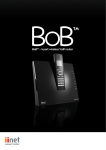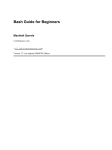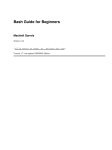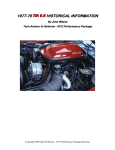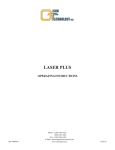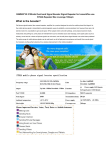Download USER MANUAL OF SMART AC
Transcript
USER MANUAL OF SMART AC Com plies with IDA Standards Da105762 CS336U-WIFI 202000104587 20141211 1 CONTENTS DECLARATION OF CONFORMITY Hereby, we declare that this AC is in compliance with the essential requirements and other relevant provisions of Directive 1999/5/EC. The declaration of conformity may be consulted with sales agent. 1 DECLARATION OF CONFORMITY.........................1 2 SPECIFICATION...................................................1 3 PRECAUTIONS ....................................................1 4 TECHNICAL SOLUTION .......................................2 5 OPERATION INSTRUCTION .................................4 6 APP USAGE .......................................................13 7 FAQ...................................................................22. 2 SPECIFICATION Standard : IEEE 802.11b/g/n Antenna Type :Wxternal omnidirectional Antenna, Frequency : WIFI:2.4G Maximum Transmitted Power: 15dBm Max Dimension : 76*28*13 mm O O O O Operation Temperature : 0 C~45 C/32 F~113 F. Operation Humidity : 10%~85% Power Input :DC 5V/300mA 3 PRECAUTIONS Applicable system :IOS, Android. Please check the service website for more applicable devices. Disclaimer:Due to the special situation existed during App use,we explicitly claim as bellow: Not all of the Android and IOS systems are compatible with the APP.We will not be responsible for any issue as a result of the incompatibility SMART KIT wireless safety strategy. Smart kit Only support WPA-PSK/WPA2-PSK encryption and none encryption . WPA-PSK/WPA2-PSK encryption is recommended. 1 4 TECHNICAL SOLUTION 1. W I F I Router Home Control Mode. A W I F I router is needed at this mode. Smart phone and connect to the A C through the W I F I router conditioner. 1)Smart Phone 2)S mart Air conditioner 3)W I FI Router 2. How to install the smart kit 1 Remove the protective cap of the smart kit 2 Open the front panel and insert the smart kit into the reserved port 3 Attach the QR code packed with SMART KIT to the side panel of the machine, ensure it is convenience to be scanned by the mobile phohe. 2 3 5 OPERATION INSTRUCTION 1.Install App 1). Iphone Users: scan QR Code or go to App Store and search for ‘NetHome’ app and download it. 2). Android Phone users :scan QR Code or go to google play, search for ‘NetHome’ app and download it 2.How to reset the WIFI to defaults? When you first time use WIFI function, it is necessary to make the Air Conditioner(AC) to enter the WIFI Network Setting Mode to do settings. The procedure includes the following steps: 1) Disconnect the power supply of AC 2) Connect the power supply of AC, and continuously ' ' press the “LED”or “DO NOT DISTURB ”or “ ”button (depending on the remote controller ) seven times in 3 minutes. 3) When the AC displays AP , it means that the AC WIFI has already entered into the WIFI Network Setting Mode. 4) When the AC WIFI entered into WIFI Network Setting Mode, the Air-conditioning remote control can't open the AC. It needs to wait 3-5 minutes or when the AC finish the WIFI Network Setting Mode, then the Air-conditioning remote control can control AC normally. 5)If there is no set operation under WIFI Network setting mode,AC will quit this mode automatically 8 minutes later ,and then the user can control the AC normally. 4 3.Set AC connected to router (for WIFI router home control mode only) When first using, set the AC and connect the to router. use the control software to set the AC after connect the phone touter 1) Reset the AC to defaults. 2) Turn on the power of AC, enter ' setting of ' the WIFI smart phone, find the router with name Nethome , connect the smart phone to the AC. 3) Open the APP on the smart phone, do following settings: Using Apple device to link the air conditioner with your W I F I Network connection. 1 Click WIFI 2 Select NetHome 5 Using Android device to link the air conditioner with your WIFI network connection. 3 Go to Network 4 Select your WIFI network. 5 Enter your WIFI password and click on OK . 6 1 Go to Network. 2 Click on Scan QR Code . 7 4.User Registration for remote access via Internet. ●Only applicable to users who wish to remote access the air conditioners via Internet. ●Please ensure both your mobile device and air conditioner are connected to the Internet during the registration process. 3 Select your WIFI network. 4 Enter your WIFI password and click on OK . 1 Go to User 8 2 Registration 9 5. Bind Smart Air-conditioner ●Only applicable to users who wish to remote access the air conditioners via Internet. 3 Agree ■Fill in all the required information and click on OK to complete registration. ●Username:Limited to 2-20 characters, case sensitive and excluding Spaces; ●Password :Limited to 6-16 characters, case sensitive and excluding Spaces; 10 1 Enter your login ID,password and click on Remote . 2 Click on Bind . 11 6 3 Click on Scan QR Code . A pp Usage 1.To control the air conditioner while you are at home, please select Local. Follow Steps 1 2 3 as illustrated. To control the air conditioner while you are out of home, please select Remote. Follow Steps 1 2 3 as illustrated. ■ Please ensure both your mobile device and air conditioner are connected to the Internet to operate in Remote mode. 4 Scan the QR code packed with SMART KIT with mobile phone. (please attach the QR code to the machine in order to avoid losting) 5 Click OK to complete process. 12 1 Click Local /Remote. 2 Click AC . 13 ■ When the air conditioner is turned on and the mode is selected, the mobile app will issue mode command to the air conditioner for the set temperature and fan speed. ① ② ③ ⑤ 3 Climate control interface. 2.The main control interface 1 Switch on/off: Once logged in, select the target air conditioner under the home appliances list to enter the main control inter, face to control air conditioner s on/off status, operation mode, temperature and fan speed. ■ Click "Start" to issue the boot command to the target air conditioners. ■ Click the "Off" to issue the shutdown command to the target air conditioners. 2 Operation mode setting: Select desired mode (Automatic, cooling, dehumidification, ventilation) for the target air conditioner and the mode will be highlighted. 14 ④ ⑥ ⑦ ⑧ ⑨ 3 Temperature setting:Click "set temperature". Proceed to set temperature when the font is highlighted. 15 4 5 Fan speed setting: Click on "Fan Speed". Proceed to set fan speed when the font is highlighted. There are 4 speed to choose from: Low, Medium, High and Automatic. Temperature / fan speed setting: Temperature: Click “+” to increase temperature by one degree Celsius, click“-” to lower the temperature by one degree Celsius. Maximum temperature 30 degrees Celsius, minimum temperature 17degrees Celsius. Fan speed: Click “+” to increase fan speed, click “-” to lower the fan speed. Four speed level: Low, Med, High, Auto. Click Refresh to refresh the air conditioner information. Click Turbo to activate Turbo mode. Click Timer on and Timer off to turn on/off the air conditioner within 24hours. Click on the top right hand corner of the main control interface to close. 3 . More settings. More settings include 6 settings: Edit appliance, Modify user, AC Sound, Mobile Sound, Temperature, Clear login information. To logout, click on‘ore Settings ' right hand corner ‘Logout’ button , you can log off the current user and return to the login screen. 1 Edit home appliances to rename, delete or add home appliances. 2 Modification of user name or password can only be performed under Remote mode. It is not supported under the Local mode. 16 3 The buzzer will beep once to indicate command received whenever the air conditioner receives a new command to change mode, temperature or fan speed. 4 The mobile phone will also indicate command sent whenever the air conditioner receives a new command to change mode, temperature or fan speed. 5 Switching between Fahrenheit and Celsius. 6 Clearing user login information will remove all locally saved information. Please proceed with caution. 17 4.Edit appliance 5.Modify user 1 Click Edit appliance . 18 2 Enter your air conditioner ,s name and click on OK . 1 Click Modify user . 2 Click Modify password . 19 3 Enter the Original password, then enter the new password and confirm the password. Press OK button to reset the password. 20 4 Click Modify username . 5 Enter new user name and password. Click OK to complete process. 21 7 FAQ ●Forgot Remote password/Edit APP password 4 Select Reset login password or Modify terminal password 3 Select terminal 1 Go to App click User 2 Maintenance 22 23 ● Damaged router or no router at home Establish a direct connection between air conditioner and smart phone or tablet device. Process as follows: 1 Click 6,2 Factory Mode 2 Click 6,3. Apple/ Android device connection with air conditioner via wireless network connection. 3 Click 6,6. Add air conditioner. 4 Select Local mode to control air conditioner. ■ Please ensure the mobile device is connected to air conditioner. ■ This connection is only available under Local mode. 5 Enter Username and new password 6 Enter new password and click on OK . 24 25