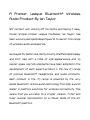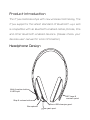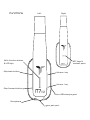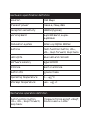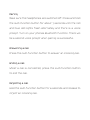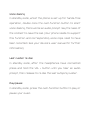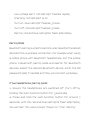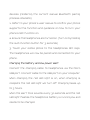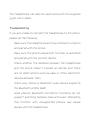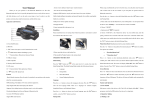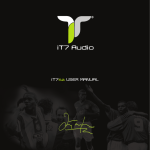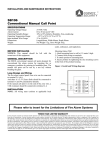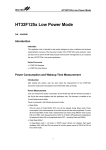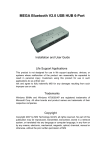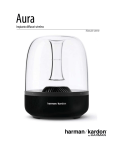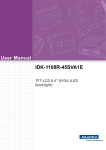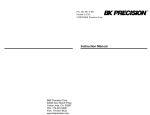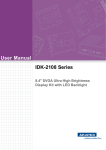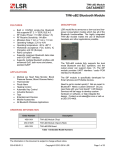Download iT7x2 USER MANUAL By IAN TAYLOR
Transcript
iT7x2 USER MANUAL By IAN TAYLOR A Premier League Bluetooth® Audio Product By Ian Taylor Wireless Not content with kicking off his boots and taking it easy, former English Premier League footballer, Ian Taylor, has been working alongside Bluechipworld to launch this range of wireless audio accessories. Ian played for Aston Villa, Derby County, Sheffield Wednesday and Port Vale with a total of 478 appearances and 79 career goals. His high standards have been adopted in the development of each superb product in the new iT7 range of premium Bluetooth® headphones and audio products. Each product in the iT7 range is powered by the very latest Bluetooth, stereo audio technology from CSR, a world leader in platform solutions for wireless connectivity. This means that you will listen to a crisper, cleaner, richer and fuller musical reproduction on a robust state of the art Bluetooth platform. Product Introduction The iT7x2 combines style with new wireless technology. The iT7x2 supports the latest standard of Bluetooth v4.0 and is compatible with all Bluetooth-enabled mobile phones, PCs and other Bluetooth enabled device’s. (Please check your devices user manual for more information). Headphone Design Multi-function button & LED light NFC logo & contact point Skip & volume buttons Microphone Micro USB charging port 3.5mm jack port Functions Left Right Multi-function button & LED light NFC logo & contact point Skip back button Volume + key Volume - key Skip forward button Micro USB charging port MIC Microphone 3.5mm jack port Basic Specifications Primary features Product type Bluetooth stereo headset Model No. iT7x2 Pairing name iT7x2 Bluetooth version Bluetooth 4.0 +Class 2 Distance 20 metres in open space Dimensions L 200mm x W 170mm Weight (Headphones only) 172g Speaker specifications ¢40- Battery specifications 3.7V/562438/400mAH Standby current 0.5mA Standby time 400 Hours Off leakage current 1.8uA Talk/Play time 22 Hours Accessories User manual x 1, Charging cable x 1, Line-in cable (stereo cable) x 1 Hardware specification definition Solution CSR 8640 Transmit power Class 2, Max4 dBm Reception sensitivity -88dbm(typical) Working Band 2.4G ISM Band, 2.4022.480GHz Modulation system GFSK π/4 DQPSK 8DPSK Buttons Multi-function button, VOL+, VOL-, Skip forward, Skip back LED lights Blue LED and red LED Software memory 256K EPROM Antenna Built-in antenna Button life >50000 times Operating temperature 0 - +45 oC Storage temperature -20 - +45 oC Mechanical operation definition Multi-function button, VOL+, VOL-, Skip forward, Skip back Pressure force 250gf ± 80gf; Route 0.2mm ± 0.1mm Software specification definition HFP Profile 1.5 HSP Profile 1.2 A2DP Profile 1.2 AVRCP Profile 1.4 CVC 4-7-2 Audio decoder SBC, AAC Headphone Functions: Switching on Whilst the headphones are switched off, press and hold the multi-function button for 3 seconds until the blue LED flashes and there is a voice prompt “Power on”. Switching off Whilst the headphones are switched on, press and hold the multi-function button for 3 seconds until the red LED light flashes and there is a voice prompt “Power off”. Pairing Make sure the headphones are switched off. Press and hold the multi-function button for about 7 seconds until the red and blue LED lights flash alternately and there is a voice prompt. Turn on your phones Bluetooth function. There will be a second voice prompt when pairing is successful. Answering a call Press the multi-function button to answer an incoming call. Ending a call Whilst a call is connected, press the multi-function button to end the call. Rejecting a call Hold the multi-function button for 2 seconds and release to reject an incoming call. Voice dialling In standby mode, whilst the phone is set up for hands-free operation, double click the multi-function button to start voice dialling, there will be an audio prompt. Say the name of the contact to make the call. (Your phone needs to support this function and corresponding voice clips need to have been recorded. See your device’s user manual for further information). Last number re-dial In standby mode, after the headphones have connected press and hold the VOL + button until you hear an audio prompt, then release to re-dial the last outgoing number. Play/pause In standby mode, press the multi-function button to play or pause your music. VOL + The VOL + button lets you increase the volume of calls, dialling tone and music. Press once to increase the volume level by one. When you reach maximum volume you will hear an indication tone. VOL The VOL - button lets you decrease the volume of calls, dialling tone and music. Press once to decrease the volume level by one. When you reach minimum volume you will hear an indication tone. Skip forward Whilst playing music, press the skip forward button to play the next song. Skip back Whilst playing music, press the skip back button to skip to the start of the track and press and hold to play the previous song. Voice Transfer During a call, hold the multi-function button for 2 seconds until you hear a audio prompt and the call will then be transferred from the headphones to your phone. To transfer a call from your phone to the headphones, press the multi-function button for 2 seconds until you hear a audio prompt and the call will be transferred from your phone to the headphones. Mute Press and hold the VOL – button to turn the mute function on and off the red and blue LED lights will flash twice. LED lights indicator status • Standby mode (when connected with a Bluetooth enabled phone): blue LED light flashes once every 5 seconds. • Standby mode (not connected): blue LED light flashes once every 3 seconds. • Incoming call: blue LED light flashes rapidly. • Low voltage alert: red LED light flashes rapidly. • Charging: red LED light is on. • Turn on: blue LED light flashes 3 times. • Turn off: red LED light flashes 3 times. • Pairing: red and blue LED lights flash alternately. Pairing Mode Bluetooth pairing is a technical term when Bluetooth enabled devices form a wireless connection. For example when using a mobile phone with Bluetooth headphones. Put the mobile phone in Bluetooth pairing mode and search for Bluetooth devices, select the desired Bluetooth device, enter the PIN password (0000) if needed and they will connect wirelessly. iT7x2 headphones pairing guide: 1. Ensure the headphones are switched off. (Turn off by holding the multi-function button for 3 seconds). 2. Press and hold the multi-function button for around 7 seconds, until the red and blue LED lights flash alternately. You will hear the voice prompt “Power on” then “Pairing”. 3. Refer to the user manual of your phone for guidance on how to turn your phone’s Bluetooth function on and search for Bluetooth devices. 4. The phone will find the headphones (shown as iT7x2 in the menu), select the headphones and confirm. 5. If requested enter the PIN No: 0000 and confirm. 6. There will be a second voice prompt “Paired” when connected successfull. Connecting with NFC Near Field Communication (NFC), is a short range wireless Radio-Frequency Identification (RFID) technology that makes use of interacting electromagnetic radio fields instead of the typical direct radio transmissions used by technologies such as Bluetooth. It is meant for applications where a physical touch, or proximity, is required in order to maintain security. NFC is planned for use in mobile phones for, among other things, payment, in conjunction with an electronic wallet, and for setting up connections between Bluetooth devices (rendering the current manual Bluetooth pairing process obsolete). 1. Refer to your phone’s user manual to confirm your phone supports this function and guidance on how to turn your phone’s NFC function on. 2. Ensure the headphones are turned on. (Turn on by holding the multi-function button for 3 seconds) 3. Touch your mobile phone to the headphones NFC logo. The headphones will now be paired and connected to your phone. Charging the battery and low power alert Connect the charging cable to headphones via the Micro USB port. Connect cable to the USB port on your computer. When charging the red LED light is on, when charging is complete the red LED light will turn off. Charging takes up to 3 hours. When the alert tone sounds every 30 seconds and the red LED light flashes the headphone battery is running low and needs to be charged. The headphones can also be used wired with the supplied 3.5mm line in cable. Troubleshooting If you are unable to connect the headphones to the phone, please do the following: • Make sure the headphones are fully charged, turned on and paired with the phone. • Make sure the phone’s Bluetooth function is activated and paired with the correct device. • Check whether the distance between the headphones and the phone doesn’t exceed 20 metres and there are no obstructions such as walls or other electronic devices between them. • Check your phone or Bluetooth music device supports the Bluetooth profile A2DP. • Some phone’s Bluetooth connection functions do not support switching between calls and music. Attempting this function with unsupported phones may cause issues with the headphones. For all technical issues please contact Bluechipworld on 01543 495 243 www.bluechipworld.biz