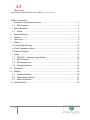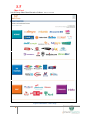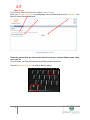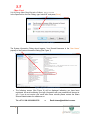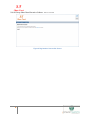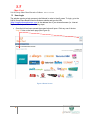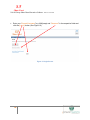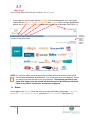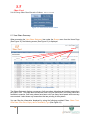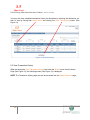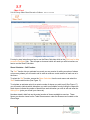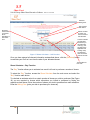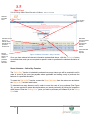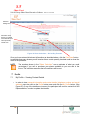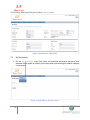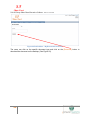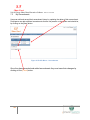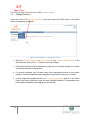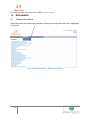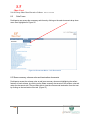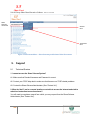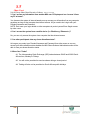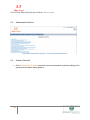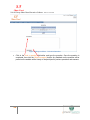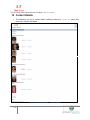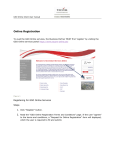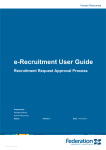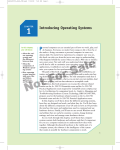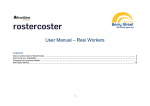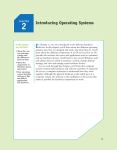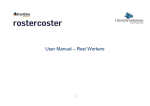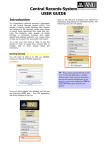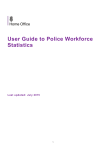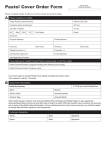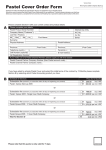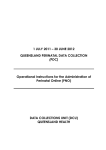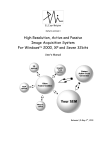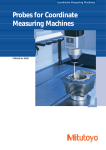Download ST - Naspers Share Trading Platform
Transcript
ST Share Trust N & M Group Share Based Incentive Scheme – Website User Manual N AND M GROUP SHARE BASED INCENTIVE SCHEME WEB USER MANUAL Version 1.0 1 | ST Share Trust N & M Group Share Based Incentive Scheme – Website User Manual Table of Contents 1 Introduction and System Overview........................................................................... 3 1.1 2 Web Features..................................................................................................... 3 Menus Overview ...................................................................................................... 3 2.1 Menus ................................................................................................................ 3 3 General Features ..................................................................................................... 5 4 Register .................................................................................................................... 5 5 User Login ................................................................................................................ 9 6 Shares.................................................................................................................... 11 6.1 View Share Summary .......................................................................................... 12 6.2 View Transaction History ..................................................................................... 13 6.3 Share Calculator .................................................................................................. 14 7 Profile ..................................................................................................................... 18 7.1 My Profile – Viewing Contact Details ............................................................... 18 7.2 My Documents ................................................................................................. 19 7.3 My Secondments ............................................................................................. 21 7.4 Change Password ............................................................................................ 22 8. Documents ............................................................................................................. 23 9. Support................................................................................................................... 25 9.1 Technical Queries ............................................................................................ 25 9.2 Administrative Queries ..................................................................................... 27 9.3 Submit a Question............................................................................................ 27 10 Contact Details ....................................................................................................... 29 2 | ST Share Trust N & M Group Share Based Incentive Scheme – Website User Manual 1 Introduction and System Overview The N & M Group Share Based Incentive Scheme Website will be available for active participants. Participants that do not have a Current status will not be able to view any information on the website. 1.1 Web Features The N & M Group Share Based Incentive Scheme Website provides the following features: Management of Employee Details and Employee Share History. View Share Summary details Employee Trade Status Share Trading Calculations Scheme Information FAQs 2 Menus Overview All the Web Menus and Screens described in this manual have been reproduced at the appropriate place for easy reference. 2.1 Menus The Web Menus in the system contain buttons which can be used to access the different web features already mentioned. 3 | ST Share Trust N & M Group Share Based Incentive Scheme – Website User Manual Figure 1 Main Menu - Home Page 4 | ST Share Trust N & M Group Share Based Incentive Scheme – Website User Manual 3 General Features The web buttons are located on the top of the web Home Page and in the Main Menu panel on top of the menu. Figure 2 Main Menu - Home Page, Top Menu Panel In the footer section of each web page generic text is displayed. 4 Register The system requires a registration process to be followed to register users and allocate to them their password. To register, go to the N & M Group Share Based Incentive Scheme web address by typing the URL, http://naspersshareschemes.com in the address line of your internet browser (i.e. Internet Explorer, Firefox) and follow the following steps. Please bookmark this link, save it in your Favourites list or create a desktop shortcut to enable faster access to the system. Once the link has been opened, the screen below will open. Click on any one of the three Register” links (See Figure 3). Figure 3 Home Screen 5 | ST Share Trust N & M Group Share Based Incentive Scheme – Website User Manual Enter your Domain \ Username (e.g.MIH\jsoap) in the indicated field and click [Register]. See below to locate Domain/Username. Figure 4 Register Screen Please be advised that you will only be able to locate your required Domain name using your work PC You can locate your Domain\Username by following these instructions: Press the [Windows Key] + [R] to bring up the Run dialog Figure 5 Keyboard Shortcut for Run Dialog 6 | ST Share Trust N & M Group Share Based Incentive Scheme – Website User Manual In the Open field on the Run Dialog, type “msinfo32” and press [Enter]. Figure 6 Run Dialog The System Information Dialog should appear. Your Domain\Username is the „User Name‟ property of the System Information Dialog (See Figure 7). Figure 7 System Information Screen The following screen (See Figure 8) will be displayed indicating you have been registered. An email containing your login information with your password will be sent to you. If you do not receive your email after fifteen minutes please contact the Share Scheme Administrator for assistance on: Tel: +27 11 289-3019/3082/3751 or Email:[email protected] 7 | ST Share Trust N & M Group Share Based Incentive Scheme – Website User Manual Figure 8 Registration Successful Screen 8 | ST Share Trust N & M Group Share Based Incentive Scheme – Website User Manual 5 User Login The website requires a login process to be followed in order to identify users. To login, go to the N & M Group Share Based Incentive Scheme website and type the URL (http://naspersshareschemes.com) in the address line of your internet browser (i.e. Internet Explorer, Firefox) and follow the following steps: Once the link has been opened the screen below will open. Click any one of the two “Log In” links on the home page (See Figure 9). Figure 9 Home Screen 9 | ST Share Trust N & M Group Share Based Incentive Scheme – Website User Manual Enter your “Domain\Username”(e.g. MIH\jsoap) and “Password” in the respective fields and click the [Log In] button (See Figure 10) Figure 10 Login Screen 10 | ST Share Trust N & M Group Share Based Incentive Scheme – Website User Manual Once logged in you will notice that the “Register” menu item disappears, as it is no longer needed and the “Shares,” ‟Profile,” “Documents” and “Support” menu items are displayed as well as your Name (e.g. Joe Soap) is displayed at the top right of the page (See Figure 11). Indicates whether the market is open or closed, to trade your shares Figure 11 Home Screen when Logged In NOTE: For your own safety you must ensure that no other person has access to your N & M Group Domain\Username and Password. If you move away from your computer, ensure you either log off from the site or lock your computer. Transactions executed in your name while logged onto the website will be enforced and N & M Group will not be liable for any losses incurred due to employee negligence. 6 Shares Once logged in the “Shares” menu item lets you access the following commands:” View Share Statement”, ” View Transaction History” and use the “Share Calculator” (See Figure 12). 11 | ST Share Trust N & M Group Share Based Incentive Scheme – Website User Manual Figure 12 - Item List for Shares menu 6.1 View Share Summary When accessing the View Share Statement item under the Shares menu from the Home Page (See Figure 12), the following screen (See Figure 13) is displayed. Filters Figure 13 Share Statement The Share Statement displays a summary of all your share allocations and trading transactions per Share Trust. This page also includes the Offer Price per option/SAR, how many shares are available to exercise, how many shares have been sold, how many have lapsed and how many are unvested. It also shows any transactions that are pending in the systems. You can filter the information displayed by using the following provided Filters: Share Trust, Offer Date, Offer Price, Expiry date or Availability Type (See Figure 13) 12 | ST Share Trust N & M Group Share Based Incentive Scheme – Website User Manual You may also view a detailed transaction history for allocations by selecting the allocations you wish to view by ticking their check boxes and clicking the [View Transactions] button (See Figure 14). Figure 14 Share Summary 6.2 View Transaction History When accessing the View Transaction History item under the Shares menu from the Home Page (See Figure 12), the following screen (See Figure 15) is displayed. NOTE: The Transaction History page can also be accessed from the Share Statement page. 13 | ST Share Trust N & M Group Share Based Incentive Scheme – Website User Manual Filters Figure 15 Transaction History The Transaction History page allows you to view a detailed description of transactions that have occurred in respect of your shares and may be filtered by Share Trust, Start Date (Transaction Date), End Date (Transaction Date) and Transaction Type (i.e. Sale or Purchase) using the Filters provided (See Figure 15). 6.3 Share Calculator When accessing the Share Calculator item under the Shares menu from the Home Page (See Figure 12), the following screen (See Figure 16) is displayed. The share calculator is intended to provide you with estimate values you could receive or pay if you sell or purchase shares that are available to you. 14 | ST Share Trust N & M Group Share Based Incentive Scheme – Website User Manual Figure 16 Share Calculator For step by step instructions on how to use the Share Calculator click on the [Click here for help to use the Calculator] link. This will open a document which will assist you with instructions on how to use the Share Calculator. Share Calculator – Sell Function The “Sell” function lets you estimate how much you may receive for selling a number of shares or how many shares you will need to sell in order to receive a certain amount of cash now or in the future. To select the “Sell” function, access the Share Calculator from the main menu and select the “Sell” function radio button (See Figure 17). To calculate an estimate value for a certain number of shares you wish to sell (See Figure 17) you will need to indicate which allocations you wish to sell shares from by ticking the respective check boxes. Indicate the number of shares from each allocation you wish to sell and enter the Selling Price (price you will sell your shares at). Numbers stated in bold font are the actual number of shares available to exercise. These figures can also be viewed on the Trade Shares screen under the Shares menu located on the Home Page. 15 | ST Share Trust N & M Group Share Based Incentive Scheme – Website User Manual Selected Selling Price . “Sell” function radio button. Allocation check boxes. To indicate which allocations to sell shares from. Edit the number of shares you wish to sell from this allocation. Column indicates the estimated Profit/Loss you will make after costs (e.g. Tax payable where applicable and Trading costs) are deducted from the market value of the sale. Figure 17 Share Calculator – Sell Function Once you have entered all relevant information as described above, click the [Calculate] button to calculate your Profit or Loss from the sale of your allocated shares. Total Profit/Loss from sale. Share Calculator – Buy Function The “Buy” function allows you to estimate how much it will cost to purchase a number of shares. To select the “Buy” function, access the Share Calculator from the main menu and select the “Buy” function radio button. To calculate an estimate value for a certain number of shares you wish to purchase (See Figure 18) you are required to choose which allocations you intend to purchase by ticking the respective check boxes. Enter the number of shares you wish to purchase from each allocation. Enter the Selling Price (price you wish to purchase your shares at). 16 | ST Share Trust N & M Group Share Based Incentive Scheme – Website User Manual Selected Purchase Price “Buy” function radio button. Allocation check boxes - to indicate which allocations too purchase shares from. Edit the number of shares you wish to purchase from this allocation. Estimated amount required in order to purchase the allocated shares. Total estimated amount required. Figure 18 Share Calculator – Buy Function Once you have entered all relevant information as described above, click the [Calculate] button to calculate how much you are required to spend in order to purchase the selected allocation of shares. Share Calculator – Sell to Buy Function The “Sell to Buy” function is intended to estimate how many shares you will be required to sell in order to cover all the costs (tax payable where applicable and trading costs) to purchase the balance of a specified allocation. To select the “Sell to Buy” function, access the Share Calculator from the main menu and select the “Sell to Buy” function radio button. To calculate how many shares to sell in order to cover the costs of your purchase (See Figure 19), you are required to select which allocations you intend purchasing by ticking the respective check boxes. Enter the “Selling Price” (price you wish to purchase your shares at) in the Selling Price field. 17 | ST Share Trust N & M Group Share Based Incentive Scheme – Website User Manual Selected Selling Price . Allocation check boxes. To indicate which allocations to sell to purchase shares from. Figure 19 Share Calculator – Sell to Buy Function Once you have entered all relevant information as described above, click the [Calculate] button to calculate how many shares you will receive after a certain quantity has been sold to cover the costs of the purchase. The numbers shown in the “Share Calculator” are an estimate of what you could receive/pay if you sell or purchase your shares available to you now and in the future. The calculator assumes that all conditions will be met. NOTE: 7 Profile My Profile – Viewing Contact Details 7.1 In order to view personal information and contact details (telephone number and e-mail address) users can click on the Profile button menu and click the My Profile button. (See Figure 20). If any of the details are incorrect, the participant will need to contact their HR Representative, in order to update their details. 18 | ST Share Trust N & M Group Share Based Incentive Scheme – Website User Manual Figure 20 Profile Menu – My Profile 7.2 My Documents On the „My documents‟ menu item users can download documents that have been attached to their profile by clicking on the drop down and selecting the specific category of documents. Figure 21 Profile Menu – My Documents 19 | ST Share Trust N & M Group Share Based Incentive Scheme – Website User Manual Figure 22 Profile Menu – My Documents Download The users can click on the specific document type and click on the [Download] button to download the document on the desktop, (See Figure 22). 20 | ST Share Trust N & M Group Share Based Incentive Scheme – Website User Manual 7.3 My Secondments Users can edit and amend their secondment history by updating the dates of their secondment. Participants can add additional secondments that are not present on the system and should be, by clicking on the [New] button. Figure 23 Profile Menu – Secondments. Once they have amended and added secondments they must save their changes by clicking on the [Finish] button. 21 | ST Share Trust N & M Group Share Based Incentive Scheme – Website User Manual 7.4 Change Password Users can click on the „Change Password‟ menu item under the Profile menu on the Home Page to change their passwords. Figure 24 Profile Menu – Change Password Enter the „Current Password‟, the „New Password‟ and „Confirm New Password‟ in the fields provided. Click on the [Ok] button to save the changes. Passwords must be at least 8 characters in length and must contain at least one number and special character or capital letter. For security purposes and to protect users from unauthorised access to their share profiles it is recommended that users change their passwords at least once a month. If users forget their password there is an „I forgot my password‟ button on the Home Page, which when clicked will e-mail the user a default password. This password must be changed immediately upon logging onto the website. 22 | ST Share Trust N & M Group Share Based Incentive Scheme – Website User Manual 8. Documents 8.1 Website User Manual Users can access the website user manual by clicking on the drop down menu item, highlighted in Figure 25 Figure 25 Documents Menu – Website User Manual 23 | ST Share Trust N & M Group Share Based Incentive Scheme – Website User Manual 8.2 Sale Forms Participants can access the necessary sale forms by clicking on the sale documents drop down menu item highlighted in Figure 26. Figure 26 Documents Menu – Sale Documents 8.3 Share summary, scheme rules and termination documents Participants access the scheme rules as well as a summary document highlighting the salient features of each scheme, by clicking on the Share summary documents or the scheme rules tab under the documents tab. They are also able to view the rules around termination from the trust by clicking on the termination rules tab. (Figure 27) 24 | ST Share Trust N & M Group Share Based Incentive Scheme – Website User Manual Share Summary documents Scheme rules Termination rules Figure 27 Documents Menu – Share Summary and Scheme Rules Documents 9. 9.1 Support Technical Queries 1. I cannot access the Share Scheme System? A1. Make sure that Domain/Username and Password is correct. A2. Contact your IT/ISP help desk to make sure that there are no IT/ISP related problems. A3. Contact the Share Scheme Administrator (See "Contact Us"). 2. What do I do if I am in a remote location or not able to access the internet and wish to submit an instruction to exercise shares? You will need to complete a manual form which you may request from the Share Scheme Administrator (See "Contact Us"). 25 | ST Share Trust N & M Group Share Based Incentive Scheme – Website User Manual 3. Can I access my information from another MIH user PC/laptop and can I access it from my PC at home? Yes, because the system is internet based you may access your information from any computer anywhere as long as that computer has internet access. All you need to do is login with your Domain/Username and Password. NOTE: Don‟t save your login details on other computers to protect yourself from illegal access by other users 4. Can I access the system from a mobile device (i.e. Blackberry, iPhone etc.)? No, you can only access the system via a computer that has internet access. 5. Can other participants view my share allocation status? As long as you protect your Domain/Username and Password from other users no one can access your share allocation status besides the MIH Share Scheme Administrators who will be able to view your share allocation status. 6. When Can I Trade? A1. The Johannesburg Stock Exchange (JSE) trades between 09H00 and15H00 South African time, Monday to Fridays. A2. You will not be permitted to exercise shares during a closed period. A4. Trading will also not be permitted on South African public holidays. 26 | ST Share Trust N & M Group Share Based Incentive Scheme – Website User Manual 9.2 Administrative Queries Figure 28 Administrative Support – Frequently Asked Questions 9.3 Submit a Question On the „Questions & Answers‟ menu item users can ask specific questions relating to the system and the shares trading platform. 27 | ST Share Trust N & M Group Share Based Incentive Scheme – Website User Manual Figure 29 Support Menu – Submit a Question Click in the „Ask a question‟ field editor and type the question. Once the question is completed, then click the [Submit question] button. Any feedback on the question will be posted on the website with a history of the participant‟s previous questions and answers. 28 | ST Share Trust N & M Group Share Based Incentive Scheme – Website User Manual 10 Contact Details The following is a list of contact details, reflected under the „Contact Us‟ menu item, should you require assistance: Figure 30 Contact Us Menu – Contact Details 29 |