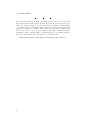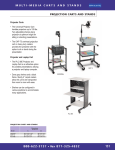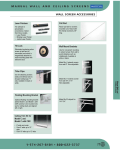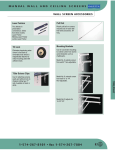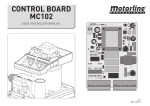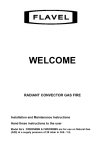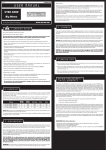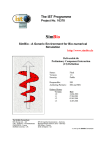Download 0.1 Home cinema
Transcript
0.1. HOME CINEMA 0.1 Home cinema Home cinema uses a projector so that you can have a large screen. Although expensive, they can make pictures as big as your living room walls. You get a much more exciting, immersive experience than by watching a TV screen. When you buy a projector you have to watch out for design issues like how noisy they are, and with considering all the other features and options available it turns into a daunting process. I chose to buy the Toshiba TDP-T30, a pretty typical home projector. More problems start when you get your projector home. The user manual for my TDP-T30 projector runs to 32 pages repeated in four times in four different languages, but does not seem to help with any of what follows. You have to figure things out for yourself! This story of design decisions and consequences bares reading through in full. You plug the TDP-T30 in and switch on, and it projects a start up image onto your wall or screen. Unless your projector is perpendicular to the screen and in the centre, the start up image will be a trapezium or other funny shape. Thus projectors have keystone correction, which can adjust the horizontal or vertical shape of the (that’s the shape you’d get if the image — for instance from the keystone shape projector was lower than the centre of the screen) to a rectangle with parallel sides . The idea is that you adjust keystoning and end up with a nice rectangle. You might put your projector on the ceiling, either way up, depending on how it fits into its ceiling mount. The projector therefore has features to project its image any way up, or even backwards if you want rear projection. The TDP-T30 has buttons on the projector itself, and a separate remote control. None of the projector’s buttons seem to access the keystone facility, so you try the remote control. None of these buttons help you either — though you notice that the buttons are quite different from those on the projector itself, and there is a hinged flap on the remote control hiding some of them. Some buttons have two labels, like RETURN and ESC , and there are also two unlabeled buttons, one on the front, one on the back. If you pause to think for a few moments, as you will, the remote control reverts to being a computer mouse pointer. The 30 second time out of the remote control is different from the projector’s, which doesn’t have one — so you are left looking at an on-screen menu, but unable to control it or dismiss it! It’s frustrating because there is a substantial menu system, which you take time to search, but you won’t find keystoning in it, despite finding many other features. You quickly give up on the Setup button, because it displays a big white X on a red background on the screen: presumably it does nothing. It turns out that keystone correction can only be done when there is a video signal, say from your DVD player. Now the Setup button shows a menu and allows you to change horizontal keystoning. The Menu button still works and still gives you several menus — but still does not mention keystoning. The setup menu shows both horizontal and vertical keystoning as options, but I still haven’t worked out how to get vertical keystone correction to work (and I suspect it isn’t possible on this model — providing it as a menu choice must be a mistake). There are several other features in various menus which do not seem to work at all, so it’s not surprising to have some more inconsistencies. Interestingly, as you correct keystoning when you have a the video signal, the inverse keystoning starts to affect the menu shapes! In other words, although the technology can clearly adjust the menu shapes with keystoning, Toshiba chose (rather /1 0.1. HOME CINEMA than was forced to by the electronics) to only allow correction when there was a video signal. That makes it harder to find out how to do it, since you might try (as I did) to do correction before switching your DVD player on — I mean, you don’t want to watch your movie before the shape is corrected, do you? Why, at least, wasn’t that big but meaningless X explained in English, say, “Please switch on a video source to correct keystone easily?” (The word ‘easily’ hints that you might even prefer to do it this way, rather than be irritated there is no other way.) Almost all the other menus are shown in English, so it wouldn’t have been difficult to do so. Why is a separate button needed for keystone correction, when there is a general menu system that could do everything — indeed, the range and variety of functions in the menu system fooled me into thinking that everything was in it? . Or, as we said in Section ??, why not redesign the device so the warning about needing a video signal in order to correct the keystone shape is not necessary? So that’s just setting up the projector. Now you want to use it. In my case, I screwed it to the ceiling, and that makes it just a bit too high to reach (which of course is why you want it fixed on the ceiling, to get it out of the way). I can switch the mains power on and off easily, but unfortunately this only switches the projector into standby — it does not switch on the light. The projector has a feature called ‘no signal power off’ which I thought would mean that the projector could switch itself off when there is no video signal, that is when you switch off your DVD player. But this feature is disabled; that is, it’s there in the list of on-screen menu options, but you can’t use it. The projector also has an auto power on feature, but even though the menu allows this to be switched on and off, I haven’t found out what difference it makes yet — the menu seems to be misleading. The two features together, if they worked, would have been perfect: I’d keep the projector in standby, and it would switch on and off automatically with my use of the DVD player. So, if your projector is on the ceiling or otherwise out of reach you have to use the remote control — a design decision that, incidentally means you will have to keep buying batteries (and disposing of the old ones) ‘forever’ to keep it working. And given that the remote control is very small, you are bound to lose it. And guess who benefits from you needing to buy a new one? Worse, I often find the projector still on after somebody else in my family has been unable to switch it off. Guess what? Projector lightbulbs have limited lifespan (for this model, of only 3,000 hours). They are very expensive, about £170, which is nearly a quarter the cost of a new projector; and when they burn out they may explode, spraying environmentally harmful (that’s the very words the owner’s manual uses) mercury around your house — whatever happens, it’s not just cost to the consumer, but pressure on the environment, whether it is sprayed round your house or buried in landfill which is where it will end up from most houses. Despite those problems, here we have a device design clearly designed to burn light bulbs out as fast as it can — even though it has evidence of a lifespan-enhancing feature that has been deliberately disabled for some reason. . See Sections ?? and ??, earlier in this book, for more on waste and recycling issues. I have no reason to think Toshiba work like that, for if they knew what the wider consequences of their interaction design was, or if they had done any study of how home projectors are really used, surely they would know enough about the design to 2. 0.1. HOME CINEMA get the user manual roughly right? The device itself isn’t that complicated, so there’s no plausible technical reason for the interaction design to have got out of control, as it seems to have done. So I read everything on the CD that comes with the project, not just the owner’s manual printed in the paper booklet. Now I discover that you can set auto power off, only you don’t do it the same was as setting other menu options. Instead of selecting the choices by using left and right arrows, which I’d tried because that’s how you choose all other menu choices everywhere else, you are supposed to press R-CLICK on the remote control or ←-, also labeled ENTER (in the manual, just to be different?). Also, I now read that the auto power on feature means that switching the mains on switches the lamp on, not that a video signal wakes it from standby which is what I’d assumed. Why did I have to get to page 33 of the advanced manual that is only on the CD before I discovered all this? Would normal users do that? It was only because I was writing this book and wanted this section of the book to be accurate that I double checked and re-checked the manual several times . . . until I noticed it said “For more details, please refer to the owner’s manual of the CD-ROM version.” Ah. If I don’t count pages I re-read trying to understand this projector, I have read the original manual of 32 pages plus the full manual’s first 33 pages: so to solve my problem — that is, Toshiba’s problem of obscure interaction design, I had to read at least 65 pages, and even now I’m still not sure I’ve finished my discovery process. So rather than having a projector that can switch from standby to on, or on to standby, automatically with a video signal, we have one that can only switch off. To switch it on, we still need the remote control, or we have to use the mains power to restart it — but this risks shortening the bulb life, as it also switches off the fan. Furthermore, now we have set the projector to be as automatic as it can be, we need the remote control less than when it was manual, as it was out of the box. If we use the remote control less, we are more likely to lose it. In summary, one suspects, then, that this is a device that has certain technical specifications sufficient to sell it, screen resolution, lightbulb brightness and so on, and that’s all it needed to be a successful-enough product. In the shop, I didn’t notice the rainbow stripe effects of the projector technology, and that’s another problem I now have to put up with at home along with its tedious user interface. The larger moral of the story is that bad design — which includes bad manual design, and bad correspondence between device and manual — happens because there is no incentive to do any better. But the manufacturers could tell users (and shops, or web sites) more about their products, which would allow users to make betterinformed choices, even try out simulations of the products on the web — though of course to do this, the manufacturer would have to use a design method that allows them to build accurate simulations and web sites for their products. Or perhaps the manufacturers could get into Just In Time (JIT) to find out what users want and then they could make the physical products and deliver them. . This book introduces a simple programming framework (not the only possible one, but an example of one) that solves these problems. The framework is discussed from Chapter ??, ?? (??page ??) onwards. Getting users to make better choices would put market pressure on the manufacturers to do better, and to be clearer to customers (and indeed to manual writers) what things really do. Well, maybe the fear of of consumers knowing what they are buying is why it so hard to find out about products before you buy them. /3 0.1. HOME CINEMA I don’t write like that without giving the manufacturer a chance to respond. I found their contact email on their web site, and sent off a pretty clear email to them. I got a reply a few days later, asking me to phone their Projector Helpline on 0870 444 0021 — so a human had read the email, I think. The phone number is an expensive UK pay number, costing me to call them. I did, and the phone was answered immediately by the words, “We’re sorry to keep you waiting.” Twenty five minutes later I gave up waiting to talk to a human. Thus do Toshiba make money out of their customers’ problems; perhaps it isn’t such a bad approach to design after all? . We discussed the issues of call waiting and externalising costs in Section ??. 4.