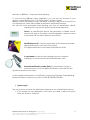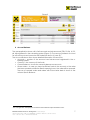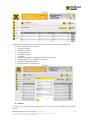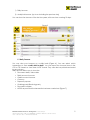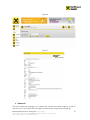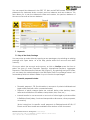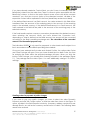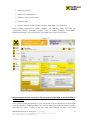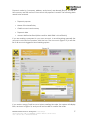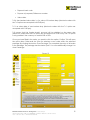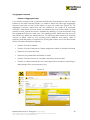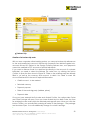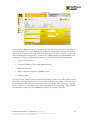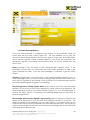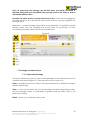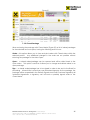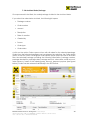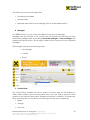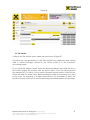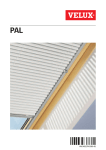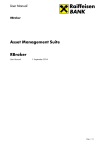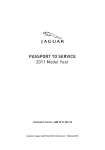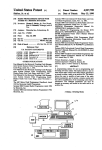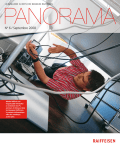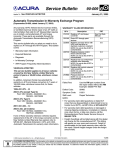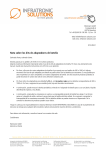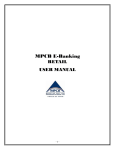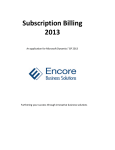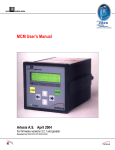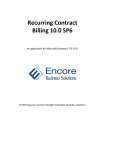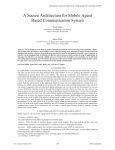Download User Manual for RBBHnet Corporate Online Banking
Transcript
User Manual for RBBHnet Corporate Online Banking Version 2.0, December 2012. Raiffeisen BANK d.d. Bosna i Hercegovina • 71 000 Sarajevo • Zmaja od Bosne bb • S.W.I.F.T.: RZBABA2S • Raiffeisen direkt info: +387 33 75 50 10 • Fax: +387 33 21 38 51 • www.raiffeisenbank.ba 1 Welcome to RBBHnet - Corporate Online Banking! To work with the RBBHnet online application, you can use any browser of your choice: Internet Explorer (min. 7.0), Firefox, Safari, Google Chrome. RBBHnet meets the highest security standards, ensuring a high level of security for your transactions. It also offers reliable authorisation and data protection. We will issue each authorised online banking user with an identification device enabling him to log into the system and authorise payments. Token is an identification device that generates a variable one-off password for login to the system at each registration. When the token is activated, the user will be asked to enter his PIN. Identification card is a security mechanism that includes a recorded digital certificate for each user of the system. The digital certificate on the card is protected with a PIN. A card reader is a device that is plugged into the computer, enabling it to communicate with the identification card. Personal identification number (PIN) is a combination of signs to protect access to both the digital certificate on the card and the dynamic password on the token. For any additional information or clarification concerning Corporate Online Banking please feel free to contact us by phone on 033 287 890/891/892/893. 1. System Log-in The way in which you enter the application depends on the authentication device: 1) If you access the user application via a Token, you need to select the option Enter with Dynamic Password. Raiffeisen BANK d.d. Bosna i Hercegovina • 71 000 Sarajevo • Zmaja od Bosne bb • S.W.I.F.T.: RZBABA2S • Raiffeisen direkt info: +387 33 75 50 10 • Fax: +387 33 21 38 51 • www.raiffeisenbank.ba 2 2) If you access the application with a digital card, you need to select the option Entrance with Digital Certificate. 1) If you accessed the application via a Token and have selected the option Enter with Dynamic Password, the form shown below will open: Raiffeisen BANK d.d. Bosna i Hercegovina • 71 000 Sarajevo • Zmaja od Bosne bb • S.W.I.F.T.: RZBABA2S • Raiffeisen direkt info: +387 33 75 50 10 • Fax: +387 33 21 38 51 • www.raiffeisenbank.ba 3 In the User Name and Password fields please enter your data, i.e. select the certificate with your data. The form also shows the Security and Language icons. With a click on the Security icon you can get all the necessary system security data. The Bosnian language is set by default, but you can change it to English by clicking the flag in the right bottom corner. 2) If you accessed the application via a Digital Certificate and have selected the option Enter with Digital Certificate, the form shown below will open: The certificate displays your data. To access the application, please click on the OK button. This will open the Point of Entry form. 2. Point of Entry The Point of Entry form, i.e. its Security section, provides all necessary system security details. Previous Log in is important from the security aspect as it allows you to Raiffeisen BANK d.d. Bosna i Hercegovina • 71 000 Sarajevo • Zmaja od Bosne bb • S.W.I.F.T.: RZBABA2S • Raiffeisen direkt info: +387 33 75 50 10 • Fax: +387 33 21 38 51 • www.raiffeisenbank.ba 4 monitor access to the user application with the parameters Date and time of last log in. The flag indicates that this form allows a Language change. A click on the Entry icon opens the user application, which shows the following information: • The Main Menu is located on the left side and allows you to check the account balance, turnover, statements, payments, messages, address book and file transfer. • The pictures in the upper part of the user application are promotional and are intended to inform you of current products and offers of the Bank. • The form also shows the following icons: help, refresh data, rejected orders and exit. In case you need any guidelines for any activity in the user application, click on the Help icon to get to the User Manual. • The Refresh Data icon gives you the option to view the balances on all accounts registered in the system. Pressing the Refresh Data icon will refresh the account balance. If the account balance has changed in the meantime, the change will be shown here. The account balance can be refreshed only once during one log-in session. A click on the Rejected Orders icon will show all rejected orders with a description of the underlying error. Rejected orders can be reviewed for the last 7 days. If you need to review rejected orders older than 7 days, please use the option Order Review described in the section below. By clicking the Exit icon, you can leave the e-banking system. Raiffeisen BANK d.d. Bosna i Hercegovina • 71 000 Sarajevo • Zmaja od Bosne bb • S.W.I.F.T.: RZBABA2S • Raiffeisen direkt info: +387 33 75 50 10 • Fax: +387 33 21 38 51 • www.raiffeisenbank.ba 5 3. Main Menu The menu is located at the left side of the user application. By its contents and layout, each icon in the menu describes the page that will open when you click the desired key. The program menu shows data on Account Balances, Turnover, Statements, Payments, File transfer, Messages and Address Book (shown in Figure 1). Figure 1 All forms automatically show 10 items. If you wish to review more than 10 items, you can use the paging option (figure 2). You can view your accounts by moving from one page to another, or by increasing the number of items shown on the respective page by selecting 10, 20, 30, 40 (Figure 2). Raiffeisen BANK d.d. Bosna i Hercegovina • 71 000 Sarajevo • Zmaja od Bosne bb • S.W.I.F.T.: RZBABA2S • Raiffeisen direkt info: +387 33 75 50 10 • Fax: +387 33 21 38 51 • www.raiffeisenbank.ba 6 Figure 2 4. Account Balance The user application shows a list of all accounts and sub-accounts (TRN, 03, 06, 16, 52, 64, 66) registered in the e-banking system (Figure 3). The account balance is shown for sub-accounts and currencies with balances above (>) zero (0) 1. The Account Balance form shows detailed information on accounts: • Accounts – number of the account and sub-account registered in the ebanking system • Currency – the currency of the funds • Current balance – shows the current balances on accounts • Queue status – in case you have insufficient funds in the account or the order has been created outside the Bank's opening hours, the order will be queued. The sum of queued orders and orders with future value date is shown in the column Queue Balance. 1 The user application will display the transaction account balance only if the balance is zero. Raiffeisen BANK d.d. Bosna i Hercegovina • 71 000 Sarajevo • Zmaja od Bosne bb • S.W.I.F.T.: RZBABA2S • Raiffeisen direkt info: +387 33 75 50 10 • Fax: +387 33 21 38 51 • www.raiffeisenbank.ba 7 Figure 3 For detailed information on accounts, please click the option Details (Figure 4). This option allows you to view the: • Account number • Account currency • Current balance • Available balance • Overdraft • Number of signatures needed for order authorisation • Authorisation - Entry, Signatory, Overview • Amount for signature limited • Limit amount for order signing Figure 4 5. Turnover A click on the option Turnover allows you to view the Turnover (Figure 5) by these options: Raiffeisen BANK d.d. Bosna i Hercegovina • 71 000 Sarajevo • Zmaja od Bosne bb • S.W.I.F.T.: RZBABA2S • Raiffeisen direkt info: +387 33 75 50 10 • Fax: +387 33 21 38 51 • www.raiffeisenbank.ba 8 1) Daily turnover 2) Analytical turnover (up to an including the previous day) You can view the turnover of the last two years, with one view covering 10 days. Figure 5 5.1 Daily Turnover You can view your turnover on a daily basis (Figure 6). You can select which transactions to view: credit, debit or both. You can export the turnover items in the CSV or TXT formats or view them in PDF format. They can also be printed and sorted by any column. Daily turnover allows you to view the: • Document date/ Value date • Debit account turnover • Credit account turnover • Currency • Payment purpose • Ordering party/Receiving party • Document number • MT100 as proof that the transaction has been carried out (Figure 7) Raiffeisen BANK d.d. Bosna i Hercegovina • 71 000 Sarajevo • Zmaja od Bosne bb • S.W.I.F.T.: RZBABA2S • Raiffeisen direkt info: +387 33 75 50 10 • Fax: +387 33 21 38 51 • www.raiffeisenbank.ba 9 Figure 6 Figure 7 6. Statements The form Statements requires you to select the sub-account and currency of the FX sub-account. If you select TRN, the debit currency BAM will be shown (Figure 8). Raiffeisen BANK d.d. Bosna i Hercegovina • 71 000 Sarajevo • Zmaja od Bosne bb • S.W.I.F.T.: RZBABA2S • Raiffeisen direkt info: +387 33 75 50 10 • Fax: +387 33 21 38 51 • www.raiffeisenbank.ba 10 You can export the statement in the PDF, TXT, XML and MT 940 formats. You can sort statements by statement date, number, previous balance and new balance. This form allows you to see the statement's date and number, the previous balance of the account as well as the new balance. Figure 8 7. Payments 7.1. Entry of the Order/Package You may enter an order either by opening a new package or by selecting an existing package with Open status. As a first step, please select the account and debit currency. Once you select the account and currency, a click on Confirm opens the form to select the type of order (Domestic Payment, International Payment, Aggregate Payments, Cash Disbursement, Business Trip) (Figure 9). By selecting the type of order, you can name the order/package in the description field. The package name is not a mandatory field, but makes it easier for you to monitor the packages. Domestic payments include: • • • Domestic payment - DP (fund transfers to accounts of private individuals and legal entities held with other commercial banks.) Payment of public charges (sales tax, customs duties, other statutory taxes, taxes and contributions on salaries, stamp duties, fees, fines, etc.) Internal transfer to own accounts or accounts of other legal or private entities in Raiffeisen Bank (salary, food and transportation allowance, other payments, conversion) *Note: Instructions for specific credit payments to Elektroprivreda HZ HB, HT Eronet and HT doo Mostar are available at the bottom of this document. Raiffeisen BANK d.d. Bosna i Hercegovina • 71 000 Sarajevo • Zmaja od Bosne bb • S.W.I.F.T.: RZBABA2S • Raiffeisen direkt info: +387 33 75 50 10 • Fax: +387 33 21 38 51 • www.raiffeisenbank.ba 11 International Payments With the international payment form you can transfer funds to accounts opened abroad, as well as FCY transfers to other local banks. Aggregate Payments Aggregate payments enable the transfer of funds to the Bank and the allocation of funds based on the list or data entered in the field Payment details. By selecting the form Aggregate Payments, you can make the following transfers: • Transfer of funds for salaries • Transfer of funds for payment of salary assignment orders for private individuals • Repayments on corporate loans • Payments on guarantees and letters of credit • Transfer of funds in favour of custodian, depository and securities • Transfer to a bank internal account (safe deposit box rental fee, daily cash collection, office rent payments, etc.). Cash Disbursement Cash disbursement is a form that enables you to issue an order to the Bank for cash disbursement in a particular organisational unit. Business Trip The Business trip form enables the customer to have business trip allowances paid directly to a private individual’s account or as a cash disbursement order. Raiffeisen BANK d.d. Bosna i Hercegovina • 71 000 Sarajevo • Zmaja od Bosne bb • S.W.I.F.T.: RZBABA2S • Raiffeisen direkt info: +387 33 75 50 10 • Fax: +387 33 21 38 51 • www.raiffeisenbank.ba 12 Figure 9 7.1.1. How to Create an Order You may enter an order either by opening a new package or by selecting an existing package with Open status. As a first step, please select the account and debit currency. Once you select the account and currency, a click on Confirm opens the form to select the Type of order (Domestic Payment, International Payment, Aggregate Payments, Cash Disbursement, Business Trip). By selecting the type of order, you can name the order/package in the description field. The package name is not a mandatory field, but makes it easier for you to monitor the packages. a) Domestic Payments The Domestic Payments form ensures domestic payments transactions – fund transfers to accounts of private and legal entities held with another bank. Raiffeisen BANK d.d. Bosna i Hercegovina • 71 000 Sarajevo • Zmaja od Bosne bb • S.W.I.F.T.: RZBABA2S • Raiffeisen direkt info: +387 33 75 50 10 • Fax: +387 33 21 38 51 • www.raiffeisenbank.ba 13 Creating a domestic payment order Once you have selected the type of order Domestic Payment, a click on the option Confirm will open the order form (Figure 10). Entering an order through a package enables you, when you have created the package, to enter all individual orders and close and sign them by multiple clicks. Note: If you want your order to be processed with a future value date, enter the desired data in the Payment Date field. For frequently used orders and orders in which you make just a few changes, you have the option to create a template by marking the field Save as Template before confirming the order. You may also give the template a name for your personal records. Figure 10 All data in the filed Payment made by (company, address, and phone) are already filled in, as well as the currency and the account from which the payment is made. The following data needs to be entered: • Payment purpose • Name of the beneficiary, • Account and currency to credit, • Payment date, • Amount defined as fixed (either credit or debit field is to be filled in) Raiffeisen BANK d.d. Bosna i Hercegovina • 71 000 Sarajevo • Zmaja od Bosne bb • S.W.I.F.T.: RZBABA2S • Raiffeisen direkt info: +387 33 75 50 10 • Fax: +387 33 21 38 51 • www.raiffeisenbank.ba 14 If you have already created a Contact Book, you don’t have to manually enter the Beneficiary’s Name into the order form. There is a Search option associated with the Beneficiary’s Name. A click on the option Search opens a form with all the contacts created. If you click the Account option of the searched contact, all data of the respective contact will be replicated in the form (beneficiary and account data). If the defined fixed amount is a Debit amount, the value entered in this field will be transferred from the account of the ordering party to the account of the receiving party in the selected currency. If the defined fixed amount is a Credit amount, the value entered in this field will be paid to the account of the receiving party in the selected currency. If the fund transfer requires a currency conversion, please select the desired currency when selecting the account. When you have clicked the Conversion icon, depending on what is defined as the fixed amount, the amount will be converted according to the Bank' prevailing exchange rate. The calculation of the converted amount is for information purposes only. The indication URGENT is only used for payments to other banks and is subject to a fee in accordance with the Bank's prevailing fee schedule. Once you have entered the first order and clicked Confirm, the options New Order and Close Package will open. Once you have clicked the icon New Order, the form for entering the order within the selected package will open. When you click the button Close Package, you actually finish entering all orders in the package (Figure 11). The package has the status Open. You can additionally change it or close it and sign. Figure 11 Creating orders for payment of public charges If you want to pay your public charges, you have to select the order Domestic Payment and click the Confirm option, so that the order form shown in the Figure 12 opens. All data in the field Payment made by (company, address, and phone) are already filled in, as well as the currency and account to debit. The following data needs to be entered: Raiffeisen BANK d.d. Bosna i Hercegovina • 71 000 Sarajevo • Zmaja od Bosne bb • S.W.I.F.T.: RZBABA2S • Raiffeisen direkt info: +387 33 75 50 10 • Fax: +387 33 21 38 51 • www.raiffeisenbank.ba 15 • Payment purpose • Name of the beneficiary • Credit account and currency • Payment date • Amount defined as fixed (either credit or debit field is to be filled in) When making payments of public charges, the following fields must also be completed: Priority, Taxpayer number, Type of Public Charges, Municipality, Reference Number, Type of Payment, Tax Period from, Public Sector Entity. Figure 12 Internal transfers to own accounts or the accounts of other legal or private entities in Raiffeisen Bank If you want to make a payment to your own account or the accounts of other legal or private entities in Raiffeisen Bank, you need to select the order Domestic Payment and click the option Confirm to see the order form opened. All data in the field Raiffeisen BANK d.d. Bosna i Hercegovina • 71 000 Sarajevo • Zmaja od Bosne bb • S.W.I.F.T.: RZBABA2S • Raiffeisen direkt info: +387 33 75 50 10 • Fax: +387 33 21 38 51 • www.raiffeisenbank.ba 16 Payment made by (company, address, and phone) are already filled in, as well as the currency and the account from which the payment is made. The following data needs to be entered: • Payment purpose • Name of the beneficiary • Credit account and currency • Payment date • Amount defined as fixed (either credit or debit field is to be filled in) If you are making a payment to your own account, to avoid entering manually the account or sub-account number, click the icon Own Accounts (Figure 13) to see the list of all accounts logged in the e-banking system. Figure 13 If you enter a wrong Credit account when creating the order, the system will display Error, as shown in Figure 14, and you will not be able to confirm the order. Raiffeisen BANK d.d. Bosna i Hercegovina • 71 000 Sarajevo • Zmaja od Bosne bb • S.W.I.F.T.: RZBABA2S • Raiffeisen direkt info: +387 33 75 50 10 • Fax: +387 33 21 38 51 • www.raiffeisenbank.ba 17 Figure 14 b) International Payments Creating an international payment order You may enter an order either by opening a new package or by selecting an existing package with Open status. As a first step, please select the account and debit currency. If you want to make an international payment, you need to select the order International Payment. By clicking the Confirm option, an international payment order form opens up (Figure 15). The ordering party's details and the account and currency to debit are already filled in. The following data needs to be entered: • Amount and currency of payment • Customer/beneficiary data (name of customer, address) • IBAN / account number of the beneficiary • SWIFT address of the beneficiary's bank • Bank charges, charges • Payment date • Beneficiary’s country code either OUR charged to the ordering party, or SHA shared Raiffeisen BANK d.d. Bosna i Hercegovina • 71 000 Sarajevo • Zmaja od Bosne bb • S.W.I.F.T.: RZBABA2S • Raiffeisen direkt info: +387 33 75 50 10 • Fax: +387 33 21 38 51 • www.raiffeisenbank.ba 18 • Payment basis code • Purpose of payment/ Reference number • Value date: T+2 is the standard value date, i.e. for value of 2 business days (electronic orders with the T+2 option are accepted until 03:30 pm) T+1 is a value date of one business day (electronic orders with the T+1 option are accepted until 01:30 pm). T+0 means that the foreign bank’s account will be debited on the same day (electronic orders with the T+0 option are accepted until 12:00 noon) The T+0 option is only possible if the currency to credit is EUR or USD. Once you have filled in the order, you need to click the option Confirm. This will open the option New Order and the form for entering a new order within the selected package. By clicking the button Close Package, you complete the entry of all orders in the package. The package has the status Open. You can additionally change it or close it and sign. Figure 15 Raiffeisen BANK d.d. Bosna i Hercegovina • 71 000 Sarajevo • Zmaja od Bosne bb • S.W.I.F.T.: RZBABA2S • Raiffeisen direkt info: +387 33 75 50 10 • Fax: +387 33 21 38 51 • www.raiffeisenbank.ba 19 c) Aggregate Payments Creation of aggregate orders If you need to transfer funds to the Bank and allocate them based on the list or data entered in the field Payment Details, you need to select the order type Aggregate Payments and click on the Confirm option to open the order form (Figure 16). The Aggregate Payments order form can be created to the credit of a corporate customer’s transaction account and a non-resident sub-account 03 in BAM. A credit transfer to bank internal accounts is enabled by debiting of a sub-account03 using the Aggregate Payments order form. The ordering party's details and the account and currency to debit are already filled in. The following data needs to be entered: Amount (in BAM), data on the receiving party (address and place), date of payment, and description of payment by clicking the marker next to the filed where the list with these descriptions appears: • Transfer of funds for salaries • Transfer of funds for payment of salary assignment orders for private individuals • Payments on corporate loans • Payments on guarantees and letters of credit • Transfer of funds in favour of custodian, depository and securities • Transfer to a bank internal account (safe deposit box rental fee, depositing of daily takings, office rent payments, etc.). Figure 16 Raiffeisen BANK d.d. Bosna i Hercegovina • 71 000 Sarajevo • Zmaja od Bosne bb • S.W.I.F.T.: RZBABA2S • Raiffeisen direkt info: +387 33 75 50 10 • Fax: +387 33 21 38 51 • www.raiffeisenbank.ba 20 Once you have entered the first order and clicked Confirm, the options New Order and Close Package will open. Once you have clicked the icon New Order, the form for entering the order within the selected package will open. When you click the button Close Package, you actually finish entering all orders in the package (Figure 11). The package has the status Open. You can additionally change it or close it and sign. d) Cash Disbursement Note: A Cash Disbursement form can only be used by non-resident customers. Creation of an order for cash disbursement Cash disbursements can only be done by debiting the sub-account 03. If you want to disburse cash in a particular organisational unit, you can create the cash disbursement order by selecting the order type Cash Disbursement. A click on the option Confirm opens the form shown in Figure 17. Data on the ordering party are already filled in, as well as the currency and account to debit. You need to enter the following data: • Organisational unit (MB Sarajevo, MB Tuzla, MB Bihać, MB Zenica, MB Banja Luka, MB Mostar) • Payment purpose • Data on the receiving party (first and last name of the beneficiary, personal ID card/passport number) • Payment date • Currency to credit In case you wish to make a cash disbursement in BAM to the debit of the subaccount 03 denominated in EUR, you will need to select BAM currency to credit in order for the cash to be disbursed in the relevant currency. See figure below. Once you have entered the first order and clicked Confirm, the options New Order and Close Package will open. Once you have clicked the icon New Order, the form for entering the order within the selected package will open. When you click the button Close Package, you actually finish entering all orders in the package. The package has the status Open. You can additionally change it or close it and sign. Raiffeisen BANK d.d. Bosna i Hercegovina • 71 000 Sarajevo • Zmaja od Bosne bb • S.W.I.F.T.: RZBABA2S • Raiffeisen direkt info: +387 33 75 50 10 • Fax: +387 33 21 38 51 • www.raiffeisenbank.ba 21 Figure 17 g) Business Trip Creation of a business trip order With our new corporate online banking system, you can pay business trip allowances to the end beneficiary's account. Business trip payments are debited against subaccounts 06 and 22. Subject to the Foreign Currency Business Law, such payments cannot be credited to FCY accounts of private individuals. If you want to disburse funds for a business trip directly to the account of a private individual, you need to select the Business Trip order form, by clicking the option Confirm to open the form shown in Figure 18. Data on the ordering party are already filled in, as well as the currency and account to debit. You need to mark the Account field and fill in the rest of required information: • Credit account - to be marked • Selected currency • Payment purpose • Data of the receiving party (address, place) • Payment date Once you have entered the first order and clicked Confirm, the options New Order and Close Package will open. Once you have clicked the icon New Order, the form for entering the new order within the selected package will open. When you click the button Confirm, you actually finish entering all orders in the package. »The package has the status Open. You can additionally change it or close it and sign. « Raiffeisen BANK d.d. Bosna i Hercegovina • 71 000 Sarajevo • Zmaja od Bosne bb • S.W.I.F.T.: RZBABA2S • Raiffeisen direkt info: +387 33 75 50 10 • Fax: +387 33 21 38 51 • www.raiffeisenbank.ba 22 Figure 18 If you want to disburse funds for a business trip, this can only be done to the debit of the sub-account 22. A cash disbursement order for a business trip can be created by selecting the Business Trip order form and clicking the Confirm option to open the form as displayed in the Figure 19. Data on the ordering party are already filled in, as well as the currency and account to debit. You need to enter the following data: • Cash – to be marked • Currency (currency of the cash disbursement) • Payment purpose • Data of the receiving party (address, place) • Payment date Once you have entered the first order and clicked Confirm, the options New Order and Close Package will open. Once you have clicked the icon New Order, the form for entering the new order within the selected package will open. When you click the button Confirm, you actually finish entering all orders in the package. The package has the status Open. You can additionally change it or close it and sign. Raiffeisen BANK d.d. Bosna i Hercegovina • 71 000 Sarajevo • Zmaja od Bosne bb • S.W.I.F.T.: RZBABA2S • Raiffeisen direkt info: +387 33 75 50 10 • Fax: +387 33 21 38 51 • www.raiffeisenbank.ba 23 Figure 19 7.2. Orders/Package Review Once the order/package is confirmed and closed, it is automatically ready for review and has the Open status (Figure 20) . This form enables you to view the account that has been debited, the currency, date of order entry and order status, which may be opened, closed, partially signed (in case there are more than one signatories), signed in processing and archived. After this review, please click the Search icon. Open package is the first status in the order/package creation cycle. If the package is in that status, you can review the order, make changes in it, add a new order or delete the order. Once an open package is confirmed, it gets the status Closed. Closed package/order is the next status in the order/package creation cycle. A closed package does not mean that the package and the individual orders have been sent to the Bank for processing. Once confirmed, the order/package receives the status partially signed or signed – in processing. The package has a Partially Signed status when there is more than one authorised signatory for the account from which payment is made. After the first signature, the closed package receives the status Partially Signed. For the order/package to receive the status Signed in Processing, the order/package must be signed by all authorised signatories. The package gets the status Signed – in processing when it has been confirmed and signed by all signatories in line with their authorisations reported to the Bank. The orders contained in the package with the status Signed - in processing are sent to the Bank and will wait to be processed in line with the payments rules. So long as any order in the package has the status In Processing, the package will not roll to the final status and will not be archived. Raiffeisen BANK d.d. Bosna i Hercegovina • 71 000 Sarajevo • Zmaja od Bosne bb • S.W.I.F.T.: RZBABA2S • Raiffeisen direkt info: +387 33 75 50 10 • Fax: +387 33 21 38 51 • www.raiffeisenbank.ba 24 Once all orders from the package get the final status Successfully Processed or Rejected (along with error description), the package receives the status In Archive and remains with this status. All option- for easier search, you may select the icon All to review all the packages in the selected account for the period under review and the currency regardless the package status. Repeat All – for rejected orders along with an error description, it is possible to repeat relevant orders from the Package and re-send them for processing. Of note, successfully processed orders will not be processed twice. Figure 20 7.3. Package and Status Review 7.3.1. Open Order/Package This option enables the review of open orders/packages for the selected account in a defined time period (Figure 21). There are active icons in each row: Orders – enables the review of orders in the period under review, additional changes, deletion and printing. Close – a click on this option will close the package and all its appertaining orders. With the package closed, it is prepared for signature and the order is sent to the Bank for processing. Delete – allows you to delete an open order. Raiffeisen BANK d.d. Bosna i Hercegovina • 71 000 Sarajevo • Zmaja od Bosne bb • S.W.I.F.T.: RZBABA2S • Raiffeisen direkt info: +387 33 75 50 10 • Fax: +387 33 21 38 51 • www.raiffeisenbank.ba 25 Figure 21 7.3.2. Closed Package When reviewing the package with Closed status (Figure 22), a list of orders/packages for the selected account opens, having the following active icons: Orders – this option allows you to view and print orders with Closed status within the selected period. Any additional changes in the order are not possible without returning the package to the status Open. Open – a closed order/package can be opened and will be rolled back to the Open status. This option is useful as it allows you to change and delete orders in an open package. Sign – a closed order/package has to be signed in order to be sent to the Bank for processing. Where there is more than one authorised signatory for the package, the package will be suspended in the Partially Signed status until it has been signed by all authorized signatories. A signatory can roll back a partially signed order to the Closed status. Raiffeisen BANK d.d. Bosna i Hercegovina • 71 000 Sarajevo • Zmaja od Bosne bb • S.W.I.F.T.: RZBABA2S • Raiffeisen direkt info: +387 33 75 50 10 • Fax: +387 33 21 38 51 • www.raiffeisenbank.ba 26 Figure 22 7.3.3. Order in the Status Signed-in processing Once the order/package is being signed, it is sent to the Bank for processing (Figure 23). When reviewing the packages with the status Signed - in processing, a form opens containing the list of active icons: Orders – this option enables you to review and print orders. List of signatories – this option allows you to see the list of users who have signed the selected order/package and sent it for processing. Figure 23 Raiffeisen BANK d.d. Bosna i Hercegovina • 71 000 Sarajevo • Zmaja od Bosne bb • S.W.I.F.T.: RZBABA2S • Raiffeisen direkt info: +387 33 75 50 10 • Fax: +387 33 21 38 51 • www.raiffeisenbank.ba 27 7.3.4. Archived Order/Package Once processed in the Bank, the order/package is rolled to the Archived status. If you select the order status Archived, the following list opens: • Package number • Order number • Amount • Description • Date of creation • Created by • Source • Order type • Order status A click on the option Orders opens a form with all orders for the selected package. Orders from the selected package can be reviewed by selecting the Order details option or the PDF option. Clicking the Order Details option opens up a list of all orders from the selected package providing the following information: package number, package description, package date, package amount, value date, credit account, order currency, name of the ordering party, amount, payment purpose (see figures below). Orders can be reviewed individually in the PDF format. Raiffeisen BANK d.d. Bosna i Hercegovina • 71 000 Sarajevo • Zmaja od Bosne bb • S.W.I.F.T.: RZBABA2S • Raiffeisen direkt info: +387 33 75 50 10 • Fax: +387 33 21 38 51 • www.raiffeisenbank.ba 28 The order may have the following status: • Successfully processed • Queued order • Rejected order with an error message (with an order-repeat option). 8. Messages As a RBBHnet user, you can contact the Bank at any time via messages. Messages sent by the Bank or by yourself can be reviewed by selecting the time period and message type and marking Received messages or Sent messages and pressing the Display button. This will open a table with an overview of the requested messages. The message may have the following status: • All messages • Unread • Read 9. Contact Book The Contact Book enables the user to create a contact base for the purpose of easier order creation when entering data about the user and its account. Data entered in the relevant field (name, address and place) is limited to 30 characters. When reviewing the Contact Book¸ the following icons are active (Figure 24): • Delete • Change • Accounts Raiffeisen BANK d.d. Bosna i Hercegovina • 71 000 Sarajevo • Zmaja od Bosne bb • S.W.I.F.T.: RZBABA2S • Raiffeisen direkt info: +387 33 75 50 10 • Fax: +387 33 21 38 51 • www.raiffeisenbank.ba 29 Figure 24 You may search the Contact Book by Name. A click on the icon New Contact enables you to Add/Change a contact. When creating the Contact Book, you need to fill in the following data (Figure 25): • Customer name • Address • Place Figure 25 A click on the Confirm icon opens the form for Account entry (Figure 26). Raiffeisen BANK d.d. Bosna i Hercegovina • 71 000 Sarajevo • Zmaja od Bosne bb • S.W.I.F.T.: RZBABA2S • Raiffeisen direkt info: +387 33 75 50 10 • Fax: +387 33 21 38 51 • www.raiffeisenbank.ba 30 Figure 26 10. File Transfer A click on the File Transfer option opens the form shown in Figure 27. This part of the user application is a link with the SEB entry application and is being used to import packages created in the off-line mode or in the customer’s accounting system. For successful file transfer, please select the desired database type and the file on the location (Figure 28) and then click the Import option. Once you have imported the selected file, you switch to the option Payments and sub-option Order Review, where the order is in status Open. Before sending the order for processing, you need to sign it first. For payments to a debit card account, it is mandatory to select the Payment Purpose which will be used for allocating the related orders in the package. Raiffeisen BANK d.d. Bosna i Hercegovina • 71 000 Sarajevo • Zmaja od Bosne bb • S.W.I.F.T.: RZBABA2S • Raiffeisen direkt info: +387 33 75 50 10 • Fax: +387 33 21 38 51 • www.raiffeisenbank.ba 31 Figure 27 Figure 28 Raiffeisen BANK d.d. Bosna i Hercegovina • 71 000 Sarajevo • Zmaja od Bosne bb • S.W.I.F.T.: RZBABA2S • Raiffeisen direkt info: +387 33 75 50 10 • Fax: +387 33 21 38 51 • www.raiffeisenbank.ba 32 11. Specific Payments In order to reduce possible complaints related to service costs, as well as to reduce the number of rejected orders in the RBBHnet service, the Bank has arranged a manner for data entry for these customers: Elektroprivreda HZ HB, HT Eronet mobilnih usluga and HT doo Mostar. Find below are detailed instructions related to these customers. Instructions for Payment of Bills to HT Eronet mobile services When paying your Eronet mobile phone bills to the HT Eronet transaction account No. 1610200023801085, you are kindly asked to proceed as follows when populating a payment order: a. When entering the data from the HT standard payment slip sent to you together with the Eronet mobile phone bill, please make sure to: • Enter the number 10 in the Payment Purpose row and then continue with the 12-digit number indicated in the Credit Number Reference field of the Eronet mobile phone bill. The information is entered in full and contains no spaces (e.g. 10070203039899). Note: If you receive the error message “Wrong reference number in the Payment Purpose field” after correct the entry of the number 10 and the original Credit Number Reference, this means that HT Eronet has issued a bill with a wrong Credit Number Reference. In this case please enter this detail as follows: e.g. 20070203039899. b. If you do not have the HT standard payment slip on you, or wish to pay more than one bill using one payment order, or make any other payment to this company, please proceed as follows: • In the first row Payment Purpose, enter the number 20 and then enter the required text of the Payment Purpose as indicated in the Customer's payment slip: e.g. 20 063 123 456 for 05 2006. Instructions for Payment of Orders to HT DOO Mostar When paying your bills to the HT DOO Mostar transaction account Nos. 1610200023800891 and 3381402200278065, you are kindly asked to proceed as follows when populating a payment order: a. When entering the data from the HT standard payment slip sent to you together with your bill, please make sure to: • In the first row Payment Purpose, enter the number 10 and then enter the 17digit number indicated in the Reference Number field of the HT standard payment slip (leaving out the characters ‘-‘ that separate the number into four groups (e.g. 1010177928022408254). Raiffeisen BANK d.d. Bosna i Hercegovina • 71 000 Sarajevo • Zmaja od Bosne bb • S.W.I.F.T.: RZBABA2S • Raiffeisen direkt info: +387 33 75 50 10 • Fax: +387 33 21 38 51 • www.raiffeisenbank.ba 33 b. If you do not have the HT standard payment slip on you, or wish to pay more than one bill using one payment order, or make any other payment to this company, please proceed as follows: • In the first row Payment Purpose, enter the number 20 and then enter the required text of the Payment Purpose as indicated in the Customer's payment slip: e.g. 20 payment of a bill for 0803, tel. 223 333). Instructions for Payment of Orders to Elektroprivreda HZ HB When paying your bills to the Elektroprivrede HZ HB transaction account, you are kindly asked to proceed as follows when populating a payment order: a. In the first row of the “Payment Purpose” field, kindly enter the mark 10 and then enter (without space) the data contained in the field “Credit number reference” of the electricity bill. Please make sure to enter all data, without the characters “-“ or any empty spaces, like in this example: 10411148090605206. b. If the “Credit number reference” is missing in the electricity bill to be paid, kindly enter the mark 20 into the “Payment purpose” field, and then enter the customer’s code and the month and year of the bill. This is an example of such data entry: 20 customer 2212519010 for 05 2011. Raiffeisen BANK d.d. Bosna i Hercegovina • 71 000 Sarajevo • Zmaja od Bosne bb • S.W.I.F.T.: RZBABA2S • Raiffeisen direkt info: +387 33 75 50 10 • Fax: +387 33 21 38 51 • www.raiffeisenbank.ba 34