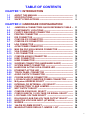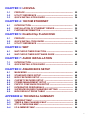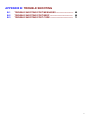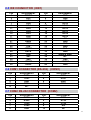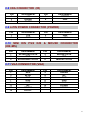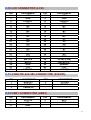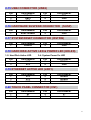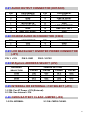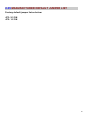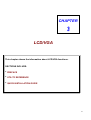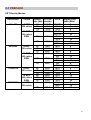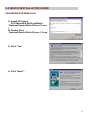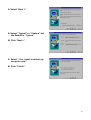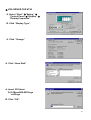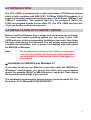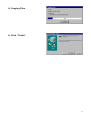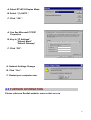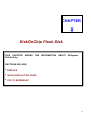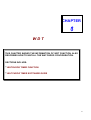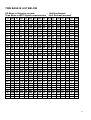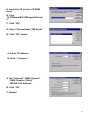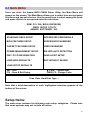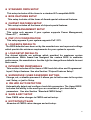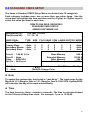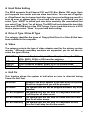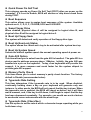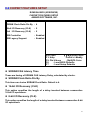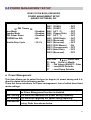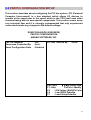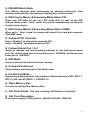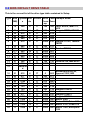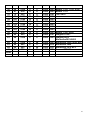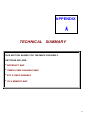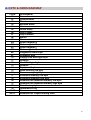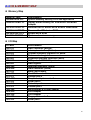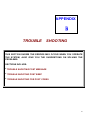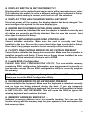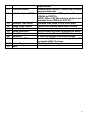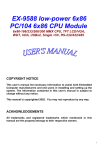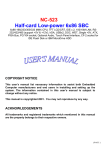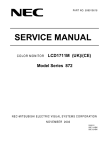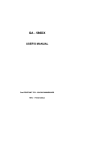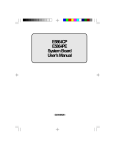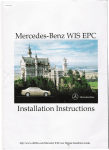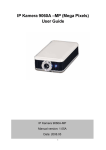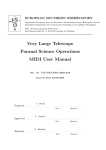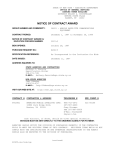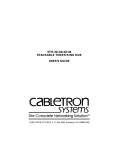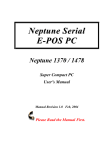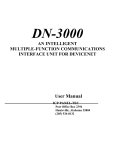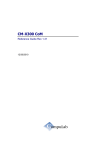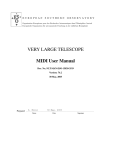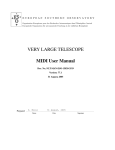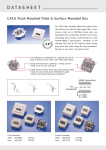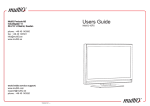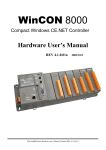Download User Manual
Transcript
EX-9529 low-power 6x86 3.5” Mini Board 6x86-166/200/233/300 MMX CPU, TFT LCD/VGA, Audio, 100/10M Ethernet, WDT, RS-232/422/485, IrDA, USBx2, Single +5V, PC/104 socket, DOC, Touch Panel interface, 0~85℃ CPU support 0.8~3.0W low power consumption COPYRIGHT NOTICE This user’s manual list necessary information to assist both Embedded Computer manufacturers and end users in installing and setting up the system. The information contained in this user’s manual is subject to change without any notice. This manual is copyrighted 2002. You may not reproduce by any way. ACKNOWLEDGEMENTS All trademarks and registered trademarks which mentioned in this manual are the property belongs to their respective owners. 1 TABLE OF CONTENTS CHAPTER 1: INTRODUCTION 1-1 1-2 1-3 ABOUT THIS MANUAL -------------------------------------------------SPECIFICATIONS -------------------------------------------------------SAFETY PRECAUTIONS ----------------------------------------------- 6 7 9 CHAPTER 2: HARDWARE CONFIGURATION 2-1 2-2 2-3 2-4 2-5 2-6 2-7 2-8 2-9 2-10 2-11 2-12 2-13 2-14 2-15 2-16 2-17 2-18 2-19 2-20 2-21 2-22 2-23 2-24 2-25 2-26 2-27 2-28 2-29 2-30 2-31 2-32 2-33 2-34 2-36 JUMPERS & CONNECTORS QUICK REFERENCE TABLE -COMPONENTS’ LOCATIONS ----------------------------------------FLOPPY DISK DRIVE CONNECTOR -------------------------------PRINTER CONNECTOR -----------------------------------------------IDE CONNECTOR -------------------------------------------------------COM1 RS-232 CONNECTOR -----------------------------------------COM2 RS-232 CONNECTOR -----------------------------------------IrDA CONNECTOR ------------------------------------------------------4-PIN POWER CONNECTOR ----------------------------------------MINI DIN PS/2 K/B & MOUSE CONNECTOR -------------------VGA CONNECTOR ------------------------------------------------------LCD CONNECTOR ------------------------------------------------------COM2 RS-422/485 CONNECTOR -----------------------------------USB1 CONNECTOR ----------------------------------------------------USB2 CONNECTOR ----------------------------------------------------SUSPEND CONNECTOR (HARDWARE SLEEP) ---------------SYSTEM RESET CONNECTOR -------------------------------------HARD DISK ACTIVE LED & POWER LED -----------------------ETHERNET ACTIVE LED ----------------------------------------------TOUCH PANEL CONNECTOR ---------------------------------------AUDIO OUTPUT CONNECTOR --------------------------------------CD-ROM AUDIO IN CONNECTOR ----------------------------------LCD BACKLIGHT INVERTER POWER CONNECTOR --------M-System ADDRESS SELECT --------------------------------------INTERNAL OR EXTERNAL +12V SELECT-----------------------CMOS BATTERY CLEAR JUMPER --------------------------------WDT OUTPUT SELECT ------------------------------------------------COM2 RS-232/422/485 SELECT ------------------------------------COM2 D-SUB PIN 1,9 VOLTAGE OR SIGNAL SELECT ------LCD PANEL VOLTAGE SELECT -----------------------------------RS-422/485 D-SUB PIN9 VOLTAGE OUTPUT SELECT ------NEGATIVE VOLTAGE INPUT (AT MODE) ------------------------BUZZER --------------------------------------------------------------------144-PIN SO-DIMM SOCKET ------------------------------------------MANUFACTURER DEFAULT JUMPER LIST -------------------- 11 12 13 13 14 14 14 15 15 15 15 16 16 16 17 17 17 17 17 17 18 18 18 18 18 18 19 19 19 19 19 19 19 19 20 2 CHAPTER 3: LCD/VGA 3-1 3-2 3-3 PREFACE ------------------------------------------------------------------- 22 UTILITY REFERENCE --------------------------------------------------- 23 QUICK INSTALLATION GUIDE --------------------------------------- 24 CHAPTER 4: 100/10M ETHERNET 4-1 4-2 4-3 INTRODUCTION ---------------------------------------------------------INSTALLATION OF ETHERNET DRIVER ------------------------FURTHER INFORMATION --------------------------------------------- 29 29 33 CHAPTER 5: DiskOnChip FLASH DISK 5-1 5-2 5-3 PREFACE ------------------------------------------------------------------- 35 QUICK INSTALLITION GUIDE ---------------------------------------- 36 UTILITY REFERENCE --------------------------------------------------- 36 CHAPTER 6: WDT 6-1 6-2 WATCHDOG TIMER FUNCTION ------------------------------------WATCHDOG TIMER SOFTWARE GUIDE ------------------------- 38 40 CHAPTER 7: AUDIO INSTALLATION 7-1 7-2 INTRODUCTION ---------------------------------------------------------- 42 QUICK INSTALLATION GUIDE --------------------------------------- 42 CHAPTER 8: AWARD BIOS SETUP 8-1 8-2 8-3 8-4 8-5 8-6 8-7 8-8 8-9 MAIN MENU ---------------------------------------------------------------STANDARD CMOS SETUP -------------------------------------------BIOS FEATURES SETUP ---------------------------------------------CHIPSET FEATURES SETUP ---------------------------------------POWER MANAGEMENT SETUP ------------------------------------PNP/PCI CONFIGURATION SETUP --------------------------------INTEGRATED PERIPHERALS ---------------------------------------SUPERVISOR/USER PASSWORD SETTING -------------------BIOS DEFAULT DRIVE TABLE -------------------------------------- 46 48 50 53 54 56 58 60 61 APPENDIX A: TECHNICAL SUMMARY A-1 A-2 A-3 A-4 INTERRUPT MAP --------------------------------------------------------TIMER & DMA CHANNELS MAP ------------------------------------RTC & CMOS RAM MAP -----------------------------------------------I/O & MEMORY MAP ---------------------------------------------------- 64 64 65 66 3 APPENDIX B: TROUBLE SHOOTING B-1 B-2 B-3 TROUBLE SHOOTING POST MESSAGES ------------------------ 68 TROUBLE SHOOTING POST BEEP -------------------------------- 68 TROUBLE SHOOTING POST CODE -------------------------------- 71 4 CHAPTER INTRODUCTION THIS CHAPTER SHOWS THE INFORMATION ABOUT CPU CARD AND ITS SPECIFICATIONS. SECTIONS INCLUDE: * ABOUT THIS MANUAL * SPECIFICATIONS * SAFETY PRECAUTIONS 5 1-1 ABOUT THIS MANUAL Thank you for purchasing CPU Card low-power 6x86 3.5” mini-board with TFT LCD/ VGA interface, Infrared interface, two USB interface, IDE, 100/10M Ethernet, DOC, WDT, audio and optional Touch Panel interface. This manual is written to assist you to install and set up the system. It contents six chapters as following: Chapter 1: INTRODUCTION This chapter introduces you the background of this manual, and the specifications for this board. The end in this chapter will indicate how to avoid the damages for this mini board. Chapter 2: HARDWARE CONFIGURATION This chapter outlines the jumpers/connectors/components’ locations and their functions. It shows the way how to set jumpers and how to configure this board. Chapter 3: LCD/VGA This chapter shows the information about on-board 64-bit LCD/VGA. It supports CRT and TFT LCD flat panel up to 1280x1024x8 BPP and 1024x768x16 BPP, also support MPEG1 and MPEG2 assist. Chapter 4: 100/10M Ethernet This chapter provide the installation and usage guide for network installers or users. Chapter 5: DiskOnChip Flash Disk This chapter brings you the information about DiskOnChip function. Chapter 6: WDT Helpful information describes the WatchDog-timer function and its software guide. Chapter 7: AWARD BIOS SETUP This chapter indicates you how to set up the BIOS configurations. Appendix A: TECHNICAL SUMMARY This appendix gives you the information about the Award BIOS. Appendix B: TROUBLE SHOOTING This appendix outlines the errors and the methods how to ioslate the problems. 6 1-2 SPECIFICATIONS * CPU + Chipset: NS Geode GXLV/GX1 processor & CX5530/A chipset with low-power 6x86-166/200/233/300 MMX CPU built in chip. GXLV support low-power 0~85℃ CPU (1.5W ~ 5.4W), GX1 support very-low-power 0~85℃ CPU (0.8W ~ 3.0W). * MEMORY: 1 X 144-pin SO-DIMM socket support 8MB ~ 128MB SDRAM Module. * CACHE MEMORY: 16KB L1 cache memory. * I/O Chipset: NS PC97317 * CMOS Backup: CMOS Back up by Li battery. * BIOS: Award, 128KB Flash BIOS for plug & play function. * PS/2 KEYBOARD + PS/2 MOUSE: Support 6-pin Mini-Din PS/2 Keyboard and PS/2 Mouse Connector. * Touch Panel interface: Optional on board. * AC97 Audio: Audio codec on board. * IrDA & USB: Support IrDA x 1, USB x 2. * BUS TYPE: PC/104 Connector. * WATCHDOG: Programmable 0 ~ 1024 sec. * LCD/VGA: On-chip shared-memory 64-bit LCD/VGA, support CRT and TFT LCD flat panel up to 1280x1024x8 BPP and 1024x768x16 BPP, support MPEG1 and MPEG2 assist. Using 44-pin LCD Connector. * 100/10M Ethernet: Realtek 8139C 100/10M Ethernet. * IDE INTERFACE: Support one port up to 2 x IDE devices. * DOC FLASH DISK: 32-Pin Socket for DiskOnChip SSD 2MB ~ 288MB. * Optional IDE FLASH DISK BOARD: Daughter board support 8/16/32/48/64/96/128/192MB IDE Flash Disk. 7 * FLOPPY DISK DRIVE INTERFACE: Support up to two Floppy Disk Drives, 3.5” or 5.25” FDD (360K/720K/1.2M/1.44M/2.88M) Drives A, B swappable. * SERIAL PORT x 2: 16-byte FIFO 16C550 serial port, jumper selectable RS- 232 x 1 + RS-232/422/485 x 1. * PARALLEL PORT: One bi-directional parallel port configured as LPT1, 2, 3 support IEEE 1284 compliant high-speed EPP and ECP modes. * Speaker: Buzzer on Board. * Miscellaneous Connectors/Jumpers: Reset, HDD LED, single +5V 2-pin power connector and +5V/+12V 4-pin Power connector…. * DMA CONTROLLER: 82C37 X 2 * DMA CHANNELS: 7 * INTERRUPT CONTROLLERS: 82C59 X 2 * INTERRUPT LEVELS: 15 * SYSTEM POWER REQUIREMENT: +5V/+12V power by using 4-pin HDD power connector, or, single +5V power by using 2-pin Power connector. * Operating Temperature: 0℃ to 60℃ 0~85℃ CPU support low-power type (1.5W ~ 5.4W), or, optional verylow-power type (0.8W ~ 3W), just need metal cooler (don’t need fan) * POWER CONSUMPTION: Peak Power GXLV-233 (2.5V) GXLV-166 (2.2V) GX1-300 (2.0V) GX1-266 (1.8V) GX1-233 (1.8V) GX1-200 (1.6V) 5.4W 3.7W 3.0W 2.3W 2.0W 1.6W Average Power 2.0W 1.0W 1.5W 1.2W 1.0w 0.8W * BOARD DIMENSION: 145mm x 102mm * BOARD WEIGHT: 0.20Kg. 8 1-3 SAFETY PRECAUTIONS Please note the messages below to avoid your system from damage: 1. Avoid your system from static electric power on all occasions. 2. Stay safe from the electric shock. Don’t touch any components of this card when the power is ON. Always disconnect power when the system is not in use. 3.Remove power when you change any hardware devices. For instance, when you connect a jumper or install any cards, a surge of power may damage the electronic components or the whole system. 9 CHAPTER HARDWARE CONFIGURATION THIS CHAPTER SHOWS YOU THE CONNECTORS & JUMPER SETTINGS, AND COMPONENTS’ LOCATIONS. SECTIONS INCLUDE: * CONNECTORS/ JUMPER SETTINGS QUICK REFERENCE TABLE * COMPONENTS’ LOCATIONS * CONNECTORS PIN ASSIGNMENTS AND JUMPER SETTINGS 10 2-1 JUMPERS/CONNECTORS QUICK REFERENCE TABLE FLOPPY DISK DRIVE CONNECTOR …..……………………….. PRINTER CONNECTOR …………........…...............……………. IDE CONNECTOR ……………………..…..………………………. COM1 CONNECTOR (RS-232) ……………….…..……………… COM2 RS-232 CONNECTOR ……………..……………………… IrDA CONNECTOR …………….…….…………………………….. 4-PIN POWER CONNECTOR ……..………………..……………. MINI DIN PS/2 K/B & MOUSE CONNECTOR …..…………..…. VGA CONNECTOR ……………....................................……….. LCD CONNECTOR ..……….................................……………... COM2 RS-422/485 CONNECTOR ..…..………..…………….….. USB1 CONNECTOR ….…..……..………………….…………….. USB2 CONNECTOR .……..…..…………………….……..……… SUSPEND CONNECTOR (HARDWARE SLEEP) ……………... SYSTEM RESET SWITCH ……….…..............………………….. HARD DISK ACTIVE LED & POWER LED ….…….………….... ETHERNET ACTIVE LED …………………..…………..………… TOUCH PANEL CONNECTOR ………..…………….…………… AUDIO CONNECTOR ………………….…………………..…..….. CD-ROM AUDIO IN CONNECTOR .……………………….…….. LCD BACKLIGHT INVERTER POWER CONNECTOR …..…… M-System ADDRESS SELECT ..…………….…………………... CMOS BATTERY CLEAR JUMPER ………..…………………… WDT OUTPUT SELECTOR ……..………………………………... COM2 RS-232 OR RS-422/485 SELECTOR …….…………..…. COM2 D-SUB PIN1, 9 VOLTAGE OR SIGNAL SELECT ……... LCD PANEL VOLTAGE SELECT ………………………………... RS-422/485 D-SUB PIN9 VOLTAGE OUTPUT SELECT ……... NEGATIVE VOLTAGE INPUT (AT MODE) …………………….. BUZZER …………………...…….………………………………….. 144-PIN SO-DIMM SOCKET ……………….…………………….. MANUFACTURE DEFAULT JUMPER LIST ……………………. FDC LPT IDE1 COM1 COM2 IR POWER KB+MS VGA LCD 422/485 USB1 USB2 SUSP RSTSW HDLED LED1 CN1 AUDIO CDIN JP1 JP2 JP4 JP5 JP6 JP7 JP8 JP9 JP10 BZ1 DIMM JP3,JP5 11 2-2 COMPONENTS’ LOCATIONS HDLED RSTSW KB/MS CN2 LED1 VGA COM1 1 1 11 6 1 LCD 6 1 1 + 1 1 1 5 1 COM2 1 BZ1 JP4 SUSP SLT1 JP3 1 DOC GXLV(GX1) POWER LPT 1 JP5 JP7 JP6 RTL8139C CX5530 1 LF8200 JP8 USB1 USB2 LDO 1 JP10 1 JP9 1 JP2 1 JP1 CN1 IR 1 1 1 1 IDE1 FDC CDIN AUDIO 1 1 422/ 485 1 1 12 2-3 FLOPPY DISK DRIVE CONNECTOR (FDC) PIN 1 3 5 7 9 11 13 15 17 19 21 23 25 27 29 31 33 ASSIGNMENT GND GND GND GND GND GND GND GND GND GND GND GND GND GND MID1 GND MID0 PIN 2 4 6 8 10 12 14 16 18 20 22 24 26 28 30 32 34 ASSIGNMENT DENSEL NC DRATE0 INDEX MTR0 DRV1 DRV0 MTR1 DIR STEP WDATA WGATE TRK0 WRTPRT RDATA SEL DSKCHG 2-4 PRINTER CONNECTOR (LPT) PIN 1 3 5 7 9 11 13 15 17 19 21 23 25 ASSIGNMENT STROB PD0 PD1 PD2 PD3 PD4 PD5 PD6 PD7 ACK BUSY PE SLCT PIN 2 4 6 8 10 12 14 16 18 20 22 24 26 ASSIGNMENT AUTOFD ERROR INIT SLCTIN GND GND GND GND GND GND GND GND GND 13 2-5 IDE CONNECTOR (IDE1) PIN 1 3 5 7 9 11 13 15 17 19 21 23 25 27 29 31 33 35 37 39 ASSIGNMENT RESET HD7 HD6 HD5 HD4 HD3 HD2 HD1 HD0 GND DREQ IOW IOR IORDY DACK IRQ SA1 SA0 HDCS0 DASP PIN 2 4 6 8 10 12 14 16 18 20 22 24 26 28 30 32 34 36 38 40 ASSIGNMENT GND HD8 HD9 HD10 HD11 HD12 HD13 HD14 HD15 NC GND GND GND GND GND SINGLE GND NC SA2 HDCS1 GND 2-6 COM1 CONNECTOR (RS-232) (COM1) PIN 1 3 5 7 9 ASSIGNMENT DCD1 TXD1 GND RTS1 RI1 PIN 2 4 6 8 ASSIGNMENT RXD1 DTR1 DSR1 CTS1 2-7 COM2 RS-232 CONNECTOR (COM2) PIN 1 3 5 7 9 ASSIGNMENT DCD2 RXD2 TXD2 DTR2 GND PIN 2 4 6 8 10 ASSIGNMENT DSR2 RTS2 CTS2 RI2 NC 14 2-8 IrDA CONNECTOR (IR) PIN 1 3 5 ASSIGNMENT +5V IR-RXD IR-TXD PIN 2 4 ASSIGNMENT CIRRXD GND 2-9 4-PIN POWER CONNECTOR (POWER) PIN 1 3 ASSIGNMENT +5V GND PIN 2 4 ASSIGNMENT GND +12V 2-10 MINI DIN PS/2 K/B & MOUSE CONNECTOR (KB+MS) PIN 1 3 5 ASSIGNMENT KEYBOARD DATA GND KEYBOARD CLOCK PIN 2 4 6 ASSIGNMENT MOUSE DATA VCC MOUSE CLOCK 2-11 VGA CONNECTOR (VGA) PIN 1 3 5 7 9 11 13 15 ASSIGNMENT RED BLUE GND GND VCC NC HSYNC DCSCL PIN 2 4 6 8 10 12 14 ASSIGNMENT GREEN NC GND GND GND DCSDA VSYNC 15 2-12 LCD CONNECTOR (LCD) PIN 1 3 5 7 9 11 13 15 17 19 21 23 25 27 29 31 33 35 37 39 41 43 ASSIGNMENT +12V GND LCDVCC NC NC B0 B2 B4 NC G0 G2 G4 NC R0 R2 R4 GND SHFCLK M(D.0) GND +5V LCDVCC PIN 2 4 6 8 10 12 14 16 18 20 22 24 26 28 30 32 34 36 38 40 42 44 ASSIGNMENT +12V GND LCDVCC GND NC B1 B3 B5 NC G1 G3 G5 NC R1 R3 R5 GND VSYNC(FLM) HSYNC(LP) ENABKL +5V LCDVCC 2-13 COM2 RS-422/485 CONNECTOR (422/485) PIN 1 3 5 ASSIGNMENT RXD/TX+ DCD/TXCABLE-RI PIN 2 4 ASSIGNMENT DTR/RXTXD/RX+ 2-14 USB1 CONNECTOR (USB1) PIN 1 3 5 ASSIGNMENT VCC+5V DB1+ GND PIN 2 4 ASSIGNMENT BD1GND 16 2-15 USB2 CONNECTOR (USB2) PIN 1 3 5 ASSIGNMENT VCC+5V DB2+ GND PIN 2 4 ASSIGNMENT BD2GND 2-16 HARDWARE SUSPEND CONNECTOR (SUSP) PIN 1 ASSIGNMENT SUSP SIGNAL PIN 2 ASSIGNMENT GND 2-17 SYSTEM RESET CONNECTOR (RSTSW) PIN 1 ASSIGNMENT SIGNAL PIN 2 ASSIGNMENT GND 2-18 HARD DISK ACTIVE LED & POWER LED (HDLED) 1-2: Hard Disk Active LED PIN 1 3 ASSIGNMENT VCC VCC 3-4: System Power On LED PIN 2 4 ASSIGNMENT SIGNAL GND 2-19 ETHERNET ACTIVE LED (LED1) PIN 1 3 5 ASSIGNMENT VCC VCC VCC PIN 2 4 6 ASSIGNMENT SIGNAL SIGNAL SIGNAL 2-20 TOUCH PANEL CONNECTOR (CN1) PIN 1 3 ASSIGNMENT X+ Y+ PIN 2 4 ASSIGNMENT XY- 17 2-21 AUDIO OUTPUT CONNECTOR (EXTADO) PIN 1 3 5 7 9 11 13 ASSIGNMENT LINE IN LEFT GND GND MICHONE IN LINE OUT LEFT GND AMP OUT RIGHT PIN 2 4 6 8 10 12 14 ASSIGNMENT GND LINE IN RIGHT MICHONE IN GND LINE OUT RIGHT AMP OUT LEFT GND 2-22 CD-ROM AUDIO IN CONNECTOR (CDIN) PIN 1 3 ASSIGNMENT CDL CDR PIN 2 4 ASSIGNMENT GND GND 2-23 LCD BACKLIGHT INVERTER POWER CONNECTOR (JP1) PIN 1: +12V PIN 2: GND PIN 3: VCC5V 2-24 M-System ADDRESS SELECT (JP2) ADDRESS SELECTION C000 C800 D000 D800 PIN1&2 ON OFF OFF OFF JUMPER SETTING PIN3&4 PIN5&6 OFF OFF ON OFF OFF ON OFF OFF PIN7&8 OFF OFF OFF ON 2-25 INTERNAL OR EXTERNAL +12V SELECT (JP3) 1-2 ON: For AT Power +12V (External). 2-3 ON: Use Internal +12V. 2-26 CMOS BATTERY CLEAR JUMPER (JP4) 1-2 ON: NORMAL. 2-3 ON: CMOS CLEAR. 18 2-27 WDT OUTPUT SELECT (JP5) WatchDog Timer Output for System Reset or IRQ11 Selection. When JP5 is set to position 1-2 ON, then the output signal of WDT TIMER will generate a interrupt signal to IRQ11. Once the system accept the interrupt request, will release a ISR address (CS:E000 IP:0000) for user. User can write interrupt routine to develop application software. 1-2 ON: IRQ11. 2-3 ON: SYSTEM RESET. 2-28 COM2 RS-232/422/485 SELECT (JP6) 1-2 ON: RS-232 for COM2. 2-3 ON: RS-422/485 for COM2. 2-29 COM2 D-SUB PIN 1, 9 VOLTAGE OR SIGNAL SELECT (JP7) 1-3 ON: SELECT +12V 2-4 ON: SELECT VCC5V 3-5 ON: SELECT RI2 4-6 ON: SELECT DCD2 2-30 LCD PANEL VOLTAGE SELECT (JP8) 1-2 ON: VCC5V For LCD Panel Voltage. 2-3 ON: VCC3V For LCD Panel Voltage. 2-31 RS-422/485 PIN 9 VOLTAGE SELECTOR (JP9) 1-2 ON: +12V for RS-422/485 connector (COM 2) PIN 9 2-3 ON: +5V for RS-422/485 connector (COM 2) PIN 9 2-32 NEGATIVE VOLTAGE INPUT (AT MODE) (JP10) PIN 1 3 ASSIGNMENT GND GND PIN 2 4 ASSIGNMENT -5V -12V PIN 2 ASSIGNMENT SIGNAL 2-33 BUZZER (BZ1) PIN 1 ASSIGNMENT VCC 2-34 144-PIN SO-DIMM SOCKET (DIMM) The CPU CARD mini board use 144-pin SO-DIMM Module. 19 2-35 MANUFACTURER DEFAULT JUMPER LIST Factory default jumper list as below: JP3: 2-3 ON JP5: 1-2 ON 20 CHAPTER LCD/VGA This chapter shows the information about LCD/VGA functions. SECTIONS INCLUDE: * PREFACE * UTILITY REFERENCE * QUICK INSTALLATION GUIDE 21 3-1 PREFACE CRT Display Modes: Resolution Colors 640x480 8 BPP 256 colors 16 BPP 64K colors RGB 800X600 8 BPP 256 colors 16 BPP 64K colors RGB 1024X768 1280X1024 8 BPP 256 colors 16 BPP 64K colors RGB 8 BPP 256 colors Refresh DOTCLK Rate (Hz) Rate(Hz) 60 72 75 60 25.175 31.5 31.5 25.175 72 31.5 75 31.5 60 72 75 60 40.0 50.0 49.5 40.0 72 50.0 75 49.5 60 70 75 60 70 75 60 65.0 75.0 78.5 65.0 75.0 78.5 108.0 75 135.0 PCLK 25.175 31.5 31.5 50.35 25.175 63.0 31.5 63.0 31.5 40.0 50.0 49.5 80 40 100 50.0 99 49.5 65.0 75.0 78.5 65.0 75.0 78.5 108.0 54.0 67.5 Graphic Port Width (Bits) 8 8 8 8 16 8 16 8 16 8 8 8 8 16 8 16 8 16 8 8 8 16 16 16 8 16 16 22 TFT Panel Display Modes Resolution Simultaneous Refresh DOTCLK PCLK Panel Type Colors Rate(MHz) Rate(MHz) (MHz) 640x480 800x600 1024x768 8 BPP 256 colors 60 25.175 25.175 16 BPP 64K colors RGB 8 BPP 256 colors 60 25.175 25.175 60 40.0 40.0 16 BPP 64 K Colors 60 40.0 40.0 8 BPP 256 colors 60 65 32.5 9-bit 12-bit 18-bit 9-bit 12-bit 18-bit 9-bit 12-bit 18-bit 9-bit 12-bit 18-bit 9-bit/18-I/F 16 BPP 64K colors 60 65 32.5 9-bit/18-I/F 3-2 UTILITY REFERENCE The CPU Card supports on-chip VGA interface which use shared – memory technology to share system memory as VGA display buffer. The CPU CARD delivered with following VGA driver: -Driver for WIN98 -Driver for WIN95 -Driver for WIN31 -Driver for WIN NT40 -Driver for WIN NT3.51 The driver will put on the diskette or CD. User should install the driver According the OS. Following shows the example about how to install the driver. 23 3-3 QUICK INSTALLATION GUIDE VGA DRIVER FOR WIN95 & 98 A. Install CD Select D:\3.5Board\EX-9529\vga\Win9x “National Geode Win9x Drivers1.2.exe” 1 B. Double Click “National Geode Win9x Drivers 1.2.exe A. Click “Yes”. A. Click “Next>”. 24 A. Select “Next >”. A. Select “Typical” or “Custom” but the Default is “Typical”. B. Click “Next >”. A. Select “ Yes, I want to restart my computer now”. B. Click “Finish”. 25 ☆ VGA DRIVER FOR NT40 A. Select “Start” Æ”Seting” Æ ”Control Panel”Æ”Display” Æ ”Display Properties”. B. Click “Display Type”. A. Click “Change” A. Click “Have Disk”. A. Insert CD Select D:\3.5Board\EX-9529\vga \nt40\vga B. Click “OK”. 26 A. You can see “Cyrix Corporation GX “ B. Click “OK”. A. Can see “Third-party Drivers”. B. Click “Yes”. A. Can see “Installing Driver”. B. Click “OK”. C. Restart computer. 27 CHAPTER 100/10M ETHERNET This chapter shows the information about 100/10M Ethernet functions. SECTIONS INCLUDE: * INTRODUCTION * INSTALLATION OF ETHERNET DRIVER * FURTHER INFORMATION 28 4-1 INTRODUCTION The CPU CARD is equipped with a high performance PCI Ethernet chipset which is fully compliant with IEEE 802.3 100 Mbps CSMA/CD standards. It is supported by major network operating systems. It is also both 100Base-T and 10Base-T compatible. The medium type can be configured Reltek the 8139C.exe program include on the utility CD. The CPU CARD provides one 10-pin pin header as ethernet connector. 4-2 INSTALLATION OF ETHERNET DRIVER Before install the Ethernet driver, please note the procedures as below. You must know which operating system you are using in your CPU CARD and refer to the corresponding installation flow chart, then follow the steps described in the flow chart. You will quickly and successfully complete the installation, even if you are not familiar with instructions for MS-DOS or Windows. Note: The windows illustrations in this chapter are examples only. You must follow the flow chart instructions and pay attention to the instructions which then appear on your screen. ☆ Installation for MS-DOS and Windows 3.1 If you want to set up your Ethernet connection under the MS-DOS or Windows3.1 environment, you should first check your server system model. For example, MS-NT or IBM-LAN server, and so on. Then choose the correct driver to install in your system. The installation procedures for various servers can be found on CD. The file path is: D:\>3.5Board\EX-9529\NIC\WFW311 29 ☆Installation for Windows 95/98 A. Select “Start” Æ”Setting” Æ “Control Panel”. B. Double Click “Add New Hardware” A. Can see “Add New Hardware Wizard”. B. Click “Next >”. A. Insert your CD. B. Select “Browse” C. d:\ 3.5Board\EX-9529\NIC \win98 A. Windows driver can show “Realtek RTL8139(A/B/C/8130) PCI Fast Ethernet NIC. B. Click “ Next >”. 30 A. Copying Files. A. Click “ Finish”. 31 ☆Installation for Windows NT A. Select “Start”, “settings”, “Control Panel”. B. Double click “Network”. A. Choose the “Adapters” label. B. Click the “Add” button. C. Insert CD key-in D:\ 3.5Board\EX-9529\NIC \ winnt4 A. show Select OEM Option Realtek RTL8139(A/B/C/8130) PCI Fast Ethernet Adapter B. Click “OK”. 32 A. Select RTL8139 Duplex Mode B. Select “(1) AUTO “ C. Click “ OK “. A. Can See Microsoft TCP/IP Properties B. Key-in “IP Address” “Subnet Mask” “Default Gateway” C. Click “OK”. A. Network Settings Change. B. Click “Yes”. C. Restart your computer now. 4-3 FURTHER INFORMATION Please reference Realtek website: www.realtek.com.tw 33 CHAPTER DiskOnChip Flash Disk THIS CHAPTER DiskOnChip. SHOWS THE INFORMATION ABOUT M-System SECTIONS INCLUDE: * PREFACE * QUICK INSTALLITION GUIDE * UTILITY REFERENCE 34 5-1 PREFACE The CPU Card features a DiskOnChip Flash Disk optional function. The DiskOnChip can be build on board by order. The CPU CARD is designed to use the DiskOnChip single chip Flash Disk to plug into a standard 32-pin EEPROM socket which built on board. The DiskOnChip Flash Disk should be mapped into an 8K Byte window in the BIOS expansion address space of the CPU CARD CPU Card which is usually located between address 0C0000H to 0EFFFFH. The CPU CARD can contain the operating system in DiskOnChip to allow systems to boot without a hard disk. The DiskOnChip of CPU CARD can install standard MS-DOS and the DOS can boot from DiskOnChip, its command is fully DOS Command compatible, such as Del, Deltree, Format, Copy, Xcopy, MD........, users can read and write DOS Command or data to DiskOnChip same as when using Hard Disk Drive. Users can take this DiskOnChip as physical HDD and its priority is software selectable. For example, if system have one HDD, either HDD & DiskOnChip could be assigned as C or D Drive. When having two HDD (Driver C & Driver D), the DiskOnChip could be assigned as C, D, E Drive. If the system don’t have HDD, the DiskOnChip will be taken as C drive only. When it is taken as C drive, it can boot system just same as using Hard Disk Drive. The capacity of DiskOnChip have 8MB, 12MB, 24MB, 40MB, 72MB, 144MB and 288MB option. User can select the proper one before order to meet their needs. The CPU CARD supports M-system DiskOnChip socket which locate at position ‘DOC’. 35 5-2 QUICK INSTALLITION GUIDE 1.Make sure the CPU Card CPU Card is power OFF 2.Plug the DiskOnChip chip into socket ‘DOC’. Verify the direction is correct (pin1 of the DiskOnChip is aligned with pin1 of the ‘DOC’ socket). 3.Power ON the system. 4.During power ON you may observe the message displayed by the DiskOnChip when its driver automatically loaded into system’s memory. 5.At this stage the DiskOnChip can be accessed as any disk in the system. 6.If the DiskOnChip is the only disk in the system, it will appear as the first disk (drive C). 7.If there are more disks besides the DiskOnChip, the DiskOnChip will appear by default as the last drive. 5-3 UTILITY REFERENCE If you need more information beside the diskette, please reach the M-System web www.m-sys.com to get the information. 36 CHAPTER WDT THIS CHAPTER SHOWS THE INFORMATION OF WDT FUNCTION, ALSO DESCRIBES HOW TO INSTALL THE WATCHDOG CONFIGURATION. SECTIONS INCLUDE: * WATCHDOG TIMER FUNCTION * WATCHDOG TIMER SOFTWARE GUIDE 37 6-1 WATCHDOG TIMER FUNCTION The watchdog timer can reset the system or generate a IRQ11 signal automatically. It is defined at I/O port 0443H. When you want to enable the watchdog timer, please write code to I/O port 0443H, then the system will generate a reset or IRQ11 signal. When you want to disable the function, write I/O port 043H, the system will stop the WDT function. The CPU Card watchdog functions: write I/O port address 0443 to enable watchdog and write I/O port address 043 to disable watchdog. The following program shows you how to program the watchdog timer in your program. WatchDog Enable program: For Example: MOV MOV OUT AX, 000FH DX, 0443H DX, AX (choose the values you need; start from 0 to FF ) Watchdog Disable program: MOV MOV OUT AX, 000FH DX, 043H DX, AX (please ignore this value.) Please find the time you need and the corresponding value from the following Watchdog Timer Control Table: 38 TIME BASE IS LIST BELOW VA Mean is Value for counter : Unit Hexdecimal Time Mean is WDT Signal response time : Unit Decimal (second) Va time Va time va time Va time va time va time va time va time 00 1024 10 64 20 128 30 192 40 256 50 320 60 384 70 448 01 4 11 68 21 132 31 196 41 260 51 324 61 388 71 452 02 8 12 72 22 136 32 200 42 264 52 328 62 392 72 456 03 12 13 76 23 140 33 204 43 268 53 332 63 396 73 460 04 16 14 80 24 144 34 208 44 272 54 336 64 400 74 464 05 20 15 84 25 148 35 212 45 276 55 340 65 404 75 468 06 24 16 88 26 152 36 216 46 280 56 344 66 408 76 472 07 28 17 92 27 156 37 220 47 284 57 348 67 412 77 476 08 32 18 96 28 160 38 224 48 288 58 352 68 416 78 480 09 36 19 100 29 164 39 228 49 292 59 356 69 420 79 484 0a 40 1a 104 2a 168 3a 232 4a 296 5a 360 6a 424 7a 488 0b 44 1b 108 2b 172 3b 236 4b 300 5b 364 6b 428 7b 492 0c 48 1c 112 2c 176 3c 240 4c 304 5c 368 6c 432 7c 496 0d 52 1d 116 2d 180 3d 244 4d 308 5d 372 6d 436 7d 500 0e 56 1e 120 2e 184 3e 248 4e 312 5e 376 6e 440 7e 504 0f 60 1f 124 2f 188 3f 252 4f 316 5f 380 6f 444 7f 508 Va time 80 512 81 516 82 520 83 524 84 528 85 532 86 536 87 540 88 544 89 548 8a 552 8b 556 8c 560 8d 564 8e 568 8f 572 Va time va time Va time va time va time va time va time 90 576 a0 640 b0 704 c0 768 d0 832 e0 896 f0 960 91 580 a1 644 b1 708 c1 772 d1 836 e1 900 f1 964 92 584 a2 648 b2 712 c2 776 d2 840 e2 904 f2 968 93 588 a3 652 b3 716 c3 780 d3 844 e3 908 f3 972 94 592 a4 656 b4 720 c4 784 d4 848 e4 912 f4 976 95 596 a5 660 b5 724 c5 788 d5 852 e5 916 f5 980 96 600 a6 664 b6 728 c6 792 d6 856 e6 920 f6 984 97 604 a7 668 b7 732 c7 796 d7 860 e7 924 f7 988 98 608 a8 672 b8 736 c8 800 d8 864 e8 928 f8 992 99 612 a9 676 b9 740 c9 804 d9 868 e9 932 f9 996 9a 616 aa 680 Ba 744 ca 808 da 872 ea 936 fa 1000 9b 620 ab 684 Bb 748 cb 812 db 876 eb 940 fb 1004 9c 624 ac 688 Bc 752 cc 816 dc 880 ec 944 fc 1008 9d 628 ad 692 Bd 756 cd 820 dd 884 ed 948 fd 1012 9e 632 ae 696 Be 760 ce 824 de 888 ee 952 fe 1016 9f 636 af 700 Bf 764 cf 828 df 892 ef 956 ff 1020 39 6-2 WATCHDOG SOFTWARE GUIDE User can use WDT function by following way: 1.Direct start WDT function as procedure which described on Sec. 6-1. FOR EXAMPLE: MOV AL , 44 OUT 70 , AL IN AL , 71 MOV DX , 0443 OUT DX , AL RET The above simple software was written under DOS DEBUG. It shows you how to get the SETUP VALUE from CMOS location 44H. If you want to read the data correctly, you must put the data 44 value on register AL first. Then you must put the register value (44) on port 70H (this mean you need to addressing the port 70H) Third you can read one byte data from port 71H Whenever you need, you can send the data to IO port 0443H to trigger the WDT timer and for your application. 40 CHAPTER AUDIO INSTALLATION THIS CHAPTER SHOWS THE INFORMATION ABOUT AUDIO FUNCTION. SECTIONS INCLUDE: * INTRODUCTION * QUICK INSTALLATION GUIDE 41 7-1 INTRODUCTION The CPU Card on-board audio interface provides high-quality stereo sound and FM music synthesis (ESFM) by using the CX5530 audio controller and Codec chip. The audio interface can record, compress, and play back voice, sound, and music with a built-in mixer control. The CPU CARD on-board AC97 audio interface also supports the Plug and Play (PnP) standard. The ESFM synthesizer is register compatible with the OPL3 and has extended capabilities. 7-2 QUICK INSTALLATION GUIDE Before installing the audio driver, please note the detail procedures as below. You must know which operating system you are using in your CPU CARD, and then refer to the corresponding installation flow chart and follow the steps in the flow chart. You can quickly and successfully complete the installation, even though you are not familiar with instructions for Windows. Note: The driver on CD is designated as device “D” through-out this chapter. 42 ☆INSTALLATION FOR WINDOWS 95/98 When you installation “National Geode Win9x Drivers 1.2.exe” Finish. It’s can auto search audio. ☆INSTALLATION FOR WINDOWS NT A. Select “Start”, “Settings”, “Control Panel”. B. Double click “Multimedia”. A. Select the “Audio Devices” item. B. Click “ Add”. A. Select the “Unlisted Updated Driver” item. B. Click “OK”. 43 A. Insert the CD into the CD-ROM driver B. Type “D:\3.5Board\EX-9529\vga\nt40\audi o”. C. Click “OK”. A. Select “XpressAudio [TM] Driver” B. Click “OK” button. A. Select I/O Address B. Click “ Contiune “. A. Set “Interrupt” “DMA Channel” “DMA Channel [16-bit]” “MPU401 I/O Address” B. Click “OK” . C. Restart 44 CHAPTER AWARD BIOS SETUP THIS CHAPTER SHOWS HOW TO SET UP THE AWARD BIOS. SECTIONS INCLUDE: * MAIN MENU * STANDARD CMOS SETUP * BIOS FEATURES SETUP * CHIPSET FEATURES SETUP * POWER MANAGEMENT SETUP * PNP/PCI CONFIGURATION SETUP * INTEGRATED PERIPHERALS * SUPERVISOR/USER PASSWORD SETTING * BIOS DEFAULT DRIVE TABLE 45 8-1 MAIN MENU Once you enter the Award BIOS CMOS Setup Utility, the Main Menu will appear on the screen. The Main Menu allows you to select from several setup functions and two exit choices. Use the arrow keys to select among the items and press <Enter> to accept and enter the sub-menu. ROM PCI / ISA BIOS (XXXXXXXX) CMOS SETUP UTILITY AWARD SOFTWARE, INC. STANDARD CMOS SETUP INTEGRATED PERIPHERALS BIOS FEATURES SETUP SUPERVISOR PASSWORD CHIPSET FEATURES SETUP USER PASSWORD POWER MANAGEMENT SETUP IDE HDD AUTO DETECTION PNP / PCI CONFIGURATION SAVE & EXIT SETUP LOAD BIOS DEFAULTS EXIT WITHOUT SAVING LOAD SETUP DEFAULTS Esc : Quit F10 : Save & Exit Setup ↑↓→← : Select Item (Shift) F2 : Change Color Time, Date, Hard Disk Type..... Note that a brief description of each highlighted selection appears at the bottom of the screen. Setup Items: The main menu includes the following main setup categories. Please note that some systems may not include all entries. 46 z STANSARD CMOS SETUP This setup includes all the items in a standard AT-compatible BIOS. z BIOS FEATURES SETUP This setup includes all the items of Award special enhanced features. z CHIPSET FEATURES SETUP This setup includes all the items of chipset special features. z POWER MANAGEMENT SETUP This setup only appears if your system supports Power Management, “Green PC”, standard. z PNP / PCI CONFIGYRATION This setup appears if your system supports PnP / PCI. z LOAD BIOS DEFAULTS The BIOS defaults have been set by the manufacturer and represent settings which provide the minimum requirements for your system to operate. z LOAD SETUP DEFAULTS The chipset defaults are settings which provided for maximum system performance. While Award has designed the custom BIOS to maximize performance, the manufacturer has the right to change these defaults to meet their needs. z INTEGRATED PERIPHERALS This section includes all the items of IDE hard disk drive and Programmed Input / Output features. See also Section “Chipset Features Setup”. z SUPERVISOR / USER PASSWORD SETTING Change, set, or disable password. It allows you to limit access to the system and Setup, or just to Setup. z IDE HDD AUTO DETECTION Automatically detect and configure hard disk parameters. The Award BIOS includes this ability in the event you are uncertain of your hard disk’s parameters. See also Section “Standard CMOS Setup”. z SAVE & EXIT SETUP Save CMOS value changes to CMOS and exit setup. z EXIT WITHOUT SAVE Abandon all CMOS value changes and exit setup. 47 8-2 STANDARD CMOS SETUP The items in Standard CMOS Setup Menu are divided into 10 categories. Each category includes none, one or more than one setup items. Use the arrow keys to highlight the item and then use the <PgUp> or <PgDn> keys to select the value you want in each item. ROM PCI/ISA BIOS (XXXXXXXX) STANDARD CMOS SETUP AWARD SOFTWARE, INC. Date(mm:dd:yy) : Time(hh:mm:ss): HARD DISKs Primary Master Primary Slave Secondary Master Secondary Slave Drive A Drive B Video Halt On : : : : ESC :Quit F1 :Help Thu, Mar 23 2000 12 : 30 : 30 TYPE SIZE CYLS HEAD COM LANDS SECTOR : Auto 0 0 0 0 0 0 : Auto 0 0 0 0 0 0 : Auto 0 0 0 0 0 0 : Auto 0 0 0 0 0 0 1.44 M, 3.5 in. None EGA/VGA All Errors Base Memory : Extended Memory : Other Memory : Total Memory : ↑↓→←:Select Item (Shift)F2:Change Color MODE Auto Auto Auto Auto 640 K 29184 K 384 K 30208 K PU / PD / + / - : Modify z Date To assign the system date, the format is “mm:dd:yy”. The input range for the Month is 1-12. Rang for Date is 1-31. Rang for Year is 1994-2079. System BIOS will calculate the day of the week automatically. z Time The time format is <hour> <minute> <second>. The time is calculated based on the 24-hour military-time clock. For example, 1 p.m. is 13:00:00. 48 z Hard Disks Setting The BIOS supports Dual-Channel PIO and PCI Bus Master IDE ports. Each port supports one master and one slave hard drive. You can use <PageUp> or <PageDown> key to change hard drive type. Incorrect setting may result in boot up error or system hang. If your hard disk drive is not listed, you can select Type “USER” to define your own drive manually. We recommend that you select Type “Auto” for all drives. The BIOS will auto-detect the hard disk drive and CD-ROM drive at the POST stage. If your hard disk drive is a SCSI device, please select “None” for your hard drive setting. z Drive A Type / Drive B Type The category identifies the types of Floppy Disk Drive A or Drive B that have been installed in the computer. z Video The category selects the type of video adapter used for the primary system monitor. Although secondary monitors are supported, you do not have to select the type in Setup. EGA/VGA CGA 40 CGA 80 MONO Enhanced Graphics Adapter/Video Graphics Array. For EGA, VGA, SEGA, SVGA or PGA monitor adapters. Color Graphics Adapter, power up in 40 column mode. Color Graphics Adapter, power up in 80 column mode. Monochrome adapter include high resolution mono adapters. z Halt On This function allows the system to halt when an error is detected during Power-On Self-Test. No errors Whenever the BIOS detects a non-fatal error the system Would be stopped and you will be prompted. All errors The system boot will not be stopped whenever any error Detected. All, But Keyboard The system boot will not stop for a keyboard error but it will stop for all other errors. All, But Diskette The system boot will not stop for a disk error but it will Stop for all other errors. All, But Disk/Key The system boot will not stop for a keyboard or disk Error but it will stop for all other errors. 49 8-3 BIOS FEATURES SETUP This section allows you to configure your system for basic operation. You can select the system’s default speed, boot-up sequence, shadowing, keyboard operation and security. ROM PCI/ ISA BIOS (XXXXXXXX) BIOS FEATURES SETUP AWARD SOFTWARE, INC. Virus Warning CPU Internal Cache : Disabled : Enabled Quick Power On Self Test Boot Sequence Swap Floppy Drive Boot Up Floppy Seek Boot Up NumLock Status Boot Up System Speed Gate A20 Option Memory Parity Check Typematic Rate Setting Typematic Rate (Chars/Sec) Typematic Delay (Msec) Security Option PCI/VGA Palette Snoop : : : : : : : : : : : : : Disabled A,C,SCSI Disabled Disabled On High Fast Enabled Disabled 6 250 Setup Disabled OS Select For DRAM>64MB : Non-OS2 Report No FDD For WIN 95 : NO Video BIOS Shadow : Enabled C8000-CBFFF Shadow : Disabled CC000-CFFFF Shadow : Disabled D0000-D3FFF Shadow : Disabled D4000-D7FFF Shadow : Disabled D8000-DBFFF Shadow : Disabled DC000-DFFFF Shadow : Disabled Cyrix 6x86/MII CPUID : Enabled ESC:Quit ↑↓→←:Select Item F1 : Help Pu/Pd/+/-:Modify F5 : Old Values (Shift)F2 :Color F6 : Load BIOS Defaults F7 : Load Setup Defaults z Virus Warning When enabled, the BIOS will monitor the boot sector and the partition table on the hard drive for any attempt to modify. If an attempt is detected, the BIOS will halt the system and prompt the warning message. Select “Disabled” if you are installing a new operating system. z CPU Internal Cache These two categories speed up memory access. However, it depends on CPU/ chipset design. The default value is enable. 50 z Quick Power On Self Test This category speeds up Power On Self Test (POST) after you power up the computer. If it is set to Enable, BIOS will shorten or skip some check items during POST. z Boot Sequence This option allows user to assign boot sequence of the system. Available options are A, C, D, E, F, CD-ROM, SCSI and LS120/ZIP. z Swap Floppy Drive When enabled, physical drive A will be assigned to logical drive B, and physical drive B will be assigned to logical drive A. z Boot Up Floppy Seek The system will detect and verify operation of the floppy drive type. z Boot Up NumLock Status The option allows the <NumLock> key to be activated after system boot up. z Boot Up System Speed Selects the default system speed--the normal operating speed at power on. z Gate A20 Option This item allows you to select how the gate A20 is handled. The gate A20 is a device used to address memory above 1 Mbytes. Initially, the gate A20 was handled via a pin on the keyboard. Today, even keyboards still provide this support, it is more common and much faster for the system chipset to provide gate A20 support. z Memory Parity Check This item allows you to select memory’s parity check function. The factory default is Disable (recommended value). z Typematic Rate Setting This item determines if the typematic rate is to be used. When disabled, continually holding down a key on your keyboard will generate only one instance. In other words, the BIOS will only report that the key is down. When the typematic rate is enabled, the BIOS will report as before, but it will then wait a moment, and, if the key is still down, it will begin to report that the key has been depressed repeatedly. For example, you would use such a feature to accelerate cursor movements with the arrow keys. z Typematic Rate (Chars/Sec) Use this option to set the rate at which a character keeps repeating while you hold down a key. 51 z Typematic Delay (Msec) When the typematic rate is enabled, this selection allows you to select the delay between when the key was first depressed and the acceleration begins. z Security Option You can select whether the password is required every time the system boots or only when you enter the Setup. You can assign “Supervisor Password” and “User Password” in the main CMOS Setup Utility Screen. z PCI / VGA Palette Snoop Enabled this option to correct screen color shifts, when there is a combination of VGA cards, accelerator cards, or MPEG cards present. z OS Select for DRAM > 64 If you are using OS/2 operating system and installed memory is larger than 64MB. You need to have the setting in the enable mode. z Video BIOS Shadow Video shadow copies BIOS code from slower ROM to faster RAM. BIOS can then execute from RAM. z C8000 - CBFFF Shadow/DC000 - DFFFF Shadow Optional firmware will be copied from ROM to RAM. When this option is enabled. 52 8-4 CHIPSET FEATURES SETUP ROM ISA BIOS (XXXXXXXX) CHIPSET FEATURES SETUP AWARD SOFTWARE, INC. SDRAM CAS latency Time : 3T SDRAM Clock Ratio Div By : 4 16-bit I/O Recovery (CLK) 8-bit I/O Recovery (CLK) :5 :5 USB Controller USB Legacy Support : Enabled : Enabled ESC:Quit ↑↓→←:Select Item F1: Help Pu/Pd/+/-:Modify F5: Old Values (Shift)F2:Color F6 : Load BIOS Defaults F7 : Load Setup Defaults z SDRAM CAS latency Time These are timing of SDRAM CAS Latency Delay, calculated by clocks. z SDRAM Clock Ratio Div By This item can choice SDRAM Clock Ratio. Default is 4. z 16-bit I/O Recovery (CLK) This option specifies the length of a delay inserted between consecutive 16-bit I/O operations. z 8-bit I/O Recovery (CLK) This option specifies the length of a delay inserted between consecutive 8-bit I/O operations. 53 8-5 POWER MANAGEMENT SETUP ROM PCI/ISA BIOS (XXXXXXXX) POWER MANAGEMENT SETUP AWARD SOFTWARE, INC. Power Management : User Define IRQ1 (KeyBoard) IRQ3 (COM 2) IRQ4 (COM 1) ∗∗ PM Timers ∗∗ Doze Mode :Disabled IRQ5 (LPT 2) Standby Mode :Disabled IRQ6 (Floppy Disk) HDD Power Down :Disabled IRQ7 (LPT 1) MODEM Use IRQ :NA IRQ9 (IRQ2 Redir) IRQ10 (Reserved) Throttle Duty Cycle :33.3 % IRQ11 (Reserved) IRQ12 (PS/2 Mouse) IRQ13 (Coprocessor) IRQ14 (Hard Disk) IRQ15 (Reserved) : ON : OFF : OFF : OFF : OFF : OFF : OFF : OFF : OFF : ON : OFF : OFF : OFF ESC:Quit ↑↓→←:Select Item F1: Help Pu/Pd/+/-:Modify F5 : Old Values (Shift)F2 : Color F6 : Load BIOS Defaults F7 : Load Setup Defaults z Power Management This item allows you to select the type (or degree) of power saving and it is directly related to the following modes: There are three selections for Power management, four of which have fixed mode settings. Disabled The system operates in Normal conditions (Non-GREEN), and the Power Management function is disabled. Max. saving This mode will maximize the power saving capability. Min. saving This mode will minimize the power saving capability. User define Allow user to define time-out parameters to control power saving. Refer item shown below. 54 z PM Timers The following four modes are Green PC power saving functions which are only user configurable when User Defined Power Management has been selected. See above for available selections. 1. Doze Mode When system is inactive after the predefined time limit, system performance will drop down. This is the first level of Power Management. 2. Standby Mode System turns off the video signal and the fixed drives. This is the second level of Power Management. 3. HDD Power Down This instructs hard drives to shut off while in the Power Management modes. 4. MODEM Use IRQ This item tells the Power Management BIOS which IRQ is assigned to the installed MODEM. Option are NA, 3, 4,5,7, 9,10, and 11. z Power Down & Resume Events Power Down and Resume events are I/O events whose occurrence can prevent the system from entering a power saving mode or can awaken the system from such a mode. In fact, the system remains alert for anything occurs to a device which is configured as ON, even when the system is in a Power Down mode. The following is a list of IRQ’s, Interrupt Requests, which can be exempted as much as the above COM ports and LPT ports can. When an I/O device wants to gain the attention of the operating system, it activate this by causing an IRQ to occur. When the operating system respond to the request, it interrupts itself and performs the service. The choices are ON and OFF (Default). When set to ON, activity will neither prevent the system from going into a power management mode nor awaken it. * IRQ3 (COM2) * IRQ6 (Floppy Disk) * IRQ9 (IRQ2 Redir) * IRQ12 (PS/2 Mouse) * IRQ15 (Reserved) * IRQ4 (COM1) * IRQ5 (LPT 2) * IRQ7 (LPT 1) * IRQ8 (RTC Alarm) * IRQ10 (Reserve) * IRQ11 (Reserved) * IRQ13 (Coprocessor) * IRQ14 (Hard Disk) 55 8-6 PNP/PCI CONFIGURATION SETUP This section describes about configuring the PCI bus system. PCI (Personal Computer Interconnect) is a bus standard which allows I/O devices to operate at the speed near to the speed which is the CPU itself uses when communicating with its own special components. This section covers some very technical item and it is strongly recommended that only experienced users should make any changes to the default settings. ROM PCI/ISA BIOS (XXXXXXXX) PNP/PCI CONFIGURATION AWARD SOFTWARE, INC. PNP OS Installed Resources Controlled By Reset Configuration Data : NO : Auto : Disabled PCI IRQ Actived By : Level ESC:Quit ↑↓→←:Select Item F1: Help Pu/Pd/+/-:Modify F5 : Old Values (Shift)F2:Color F6 : Load BIOS Defaults F7 : Load Setup Defaults 56 z PNP OS Installed This Field allows you to use a Plug-and-Play (PnP) operating system. Please set it as “ No” if the operating system has no PnP function or to avoid reassigning the IRQs by the operating system. z Resources Controlled By Default setting is “ Auto”. This setting allows the BIOS to self detect setting and Plug-and-Play devices during start up. The user can select and configure IRQs under “Manual” mode. z Reset Configuration Data In case a conflict occurs after you assign the IRQs or after you configure you system, you can enable this function to allow your system to automatically reset your configuration and reassign the IRQs, DMAs, and I/O address. z IRQ-XX assigned to If your ISA card is not PnP compatible and requires a special IRQ to support its function, set the select IRQ-x assigned to : “Legacy ISA”. This setting informs the PnP BIOS to reserve the selected IRQ for the installed legacy ISA card. z DMA-X assigned to If your ISA card is not PnP compatible and requires a special DMA channel to support its function, set the select DMA channel to : “Legacy ISA”. This setting informs the PnP BIOS to reserve the selected DMA channel for the installed legacy ISA card. 57 8-7 INTEGRATED PERIPHERALS ROM PCI/ISA BIOS (XXXXXXXX) CMOS SETUP UTILITY AWARD SOFTWARE, INC. IDE HDD Block Mode Primary IDE Channel Master Drive PIO Mode Slave Driver PIO Mode Secondary IDE Channel Master Drive PIO Mode Slave Driver PIO Mode : : : : : Disabled ECP Mode Use DMA Enabled Auto Build in CPU Audio Auto Enabled Auto Auto IDE Primary Master UDMA : IDE Primary Slave UDMA : IDE Secondary Master UDM IDE Secondary Slave UDMA : Auto Auto Auto Auto KBC input clock Onboard FDC Controller Onboard Serial Port 1 Onboard Serial Port 2 UR2 Mode Onboard Parallel Port Parallel Port Mode 8 MHz Enabled 3F8/IRQ4 2F8/IRQ3 Standard 378/IRQ7 Normal : : : : : : : : 3 : Disabled Multiple Monitor Support : Onboard Video Memory Size : 2.5 M Flat Panel Status : Enabled Flat Panel Resolution : 800x600 ESC:Quit ↑↓→←:Select Item F1: Help Pu/Pd/+/- : Modify F5: Old Values (Shift)F2 : Color F6: Load BIOS Defaults F7: Load Setup Defaults NOTE: If you don’t use the on-board IDE connector, then use on-card (ISA Card) IDE connector. You will set Onboard Primary IDE: Disabled an Onboard Secondary IDE: Disabled from CHIPSET FEATURES SETUP UTILITY. 58 z IDE HDD Block Mode This feature enhances disk performance by allowing multi-sector data transfers and eliminates the interrupt handling time for each sector. z IDE Primary Master & Secondary Master/Slave PIO: These four PIO fields let you set a PIO mode (0-4) for each of four IDE devices. When under “Auto” mode, the system automatically set the best mode for each device. z IDE Primary Master & Secondary Master/Slave UDMA: When set to “ Auto” mode, the system will detect if the hard drive supports Ultra DMA mode. z Onboard FDC Controller: Select “Enabled” to activate the on-board FDC Select “Disabled” to activate an add-on FDC z Onboard Serial Port 1 & 2 Select an address and corresponding interrupt for the first/second serial port. The default value for the first serial port is “3F8/IRQ4” and the second serial port is “2F8/IRQ3”. z UR2 Mode Select to activate the Infrared transfer function. z Onboard Parallel port: Select address and interrupt for the Parallel port. z Parallel Port Mode: Select an operating mode for the parallel port. Mode options are SPP, EPP1.7, EPP1.9, ECP and ECP/EPP1.7, ECP/EPP1.9 . z Video Memory Size: This item is setting Video Memory Size. z Flat Panel Status: This item is setting LCD Enabled or Disabled. z Flat Panel Resolution: This item is setting LCD Resolution “640x480, 800x600, 1024x768” 59 8-8 SUPERVISOR/USER PASSWORD SETTING You can set either supervisor or user password, or both of them. The difference between them are: ‘supervisor password’ can enter and change the options of the setup menus and ‘user password’ just can enter but do not have the right to change the options of the setup menus. When you select this function, the following message will appear at the center of the screen to assist you in creating a password. ENTER PASSWORD : Type the password, up to eight characters in length, and press <Enter>. The password typed now will clear any previously entered password from CMOS memory. You will be asked to confirm the password. Type the password again and press <Enter>. You may also press <Esc> to abort the selection and not enter a password. To disable a password, just press <Enter> when you are prompted to enter the password. A message will confirm the password will be disabled. Once the password is disabled, the system will boot and you can enter Setup freely. PASSWORD DISABLED. When a password has been enabled, you will be prompted to enter it every time you try to enter Setup. This prevents an unauthorized person from changing any part of your system configuration. Additionally, when a password is enabled, you can also require the BIOS to request a password every time your system is rebooted. This would prevent unauthorized use of your computer. You determine when the password is required within the BIOS Features Setup Menu and its Security option. If the Security option is set to “System”, the password will be required both at boot and at entry to Setup. If set to “Setup”, prompting only occurs when trying to enter Setup. 60 8-9 BIOS DEFAULT DRIVE TABLE This is the current list of the drive type table contained in Setup. Type Size Cylinder Hea Sectors Write Land Example Model (MB) s ds Preco Zone mp 1 10 306 4 17 128 305 TEAC SD510, MMI 112, 5412 2 21 615 4 17 300 615 Seagate ST225, ST4026 3 32 615 6 17 300 615 4 65 940 8 17 512 940 5 49 940 6 17 512 940 6 21 615 4 17 65535 615 Seagate ST125, Tandon TM262 7 32 462 8 17 256 511 8 31 733 5 17 65535 733 Tandon TM 703 9 117 900 15 17 65535 901 10 21 820 3 17 65535 820 11 37 855 5 17 65535 855 12 52 855 7 17 65535 855 13 21 306 8 17 128 319 Disctron 526, MMI M125 14 44 733 7 17 65535 733 15 Reserve d Microscience HH725, 16 21 612 4 17 0 663 Syquest 3250,3425 17 42 977 5 17 300 977 18 59 977 7 17 65535 977 19 62 1024 7 17 512 1023 20 31 733 5 17 300 732 21 44 733 7 17 300 732 22 31 733 5 17 300 733 Seagate ST4038 23 10 306 4 17 0 336 24 42 977 5 17 65535 976 Seagate ST4051 25 80 1024 9 17 65535 1023 Seagate ST4096 26 74 1224 7 17 65535 1223 Maxtor 2085 27 117 1224 11 17 65535 1223 Maxtor 2140, Priam S14 28 159 1224 15 17 65535 1223 Maxtor 2190, Priam S19 29 71 1024 8 17 65535 1023 Maxtor 1085, Micropolis 1325 61 30 31 32 33 34 35 36 37 38 39 40 41 98 87 72 89 106 115 124 17 142 119 42 44 1024 918 925 1024 1024 1024 1024 1024 1024 918 820 1024 11 11 9 10 12 13 14 2 16 15 6 5 17 17 17 17 17 17 17 17 17 17 17 17 65535 65535 65535 65535 65535 65535 65535 65535 65535 65535 65535 65535 1023 1023 926 1023 1023 1023 1023 1023 1023 1023 820 1023 42 43 44 45 User 68 42 64 104 1024 809 809 776 5 6 6 8 26 17 26 33 65535 65535 65535 65535 1023 852 852 775 Maxtor 1105, 1120, 4780 Maxtor 1170 CDC 9415 Maxtor 1140, 4380 Seagate ST251 Seagate 4053 Miniscribe3053/6053 Miniscribe 3053/ 6053 RLL Miniscribe 3650 Miniscribe 3675 RLL Conner CP3104 62 APPENDIX TECHNICAL SUMMARY THIS SECTION SHOWS YOU THE MAPS CONCISELY. SECTIONS INCLUDE: * INTERRUPT MAP * TIMER & DMA CHANNELS MAP * RTC & CMOS RAM MAP * I/O & MEMORY MAP 63 A-1 INTERRUPT MAP IRQ 0 1 2 3 4 5 6 7 8 9 10 11 12 13 14 15 ASSIGNMENT System TIMER interrupt from TIMER-0 Keyboard output buffer full Cascade for IRQ 8-15 Serial port 2 Serial port 1 Parallel port 2 Floppy Disk adapter Parallel port 1 RTC clock Available Available Available Available Math coprocessor Hard Disk adapter Available A-2 TIMER & DMA CHANNELS MAP z Timer Channel Map Timer Channel Assignment 0 System timer interrupt 1 DRAM Refresh request 2 Speaker tone generator z DMA Channel Map DMA Channel Assignment 0 Available 1 IBM SDLC 2 Floppy Disk adapter 3 Channel-3 Available 4 Cascade for DMA controller 1 5 Available 6 Available 7 Available 64 A-3 RTC & CMOS RAM MAP CODE 00 01 02 03 04 05 06 07 08 09 0A 0B 0C 0D 0E 0F 10 11 12 13 14 15 16 17 18 30 31 32 33 34-3F 40-7F ASSIGNMENT Seconds Second alarm Minutes Minutes alarm Hours Hours alarm Day of week Day of month Month Year Status register A Status register B Status register C Status register D Diagnostic status byte Shutdown byte Floppy Disk drive type byte Reserve Hard Disk type byte Reserve Equipment byte Base memory low byte Base memory high byte Extension memory low byte Extension memory high byte Reserved for extension memory low byte Reserved for extension memory high byte Date Century byte Information Flag Reserve Reserved for Chipset Setting Data 65 A-4 I/O & MEMORY MAP z Memory Map MEMORY MAP 0000000-009FFFF 00A0000-00BFFFF 00C0000-00DFFFF ASSIGNMENT System memory used by DOS and application Display buffer memory for VGA/EGA/CGA/MONO Adapter Reserved for I/O device BIOS ROM or RAM buffer. 00E0000-00EFFFF 00F0000-00FFFFF 0100000-BFFFFF Reserved for PCI device ROM System BIOS ROM System extension memory z I/O Map I/O MAP 000-01F 020-021 022-023 040-05F 060-06F 070-07F 080-09F 0A0-0BF 0C0-0DF 0F0-0FF 1F0-1F8 278-27F 2B0-2DF 2F8-2FF 360-36F 378-37F 3B0-3BF 3C0-3CF 3D0-3DF 3F0-3F7 3F8-3FF ASSIGNMENT DMA controller (Master) Interrupt controller (Master) Chipset controller registers I/O ports. Timer control registers. Keyboard interface controller (8042) RTC ports & CMOS I/O ports DMA register Interrupt controller (Slave) DMA controller (Slave) Math coprocessor Hard Disk controller Parallel port-2 Graphics adapter controller Serial port-2 Net work ports Parallel port-1 Monochrome & Printer adapter EGA adapter CGA adapter Floppy disk controller Serial port-1 66 APPENDIX TROUBLE SHOOTING THIS SECTION SHOWS THE ERRORS MAY OCCUR WHEN YOU OPERATE THE SYSTEM, ALSO GIVE YOU THE SUGGESTIONS ON SOLVING THE PROBLEMS. SECTIONS INCLUDE: * TROUBLE SHOOTING POST MESSAGE * TROUBLE SHOOTING POST BEEP * TROUBLE SHOOTING FOR POST CODES 67 B-1 TROUBLE SHOOTING POST MESSAGES During the Power On Self Test (POST), if the BIOS detects an error requiring you to do something to fix, it will either sound a beep code or display a message. If a message is displayed, it will be accompanied by: PRESS F1 TO CONTINUE, CTRL-ALT-ESC OR DEL TO ENTER SETUP B-2 TROUBLE SHOOTING POST BEEP Currently there are two kind of beep codes in BIOS. The one code indicates that a video error has occurred and the BIOS cannot initialize the video screen to display any additional information. This beep code consists of a single long beep followed by three short beeps. The other code indicates that your DRAM error has occurred. This beep code consists of a single long beep repeatedly. z Error Messages One or more error messages may be displayed if the BIOS detects an error during the POST. This list includes messages for both the ISA and the EISA BIOS. z CMOS BATTERY HAS FAILED CMOS battery is no longer functional. It should be replaced. z CMOS CHECKSUM ERROR Checksum of CMOS is incorrect. This can indicate that CMOS has become corrupt. This error may have been caused by a weak battery. Check the battery and replace if necessary. z DISK BOOT FAILURE, INSERT SYSTEM DISK AND PRESS ENTER No boot device was found. This could mean that either a boot drive was not detected or the drive does not contain proper system boot files. Insert a system disk into Drive A: and press <Enter>. If you assumed the system would boot from the hard drive, make sure the controller is inserted correctly and all cables are properly attached. Also be sure that the disk is formatted as a boot device. Then reboot the system. z DISKETTE DRIVES OR TYPES MISMATCH ERROR - RUN SETUP Type of diskette drive installed in the system is different from the CMOS definition. Run Setup to reconfigure the drive type correctly. 68 z DISPLAY SWITCH IS SET INCORRECTLY Display switch on the motherboard can be set to either monochrome or color. This indicates the switch is set to a different setting than indicated in Setup. Determine which setting is correct, and then turn off the selection. z DISPLAY TYPE HAS CHANGED SINCE LAST BOOT Since last power off the system, the display adapter has been changed. You must configure the system for the new display type. z ERROR ENCOUNTERED INITIALIZING HARD DRIVE Hard drive cannot be initialized. Be sure the adapter is installed correctly and all cables are correctly and firmly attached. Also be sure the correct hard drive type is selected in Setup. z ERROR INITIALIZING HARD DISK CONTROLLER Cannot initialize controller. Make sure the card is correctly and firmly installed in the bus. Be sure the correct hard drive type is selected in Setup. Also check if any jumper needs to be set correctly on the hard drive. z FLOPPY DISK CNTRLR ERROR OR NO CNTRLR PRESENT Cannot find or initialize the floppy drive controller. Make sure the controller is installed correctly and firmly. If there are no floppy drives installed, be sure the Diskette Drive selection in Setup is set to NONE. z Invalid EISA Configuration PLEASE RUN EISA CONFIGURATION UTILITY. The non-volatile memory containing EISA configuration information was programmed incorrectly or has become corrupt. Re-run EISA configuration utility to correctly program the memory. NOTE: When this error appears, the system will boot in ISA mode, which allows you to run the EISA Configuration Utility. z KEYBOARD ERROR OR NO KEYBOARD PRESENT Cannot initialize the keyboard. Make sure the keyboard is attached correctly and no keys are being pressed during the boot. If you are purposely configure the system without a keyboard, set the error halt condition in Setup to HALT ON ALL, BUT KEYBOARD. This will cause the BIOS to ignore the missing keyboard and continue the boot. z MEMORY ADDRESS ERROR AT ... Indicates a memory address error at a specific location. You can use this location along with the memory map for your system to find and replace the bad memory chips. 69 z MEMORY PARITY ERROR AT ... Indicates a memory parity error at a specific location. You can use this location along with the memory map for your system to find and replace the bad memory chips. z MEMORY SIZE HAS CHANGED SINCE LAST BOOT Memory has been added or removed since the last boot. In EISA mode, use Configuration Utility to reconfigure the memory configuration. In ISA mode, enter Setup and enter the new memory size in the memory fields. z MEMORY VERIFY ERROR AT ... Indicates an error verifying a value already written to memory. Use the location along with your system’s memory map to locate the bad chip. z OFFENDING ADDRESS NOT FOUND This message is used in conjunction with the I/O CHANNEL CHECK and RAM PARITY ERROR messages when the segment that has caused the problem which cannot be isolated. z OFFENDING SEGMENT: This message is used in conjunction with the I/O CHANNEL CHECK and RAM PARITY ERROR messages when the segment that has caused the problem which has been isolated. z PRESS A KEY TO REBOOT This will be displayed at the bottom screen when an error occurs that requires you to reboot. Press any key and the system will reboot. z PRESS F1 TO DISABLE NMI, F2 TO REBOOT When BIOS detects a Non-maskable Interrupt condition during boot, this will allow you to disable the NMI and continue to boot, or you can reboot the system with the NMI enabled. z RAM PARITY ERROR - CHECKING FOR SEGMENT ... Indicates a parity error in Random Access Memory. z SYSTEM HALTED, (CTRL-ALT-DEL) TO REBOOT ... Indicates the present boot attempt has been aborted and the system must be rebooted. Press and hold down the CTRL and ALT keys and press DEL. 70 B-3 TROUBLE SHOOTING FOR POST CODES NOTE: EISA POST codes are typically output to port address 300h. ISA POST codes are output to port address 80h. POST Name Description (hex) C0 Turn Off Chipset Cache OEM Specific - Cache control 1 Processor Test 1 Processor Status (1 FLAG) Verification. Tests the following processor status flags carry, zero, sign, overflow. The BIOS will set each of these flags, verify they are set, then turn each flag off and verify it is off. 2 Processor Test 2 Read/Write/Verify all CPU registers except SS, SP, and BP with data pattern FF and 00. 3 Initialize Chips Disable NMI, PIE, AIE, UEI, SQWV. Disable video, parity checking, DMA. Reset math coprocessor. Clear all page registers, CMOS shutdown byte. Initialize timer 0, 1, and 2, including set EISA timer to a known state. Initialize DMA controllers 0 and 1. Initialize interrupt controllers 0 and 1. Initialize EISA extended registers. 4 Test Memory Refresh RAM must be periodically refreshed in order to keep the memory from decaying. This Toggle function assures that the memory refresh function is working properly. 5 Blank video, Keyboard controller initialization. Initialize keyboard 6 Reserved 7 Test CMOS Interface Verifies CMOS is working correctly, detects And Battery Status bad battery. BE Chipset Default Program chipset registers with power on Initialization BIOS defaults. C1 Memory presence test OEM Specific-Test to size on-board memory C5 Early Shadow OEM Specific – Early Shadow enable for fast boot. C6 Cache presence test External cache size detection 8 Setup low memory Early chipset initialization Memory presence test OEM chipset routines 71 Clear low 64K of memory Test first 64K memory. 9 Early Cache Cyrix CPU initialization Initialization Cache initialization A Setup Interrupt Vector Initialize first 120 interrupt vectors with Table SPURIOUS_INT_HDLR and initialize INT 00h-1Fh according to INT_TBL B Test CMOS RAM Test CMOS RAM Checksum, if bad, or Checksum insert key pressed, load defaults. C Initialize keyboard Detect type of keyboard controller (optional) Set NUM_LOCK status. D Initialize Video Interface Detect CPU clock. Read CMOS location 14h to find out type of video in use. Detect and Initialize Video Adapter. E Test Video Memory Test video memory, write sign-on message to screen. Setup shadow RAM - Enable shadow according to Setup. F Test DMA Controller 0 BIOS checksum test. Keyboard detect and initialization. 10 Test DMA Controller 1 11 Test DMA Page Test DMA Page Registers. Registers 12-13 Reserved 14 Test Timer Counter 2 Test 8254 Timer 0 Counter 2. 15 Test 8259-1 Mask Bits Verify 8259 Channel 1 masked interrupts by alternately turning off and on the interrupt lines. 16 Test 8259-2 Mask Bits Verify 8259 Channel 2 masked interrupts by alternately turning off and on the interrupt lines. 17 Test Stuck 8259’s Turn off interrupts then verify no interrupt Interrupt Bits mask register is on. 18 Test 8259 Interrupt Force an interrupt and verify the interrupt Functionality occurred. 19 Test Stuck NMI Bits Verify NMI can be cleared. (Parity I/O Check) 1A Display CPU clock. 1B-1E Reserved 1F Set EISA Mode If EISA non-volatile memory checksum is correct, execute EISA initialization. If not, execute ISA tests an clear EISA mode flag. Test EISA Configuration Memory Integrity (checksum & communication interface). 72 20 Enable Slot 0 21-2F Enable Slots 1-15 30 Size Base and Extended Memory 31 Test Base and Extended Memory 32 Test EISA Extended Memory 33-3B Reserved 3C Setup Enabled 3D Initialize & Install Mouse 3E Setup Cache Controller 3F Reserved BF Chipset Initialization Initialize slot 0 (System Board). Initialize slots 1 through 15. Size base memory from 256K to 640K and extended memory above 1MB. Test base memory from 256K to 640K and extended memory above 1MB by using various patterns. NOTE: This will be skipped in EISA mode and can be “skipped” with ESC key in ISA mode. If EISA Mode flag is set then test EISA memory found in slots initialization. NOTE: This will be skipped in ISA mode and can be “skipped” with ESC key in EISA mode. Detect if mouse is present, initialize mouse, install interrupt vectors. Initialize cache controller. Program chipset registers with Setup Values 40 Display virus protect disable or enable 41 Initialize Floppy Drive & Initialize floppy disk drive controller and Controller any drives. 42 Initialize Hard Drive & Initialize hard drive controller and any Controller drives. 43 Detect & Initialize Initialize any serial and parallel ports (also Serial/Parallel Ports game port). 44 Reserved 45 Detect & Initialize math Initialize math coprocessor. Coprocessor 46 Reserved 47 Reserved 48-4D Reserved 4E Manufacturing POST Reboot if Manufacturing POST Loop pin is Loop or Display set. Otherwise display any messages (i.e., Messages any non-fatal errors that were detected during POST) and enter Setup. 4F Security Check Ask password security (optional). 50 Write CMOS Write all CMOS values back to RAM and 73 51 Pre-boot Enable 52 Initialize Option ROMs 53 60 61 62 63 B0 B1 Initialize Time Value Setup Virus Protect Set Boot Speed Setup NumLock Boot Attempt Spurious Unclaimed NMI E1-EF Setup Pages FF Boot clear screen. Enable parity checker. Enable NMI, Enable cache before boot. Initialize any option ROMs present from C8000h to EFFFFh. NOTE: When FSCAN option is enabled, will initialize from C8000h to F7FFFh. Initialize time value in 40h: BIOS area. Setup virus protect according to Setup. Set system speed for boot. Setup NumLock status according to Setup. Set low stack. Boot via INT 19h. If interrupt occurs in protected mode. If unmasked NMI occurs, display. Press F1 to disable NMI, F2 reboot. E1 - Page 1, E2 – Page 2, etc. 74