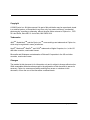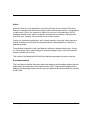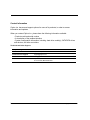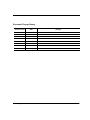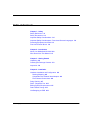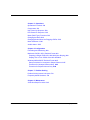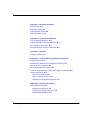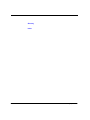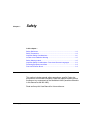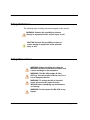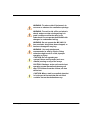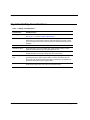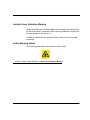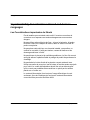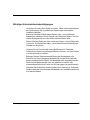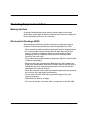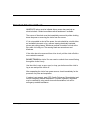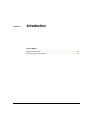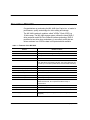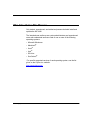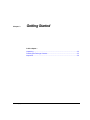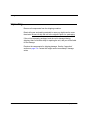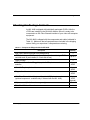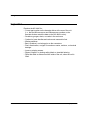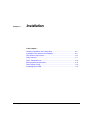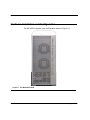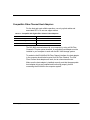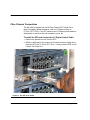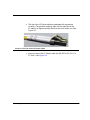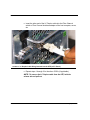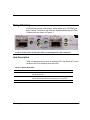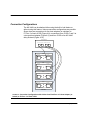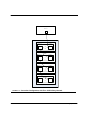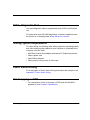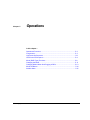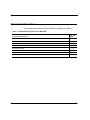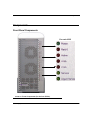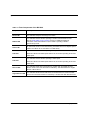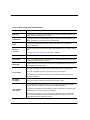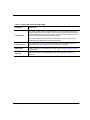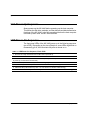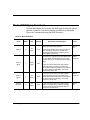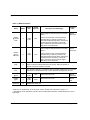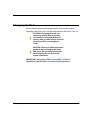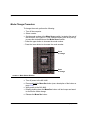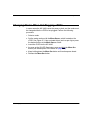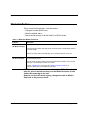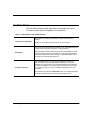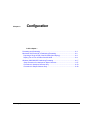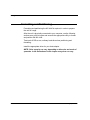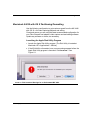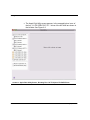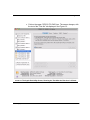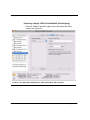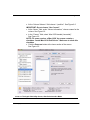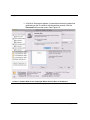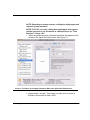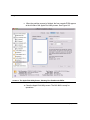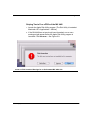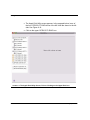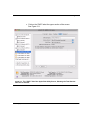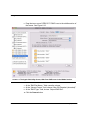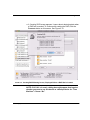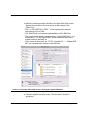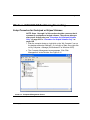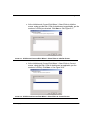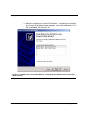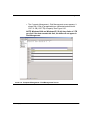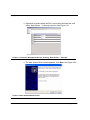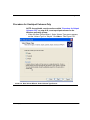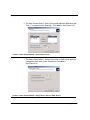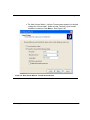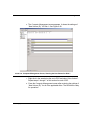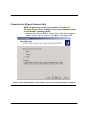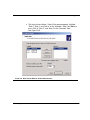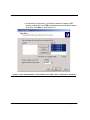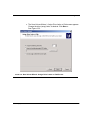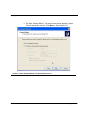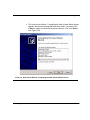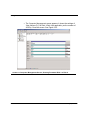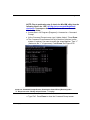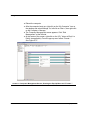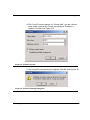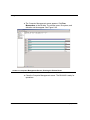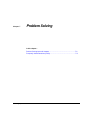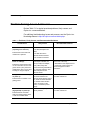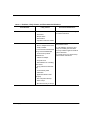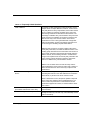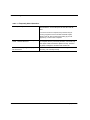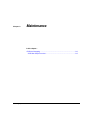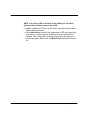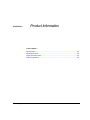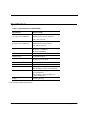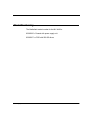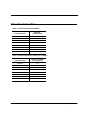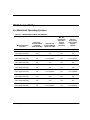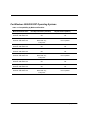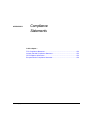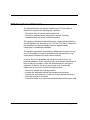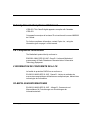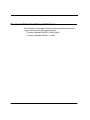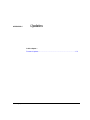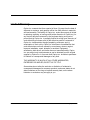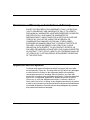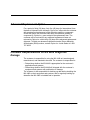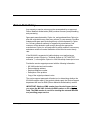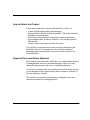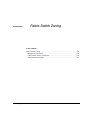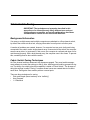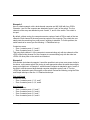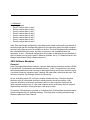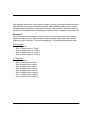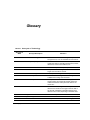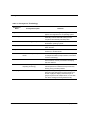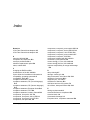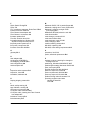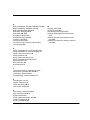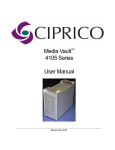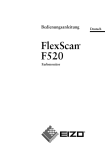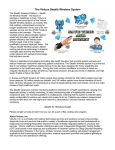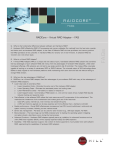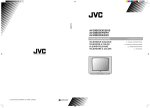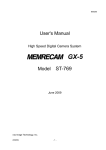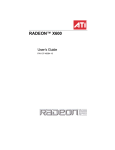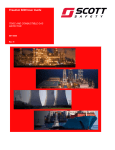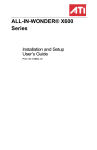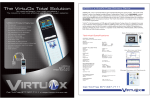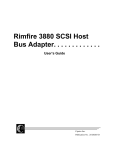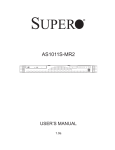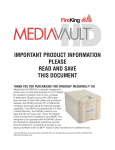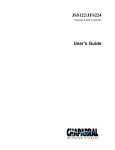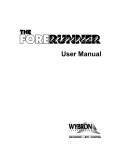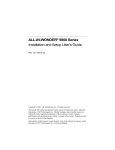Download 00_Front Cover and Front Matters.fm
Transcript
Media Vault™ 4400 Series User Manual Release Date: 03/08 MediaVault 4440 User Manual Copyright © 2008 Ciprico Inc. All rights reserved. No part of this publication may be reproduced, stored in a retrieval system, or transmitted in any form or by any means, electronic, mechanical, photocopying, recording or otherwise, without the prior written consent of Ciprico Inc., 7003 W. Lake Street, Suite 400, St. Louis Park, MN 55426 USA. Trademarks 4440TM, MediaVault,TM and the Ciprico Inc.TM name and logo are trademarks of Ciprico Inc., which may be registered in some jurisdictions. Apple®, Macintosh®, MacPro®, and OS/X® trademarks of Apple Computer, Inc., in the US and other countries, used under license. Microsoft® and Windows® are trademarks of Microsoft Corporation in the US and other countries, used under license. Changes The material in this document is for information only and is subject to change without notice. While reasonable efforts have been made in the preparation of this document to assure its accuracy, Ciprico Inc. assumes no liability resulting from errors or omissions in this document, or from the use of the information contained herein. ii MV 4440_Ciprico Inc. MediaVault 4440 User Manual Notice Although Ciprico Inc. has attempted to ensure the accuracy of this contents of this User Manual, it is possible that this document may contain technical inaccuracies, or typographical or other errors. Ciprico Inc. assumes no liability for any error in this publication, and for damages, whether direct, indirect, incidental, consequential or otherwise, that may result from such error, including, but not limited to loss of data or profits. Ciprico Inc. provides this publication “as is” without warranty of any kind, either express or implied, including, but not limited to implied warranties of merchantability or fitness for a particular purpose. The published information in this User Manual is subject to change without notice. Ciprico Inc. reserves the right to make changes in the product design, layout, and driver revisions without notification to its users. This version of the MediaVault MV 4440 User Manual supersedes all previous versions. Recommendations This User Manual contains information about host adaptors and formatting software that are approved by the companies of manufacture and/or origin. These specially approved host adaptors and formatting software are the only ones approved and recommended for use with the MV 4440. MV 4440_Ciprico Inc. iii MediaVault 4440 User Manual Contact Information Ciprico Inc. has several support options for users of its products, in order to access information and updates. When you contact Ciprico Inc., please have the following information available: • Product model and serial number • A description of the problem/situation • System configuration information, including: hard drive model(s), SATA/PATA drives and devices, and other controllers. Technical and Sales Support iv Telephone support 1-877-484-3797, extension 7 Web site http://www.ciprico.com E-mail technical support [email protected] Sales [email protected] Postal address Ciprico Inc., 7003 W. Lake Street, Suite 400, St. Louis Park, MN 55426 USA MV 4440_Ciprico Inc. MediaVault 4440 User Manual Document Change History Revision Level Date A March 2008 MV 4440_Ciprico Inc. Changes Initial release of this manual. v MediaVault 4440 User Manual Table of Contents Chapter 1 - Safety Safety Definitions 1-2 Safety Precautions 1-2 Important Safety Considerations 1-4 Important Safety Considerations: French and German Languages 1-6 Protecting Equipment and Data 1-8 First Aid: Electrical Shock 1-9 Chapter 2 - Introduction About Your MediaVault MV 4440 2-2 Who Should Use This Manual 2-3 Chapter 3 - Getting Started Unpacking 3-2 Checking the Package Contents 3-3 Inspection 3-4 Chapter 4 - Installation Hardware Installation and Configuration 4-2 Racking Mounting 4-2 Compatible Fibre Channel Host Adaptors 4-3 Fibre Channel Connections 4-4 Daisy Chaining 4-7 DIAG - Diagnostic Port 4-11 Editing System Requirements 4-11 Fabric Switch Zoning 4-11 Hot-Swapping a vPOD 4-11 MV 4440_Ciprico Inc. vi MediaVault 4440 User Manual Chapter 5 - Operations Operational Functions 5-2 Components 5-3 Unit Power-Up Sequence 5-8 LED Power-On Sequence 5-8 Mode (RAID Type) Functions 5-9 Changing the Mode 5-11 Changing Modes When Hot-Plugging vPODs 5-13 Mode Set Button 5-14 Audible Alarm 5-15 Chapter 6- Configuration Formatting and Partitioning 6-2 Macintosh G4/G5 in OS X Partition/Format 6-3 Preparing a Single vPOD of the MV 4440 (Non-Striping) 6-6 Striping Two to Four vPODs of the MV 4440 6-11 Windows 2000/2003/XP Partition/Format 6-17 Setup Procedure for Unstriped or Striped Volumes 6-17 Procedure for Unstriped Volumes Only 6-23 Procedure for Striped Volumes Only 6-28 Chapter 7 - Problem Solving Problem Solving Issues & Answers 7-2 Frequently Asked Questions 7-4 Chapter 8 - Maintenance vPOD Hot-Swap Procedure 8-3 vii MV 4440_Ciprico Inc. MediaVault 4440 User Manual Appendix A - Product Information Specifications A-2 Model Numbering A-3 Video Resolution Data A-4 RAID Compatibility A-5 Appendix B - Compliance Statements FCC Compliance Statement B-2 Industry Canada Compliance Statement B-3 CE Compliance Information B-3 European Union Compliance Statement B-4 Appendix C - Updates Firmware Updates C-2 Appendix D - Limited Warranty and Return Parts Policy Limited Warranty D-2 Disclaimers of Warranty and Limitations of Remedy D-3 Inspection and Acceptance D-3 Advanced Replacement Option D-4 Customer Responsibilities for MV 4440 Usage and Damage D-4 Return Parts Policy D-5 What Items to Return D-6 How to Return the Product D-7 Repaired Parts and Return Shipment D-7 Appendix E - Fabric Switch Zoning Fabric Switch Zoning E-2 Background Information E-2 Fabric Switch Zoning Techniques E-2 SAN Software Examples E-4 MV 4440_Ciprico Inc. viii MediaVault 4440 User Manual Glossary Index ix MV 4440_Ciprico Inc. Chapter 1 Safety In this chapter… Safety Definitions........................................................................................... 1-2 Safety Precautions ........................................................................................ 1-2 Important Safety Considerations ................................................................... 1-4 Invisible Laser Radiation Warning ................................................................. 1-5 Safety Warning Labels................................................................................... 1-5 Important Safety Considerations: French and German Languages .............. 1-6 Protecting Equipment and Data..................................................................... 1-8 First Aid: Electrical Shock .............................................................................. 1-9 This section includes general safety precautions, specific Ciprico Inc. precautions, and first aid information. Read this material carefully before working on any components of the MediaVault 4440 (hereafter referred to in this manual as the MV 4440). Read and keep this User Manual for future reference. MV 4440_Ciprico Inc. 1-1 Safety MediaVault 4440 User Manual Safety Definitions The following types of safety precautions appear in this manual: WARNING: Denotes the possibility of serious damage to equipment and/or serious injury to self. CAUTION: Denotes the possibility of minor to severe damage to equipment and/or possible injury to self. Safety Precautions WARNING: Before installing and using the MV 4440 User Manual read all instructions and caution markings on the equipment. WARNING: The MV 4400 weighs 49.6 lbs. (22.5 kg). Use two people to lift the unit. Use a cart to transport the unit. WARNING: To reduce the risk of electrical shock, disconnect AC power from the MV 4440 before attempting any maintenance or cleaning. WARNING: Do not expose the MV 4440 to any liquids. 1-2 MV 4440_Ciprico Inc. MediaVault 4440 User Manual Safety WARNING: To reduce risk of fire hazard, do not cover or obstruct the ventilation openings WARNING: To avoid a risk of fire and electric shock, make sure that existing wiring is in good condition and that the wire is not undersized. Do not operate the MV 4440 with damaged or substandard wiring. WARNING: Do not operate the MV 4440 if it has received a sharp blow, been dropped, or has been damaged in any way. WARNING: Use only attachments recommended or sold by Ciprico. Doing otherwise might result in a risk, improper operation or injury. CAUTION: Do not upgrade your system if there are any tasks (such as a rebuild) running on any of the arrays. CAUTION: Deleting a stripe set from the host operating system permanently destroys all data. This action cannot be undone; all data will be lost. CAUTION: When a task is cancelled, data that is in the part of the task that did not finish could be lost on the destination array. MV 4440_Ciprico Inc. 1-3 Safety MediaVault 4440 User Manual Important Safety Considerations TABLE 1-1. Safety 1-4 Considerations. Consideration Risk/Description Servicing the Unit Do not attempt to service this unit yourself other than the removal of a vPOD. See Figure 1-1, and see Chapter 8, Maintenance. Risk of Shock The power module is removable, but hazardous voltage levels are maintained on a removed power module. After disengaging the power module, do not completely remove the power module for 30 seconds to permit power to dissipate. Use Near Liquids Do not use the MV 4440 unit near any liquids. Unstable surfaces Do not place this unit on an unstable cart, stand, bracket or table. The unit might fall, causing serious injury and damage to the unit. Ventilation Do not block the front and rear ventilation. Proper airflow is required to ensure reliable operation and to protect the product from over heating. Grounding power plug Do not defeat the safety purpose of the grounding power plug. Use a grounding type power outlet and the power connector intended for the unit. The power cord should be routed so that they are not likely to be walked on or pinched by items placed upon or against them. Power cord The power cord provided is for North America use only. Outside of North America the proper power cord must be procured and used. MV 4440_Ciprico Inc. MediaVault 4440 User Manual Safety Invisible Laser Radiation Warning Lasers emit visible and invisible radiation from the aperture opening when no fiber-optic cable is connected. When removing cables do not stare into the open apertures. See Figure 1-1. In addition, install protective aperture covers to fibre ports with no cable connected. Safety Warning Labels The following safety labels are located on the MV 4440. FIGURE 1-1. Class 1 Laser Product - Invisible Laser Radiation Warning. MV 4440_Ciprico Inc. 1-5 Safety MediaVault 4440 User Manual Important Safety Considerations: French and German Languages Les Considérations importantes de Sûreté Pas la tentative pour entretenir cette unité. L'ouverture ou enlever la couverture vous exposera aux tensions dangereuses ou aux autres dangers. Ne pas utiliser cette unité près de l'eau - tel que; la baignoire, le lavabo, l'évier de cuisine ou le baquet de lessive, dans un sous-sol mouillé de proche une piscine. Ne pas placer cette unité sur une charrette instable, une position, un crochet ou une table. L'unité peut tomber, causant la blessure et les dommages sérieuse à l'unité. Ne pas bloquer le devant et la ventilation postérieure. Le flux d'air correct est exigé assurer l'opération fiable et protéger le produit de par-dessus le chauffage. Ne pas battre le but de sûreté de la prise de courant mettree à terre. Utiliser une sortie de pouvoir qui met à la terre et l'arrivée secteur a projeté pour l'unité. Le cordon d'alimentation devrait être mis en déroute pour qu'ils ne sont pas probables être marché sur ou pincé par les articles placés sur ou contre eux. Le cordon d'alimentation fourni est pour l'usage d'Amérique du nord seulement. Hors de l'Amérique du nord que le cordon d'alimentation correct doit être procuré et doit être utilisé. 1-6 MV 4440_Ciprico Inc. MediaVault 4440 User Manual Safety Wichtige Sicherheitsberücksichtigungen Versuchen Sie nicht, diese Einheit zu warten. Öffnen oder Herausnehmen der Decke werden Sie zu gefährlichen Spannungen oder anderen Gefahren entblößen. Benutzen Sie dieses Einheit nahes Wasser nicht - wie zum Beispiel; Badewanne, washbowl, Küche Ausguß oder Wäscherei Wanne, in einem nassen Kellergeschoß von nahe einem schwimmenden Teich. Stellen Sie diese Einheit auf einen unsicheren Wagen, Gestell, Bügel oder Tisch nicht. Die Einheit kann fallen, verursachend ernste Verletzung und Schaden an der Einheit. Hemmen Sie die Front und die hintere Belüftung nicht. Passender Luftstrom ist erfordert, zuverlässigen Betrieb zu sichern, und, das Produkt von über Heizung zu schützen. Besiegen Sie den Sicherheitszweck Stöpsel der Erdungskraft nicht. Benutzen Sie einen Erdungstyp Netzanschluß und den Kraft Verbinder haben vorgehabt für die Einheit. Das Netzkabel sollte umgeleitet werden, damit sie nicht wahrscheinlich sind, auf gelaufen zu werden, oder zusammengedrückt durch Punkte, die auf oder gegen sie gestellt werden. Netzkabel hat für Nördlich Amerika Gebrauch nur versorgt ist. Außerhalb Nördlich Amerikas des passenden Netzkabels muß verschafft werden und muß benutzt werden. MV 4440_Ciprico Inc. 1-7 Safety MediaVault 4440 User Manual Protecting Equipment and Data Backing Up Data Creating or deleting disk arrays destroys existing data on the drives. Always back up the data on the drives and save it to a server or hard-drive before attaching the drives to the controller. Electrostatic Discharge (ESD) Static electricity can destroy sensitive electronic components inside a computer. Follow these procedures to prevent damage due to ESD: • When unpacking a static-sensitive component from the shipping carton, do not remove the component from the anti-static bag until you are ready to install the component. Before you unwrap the anti-static packaging, touch an unpainted metal surface to discharge static electricity from your body. • When transporting a static-sensitive component, place it in an anti-static container or packaging • Before touching any computer part, discharge any static charge your might have accumulated. Wear an ESD strap, stand on an ESD mat, or periodically touch an unpainted metal surface, such as the card-slot openings of the computer chassis. • When the computer case is open and internal components are exposed, do not touch any internal part unnecessarily. • Do not remove the MV 4440 from its protective bag until you are properly grounded. • Handle the MV 4440 by its edges. • Do not touch any pin, connector, lead or component on the MV 4440. 1-8 MV 4440_Ciprico Inc. MediaVault 4440 User Manual Safety First Aid: Electrical Shock IMMEDIATE action must be initiated after a person has received an electrical shock. Obtain immediate medical assistance if available. The source of the shock must be immediately removed by either shutting down the power or removing the victim from the source. If it is not possible to shut off the power, the wire should be cut with either an insulated instrument or by a rescuer wearing electrically insulated gloves and safety glasses. Whichever method is used do not look at the wire while it is being cut. The ensuing flash can cause burns and blindness. If the victim has to be removed from a live circuit, pull the victim off with a non-conductive material. DO NOT TOUCH the victim! You can receive a shock from current flowing through the victim’s body. Use the victim’s coat, a rope, wood, or loop your belt around the victim’s leg or arm and pull the victim off. After separating the victim from power source, check immediately for the presence of a pulse and respiration. If a pulse is not present, start CPR (Cardio-Pulmonary Resuscitation) and call for emergency medical assistance. If a pulse is present, respiration may be restored by using mouth-to-mouth resuscitation, but call for emergency medical assistance. MV 4440_Ciprico Inc. 1-9 Chapter 2 Introduction In this chapter… About Your MV 4440......................................................................................... 2-2 Who Should Use This Manual .......................................................................... 2-3 MV 4440_Ciprico Inc. 2-1 Introduction MediaVault 4440 User Manual About Your MV 4440 Congratulations on purchasing the MV 4440 from Ciprico Inc., a leader in performance, quality, and storage for video editing and storage. The MV 4440 contains 4 modules, called "vPODs". Each vPOD is a 10-drive array. The MV 4440 storage system utilizes the latest RAID 6 drive protection and 4Gb Fibre Channel interface technology. RAID 6 provides for two-drive-down redundancy. In an unlikely event that two drives are down in a vPOD the data is still protected and available. TABLE 2-1. Features of the MV 4440. Feature Fibre Channels 2-2 Number or Value Two 4Gb Fibre Channels, with two ports per channel Fibre Channel interface Compatible with earlier generation optical Fibre Channel RAID Controller One per vPOD RAID levels RAID 0 or RAID 6 modes vPOD The MV 4440 consists of four vPODs. Each vPOD has ten 2.5inch disk drives and a RAID controller. The system therefore can contain up to 4 vPODs (40 disk drives and four RAID controllers) Disk drive modules 40 2.5-inch disk drive modules Real Time RAID (RTR) capability RTR reconstructs data "on the fly" should a drive "glitch" Data rate (internal) 500 MBytes/sec per RAID controller Date rate for four striped vPODs 1000-1200 MBytes/sec Burst rate (maximum) per channel 380 MBytes/sec per RAID controller Sustained data rate per channel 300 MBtyes/sec per RAID controller Mode Selection Easy user selection of functionality via Mode Selection and Mode Set switches. No complicated software setup or maintenance Fans Multiple cooling fans Serial port One serial port on each vPOD for maintenance and support Alarm Audible alarm and LED indicators Power Supply One removable power supply module (containing two power supplies) MV 4440_Ciprico Inc. MediaVault 4440 User Manual Introduction Who Should Use This Manual Only trained, experienced, and authorized personnel should install and operate the MV 4440. The intended user audience are system administrators and experienced users who understand and have used of one or more of the following operating systems: • Microsoft Windows® • Macintosh® • Linux® • Unix® • SGI Irix® • Sun Solaris® For specific supported versions of each operating system, see the list given on the Ciprico Inc. website: http://www.ciprico.com MV 4440_Ciprico Inc. 2-3 Chapter 3 Getting Started In this chapter… Unpacking......................................................................................................... 3-2 Checking the Package Contents ...................................................................... 3-3 Inspection ......................................................................................................... 3-4 MV 4440_Ciprico Inc. 3-1 Getting Started MediaVault 4440 User Manual Unpacking Remove all components from the shipping container. Retain all boxes and packing materials in case you might need to reuse them later. Be sure to ship the unit in the original Ciprico Inc. packaging. If the unit is improperly packaged, and the unit is damaged during shipping, there could be a delay in repairing the unit, and you will be liable for the damage. Examine the components for shipping damage. See the “Inspection” section on page 3-4. Contact the freight carrier immediately if damage exists. 3-2 MV 4440_Ciprico Inc. MediaVault 4440 User Manual Getting Started Checking the Package Contents An MV 4440 is shipped with individually packaged vPODs. After the vPODs are installed in the MV 4440 chassis, the unit is ready to be connected to a 4Gb Fibre Channel interface of your video edit computer equipment. The MV 4440 is shipped with the components and cables indicated in Table 3-1. Make sure that all components are included in the shipping carton. Notify your supervisor if components are missing. TABLE 3-1. Components Shipped with the MV 4440. Description 4Gb Fibre Channel External Disk Storage Array vPOD disk drive and RAID controller modules (each containing 1 RAID controller and 10 pre-installed, 2.5-inch disk drives) Power module Quantity 1 up to 4 1 SFP (Small Form-factor Pluggable) optical LC Duplex transceiver modules 1 per vPOD LC to LC Duplex optical cables 1 per vPOD Diagnostic cable 1 per vPOD 4Gb Fibre Channel Host Adapter, with optical LC Duplex transceiver (optional component - available only if ordered with the MV 4440). 1 per vPOD (typical) AC power cord (North America usage only) 1 This MV 4440 User Manual 1 MV 4440_Ciprico Inc. 3-3 Getting Started MediaVault 4440 User Manual Inspection Examine the MV 4440 for: • Correct part number on the barcode sticker at the rear of the unit (i.e., that the MVxxxxxxxxxx and SNxxxxxxxxx numbers on the barcode stickers match the data on the MV 4440 invoice). • Scratches, gouges, dents, or cracks in the enclosure. • Cracked or loose handles and rack-mount ears and/or feet. • Missing switches. • Bent, scratched, or missing pins on the connectors. • Rust, discoloration, or signs of corrosion or water, moisture, or chemical damage. • Loose or missing screws. • Ripped, illegible, or missing safety labels or stenciled lettering. • Parts that rattle or slide around the inside of the unit, when the unit is lifted. 3-4 MV 4440_Ciprico Inc. Chapter 4 Installation In this chapter… Hardware Installation and Configuration........................................................ 4-2 Compatible Fibre Channel Host Adaptors ..................................................... 4-3 Fibre Channel Connections ........................................................................... 4-4 Daisy Chaining .............................................................................................. 4-7 DIAG - Diagnostic Port .................................................................................. 4-11 Editing System Requirements ....................................................................... 4-11 Fabric Switch Zoning ..................................................................................... 4-11 Hot-Swapping a vPOD .................................................................................. 4-11 MV 4440_Ciprico Inc. 4-1 Installation MediaVault 4440 User Manual Hardware Installation and Configuration The MV 4440 is shipped in the configuration shown in Figure 4-1. FIGURE 4-1. 4-2 The MediaVault 4440. MV 4440_Ciprico Inc. MediaVault 4440 User Manual Installation Compatible Fibre Channel Host Adaptors For the best and most reliable operation, use only optical cables and associated SFPs. Do not use copper cables. TABLE 4-2. Compatible 2/4 Gigabit Fibre Channel Host Adaptors. ATTO Celerity series Apple Fibre Channel Qlogic QLE/QLA Series LSI Fibre Channel The MV 4440 communicates with your computer by using a 4Gb Fibre Channel LC Duplex optical interface. A compatible host adaptor must be installed in your computer to work with the MV 4440 storage system. To maximize the MV 4440's 4Gb Fibre Channel interface, the host adaptor in the computer should also be rated for 4Gb Fibre Channel. The 2Gb Fibre Channel host adaptors will work, but at a lower transfer rate. Make sure the host adaptor is installed correctly, and that the appropriate host adapter drivers are installed and functioning properly, before connecting the MV 4440 to the computer system. MV 4440_Ciprico Inc. 4-3 Installation MediaVault 4440 User Manual Fibre Channel Connections The MV 4440 is shipped with a 4Gb Fibre Channel SFP (Small Formfactor Pluggable) optical transceiver, with an LC Duplex hookup on FC Port 1 or FC Port 2. The SFP mates to two LC Duplex optical cables for data transfer to and from the host computer, server, etc. To Install the SFP and Connect the LC Duplex Optical Cable 1. 2. FIGURE 4-4. 4-4 Remove the protective cover from the SFP. With the visible part of the copper circuit board connector facing down, insert the SFP into FC Port 2 or FC Port 1. Gently push the SFP in until it clicks. See Figure 4-4. The SFP at FC Port 2. MV 4440_Ciprico Inc. MediaVault 4440 User Manual 3. FIGURE 4-5. Installation The tips of the LC Duplex cable are packaged with a protective covering. (The protector might be caps over the white tips of the LC cable or a clipped-on shell). Remove the cover before use. See Figure 4-5. The Tips of the LC Duplex Cable. 4. MV 4440_Ciprico Inc. Insert one end of the LC Duplex cable into the SFP at FC Port 1 or FC Port 2. See Figure 4-6. 4-5 Installation MediaVault 4440 User Manual 5. FIGURE 4-6. Insert the other end of the LC Duplex cable into the Fibre Channel switch or Fibre Channel host base adaptor of the host computer, server, etc. LC Duplex Cable Being Inserted into the SFP (at FC Port 2). 6. Repeat steps 1 through 5 for the other vPODs (if applicable). NOTE: To remove the LC Duplex cable from the SFP, hold the release tab and pull out. 4-6 MV 4440_Ciprico Inc. MediaVault 4440 User Manual Installation Daisy Chaining MV 4440 units include a hub feature, which allows up to 4 vPODs to be daisy chained. The built-in hub LEDs are located between the two Fibre Channel ports, as shown in Figure 4-7. FIGURE 4-7. Built-In Hub, Showing the LEDs Located Between the Fibre Channels. Hub Description Table 4-3 describes the function of each hub LED. See Figure 4-7 for the location of the Fibre Channel ports and LEDs. TABLE 4-3. Built-In Hub LEDs. FC Port 1, FC Port 2 Fibre Channel 4 Gb SFP connection LINK LED FC communication established between the MediaVault controller and the built-in hub. SYNC LED A FC connection is established between the built-in hub portion of the MV 4440 and the device to which this port is connected. ACTIVE LED Data being transmitted to or from the Fibre Channel connector. MV 4440_Ciprico Inc. 4-7 Installation MediaVault 4440 User Manual Connection Configurations The MV 4440 can be attached either using the built-in hub feature or without using this feature. Various connection configurations are possible. Shown here are connections for four host adapters (or switches) to FC Port 2 of each vPOD (Figure 4-8); connections from vPODs 1 and 3 to a two-port host adapter (Figure 4-9); and four vPODs of an MV 4440 daisy-chained (Figure 4-10). Host Computer FC Port 1 FC Port 2 FC Port 3 FC Port 4 vPOD FC Port 2 FC Port 1 vPOD FC Port 2 FC Port 1 vPOD FC Port 2 FC Port 1 vPOD FC Port 2 FC Port 1 MV 4440 Connection Configuration with Cables from Each Port of a Host Adapter (or Switch) to FC Port 1 of Each vPOD. FIGURE 4-8. 4-8 MV 4440_Ciprico Inc. MediaVault 4440 User Manual Installation Host Computer FC Port 1 FC Port 2 vPOD FC Port 2 FC Port 1 vPOD FC Port 2 FC Port 1 vPOD FC Port 2 FC Port 1 vPOD FC Port 2 FC Port 1 MV 4440 Connection Configuration That Daisy-Chains Multiple vPODs of an MV 4440, with a Dual-Channel Fibre Channel Host Adapter. FIGURE 4-9. MV 4440_Ciprico Inc. 4-9 Installation MediaVault 4440 User Manual Host Computer FC Port 1 vPOD FC Port 2 FC Port 1 vPOD FC Port 2 FC Port 1 vPOD FC Port 2 FC Port 1 vPOD FC Port 2 FC Port 1 MV 4440 FIGURE 4-10. 4-10 Connection Configuration, with Four vPODs Daisy Chained. MV 4440_Ciprico Inc. MediaVault 4440 User Manual Installation DIAG - Diagnostic Port One serial diagnostic cable is supplied with each vPOD of an MV 4440 unit. For information about MV 4440 diagnostics or firmware updates access the Ciprico Inc. knowledge base at http://kb.ciprico.com/lore/ Editing System Requirements For video editing, the following video editing equipment, operating system, and video cards must be installed on your computer or connected to the computer or the MV 4440. • • • • 4Gb Fibre Channel Host Adapter with optical LC Duplex transceivers. Video Capture card. Video Editing software. Video player or other source of video input. Fabric Switch Zoning For a description of Fabric Switch Zoning techniques and examples, see Appendix E, Fabric Switch Zoning. Hot-Swapping a vPOD • For a description of how to hot-swap a vPOD while the MV4440 is powered-up, see Chapter 8, Maintenance. MV 4440_Ciprico Inc. 4-11 Chapter 5 Operations In this chapter… Operational Functions ................................................................................... 5-2 Components .................................................................................................. 5-3 Unit Power-Up Sequence .............................................................................. 5-8 LED Power-On Sequence ............................................................................. 5-8 Mode (RAID Type) Functions ........................................................................ 5-9 Changing the Mode ....................................................................................... 5-11 Changing Modes When Hot-Plugging vPODs ............................................... 5-13 Mode Set Button ............................................................................................ 5-14 Audible Alarm ................................................................................................ 5-15 MV 4440_Ciprico Inc. 5-1 Operations MediaVault 4440 User Manual Operational Functions The operational functions for the MV 4440 are indicated on Table 5-1. TABLE 5-1. Operational Functions for the MV 4440. To Review this Function... 5-2 See This Page... The front and rear panel components used for MV 4440 operations. 5-3 Unit power-up sequence. 5-8 LED power-on sequence. 5-8 The types of mode selection (RAID levels) that can be selected for the MV 4440. 5-9 Changing the mode. 5-11 Changing Modes When Hot-Plugging vPODs 5-13 Using the Mode Set button. 5-14 Understanding the functions of the audible alarm. 5-15 MV 4440_Ciprico Inc. MediaVault 4440 User Manual Operations Components Front Panel Components For each vPOD FIGURE 5-1. Front Components (for the four vPODs). MV 4440_Ciprico Inc. 5-3 Operations TABLE 5-2. Front MediaVault 4440 User Manual Components of the MV 4440. Component Description Power LED “On” indicates that power is flowing to the vPOD. RAID 6 LED “On” indicates that the vPOD is operating in double-redundant RAID 6 mode. See the “Mode (RAID Type) Functions” section for additional RAID level information. When this indicator is off, the vPOD is operating in RAID 0 (performance) mode. Active LED An active LED will be on when data is being transmitted over the LC Duplex optical cables. The LED is not on when there is no data activity. “On” indicates that the vPOD is operating at its optimum 4Gbit Fibre Channel speed. 4 Gb LED When this LED and the 2Gbit speed LED are off, the vPOD is operating at less than 2Gbit speed. “On” indicates that the vPOD is operating in 2Gbit speed. 2 Gb LED 5-4 When this LED and the 4Gbit speed LED are off, the vPOD is operating at less than 2Gbit speed. Service LED “On” indicates that at least one disk drive is marked down and vPOD will need service. There is one more drive left for redundancy. This LED blinks if the “Urgent Service” LED is also on. Urgent Service LED “On” indicates that at least two disk drives are marked down and need immediate service. No more drives remain for redundancy. If another drive fails data will be lost. MV 4440_Ciprico Inc. MediaVault 4440 User Manual Operations Rear Panel Components LINK LED Mode Set Mode Select ACTIVE LED vPOD 1 FC Port 1 OK LED Service LED Diagnostic Port FC Port 2 SYNC LED vPOD 2 vPOD 3 vPOD 4 Power Module (Power Supply) Power Switch Power Module “On” LEDs AC Power Receptacle FIGURE 5-2. Rear Panel Components. MV 4440_Ciprico Inc. 5-5 Operations TABLE 5-3. Rear MediaVault 4440 User Manual Components of the MV 4440. Component Description LINK LED A LINK LED is “on” when the Fibre Channel controller in the vPOD has established communications with the hub in the vPOD. ACTIVE LED An ACTIVE LED will be on when data is being transmitted over the LC Duplex optical cables. The LED is not on when there is no data activity. vPOD Each vPOD (4 per MV 4440) contains 1 RAID controller and 10 pre-installed, 2.5-inch disk drives. FC Port 1, FC Port 2 FC Port 1 and FC Port 2 can accept a Fibre Channel SFP with an LC Duplex optical cable. See “Fibre Channel Connections” in Chapter 4, Installation. OK LED When “on” indicates that the controller in the vPOD is receiving power. Service LED When “on” indicates that one or more disk drives in the vPOD has been marked down and that the vPOD is in need of service. SYNC LED A SYNC LED is “on” when the Fibre Channel hub has established communications with the host computer or switch. In the “On” (1) position, the power switch provides power to the entire MV 4440. Power Switch In the “Off” (0) position, power is not provided to the power supplies. To completely remove power from the unit, disconnect the power cable from the AC power receptacle. AC Power Receptacle Allows an AC power cable to be connected to the power module. The two LEDs are connected to the two power supplies inside the power module, one LED per power supply, and function as power status indicators. Power Module “On” LEDs The upper LED indicates the power status for vPOD 1 and vPOD 2. The lower LED indicates the power status for vPOD 3 and vPOD 4. When the Power Switch is “on”, but one or both of the LEDs gone “off” it indicates that the power module has malfunctioned and needs service. NOTE: There is no audible alarm when this malfunction occurs. 5-6 MV 4440_Ciprico Inc. MediaVault 4440 User Manual TABLE 5-3. Rear Operations Components of the MV 4440. Component Description Power Module The power module contains two power supplies. If one power supply malfunctions, the two vPODs it powers will not power-up. (The power load for the upper two vPODs is distributed across the upper power supply, and the power load for the lower two vPODs is distributed across the lower power supply). The power modules must be serviced by trained personnel only. Call Ciprico Inc. technical support department for additional instructions. Diagnostic Port The diagnostic port enables firmware downloads or perform special diagnostics to each vPOD. See “DIAG - Diagnostic Port” in Chapter 4, Installation. Mode Select Used to change the mode (RAID type) number. See the “Mode Change Procedure” on page 5-12. Mode Set Multi-function button. See the description in the “Mode Set Button” section on page 5-14. MV 4440_Ciprico Inc. 5-7 Operations MediaVault 4440 User Manual Unit Power-Up Sequence Always power-up the MV 4440 before powering-up the host computer. This allows the disk drive modules, and the data access/data transmission functions of the MV 4440, to be fully operational before the host computer is booted-up and “sees” the MV 4440 activities. LED Power-On Sequence The front panel LEDs of the MV 4440 power-up in the following sequence (per vPOD). Depending on the size of the drive, some LEDs might blink on momentarily, go off, then illuminate fully after a minute or so. TABLE 5-4. LED Power-On Sequence, Each vPOD 1. All LEDs are briefly illuminated when the MV 4440 is powered-up. 2. POWER LED. 3. 4 Gb LED or 2 Gb LED (illuminates after host computer is powered-up. If MV 4440 is set to Auto or 1 Gb at power-up, the LED does not illuminate). 4. ACTIVE LED (blinks momentarily before illuminating fully). 5. RAID 6 LED (illuminated only if the vPOD is in RAID 6 when it is powered-up). 6. SERVICE LED (is illuminated only when 1 or more drives in a vPOD is malfunctioning) 7. URGENT SERVICE LED (is illuminated only when 2 or more drives in a vPOD are malfunctioning) . 5-8 MV 4440_Ciprico Inc. MediaVault 4440 User Manual Operations Mode (RAID Type) Functions The MV 4440 allows you to choose the RAID type at which the unit will operate. In general, if you do not backup your data on a daily basis Ciprico Inc. recommends using the RAID 6 function. TABLE 5-5. Mode Name Functions Mode* Sector Size Usable Capacity Description and Advantages Used with all operating systems. RAID 0 RAID 6 @ 4K RAID 6 @ 512 RAID 0 HD Turbo 0 512 bytes 1 4096 bytes 2 512 bytes 3 512 bytes MV 4440_Ciprico Inc. Full There is full capacity for the array, but without any redundancy to protect your data. This mode stripes data across all 5 drives for the total capacity of the array Used with any system except: Avid (Macintosh or PC), Media 100 (Macintosh or PC), Video Toaster, SGI, Linux, or WIndows (when striping only). 80% If a Drive Fails... Data is lost. Data is preserved . There is access to 80% of the total capacity with redundancy to protect your data. This mode stripes data across 8 drives, with 2 drives as parity drives for redundancy. This mode uses a 4096 sector size. 80% There is access to 80% of the total capacity with redundancy to protect your data. This mode stripes data across 8 drives, with 2 drives as parity drives for redundancy. This mode uses a 512 sector size. Data is preserved 80% There is access to 80% of the total capacity without any redundancy to protect your data. This Turbo mode uses the highest data rate portions of the disk drives. Data is lost 5-9 Operations MediaVault 4440 User Manual TABLE 5-5. Mode Name Functions Mode* Sector Size Usable Capacity If a Drive Fails... Description and Advantages Uses the highest data rate portions of the disk drives.** RAID 6 @ 4K HD Turbo 4 2048 bytes 40% Data is preserved There is access to 40% of the total capacity with redundancy to protect your data. This mode stripes data across 8 drives, with 2 drives as parity drives for redundancy. This mode uses a 4096 sector size and uses the higher data portion of the disk drives. Uses the highest data rate portions of the disk drives.** Data is preserved RAID 6 @ 512 HD Turbo 5 Wipe 6 This mode will start a write operation for all disk drives in the array. This function wipes out the first and last 256 sectors of an array. When the function is finished a series of 3 beeps is sounded. Diagnostic tests 7 The diagnostic tests are, in sequence: RAID 0 read test, RAID 0 write test, and read/ write tests on individual drives. The cycle is repeated until stopped by the user. RAID 6 @ 512 8 512 bytes 80% Reserved for future use. Data is preserved RAID 0 @4K 9 4096 bytes 100% Reserved for future use. Data is lost Reserved 15 512 bytes 40% There is access to 40% of the total capacity with redundancy to protect your data. This mode stripes data across 8 drives, with 2 drives as parity drives for redundancy. This mode uses a 512 sector size and uses the higher data portion of the disk drives. Reserved for future use. * Make sure to “double beep” to set the mode. See the “double beep” discussion on page 5-12. ** Data striped across eight drives, plus two drives for redundant information. Usable storage is the sum of eight drives. 5-10 MV 4440_Ciprico Inc. MediaVault 4440 User Manual Operations Changing the Mode Mode selection allows the MV 4440 operator to choose the desired operating mode for the unit. See the mode selection choices at Table 5-5. CAUTION: Changing the mode can cause any existing data to become unreadable or corrupted. Make sure that any data you want to keep is stored elsewhere before you change the mode. CAUTION: Remove or delete any known partitions before changing the mode. This keeps the operating system from malfunctioning due to left-over file system information. IMPORTANT: Consult the “RAID Compatibility” section in Appendix A, Specifications, to ensure proper operations. MV 4440_Ciprico Inc. 5-11 Operations MediaVault 4440 User Manual Mode Change Procedure To change the mode, perform the following. Turn off the computer. 2. Select a mode. 3. Set the mode number at the MODE SELECT switch, located at the rear of the MV 4440. See Figure 5-3. Use a pointed object (such as a pen tip) to press the desired button at the MODE SELECT switch. • Press the upper button to increase the mode number. • Press the lower button to decrease the mode number. 1. Press to change Press to change FIGURE 5-3. Mode Select Buttons. 4. 5. 6. 7. 8. 5-12 Turn off power to the MV 4440. Press and hold the MODE SET button (see a description of the button on page 5-14) Apply power to the MV 4440. Keeping holding down the MODE SET button until two beeps are heard to confirm the mode change. Release the MODE SET button. MV 4440_Ciprico Inc. MediaVault 4440 User Manual Operations Changing Modes When Hot-Plugging vPODs In some cases the MV 4440 cannot be power-cycled, and the mode must be changed while the vPOD is hot-plugged. Perform the following procedure. 1. 2. 3. 4. 5. 6. MV 4440_Ciprico Inc. Select a mode. Set the mode number with the MODE SELECT switch located on the vPOD. See Figure 5-3. Use a pointed object (such as pen tip) to press the desired button at the MODE SELECT switch. Insert the vPOD into the MV 4440. As soon as the OK LED illuminates, press and hold the MODE SET button (see a description of the button on page 5-14). Keep holding down the MODE SET button until two beeps are heard. Release the MODE SET button. 5-13 Operations MediaVault 4440 User Manual Mode Set Button This is a multi-function button. It can be used to: • Change the mode (RAID level). • Mute the audible alarm. • Start a rebuild process, if the MV 4440 is in RAID 6 mode. TABLE 5-6. Mode Set Button Functions Indicator Description Mode Set Button (for Mode changes) Used during the mode change procedure (see page 5-12). Press and hold this switch and apply power to the MV 4440. A double beep confirms the mode change. Release the switch after the double beep. The new Mode selection is now set. Mode Set Button (for drive rebuilds) In RAID 6 mode, and when a drive is marked as “down,” this switch is used to start the drive rebuild process. After the alarm has been muted, press and hold the Mode Set button until you hear two beeps. The rebuild process has now started. See the “Audible Alarm” section and the “vPOD Hot-Swap Procedure” (in Chapter 8, Maintenance) for additional information. NOTE: If a drive has been marked as failed, the vPOD will not doublebeep if a drive is marked as down, and the Mode Set button is held down while powering-up the unit. However, to clear this mode anyway, change the mode to Mode 0, then back to the previous mode. 5-14 MV 4440_Ciprico Inc. MediaVault 4440 User Manual Operations Audible Alarm The MV 4440 sounds an alarm when there is a problem with a drive. Corrective actions should be applied to fix the problem. TABLE 5-7. Description of the Audible Alarms. 3 Short and 3 Long Beeps These beeps is normally associated with a Fibre Channel interface problem. Always turn on the MV 4440 first, then turn on the computer. Ten or less slower beeps indicate a bad drive or an intermittent drive. The number of beeps indicates which drive is having problems. Slow Beeps Constant, Solid Tone When operating in RAID 6 mode the MV 4440 is still available for normal operation without performance degradation, but the beeps indicate that a drive is down and the MV 4440 is running in a degraded RAID 6 state. If more than two drives fail data will be lost. This indicates that one or more drives are disabled in a vPOD. The “Service” LED should also be illuminated and blinking, if one drive is disabled. The “Urgent Service” LED should be illuminated and blinking if two drives are disabled. The drive (or drives) needs to be serviced. See the “vPOD Hot-Swap Procedure” in Chapter 8, Maintenance, for more information. Mute the alarm by pressing the MODE SET button once. Holding the Mode Set button until two beeps are heard starts the rebuild process. MV 4440_Ciprico Inc. 5-15 Configuration Chapter 6 In this chapter… Formatting and Partitioning ..................................................................................... 6-2 Macintosh G4/G5 with OS X Partitioning/Formatting .............................................. 6-3 Preparing a Single vPOD of the MV 4440 (Non-Striping)..................................... 6-6 Striping Two to Four vPODs of the MV 4440........................................................ 6-11 Windows 2000/2003/XP Partitioning/Formatting..................................................... 6-17 Setup Procedure for Unstriped or Striped Volumes ............................................. 6-17 Procedure for Unstriped Volumes Only................................................................ 6-23 Procedure for Striped Volumes Only .................................................................... 6-28 MV 4440_Ciprico Inc. 6-1 Configuration MediaVault 4440 User Manual Formatting and Partitioning Formatting and partitioning the MV 4440 is required, in order to prepare the unit for usage. After the unit is physically connected to your computer, use the following sections as a guide to locate and execute the appropriate utility to format and partition the MV 4440. Treat each vPOD as one, ordinary hard-drive when partitioning and formatting. Install the appropriate driver for your host adapter. NOTE: Drive capacity can vary, depending on drive size and mode of operation. In the illustrations in this chapter array sizes can vary. 6-2 MV 4440_Ciprico Inc. MediaVault 4440 User Manual Configuration Macintosh G4/G5 with OS X Partitioning/Formatting Use the following configuration to get maximum speed from the MV 4440 with OS 10.x for video capturing/playback and editing. Check and ensure you are using the latest recommended configuration for your Fibre Channel host adapter, video capture card and editing software. Update any software or drivers, as necessary. Launching the Apple Disk Utility Program 1. 2. FIGURE 6-1. Launch the Apple Disk Utility program. (The Disk Utility is located at Macintosh HD > Applications > Utilities.) If the MV 4440 is unformatted, one or more warnings appear before the Apple Disk Utility program is launched. Click INITIALIZE.... See Figure 6-1. Disk Insertion Warnings for an Unformatted MV 4440. MV 4440_Ciprico Inc. 6-3 Configuration MediaVault 4440 User Manual 3. FIGURE 6-2. 6-4 The Apple Disk Utility screen appears. In the example below, icons of the four “1.8 TB CIPRICO FC-R...” drives of the MV 4440 are shown in the left side. See Figure 6-2. Apple Disk Utility Screen, Showing Four 1.8 TB Ciprico FC-RAID Drives. MV 4440_Ciprico Inc. MediaVault 4440 User Manual 4. FIGURE 6-3. Configuration Click on the upper CIPRICO FC-RAID icon. The screen changes, with the text of the “First Aid” tab displayed. See Figure 6-3. The Apple Disk Utility Screen, Showing the Text After the Disk Icon is Clicked. MV 4440_Ciprico Inc. 6-5 Configuration MediaVault 4440 User Manual Preparing a Single vPOD of the MV 4440 (Non-Striping) 1. FIGURE 6-4. 6-6 Click the “Partition” tab at the upper right of the Apple Disk Utility screen. See Figure 6-4. The Apple Disk Utility Screen, After the Partition Tab is Clicked. MV 4440_Ciprico Inc. MediaVault 4440 User Manual 2. Configuration At the “Volume Scheme:” field choose “1 partition”. See Figure 6-5. IMPORTANT: Do not choose “Use Current”. 3. At the “Name:” field, under “Volume Information,” choose a name for the volume. See Figure 6-5. 4. In the “Format:” field, select “Mac OS Extended (Journaled)”. See Figure 6-5. NOTE: For some versions of Mac OS/X, the screen contains a checkbox: “Install Mac OS 9 Disk Drivers”. Make sure to check this checkbox. 5. Click the PARTITION button at the lower section of the screen. See Figure 6-5. FIGURE 6-5. The Apple Disk Utility Screen, After Selections Are Made. MV 4440_Ciprico Inc. 6-7 Configuration MediaVault 4440 User Manual 6. FIGURE 6-6. 6-8 A Partition Disk screen appears. It warns about destroying data when partitioning a disk.To continue with the partition process, click the PARTITION button on this screen. See Figure 6-6. Partition Disk Screen, Displayed Before the First Drive is Partitioned. MV 4440_Ciprico Inc. MediaVault 4440 User Manual Configuration NOTE: Depending on system security, a dialog box might appear and require a system password. NOTE: If OS 10.5.x is used, a dialog box might appear that inquires whether you want to use this device as a backup device for “Time Machine”. Choose “No”. 7. When the partition process is finished, the named disk appears at the left side of the Apple Disk Utility screen. See Figure 6-7. FIGURE 6-7. The Name of the Newly Partitioned Disk at the Apple Disk Utility Screen. 8. MV 4440_Ciprico Inc. Repeat steps 1 through 7 three times, but make sure to choose a different volume name for each vPOD. 6-9 Configuration MediaVault 4440 User Manual 9. FIGURE 6-8. The Apple Disk Utility Screen, Showing Four Partitioned vPODs. 10. 6-10 When the partition process is finished, the four named vPODs appear at the left side of the Apple Disk Utility screen. See Figure 6-8. Close the Apple Disk Utility screen. The MV 4440 is ready for operations. MV 4440_Ciprico Inc. MediaVault 4440 User Manual Configuration Striping Two to Four vPODs of the MV 4440 1. 2. FIGURE 6-9. Launch the Apple Disk Utility program. (The Disk Utility is located at Macintosh HD > Applications > Utilities.) If the MV 4440 has not previously been formatted, one or more warnings might appear before the Apple Disk Utility program is launched. Click INITIALIZE.... See Figure 6-9. Disk Insertion Warnings for an Unformatted MV 4440 Unit. MV 4440_Ciprico Inc. 6-11 Configuration MediaVault 4440 User Manual 3. 4. FIGURE 6-10. 6-12 The Apple Disk Utility screen appears. In the example below, icons of the four CIPRICO FC-RAID drives of the MV 4440 are shown in the left side. See Figure 6-10. Click on the upper CIPRICO FC-RAID icon. The Apple Disk Utility Screen, Prior to Clicking on the Upper Disk Icon. MV 4440_Ciprico Inc. MediaVault 4440 User Manual 5. Configuration Click on the “RAID” tab at the upper section of the screen. See Figure 6-11. The “RAID” Tab of the Apple Disk Utility Screen, Showing the Text After the Disk Icon is Clicked. FIGURE 6-11. MV 4440_Ciprico Inc. 6-13 Configuration MediaVault 4440 User Manual 6. FIGURE 6-12. Drag the two or more CIPRICO FC-RAID icons to the middle section of the screen. See Figure 6-12. The Apple Disk Utility Screen, With Four RAID Icons in the Middle Section. At the “RAID Set Name:” field, name the volume. 8. At the “Volume Format:” field, choose “Mac OS Extended (Journaled)”. 9. At the “RAID Type:” field, choose “Striped RAID Set”. 10. Click the CREATE button. 7. 6-14 MV 4440_Ciprico Inc. MediaVault 4440 User Manual 11. FIGURE 6-13. Configuration A Creating RAID screen appears. It warns about destroying data when a RAID set is created. To continue with creating the RAID, click the PARTITION button on this screen. See Figure 6-13. Creating RAID Warning Screen, Displayed Before a RAID Set is Created. NOTE: If OS 10.5.x is used, a dialog box might appear that inquires whether you want to use this device as a backup device for “Time Machine”. Choose “No”. MV 4440_Ciprico Inc. 6-15 Configuration MediaVault 4440 User Manual When the creation process is finished, the Apple Disk Utility screen displays icons similar to the ones shown in this example. See Figure 6-14. The “1.8 TB CIPRICO FC-RAID...” icons represent the physical occurrences of the vPODs. The “RAID Slice” icon represents placeholders for the RAID set. The actual volume name is represented by “Untitled RAID Set 1”. It is shown below “7.3 TB Untitled RAID”, which represents the internal system name for the RAID set. At the center of the screen the “7.3 TB - “Untitled RA... 1 - Striped RAID Set” icon represents the volume on the RAID set. 12. • • • • FIGURE 6-14. The Apple Disk Utility Screen, Showing the Striped RAID Set. 13. 6-16 Close the Apple Disk Utility screen. The MV 4440 is ready for operations. MV 4440_Ciprico Inc. MediaVault 4440 User Manual Configuration Windows 2000/2003/XP Partitioning/Formatting Setup Procedure for Unstriped or Striped Volumes NOTE: Steps 1 through 9 of this section describe a process that is common to unstriped and striped volumes. The process diverges after step 9. At that point, see “Procedure for Unstriped Volumes Only” on page 6-23 or “Procedure for Striped Volumes Only” on page 6-28. 1. After the computer boots-up, right-click on the “My Computer” icon on the desktop and select “Manage”. Or, left-click on Start, then right-click on My Computer > Manage (for Windows XP or Windows 2003). 2. The Computer Management screen appears. Click “Disk Management” at the left side. See Figure 6-15. FIGURE 6-15. Computer Management Screen. MV 4440_Ciprico Inc. 6-17 Configuration MediaVault 4440 User Manual 3. FIGURE 6-16. 6-18 If this is the first time that the array has been used on the PC, the Initialize and Convert Disk Wizard screen appears. Click NEXT >. See Figure 6-16. Initialize and Convert Disk Wizard Screen. MV 4440_Ciprico Inc. MediaVault 4440 User Manual 4. FIGURE 6-17. At the Initialize and Convert Disk Wizard - Select Disks to Initialize screen, make sure the Disk 1-Disk 4 checkboxes (as applicable, per the number of vPODs) are checked. Click NEXT >. See Figure 6-17. Initialize and Convert Disk Wizard - Select Disks to Initialize Screen. 5. FIGURE 6-18. Configuration At the Initialize and Convert Disk Wizard - Select Disks to Convert screen, check the Disk 1-Disk 4 checkboxes (as applicable, per the number of vPODs). Click NEXT >. See Figure 6-18. Initialize and Convert Disk Wizard - Select Disks to Convert Screen. MV 4440_Ciprico Inc. 6-19 Configuration MediaVault 4440 User Manual 6. When the Initialize and Convert Disk Wizard - Completing the Initialize and Convert Disk Wizard screen appears, review the information. If it is OK, click FINISH. See Figure 6-19. Initialize and Convert Disk Wizard - Completing the Initialize and Convert Disk Wizard Screen. FIGURE 6-19. 6-20 MV 4440_Ciprico Inc. MediaVault 4440 User Manual 7. Configuration The Computer Management - Disk Management screen appears. It shows Disk 1-Disk 4 (as applicable) as unallocated and each with 1397.31 GB (1.397 TB) of capacity. See Figure 6-20. NOTE: Windows 2000 and Windows XP (32-bit) have limits of 2 TB per disk. If the data exceeds this limit, the disks will not appear in Disk Management. FIGURE 6-20. Computer Management - Disk Management Screen. MV 4440_Ciprico Inc. 6-21 Configuration MediaVault 4440 User Manual 8. FIGURE 6-21. Computer Management Screen, Showing “New Volume...” Selected. 9. FIGURE 6-22. 6-22 Right-click anywhere within the Disk 1 area, below the black bar, and select “New Volume...” in the pop-up menu. See Figure 6-21. The New Volume Wizard screen appears. Click NEXT. See Figure 6-22. New Volume Wizard Screen. MV 4440_Ciprico Inc. MediaVault 4440 User Manual Configuration Procedure for Unstriped Volumes Only NOTE: As applicable, see the section entitled “Procedure for Striped Volumes Only” on page 6-28, to set-up striped volumes for the Windows operating system. 1. When the New Volume Wizard - Select Volume Type screen appears, set the “Volume Type” to “Simple”. Click NEXT >. See Figure 6-23. FIGURE 6-23. New Volume Wizard - Select Volume Type Screen. MV 4440_Ciprico Inc. 6-23 Configuration MediaVault 4440 User Manual 2. FIGURE 6-24. New Volume Wizard - Select Disks Screen. 3. FIGURE 6-25. 6-24 The New Volume Wizard - Select Disks screen appears. Make sure that “Disk 1” is selected under “Selected:”. Click NEXT >. See Figure 6-24. The New Volume Wizard - Assign Drive Letter or Path screen appears. Change the drive (array) letter, as desired. Click NEXT >. See Figure 6-25. New Volume Wizard - Assign Drive Letters or Path Screen. MV 4440_Ciprico Inc. MediaVault 4440 User Manual Configuration 4. The New Volume Wizard - Volume Format screen appears. As desired, change the “Volume label”. Make sure the “Perform a quick format” checkbox is checked. Click NEXT >. See Figure 6-26. FIGURE 6-26. New Volume Wizard - Format Volume Screen. MV 4440_Ciprico Inc. 6-25 Configuration MediaVault 4440 User Manual 5. FIGURE 6-27. 6-26 The New Volume Wizard - Completing the New Volume Wizard screen appears. Review the settings that have been made. If incorrect, click < BACK to make a correction at a previous screen. If OK, click FINISH. See Figure 6-27. New Volume Wizard - Completing the New Volume Wizard Screen. MV 4440_Ciprico Inc. MediaVault 4440 User Manual 6. FIGURE 6-28. Configuration The Computer Management screen appears. It shows the settings of “New Volume (D:)” for Disk 1. See Figure 6-28. Computer Management Screen, Showing the New Volume for Disk 1. 7. 8. MV 4440_Ciprico Inc. Right-click in the area below the next vPOD and select “New Volume”. Repeat steps 1 through 7 of this section for each vPOD. Close the Computer Management screen after reviewing the settings of “New Volume (D:)” for all of the applicable disks. The MV 4440 is ready for operations. 6-27 Configuration MediaVault 4440 User Manual Procedure for Striped Volumes Only NOTE: As applicable, see the section entitled “Procedure for Unstriped Volumes Only” on page 6-23, to set-up unstriped volumes for the Windows operating system. 1. When the New Volume Wizard - Select Volume Type screen appears, set the “Volume Type” to “Striped”. Click NEXT >. See Figure 6-29. FIGURE 6-29. 6-28 New Volume Wizard - Select Volume Type Screen, Showing “Striped” Selected. MV 4440_Ciprico Inc. MediaVault 4440 User Manual 2. FIGURE 6-30. Configuration The New Volume Wizard - Select Disks screen appears. Highlight “Disk 2”,“Disk 3”, and “Disk 4” in the “Available:” field. Click ADD > to move “Disk 2”,“Disk 3”, and “Disk 4” to the “Selected:” field. See Figure 6-30. New Volume Wizard - Select Disks Screen. MV 4440_Ciprico Inc. 6-29 Configuration MediaVault 4440 User Manual 3. FIGURE 6-31. 6-30 At the bottom of the screen, at “Select the amount of space in MB:” select a number that is at 10MB less than the maximum available space of the disk. Click NEXT >. See Figure 6-31. New Volume Wizard - Select Disks Screen, With “Disk 1-4” Moved to “Selected:”. MV 4440_Ciprico Inc. MediaVault 4440 User Manual 4. FIGURE 6-32. Configuration The New Volume Wizard - Assign Drive Letter or Path screen appears. Change the drive (array) letter, as desired. Click NEXT >. See Figure 6-32. New Volume Wizard - Assign Drive Letters or Path Screen. MV 4440_Ciprico Inc. 6-31 Configuration MediaVault 4440 User Manual 5. FIGURE 6-33. 6-32 The New Volume Wizard - Format Volume screen appears. Select “Do not format this volume”. Click NEXT >. See Figure 6-33. New Volume Wizard - Format Volume Screen. MV 4440_Ciprico Inc. MediaVault 4440 User Manual 6. FIGURE 6-34. Configuration The New Volume Wizard - Completing the New Volume Wizard screen appears. Review the settings that have been made. If incorrect, click < BACK to make a correction at a previous screen. If OK, click FINISH. See Figure 6-34. New Volume Wizard - Completing the New Volume Wizard Screen. MV 4440_Ciprico Inc. 6-33 Configuration MediaVault 4440 User Manual 7. FIGURE 6-35. 6-34 The Computer Management screen appears. It shows the settings of “New Volume (D:)” for Disk 1-Disk 4 (as applicable, per the number of vPODs). Close the screen. See Figure 6-35. Computer Management Screen, Showing Formatted Disk 1 to Disk 4. MV 4440_Ciprico Inc. MediaVault 4440 User Manual Configuration NOTE: Prior to performing step 8, obtain the WinLDM utility from the following Ciprico Inc. URL: ftp://ftp.ciprico.com/pub/MediaVault/ winldm.zip. Uncompress the .zip file and save the .exe file to the C:\windows folder. 8. Access Start > All Programs [Programs] > Accessories > Command Prompt. 9. At the Command Prompt screen, type "winldm /lstripe". Press ENTER. 10. The Command Prompt screen lists all of the drives (devices) on the system. It inquires if you want to modify the striped partition. Type “Y” (make sure the “Y” is uppercase). Press ENTER. See Figure 6-36. Command Prompt Screen, Showing the Listed Drives [Devices] and a “Y” Response to the “Modify striped volume...?” Inquiry. FIGURE 6-36. 11. MV 4440_Ciprico Inc. Type “Exit”. Press ENTER to close the Command Prompt screen. 6-35 Configuration MediaVault 4440 User Manual Reboot the computer. 13. After the computer boots-up, right-click on the “My Computer” icon on the desktop and select Manage. Or, left-click on Start >, then right-click on My Computer > Manage. 14. The Computer Management screen appears. Click “Disk Management” at the left side. 15. At the center of the screen, right-click on the “(D:)” drives at Disk 1 to Disk 4 (as applicable). From the pop-up menu select “Format...”. See Figure 6-37. 12. FIGURE 6-37. 6-36 Computer Management Screen, Showing the Pop-Up Menu and “Format...”. MV 4440_Ciprico Inc. MediaVault 4440 User Manual 16. FIGURE 6-38. The Format D: screen appears. At “Volume label:” give the volume a name. Make sure that the “Perform a quick format” checkbox is checked. Click OK. See Figure 6-38. Format D: Screen. 17. FIGURE 6-39. Configuration The Format D: warning dialog box appears. Click OK. See Figure 6-39. Format D: Warning Dialog Box. MV 4440_Ciprico Inc. 6-37 Configuration MediaVault 4440 User Manual 18. FIGURE 6-40. Computer Management Screen, Showing the Volume Name. 19. 6-38 The Computer Management screen appears. Click DISK MANAGEMENT at the left side. The volume name, file system, and allocation unit size appear. See Figure 6-40. Close the Computer Management screen. The MV 4440 is ready for operations. MV 4440_Ciprico Inc. Chapter 7 Problem Solving In this chapter... Problem Solving Issues & Answers ............................................................... 7-2 Frequently Asked Questions (FAQs) ............................................................. 7-4 MV 4440_Ciprico Inc. 7-1 Problem Solving MediaVault 4440 User Manual Problem Solving Issues & Answers Review Table 7-1 for typical questions/problems, likely causes, and Ciprico Inc. recommendations. For additional troubleshooting issues and answers, see the Ciprico Inc. Knowledge Base at <http://kb.ciprico.com/lore/index.php>. TABLE 7-1. Problems, Likely Causes, and Recommended Solutions. Issue/Problem 10 or less slow beeps (repeating over and over). Indicates that a drive with that number has a problem. Likely Causes - A drive has failed Recommended Solutions Contact Ciprico Inc. - The drive backplane has failed - The IDE cable to the extender board has failed - The controller has failed. 3 short/3 long beeps (Also known as 6 beeps) Indicates a communication timeout. This is broken into two categories: either a) The problem is outside of the array; or b) A drive is taking too long to respond. LED(s) stuck on immediately on power up Indicates that a controller is not getting power. Immediate continuous tone (high-pitched) on power-up Outdated/incorrect driver for host adapter installed; OS corrupt; faulty host adapter; faulty cable; faulty SFP. Can be caused by bad RAM on the controller, bad drive, bad drive backplane or bad extender board. 1. Determine whether the problem is on the host or the array. 2. Reinstall the host adapter drivers. 3. If this fails, contact Ciprico Inc. technical support for further instructions. Can be caused by loose PCIe connection between the extender board and the controller, a bad connection between the extender board and the power connection on the frame, or a defective power supply. Contact Ciprico Inc. technical support for further instructions. Can be caused by any of the above problems. Contact Ciprico Inc. technical support for further instructions. Indicates that the controller either isn't getting proper power or that the controller failed. 7-2 MV 4440_Ciprico Inc. MediaVault 4440 User Manual TABLE 7-1. Problems, Problem Solving Likely Causes, and Recommended Solutions. Issue/Problem Other Hardware Failure Likely Causes Includes: - LED failure Recommended Solutions Contact Ciprico Inc. technical support for further instructions. - Beeper failure - Switch failure - A problem inside the chassis. Lost Volume Includes: - Drive or multiple drives down 1. Depends on the cause, as listed the problems above. - Incorrect driver installed when array was formatted/striped 2. If all hardware, OS, drivers, and array are verified good, then data recovery software might be needed to get the data back. - Incorrect/corrupt driver installed now 3. Contact Ciprico Inc. technical support for further instructions. - Faulty controller - Failed host adapter - Computer virus - SAN software not controlling the volume - Array powered off while writing - Incorrect/faulty cable - Failed SFP - Application failed to write properly - Host computer locked up - OS is corrupt - Boot drive security is corrupt. MV 4440_Ciprico Inc. 7-3 Problem Solving MediaVault 4440 User Manual Frequently Asked Questions (FAQs) TABLE 7-2. Frequently Asked Questions. What is the proper placement of my MediaVault? The MV 4440 can be operated in a tower configuration only. Whenever possible, do not place the unit near the floor, as it will pick up more dust. What are typical data-rate speeds? The internal data rates per vPOD range anywhere from 500MB/sec to about 606MB/sec. Striping the four vPODs together provides a sustained data rate of 1000MB/s. What is striping? Striping is a technique where different parts, called sectors, of different disk drives are used alternately in sequence. This is done for several possible reasons: a) Gaining performance; b) Increasing reliability; or c) Increasing capacity. What is spanning/concatenation? This is a technique where hard disk drives are used end-toend, i.e. where one fills up the data continues on to the next. This is strictly done for capacity, and has no gains in either speed or reliability. What is mirroring? Mirroring is where data, when written, is written to two different disks or sets of disks -- i.e. the same copy in both places. This offers reliability, at the cost of capacity and speed. What is RAID 0? In RAID 0, the disk drives are striped with corresponding sectors of other drives, called strips, sequentially. Data written goes to sector 1 of drive 1, then sector 1 of drive 2, and so on. RAID 0 sacrifices data protection to gain capacity and performance. To do RAID 0 requires a minimum of 2 disks. The MV 4440 has four sets of 10 2.5-inch disk drives. What is RAID 5? 7-4 In RAID 5, the sectors of corresponding disk drives form what is called a sector strip. One sector of this strip is used for parity (this sector is alternated to different drives in each strip). Parity is information used to read or recreate missing data in the event that a drive fails. MV 4440_Ciprico Inc. MediaVault 4440 User Manual TABLE 7-2. Frequently Problem Solving Asked Questions. What is RAID 6? As in RAID 5, RAID 6 staggers its parity information across multiple drives. Its major difference, however, is that it writes two parity blocks for every stripe of data, which means that the array is capable of remaining accessible to the users even after having sustained two simultaneous drive failures. The advantage of a RAID 6 array versus a RAID 5 array with a hot spare risk is that no rebuilding is necessary to bring the last disk into the array in the event of a failure. In this sense, performance is more or less guaranteed after a single disk failure under RAID 6, whereas a significant performance hit occurs during the rebuilding required under RAID 5. RAID 6's parity scheme is not simply multiple copies of the same parity information, but rather two different means of calculating parity information for the same data. This results in a much higher computing overhead than the already-intensive RAID 5 scheme, and a resulting increase in controller/CPU usage. This requirement for the second parity calculation and write, however, further adversely impacts the write performance of a RAID 6 array versus a RAID 5 solution. RAID 6 is an excellent choice for both extremely missioncritical applications and in instances where large numbers of disks are intended to be used in the array to improve read performance. What is the self-healing feature I've heard about? This is a new name given to a slightly new technique for relocating bad sectors on the disks. Rather than relocate the actual sector, a pointer for the sector number is used. When a bad sector is found, the pointer updates to skip that area - this is done while the drive is reading/writing. If you were to watch the performance of this bad sector, as the performance appears to increase, it could be said the sector was "cured." Do I need to do any software-based preventative maintenance on the array No. Programs, such as Disk First Aid, Scan Disk, etc. are not recommended How do I defragment the array? Defragmenting software is not recommended. The best way to defragment the array is to back it up, reformat/restripe it, then restore the backup. MV 4440_Ciprico Inc. 7-5 Problem Solving TABLE 7-2. Frequently MediaVault 4440 User Manual Asked Questions. What is journaling and should I use it? Journaling is where the computer (in the background), logs all disk transactions, such as file open, file write, file read, file close. In the event of volume corruption, this journal is easy for recovery programs to find on the disk and make repairs, based on this file. We recommend journaling (if your OS supports it), in case of such corruption. 7-6 I've heard journaling makes the array run slower - should I still use it? Journaling only slows down the array by about 2KB/sec. For the most part, when a journal entry is written, it is usually only a few bytes of data, and doesn't update non-stop. The benefits greatly outweigh the small decrease in data rate Do I need to do anything to keep my MV 4440 clean? Clean the unit with a soft cloth. If further cleaning is necessary, use a mild liquid soap. MV 4440_Ciprico Inc. Chapter 8 Maintenance In this chapter... vPOD Hot-Swapping ..................................................................................... 8-2 vPOD Hot-Swap Procedure ....................................................................... 8-3 MV 4440_Ciprico Inc. 8-1 Maintenance MediaVault 4440 User Manual vPOD Hot-Swapping If a vPOD fails or malfunctions, or if you wish to swap-out a functioning vPOD while the MV 4440 is powered-up, perform the “vPOD Hot-Swap Procedure” on page 8-3. Return a failed or malfunctioning vPOD to Ciprico Inc. See Appendix D, Limited Warranty and Return Parts Policy, for information regarding returned parts. 8-2 MV 4440_Ciprico Inc. MediaVault 4440 User Manual Maintenance vPOD Hot-Swap Procedure NOTE: Although a vPOD attempts to notify the host computer that it is no longer present in the MV 4440, it is the responsibility of the host computer software to be aware of this status change. Do not remove a vPOD while critical data is being written from the host computer to the MV 4440. 1. 2. Mode Set button On the back of the vPOD to be removed, change the MODE SELECT switch setting to “14”. (This option must be used to safely remove the device and preserve data). See Figure 8-1. Press and hold-in the MODE SET button. Listen for a sequence of beeps. After the third sequence (that is, three equal-length tones) remove the vPOD from the MV 4440 chassis by removing all connected cables and unscrewing the two thumbscrews. See Figure 8-1. Mode Select switch Thumbscrews FIGURE 8-1. Mode Set Button, Mode Select Switch, and Thumbscrews of a vPOD. MV 4440_Ciprico Inc. 8-3 Maintenance MediaVault 4440 User Manual NOTE: The Activity LED on the back of the vPOD goes off, which indicates that it is safe to remove the vPOD. 3. 4. 8-4 Install a replacement vPOD in the MV 4440. Insert the required cables. Tighten the thumbscrews. Set the MODE SELECT switch of the replacement vPOD to the previously used setting, in order to perform operations such as reconstruction. However, if the vPOD will be hot-swapped frequently and there is no need to change the RAID mode, the MODE SELECT switch can be set to “14”. MV 4440_Ciprico Inc. APPENDIX A Product Information In this chapter… Specifications.................................................................................................... A-2 Model Numbering ............................................................................................. A-3 Video Resolution Data ...................................................................................... A-4 RAID Compatibility............................................................................................ A-5 MV 4440_Ciprico Inc. A-1 MediaVault 4440 User Manual Specifications TABLE A-1. Specifications for the MV 4440. Specification Value or Range Current draw * (117 Vac, for a 4 vPOD unit) Start-up/Peak: 1.92 A / 224.64 W Seek/Run-Time: 1.48 A / 173.16 W Idle: 1.2 A / 140.4 W Current draw * (220 Vac, for a 4 vPOD unit) Start-up/Peak: 1.02 A / 224.4 W Seek/Run-Time: 0.85 A / 187 W Idle: 0.68 A / 149.6 W Data transfer (per vPOD) Burst: 320-380 MB/s Maximum: ~ 380 MB/sec Minimum: 200 MB/sec Drives 10 per vPOD Interface, host 4 Gbit Fibre Channel Physical dimensions 6 5/8-in. wide x 14 1/2-in. high (including handle) x 18 1/4-in. deep. Power Auto switching, 100-240 Vac, 50-60 Hz RAID Levels RAID 0, 6 Relative humidity Operating: 5%-80% non-condensing Non-operating: 5%-95% non-condensing Temperature range Operating: 41 to 104 degrees F. (5 to 0 degrees C.) Non-operating: - 40 to 158 degrees F. (-40 to 70 degrees C.) Weight 49.6 lbs. (22.5 kg.) * All current draw values are peak values. A-2 MV 4440_Ciprico Inc. MediaVault 4440 User Manual Model Numbering The MediaVault model number for the MV 4440 is: 83005266 = Chassis with power supply unit 83005267 = vPOD with 250 GB drives MV 4440_Ciprico Inc. A-3 MediaVault 4440 User Manual Video Resolution Data TABLE A-2. Video Video Resolution Data Rate, Megabytes/Sec DV/DV25 3.7 DV 50 7.4 SD, 8 bit 20 SD, 10 bit, 4:2:2 27 HD 1080i, 8 bit 120 HD 1080i, 10 bit, 4:2:2 155 HD 720p, 8 bit 110 HD 720p, 10 bit, 4:2:2 138 TABLE A-3. Video A-4 Resolution Data Rates Resolution vs. Hours per Terabyte Video Resolution Hours per Terabyte (1000 gigabytes) DV/DV25 75.1 DV 50 37.5 SD, 8 bit 13.9 SD, 10 bit, 4:2:2 10.3 HD 1080i, 8 bit 2.3 HD 1080i, 10 bit, 4:2:2 1.8 HD 720p, 8 bit 2.5 HD 720p, 10 bit, 4:2:2 2.7 MV 4440_Ciprico Inc. MediaVault 4440 User Manual RAID Compatibility For Macintosh Operating Systems TABLE A-4. Compatibility Media Vault Mode Selection by Mode and Partition. Mac Pro (Intel-based) Apple NonStriped Partition (standard) Mac Pro (Intel-based) Apple Striped Partition (RAID 0) Apple NonStriped Partition (standard) G4/G5 PowerMac Apple Striped Partition (RAID 0) G4/G5 PowerMac OK OK OK OK OK not-compatible OK not-compatible OK OK OK OK OK OK OK OK OK not-compatible OK not-compatible OK OK OK OK OK OK OK OK OK not-compatible OK not-compatible RAID 0 (mode 0) OS X Apple Disk Utility RAID 6/4K (mode 1) OS X Apple Disk Utility RAID 6 (mode 2) OS X Apple Disk Utility RAID 0 (mode 3) OS X Apple Disk Utility RAID 6/4K (mode 4) OS X Apple Disk Utility RAID 6 (mode 5) OS X Apple Disk Utility RAID 6 (mode 8) OS X Apple Disk Utility RAID 0/4K (mode 9) OS X Apple Disk Utility MV 4440_Ciprico Inc. A-5 MediaVault 4440 User Manual For Windows 2000/2003/XP Operating Systems TABLE A-5. Compatibility Media Vault Mode Select by Mode and Partition. Non-Striped Partition (standard) Striped Partition (RAID 0) RAID 0 (mode 0) Windows 2000 /2003/ XP OK OK Basic Disk only, no Dynamic Not compatible OK OK OK OK Basic Disk only, no Dynamic Not compatible OK OK OK OK Basic Disk only, no Dynamic Not compatible RAID 6/4K (mode 1) Windows 2000 /2003/ XP RAID 6 (mode 2) Windows 2000 /2003/ XP RAID 0 (mode 3) Windows 2000 /2003/ XP RAID 6/4K (mode 4) Windows 2000 /2003/ XP RAID 6 (mode 5) Windows 2000 /2003/ XP RAID 6 (mode 8) Windows 2000 /2003/ XP RAID 0/4K (mode 9) Windows 2000 /2003/ XP A-6 MV 4440_Ciprico Inc. APPENDIX B Compliance Statements In this chapter… FCC Compliance Statement ............................................................................. B-2 Industry Canada Compliance Statement .......................................................... B-3 CE Compliance Information.............................................................................. B-3 European Union Compliance Statement........................................................... B-4 MV 4440_Ciprico Inc. B-1 MediaVault 4440 User Manual FCC Compliance Statement The MediaVault family of products complies with FCC Rules Part 15. Operation is subject to the following two conditions: • This device may not cause harmful interference. • This device must accept any interference received, including interference that may cause undesired operation. This equipment has been tested and found to comply with the limits for a Class B digital device, pursuant to Part 15 of the FCC Rules. These limits are designed to provide reasonable protection against harmful interference in a residential installation. This equipment generates, uses and can radiate radio frequency energy and, if not installed and used in accordance with the instructions, may cause harmful interference to radio communications. However, there is no guarantee that interference will not occur in a particular installation. If this equipment does cause harmful interference to radio or television reception, which can be determined by turning the equipment off and on, the user is encouraged to try to correct the interference by one or more of the following measures: • Reorient or relocate the receiving antenna. • Increase the separation between the equipment and receiver. • Connect the equipment into an outlet on a circuit different from that to which the receiver is connected. • Consult the dealer or an experienced radio/television technician for help. B-2 MV 4440_Ciprico Inc. MediaVault 4440 User Manual Industry Canada Compliance Statement ICES-003. This Class B digital apparatus complies with Canadian ICES-003. Cet appareil numerique de la classe `B' est conforme á la norme NMB-003 de Canada. For further compliance information, contact Ciprico Inc., using the information given on page iv of this manual. CE Compliance Information The MediaVault product family conforms to: EN55022:1998/CISPR 22:1997, Class B - Limits and Methods of measurement of Radio Disturbance Characteristics of Information Technology Equipment. L'INFORMATION DE CONFORMITE DE LA CE La famille de produit de RAIDCore se conforme a: EN 55022:1998/CISPR 22:1997, Classe B - Limites et methodes de mesure des caracteristiques d'interferences radiophoniques, Materiel des technologies de l'information. CE-BEFOLGUNGINFORMATIONEN EN 55022:1998/CISPR 22:1997, - Klasse B - Grenzwerte und Messverfahren für Funkstörungen von Einrichtungen der Informationstechnik. MV 4440_Ciprico Inc. B-3 MediaVault 4440 User Manual European Union Compliance Statement This Information Technologies Equipment has been tested and found to comply with the following European directives: • European Standard EN55022 (1998) Class B • European Standard EN50081-1 (1992) B-4 MV 4440_Ciprico Inc. APPENDIX C Updates In this chapter… Firmware Updates ......................................................................................... C-2 MV 4440_Ciprico Inc. C-1 MediaVault 4440 User Manual Firmware Updates From time to time firmware updates are made available to maintain compatibility with latest software releases, correct problems, or add new features. If you are experiencing problems with the MediaVault you might want to go on-line and visit the Ciprico Inc. Web site, at http://kb.ciprico.com/lore/ index.php to check for any available firmware download for the MediaVault series products. C-2 MV 4440_Ciprico Inc. APPENDIX D Limited Warranty and Return Parts Policy In this chapter… Limited Warranty............................................................................................... D-2 Disclaimers of Warranty and Limitations of Remedy ........................................ D-3 Inspection and Acceptance............................................................................... D-3 Advanced Replacement Option ........................................................................ D-4 Inspection and Acceptance............................................................................... D-4 Return Parts Policy ........................................................................................... D-5 What Items to Return........................................................................................ D-6 How to Return the Product ............................................................................... D-7 Repaired Parts and Return Shipment............................................................... D-7 MV 4440_Ciprico Inc. D-1 MediaVault 4440 User Manual Limited Warranty Ciprico Inc. warrants that from a period of three (3) years from the date of shipment to customer, each product will be free from defects in materials and workmanship. The liability of Ciprico Inc. under this warranty is limited to replacing, repairing, or issuing credit (at the discretion of Ciprico Inc.) for any devices which are returned by the purchaser during such period, proved that (a) Ciprico Inc. is promptly notified in writing upon discovery of such defects by purchaser, and (b) the defective product is returned to Ciprico Inc. transportation charges prepaid by purchaser, and (c) examination of such unit by Ciprico Inc. discloses to its satisfaction that such defects have not been caused by normal wear, misuse, neglect, improper installation, repair, alteration or accident. Equipment, accessories, disk drives, and similar items not manufactured by Ciprico Inc. are subject only to adjustments as can be obtained from the original supplier by Ciprico Inc. In no event shall Ciprico Inc. be liable to purchaser for indirect or consequential damages of any kind. THIS WARRANTY IS IN LIEU OF ALL OTHER WARRANTIES, EXPRESSED OR IMPLIED, EXCEPT AS TO TITLE. Some states do not allow the exclusion or limitation of incidental or consequential damages for consumer products, and some states do not allow limitations on how long an implied warranty lasts, so the above limitation or exclusions may not apply to you. D-2 MV 4440_Ciprico Inc. MediaVault 4440 User Manual Disclaimers of Warranty and Limitations of Remedy EXCEPT AS PROVIDED IN THIS WARRANTY POLICY, CIPRICO INC. (ON ITS OWN BEHALF AND ON BEHALF OF ANY IF ITS AGENTS) DISCLAIMS ALL WARRANTIES, WHETHER EXPRESSED OR IMPLIED, AND SPECIFICALLY DISCLAIMS THE WARRANTIES OF MERCHANTABILITY AND FITNESS FOR A PARTICULAR PURPOSE. CIPRICO INC. WILL NOT BE LIABLE FOR INCIDENTAL OR CONSEQUENTIAL DAMAGES OR FOR ANY OTHER LOSSES, EXPENSES OR DAMAGES RELATING TO PRODUCT DEFECTS OR FAILURES. YOUR SOLE REMEDY, AND CIPRICO INC.’S SOLE OBLIGATION, WITH RESPECT TO ANY PRODUCT DEFECTS OR FAILURES (REGARDLESS OF WHETHER YOUR CLAIM IS ASSERTED IN CONTRACT, TORT, STRICT LIABILITY OR OTHERWISE) SHALL BE (AT CIPRICO INC.’S OPTION) REPAIR, REPLACEMENT OR REFUND OF THE PRICE PAID. Inspection and Acceptance Customer shall inspect all shipments within forty-eight (48) hours after arrival and notify Ciprico Inc. in writing within two (2) days of any shortages or other failures to conform to the Agreement which are reasonably recoverable upon arrival, including, without limitation, any claim that product fail to conform to the applicable specification. Customer shall allow Ciprico Inc. a reasonable opportunity to inspect the product to enable Ciprico Inc. to verify the alleged nonconformity. Customer’s failure to timely notify Ciprico Inc. in writing of any alleged nonconformity of product or sale or any processing of the product shall constitute an immediate and irrevocable acceptance of product and an acknowledgment by customer that product delivered was accepted. MV 4440_Ciprico Inc. D-3 MediaVault 4440 User Manual Advanced Replacement Option For a period of thirty (30) days, forty-five (45) days for International, from the date of shipment to the customer, Ciprico Inc. will provide the customer with an advanced replacement of the defective product or component. Under this option, the customer shall return the defective product or component to Ciprico Inc. upon receipt of the replacement item. The customer will be invoiced for any advanced replacement items not returned to Ciprico Inc. within thirty (30) days of the advanced replacement shipment. To obtain an advanced replacement and a Return Materials Authorization (RMA) number, contact Ciprico Inc. Inside Sales at 1-800727-4669. Customer Responsibilities for MV 4440 Usage and Damage The customer is responsible for using the MV 4440 as it was designed, manufactured, and intended to be used. The customer is responsible for: • Determining whether the MV 4440 is appropriate for the customer’s applications and systems. • Determining whether the MV 4440 will integrate with the customer’s equipment and systems with malfunction or damage. The customer is also responsible for backing up data before installing the MV 4440 on their equipment and systems, and for regularly backing-up data after the MV 4440 is installed and in operation. D-4 MV 4440_Ciprico Inc. MediaVault 4440 User Manual Return Parts Policy Any warranty or service returns must be accompanied by an approved Return Materials Authorization (RMA) number to ensure prompt handling and processing. Spare parts manufactured by Ciprico Inc. and purchased from Ciprico Inc. after the original disk array order carry a three (3) year warranty. Host Bus Adapters and spare parts (including drives) not manufactured by Ciprico Inc. will carry whatever warranty is supported by manufacturer, and customer will be advised to seek remedy through the appropriate manufacturer. Ciprico Inc. will make effort to assist customer, however any assistance outside of nominal facilitation will be billed at current hourly rate. If the MV 4440 is suspected of malfunctioning or not performing as expected, conduct Ciprico Inc. Technical Support at 1-877-484-3797, extension 7, or through the Ciprico Inc. Web site at http://www.ciprico.com. Provide the service support personnel with the following information: • • • • • MV 4440 model and serial number Return shipping address Daytime telephone number Description of the problem Copy of the original purchase invoice The service support personnel will assist you in determining whether the MV 4440 requires repair. If the products needs repair, the Service Support department will issue an RMA (Return Materials Authorization) number. IMPORTANT: Obtain an RMA number from Service Support before you return the MV 4440. Include the RMA number on the shipping label. The RMA number is crucial for tracking the returned MV 4440 and providing proper service. MV 4440_Ciprico Inc. D-5 MediaVault 4440 User Manual What Items to Return Return the following items to Service Support at Ciprico Inc.: • The MV 4440 covered by the Ciprico Inc. warranty. Do not return cables, manuals, etc. • A copy of the original invoice as a proof-of-purchase. Mail the damaged MV 4440 and a copy of the invoice to: Destination D-6 Address USA and Canada Ciprico Inc. 7003 W. Lake Street, Suite 400, St. Louis Park, MN 55426, USA Other countries Return the MV 4440 to your dealer or retailer. Contact them for instructions, before shipping the product. MV 4440_Ciprico Inc. MediaVault 4440 User Manual How to Return the Product Follow these guidelines for returning the MV 4440 to Ciprico Inc. • Use the original shipping carton and packaging. • Package the MV 4440 as carefully as possible. (The product might be damaged, but still reparable). • Use a form or sheet of paper to describe the product’s problem(s). • On the shipping label, include an “Attention:” line, with the approved RMA number. • Include a copy of the original invoice in the carton. The customer is responsible for the cost of insuring and shipping the MV 4440 to Ciprico Inc. Damage that is incurred due to improper packaging and/or transportation is not covered under the Ciprico Inc. Limited Warranty. Repaired Parts and Return Shipment When repairing the returned MV 4440 Ciprico Inc. might replace defective or damaged parts with new or reconditioned parts. Ciprico Inc. might replace the entire product with a new or reconditioned product. In the event of a replacement, the replacement unit will be under warranty for the remainder of the original warranty term from date of purchase, or 30 days, whichever is longer. The customer is responsible for prepayment of shipping costs, when returning the defective or damaged product. MV 4440_Ciprico Inc. D-7 APPENDIX E Fabric Switch Zoning In this chapter… Fabric Switch Zoning ........................................................................................ E-2 Background Information ................................................................................ E-2 Fabric Switch Zoning Techniques ................................................................. E-2 SAN Software Examples............................................................................... E-4 MV 4440_Ciprico Inc. E-1 MediaVault 4440 User Manual Fabric Switch Zoning IMPORTANT: The techniques and examples described in this appendix are for information only. Many different zone and port configurations are possible, and not all configurations have been validated and/or verified for use with the MV 4440 unit. Background Information If an array or multiple arrays and multiple computers are attached to a fibre channel switch, by default the switch acts as a hub, relaying information from all ports to all other ports. A number of problems are created, however. If a computer has two ports, both ports being connected to the switch, and a single channel array is connected to the switch, the computer sees the array twice. In most cases, if this occurs, the computer is confused and does not format the array properly. With a dual-channel array, the computer sees it four times. To prevent this, something must be done with the switch. Fabric Switch Zoning Techniques As Fibre channel switches advanced, they became managed. They used switch management software to control the settings on-the-fly. Also, different ports could be grouped into layers. The ability of a switch to have this capability is called a "Fabric Switch." The process of doing the settings is called "Zoning," because several zones are created that do not affect each other. Zoning also fixes another problem: unused ports. There are three techniques for zoning: • Plain and Simple (has a tendency to be “trafficky”) • Host Grouped • 1:1 Relational E-2 MV 4440_Ciprico Inc. MediaVault 4440 User Manual Example 1 Here is a basic example, with a dual-channel computer and MV 4440 with four vPODs: Channels 1 and 2 of the computer are attached to ports 1 and 2 of the switch. The four channels of the array are attached to ports 3 and 4, 5, and 6 of the switch. The switch is ten-port. By default, without zoning, the computer sees two copies of each vPOD on each of the two channels. Each channel of the array sees two copies of the computer. The switch also constantly tests the remaining four ports to see if anything is attached. To fix this problem, the switch needs to be zoned, per the following 1:1 Relational set-up: Create two zones: • Zone 1 contains ports 1, 3, and 5 • Zone 2 contains ports 2, 4, and 6 This setup limits channel 1 of the computer to communicating only with two channels of the vPOD, while limiting channel 2 of the computer to communicating only with the other two vPODs. All other ports on the switch are locked out. Example 2 With another dual-channel computer, it would be possible to set up two more zones similar to the above, on the same switch. But zoning is most appropriate when the switch has multiple arrays or multiple host. In Example 2, a dual-channel computer is attached to ports 1 and 2 of the switch, with the second dual-channel computer attached to ports 3 and 4. The four vPODS are attached to ports 5 through 8 on the switch. Review the following, using the Plain and Simple technique, then the 1:1 Relational technique: Plain and Simple Create two zones: • Zone 1 contains ports 1, 3, 5, and 7 • Zone 2 contains ports 2, 4, 6, and 8 Host-Grouped Create four zones: • Zone 1 contains ports 1, 5, and 7 • Zone 2 contains ports 2, 6, and 8 • Zone 3 contains ports 3, 5, and 7 • Zone 4 contains ports 4, 6, and 8 MV 4440_Ciprico Inc. E-3 MediaVault 4440 User Manual 1:1 Relational Create eight zones: • Zone 1 contains ports 1 and 5 • Zone 2 contains ports 2 and 6 • Zone 3 contains ports 1 and 7 • Zone 4 contains ports 2 and 8 • Zone 5 contains ports 3 and 5 • Zone 6 contains ports 4 and 6 • Zone 7 contains ports 3 and 7 • Zone 8 contains ports 4 and 8 In the Plain and Simple configuration, the setting works, though occasionally one channel of the array might test the corresponding channel of the other array and/or the other computer, causing a very slight amount of extra traffic on the line. The Host-Grouped method eliminates this crosstalk between the arrays, but does not correct for the crosstalk between the computers. In the 1:1 Relational configuration, this problem is alleviated, but the drawback is that it is harder to set up on the switch. Whenever possible, set up 1:1 Relational zones if the Storage Area Network (SAN) software supports it. SAN Software Examples Example 1 Here is a simple SAN software example, using two dual-channel computers and four vPODs in an MV 4440. The computers are attached to ports 1, 2 and 3,4 respectively of the switch, and the array attached to ports 5 through 8. Although this setup can function unzoned, zoning is required to keep the computers from "chatting" with each other, rather than the array. Two zones are required. See Example 2 above for the zoning. At first, everything seems OK, until one computer formats the array. The other computer thinks the array is unformatted and tries to erase the array whenever possible. If one computer writes files to the array, the directory will be in that computers' cache and the other computer might not see it. If the other computer writes to the array, the first computer might destroy those files, thinking that part of the array is blank. To avoid this, SAN software is required. In it's simplest form, SAN software sends information to both computers that it is updating the array. This information is usually passed through Ethernet, rather than Fibre Channel. E-4 MV 4440_Ciprico Inc. MediaVault 4440 User Manual SAN software can perform more complex functions, such as giving users different access to different parts of the arrays, or limiting bandwidth. SAN software typically requires a client program/license be installed on each client. However, if the number of clients becomes too great, it is recommended that a dedicated server also be used to manage the flow of the data. Example 2 Here is a more complex example, using two hosts, one with a dual-channel host adapter (attached to ports 1 and 2), the second host computer with a quad-channel host adapter attached to ports 3 through 6. The Host-Grouped and 1:1 Relational techniques are used. Host-Grouped Create four zones • Zone 1 contains ports 1, 3, and 7 • Zone 2 contains ports 2, 4, and 8 • Zone 3 contains ports 1, 5, and 9 • Zone 4 contains ports 2, 6, and 10 1:1 Relational Create eight zones: • Zone 1 contains ports 1 and 7 • Zone 2 contains ports 2 and 8 • Zone 3 contains ports 3 and 7 • Zone 4 contains ports 4 and 8 • Zone 5 contains ports 1 and 9 • Zone 6 contains ports 2 and 10 • Zone 7 contains ports 3 and 9 • Zone 8 contains ports 4 and 10 MV 4440_Ciprico Inc. E-5 Glossary TABLE G-1. Acronyms or Terminology. Acronym or Word Acronym Description Definition ATA Advanced Technology Attachment A standard interface for connecting a computer’s storage devices, such as CD-ROMs and hard-drives. BIOS Basic Input/Output System Built-in software routines, stored in ROM, that contain the code for controlling the keyboard, monitor, disk drives, serial communications, etc. channel A link that transports data point-to-point. concatenation The process of connecting entities end-to-end on a single communications channel. CPU Central Processing Unit The computational segment of a computer. DMA Direct Memory Access A method of transferring data from a storage device to RAM without using CPU resources. HBA Host Bus Adaptor An adaptor card that includes the I/O logic, software and processing to manage the transfer ofthat information between the host system and devices connected to it. HDT HD Turbo A mode that uses the highest data rate portions of the disk drives for maximum throughput until the disk is full, but with a tradeoff in total data capacity of the disk from 40% to 80%,depending on the RAID level. IDE Integrated Drive Electronics Most commonly used data bus for PC’s. LED Light Emitting Diode An electronic device that illuminates when powered. Linux MV 4440_Ciprico Inc. Free, open-source UNIX-based operating system. GL-1 Glossary MediaVault 4440 User Manual TABLE G-1. Acronyms Acronym or Word or Terminology. Acronym Description logical drive One or more disk drives grouped together and which appear as a single device to an operating system. mirroring NTFS The duplication of data for backup, or a method of distributing network data traffic among several computers with identical (redundant) data. New Technology File System parity The file system used by the Microsoft Windows NT/2000/XP operating systems. A type of data protection that recreates the data of failed disk drive. port A connection point to the RAID controller, disk drive, enclosure, or another device. RAID Redundant Array of Independent Drives A method for storing the same data in different places on multiple hard disks (except for RAID 0, which does not have redundancy). RTR Real Time RAID Allows RAID data to be identified, and for disk failures to be corrected, on the fly and without interrupting real-time data flow. Self-Monitoring Analysis and Reporting Technology A set of advanced diagnostics that monitor the internal operations of disk drives and provide early warning of any potential problems SMART striping GL-2 Definition The process of partitioning each drive's storage space into units ranging from a sector (512K) up to several megabytes. Striping interleaves bytes or groups of bytes across multiple drives, so more than one disk is reading and writing simultaneously. MV 4440_Ciprico Inc. Index Numerics 2 Gb Fibre Channel host adaptors 4-3 4 Gb Fibre Channel host adaptors 4-3 A about the MV 4440 2-2 acceptance and inspection D-3 acronyms, definitions GL-1 advanced replacement option D-4 alarm, audible 5-15 C changing the RAID level 5-9 characteristics of the MV 4440 2-2 Ciprico Web site for additional information iv compatibility, operating systems A-5 compatibility, RAID A-5 compliance information, CE B-3 compliance statement, CE (French language) B-3 compliance statement, CE (German language) B-3 compliance statement, European Union B-4 compliance statement, FCC B-2 compliance statement, Industry Canada B-3 components, front panel 5-3, 5-4 components, front panel, Active LED 5-3 components, front panel, Link LED 5-3 components, rear panel 5-5, 5-6 MV 4440_Ciprico Inc. components, rear panel, power switch 5-5, 5-6 components, rear panel, Active LED 5-5, 5-6 components, rear panel, Link LED 5-5, 5-6 components, rear panel, power modules 5-7 components, rear panel, vPOD 5-6 components, shipped with MV 4440 3-3 connections, Fibre Channel 4-4 current draw @ 117 Vac, MV 4440 A-2 current draw @ 220 Vac, MV 4440 A-2 customer responsibility for usage and damage D-4 D daisy chaining 4-7 damage, checking for 3-4 data preservation, drive failure 5-9, 5-10 definitions of acronyms GL-1 diagnostic port, use of 4-11 disclaimers of warranty D-3 disk failure and recovery options 7-3 drive failure, data preservation 5-9, 5-10 E editing requirements 4-11 electrical interference compliance B-2 electrical shock 1-9 electrostatic discharge 1-8 European Union, compliance statement B-4 Index-1 MediaVault 4440 User Manual F Fabric Switch Zoning E-2 FAQs 7-4 FCC compliance statement, Rules Part 15 B-2 features of the MV 4440 2-2 Fibre Channel host adaptor 4-3 Fibre Channel, connections 4-4 firmware updates C-2 First Aid, electrical shock 1-9 formatting/partitioning, Windows OS, striped or unstriped volumes 6-17 frequently asked questions 7-4 front panel, components 5-3 functions of the MV 4440 5-2 M Macintosh G4/G5, OS X, partion/format 6-3 Macintosh, striping two or more vPODs 6-11 Macintosh, preparing a single vPOD (non-striping) 6-6 MediaVault MV 4440, about the unit 2-2 mode functions 5-9 mode change, procedure 5-11 mode select switch 5-12 mode set button, uses of 5-14 mode, changing it 5-11 model numbering scheme A-3 MV 4440, unpacking 3-2 MV 4440, video editing requirements 4-11 G glossary GL-1 O operations, list of 5-2 option, advanced replacement D-4 H host adaptors 4-4 hot-plugging vPODS 5-13 hot-swapping, vPOD 8-2, 8-3 hub configurations 4-8 hub description 4-7 I inspection and acceptance D-3 inspection, visual 3-4 installation, hardware 4-2 K keeping shipping cartons 3-2 P package contents, checking for damage or missing items 3-3 partitioning, Windows 2000/2003/XP 6-17 partitioning/formatting, Macintosh G4/G5 6-3 parts, return policy D-5 physical dimensions, MV 4440 A-2 power-on sequence, LEDs 5-8 power requirements, MV 4440 A-2 power-up sequence, MV 4440 5-8 problem solving issues & answers 7-2 protecting equipment and data backing up data 1-8 ESD 1-8 L labels, safety warning 1-5 laser radiation, warning 1-5 LED power-on sequence 5-8 LC Duplex cable connection 4-4 LC Duplex cable, inserting into Fibre Channel host adaptor 4-7 limitations of remedy D-3 limited warranty D-2 Index-2 MV 4440_Ciprico Inc. MediaVault 4440 User Manual R RAID compatibility, Windows 2000/2003/XP A-5 RAID compatibility, Macintosh OS A-5 RAID type advantages 5-9, 5-10 RAID type, changing it 5-12 RAID types 5-9, 5-10 rear panel, indicators 5-5 replacement of product D-4 resolution, video A-4 return parts policy D-5 return parts, how to return the product D-7 returned parts D-6 W warranty, limited D-2 weight, MV 4440 A-2 who should use this manual 2-3 Windows 2000/2003/XP partition/format 6-17 Windows, procedure for striped volumes only 6-28 Windows, procedure for unstriped volumes only 6-23 S safety considerations, French language 1-6 safety considerations, German language 1-7 safety, Ciprico precautions 1-2 safety, definitions 1-2 safety, general precautions 1-2 safety, important considerations 1-4 sector size 5-9, 5-10 SFP connection 4-4 specifications A-2 T Technical Support for diagnostic port 4-11 temperature, operating, MV 4440 A-2 terminology, definitions GL-1 troubleshooting issues & answers 7-2 U unpacking the unit 3-2 updates, firmware C-2 usage and damage D-4 users of this manual 2-3 V video editing, requirements 4-11 video resolution data A-4 visual inspection 3-4 vPOD, general description 2-2, 5-6 vPOD, hot-plugging 5-13 vPOD, hot-swapping 8-3 MV 4440_Ciprico Inc. Index-3 Ciprico Inc. 7003 W. Lake Street, Suite 400, St. Louis Park, MN 55426 USA P/N 20050112, Rev. A 03/08 Phone: 1-877-484-3797 Fax: 952-540-2402 Web: www.ciprico.com