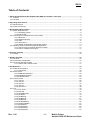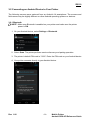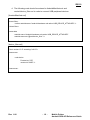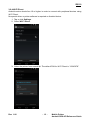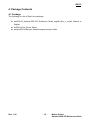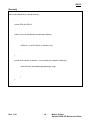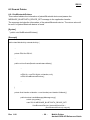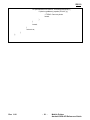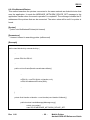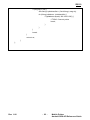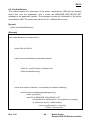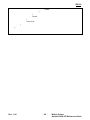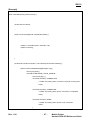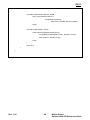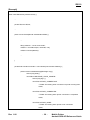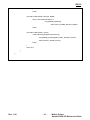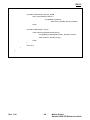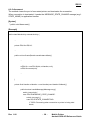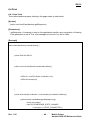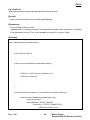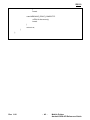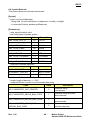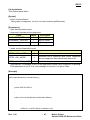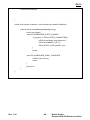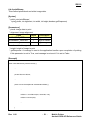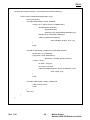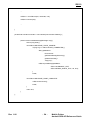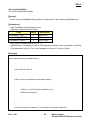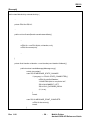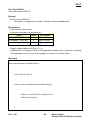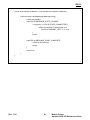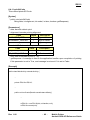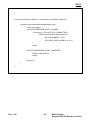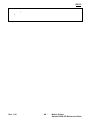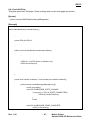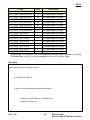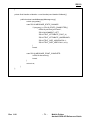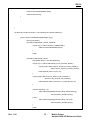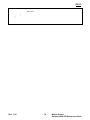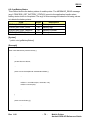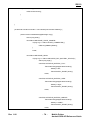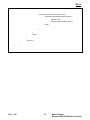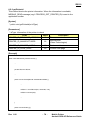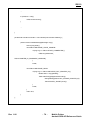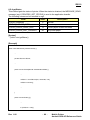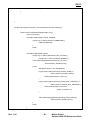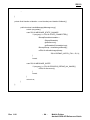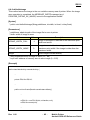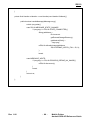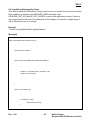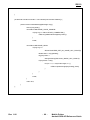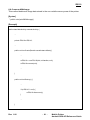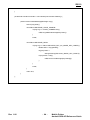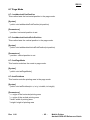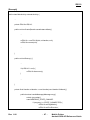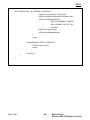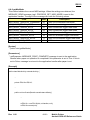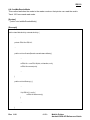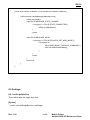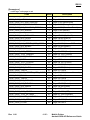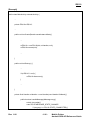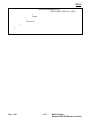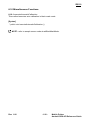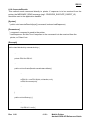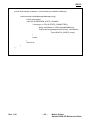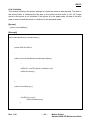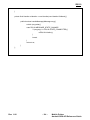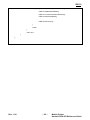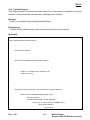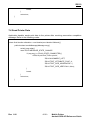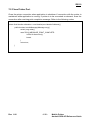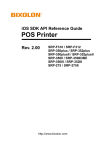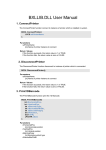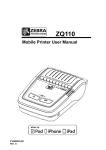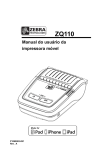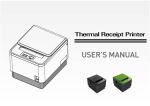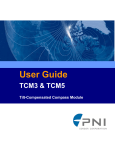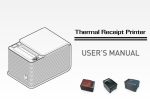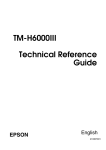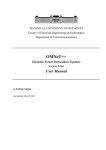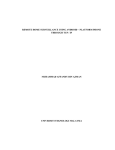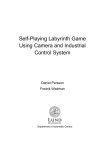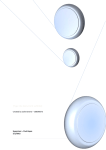Download Mobile Printer Android SDK and API Reference Guide
Transcript
ZQ110
Mobile Printer Android SDK
and API Reference Guide
P1069079-001
Rev. A
ZQ110
Table of Contents
1. ZQ110 Printer Software Development Kit (SDK) for Android™ Overview ............................................. 7
1-1 Features .................................................................................................................................................. 7
1-2 Functions ................................................................................................................................................. 7
2. Operating Environment ............................................................................................................................... 7
2-1 Android Version ........................................................................................................................................ 7
2-2 Printer Connectivity .................................................................................................................................. 7
3. Development Environment ......................................................................................................................... 8
3-1 System Requirements.............................................................................................................................. 8
3-1-1 Operating System ...................................................................................................................... 8
3-1-2 Eclipse IDE ................................................................................................................................ 8
3-2 Connecting an Android Device to Your Printer ........................................................................................ 9
3-2-1 Bluetooth .................................................................................................................................... 9
3-2-2 Network (WLAN) ...................................................................................................................... 10
3-2-3 USB ........................................................................................................................................... 11
3-2-4 Wi-Fi Direct .............................................................................................................................. 13
3-2-5 Setting Android Device Developer Options ............................................................................. 14
3-3 Importing Library and Running Sample Application ............................................................................... 14
3-3-1 How to import an Android project in Eclipse ............................................................................ 14
3-3-2 How to run/debug the project................................................................................................... 14
4. Package Contents ...................................................................................................................................... 15
4-1 Package ................................................................................................................................................. 15
5. Sample Program ........................................................................................................................................ 16
5-1 Functions ............................................................................................................................................... 16
5-2 Environment Configuration .................................................................................................................... 16
5-3 How to Use Sample Program ................................................................................................................ 17
5-3-1 Search and Connect Printer .................................................................................................... 17
6. API Reference............................................................................................................................................. 18
6-1 Create printer instance........................................................................................................................... 18
6-1-1 Constructor .............................................................................................................................. 18
6-2 Search Printer ........................................................................................................................................ 20
6-2-1 findBluetoothPrinters ............................................................................................................... 20
6-2-2 findNetworkPrinters ................................................................................................................. 22
6-2-3 findUsbPrinters ........................................................................................................................ 24
6-3 Connect Printer ...................................................................................................................................... 26
6-3-1 connect .................................................................................................................................... 26
6-3-2 connect .................................................................................................................................... 29
6-3-3 connect .................................................................................................................................... 32
6-3-4 connect .................................................................................................................................... 35
6-3-5 disconnect ................................................................................................................................ 38
6-4 Print ........................................................................................................................................................ 40
6-4-1 form Feed................................................................................................................................. 40
6-4-2 lineFeed ................................................................................................................................... 42
6-4-3 print1dBarcode ........................................................................................................................ 44
6-4-4 printAztec ................................................................................................................................. 47
6-4-5 printBitmap ............................................................................................................................... 49
6-4-6 printBitmap ............................................................................................................................... 51
6-4-7 printBitmap ............................................................................................................................... 53
6-4-8 printDataMatrix ........................................................................................................................ 55
6-4-9 printGs1Databar ...................................................................................................................... 57
6-4-10 printPdf417............................................................................................................................. 60
6-4-11 printQrCode ........................................................................................................................... 62
6-4-12 printQrCode ........................................................................................................................... 64
6-4-13 printSelfTest ........................................................................................................................... 67
Rev. 1.00
- 2 -
Mobile Printer
Android SDK API Reference Guide
ZQ110
6-4-14 printText ................................................................................................................................. 69
6-5 Receive Printer Response ..................................................................................................................... 72
6-5-1 automateStatusBack ................................................................................................................ 72
6-5-2 getBatteryStatus ...................................................................................................................... 75
6-5-3 getPrinterId .............................................................................................................................. 78
6-5-4 getStatus .................................................................................................................................. 80
6-6 NV Image ............................................................................................................................................... 83
6-6-1 defineNvImage ......................................................................................................................... 83
6-6-2 defineNvImage ......................................................................................................................... 85
6-6-3 getDefinedNvImageKeyCodes ................................................................................................ 87
6-6-4 printNvImage............................................................................................................................ 89
6-6-5 removeAllNvImage .................................................................................................................. 91
6-6-6 removeNvImage ...................................................................................................................... 93
6-7 Page Mode ............................................................................................................................................. 95
6-7-1 setAbsolutePrintPosition .......................................................................................................... 95
6-7-2 setAbsoluteVerticalPrintPosition .............................................................................................. 95
6-7-3 setPageMode ........................................................................................................................... 95
6-7-4 setPrintArea ............................................................................................................................. 95
6-7-5 setPrintDirection ...................................................................................................................... 96
6-7-6 setStandardMode .................................................................................................................... 96
6-8 MSR ....................................................................................................................................................... 99
6-8-1 cancelMsrReaderMode ............................................................................................................ 99
6-8-2 getMsrMode ........................................................................................................................... 101
6-8-3 setMsrReaderMode ............................................................................................................... 103
6-9 Settings ................................................................................................................................................ 104
6-9-1 setSingleByteFont .................................................................................................................. 104
6-10 Miscellaneous Functions ................................................................................................................... 108
6-10-1 executeAutomaticCalibration ............................................................................................... 108
6-10-2 executeDirectIo .................................................................................................................... 109
6-10-3 getMacAddress ..................................................................................................................... 111
6-10-4 initialize ................................................................................................................................. 113
6-10-5 setBlackMarkMode ............................................................................................................... 115
6-10-6 setReceiptMode .................................................................................................................... 115
6-10-7 updateFirmware .................................................................................................................... 117
7. Programming ............................................................................................................................................ 119
7-1 Programming Flow ................................................................................................................................ 119
7-2 Search Printer ....................................................................................................................................... 119
7-3 Open Printer Port ................................................................................................................................. 120
7-4 Send Printer Data ................................................................................................................................ 121
7-5 Close Printer Port................................................................................................................................. 122
Rev. 1.00
- 3 -
Mobile Printer
Android SDK API Reference Guide
ZQ110
■ Proprietary Statements
This manual contains proprietary information for Zebra Technologies Corporation. It is
intended solely for the information and use of parties operating and maintaining the equipment described herein. Such proprietary information may not be used, reproduced, or disclosed to any other parties for any other purpose without the expressed written permission
of Zebra Technologies Corporation.
Product Improvements
Since continuous product improvement is a policy of Zebra Technologies Corporation, all
specifications and signs are subject to change without notice.
FCC Compliance Statement
NOTE: This equipment has been tested and found to comply with the limits of a Class B
digital device, pursuant to Part 15 of the FCC Rules. These limits are designed to provide
reasonable protection against harmful interference in a residential installation. This equipment generates, uses and can radiate radio frequency energy and, if not installed and
used in accordance with the instructions, may cause harmful interference with radio
communications. However, there is no guarantee that interference will not occur in a
particular installation. If this equipment does cause harmful interference to radio or
television reception, which can be determined by turning the equipment off and on, the
user is encouraged to try to correct the interference by one or more of the following
measures:
• Reorient or relocate the receiving antenna.
• Increase the separation between the equipment and the receiver.
• Connect the equipment to an outlet or circuit different from that to which the receiver is
connected.
• Consult the dealer or an experienced radio/TV technician for help.
WARNING: Exposure to Radio Frequency radiation. To conform to FCC RF exposure requirements this device shall be used in accordance with the operating conditions and instructions listed in this manual.
NOTE: This unit was tested with shielded cables on the peripheral devices. Shielded
cables must be used with the unit to ensure compliance.
Changes or modifications to this unit not expressly approved by Zebra Technologies
Corporation could void the user’s authority to operate this equipment.
Rev. 1.00
- 4 -
Mobile Printer
Android SDK API Reference Guide
ZQ110
Canadian Compliance Statement
This Class B digital apparatus complies with Canadian ICES-003.
Cet appareil numérique de la classe B est conforme á la norme NMB-003 du Canada.
“IC:” before the equipment certification number signifies that the Industry Canada technical
specifications were met. It does not guarantee that the certified product will operate to the
user’s satisfaction.
Liability Disclaimer
Inasmuch as every effort has been made to supply accurate information in this manual,
Zebra Technologies Corporation is not liable for any erroneous information or omissions.
Zebra Technologies Corporation reserves the right to correct any such errors and
disclaims liability resulting therefrom.
No Liability for Consequential Damage
In no event shall Zebra Technologies Corporation or anyone else involved in the creation,
production, or delivery of the accompanying product (including hardware and software) be
liable for any damages whatsoever (including, without limitation, damages for loss of
business profits, business interruption, loss of business information, or other pecuniary
loss) arising out of the use of or the results of use of or inability to use such product, even
if Zebra Technologies Corporation has been advised of the possibility of such damages.
Because some states do not allow the exclusion of liability for consequential or incidental
damages, the above limitation may not apply to you.
Rev. 1.00
- 5 -
Mobile Printer
Android SDK API Reference Guide
ZQ110
Copyrights
The copyrights in this manual and the label print engine described therein are owned by
Zebra Technologies Corporation. Unauthorized reproduction of this manual or the software
in the label print engine may result in imprisonment of up to one year and fines of up to
$10,000 (17 U.S.C.506). Copyright violators may be subject to civil liability.
This product may contain ZPL® , ZPL II® , and ZebraLink™ programs; Element Energy
Equalizer® Circuit; E3® ; and AGFA fonts. Software © ZIH Corp. All rights reserved
worldwide.
ZebraLink and all product names and numbers are trademarks, and Zebra, the Zebra logo,
ZPL, ZPL II, Element Energy Equalizer Circuit, and E3 Circuit are registered trademarks of
ZIH Corp. All rights reserved worldwide.
Monotype® , Intellifont® and UFST® are trademarks of Monotype Imaging, Inc. registered
in the United States Patent and Trademark Office and may be registered in certain
jurisdictions.
Andy™, CG Palacio™, CG Century Schoolbook™, CG Triumvirate™, CG Times™,
Monotype Kai™, Monotype Mincho™ and Monotype Sung™ are trademarks of Monotype
Imaging, Inc. and may be registered in some jurisdictions.
HY Gothic Hangul™ is a trademark of Hanyang Systems, Inc.
Angsana™ is a trademark of Unity Progress Company (UPC) Limited.
Andale® , Arial® , Book Antiqua® , Corsiva® , Gill Sans® , Sorts® and Times New Roman®
are trademarks of The Monotype Corporation registered in the United States Patent and
Trademark Office and may be registered in certain jurisdictions.
Century Gothic™, Bookman Old Style™ and Century Schoolbook™ are trademarks of The
Monotype Corporation and may be registered in certain jurisdictions.
HGPGothicB™ is a trademark of the Ricoh company, Ltd. and may be registered in some
jurisdictions.
Univers™ is a trademark of Heidelberger Druckmaschinen AG, which may be registered in
certain jurisdictions, exclusively licensed through Linotype Library GmbH, a wholly owned
subsidiary of Heidelberger Druckmaschinen AG.
Futura® is a trademark of Bauer Types SA registered in the United States Patent and
Trademark Office and may be registered in some jurisdictions.
TrueType® is a trademark of Apple Computer, Inc. registered in the United States Patent
and Trademark Office and may be registered in certain jurisdictions.
All other product names are the property of their respective owners.
All other brand names, product names, or trademarks belong to their respective holders.
© 2014 ZIH Corp.
Rev. 1.00
- 6 -
Mobile Printer
Android SDK API Reference Guide
ZQ110
1. ZQ110 Printer Software Development Kit (SDK) for Android™
Overview
1-1 Features
1. Android applications developed with the Android SDK can check the status of the
printer.
2. The Android SDK is designed to make mobile printing easier with the ZQ110 using
Android applications.
1-2 Functions
1. Print Settings (Alignment / Page Mode)
2. Charter Data Settings (Code Page / Device Font Type)
3. Character Style Settings (Bold / Reverse / Underline)
4. Image Printing (Raster Bit / NV Graphics)
5. One-Dimensional Barcode Printing
6. Two-Dimensional Barcode Printing
7. Printer Command Transmission
8. Printer Response Reception (Printing Result / Printer Status)
2. Operating Environment
2-1 Android Version
1. Printing over Bluetooth or Wireless LAN: Android 2.2 (Froyo) or higher
2. Printing over USB: Android 3.1 (Honeycomb) or higher
2-2 Printer Connectivity
1. Bluetooth
2. Wireless LAN
3. USB
Rev. 1.00
- 7 -
Mobile Printer
Android SDK API Reference Guide
ZQ110
3. Development Environment
3-1 System Requirements
3-1-1 Operating System
Windows XP (32-bit), Vista (32- or 64-bit), or Windows 7 (32- or 64-bit)
Mac OS X 10.5.8 or later (x86 only)
Linux (tested on Ubuntu Linux, Lucid Lynx)
GNU C Library (glibc) 2.7 or later is required.
On Ubuntu Linux, version 8.04 or later is required.
64-bit distributions must be capable of running 32-bit applications.
3-1-2 Eclipse IDE
Eclipse 3.6.2 (Helios) or greater
JDK 6 (JRE alone is not sufficient)
Android SDK
ADT(Android Development Tools) plugin
Reference: http://developer.android.com/sdk/index.html
Rev. 1.00
- 8 -
Mobile Printer
Android SDK API Reference Guide
ZQ110
3-2 Connecting an Android Device to Your Printer
The following screens were captured from an Android 4.4 smartphone. The screens and
field names may be slightly different on other Android operating systems or devices.
3-2-1 Bluetooth
NOTE - Make sure Bluetooth is enabled on your printer and make sure the printer
power is ON.
1. On your Android device, select Settings > Bluetooth.
2. Select Scan. The printer performs service discovery and pairing operation.
3. The printer’s default PIN code is “0000”. Enter the PIN code on your Android device.
4. Your printer connects directly to your Android device.
Rev. 1.00
- 9 -
Mobile Printer
Android SDK API Reference Guide
ZQ110
3-2-2 Network (WLAN)
NOTE – By factory default, the printer network mode is set to “ad-hoc”, also known as
“peer-to-peer” mode. To change the network mode and WLAN configuration
on your printer, use the Net Configuration Tool included on the CD. Refer to
the Net Configuration Tool Manual also included on the CD for instructions
on installing and using the Net Configuration Tool.
1. Print a configuration label on your printer. Refer to the ZQ110 User Manual for
instructions. Review the configuration label and make sure WIFI is enabled on your
printer and your printer’s Network Mode: Infrastructure (AP).
2. To connect the printer to the network, follow the instructions in the Net
Configuration Tool Manual to manually assign an IP address to your printer or
obtain an IP address automatically using DHCP (Dynamic Host Configuration
Protocol).
3. On your Android device, tap or click Settings.
4. Connect the device to the wireless network. Make sure the printer is connected to
the same network.
NOTE - Additional settings are not required to connect the Android device to the
TCP/IP port of ZQ110.
Rev. 1.00
- 10 -
Mobile Printer
Android SDK API Reference Guide
ZQ110
3-2-3 USB
1. Android devices can be connected to USB peripheral devices using OS version 3.1
or higher and a USB cable. A mini/micro USB adaptor may be required depending
on your specific Android device. Check with the device manufacturers’ user
documentation for further information.
2. Drivers or printer software is not necessary on Android devices to allow printing.
3. When the ZQ110 is connected the first time, the following message may appear:
Rev. 1.00
- 11 -
Mobile Printer
Android SDK API Reference Guide
ZQ110
4. The following code should be entered to AndroidManifest.xml and
res/xml/device_filter.xml in order to connect USB peripheral devices.
[AndroidManifest.xml]
<intent-filter>
<action android:name="android.hardware.usb.action.USB_DEVICE_ATTACHED" />
</intent-filter>
<meta-data
android:name="android.hardware.usb.action.USB_DEVICE_ATTACHED"
android:resource="@xml/device_filter" />
[device_filter.xml]
<?xml version="1.0" encoding="utf-8"?>
<resources>
<usb-device
Product-id="275"
vendor-id="2655" />
</resources>
Rev. 1.00
- 12 -
Mobile Printer
Android SDK API Reference Guide
ZQ110
3-2-4 Wi-Fi Direct
Android version should be 4.0 or higher in order to connect with peripheral devices using
Wi-Fi Direct.
No special driver or printer software is required on Android device.
1. Tap or click Settings.
2. Select Wi-Fi Direct.
3. Select the printer from search list. The default PIN for Wi-Fi Direct is “12345678”.
Rev. 1.00
- 13 -
Mobile Printer
Android SDK API Reference Guide
ZQ110
3-2-5 Setting Android Device Developer Options
1. Tap or click Settings.
2. Tap or click Developer options.
3. Tap or click USB debugging.
3-3 Importing Library and Running Sample Application
NOTE - Android Development Tool (ADT) plug-in should be installed in Eclipse IDE.
ADT (Android Development Tool) plug in should be installed in Eclipse.
3-3-1 How to import an Android project in Eclipse
1. Launch Eclipse.
2. Select File > Import.
3. Select General > Existing Project into Workspace.
4. Select Browse and enter the path to the ZQ110Sample file.
3-3-2 How to run/debug the project
1. Select Project > Run/Debug.
Rev. 1.00
- 14 -
Mobile Printer
Android SDK API Reference Guide
ZQ110
4. Package Contents
4-1 Package
The following is a list of files in the package:
doc/ZQ110_Android SDK API Reference Guide_english_Rev_x_xx.pdf: Manual in
English
libs/ZQ110.jar: Printer library
sample/ZQ110Sample: Sample program project folder
Rev. 1.00
- 15 -
Mobile Printer
Android SDK API Reference Guide
ZQ110
5. Sample Program
This chapter explains how to use the sample program. (ZQ110Sample)
The sample is provided as an Android application project using Eclipse.
5-1 Functions
Search printer
Connect printer
Disconnect printer
Print text
Print image file
Print one-dimensional bar code
Print two-dimensional bar code
Print in the page mode
Check printer status
Check printer information
5-2 Environment Configuration
1. Extract the ZQ110 Android SDK package.
2. Copy ZQ110.jar from the downloaded SDK folder to ZQ110Sample library folder.
For example, copy the ZQ110.jar file from the downloaded SDK folder “ZQ110
Android
Printer
SDK
V1.0.0/lib”
into
the
“ZQ110
Android
Printer
SDK
V1.0.0/sample/ZQ110Sample/libs” folder.
3. Launch Eclipse. Select File > Import from Eclipse.
4. From the following screen, select General > Existing Project into Workspace.
5. Select Browse and select the path where ZQ110Sample is located.
6. Right-click on ZQ110Sample in the Package Explorer and select Properties.
7. In the Java Build Path, select the Libraries tab, then, select Add JARs, then,
select lib/ZQ110.jar.
8. Right-click on ZQ110Sample in the Package Explorer and select Run As >
Android Application.
9. Install the sample program on the target Android device. Select the ZQ110Sample
application and run the program.
Rev. 1.00
- 16 -
Mobile Printer
Android SDK API Reference Guide
ZQ110
5-3 How to Use Sample Program
5-3-1 Search and Connect Printer
1. Launch the sample program on your Android device.
2. Select the Option menu and connect your printer using Bluetooth, Network, or a
USB interface.
A. If Bluetooth is selected, a dialog box containing a list of paired printer(s) and
their MAC addresses appears.
B. If Network is selected, a dialog box containing a list of available printers and
their IP addresses appears.
C. If USB is selected, a dialog box containing a list of printers connected through
USB connection appears.
3. Select the desired printer from the device list.
4. Connected to (Printer Model Name or USB Device ID) appears in the title area
when a connection is established.
5. Printer function list is activated when connection is established.
Rev. 1.00
- 17 -
Mobile Printer
Android SDK API Reference Guide
ZQ110
6. API Reference
This chapter describes the API provided by the ZQ110 Android SDK.
6-1 Create printer instance
6-1-1 Constructor
Create an instance of ZQ110 to use the printer.
Methods implemented in the ZQ110 class are configured for asynchronous operation.
When a response is to be received from the printer, other methods can be executed only
after reception of the response is completed.
When multiple printers are connected, a separate instance should be created for each
printer.
[Syntax]
* public ZQ110(Context context, Handler handler, Looper looper)
[Parameters]
* context: is a context instance used to access Wi-Fi service, USB service, and file
system of Android.
* handler: is application handler to connect and receive print message.
* looper: Set main looper in application to create ZQ110 instance in a separate thread in
order to avoid the collision between the handler in the application and the internal handler
in the printer library. Set it to null to create a ZQ110 instance from the main thread.
Rev. 1.00
- 18 -
Mobile Printer
Android SDK API Reference Guide
ZQ110
[Example]
public class MainActivity extends Activity {
…
private ZQ110 mZQ110;
…
public void onCreate(Bundle savedInstanceState) {
…
mZQ110 = new ZQ110(this, mHandler, null);
…
}
private final Handler mHandler = new Handler(new Handler.Callback() {
public Boolean handleMessage(Message msg) {
…
}
};
}
Rev. 1.00
- 19 -
Mobile Printer
Android SDK API Reference Guide
ZQ110
6-2 Search Printer
6-2-1 findBluetoothPrinters
This method obtains the information of paired Bluetooth device and passes the
MESSAGE_BLUETOOTH_DEVICE_SET message to the application handler.
The message includes the information of the paired Bluetooth device. The return value will
be null if no paired Bluetooth device is found.
[Syntax]
* public void findBluetoothPrinters()
[Example]
public class MainActivity extends Activity {
…
private ZQ110 mZQ110;
…
public void onCreate(Bundle savedInstanceState) {
…
mZQ110 = new ZQ110(this, mHandler, null);
mZQ110.findBluetoothPrinters();
…
}
private final Handler mHandler = new Handler(new Handler.Callback() {
public boolean handleMessage(Message msg) {
switch (msg.what) {
case ZQ110.MESSAGE_BLUETOOTH_DEVICE_SET:
Set<BluetoothDevice> bluetoothDeviceSet =
(Set<BluetoothDevice>) msg.obj;
Rev. 1.00
- 20 -
Mobile Printer
Android SDK API Reference Guide
ZQ110
for (BluetoothDevice device : bluetoothDeviceSet) {
if (device.getName().equals(“ZQ110”)) {
// TODO: Connect printer
break;
}
}
break;
}
return true;
}
};
}
Rev. 1.00
- 21 -
Mobile Printer
Android SDK API Reference Guide
ZQ110
6-2-2 findNetworkPrinters
This method searches the printers connected to the same network as Android device that
runs the application. It sends the MESSAGE_NETWORK_DEVICE_SET message to the
application handler when the search operation is completed. The message includes the IP
addresses of the printers that can be connected. The return value will be null if no printer is
found.
[Syntax]
* public void findNetworkPrinters(int timeout)
[Parameters]
* timeout: timeout in searching printer (millisecond)
[Example]
public class MainActivity extends Activity {
…
private ZQ110 mZQ110;
…
public void onCreate(Bundle savedInstanceState) {
…
mZQ110 = new ZQ110(this, mHandler, null);
mZQ110.findNetworkPrinters(5000);
…
}
private final Handler mHandler = new Handler(new Handler.Callback() {
public boolean handleMessage(Message msg) {
switch (msg.what) {
case ZQ110.MESSAGE_NETWORK_DEVICE_SET:
Rev. 1.00
- 22 -
Mobile Printer
Android SDK API Reference Guide
ZQ110
if (msg.obj != null) {
Set<String> ipAddressSet = (Set<String>) msg.obj;
for (String ipAddress : ipAddressSet) {
if (ipAddress.equals(“192.168.0.100”)) {
// TODO: Connect printer
break;
}
}
}
break;
}
return true;
}
};
}
Rev. 1.00
- 23 -
Mobile Printer
Android SDK API Reference Guide
ZQ110
6-2-3 findUsbPrinters
This method obtains the information of the printer connected by USB with the Android
device that runs the application, and it sends the MESSAGE_USB_DEVICE_SET
message to the application handler. The message includes the information of the printer
connected by USB. The return value will be null if no USB printer is found.
[Syntax]
* public void findUsbPrinters()
[Example]
public class MainActivity extends Activity {
…
private ZQ110 mZQ110;
…
public void onCreate(Bundle savedInstanceState) {
…
mZQ110 = new ZQ110(this, mHandler, null);
mZQ110.findUsbPrinters();
…
}
private final Handler mHandler = new Handler(new Handler.Callback() {
public boolean handleMessage(Message msg) {
switch (msg.what) {
case ZQ110.MESSAGE_USB_DEVICE_SET:
Set<UsbDevice> usbDeviceSet = (Set<UsbDevice>) msg.obj;
for (UsbDevice device : usbDeviceSet) {
if (device.getProductId() == 0x0113) {
// TODO: Connect printer
Rev. 1.00
- 24 -
Mobile Printer
Android SDK API Reference Guide
ZQ110
break;
}
}
break;
}
return true;
}
};
}
Rev. 1.00
- 25 -
Mobile Printer
Android SDK API Reference Guide
ZQ110
6-3 Connect Printer
6-3-1 connect
This method opens the printer port of USB printer and enables communication. It sends
the MESSAGE_STATE_CHANGE that includes STATE_CONNECTING in arg1 when
connection process is initiated and MESSAGE_STATE_CHANGE with
STATE_CONNECTED in arg1 when the connection is completed to the application handler.
The messages are transmitted in the following order when this method is called.
* If connection is successful
1. MESSAGE_STATE_CHANGE (arg1: STATE_CONNECTING): Connection is being
established.
2. MESSAGE_DEVICE_NAME: Connection to printer port is successful (USB device
name of the printer recognized in Android device is transmitted.)
3. MESSAGE_STATE_CHANGE (arg1: STATE_CONNECTED): Communication with
the printer is enabled.
* If connection fails
1. MESSAGE_TOAST: “Unable to connect device” message is sent.
2. MESSAGE_STATE_CHANGE (arg1: STATE_NONE): Printer is not connected.
[Syntax]
* public void connect()
Rev. 1.00
- 26 -
Mobile Printer
Android SDK API Reference Guide
ZQ110
[Example]
public class MainActivity extends Activity {
…
private ZQ110 mZQ110;
…
public void onCreate(Bundle savedInstanceState) {
…
mZQ110 = new ZQ110(this, mHandler, null);
mZQ110.connect();
…
}
private final Handler mHandler = new Handler(new Handler.Callback() {
public boolean handleMessage(Message msg) {
switch (msg.what) {
case ZQ110.MESSAGE_STATE_CHANGE:
switch (msg.arg1) {
case ZQ110.STATE_CONNECTING:
// TODO: Processing when connection to printer is being tried
break;
case ZQ110.STATE_CONNECTED:
// TODO: Processing when printer connection is completed
break;
case ZQ110.STATE_NONE:
// TODO: Processing when printer is not connected
break;
}
Rev. 1.00
- 27 -
Mobile Printer
Android SDK API Reference Guide
ZQ110
break;
case ZQ110.MESSAGE_DEVICE_NAME:
String connectedDeviceName =
msg.getData().getString(
ZQ110.KEY_STRING_DEVICE_NAME);
break;
case ZQ110.MESSAGE_TOAST:
Toast.makeText(getApplicationContext(),
msg.getData().getString(ZQ110.KEY_STRING_TOAST),
Toast.LENGTH_SHORT).show();
break;
}
return true;
}
};
}
Rev. 1.00
- 28 -
Mobile Printer
Android SDK API Reference Guide
ZQ110
6-3-2 connect
This method opens the port of paired Bluetooth printer and enables communication.
It sends the MESSAGE_STATE_CHANGE message with STATE_CONNECTING in arg1
when connection process is initiated and MESSAGE_STATE_CHANGE with
STATE_CONNECTED in arg1 when connection is completed to the application handler.
Messages are transmitted in the following order when this method is called.
* If connection is successful
1. MESSAGE_STATE_CHANGE (arg1: STATE_CONNECTING): Connection is being
established.
2. MESSAGE_DEVICE_NAME: Connection to printer port is successful. (Bluetooth
device name of the printer recognized by Android device is transmitted.)
3. MESSAGE_STATE_CHANGE (arg1: STATE_CONNECTED): Communication with
printer is enabled.
* If connection fails
1. MESSAGE_TOAST: “Unable to connect device” message is sent.
2. MESSAGE_STATE_CHANGE (arg1: STATE_NONE): Printer is not connected.
[Syntax]
* public void connect(String address)
[Parameters]
* address: Bluetooth MAC address of the printer to connect (it can also be checked with
Self-Test function.) If this parameter is set to null, then connection will be tried with the
first searched printer among all paired printers.
Rev. 1.00
- 29 -
Mobile Printer
Android SDK API Reference Guide
ZQ110
[Example]
public class MainActivity extends Activity {
…
private ZQ110 mZQ110;
…
public void onCreate(Bundle savedInstanceState) {
…
String address = “01:23:45:67:89:ab”;
mZQ110 = new ZQ110(this, mHandler, null);
mZQ110.connect(address);
…
}
private final Handler mHandler = new Handler(new Handler.Callback() {
public boolean handleMessage(Message msg) {
switch (msg.what) {
case ZQ110.MESSAGE_STATE_CHANGE:
switch (msg.arg1) {
case ZQ110.STATE_CONNECTING:
// TODO: Processing when connection to printer is being tried
break;
case ZQ110.STATE_CONNECTED:
// TODO: Processing when printer connection is completed
break;
case ZQ110.STATE_NONE:
// TODO: Processing when printer is not connected
break;
Rev. 1.00
- 30 -
Mobile Printer
Android SDK API Reference Guide
ZQ110
}
break;
case ZQ110.MESSAGE_DEVICE_NAME:
String connectedDeviceName =
msg.getData().getString(
ZQ110.KEY_STRING_DEVICE_NAME);
break;
case ZQ110.MESSAGE_TOAST:
Toast.makeText(getApplicationContext(),
msg.getData().getString(ZQ110.KEY_STRING_TOAST),
Toast.LENGTH_SHORT).show();
break;
}
return true;
}
};
}
Rev. 1.00
- 31 -
Mobile Printer
Android SDK API Reference Guide
ZQ110
6-3-3 connect
This method opens the port of printer connected with Wireless LAN and enables
communication. It sends the MESSAGE_STATE_CHANGE message with
STATE_CONNECTING in arg1 when connection process is initiated and
MESSAGE_STATE_CHANGE with STATE_CONNECTED in arg1 when connection is
completed to the application handler.
Messages are transmitted in the following order when this method is called.
* If connection is successful
1. MESSAGE_STATE_CHANGE (arg1: STATE_CONNECTING): Connection is being
established
2. MESSAGE_DEVICE_NAME: Connection to printer port is successful. (Device
name of the printer recognized by Android device is transmitted.)
3. MESSAGE_STATE_CHANGE (arg1: STATE_CONNECTED): Communication with
printer is enabled.
* If connection fails
1. MESSAGE_TOAST: “Unable to connect device” message is sent.
2. MESSAGE_STATE_CHANGE (arg1: STATE_NONE): Printer is not connected.
[Syntax]
* public void connect(String host, int port, int timeout)
[Parameters]
* host: IP address of the printer to connect
* port: Port number of the printer to connect (only 9100 is allowed.)
* timeout: Timeout in connecting printer (millisecond)
Rev. 1.00
- 32 -
Mobile Printer
Android SDK API Reference Guide
ZQ110
[Example]
public class MainActivity extends Activity {
…
private ZQ110 mZQ110;
…
public void onCreate(Bundle savedInstanceState) {
…
mZQ110 = new ZQ110(this, mHandler, null);
mZQ110.connect(“192.168.0.100”, 9100, 5000);
…
}
private final Handler mHandler = new Handler(new Handler.Callback() {
public boolean handleMessage(Message msg) {
switch (msg.what) {
case ZQ110.MESSAGE_STATE_CHANGE:
switch (msg.arg1) {
case ZQ110.STATE_CONNECTING:
// TODO: Processing when connection to printer is being tried
break;
case ZQ110.STATE_CONNECTED:
// TODO: Processing when printer connection is completed
break;
case ZQ110.STATE_NONE:
// TODO: Processing when printer is not connected
break;
}
Rev. 1.00
- 33 -
Mobile Printer
Android SDK API Reference Guide
ZQ110
break;
case ZQ110.MESSAGE_DEVICE_NAME:
String connectedDeviceName =
msg.getData().getString(
ZQ110.KEY_STRING_DEVICE_NAME);
break;
case ZQ110.MESSAGE_TOAST:
Toast.makeText(getApplicationContext(),
msg.getData().getString(ZQ110.KEY_STRING_TOAST),
Toast.LENGTH_SHORT).show();
break;
}
return true;
}
};
}
Rev. 1.00
- 34 -
Mobile Printer
Android SDK API Reference Guide
ZQ110
6-3-4 connect
This method opens the port of printer connected over USB and enables communication.
It sends the MESSAGE_STATE_CHANGE message with STATE_CONNECTING in arg1
when connection process is initiated and MESSAGE_STATE_CHANGE with
STATE_CONNECTED in arg1 when connection is completed to the application handler.
Messages are transmitted in the following order when this method is called.
* If connection is successful
1. MESSAGE_STATE_CHANGE (arg1: STATE_CONNECTING): Connection is being
established
2. MESSAGE_DEVICE_NAME: Connection to printer port is successful. (Device
name of the printer recognized by Android device is transmitted.)
3. MESSAGE_STATE_CHANGE (arg1: STATE_CONNECTED): Communication with
printer is enabled.
* If connection fails
1. MESSAGE_TOAST: “Unable to connect device” message is sent.
2. MESSAGE_STATE_CHANGE (arg1: STATE_NONE): Printer is not connected.
[Syntax]
* public void connect(UsbDevice device)
[Parameters]
* device: UsbDevice instance of the device to connect. It can be received through the
message received as a response to findUsbPrinters().
Rev. 1.00
- 35 -
Mobile Printer
Android SDK API Reference Guide
ZQ110
[Example]
public class MainActivity extends Activity {
…
private ZQ110 mZQ110;
…
public void onCreate(Bundle savedInstanceState) {
…
mZQ110 = new ZQ110(this, mHandler, null);
mZQ110.findUsbPrinters();
…
}
private final Handler mHandler = new Handler(new Handler.Callback() {
public boolean handleMessage(Message msg) {
switch (msg.what) {
case ZQ110.MESSAGE_USB_DEVICE_SET:
Set<UsbDevice> usbDeviceSet = (Set<UsbDevice>) msg.obj;
for (UsbDevice device : usbDeviceSet) {
if (device.getProductId() == 0x0113) {
mZQ110.connect(device);
break;
}
}
return true;
case ZQ110.MESSAGE_STATE_CHANGE:
switch (msg.arg1) {
case ZQ110.STATE_CONNECTING:
// TODO: Processing when connection to printer is being tried
Rev. 1.00
- 36 -
Mobile Printer
Android SDK API Reference Guide
ZQ110
break;
case ZQ110.STATE_CONNECTED:
// TODO: Processing when printer connection is completed
break;
case ZQ110.STATE_NONE:
// TODO: Processing when printer is not connected
break;
}
break;
case ZQ110.MESSAGE_DEVICE_NAME:
String connectedDeviceName =
msg.getData().getString(
ZQ110.KEY_STRING_DEVICE_NAME);
break;
case ZQ110.MESSAGE_TOAST:
Toast.makeText(getApplicationContext(),
msg.getData().getString(ZQ110.KEY_STRING_TOAST),
Toast.LENGTH_SHORT).show();
break;
}
return true;
}
};
}
Rev. 1.00
- 37 -
Mobile Printer
Android SDK API Reference Guide
ZQ110
6-3-5 disconnect
The method closes the port of connected printer and terminates the connection.
When connection is terminated, it sends the MESSAGE_STATE_CHANGE messge (arg1:
STATE_NONE) to application handler.
[Syntax]
* public void disconnect()
[Example]
public class MainActivity extends Activity {
…
private ZQ110 mZQ110;
…
public void onCreate(Bundle savedInstanceState) {
…
mZQ110 = new ZQ110(this, mHandler, null);
mZQ110.connect(null);
…
}
private final Handler mHandler = new Handler(new Handler.Callback() {
public boolean handleMessage(Message msg) {
switch (msg.what) {
case ZQ110.MESSAGE_STATE_CHANGE:
switch (msg.arg1) {
case ZQ110.STATE_CONNECTING:
// TODO: Processing when connection to printer is being tried
break;
Rev. 1.00
- 38 -
Mobile Printer
Android SDK API Reference Guide
ZQ110
case ZQ110.STATE_CONNECTED:
mZQ110.disconnect();
break;
case ZQ110.STATE_NONE:
Toast.makeText(getApplicationContext(), “Printer is disconnected”,
Toast.LENGTH_SHORT).show();
break;
}
break;
}
return true;
}
};
}
Rev. 1.00
- 39 -
Mobile Printer
Android SDK API Reference Guide
ZQ110
6-4 Print
6-4-1 form Feed
This method performs paper feeding in the page mode or label mode.
[Syntax]
* public void formFeed(boolean getResponse)
[Parameters]
* getResponse: A message is sent to the application handler upon completion of feeding
if this parameter is set to True, and message is not sent if it is set to False.
[Example]
public class MainActivity extends Activity {
…
private ZQ110 mZQ110;
…
public void onCreate(Bundle savedInstanceState) {
…
mZQ110 = new ZQ110(this, mHandler, null);
mZQ110.connect(null);
…
}
private final Handler mHandler = new Handler(new Handler.Callback() {
public boolean handleMessage(Message msg) {
switch (msg.what) {
case ZQ110.MESSAGE_STATE_CHANGE:
if (msg.arg1 == STATE_CONNECTED) {
Rev. 1.00
- 40 -
Mobile Printer
Android SDK API Reference Guide
ZQ110
// TODO: Printing processing
mZQ110.formFeed(true);
}
break;
case MESSAGE_PRINT_COMPLETE:
mZQ110.disconnect();
break;
}
return true;
}
};
}
Rev. 1.00
- 41 -
Mobile Printer
Android SDK API Reference Guide
ZQ110
6-4-2 lineFeed
This method feeds the paper by the specified number of lines.
[Syntax]
* public void lineFeed(int lines, boolean getResponse)
[Parameters]
* lines: number of lines to feed
* getResponse: A message is sent to the application handler upon completion of feeding
if this parameter is set to True, and message is not sent if it is set to False.
[Example]
public class MainActivity extends Activity {
…
private ZQ110 mZQ110;
…
public void onCreate(Bundle savedInstanceState) {
…
mZQ110 = new ZQ110(this, mHandler, null);
mZQ110.connect(null);
…
}
private final Handler mHandler = new Handler(new Handler.Callback() {
public boolean handleMessage(Message msg) {
switch (msg.what) {
case MESSAGE_STATE_CHANGE:
if (msg.arg1 == STATE_CONNECTED) {
mZQ110.lineFeed(5, true);
Rev. 1.00
- 42 -
Mobile Printer
Android SDK API Reference Guide
ZQ110
}
break;
case MESSAGE_PRINT_COMPLETE:
mZQ110.disconnect();
break;
}
return true;
}
};
}
Rev. 1.00
- 43 -
Mobile Printer
Android SDK API Reference Guide
ZQ110
6-4-3 print1dBarcode
This method prints one dimensional barcode.
[Syntax]
* public void print1dBarcode(
String data, int barCodeSystem, int alignment, int width, int height,
int characterPosition, boolean getResponse)
[Parameters]
* data: barcode data to print
* barCodeSystem: barcode system
Code
Value
Description
BAR_CODE_UPC_A
65
UPC-A
BAR_CODE_UPC_E
66
UPC-E
BAR_CODE_EAN13
67
EAN13
BAR_CODE_EAN8
68
EAN8
BAR_CODE_CODE39
69
CODE93
BAR_CODE_ITF
70
ITF
BAR_CODE_CODABAR
71
CODABAR
BAR_CODE_CODE93
72
CODE93
BAR_CODE_CODE128
73
CODE128
* alignment: barcode alignment
Code
Value
Description
ALIGNMENT_LEFT
0
Align to left
ALIGNMENT_CENTER
1
Align to center
ALIGNMENT_RIGHT
2
Align to right
* width: width of barcode (1 ~ 6)
* height: height of barcode (1 ~ 255)
* characterPosition: position to print barcode data string
Code
Value
HRI_CHARACTER_NOT_PRINTED
0
HRI_CHARACTER_ABOVE_BAR_CODE
1
HRI_CHARACTER_BELOW_BAR_CODE
2
HRI_CHARACTER_ABOVE_AND
3
_BELOW_BAR_CODE
Rev. 1.00
- 44 -
Description
Character string
is not printed
Character string is printed
above barcode
Character string is printed
below barcode
Character string is printer above
and below barcode
Mobile Printer
Android SDK API Reference Guide
ZQ110
* getResponse: A message is sent to the application handler upon completion of printing
if this parameter is set to True, and message is not sent if it is set to False.
[Example]
public class MainActivity extends Activity {
…
private ZQ110 mZQ110;
…
public void onCreate(Bundle savedInstanceState) {
…
mZQ110 = new ZQ110(this, mHandler, null);
mZQ110.connect(null);
…
}
private final Handler mHandler = new Handler(new Handler.Callback() {
public boolean handleMessage(Message msg) {
switch (msg.what) {
case ZQ110.MESSAGE_STATE_CHANGE:
if (msg.arg1 == ZQ110.STATE_CONNECTED) {
mZQ110.print1dBarcode(“012345678905”,
ZQ110.BAR_CODE_UPC_A,
ZQ110.ALIGNMENT_LEFT,3, 162,
ZQ110.HRI_CHARACTER_ABOVE_BAR_CODE,
true);
}
break;
case ZQ110.MESSAGE_PRINT_COMPLETE:
Rev. 1.00
- 45 -
Mobile Printer
Android SDK API Reference Guide
ZQ110
mZQ110.disconnect();
break;
}
return true;
}
};
}
Rev. 1.00
- 46 -
Mobile Printer
Android SDK API Reference Guide
ZQ110
6-4-4 printAztec
This method prints Aztec.
[Syntax]
* public void printAztec(
String data, int alignment, int size, int mode, boolean getResponse)
[Parameters]
* data: barcode data to print
* alignment: barcode printing alignment
Code
Value
Description
ALIGNMENT_LEFT
0
Align to left
ALIGNMENT_CENTER
1
Align to center
ALIGNMENT_RIGHT
2
Align to right
* size: size of barcode to print (1 ~ 8)
* mode: mode of barcode to print
Code
Value
AZTEC_DATA_MODE
0
AZTEC_GS1_MODE
1
AZTEC_UNICODE_MODE
2
Description
All character is supported.
Extended ASCII characters and control characters
are not suppored. Data should start with an AI
Only latin-1 characters are supported
* getResponse: A message is sent to the application handler upon completion of printing
if this parameter is set to True, and message is not sent if it is set to False.
[Example]
public class MainActivity extends Activity {
…
private ZQ110 mZQ110;
…
public void onCreate(Bundle savedInstanceState) {
…
mZQ110 = new ZQ110(this, mHandler, null);
Rev. 1.00
- 47 -
Mobile Printer
Android SDK API Reference Guide
ZQ110
mZQ110.connect(null);
…
}
private final Handler mHandler = new Handler(new Handler.Callback() {
public boolean handleMessage(Message msg) {
switch (msg.what) {
case ZQ110.MESSAGE_STATE_CHANGE:
if (msg.arg1 == ZQ110.STATE_CONNECTED) {
mZQ110.printAztec(“www.zebra.com”,
ZQ110.ALIGNMENT_LEFT, 2,
ZQ110.AZTEC_DATA_MODE, true);
}
break;
case ZQ110.MESSAGE_PRINT_COMPLETE:
mZQ110.disconnect();
break;
}
return true;
}
};
}
Rev. 1.00
- 48 -
Mobile Printer
Android SDK API Reference Guide
ZQ110
6-4-5 printBitmap
This method converts Bitmap instance to black and white image and prints the image.
[Syntax]
* public void printBitmap(
Bitmap bitmap, int alignment, int width, int level, boolean getResponse)
[Parameters]
* bitmap: Bitmap instance to print
* alignment: Image alignment
Code
Value
Description
ALIGNMENT_LEFT
0
Align to left
ALIGNMENT_CENTER
1
Align to center
ALIGNMENT_RIGHT
2
Align to right
* width: width of image to print
Code
Value
BITMAP_WIDTH_FULL
-1
Description
Image is enlarged or reduced to the maximum
printing width and printed.
Image is printed without resizing or reduced to the
BITMAP_WIDTH_NONE
0
maximum printing width if the image is wider than
the maximum width.
Integer
Enter integer number directly
* level: brightness level of the image to print (13 ~ 88)
* getResponse: A message is sent to the application handler upon completion of printing
if this parameter is set to True, and message is not sent if it is set to False.
[Example]
public class MainActivity extends Activity {
…
private ZQ110 mZQ110;
…
public void onCreate(Bundle savedInstanceState) {
…
Rev. 1.00
- 49 -
Mobile Printer
Android SDK API Reference Guide
ZQ110
mZQ110 = new ZQ110(this, mHandler, null);
mZQ110.connect(null);
…
}
private final Handler mHandler = new Handler(new Handler.Callback() {
public boolean handleMessage(Message msg) {
switch (msg.what) {
case ZQ110.MESSAGE_STATE_CHANGE:
if (msg.arg1 == ZQ110.STATE_CONNECTED) {
BitmapDrawable drawable =
(BitmapDrawable)
getResources().getDrawable(R.drawable.logo);
Bitmap bitmap = drawable.getBitmap();
mZQ110.printBitmap(bitmap, ZQ110.ALIGNMENT_LEFT,
ZQ110.BITMAP_WIDTH_FULL, 50, true);
}
break;
case ZQ110.MESSAGE_PRINT_COMPLETE:
mZQ110.disconnect();
break;
}
return true;
}
};
}
Rev. 1.00
- 50 -
Mobile Printer
Android SDK API Reference Guide
ZQ110
6-4-6 printBitmap
This method prints black and white image data.
[Syntax]
* public void printBitmap(
byte[] pixels, int alignment, int width, int height,boolean getResponse)
[Parameters]
* pixels: image data to print
* alignment: Image alignment
Code
Value
Description
ALIGNMENT_LEFT
0
Align to left
ALIGNMENT_CENTER
1
Align to center
ALIGNMENT_RIGHT
2
Align to right
* width: width of image to print
* height: height of image to print
* getResponse: A message is sent to the application handler upon completion of printing
if this parameter is set to True, and message is not sent if it is set to False.
[Example]
public class MainActivity extends Activity {
…
private ZQ110 mZQ110;
…
public void onCreate(Bundle savedInstanceState) {
…
mZQ110 = new ZQ110(this, mHandler, null);
mZQ110.connect(null);
…
}
Rev. 1.00
- 51 -
Mobile Printer
Android SDK API Reference Guide
ZQ110
private final Handler mHandler = new Handler(new Handler.Callback() {
public boolean handleMessage(Message msg) {
switch (msg.what) {
case ZQ110.MESSAGE_STATE_CHANGE:
if (msg.arg1 == ZQ110.STATE_CONNECTED) {
BitmapDrawable drawable =
(BitmapDrawable)
getResources().getDrawable(R.drawable.logo);
Bitmap bitmap = drawable.getBitmap();
mZQ110.getMonoPixels(bitmap,
ZQ110.BITMAP_WIDTH_FULL, 50);
}
break;
case ZQ110.MESSAGE_COMPLETE_PROCESS_BITMAP:
Bundle data = msg.getData();
byte[] pixels = data.getByteArray(
ZQ110.KEY_STRING_MONO_PIXELS);
If (array != null) {
int width = msg.arg1;
int height = msg.arg2;
mZQ110.printBitmap(pixels, ZQ110.ALIGNMENT_LEFT,
width, height, true);
}
break;
case ZQ110.MESSAGE_PRINT_COMPLETE:
mZQ110.disconnect();
break;
}
return true;
}
};
}
Rev. 1.00
- 52 -
Mobile Printer
Android SDK API Reference Guide
ZQ110
6-4-7 printBitmap
This method converts the image file located in the specified path to black and white image
and prints the image.
[Syntax]
* public void printBitmap(
String pathName, int alignment, int width, int level, boolean getResponse)
[Parameters]
* pathName: absolute path of the image file to print
* alignment: Image alignment
Code
Value
Description
ALIGNMENT_LEFT
0
Align to left
ALIGNMENT_CENTER
1
Align to center
ALIGNMENT_RIGHT
2
Align to right
* width: width of image to print. Height of the image is automatically adjusted in proportion
to the width.
Code
BITMAP_WIDTH_FULL
Value
-1
Description
Image is enlarged or reduced to the maximum
printing width and printed.
Image is printed without resizing or reduced to the
BITMAP_WIDTH_NONE
0
maximum printing width if the image is wider than
the maximum width.
Integer
Enter integer number directly
* level: brightness level of the image to print (13 ~ 88)
* getResponse: A message is sent to the application handler upon completion of printing
if this parameter is set to True, and message is not sent if it is set to False.
[Example]
public class MainActivity extends Activity {
…
private ZQ110 mZQ110;
…
public void onCreate(Bundle savedInstanceState) {
Rev. 1.00
- 53 -
Mobile Printer
Android SDK API Reference Guide
ZQ110
…
mZQ110 = new ZQ110(this, mHandler, null);
mZQ110.connect(null);
…
}
private final Handler mHandler = new Handler(new Handler.Callback() {
public boolean handleMessage(Message msg) {
switch (msg.what) {
case ZQ110.MESSAGE_STATE_CHANGE:
if (msg.arg1 == ZQ110.STATE_CONNECTED) {
String pathName =
Environment.
getExternalStorageDirectory().
getAbsolutePath() +
“/logo.png”;
mZQ110.printBitmap(pathName,
ZQ110.ALIGNMENT_LEFT,
ZQ110.BITMAP_WIDTH_FULL, 50, true);
}
break;
case ZQ110.MESSAGE_PRINT_COMPLETE:
mZQ110.disconnect();
break;
}
return true;
}
};
}
Rev. 1.00
- 54 -
Mobile Printer
Android SDK API Reference Guide
ZQ110
6-4-8 printDataMatrix
This method prints Data Matrix.
[Syntax]
* public void printDataMatrix(String data, int alignment, int size, boolean getResponse)
[Parameters]
* data: DataMatrix barcode data to print
* alignment: alignment of print data
Code
Value
Description
ALIGNMENT_LEFT
0
Align to left
ALIGNMENT_CENTER
1
Align to center
ALIGNMENT_RIGHT
2
Align to right
* size: size of barcode data to print (2 ~ 3)
* getResponse: A message is sent to the application handler upon completion of printing
if this parameter is set to True, and message is not sent if it is set to False.
[Example]
public class MainActivity extends Activity {
…
private ZQ110 mZQ110;
…
public void onCreate(Bundle savedInstanceState) {
…
mZQ110 = new ZQ110(this, mHandler, null);
mZQ110.connect(null);
…
}
private final Handler mHandler = new Handler(new Handler.Callback() {
Rev. 1.00
- 55 -
Mobile Printer
Android SDK API Reference Guide
ZQ110
public boolean handleMessage(Message msg) {
switch (msg.what) {
case ZQ110.MESSAGE_STATE_CHANGE:
if (msg.arg1 == ZQ110.STATE_CONNECTED) {
mZQ110.printDataMatrix(“www.zebra.com”,
ZQ110.ALIGNMENT_LEFT, 3, true);
}
break;
case ZQ110.MESSAGE_PRINT_COMPLETE:
mZQ110.disconnect();
break;
}
return true;
}
};
}
Rev. 1.00
- 56 -
Mobile Printer
Android SDK API Reference Guide
ZQ110
6-4-9 printGs1Databar
This method prints GS1 Databar.
[Syntax]
* public void printGs1Databar(
String data, int alignment, int function, int width, int height, boolean getResponse)
[Parameters]
* data: barcode data to print
* alignment: barcode printing alignment
Code
Value
Description
ALIGNMENT_LEFT
0
Align to left
ALIGNMENT_CENTER
1
Align to center
ALIGNMENT_RIGHT
2
Align to right
* function: function of barcode to print
Code
Value
GS1_DATABAR_RSS14
50
GS1_DATABAR_RSS14_TRUNCATED
51
GS1_DATABAR_RSS14_STACKED
52
Description
RSS14
(GS1 DataBar Omnidirectional)
RSS14 Truncated
(GS1 DataBar Truncated)
RSS14 Stacked
(GS1 DataBar Stacked)
RSS14 Stacked Omnidirectional
GS1_DATABAR_RSS14_STACKED_OMNI
53
(GS1 DataBar Stacked
Omnidirectional)
GS1_DATABAR_UPC_A
56
UPC-A
GS1_DATABAR_UPC_E
57
UPC-E
GS1_DATABAR_EAN13
58
EAN-13
GS1_DATABAR_EAN8
59
EAN-8
GS1_DATABAR_UCC_EAN128_CC_A_B
60
UCC/EAN-128&CC-A/B
GS1_DATABAR_UCC_EAN128_CC_C
61
UCC/EAN-128&CC-C
* width: width of barcode to print (1 ~ 8)
* height: height of barcode to print (1 ~ 8)
* getResponse: A message is sent to the application handler upon completion of printing
if this parameter is set to True, and message is not sent if it is set to False.
Rev. 1.00
- 57 -
Mobile Printer
Android SDK API Reference Guide
ZQ110
[Example]
public class MainActivity extends Activity {
…
private ZQ110 mZQ110;
…
public void onCreate(Bundle savedInstanceState) {
…
mZQ110 = new ZQ110(this, mHandler, null);
mZQ110.connect(null);
…
}
private final Handler mHandler = new Handler(new Handler.Callback() {
public boolean handleMessage(Message msg) {
switch (msg.what) {
case ZQ110.MESSAGE_STATE_CHANGE:
if (msg.arg1 == ZQ110.STATE_CONNECTED) {
mZQ110.printGs1Databar(
“12345678901|this is composite info”,
ZQ110.ALIGNMENT_LEFT,
ZQ110.GS1_DATABAR_RSS14
2, 2, true);
}
break;
case ZQ110.MESSAGE_PRINT_COMPLETE:
mZQ110.disconnect();
break;
}
Rev. 1.00
- 58 -
Mobile Printer
Android SDK API Reference Guide
ZQ110
return true;
}
};
}
Rev. 1.00
- 59 -
Mobile Printer
Android SDK API Reference Guide
ZQ110
6-4-10 printPdf417
This method prints PDF417.
[Syntax]
* public void printPdf417(
String data, int alignment, int width, int height, boolean getResponse)
[Parameters]
* data: barcode data to print
* alignment: barcode printing alignment
Code
Value
Description
ALIGNMENT_LEFT
0
Align to left
ALIGNMENT_CENTER
1
Align to center
ALIGNMENT_RIGHT
2
Align to right
* width: width of barcode to print (2 ~ 3)
* height: height of barcode to print (2 ~ 8)
* getResponse: A message is sent to the application handler upon completion of printing
if this parameter is set to True, and message is not sent if it is set to False.
[Example]
public class MainActivity extends Activity {
…
private ZQ110 mZQ110;
…
public void onCreate(Bundle savedInstanceState) {
…
mZQ110 = new ZQ110(this, mHandler, null);
mZQ110.connect(null);
…
}
Rev. 1.00
- 60 -
Mobile Printer
Android SDK API Reference Guide
ZQ110
private final Handler mHandler = new Handler(new Handler.Callback() {
public boolean handleMessage(Message msg) {
switch (msg.what) {
case ZQ110.MESSAGE_STATE_CHANGE:
if (msg.arg1 == ZQ110.STATE_CONNECTED) {
mZQ110.printPdf417(“www.zebra.com”,
ZQ110.ALIGNMENT_LEFT, 3, 8, true);
}
break;
case ZQ110.MESSAGE_PRINT_COMPLETE:
mZQ110.disconnect();
break;
}
return true;
}
};
}
Rev. 1.00
- 61 -
Mobile Printer
Android SDK API Reference Guide
ZQ110
6-4-11 printQrCode
This method prints QR Code.
[Syntax]
* public void printQrCode(
String data, int alignment, int model, int size, boolean getResponse)
[Parameters]
* data: barcode data to print
* alignment: barcode printing alignment
Code
Value
Description
ALIGNMENT_LEFT
0
Align to left
ALIGNMENT_CENTER
1
Align to center
ALIGNMENT_RIGHT
2
Align to right
* model: QR Code model to print
Code
Value
Description
QR_CODE_MODEL1
48
QR Code model 1
QR_CODE_MODEL1
49
QR Code model 2
* size: size of barcode to print (1 ~ 8)
* getResponse: A message is sent to the application handler upon completion of printing
if this parameter is set to True, and message is not sent if it is set to False.
[Example]
public class MainActivity extends Activity {
…
private ZQ110 mZQ110;
…
public void onCreate(Bundle savedInstanceState) {
…
mZQ110 = new ZQ110(this, mHandler, null);
mZQ110.connect(null);
Rev. 1.00
- 62 -
Mobile Printer
Android SDK API Reference Guide
ZQ110
…
}
private final Handler mHandler = new Handler(new Handler.Callback() {
public boolean handleMessage(Message msg) {
switch (msg.what) {
case ZQ110.MESSAGE_STATE_CHANGE:
if (msg.arg1 == ZQ110.STATE_CONNECTED) {
mZQ110.printQrCode(“www.zebra.com”,
ZQ110.ALIGNMENT_LEFT,
ZQ110.QR_CODE_MODEL2, 8, true);
}
break;
case ZQ110.MESSAGE_PRINT_COMPLETE:
mZQ110.disconnect();
break;
}
return true;
}
};
}
Rev. 1.00
- 63 -
Mobile Printer
Android SDK API Reference Guide
ZQ110
6-4-12 printQrCode
This method prints QR Code.
[Syntax]
* public void printQrCode(
String data, int alignment, int model, int size, int errorCorrectionLevel,
boolean getResponse)
[Parameters]
* data: barcode data to print
* alignment: barcode printing alignment
Code
Value
Description
ALIGNMENT_LEFT
0
Align to left
ALIGNMENT_CENTER
1
Align to center
ALIGNMENT_RIGHT
2
Align to right
* model: QR Code model to print
Code
Value
Description
QR_CODE_MODEL1
48
QR Code model 1
QR_CODE_MODEL1
49
QR Code model 2
* size: size of barcode to print (1 ~ 8)
* errorCorrectionLevel: error correction level of barcode to print
Code
Value
Description
QR_CODE_ERROR_CORRECTION_LEVEL_L
48
Error correction level L
QR_CODE_ERROR_CORRECTION_LEVEL_M
49
Error correction level M
QR_CODE_ERROR_CORRECTION_LEVEL_Q
50
Error correction level Q
QR_CODE_ERROR_CORRECTION_LEVEL_H
51
Error correction level H
* getResponse: A message is sent to the application handler upon completion of printing
if this parameter is set to True, and message is not sent if it is set to False.
Rev. 1.00
- 64 -
Mobile Printer
Android SDK API Reference Guide
ZQ110
[Example]
public class MainActivity extends Activity {
…
private ZQ110 mZQ110;
…
public void onCreate(Bundle savedInstanceState) {
…
mZQ110 = new ZQ110(this, mHandler, null);
mZQ110.connect(null);
…
}
private final Handler mHandler = new Handler(new Handler.Callback() {
public boolean handleMessage(Message msg) {
switch (msg.what) {
case ZQ110.MESSAGE_STATE_CHANGE:
if (msg.arg1 == ZQ110.STATE_CONNECTED) {
mZQ110.printQrCode(“www.zebra.com”,
ZQ110.ALIGNMENT_LEFT,
ZQ110.QR_CODE_MODEL2, 8,
ZQ110.QR_CODE_ERROR_CORRECTION_LEVEL_L,
true);
}
break;
case ZQ110.MESSAGE_PRINT_COMPLETE:
mZQ110.disconnect();
break;
}
Rev. 1.00
- 65 -
Mobile Printer
Android SDK API Reference Guide
ZQ110
return true;
}
};
}
Rev. 1.00
- 66 -
Mobile Printer
Android SDK API Reference Guide
ZQ110
6-4-13 printSelfTest
This page prints Self-Test page. Printer settings and current code page are printed.
[Syntax]
* public void printSelfTest(boolean getResponse)
[Example]
public class MainActivity extends Activity {
…
private ZQ110 mZQ110;
…
public void onCreate(Bundle savedInstanceState) {
…
mZQ110 = new ZQ110(this, mHandler, null);
mZQ110.connect(null);
…
}
private final Handler mHandler = new Handler(new Handler.Callback() {
public boolean handleMessage(Message msg) {
switch (msg.what) {
case ZQ110.MESSAGE_STATE_CHANGE:
if (msg.arg1 == ZQ110.STATE_CONNECTED) {
mZQ110.printSelfTest(true);
}
break;
case ZQ110.MESSAGE_PRINT_COMPLETE:
mZQ110.disconnect();
Rev. 1.00
- 67 -
Mobile Printer
Android SDK API Reference Guide
ZQ110
break;
}
return true;
}
};
}
Rev. 1.00
- 68 -
Mobile Printer
Android SDK API Reference Guide
ZQ110
6-4-14 printText
This method prints character string.
[Syntax]
* public void printText(String text, int alignment, int attribute, int size,
boolean getResponse)
[Parameters]
* text: character string to print
* alignment: character string alignment
Code
Value
Description
ALIGNMENT_LEFT
0
Align to left
ALIGNMENT_CENTER
1
Align to center
ALIGNMENT_RIGHT
2
Align to right
* attribute: attributes of the character string. When more than one parameter is configured,
each option should be combined through bitwise OR operation.
Code
Value
Description
TEXT_ATTRIBUTE_FONT_A
0
font type A (12X24)
TEXT_ATTRIBUTE_FONT_B
1
font type B (9X17)
TEXT_ATTRIBUTE_FONT_C
2
font type C (9X24)
TEXT_ATTRIBUTE_UNDERLINE1
4
Underline with 1 dot thickness
TEXT_ATTRIBUTE_UNDERLINE2
8
Underline with 2 dots thickness
TEXT_ATTRIBUTE_EMPHASIZED
16
Bold
TEXT_ATTRIBUTE_REVERSE
32
Reversed
* size: size of character string to print. The width and height parameters should be
combined through bitwise OR operation.
Rev. 1.00
- 69 -
Mobile Printer
Android SDK API Reference Guide
ZQ110
Code
Value
Description
TEXT_SIZE_HORIZONTAL1
0
1X magnification on width
TEXT_SIZE_HORIZONTAL2
16
2X magnification on width
TEXT_SIZE_HORIZONTAL3
32
3X magnification on width
TEXT_SIZE_HORIZONTAL4
48
4X magnification on width
TEXT_SIZE_HORIZONTAL5
64
5X magnification on width
TEXT_SIZE_HORIZONTAL6
80
6X magnification on width
TEXT_SIZE_HORIZONTAL7
96
7X magnification on width
TEXT_SIZE_HORIZONTAL8
112
8X magnification on width
TEXT_SIZE_VERTICAL1
0
1X magnification on height
TEXT_SIZE_VERTICAL2
1
2X magnification on height
TEXT_SIZE_VERTICAL3
2
3X magnification on height
TEXT_SIZE_VERTICAL4
3
4X magnification on height
TEXT_SIZE_VERTICAL5
4
5X magnification on height
TEXT_SIZE_VERTICAL6
5
6X magnification on height
TEXT_SIZE_VERTICAL7
6
7X magnification on height
TEXT_SIZE_VERTICAL8
7
8X magnification on height
* getResponse: A message is sent to the application handler upon completion of printing
if this parameter is set to True, and message is not sent if it is set to False.
[Example]
public class MainActivity extends Activity {
…
private ZQ110 mZQ110;
…
public void onCreate(Bundle savedInstanceState) {
…
mZQ110 = new ZQ110(this, mHandler, null);
mZQ110.connect(null);
…
Rev. 1.00
- 70 -
Mobile Printer
Android SDK API Reference Guide
ZQ110
}
private final Handler mHandler = new Handler(new Handler.Callback() {
public boolean handleMessage(Message msg) {
switch (msg.what) {
case ZQ110.MESSAGE_STATE_CHANGE:
if (msg.arg1 == ZQ110.STATE_CONNECTED) {
mZQ110.printText(“printText\n”,
ZQ110.ALIGNMENT_LEFT,
ZQ110.TEXT_ATTRIBUTE_FONT_A |
ZQ110.TEXT_ATTRIBUTE_UNDERLINE1,
ZQ110.TEXT_SIZE_HORIZONTAL1 |
ZQ110.TEXT_SIZE_VERTICAL1, true);
}
break;
case ZQ110.MESSAGE_PRINT_COMPLETE:
mZQ110.disconnect();
break;
}
return true;
}
};
}
Rev. 1.00
- 71 -
Mobile Printer
Android SDK API Reference Guide
ZQ110
6-5 Receive Printer Response
6-5-1 automateStatusBack
This method enables or disables automatic status check function of printer. When it is
activated, the MESSAGE_READ message (arg1: PROCESS_AUTO_STATUS_BACK) is
sent to the application handler whenever there is any change in the printer status. The
arg2 includes the following values if there is any error in printer.
Code
Value
Description
AUTO_STATUS_COVER_OPEN
32
Printer cover is open.
AUTO_STATUS_NO_PAPER
12
No printer paper
[Syntax]
* public void automateStatusBack(boolean isEnable)
[Example]
public class MainActivity extends Activity {
…
private ZQ110 mZQ110;
…
public void onCreate(Bundle savedInstanceState) {
…
mZQ110 = new ZQ110(this, mHandler, null);
mZQ110.connect();
…
}
public void onDestroy() {
…
Rev. 1.00
- 72 -
Mobile Printer
Android SDK API Reference Guide
ZQ110
if (mZQ110 != null) {
mZQ110.automateStatusBack(false);
mZQ110.disconnect();
}
…
}
private final Handler mHandler = new Handler(new Handler.Callback() {
public boolean handleMessage(Message msg) {
switch (msg.what) {
case ZQ110.MESSAGE_STATE_CHANGE:
if (msg.arg1 == ZQ110.STATE_CONNECTED) {
mZQ110.automateStatusBack(true);
}
break;
case ZQ110.MESSAGE_READ:
StringBuffer buffer = new StringBuffer(0);
if (msg.arg1 == ZQ110.PROCESS_AUTO_STATUS_BACK) {
if ((msg.arg2 & ZQ110.AUTO_STATUS_COVER_OPEN) ==
ZQ110.AUTO_STATUS_COVER_OPEN) {
buffer.append("Cover is open.\n");
}
if ((msg.arg2 & ZQ110.AUTO_STATUS_NO_PAPER) ==
ZQ110.AUTO_STATUS_NO_PAPER) {
buffer.append("Paper end sensor: no paper present.\n");
}
if (buffer.capacity() > 0) {
Toast.makeText(getApplicationContext(), buffer.toString(),
Toast.LENGTH_SHORT).show();
} else {
Toast.makeText(getApplicationContext(), "No error.",
Toast.LENGTH_SHORT).show();
}
break;
Rev. 1.00
- 73 -
Mobile Printer
Android SDK API Reference Guide
ZQ110
}
return true;
}
};
}
Rev. 1.00
- 74 -
Mobile Printer
Android SDK API Reference Guide
ZQ110
6-5-2 getBatteryStatus
This method checks the battery status of mobile printer. The MESSAGE_READ message
(arg1: PROCESS_GET_BATTERY_STATUS) is sent to the application handler when
battery status check is completed. The arg2 of this message includes the following values
to indicate the battery status.
Code
Value
Description
STATUS_BATTERY_FULL
48
Battery is full.
STATUS_BATTERY_HIGH
49
Battery high.
STATUS_BATTERY_MIDDLE
50
Battery is middle.
STATUS_BATTERY_LOW
51
Battery is low.
[Syntax]
* public void getBatteryStatus()
[Example]
public class MainActivity extends Activity {
…
private ZQ110 mZQ110;
…
public void onCreate(Bundle savedInstanceState) {
…
mZQ110 = new ZQ110(this, mHandler, null);
mZQ110.connect(null);
…
}
public void onDestroy() {
…
Rev. 1.00
- 75 -
Mobile Printer
Android SDK API Reference Guide
ZQ110
if (mZQ110 != null) {
mZQ110.disconnect();
}
…
}
private final Handler mHandler = new Handler(new Handler.Callback() {
public boolean handleMessage(Message msg) {
switch (msg.what) {
case ZQ110.MESSAGE_STATE_CHANGE:
if (msg.arg1 == ZQ110.STATE_CONNECTED) {
mZQ110.getBatteryStatus();
}
break;
case ZQ110.MESSAGE_READ:
if (msg.arg1 == ZQ110.PROCESS_GET_BATTERY_STATUS) {
switch (msg.arg2) {
case ZQ110.STATUS_BATTERY_FULL:
Toast.makeText(getApplicationContext(),
“Battery is full”,
Toast.LENGTH_SHORT).show();
break;
case ZQ110.STATUS_BATTERY_HIGH:
Toast.makeText(getApplicationContext(),
“Battery is high”,
Toast.LENGTH_SHORT).show();
break;
case ZQ110.STATUS_BATTERY_MIDDLE:
Toast.makeText(getApplicationContext(),
“Battery is middle”,
Toast.LENGTH_SHORT).show();
break;
Rev. 1.00
- 76 -
Mobile Printer
Android SDK API Reference Guide
ZQ110
case ZQ110.STATUS_BATTERY_LOW:
Toast.makeText(getApplicationContext(),
“Battery is low”,
Toast.LENGTH_SHORT).show();
break;
}
}
break;
}
return true;
}
};
}
Rev. 1.00
- 77 -
Mobile Printer
Android SDK API Reference Guide
ZQ110
6-5-3 getPrinterId
This method checks the printer information. When the information is available,
MESSAG_READ message (arg1: PROCESS_GET_PRINTER_ID) is sent to the
application handler.
[Syntax]
* public void getPrinterId(int idType)
[Parameters]
* idType: Information of the printer to check
Code
Value
Description
PRINTER_ID_FIRMWARE_VERSION
65
Firmware version
PRINTER_ID_MANUFACTURER
66
PRINTER_ID_PRINTER_MODEL
67
Printer model name
PRINTER_ID_CODE_PAGE
69
Current code page
Manufacturer
(Zebra Technologies)
[Example]
public class MainActivity extends Activity {
…
private ZQ110 mZQ110;
…
public void onCreate(Bundle savedInstanceState) {
…
mZQ110 = new ZQ110(this, mHandler, null);
mZQ110.connect(null);
…
}
public void onDestroy() {
Rev. 1.00
- 78 -
Mobile Printer
Android SDK API Reference Guide
ZQ110
…
if (mZQ110 != null) {
mZQ110.disconnect();
}
…
}
private final Handler mHandler = new Handler(new Handler.Callback() {
public boolean handleMessage(Message msg) {
switch (msg.what) {
case ZQ110.MESSAGE_STATE_CHANGE:
if (msg.arg1 == ZQ110.STATE_CONNECTED) {
mZQ110.getPrinterId(
ZQ110.PRINTER_ID_FIRMWARE_VERSION);
}
break;
case ZQ110.MESSAGE_READ:
if (msg.arg1 == ZQ110.PROCESS_GET_PRINTER_ID) {
Bundle data = msg.getData();
Toast.makeText(getApplicationContext(),
data.getString(ZQ110.KEY_STRING_PRINTER_ID),
Toast.LENGTH_SHORT).show();
}
break;
}
return true;
}
};
}
Rev. 1.00
- 79 -
Mobile Printer
Android SDK API Reference Guide
ZQ110
6-5-4 getStatus
This method gets the status of printer. When the status is obtained, the MESSAGE_READ
message (arg1: PROCESS_GET_STATUS) is sent to the application handler.
The following values can be returned in arg2.
Code
Value
Description
STATUS_NORMAL
0
Normal
STATUS_COEVER_OPEN
4
Cover is open
STATUS_PAPER_NEAR_END
12
Printer paper is near end state
STATUS_PAPER_NOT_PRESENT
96
No printer paper
[Syntax]
* public void getStatus()
[Example]
public class MainActivity extends Activity {
…
private ZQ110 mZQ110;
…
public void onCreate(Bundle savedInstanceState) {
…
mZQ110 = new ZQ110(this, mHandler, null);
mZQ110.connect();
…
}
public void onDestroy() {
…
if (mZQ110 != null) {
Rev. 1.00
- 80 -
Mobile Printer
Android SDK API Reference Guide
ZQ110
mZQ110.disconnect();
}
…
}
private final Handler mHandler = new Handler(new Handler.Callback() {
public boolean handleMessage(Message msg) {
switch (msg.what) {
case ZQ110.MESSAGE_STATE_CHANGE:
if (msg.arg1 == ZQ110.STATE_CONNECTED) {
mZQ110.getStatus();
}
break;
case ZQ110.MESSAGE_READ:
if (msg.arg1 == ZQ110.PROCESS_GET_STATUS) {
if (msg.arg2 == ZQ110.STATUS_NORMAL) {
Toast.makeText(getApplicationContext(), "No error",
Toast.LENGTH_SHORT).show();
} else {
StringBuffer buffer = new StringBuffer();
if ((msg.arg2 & ZQ110.STATUS_COVER_OPEN) ==
ZQ110.STATUS_COVER_OPEN) {
buffer.append("Cover is open.\n");
}
if ((msg.arg2 & ZQ110.STATUS_PAPER_NOT_PRESENT) ==
ZQ110.STATUS_PAPER_NOT_PRESENT) {
buffer.append("Paper end sensor: " +
"paper not present.\n");
}
Toast.makeText(getApplicationContext(), buffer.toString(),
Toast.LENGTH_SHORT).show();
}
break;
}
Rev. 1.00
- 81 -
Mobile Printer
Android SDK API Reference Guide
ZQ110
return true;
}
};
}
Rev. 1.00
- 82 -
Mobile Printer
Android SDK API Reference Guide
ZQ110
6-6 NV Image
6-6-1 defineNvImage
This method saves the image in the non-volatile memory area of printer. When image is
saved, the MESSAGE_WRITE message (arg1: PROCESS_DEFINE_NV_IMAGE) is sent
to the application handler.
[Syntax]
* public void defineNvImage(Bitmap bitmap, int width, int level, int keyCode)
[Parameters]
* bitmap: Bitmap instance to save
* width: width of image to save
Code
Value
BITMAP_WIDTH_FULL
-1
Description
Image is enlarged or reduced to the maximum print
width and saved.
Image is saved without resizing or reduced to the
BITMAP_WIDTH_NONE
0
maximum print width if the image is wider than the
maximum width.
Integer
Enter integer number directly
* level: brightness level of image to save (13 ~ 88)
* keyCode: address of memory area to save image. (0 ~ 255)
[Example]
public class MainActivity extends Activity {
…
private ZQ110 mZQ110;
…
public void onCreate(Bundle savedInstanceState) {
…
mZQ110 = new ZQ110(this, mHandler, null);
mZQ110.connect(null);
Rev. 1.00
- 83 -
Mobile Printer
Android SDK API Reference Guide
ZQ110
…
}
private final Handler mHandler = new Handler(new Handler.Callback() {
public boolean handleMessage(Message msg) {
switch (msg.what) {
case ZQ110.MESSAGE_STATE_CHANGE:
if (msg.arg1 == ZQ110.STATE_CONNECTED) {
BitmapDrawable drawable =
(BitmapDrawable)
getResources().
getDrawable(R.drawable.logo);
Bitmap bitmap = drawable.getBitmap();
mZQ110.defineNvImage(bitmap,
ZQ110.BITMAP_WIDTH_FULL, 50, 0);
}
break;
case ZQ110.MESSAGE_WRITE:
if (msg.arg1 == ZQ110.PROCESS_DEFINE_NV_IMAGE) {
mZQ110.disconnect();
}
break;
}
return true;
}
};
}
Rev. 1.00
- 84 -
Mobile Printer
Android SDK API Reference Guide
ZQ110
6-6-2 defineNvImage
This method saves the image in the non-volatile memory area of printer. When the image
save operation is completed, the MESSAGE_WRITE message (arg1:
PROCESS_DEFINE_NV_IMAGE) is sent to the application handler.
[Syntax]
* public void defineNvImage(String pathName, int width, int level, int keyCode)
[Parameters]
* pathName: absolute path of the image file to save in printer
* width: width of image to save
Code
Value
BITMAP_WIDTH_FULL
-1
Description
Image is enlarged or reduced to the maximum print
width and saved.
Image is saved without resizing or reduced to the
BITMAP_WIDTH_NONE
0
maximum print width if the image is wider than the
maximum width.
Integer
Enter integer number directly
* level: brightness level of image to save (13 ~ 88)
* keyCode: address of memory area to save image (0 ~ 255)
[Example]
public class MainActivity extends Activity {
…
private ZQ110 mZQ110;
…
public void onCreate(Bundle savedInstanceState) {
…
mZQ110 = new ZQ110(this, mHandler, null);
mZQ110.connect(null);
…
Rev. 1.00
- 85 -
Mobile Printer
Android SDK API Reference Guide
ZQ110
}
private final Handler mHandler = new Handler(new Handler.Callback() {
public boolean handleMessage(Message msg) {
switch (msg.what) {
case ZQ110.MESSAGE_STATE_CHANGE:
if (msg.arg1 == ZQ110.STATE_CONNECTED) {
String pathName =
Environment.
getExternalStorageDirectory().
getAbsolutePath() +
“/logo.png”;
mZQ110.defineNvImage(pathName,
ZQ110.BITMAP_WIDTH_FULL, 50, 0);
}
break;
case MESSAGE_WRITE:
if (msg.arg1 == ZQ110.PROCESS_DEFINE_NV_IMAGE) {
mZQ110.disconnect();
}
break;
}
return true;
}
};
}
Rev. 1.00
- 86 -
Mobile Printer
Android SDK API Reference Guide
ZQ110
6-6-3 getDefinedNvImageKeyCodes
This method obtains the address of image saved in the non-volatile memory area of printer.
When address is obtained, the MESSAGE_READ message (arg1:
PROCESS_GET_NV_IMAGE_KEY_CODES) is sent to the application handler. If there is
any image stored in the area, the address list of the images is returned as integer array or
null is returned if there is no image.
[Syntax]
* public void getDefinedNvImageKeyCodes()
[Example]
public class MainActivity extends Activity {
…
private ZQ110 mZQ110;
…
public void onCreate(Bundle savedInstanceState) {
…
mZQ110 = new ZQ110(this, mHandler, null);
mZQ110.connect(null);
…
}
public void onDestroy() {
…
if (mZQ110 != null) {
mZQ110.disconnect();
}
Rev. 1.00
- 87 -
Mobile Printer
Android SDK API Reference Guide
ZQ110
…
}
private final Handler mHandler = new Handler(new Handler.Callback() {
public boolean handleMessage(Message msg) {
switch (msg.what) {
case ZQ110.MESSAGE_STATE_CHANGE:
if (msg.arg1 == STATE_CONNECTED) {
mZQ110.getDefinedNvImageKeyCodes();
}
break;
case ZQ110.MESSAGE_READ:
if (msg.arg1 ==
ZQ110.PROCESS_GET_NV_IMAGE_KEY_CODES) {
Bundle data = msg.getData();
int[] keyCodes =
data.getintArray(ZQ110.NV_IMAGE_KEY_CODES);
if (keyCodes != null) {
// TODO: Image address processing
}
}
break;
}
return true;
}
};
}
Rev. 1.00
- 88 -
Mobile Printer
Android SDK API Reference Guide
ZQ110
6-6-4 printNvImage
This method prints image stored in the non-volatile memory area of printer.
[Syntax]
* public void printNvImage(int keyCode, boolean getResponse)
[Parameters]
* keyCode: address code of NV image to print
* getResponse: MESSAGE_PRINT_COMPLETE A message is sent to the
application handler upon completion of printing if this parameter is set to True, and
message is not sent if it is set to False.
[Example]
public class MainActivity extends Activity {
…
private ZQ110 mZQ110;
public void onCreate(Bundle savedInstanceState) {
…
mZQ110 = new ZQ110(this, mHandler, null);
mZQ110.connect(null);
…
}
public void onDestroy() {
…
if (mZQ110 != null) {
mZQ110.disconnect();
}
Rev. 1.00
- 89 -
Mobile Printer
Android SDK API Reference Guide
ZQ110
…
}
private final Handler mHandler = new Handler(new Handler.Callback() {
public boolean handleMessage(Message msg) {
switch (msg.what) {
case ZQ110.MESSAGE_STATE_CHANGE:
if (msg.arg1 == ZQ110.STATE_CONNECTED) {
mZQ110.getDefinedNvImageKeyCodes();
}
break;
case ZQ110.MESSAGE_READ:
if (msg.arg1 ==
ZQ110.PROCESS_GET_NV_IMAGE_KEY_CODES) {
Bundle data = msg.getData();
int[] keyCodes =
data.getintArray(ZQ110.NV_IMAGE_KEY_CODES);
if (keyCodes != null) {
for (int i = 0; i < keyCodes.length; i++) {
mZQ110.printNvImage(keyCodes[i], false);
}
}
}
break;
}
return true;
}
};
}
Rev. 1.00
- 90 -
Mobile Printer
Android SDK API Reference Guide
ZQ110
6-6-5 removeAllNvImage
This method deletes all image data stored in the non-volatile memory area of the printer.
[Syntax]
* public void printAllNvImage()
[Example]
public class MainActivity extends Activity {
…
private ZQ110 mZQ110;
…
public void onCreate(Bundle savedInstanceState) {
…
mZQ110 = new ZQ110(this, mHandler, null);
mZQ110.connect(null);
…
}
public void onDestroy() {
…
if (mZQ110 != null) {
mZQ110.disconnect();
}
…
}
Rev. 1.00
- 91 -
Mobile Printer
Android SDK API Reference Guide
ZQ110
private final Handler mHandler = new Handler(new Handler.Callback() {
public boolean handleMessage(Message msg) {
switch (msg.what) {
case ZQ110.MESSAGE_STATE_CHANGE:
if (msg.arg1 == ZQ110.STATE_CONNECTED) {
mZQ110.removeAllNvImage();
break;
}
break;
}
return true;
}
};
}
Rev. 1.00
- 92 -
Mobile Printer
Android SDK API Reference Guide
ZQ110
6-6-6 removeNvImage
This function deletes image data stored in the non-volatile memory area of the printer.
[Syntax]
* public void removeNvImage(int keyCode)
[Parameters]
* keyCode: address code of the NV image to delete
[Example]
public class MainActivity extends Activity {
…
private ZQ110 mZQ110;
…
public void onCreate(Bundle savedInstanceState) {
…
mZQ110 = new ZQ110(this, mHandler, null);
mZQ110.connect(null);
…
}
public void onDestroy() {
…
if (mZQ110 != null) {
mZQ110.disconnect();
}
…
Rev. 1.00
- 93 -
Mobile Printer
Android SDK API Reference Guide
ZQ110
}
private final Handler mHandler = new Handler(new Handler.Callback() {
public boolean handleMessage(Message msg) {
switch (msg.what) {
case ZQ110.MESSAGE_STATE_CHANGE:
if (msg.arg1 == STATE_CONNECTED) {
mZQ110.getDefinedNvImageKeyCodes()
}
break;
case ZQ110.MESSAGE_READ:
if (msg.arg1 == ZQ110.PROCESS_GET_NV_IMAGE_KEY_CODES) {
Bundle data = msg.getData();
int[] keyCodes =
data.getintArray(ZQ110.NV_IMAGE_KEY_CODES);
if (keyCodes != null) {
mZQ110.removeNvImage(keyCodes[0]);
}
}
break;
}
return true;
}
};
}
Rev. 1.00
- 94 -
Mobile Printer
Android SDK API Reference Guide
ZQ110
6-7 Page Mode
6-7-1 setAbsolutePrintPosition
This method sets the horizontal position in the page mode.
[Syntax]
* public void setAbsolutePrintPosition(int position)
[Parameters]
* position: horizontal position to set
6-7-2 setAbsoluteVerticalPrintPosition
This method sets the vertical position in the page mode.
[Syntax]
* public void setAbsoluteVerticalPrintPosition(int position)
[Parameters]
* position: vertical position to set
6-7-3 setPageMode
This function switches the mode to page mode.
[Syntax]
* public void setPageMode()
6-7-4 setPrintArea
This function sets the printing area in the page mode.
[Syntax]
* public void setPrintArea(int x, int y, int width, int height)
[Parameters]
* x: origin of the horizontal printing area
* y: origin of the vertical printing area
* width: width of printing area
* height: height of printing area
Rev. 1.00
- 95 -
Mobile Printer
Android SDK API Reference Guide
ZQ110
6-7-5 setPrintDirection
This method sets the print direction in the page mode.
[Syntax]
* public void setPrintDirection(int direction)
[Parameters]
* direction: direction of printing. Refer to the following table for possible options.
Code
Value
Description
DIRECTION_0_DEGREE_ROTATION
0
Print without rotation
DIRECTION_90_DEGREE_ROTATION
1
Print clockwise 90˚ rotated image
DIRECTION_180_DEGREE_ROTATION
2
Print clockwise 180˚ rotated image
DIRECTION_270_DEGREE_ROTATION
3
Print clockwise 270˚ rotated image
6-7-6 setStandardMode
This method closes the page mode and switches to the standard mode.
[Syntax]
* public void setStandardMode()
Rev. 1.00
- 96 -
Mobile Printer
Android SDK API Reference Guide
ZQ110
[Example]
public class MainActivity extends Activity {
…
private ZQ110 mZQ110;
public void onCreate(Bundle savedInstanceState) {
…
mZQ110 = new ZQ110(this, mHandler, null);
mZQ110.connect(null);
…
}
public void onDestroy() {
…
if (mZQ110 != null) {
mZQ110.disconnect();
}
…
}
private final Handler mHandler = new Handler(new Handler.Callback() {
public boolean handleMessage(Message msg) {
switch (msg.what) {
case MESSAGE_STATE_CHANGE:
if (msg.arg1 == STATE_CONNECTED) {
mZQ110.setPageMode();
mZQ110.setPrintDirection(
Rev. 1.00
- 97 -
Mobile Printer
Android SDK API Reference Guide
ZQ110
ZQ110.DIRECTION_180_DEGREE_ROTATION);
mZQ110.setPrintArea(0, 0, 384, 840);
mZQ110.setAbsoluteVerticalPrintPosition(100);
mZQ110.printBitmap(bitmap,
ZQ110.ALIGNMENT_CENTER,
ZQ110.BITMAP_WIDTH_FULL,
88, false);
mZQ110.formFeed(true);
mZQ110.setStandardMode();
}
break;
case MESSAGE_PRINT_COMPLETE:
mZQ110.disconnect();
break;
}
return true;
}
};
}
Rev. 1.00
- 98 -
Mobile Printer
Android SDK API Reference Guide
ZQ110
6-8 MSR
6-8-1 cancelMsrReaderMode
This method terminates the reader mode when the current mode is Track 1/2/3 Command
Read Mode. Printer cannot read the card when the read mode is terminated.
[Syntax]
* public void cancelMsrReaderMode()
[Example]
public class MainActivity extends Activity {
…
private ZQ110 mZQ110;
…
public void onCreate(Bundle savedInstanceState) {
…
mZQ110 = new ZQ110(this, mHandler, null);
mZQ110.connect(null);
…
}
public void onDestroy() {
…
if (mZQ110 != null) {
mZQ110.cancelMsrReaderMode();
mZQ110.disconnect();
}
Rev. 1.00
- 99 -
Mobile Printer
Android SDK API Reference Guide
ZQ110
…
}
private final Handler mHandler = new Handler(new Handler.Callback() {
public boolean handleMessage(Message msg) {
switch (msg.what) {
case ZQ110.MESSAGE_STATE_CHANGE:
if (msg.arg1 == ZQ110.STATE_CONNECTED) {
mZQ110.getMsrMode();
}
break;
case ZQ110.MESSAGE_READ:
if (msg.arg1 == ZQ110.PROCESS_GET_MSR_MODE) {
if (msg.arg2 ==
ZQ110.MSR_MODE_TRACK123_COMMAND) {
mZQ110.setMsrReaderMode();
}
}
break;
}
return true;
}
};
}
Rev. 1.00
- 100 -
Mobile Printer
Android SDK API Reference Guide
ZQ110
6-8-2 getMsrMode
This method obtains the current MSR settings. When the settings are obtained, the
MESSAGE_READ message (arg1: PROCESS_GET_MSR_MODE) is sent to the
application handler. The arg2 of the message can have the following values.
Code
Value
Description
MSR_MODE_TRACK123_COMMAND
65
Track 1/2/3 command read mode
MSR_MODE_TRACK1_AUTO
66
Track 1 automatic trigger read mode
MSR_MODE_TRACK2_AUTO
67
Track 2 automatic trigger read mode
MSR_MODE_TRACK3_AUTO
68
Track 3 automatic trigger read mode
MSR_MODE_TRACK12_AUTO
69
Track 1/2 automatic trigger read mode
MSR_MODE_TRACK23_AUTO
70
Track 2/3 automatic trigger read mode
MSR_MODE_TRACK123_AUTO
71
Track 1/2/3 automatic trigger read mode
MSR_MODE_NOT_USED
72
MSR is not used
[Syntax]
* public void getMsrMode()
[Parameters]
* getResponse: MESSAGE_PRINT_COMPLETE message is sent to the application
handler when paper cut operation is completed if this parameter is set to True. If this is
set to False, message is not sent to the application handler after paper is cut.
[Example]
public class MainActivity extends Activity {
…
private ZQ110 mZQ110;
…
public void onCreate(Bundle savedInstanceState) {
…
mZQ110 = new ZQ110(this, mHandler, null);
mZQ110.connect(null);
Rev. 1.00
- 101 -
Mobile Printer
Android SDK API Reference Guide
ZQ110
…
}
public void onDestroy() {
…
if (mZQ110 != null) {
mZQ110.disconnect();
}
…
}
private final Handler mHandler = new Handler(new Handler.Callback() {
public boolean handleMessage(Message msg) {
switch (msg.what) {
case ZQ110.MESSAGE_STATE_CHANGE:
if (msg.arg1 == ZQ110.STATE_CONNECTED) {
mZQ110.getMsrMode();
}
break;
case ZQ110.MESSAGE_READ:
if (msg.arg1 == ZQ110.PROCESS_GET_MSR_MODE) {
// TODO: Processing for MSR mode
}
break;
}
return true;
}
};
}
Rev. 1.00
- 102 -
Mobile Printer
Android SDK API Reference Guide
ZQ110
6-8-3 setMsrReaderMode
This method switches the mode to the reader mode so that printer can read the card in
Track 1/2/3 command read mode.
[Syntax]
* public void setMsrReaderMode()
[Example]
public class MainActivity extends Activity {
…
private ZQ110 mZQ110;
…
public void onCreate(Bundle savedInstanceState) {
…
mZQ110 = new ZQ110(this, mHandler, null);
mZQ110.connect(null);
…
}
public void onDestroy() {
…
if (mZQ110 != null) {
mZQ110.disconnect();
}
…
}
Rev. 1.00
- 103 -
Mobile Printer
Android SDK API Reference Guide
ZQ110
private final Handler mHandler = new Handler(new Handler.Callback() {
public boolean handleMessage(Message msg) {
switch (msg.what) {
case ZQ110.MESSAGE_STATE_CHANGE:
if (msg.arg1 == ZQ110.STATE_CONNECTED) {
mZQ110.getMsrMode();
}
break;
case ZQ110.MESSAGE_READ:
if (msg.arg1 == ZQ110.PROCESS_GET_MSR_MODE) {
if (msg.arg2 ==
ZQ110.MSR_MODE_TRACK123_COMMAND) {
mZQ110.setMsrReaderMode();
}
}
break;
}
return true;
}
};
}
6-9 Settings
6-9-1 setSingleByteFont
This method sets the single byte font.
[Syntax]
* public void setSingleByte(int codePage)
Rev. 1.00
- 104 -
Mobile Printer
Android SDK API Reference Guide
ZQ110
[Parameters]
* codePage: code page to set
Code
Value
Description
CODE_PAGE_437_USA
0
Page 0 437(USA standard Europe)
CODE_PAGE_KATAKANA
1
Page 1 Katakana
CODE_PAGE_850_MULTILINGUAL
2
Page 2 850 (Multilingual)
CODE_PAGE_860_PORTUGUESE
3
Page 3 860 (Portuguese)
CODE_PAGE_863_CANADIAN_FRENCH
4
Page 4 863 (Canadian-French)
CODE_PAGE_865_NORDIC
5
Page 5 865 (Nordic)
CODE_PAGE_1252_LATIN1
16
Page 16 1252 (Latin I)
CODE_PAGE_866_CYRILLIC2
17
Page 17 866 (Cyrillic #2)
CODE_PAGE_852_LATIN2
18
Page 18 852 (Latin 2)
CODE_PAGE_858_EURO
19
Page 19 858 (Euro)
CODE_PAGE_862_HEBREW_DOS_CODE
21
Page 21 862 (Hebrew DOS code)
CODE_PAGE_864_ARABIC
22
Page 22 864 (Arabic)
CODE_PAGE_THAI42
23
Page 23 Thai42
CODE_PAGE_1253_GREEK
24
Page 24 1253 (Greek)
CODE_PAGE_1254_TURKISH
25
Page 25 1254 (Turkish)
CODE_PAGE_1257_BALTIC
26
Page 26 1257 (Baltic)
CODE_PAGE_FARSI
27
Page 27 Farsi
CODE_PAGE_1251_CYRILLIC
28
Page 28 1251 (Cyrillic)
CODE_PAGE_737_GREEK
29
Page 29 737 (Greek)
CODE_PAGE_775_BALTIC
30
Page 30 775 (Baltic)
CODE_PAGE_THAI14
31
Page 31 Thai14
CODE_PAGE_1255_HEBREW_NEW_CODE
33
Page 33 1255 (Hebrew Newcode)
CODE_PAGE_THAI11
34
Page 34 Thai11
CODE_PAGE_THAI18
35
Page 35 Thai18
CODE_PAGE_855_CYRILLIC
36
Page 36 855 (Cyrillic)
CODE_PAGE_857_TURKISH
37
Page 37 857 (Turkish)
CODE_PAGE_928_GREEK
38
Page 38 928 (Greek)
CODE_PAGE_THAI16
39
Page 39 Thai16
CODE_PAGE_1256_ARABIC
40
Page 40 1256 (ARB)
CODE_PAGE_1258_VIETNAM
41
Page 41 1258 (Vietnam)
CODE_PAGE_KHMER_CAMBODIA
42
Page 42 Khmer (Cambodia)
CODE_PAGE_1250_CZECH
47
Page 47 1250 (Czech)
CODE_PAGE_LATIN9
48
Page 48 Latin 9
Rev. 1.00
- 105 -
Mobile Printer
Android SDK API Reference Guide
ZQ110
[Example]
public class MainActivity extends Activity {
…
private ZQ110 mZQ110;
…
public void onCreate(Bundle savedInstanceState) {
…
mZQ110 = new ZQ110(this, mHandler, null);
mZQ110.connect(null);
…
}
public void onDestroy() {
…
if (mZQ110 != null) {
mZQ110.disconnect();
}
…
}
private final Handler mHandler = new Handler(new Handler.Callback() {
public boolean handleMessage(Message msg) {
switch (msg.what) {
case ZQ110.MESSAGE_STATE_CHANGE:
if (msg.arg1 == ZQ110.STATE_CONNECTED) {
Rev. 1.00
- 106 -
Mobile Printer
Android SDK API Reference Guide
ZQ110
mZQ110.setSingleByteFont(
ZQ110.CODE_PAGE_437_USA);
}
break;
}
return true;
}
};
}
Rev. 1.00
- 107 -
Mobile Printer
Android SDK API Reference Guide
ZQ110
6-10 Miscellaneous Functions
6-10-1 executeAutomaticCalibration
This method executes auto calibration in black mark mode.
[Syntax]
* public void executeAutomaticCalibration ()
NOTE - refer to sample source code at setBlackMarkMode.
Rev. 1.00
- 108 -
Mobile Printer
Android SDK API Reference Guide
ZQ110
6-10-2 executeDirectIo
This method sends command directly to printer. If response is to be received from the
printer, the MESSAGE_READ message (arg1: PROCESS_EXECUTE_DIRECT_IO)
should be sent to the application handler.
[Syntax]
* public void executeDirectIo(byte[] command, boolean hasResponse)
[Parameters]
* command: command to send to the printer
* hasResponse: Set this True if response to the command is to be received from the
printer, or False if not.
[Example]
public class MainActivity extends Activity {
…
private ZQ110 mZQ110;
…
public void onCreate(Bundle savedInstanceState) {
…
mZQ110 = new ZQ110(this, mHandler, null);
mZQ110.connect(null);
…
}
public void onDestroy() {
…
if (mZQ110 != null) {
Rev. 1.00
- 109 -
Mobile Printer
Android SDK API Reference Guide
ZQ110
mZQ110.disconnect();
}
…
}
private final Handler mHandler = new Handler(new Handler.Callback() {
public boolean handleMessage(Message msg) {
switch (msg.what) {
case ZQ110.MESSAGE_STATE_CHANGE:
if (msg.arg1 == ZQ110.STATE_CONNECTED) {
byte[] command = new byte[] {0x10, 0x04, 0x02};
mZQ110.executeDirectIo(command, true);
}
break;
case ZQ110.MESSAGE_READ:
if (msg.arg1 == ZQ110.PROCESS_EXECUTE_DIRECT_IO) {
Bundle data = msg.getData();
byte[] response =
data.getByteArray(
ZQ110.KEY_STRING_DIRECT_IO);
// TODO: response time
}
break;
}
return true;
}
};
}
Rev. 1.00
- 110 -
Mobile Printer
Android SDK API Reference Guide
ZQ110
6-10-3 getMacAddress
This method obtains and returns network MAC address of the printer connected with
Wireless LAN.
[Syntax]
* public String getMacAddress()
[Example]
public class MainActivity extends Activity {
…
private ZQ110 mZQ110;
…
public void onCreate(Bundle savedInstanceState) {
…
mZQ110 = new ZQ110(this, mHandler, null);
mZQ110.connect(“192.168.0.100”, 9100, 5000);
…
}
public void onDestroy() {
…
if (mZQ110 != null) {
mZQ110.disconnect();
}
…
}
Rev. 1.00
- 111 -
Mobile Printer
Android SDK API Reference Guide
ZQ110
private final Handler mHandler = new Handler(new Handler.Callback() {
public boolean handleMessage(Message msg) {
switch (msg.what) {
case ZQ110.MESSAGE_STATE_CHANGE:
if (msg.arg1 == ZQ110.STATE_CONNECTED) {
String macAddress = mZQ110.getMacAddress();
Toast.makeText(getApplicationContext(), macAddress,
Toast.LENGTH_SHORT).show();
}
break;
}
return true;
}
};
}
Rev. 1.00
- 112 -
Mobile Printer
Android SDK API Reference Guide
ZQ110
6-10-4 initialize
This method initializes the printer settings to a state the same as after booting. The data in
the printer buffer is initialized but the data in the printer receive buffer is not. NV image
stored in the printer is not initialized. If the printer is in the page mode, all data in the print
area is removed and the printer is initialized to the standard mode.
[Syntax]
* public void initialize()
[Example]
public class MainActivity extends Activity {
…
private ZQ110 mZQ110;
…
public void onCreate(Bundle savedInstanceState) {
…
mZQ110 = new ZQ110(this, mHandler, null);
mZQ110.connect();
…
}
public void onDestroy() {
…
if (mZQ110 != null) {
mZQ110.disconnect();
}
…
Rev. 1.00
- 113 -
Mobile Printer
Android SDK API Reference Guide
ZQ110
}
private final Handler mHandler = new Handler(new Handler.Callback() {
public boolean handleMessage(Message msg) {
switch (msg.what) {
case ZQ110.MESSAGE_STATE_CHANGE:
if (msg.arg1 == ZQ110.STATE_CONNECTED) {
mZQ110.initialize();
}
break;
}
return true;
}
};
}
Rev. 1.00
- 114 -
Mobile Printer
Android SDK API Reference Guide
ZQ110
6-10-5 setBlackMarkMode
This method changes from receipt mode to black mark mode.
[Syntax]
* public void setBlackMarkMode()
6-10-6 setReceiptMode
This method changes from black mark mode to receipt mode.
[Syntax]
* public void setReceiptMode()
[Example]
public class MainActivity extends Activity {
…
private ZQ110 mZQ110;
…
public void onCreate(Bundle savedInstanceState) {
…
mZQ110 = new ZQ110(this, mHandler, null);
mZQ110.connect();
…
}
private final Handler mHandler = new Handler(new Handler.Callback() {
public boolean handleMessage(Message msg) {
switch (msg.what) {
case ZQ110.MESSAGE_STATE_CHANGE:
Rev. 1.00
- 115 -
Mobile Printer
Android SDK API Reference Guide
ZQ110
if (msg.arg1 == ZQ110.STATE_CONNECTED) {
mZQ110.setBlackMarkMode();
mZQ110.executeAutomaticCalibration();
mZQ110.setReceiptMode();
mZQ110.disconnect();
}
break;
}
return true;
}
};
}
Rev. 1.00
- 116 -
Mobile Printer
Android SDK API Reference Guide
ZQ110
6-10-7 updateFirmware
This method sends the specified firmware binary file to the printer and updates the printer
firmware. Printer should be rebooted after updating printer firmware.
[Syntax]
* public void updateFirmware(String binaryFilePath)
[Parameters]
* binaryFilePath: absolute path fo the firmware binary file to send to printer
[Example]
public class MainActivity extends Activity {
…
private ZQ110 mZQ110;
…
public void onCreate(Bundle savedInstanceState) {
…
mZQ110 = new ZQ110(this, mHandler, null);
mZQ110.connect();
…
}
private final Handler mHandler = new Handler(new Handler.Callback() {
public boolean handleMessage(Message msg) {
switch (msg.what) {
case ZQ110.MESSAGE_STATE_CHANGE:
if (msg.arg1 == ZQ110.STATE_CONNECTED) {
String binaryFilePath =
Environment.
Rev. 1.00
- 117 -
Mobile Printer
Android SDK API Reference Guide
ZQ110
getExternalStorageDirectory().getAbsolutePath() +
FIRMWARE_FILE_PATH;
mZQ110.updateFirmware(binaryFilePath);
try {
Thread.sleep(5000);
} catch (InterruptedException e) {
// TODO Auto-generated catch block
e.printStackTrace();
}
mZQ110.disconnect();
}
break;
}
return true;
}
};
}
Rev. 1.00
- 118 -
Mobile Printer
Android SDK API Reference Guide
ZQ110
7. Programming
7-1 Programming Flow
Applications should be programmed in the following sequence.
1. Search printer
2. Open printer port
3. Send print data
4. Close printer port
7-2 Search Printer
Search available printers. This step can be skipped if the printer to connect is manually
specified. Refer to the following codes.
…
private ZQ110 mZQ110;
…
mZQ110 = new ZQ110(this, mHandler, null);
mZQ110.findBluetoothPrinters(); // When connecting over Bluetooth
// mZQ110.findNetworkPrinters(5000); // When connecting over Network
// mZQ110.findUsbPrinters(); // When connecting over USB
private final Handler mHandler = new Handler(new Handler.Callback() {
public boolean handleMessage(Message msg) {
…
}
}
Rev. 1.00
- 119 -
Mobile Printer
Android SDK API Reference Guide
ZQ110
7-3 Open Printer Port
Use the connect method to create printer instance and open the port. Refer to the
codes provided below.
private final Handler mHandler = new Handler(new Handler.Callback() {
public boolean handleMessage(Message msg) {
switch (msg.what) {
case ZQ110.MESSAGE_BLUETOOTH_DEVICE_SET:
if (msg.obj ! = null) {
Set<BluetoothDevice> bluetoothDeviceSet =
(Set<BluetoothDevice>) msg.obj;
BluetoothDevice[] bluetoothDevices =
bluetoothDeviceSet.toArray(
new BluetoothDevice[bluetoothDeviceSet.size()]);
mZQ110.connect(bluetoothDevices[i].getAddress());
}
break;
case ZQ110.MESSAGE_USB_DEVICE_SET:
if (msg.obj ! = null) {
Set<String> networkDeviceSet = (Set<String>) msg.obj;
String[] networkDevices =
networkDeviceSet.toArray(
new String[networkDeviceSet.size()]);
mZQ110.connect(
networkDevices[i].getAddress(), 9100, 5000);
}
break;
case ZQ110.MESSAGE_NETWORK_DEVICE_SET:
if (msg.obj ! = null) {
Set<UsbDevice> usbDeviceSet =
(Set<UsbDevice>) msg.obj;
UsbDevice[] usbDevices =
usbDeviceSet.toArray(
new UsbDevice[usbDeviceSet.size()]);
mZQ110.connect(usbDevices[i]);
}
Rev. 1.00
- 120 -
Mobile Printer
Android SDK API Reference Guide
ZQ110
break;
}
return true;
}
}
7-4 Send Printer Data
Application handler sends print data to the printer after receiving connection completion
message. Refer to the following codes.
private final Handler mHandler = new Handler(new Handler.Callback() {
public boolean handleMessage(Message msg) {
switch (msg.what) {
case ZQ110.MESSAGE_STATE_CHANGE:
if (msg.arg1 == ZQ110.STATE_CONNECTED) {
mZQ110.printText("Text to print\n",
ZQ110.ALIGNMENT_LEFT,
ZQ110.TEXT_ATTRIBUTE_FONT_A,
ZQ110.TEXT_SIZE_HORIZONTAL1 |
ZQ110.TEXT_SIZE_VERTICAL1, false);
}
break;
}
return true;
}
}
Rev. 1.00
- 121 -
Mobile Printer
Android SDK API Reference Guide
ZQ110
7-5 Close Printer Port
Close the printer connection when application is shutdown if connection with the printer is
maintained while application is running. If printer is to be connected on demand, close the
connection after receiving print completion message. Refer to the following codes.
private final Handler mHandler = new Handler(new Handler.Callback() {
public boolean handleMessage(Message msg) {
switch (msg.what) {
case ZQ110.MESSAGE_PRINT_COMPLETE:
mZQ110.disconnect();
break;
}
return true;
}
}
Rev. 1.00
- 122 -
Mobile Printer
Android SDK API Reference Guide
www.zebra.com
Zebra Technologies International, LLC
Zebra Technologies Europe Limited
475 Half Day Road
Dukes Meadow
Suite 500, Lincolnshire
Millboard Road
Illinois 60069 USA
Bourne End
Phone: +1.847.634.6700
Buckinghamshire, SL8 5XF, UK
Toll-Free: +1.800.230.9494
Phone: +44 (0)1628 556000
Fax: +1.847.913.8766
Fax: +44 (0)1628 556001