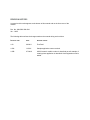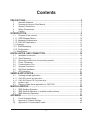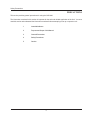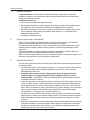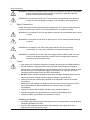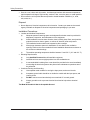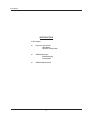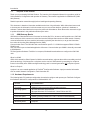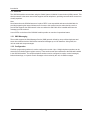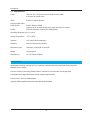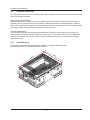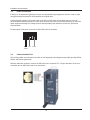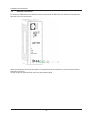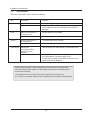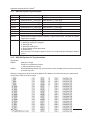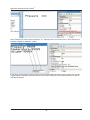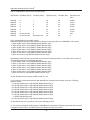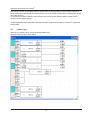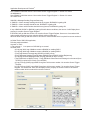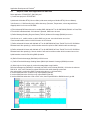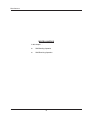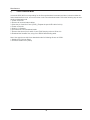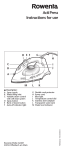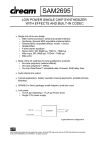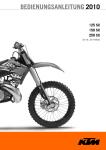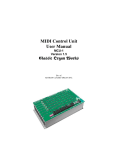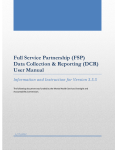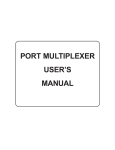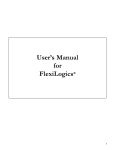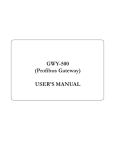Download GWY-900 - Renu Electronics Pvt. Ltd.
Transcript
USER MANUAL GWY-900 Installation and configuration of the GSM Gateway on a FlexiSoft® Software REVISION HISTORY: A manual revision code appears to the bottom of this manual and on the front cover of the manual. /i Doc. No.: UM-GWY-900-0811 Ver.: 1.00B The following table outlines the changes made to the manual during each revision. /i Revision code Date Revised content 1.00 08/2011 First Draft 1.00A 11/2011 Sample application context revised. 1.00B 07/04/12 ASCII format for mobile number is described as well example of creating slave application is described. Also Registration mark is added. Contents PRECAUTIONS ............................................................................................... 5 1. 2. 3. 4. 5. Intended Audience ............................................................................................... 6 Purpose and scope of this Manual ....................................................................... 6 General Precautions ............................................................................................ 6 Safety Preacautions ............................................................................................. 7 Caution ................................................................................................................. 7 INTRODUCTION .............................................................................................. 9 1.1 Purpose of this manual ...................................................................................... 10 1.1.1 GSM Gateway Basics ........................................................................................ 10 1.1.2 Hardware Requirements ..................................................................................... 10 1.1.3 GWY-900 Applications .........................................................................................11 1.2 Overview ................................................................................................................ 12 1.2.1 SMS Messaging .................................................................................................. 12 1.2.2 Configuration ...................................................................................................... 12 1.3 Specifications ......................................................................................................... 13 INSTALLATION AND CONNECTION ........................................................... 14 3.1 3.1.1 3.2 3.3 3.4 3.5 3.6 3.7 Installation Instruction ........................................................................................ 15 Panel Mounting .................................................................................................. 15 Removing module from the mounting module ................................................... 17 Power Connection .............................................................................................. 18 Communication Port........................................................................................... 18 Antenna Connection........................................................................................... 19 SIM Card Installation .......................................................................................... 20 LED Indicators.................................................................................................... 21 SAMPLE APPLICATION ................................................................................ 22 4.1 Creating sample application ............................................................................... 23 4.1.1 4.1.2 GWY-900 system tag information: ..................................................................................26 GWY-900 System Coil Tag Information: ..........................................................................26 4.2 4.3 Ladder Logic ...................................................................................................... 31 Steps to create slave application for GWY-900 .................................................. 33 MISCELLANEOUS ........................................................................................ 34 5.1 5.2 5.3 SMS Sending Operation .................................................................................... 35 SMS Sending Operation to multiple mobile numbers: ....................................... 36 SMS Receiving Operation: ................................................................................. 37 APPENDIX ..................................................................................................... 38 I] II] III] Force Download Mode ....................................................................................... 39 Appendix A: Default Settings .............................................................................. 40 Appendix B: Communication cable .................................................................... 41 iv Safety Precautions PRECAUTIONS This section provides general precautions for using the GWY-900. The information contained in this section is important for the safe and reliable application of the Unit. You must read this section and understand the information contained before attempting to set up or operate a unit. 1. Intended Audience 2. Purpose and Scope of this Manual 3. General Precautions 4. Safety Precautions 5. Caution 5 Safety Precautions 1. Intended Audience A Qualified Person is one that has the skills and knowledge relating to the construction, installation, operation, and maintenance of the electrical equipment and has received safety training on the hazards involved. Qualified Personnel shall: 2. • • Have carefully read the entire operation manual. • Be trained in the proper care and use of protective equipment such as safety shoes, rubber gloves, hard hats, safety glasses, face shields, flash clothing, etc., in accordance with established safety practices. • Be trained in rendering first aid. Be trained and authorized to safely energize, de-energize, ground, lockout and tag circuits and equipment, and clear faults in accordance with established safety practices. Purpose and scope of this Manual Thank you for purchasing the GWY-900 product from Renu Electronics Pvt. Ltd. GWY-900 product is configured with Microsoft Windows based software “FlexiSoft®”. This manual provides information on how to safely install, operate, and maintain your product. Read the manual completely before installing, operating, or performing maintenance on this equipment. This manual and the accompanying drawings should be considered a permanent part of the equipment and should be readily available for reference and review. REPL reserves the right, without prior notice, to update information, make product changes, or to discontinue any product or service identified in this publication. 3. General Precautions The user must operate the product according to the performance specifications described in the operational manual. • The GWY-900 model is a general-purpose product. It is a system component and is used in conjunction with other items of industrial equipment such as PLCs, Loop Controllers, Adjustable Speed Drives, etc. • A detailed system analysis and job safety analysis should be performed by the systems designer or systems integrator before including the unit in any new or existing system. Contact REPL for options availability and for application-specific system integration information if required. • Control through serial communications can fail or can also override local controls, which can create an unsafe condition. System safety features should be employed and designed into the integrated system in a manner such that system operation, even in the event of system failure, will not cause harm or result in personnel injury or system damage. Use of the built-in system protective features and interlocks of the equipment being controlled is highly recommended (i.e., emergency-off, overload protection, etc.) • The GWY-900 communication module allows a user &/or system to communicate usinf the Global System for Mobile coomunication (GSM) network. This wireless network is the same network that supports cellular telephones, providing communication access from virtually anywhere. • Changes or modifications to the GWY-900 program should not be made without the approval of the system designer or systems integrator. Minor changes or modifications could cause the defeat of safety interlocks and permissives. Any changes or modifications should be noted and included with the system documentation 6 Safety Precautions WARNING It is extremely important that the unit and other peripherals be used for the specified purpose and under the specified conditions, especially in applications that can directly or indirectly affect human beings. WARNING Do not use input functions as PT touch switches for applications where danger to human life or serious damage is possible, or for emergency switch applications. 4. Safety Preacautions Please observe the following precautions when installing the unit. Failure to comply with these restrictions could result in loss of life, serious personal injury, or equipment damage. WARNING Do not operate the unit in areas subject to explosion due to flammable gases, vapors or dusts. WARNING Do not connect the unit to an AC power source. You will cause permanent damage to the unit. WARNING Do not attempt to use a DC power supply that does not meet unit power requirements. You may cause malfunction or permanent damage to unit. WARNING Do not power the unit with a DC power supply used for inductive loads or for input circuitry to the programmable logic controller. Severe voltage spikes caused by these devices may damage the unit. 5. Caution • • Upon receipt of the equipment inspect the packaging and equipment for shipping damage. • DO NOT install or energize equipment that has been damaged. Damaged equipment may fail during operation resulting in further equipment damage or personal injury. • Check to see that the model number specified on the nameplate conforms to the order specifications. • Modification of this equipment is dangerous and must not be performed except by factory trained representatives. When modifications are required contact your REPL representative. • • • Inspections may be required before and after moving installed equipment. Carefully unpack the equipment and check for parts that were damaged from shipping, missing parts, or concealed damage. If any discrepancies are discovered, it should be noted with the carrier prior to accepting the shipment, if possible. File a claim with the carrier if necessary and immediately notify your REPL representative. Keep the equipment in an upright position as indicated on the shipping carton. Contact your REPL representative for assistance if required. Handling and Storage: • Use proper lifting techniques when moving the product; including properly sizing up the load, and getting assistance if required. • Store in a well-ventilated covered location and preferably in the original carton if the equipment will not be used upon receipt. 7 Safety Precautions • Store in a cool, clean, and dry location. Avoid storage locations with extreme temperatures, rapid temperature changes, high humidity, moisture, dust, corrosive gases, or metal particles. • Do not store the unit in places that are exposed to outside weather conditions (i.e., wind, rain, snow, etc.). Disposal: • Never dispose of electrical components via incineration. Contact your state environmental agency for details on disposal of electrical components and packaging in your area. Installation Precautions: • • • Location and Ambient Requirements a) Adequate personnel working space and adequate illumination must be provided for adjustment, inspection, and maintenance of the equipment. b) Avoid installation in areas where vibration, heat, humidity, dust, fibers, steel particles, explosive/corrosive mists or gases, or sources of electrical noise are present. c) The installation location shall not be exposed to direct sunlight. d) Allow proper clearance spaces for installation. Do not obstruct the ventilation openings. Refer to the recommended minimum installation dimensions as shown on the enclosure outline drawings. e) The ambient operating temperature shall be between 0° and 50° C (32° and 122° F). Mounting Requirements a) Only Qualified Personnel should install this equipment. b) Install the unit in a secure upright position in a well-ventilated area. c) A noncombustible insulating floor or mat should be provided in the area immediately surrounding the electrical system at the place where maintenance operations are to be performed. Conductor Routing and Grounding a) Use separate metal conduits for routing the input power, and control circuits. b) A separate ground cable should be run inside the conduit with the input power, and control circuits. c) DO NOT connect control terminal strip return marked CC to earth ground. d) Always ground the unit to prevent electrical shock and to help reduce electrical noise. The Metal Of Conduit Is Not An Acceptable Ground. 8 Introduction INTRODUCTION In this chapter. . . . ♦ Purpose of this manual GSM Basics Hardware Configuration ♦ GSM-900 Overview SMS Messaging Configuration ♦ GSM-900 Specifications 9 Introduction 1.1 Purpose of this manual Thank you for purchasing GWY-900 Product. The intention of this Operation Manual is to provide a guide for Safe installation, Configuration and operation of Gateway. This manual is applicable for GSM Module (GSM900) Gateway. Read this operation manual thoroughly before installing and operating Gateway. This document is based on information available at the time of its publication. While efforts have been made to be accurate, the information in this document may not cover all the details or variations in hardware or software. Features described herein may not be present in all hardwares. Renu Electronics reserves the right to update information in this publication without prior notice. 1.1.1 GSM Gateway Basics GWY-900 is a Data sharer/Protocol Converter for devices like PLCs, Inverters, and Controllers etc. GWY-900 has a serial port, which connects to a serial device and a GSM port that connects to GSM network. Gateway communicates with a device to send the information required by the other device, or to get the information from other device using Short Message Service (SMS). Communication Ports: The GWY-900 has communication port PLC1 / COM1 that supports RS232 / RS422 / RS485 levels. User can use this port to download application & firmware. Communication port COM2 is internally connected to GSM Module. TM Configuration Software: FlexiSoft® is a compact; Windows® based software to configure the GWY-900 units What is a GSM? GSM, which stands for Global System for Mobile communications, reigns as the world’s most widely used cell phone technology. Cell phones use a cell phone service carrier’s GSM network by searching for cell phone towers in the nearby area. GSM uses digital technology and is a second-generation (2G) cell phone system What is a Project? A project is an user created application in FlexiSoft® Configuration Software. A project contains information such as model, Network Configuration, Task information etc. 1.1.2 Hardware Requirements The following basic PC hardware configuration is needed to configure and operate your FlexiSoft® Configuration Software. Minimal PC configuration for Windows2000 / XP: DEVICE RECOMMENDED Processor 800MHz Pentium processor OR equivalent processor Operating System Microsoft Windows 2000 with SP4 Microsoft Windows XP Professional / Home Edition with SP2 RAM 256MB Hard Disk Space 800MB (including 200MB for the .NET Framework Redistributable) Display 1024 x 768 High Color 16-bit Mouse/Keyboard Required 10 Introduction 1.1.3 GWY-900 Applications (I) PLC to multipoint Communication: (ii) PLC to PLC communication (iii) Add IO to PLC: 11 Introduction 1.2 Overview The GWY-900 module communicate using the Global System for Mobile Communication (GSM) network. This wireless network is the same network that supports cellular telephones, providing communication access from virtually anywhere. Note: Not all areas have the GSM infrastructure in place. REPL is not responsible and cannot be held liable for providing/supporting the network infrastructure. Access to this network must be authorized by a service provider that supports the GSM network in the area where the GWY-900 will be installed and where the message(s) will be received. A set of LEDs on the face of the GSM-900 module provide an overview of operational status. 1.2.1 SMS Messaging The module supports the Short Message Service (SMS) protocol utilized by many cellular telephones and some other wireless devices. SMS allows text-based messages up to 160 characters. Using SMS, the unit can send and accept messages. 1.2.2 Configuration FlexiSoft® programming software is used to configure the module. Up to 16-digit telephone numbers can be entered in non-volatile system register memory. These numbers are then transferred to the SIM card installed in the GWY-900 module. The multiple telephone numbers can be configured to monitor control messages, faults and warnings, or to permit control messages to be received by the unit, via SMS messages. 12 Introduction 1.3 Specifications Power: +24V DC 10%, 10 W max incase of Send / Receive SMS 4 W incase of normal mode LED's: 4 LED's for status indication Communication Ports: COM1 (RJ45): COM2: RS232 / RS422 / RS485 Connects to PC for setup download or connects to PLC1 at runtime. GSM Port (Internally connected to GSM Module) Operating Temperature: 0OC to +60OC Storage Temperature: -20O to +80OC Humidity: 10% to 90% (Non condensing) Mounting: DIN rail or back panel mounting Dimensions (mm): 100mm(H) X 36mm(W) X 70mm(D) Weight: 150 gm approx. Certifications: CE, UL, RoHS compliant Salient Features: Allows data monitoring / sharing for PLCs, Inverters, Controllers and other network devices using Short Message Service (SMS) Common model for connecting different devices. Several PLC and Inverters can be supported. Configurable for multiple Destination Number (SIM) through software Connects PLC / Drive on GSM Network Supports GSM Quad Band frequencies 850/900/1800/1900 MHz. 13 Installation and connection INSTALLATION AND CONNECTION In this chapter. . . . ♦ Installing module on the mounting rail ♦ Removing module from the mounting module ♦ Power Connection 14 Installation and connection 3.1 Installation Instruction The GWY-900 should be mounted on a din rail plate. A din rail sliders and locking connectors are provided with each unit for proper installation. Environmental Considerations: Make sure that the unit is installed correctly and that the operating limits are followed (see Specifications for reference). Do not operate the unit in areas subject to explosion hazards due to flammable gases, vapors or dusts. A unit should not be installed where fast temperature variations are present. Highly humid areas are also to be avoided. High humidity causes condensation of water in the unit. Location Considerations: Care should be taken when locating equipment behind the GWY-900 to ensure that AC power wiring, PLC output modules, contactors, starters, relays and any other source of electrical interference are located away from the unit. Particular care should be taken to locate variable speed drives and switching power supplies away from the unit. 3.1.1 Panel Mounting This section presents the dimensional sketches and din rail sliding for GWY-900 model. (All dimensions are in mm and drawing are not to scale.) 15 Installation and connection GWY-900 unit with DIN rail slider Front View Rear View 16 Installation and connection Steps to mount the unit on DIN rail plate FIG-1 FIG-2 FIG-3 FIG-1 Pull up the sliders provided with the GWY-900 towards outward direction. FIG-2 Rest the unit on the DIN rail plate FIG-3 Pull down the slider again so that unit can fix up with the DIN rail plate 3.2 Removing module from the mounting module To remove the unit from the mounting module, follow the below given steps: 1. Disconnect power to the GWY-900 unit at the power source. 2. Disconnect the power supply wires from the unit. 3. Pull up the sliders provided with the GWY-900 towards outward direction. 4. Remove away the unit from the mounting slider. 17 Installation and connection 3.3 Power Connection If wiring is to be exposed to lightening or surges, use appropriate surge suppression devices. Keep AC, high energy and rapidly switching DC wiring separate from signal wires. Connecting high voltages or AC power mains to the DC input will make unit unusable and may create an electrical shock hazard to personnel. Such a failure or shock could result in serious personal injury, loss of life and/or equipment damage. DC voltage sources should provide proper isolation from main AC power and similar hazards. Pin description of the power connector for GWY-900 model is as follows: 1 2 DC+ DC24Vdc 3.4 3 Earth Communication Port The unit has COM1 communication Port which is multi-signal port. Multi-Signal means COM1 port has RS232, RS422, and RS485 signal levels. Different cables are required to connect the GWY-900 unit to a specific PLC. The pin description of the communication port for GWY-900 model is as given below: 18 Installation and connection 3.5 Antenna Connection To access the GSM network, an antenna must be connected to the GWY-900 unit. Antenna will be provided with each unit in the packing box. Attach the antenna to the end of the module. The antenna should be mounted in a clear area where limited interference will occur. A good cell phone signal will likely result in a good modem signal. 19 Installation and connection 3.6 SIM Card Installation Each GWY-900 unit requires a SIM card. Note: The SIM card must be obtained locally and be compatible with a local service provider’s towers. Additionally, the plan purchased from the service provider must include SMS messaging (texting). Not all service providers utilize a GSM network for texting. Orient the SIM card so the beveled corner is toward the middle and is inserted first. Push the card in until it clicks and stays seated. The slot is spring-loaded and will push the card out if not fully inserted in the slot. A small portion of the SIM card will stick out of the module when properly seated. To remove a card, push the card into the slot and then release. The spring mechanism will eject the card from the slot. Note: Please do not REMOVE and / or INSERT card while unit is in Power ON condition. 20 Installation and connection 3.7 LED Indicators LEDs on the GWY-900 module, indicate the following: LED LED Status Indication OK Steady ON OFF Gateway ON (CPU ON) Gateway OFF (CPU OFF) If other LEDs are seen ON or Blinking, then OK LED is damaged. COM1 Blinking slow (ON-OFF) at every 250 ms Steady ON Communication error at COM1 *COM2 Signal Status Blinking slow (ON-OFF) at every 250ms Steady ON Blnking fast (ON at every 575us and OFF at every 4.025ms OFF Communicating with Com 1 driver **Communication error at COM2 Communicating with Com 2 driver Data exchange over GSM network (Transmission burst) If other LEDs are either ON or blinking, no data exchange over GSM network. (No transmission burst). If COM2 LED is steady ON and SMS is being sent, then signal status LED is damaged. *COM2: Power on the unit. COM2 LED will blink for 30 seconds. This indicates that unit is searching for GSM network. If GSM network found, then it will be steady and if not it will remain blinking. **Communication error at COM2: There are two reasons to occure this error. viz.: (i) There is no network to SIM and (ii) In-sufficient balance on SIM for SMS operation. 21 Application Development in Flexisoft® SAMPLE APPLICATION In this chapter. . . . ♦ Creating sample application ♦ Ladder Logic ♦ Slave application for GWY-900 22 Application Development in Flexisoft® 4.1 Creating sample application There are dafault settings in FlexiSoft® for creating application. Please refer section Appendix - A. Also in FlexiSoft®, two sample applications are provided which clears the operation of sending SMS. Here GWY-900 sends the data of FP5043TN-E (HMI) to user’s mobile. viz.: “FP5043TN-E.pzm” and “ModbusRTUMaster_GWY-900.pzm” Consider user wants to monitor the data of PLC placed at remote place (Consider example PLC with protocol Modbus RTU Master), on his/her mobile. Below explianed example clear the points as: a) GWY-900 monitors the data of PLC which is placed at remote location b) From received SMS, Turn on Output c) Send SMS to fixed mobile number as well as mobile number which is entered at run time from user d) Send same SMS to different mobile number 1) Open Flexisoft® Software, Make new project, Select product Gateway & model GWY-900. Refer below Image: 23 Application Development in Flexisoft® 2) Go to COM1 from Node Configuration window, add nodes with protocol (example: Modbus Master RTU) & configuration settings on COM1. User can add multiple nodes one by one. Refer below image: 24 Application Development in Flexisoft® 3) Go to COM2 from Node Configuration window. On creation of new project of GWY-900, GSM Driver will be automatically added here. Configuration settings are fixed for COM2. Hence only single node is supported. Refer below given image: 4) Once COM1 and COM2 are defined, you can see the default tags in taglist. Pls refer the image given below, where mobile number configuration related registers are highlighted. 25 Application Development in Flexisoft® 4.1.1 GWY-900 system tag information: Tag Number SW0049 SW0050 SW0051 SW0052 SW0053 SW0054 SW0055 SW0056 SW0057 SW0058 4.1.2 Low Byte Mobile Number 1st ASCII Digit Mobile Number 3rd ASCII Digit Mobile Number 6 ASCII Digit Mobile Number 5th ASCII Digit Mobile Number 8th ASCII Digit Mobile Number 7th ASCII Digit Mobile Number 10th ASCII Digit Mobile Number 9th ASCII Digit Mobile Number 12th ASCII Digit Mobile Number 11th ASCII Digit Mobile Number 14th ASCII Digit Mobile Number 13th ASCII Digit Mobile Number 16th ASCII Digit Mobile Number 15th ASCII Digit Mobile Number Length in decimal including ‘+’ sign & country code. **At power on, default length will be 13 digits. Message Sending Progress Status. Value Details: 1= Message sending is in progress 2= Message sent 3= Message Sending Fail 4= Wrong Mobile number digit format 0= Default value. User can write in this System register to clear it or it will be clear after switching to another screen. th GWY-900 System Coil Tag Information: Tag Number S00055 S00056 High Byte Mobile Number 2nd ASCII Digit Mobile Number 4th ASCII Digit Network Coverage 0-SIM is not registered to network 1- SIM is registered to network Received Message Ready Flag. It will become 1 when message received. It will be clear after one main loop cycle. Add tags of respective node of serial driver (Modbus RTU Master), of which information you want send to remote place. Refer below given image: 26 Application Development in Flexisoft® 5) User can add tasks to update PLC tags information. Tasks supported for GWY-900 are as follows: Task Name SMS Screen Tasks Before While Showing Showing Screen Screen Goto Screen YES NO Previous Screen YES NO Next Screen YES NO Switch Screen from Tag YES NO Write value to Tag YES YES Add a constant value to Tag YES YES Subtract a constant value form TagYES YES Add Tag B to Tag A YES YES Subtract Tag B to Tag A YES YES Turn Bit On YES YES Turn Bit Off YES YES Toggle Bit YES YES Copy Tag B to Tag A YES YES Swap Tag A and Tag B YES YES Copy HMI block to HMI/PLC block YES YES Copy HMI/PLC block to HMI block YES YES Copy Tag to LED NO NO Wait While NO YES Delay NO YES Key Specific Tasks NO NO USB Data Log Upload NO NO After Hiding Screen YES YES YES YES YES YES YES YES YES YES YES YES YES YES YES YES NO NO NO NO NO Main loop Tasks Power Global Task On Task YES NO NO YES YES YES YES YES YES YES YES YES YES YES YES YES NO NO NO NO NO NO NO NO YES YES YES YES YES YES YES YES YES YES YES YES YES NO NO NO NO NO 6) Go to SMS screen. User supposed to write message/s on SMS Screens. Using Objects like Text, Numerical data display, Message data display & Bit data display, user can form maximum 160 character single message on SMS Screen. Similarly, user can add different messages on different screens for different parameters. To send the SMS keep default option “Print once and Display Screen option” to the right, as shown below: 27 Application Development in Flexisoft® Note: Please do not use the other two options, viz.: “Display Screen” and “Print Screen”. These opions won’t send the message to destination mobile. In the above shown image, a SMS is written using Text and Display Data Entry Objects. When STR (Screen Trigger Register: SW0005) value will be same as the screen number, the screen information will be sent to user defined number. 28 Application Development in Flexisoft® 7) Enter an ASCII phone number to screen. Follow below said steps: a) Select the screen which is to be sent. b) Go to task and select “Before showing Screen” task. c) Add task for entering mobile number to which the SMS is to be sent. d) Write mobile number is ASCII format to mobile number default tag registers. ASCII to HEX conversion table is as below: Character Name Character Pound/Number Sign # Asterisk * Plus Sign + Zero Digit 0 One Digit 1 Two Digit 2 Three Digit 3 Four Digit 4 Five Digit 5 Six Digit 6 Seven Digit 7 Eight Digit 8 Nine Digit 9 Binary 100011 101010 101011 110000 110001 110010 110011 110100 110101 110110 110111 111000 111001 29 Hex 23 2A 2B 30 31 32 33 34 35 36 37 38 39 Application Development in Flexisoft® Hence +919850898116 need to write in following way: Tag Number High Byte (ASCII) Low Byte (ASCII) High Byte (Hex) Low Byte (Hex) SW0049 SW0050 SW0051 SW0052 SW0053 SW0054 SW0055 SW0056 + 1 8 0 9 1 6 No need to care 39 39 35 38 38 31 XX XX 2B 31 38 30 39 31 36 XX 9 9 5 8 8 1 No need to care No need to care Equivalent Hex value 392BH 3931H 3538H 3830H 3839H 3131H 36H 0 8) For sending SMS to fixed mobile number: Add tasks in Before showing screen task are as follows for entering mobile no +919850898116 to screen 2. 1) Write 392BH value to a tag SW0049 (Mobile Number Tag1) 2) Write 3931H value to a tag SW0050 (Mobile Number Tag2) 3) Write 3538H value to a tag SW0051 (Mobile Number Tag3) 4) Write 3830H value to a tag SW0052 (Mobile Number Tag4) 5) Write 3839 H value to a tag SW0053 (Mobile Number Tag5) 6) Write 3131H value to a tag SW0054 (Mobile Number Tag6) 7) Write 36H value to a tag SW0055 (Mobile Number Tag7) 9) Add tasks in Before showing screen task are as follows for entering mobile no +917350017544 to screen 3 (For Sending message to Fixed mobile Number):1) Write 392BH value to a tag SW0049 (Mobile Number Tag1) 2) Write 3731H value to a tag SW0050 (Mobile Number Tag2) 3) Write 3533H value to a tag SW0051 (Mobile Number Tag3) 4) Write 3030H value to a tag SW0052 (Mobile Number Tag4) 5) Write 3731H value to a tag SW0053 (Mobile Number Tag5) 6) Write 3435H value to a tag SW0054 (Mobile Number Tag6) 7) Write 34H value to a tag SW0055 (Mobile Number Tag7 10) Set “Display Screen” property to SMS screen no 1 & 4 11) At screen no.4 while showing screen task add tasks for entering mobile number at run time. Following tasks are added:1) Copy tag 450200 tag to a tag SW0049 (Mobile Number Tag1) 2) Copy tag 450201 tag to a tag SW0049 (Mobile Number Tag2) 3) Copy tag 450202 tag to a tag SW0049 (Mobile Number Tag3) 4) Copy tag 450203 tag to a tag SW0049 (Mobile Number Tag4) 5) Copy tag 450204 tag to a tag SW0049 (Mobile Number Tag5) 6) Copy tag 450205 tag to a tag SW0049 (Mobile Number Tag6) 7) Copy tag 450206 tag to a tag SW0049 (Mobile Number Tag7) If needed, add following task. 8) Copy tag 450207 tag to a tag SW0049 (Mobile Number Tag8) 12) Set SMS screen no. 5 property to “Print Once & Display Screen” i.e. One screen is assigned mobile number +919850898116 to their Before Showing screen task & one screen is assigned mobile number +917350017544 to their Before Showing screen task. 30 Application Development in Flexisoft® Note: Mobile number can be added to Before Showing task for sending SMS to various mobile numbers by entering different mobile number to different screens. Or can be added to Global task for sending SMS to only one mobile number. For sending same SMS to different mobile number, same screens with different mobile numbers can be moved to Screen trigger register. 13) Built Application, save Application, download Firmware, Application & Ladder from Flexisoft® using downloading cable. 4.2 Ladder Logic Above given example can be carried out through ladder logic. Write the following logic to main ladder. 31 Application Development in Flexisoft® Here if B00000 is ON then screen 2 is moved to Screen Trigger Register i.e. Screen 2 is sent to +919850898116. Here if B00010 is ON then screen 3 is moved to Screen Trigger Register i.e. Screen 3 is sent to +917350017544. SW0058 is Message Sending Progress Status tag. If SW0058 = 2 then message sending should be in progress, Bit B00006 is getting ON. If SW0058 = 3 then message should be sent, Bit B00007 is getting ON. If SW0058 = 4 then mobile number should be wrong format, Bit B00008 is getting ON. If any of B00006, B00007 or B00008 is getting ON while above conditions, then screen 1 with Display Once property is moved to Screen Trigger Register. If bit B00012 will get ON then Screen 4 is moved to Screen Trigger Register .Screen no. 4 has tasks which copies mobile entered at run time copied to default mobile number tags. When bit B00013 will get ON then screen 5 will send to mobile number which is copied from screen number 4. At Global Task of GWY-900 application, Following tasks are added:At power on Task:1) Go to screen 1. i.e. at power on GWY-900 go to screen1 At Global Task: a) Copy tag 30001 tag of Modbus master to B00000 for sending SMS 1 b) Copy tag 30002 tag of Modbus master to B00000 for sending SMS 2 c) Copy tag Network Coverage tag (S00055) to 30005 coil tag d) Copy Message Sending Progress Status SW0058 Tag to 400015 Holding Register tag. e) Copy tag Received Message Ready Flag tag (S00056) to 30015 coil tag f) Copy HMI block to HMI/PLC block -> Copy HMI block where Received message is to be stored (from D04015) is copied to PLC block (From 450050) g) Copy PLC tag (30050) tag to B00012 tag from which screen number 4 is moved to Screen Trigger Register h) Copy PLC tag (30051) tag to B00013 tag from which screen number 5 is moved to Screen Trigger Register. This screen has “Print once & Display screen” property. So screen number 5 will send to mobile number which is entered from screen number 4. 32 Application Development in Flexisoft® 4.3 Steps to create slave application for GWY-900 Refer application “FP5043TN-E_GWY-900.pzm”. 1) Create new project for FP5043TN-E 2) Add node of Modbus RTU (Unit as a Slave) with same setting as a Modbus RTU (Unit as a Master). 3) At Screen no.1, SMS sending logic, define data entry (Pressure, Temperature, volume tags which are mapped) which is to be sent to the SMS. 4) Take Advanced Bit Button buttons for sending SMS, Add task of Turn bit ON B00000, B00001 at Press Task & Turn bit Off at Released task. If this button is pressed, SMS has to be sent. 5) Define Message Sending Progress Status (T00012) & Network Coverage (B00004) at screen. 6) At Screen no. 2, mobile number to which SMS is to be sent, user should enter at run time. User can add mobile number in ASCII format or in HEX format 7) Define advanced bit button with Add task of Turn bit ON B00049 at Press Task & Turn bit Off B00049 at Released task. After pressing it, mobile number entered is copied to GWY default mobile number tags. 8) Define advanced bit button with Add task of Turn bit ON B00050 at Press Task & Turn bit Off B00050 at Released task. After pressing it, Screen number 5 will send to mobile number which is entered at run time.. 9) Add another screen for Receiving SMS Operation 10) Define Received message (D000049) in ASCII format. 11) Define Received Message Sending Status (B00014) & Network Coverage (B00004) at screen 12) Write logic for ON of output by received message data at main ladder Received message tag (D00049) is converted from ASCII to HEX format (D00100). 1234 value is written at D00105 & 4321 value is written to register D00106 to their while showing screen task. Hex value which is received by SMS is compared to value (e.g. 1234 and 4321). If received SMS has value 1234 then only output B00002 gets ON. If received SMS has value 4321 then only output B00003 gets ON. If received SMS has other than 1234 or 4321 value, then output B00002 or B00003 doesn’t get ON. 33 Miscellaneous MISCELLANEOUS In this chapter. . . . ♦ SMS Sending Operation ♦ SMS Receiving Operation 34 Miscellaneous 5.1 SMS Sending Operation To send SMS, follow below given steps. 1) Write mobile number in ASCII digit format into Mobile number tags (SW0049 to SW0056). Mobile number should conatain ‘+’ sign at start, with country code & actual mobile number. User can write fix destination mobile number digits into it or can update these Mobile number tags (SW0049 to SW0056) using external PLC tags. e.g. +919850898116 need to write in following way: Tag Number SW0049 SW0050 SW0051 SW0052 SW0053 SW0054 SW0055 SW0056 High Byte (ASCII) 9 9 5 8 8 1 No need to care No need to care Low Byte (ASCII) + 1 8 0 9 1 6 No need to care 2) Write Mobile Number Length into SW0057 as per digits written into Mobile number tags (SW0049 to SW0056). E.g. for +919850898116, Mobile Number Length into SW0057 is 13. 3) SMS sending event is based on SMS screen switching. When user will write SMS Screen number into Screen Trigger Register (SW0005), data on particular screen will be sent to destination using mobile number written in Mobile number tags (SW0049 to SW0056) & Mobile Number Length into SW0057. User can switch to particular SMS Screen number using Tasks, Ladder Logic or using external PLC tag. Screen information SMS sending event purely based on Screen switching logic. Based on screen switching logic user can send different SMS Screens to multiple mobile numbers. After writing SMS Screen number into Screen Trigger Register (SW0005), acknowledgement of sent message will be written into tag Message Sending Progress Status (SW0058). User needs to take care that Mobile number tags (SW0049 to SW0056) should be in ASCII format & Mobile Number Length should be properly mentioned into SW0057. It should be equivalent to count of Mobile number tag digits. ‘+’ sign is necessary at start. Otherwise 4 (Wrong Mobile number digit format) will be written into tag Message Sending Progress Status (SW0058). 35 Miscellaneous 5.2 SMS Sending Operation to multiple mobile numbers: To send a SMS to multiple mobile number, user needs to add one SMS Screen with Display Screen option at right as shown here: To send SMS user needs to follow below steps. a) Write mobile number in ASCII digits into Mobile number tags (SW0049 to SW0056). b) Write mobile number length into SW0057 as per digits written into Mobile number tags (SW0049 to SW0056). c) Write SMS Screen number into Screen Trigger Register (SW0005). The screen Print property of this screen should be “Print once and Display” as shown here. d) Wait for value 2 (Message Sent) in Message Sending Progress Status (SW0058). e) Build an application in such a way that after sending message, the screen should be switched over to the screen with Display Screen. This will prevent to send any message. e) Write new mobile number ASCII digits into Mobile number tags (SW0049 to SW0056) & follow same steps explain above. Thus user can send a SMS to multiple mobile numbers. 36 Miscellaneous 5.3 SMS Receiving Operation: Tag memory is given to Store received SMS from external GSM device. User can copy it, can take action on it. Received Message information will be written in following Data Register Tags. S00056 (Coil) - Received Message Ready Flag. It will become 1 when message received. It will be clear after one main loop cycle. D04005:-Received Mobile number length D04006 to D04013:- Sender’s Mobile number digits in ASCII. E.g. SMS received from mobile number +919850898116, will be strored in following tags as follow, Tag Number D04006 D04007 D04008 D04009 D04010 D04011 D04012 D04013 High Byte (ASCII) 9 9 5 8 8 1 No need to care No need to care Low Byte (ASCII) + 1 8 0 9 1 6 No need to care D04014:-Received Message length. D04015 to D04095:- Actual Received Message in ASCII. E.g. if received message is ‘Level Low’, it will be written as follow: Tag Number D04015 D04016 D04017 D04018 D04019 D04020 D04021 Up to D04095 High Byte (ASCII) e e o No need to care w No need to care No need to care No need to care Low Byte (ASCII) L v l L No need to care No need to care No need to care 37 Miscellaneous APPENDIX In this chapter. . . . ♦ Force Download Mode ♦ Default Settings ♦ Communication Cable 38 Miscellaneous I] Force Download Mode In case the GWY-900 is not responding for the firmware download command and when it does not allow the further download in the unit, unit can be driven in the Force download mode. Follow the following step to enter the force download mode. 1. Power off the unit 2. Remove all communication cables. 3. Short the pin 2 and 8 of Com1 (RJ45). (Prepare the special RJ cable for this). 4. Power on the unit. 5. Wait for 10 Seconds. 6. Unit enters the Force download mode. 7. Remove the short of pin 2 and 8 of com1 RJ45 keeping unit turn ON as it is. 8. Download the firmware first, using Com1 RS232 downloading cable. Note: User need to use this force download mode for following drivers on COM1: 1. Modbus RTU (Unit as Slave) 2. Universal Serial Driver (ASCII) 39 Miscellaneous II] Appendix A: Default Settings While creating application for GWY-900 in FlexiSoft®, keep the deafult settings as given below: Default “Upload from device” Properties: Mode: Serial Project: Application + Ladder Device settings: Unit in HALT Mode Unit in RUN Mode Default “Download to device” Properties: Mode: Serial Download Options: Firmware Project: Application Ladder 40 Miscellaneous III] Appendix B: Communication cable Programming cable for GWY-900 unit (IBM-H-005-00): FlexiLogics® SIDE PC SIDE PC End 2 mtr. R.H.S. VIEW FRONT VIEW Pin 8 (Right side) 1 5 9 Pin 1 (Left side) 6 DB9 FEMALE PINOUTS Signals RXD TXD SG & Shield 8 PIN MODULAR CONNECTOR PINOUTS Pin# Pin# 1 2 3 4 5 6 7 8 9 1 2 3 4 5 6 7 8 9 41 Signals TXD RXD SG & Shield Please contact factory for more information FACTORY Survey No. 2/6, Baner Road, Pune - 411045, India. Tel : +91 20 2729 2840 Fax : +91 20 2729 2839 Email : [email protected] Website: www.renuelectronics.com An ISO 9001 : 2008 and ISO 14001 : 2004 certified company Specifications subject to change without prior notice.