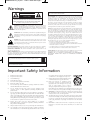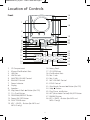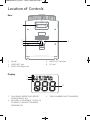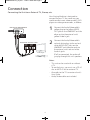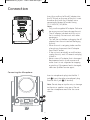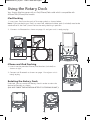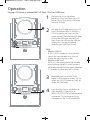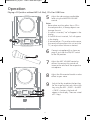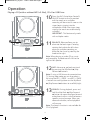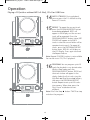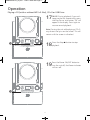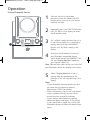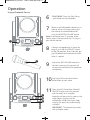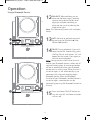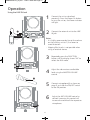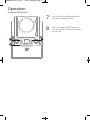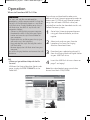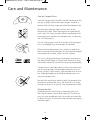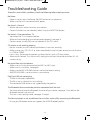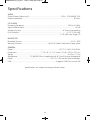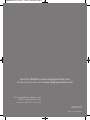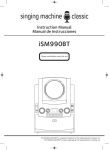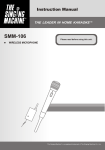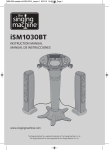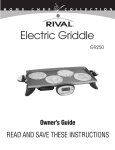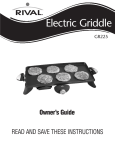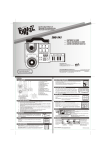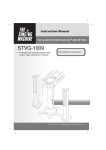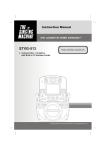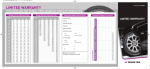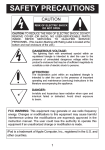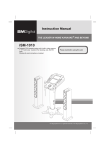Download iSM990BT - Toys R Us
Transcript
iSM990-ENG-v2_Layout 1 7/23/13 8:56 AM Page 1 iSM990BT INSTRUCTION MANUAL MANUAL DE INSTRUCCIONES www.singingmachine.com The Singing Machine® is a registered trademark or The Singing Machine Co., Inc. The Singing Machine® es marca registrada de The Singing Machine Co., Inc. iSM990-ENG-v2_Layout 1 7/23/13 8:56 AM Page 1 Warnings CAUTION WARNING: TO PREVENT FIRE OR SHOCK HAZARD, DO NOT EXPOSE THIS UNIT TO RAIN OR MOISTURE. RISK OF ELECTRIC SHOCK DO NOT OPEN FCC WARNING: This equipment may generate or use radio frequency energy. Changes or modifications to this equipment may cause harmful interference unless the modifications are expressly approved in the instruction manual. The user could lose the authority to operate this equipment if an unauthorized change or modification is made. This device complies with part 15 of the FCC Rules. Operation is subject to the following two conditions: (1) This device may not cause harmful interference, and (2) this device must accept any interference received, including interference that may cause undesired operation. CAUTION: TO REDUCE THE RISK OF ELECTRIC SHOCK, DO NOT REMOVE COVER (OR BACK). NO USER-SERVICEABLE PARTS INSIDE. REFER SERVICING TO QUALIFIED SERVICE PERSONNEL. The Caution marking is located on the bottom panel. DANGEROUS VOLTAGE: The lightning flash with arrowhead symbol within an equilateral triangle is intended to alert the user to the presence of uninsulated dangerous voltage within the product’s enclosure that may be of sufficient magnitude to constitute a risk of electric shock to persons. ATTENTION: The exclamation point within an equilateral triangle is intended to alert the user to the presence of important operating and maintenance (servicing) instructions in the literature accompanying this product. DANGER: This symbol is intended to alert the user to the risk of exposure to invisible and hazardous laser radiation if the cover or back is opened, the interlock fails or is defeated. Direct exposure to the beam may damage your eyesight. DRIPPING WARNING: This product shall not be exposed to dripping or splashing, and no objects filled with liquids, such as vases, shall be placed on the product. VENTILATION WARNING: The normal ventilation of the product shall not be impeded for intended use. SAFETY VERIFICATION: This device is made and tested to meet safety standards of the FCC, requirements and compliance with safety performance of the U.S. Department of Health and Human Services and also with FDA Radiation Performance Standards 21 CFR Subchapter. NOTE: This equipment has been tested and found to comply with the limits for a Class B digital device, pursuant to part 15 of the FCC Rules. These limits are designed to provide reasonable protection against harmful interference in a residential installation. This equipment generates, uses and can radiate radio frequency energy and, if not installed and used in accordance with the instructions, may cause harmful interference to radio communications. However, there is no guarantee that interference will not occur in a particular installation. If this equipment does cause harmful interference to radio or television reception, which can be determined by turning the equipment off and on, the user is encouraged to try to correct the interference by one or more of the following measures: • Reorient or relocate the receiving antenna. • Increase the separation between the equipment and receiver. • Connect the equipment into an outlet on a circuit different from that to which the receiver is connected. • Consult the dealer or an experienced radio/TV technician for help. • The rating information is located at the bottom of the unit. LASER SAFETY: This unit employs a laser. Only qualified service personnel should attempt to service this device due to possible eye injury. CAUTION: USE OF CONTROLS, ADJUSTMENTS OR PERFORMANCE PROCEDURE HEREIN MAY RESULT IN HAZARDOUS RADIATION EXPOSURE. Class II equipment symbol. This symbol indicates that the unit has a double insulation system. CAUTION: TO PREVENT ELECTRIC SHOCK, MATCH WIDE BLADE OF PLUG TO WIDE SLOT AND FULLY INSERT. Important Safety Information 1. 2. 3. 4. 5. 6. 7. Read these Instructions. Keep these Instructions. Heed all Warnings. Follow all Instructions. Do not use this apparatus near water. Clean only with a dry cloth. Do not block any of the ventilation openings. Install in accordance with the Manufacturer’s instructions. 8. Do not install near any heat sources such as radiators, heat registers, stoves, or other apparatus (including amplifiers) that produce heat. 9. Do not defeat the safety purpose of the polarized or groundingtype plug. A polarized plug has two blades with one wider than the other. A grounding type plug has two blades and a third grounding prong. The wide blade or the third prong are provided for your safety. When the provided plug does not fit into your outlet, consult an electrician for replacement of the obsolete outlet. 10. Protect the power cord from being walked on or pinched particularly at plugs, convenience receptacles, and the point where they exit from the apparatus. 11. Only use attachments/accessories specified by the manufacturer. 12. Use only with a cart, stand, tripod, bracket, or table specified by the manufacturer, or sold with the apparatus. When a cart is used, 13. 14. 15. 16. 17. 1 use caution when moving the cart/apparatus combination to avoid injury from tip-over. Unplug this apparatus during lightning storms or when unused for long periodsof time. Refer all servicing to qualified service personnel. Servicing is required when the apparatus has been damaged in any way, such as power-supply cord or plug is damaged, liquid has been spilled or objects have fallen into the apparatus, the apparatus has been exposed to rain or moisture, does not operate normally, or has been dropped. WARNING: To reduce the risk of fire or electric shock, do not expose this apparatus to rain or moisture. Do not place objects filled with water, such as a vase, on the apparatus. The AC mains plug is used as the power disconnect device and it should remain readily accessible and operable during intended use. In order to completely disconnect the apparatus from power, the mains plug should be completely removed from the AC outlet socket. CAUTION: To reduce the risk of fire or explosion, do not expose batteries to excessive heat such as sunshine, fire or other heat sources. iSM990-ENG-v2_Layout 1 7/23/13 8:56 AM Page 2 Location of Controls Front 16 17 1 18 2 3 19 4 5 6 7 8 9 10 11 20 21 22 23 24 25 12 13 14 15 1. 2. 3. 4. 5. 6. 7. 8. 9. 10. 11. 12. 13. 14. 15. 26 27 28 CD Compartment iPhone/iPod Bracket Slots USB Port LINE IN Jack MASTER VOLUME Control BALANCE Control Power Indicator Display Speakers Skip/Search Back 9 Button (for CD) 10+ Track Button PROGRAM/REPEAT Button Power ON/OFF Button FUNCTION Button KEY –/PAGE – Button (for MP3 and MP3+G only) 16. 17. 18. 19. 20. 21. 22. 23. 24. 25. 26. 27. 28. 2 Rotary Dock CD OPEN Area iPad Bracket Slots Mic 1 Jack Mic 2 Jack MIC VOLUME Control ECHO Control Skip/Search Forward : Button (for CD) Stop < Button Play/Pause 4; Button AVC (Auto Voice Control) ON/OFF Button PAIRING Button KEY +/PAGE + Button (for MP3 and MP3+G only) iSM990-ENG-v2_Layout 1 7/23/13 8:56 AM Page 3 Location of Controls Rear 1 2 3 4 5 1. Handle 2. VIDEO OUT Jack 3. AUDIO OUT Right Jack Display 4. AUDIO OUT Left Jack 5. DC Jack 1 2 3 1. PLAY/PAUSE, REPEAT ONE, REPEAT FOLDER, REPEAT ALL 2. MP3(MP3+G) PLAYBACK, CD(CD+G) PLAYBACK, USB FUNCTION MODE, PROGRAM ON 3. TRACK NUMBER/FUNCTION MODES 3 iSM990-ENG-v2_Layout 1 7/23/13 8:56 AM Page 4 Connection Connecting the Unit to an External TV, Stereo, etc. Your Singing Machine is designed to connect to your TV the same way you would connect most video cameras, DVD players or video game consoles, as follows: REAR VIEW OF SINGING MACHINE VIDEO OUT (yellow) 1 Connect the Audio/Video cable’s yellow plug to the yellow VIDEO OUT jack on the iSM990BT and the other end to the external unit’s yellow Video In jack. 2 Connect the Audio/Video cable’s red and white plugs to the red and white AUDIO OUT jacks on the iSM990BT and the other ends to the external unit’s red and white Audio In jacks. If left unconnected, the audio will just play through this unit’s speakers. AUDIO OUT (white - L red - R) REAR VIEW OF TV OR DVD PLAYER VIDEO INPUT R AUDIO INPUT L RCA cables Notes: • This unit can be used with or without a TV. • To see the lyrics, you must use a CD+G disc or MP3+G and an external TV. • Also refer to the TV’s or external unit’s User Guide. • Audio/Video cables are included. 4 iSM990-ENG-v2_Layout 1 7/23/13 8:56 AM Page 5 Connection Insert the small end of the AC adapter into the DC IN jack on the rear of the unit. Insert the other end (with the 2 blades) into a conveniently located AC outlet having 110-240V AC, 50/60Hz. Notes: • Only use the supplied AC adapter. Failure to do so may cause a fire or damage the unit. • The AC adapter included with this unit is for its use only. Do not use it with other equipment. • Turn off the unit before unplugging the AC adapter from the unit to avoid damaging the unit. • When the unit is not going to be used for a long time, disconnect the AC adapter from the AC outlet. • If the unit acts erratically or malfunctions, unplug the unit, wait 20 seconds and plug it back in. • Never use an AC adapter that is damaged. Route power lead in a safe manner and make sure it is not subjected to trapping or pinching. If the power lead is damaged, refer to a qualified service agent. Connecting the Microphone Insert a microphone’s plug into the Mic 1 jack u. Insert the other microphone’s plug into the Mic 2 jack v (if desired). Note: Do not drop or tap the mic, as damage to the mic or speakers may occur. Do not spin the microphone around for the same reason. u v 5 iSM990-ENG-v2_Layout 1 7/23/13 8:56 AM Page 6 Using the Rotary Dock Your Singing Machine comes with an iPad/iPhone/iPod cradle which is compatible with different iPad/iPhone/iPod models. iPad Docking 1. Insert your iPad into the track of the rotary dock as shown below. Note: If you are docking an iPad 2 or new iPad, additional rubber pads (included) need to be attached to fit the iPad 2/new iPad to the rotary docking in position. 2. Connect via Bluetooth as shown on page 12 and your unit is ready to play. iPhone and iPod Docking 1. Insert into the provided iPhone/iPod bracket (included) as shown at right. 2. Connect via Bluetooth as shown on page 12 and your unit is ready to play. Rotating the Rotary Dock If desired, you can rotate the Rotary Dock in order to view the device horizontally as shown. (DO NOT FORCE THE ROTATION AFTER ITS STOPPING POINT.) 6 iSM990-ENG-v2_Layout 1 7/23/13 8:56 AM Page 7 Operation Playing a CD (with or without MP3+G files), CD+G or USB Drive v 1 Connect the unit as described previously. Press the Power ON/OFF button to turn the unit on; the Power indicator will light. 2 Lift open the CD door and insert a CD (with standard or MP3+G files) or a CD+G by gently pressing it on the center spindle. Then close the CD door. If using the USB drive with MP3+G files, insert the USB into the USB slot. (Always turn on the unit before inserting your USB Flash Drive.) u FAQs • What is a CD+G? A CD+G (CD+Graphics), is the standard format for most karaoke discs that will display the words on the screen. • What is an MP3+G? MP3+G is the newest format for karaoke music utilizing the MP3’s small file size. It will display the words on the screen. See page 17 to order and download MP3+G files. w x 7 3 Repeatedly press the FUNCTION button until the display shows “Cd” to select the CDG/CD mode or “USb” to select the USB mode. 4 Press the Play/Pause 4;button to start playback; if listening to an MP3+G or CD+G file and connected to an external TV, the image and lyrics will appear on the TV (if connected). iSM990-ENG-v2_Layout 1 7/23/13 8:56 AM Page 8 Operation Playing a CD (with or without MP3+G files), CD+G or USB Drive 5 Adjust the volume to a comfortable level using the MASTER VOLUME control. Notes: • Never place anything other than a CD in the compartment, as foreign objects can damage the unit. • If no disc is inserted, “no” will appear in the display. • If no USB drive is inserted, “no” will appear in the display. • If connected to a TV or other audio source, the sound will come from this unit and the TV, so adjust either Volume as desired. y 6 Connect microphone(s) as shown on page 5, and slide the ON/OFF switch to the ON position. 7 Adjust the MIC VOLUME control as desired. Increasing this control will increase the volume of the respective microphone. 8 Adjust the Echo control to add an echo effect to your voice. 9 Adjust the Key to obtain the best key for the singer on the track. Adjust the key using the KEY –/PAGE – and KEY +/PAGE + buttons; the level will appear in the display. There are a total of 12 keys. U X V W X 8 iSM990-ENG-v2_Layout 1 7/23/13 8:56 AM Page 9 Operation Playing a CD (with or without MP3+G files), CD+G or USB Drive 10 ak Press the AVC (Auto Voice Control) ON/OFF button to the On position and the vocals on a multiplex recording will be muted as soon as the singer begins singing into the microphone. When the singer stops singing, the vocals are automatically unmuted. IMPORTANT: This feature only works with multiplex media. 11 BALANCE: Balance allows you to eliminate the lead singer’s voice by rotating the knob to the left when playing a multiplex recording, or eliminate the music by rotating the knob to the right. Note: When playing an audio CD or musiconly recording, the balance will shift to the right or left speaker. at 12 SKIP: Advance or go back one track by pressing the Skip Back 9/Skip Forward : buttons. Note: If using a USB drive and connected to a TV, during Stop mode you can also select a file using the KEY –/PAGE – and KEY +/PAGE + buttons to scroll up/down or the Skip Back 9/Skip Forward : buttons to scroll left/right. al am 13 SEARCH: During playback, press and hold the Skip Back 9/Skip Forward : button to move the player forward or backward within a track to locate a specific musical passage. When you release the button, normal playback will resume. Note: The Search function is not available for CD+G playback. al am 9 iSM990-ENG-v2_Layout 1 7/23/13 8:56 AM Page 10 Operation Playing a CD (with or without MP3+G files), CD+G or USB Drive 14 SKIP 10 TRACKS: During playback, you can press the 10+ button to skip foward 10 tracks. 15 ao REPEAT: To repeat the current track, press the PROGRAM/REPEAT button once during playback. REP1 will appear in the display and the current track will be repeated. Press the PROGRAM/REPEAT button twice, REP FOLDER will appear and all MP3 tracks inside the current folder will be repeated continuously. To repeat all tracks, press the PROGRAM/REPEAT button again, REP ALL will display on the LCD display. Press again to cancel the Repeat feature. Note: Repeat FOLDER function is not available for normal music CD/CD+G playback. an 16 PROGRAM: You can program up to 20 tracks for playback in any desired order. While in Stop mode, press the PROGRAM/REPEAT button; PROG and the track number will appear in the display. Select the first track using the Skip Back 9/Skip Forward : buttons, then press the PROGRAM/REPEAT button. Repeat to set up to 20 tracks into memory. When done, press the Play/ Pause 4;button to start playback. Note: Press the Stop < button TWICE to stop and clear the program. ap 10 iSM990-ENG-v2_Layout 1 7/23/13 8:56 AM Page 11 Operation Playing a CD (with or without MP3+G files), CD+G or USB Drive 17 PAUSE: During playback, if you wish to pause the disc momentarily, press the Play/Pause 4; button; “;” will appear in the display. Press again to resume normal playback. Note: Pausing the unit while playing a CD+G may distort the lyrics on the screen. This will remain until the screen is refreshed. ar aq 18 19 Press the Stop < button to stop playback. Press the Power ON/OFF button to turn the unit off; the Power indicator will turn off. as 11 iSM990-ENG-v2_Layout 1 7/23/13 8:56 AM Page 12 Operation Using a Bluetooth Device u v 1 Connect the unit as described previously. Press the Power ON/OFF button to turn the unit on; the Power indicator will light. 2 Repeatedly press the FUNCTION button until “bt” blinks in the display to select the Bluetooth mode. 3 “bt” will blink rapidly to show the unit is in the Pairing mode. If it is not blinking rapidly, press and hold the PAIRING button until “bt” blinks rapidly in the display. 4 Switch on the Bluetooth function of your Bluetooth compatible device within three feet of the iSM990BT. You will see “Singing Machine” appear on your device’s search list. Note: Please always refer to the user manual of your Bluetooth device for detailed instructions. 5 Select “Singing Machine” to start pairing. Wait for completion of the pairing and “bt” will stop blinking in the display. Notes: • If your Bluetooth device prompts you for a passcode during the pairing process, please enter “0000” to connect. • After initial pairing, the unit will stay paired unless unpaired manually by the user or erased due to a reset of the devices. • If your device should become unpaired, follow the above steps again. If any pairing issues should occur, unpair the unit on your Bluetooth device and follow the above steps again. 12 iSM990-ENG-v2_Layout 1 7/23/13 8:56 AM Page 13 Operation Using a Bluetooth Device 6 PLAY/PAUSE: Press the Play/Pause 4; button to start playback. 7 Make sure the Bluetooth device has its volume set to mid range, then adjust the volume to a comfortable level using the MASTER VOLUME control. Note: If connected to a TV or other audio source, adjust the volume of the TV using its own volume control. V U W X at ak 13 8 Connect microphone(s) as shown on page 5, and slide the ON/OFF switch to the ON position. Also, if desired, put your Bluetooth device onto the cradle after it is paired. 9 Adjust the MIC VOLUME control as desired. Increasing this control will increase the volume of the respective microphone. 10 Adjust the Echo control to add an echo effect to your voice. 11 Press the AVC (Auto Voice Control) ON/OFF button to the On position and the vocals on a multiplex recording will be muted as soon as the singer begins singing into the microphone. When the singer stops singing, the vocals are automatically unmuted. IMPORTANT: This feature only works with multiplex media. iSM990-ENG-v2_Layout 1 7/23/13 8:56 AM Page 14 Operation Using a Bluetooth Device 12 BALANCE: Balance allows you to eliminate the lead singer’s voice by rotating the knob to the left when playing a multiplex recording, or eliminate the music by rotating the knob to the right. Note: This feature only works with multiplex media. 13 al am am SKIP: Advance or go back one track by pressing the Skip Back 9/Skip Forward : buttons. 14 PAUSE: During playback, if you wish to pause the disc momentarily, press the Play/Pause 4; button; “;” will appear on the screen. Press again to resume normal playback. Note: Pairing remains intact when the unit and/or your Bluetooth device is taken out of communication range. An active connection will be re-established when your Bluetooth device returns within range. When the unit is turned on again, it will automatically try to reconnect with the most recently paired Bluetooth device. When the Bluetooth function of your Bluetooth-enabled device is turned on again, reconnection can be achieved by pressing the Bluetooth button on the unit. ao an 15 14 Press the Power ON/OFF button to turn the unit off; the Power indicator will turn off. iSM990-ENG-v2_Layout 1 7/23/13 8:56 AM Page 15 Operation Using the LINE IN Jack v LINE IN AUDIO OUTPUT / HEADPHONE JACK u 1 Connect the unit as described previously. Press the Power On button to turn the unit on; the Power indicator will light. 2 Connect the external unit to the LINE IN jack. Notes: • It is highly recommended to set the volume on the auxillary unit to 1/3 or lower to avoid distortion. • Skipping files/tracks is not possible when using an external device. YOUR iPHONE/iPOD OR DIGITAL PLAYER OR MP3 PLAYER 3 Repeatedly press the FUNCTION button until the display shows “AU” to select the AUX mode. 4 Adjust the volume to a comfortable level using the MASTER VOLUME control. 5 Connect microphone(s) as shown on page 5, and slide the ON/OFF switch to the ON position. x w y 6 U 15 Adjust the MIC VOLUME control as desired. Increasing this control will increase the volume of the respective microphone. iSM990-ENG-v2_Layout 1 7/23/13 8:56 AM Page 16 Operation Using the LINE IN Jack V V W 16 7 Adjust the Echo and Balance effects as shown on pages 8 and 9. 8 Press the Power ON/OFF button to turn the unit off; the Power indicator will turn off. iSM990-ENG-v2_Layout 1 7/23/13 8:56 AM Page 17 Operation Where to Download MP3+G Files To purchase and download karaoke music, please visit http://store.singingmachine.com to access over 12,000 of your favorite karaoke songs. You will need a USB flash drive (not included) to transfer the downloads to this unit. Follow these easy steps: Helpful Hints: The .mp3 and .cdg files are delivered for download in a single, compressed MP3+G.zip file. The MP3+G file cannot be played as a .zip file on a USB flash drive. To play karaoke songs using a USB flash drive, the MP3+G .zip file must be unzipped as follows: • Connect a USB flash drive to your computer. • Download the MP3+G file from your Digital Locker and save the .zip* file to a folder on your computer. • Double click the .zip file to open the .zip (you will see the .mp3 and .cdg files). • Drag and drop the .mp3 and .cdg files to the USB flash drive. • Remove (eject) the USB flash drive from your computer. Turn on the Singing Machine and connect the USB flash drive. FAQ • Where can I get additional help with the file formats? While on the Singing Machine Store’s web page, simply click FILE FORMATS at the lower left. 1 Go to http://store.singingmachine.com using your internet browser, and then register. 2 Select and purchase your favorite karaoke music from the Singing Machine Download Store. 3 Download your selected purchase(s) from the Singing Machine Digital Locker to your USB flash drive. 4 Insert the USB flash drive as shown on page 7 and enjoy! Note: Your downloaded songs can also be burned to a blank CDR/CDRW. 17 iSM990-ENG-v2_Layout 1 7/23/13 8:56 AM Page 18 Care and Maintenance Care for Compact Discs Treat the compact disc carefully. Handle the compact disc only by its edges. Never allow your fingers to come in contact with the shiny, unprinted side of the compact disc. B E NZEN E C LE A N E R Do not attach adhesive tape, stickers, etc. to the compact disc label. Clean the compact disc periodically with a soft, lint-free, dry cloth. Never use detergents or abrasive cleaners to clean the compact disc. If necessary, use a CD cleaning kit. If a disc skips or gets stuck on a section of the compact disc, it is probably dirty or damaged (scratched). When cleaning the compact disc, wipe in straight lines from the center of the compact disc to the outer edge of the compact disc. Never wipe in circular motions. COMPACT DIGITAL AUDIO GRAPHICS This unit is designed to play only compact discs bearing the identification logos as shown here. Other discs may not conform to the CD standard and may not play properly. Compact discs should be stored in their cases after each use to avoid damage. Do not expose compact discs to direct sunlight, high humidity, high temperatures or dust, etc. Prolonged exposure or extreme temperatures can warp the compact disc. Do not stick anything on either side of the compact disc. Also do not write on the shiny side of the disc, as sharp writing instruments, or the ink, may damage the surface. Cleaning the Unit To prevent fire or shock hazard, disconnect your unit from the AC power source when cleaning. The finish on your unit may be cleaned with a dust cloth and cared for as other furniture. Use caution when cleaning and wiping the plastic parts. 18 iSM990-ENG-v2_Layout 1 7/23/13 8:56 AM Page 19 Troubleshooting Guide Should this unit exhibit a problem, check the following before seeking service: No Power • Power is not on; press the Power ON/OFF button to turn power on. • Make sure the unit is connected to AC power. No Sound – General • Master Volume is set to minimum; raise volume. • Correct Function was not selected; select using the FUNCTION button. No Sound – If connected to a TV • Volume on the TV is muted or too low. • White and red audio plugs are not connected properly; see page 4. • Correct source (usually AV) was not selected in the TV’s menu. CD section is not working properly • No disc inserted, or disc inserted upside down; insert disc correctly. • Make sure to use a CD, CD+G, or when downloaded music has been burned, ensure the disc is a CDR or CDRW. • Lens is dirty. Disconnect the power and clean the lens with a CD lens cleaner. • Moisture has formed. Turn the unit off, unplug the unit from the outlet and allow 20-30 minutes to dry. No sound from the microphone • Make sure it is firmly connected to the MIC1 or MIC2 jack. • Make sure it is turned on, see page 8. • Make sure the MIC VOLUME control is not on the lowest setting. • MASTER VOLUME is set to minimum; raise volume. File(s) on USB jack not playing • The file is corrupted; replace file. • The file is not in a format this unit will play. • The connected USB device is not supported by the product. The Bluetooth device cannot be paired or connected with the unit. • You have not activated the Bluetooth function of your device; see page 12 or refer to the Bluetooth device’s user manual. • The unit is not in pairing mode; see page 12 to pair. The Music playback is not available on the unit after successfully connecting the Bluetooth. • Ensure your Bluetooth device can support the A2DP Bluetooth profile. 19 iSM990-ENG-v2_Layout 1 7/23/13 8:56 AM Page 20 Specifications AUDIO Output Power (Maximum) ............................................................................. 10W + 10W (RMS) 10% Output Impedance ............................................................................................................................ 8 Ohms CD PLAYER Frequency Response ......................................................................................................... 100 Hz-20 KHz Signal to Noise Ratio..............................................................................................................................50 dB Sampling System .................................................................................................... 8 Times Oversampling Disc Diameter .....................................................................................................................4.72" (120 mm) .............................................................................................................................. 3.15" (80 mm) Single CD BLUETOOTH Bluetooth Version ........................................................................................................................V3.0 + EDR Working Distance.................................................................Up to 10 meters measured in open space GENERAL Power................................................................................................................. AC 110-240 V, 50/60 Hz Dimensions .......................................................... 17.0 x 8.1 x 12.1 inches / 30.8 x 20.6 x 43.2 cm Weight ....................................................................................................................................8.2 lbs / 3.7 kg Microphone ............................ -74 dB 600 Ohms impedance with 6.3 mm Dynamic Microphone Power ............................................................................................DC12V, 2.5A Center Positive Adapter USB..............................................................................................................Supports USB Flash up to 8 GB Specifications are subject to change without notice. 20 iSM990-ENG-v2_Layout 1 7/23/13 8:56 AM Page 21 Visit Our Website: www.singingmachine.com Visite nuestro sitio web: www.singingmachine.com The Singing Machine Company, Inc. 4060 E Jurupa Street, Unit B Ontario, CA 91761-1413 USA PRINTED IN CHINA IMPRESO EN CHINA 990BT-1306-ENGSPA01