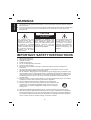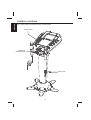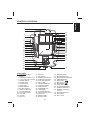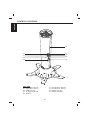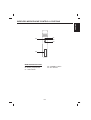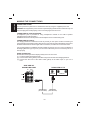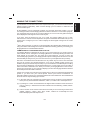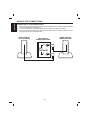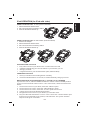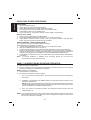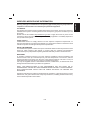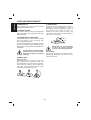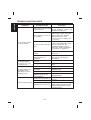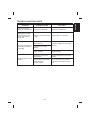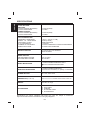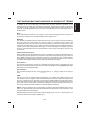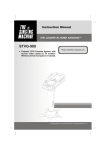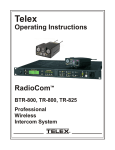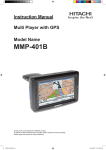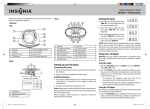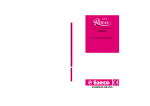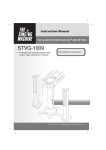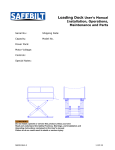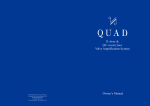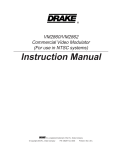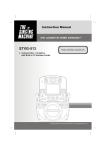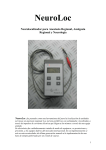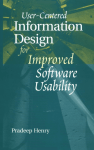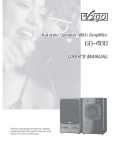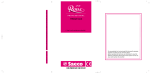Download warnings - The Singing Machine
Transcript
WARNINGS ENGLISH TO PREVENT FIRE OR SHOCK HAZARD. DO NOT EXPOSE THIS APPLIANCE TO RAIN OR MOISTURE. THIS APPLIANCE SHALL NOT BE EXPOSED TO DRIPPING OR SPLASHING WATER AND THAT NO OBJECT FILLED WITH LIQUIDS SUCH AS VASES SHALL BE PLACED ON APPARATUS. CAUTION RISK OF ELECTRIC SHOCK DO NOT OPEN The lightning flash with arrowhead symbol, within an equilateral triangle, is intended to alert the user to the presence of unisulated “dangerous voltage” within the product’s enclosure that may be of sufficient magnitude to constitute a risk of electric shock to people. WARNING: TO REDUCE THE RISK OF ELECTRIC SHOCK, DO NOT REMOVE COVER (OR BACK). NO USER-SERVIC-ABLE PA R T S I N S I D E . R E F E R SERVICING TO QUALIFIED SERVICE PERSONNEL. The exclamation point within an equilateral triangle is intended to alert the user to the presence of important operating and maintenance (servicing) instructions in the literature accompanying the appliance. IMPORTANT SAFETY INSTRUCTIONS 1. 2. 3. 4. 5. 6. 7. Read these instructions. Keep these instructions. Heed all warnings. Follow all instructions. Do not use this apparatus near water. Clean only with dry cloth. Do not block any ventilation openings. Install in accordance with the manufacturer's instructions. 8. Do not install near any heat sources such as radiators, heat registers, stoves, or other apparatus (including amplifiers) that produce heat. 9. Do not defeat the safety purpose of the polarized or grounding-type plug. A polarized plug has two blades with one wider than the other. A grounding type plug has two blades and a third grounding prong. The wide blade or the third prong are provided for your safety. If the provided plug does not fit into your outlet, consult an electrician for replacement of the obsolete outlet. 10. Protect the power cord from being walked on or pinched particularly at plugs, convenience receptacles, and the point where they exit from the apparatus. 11. Only use attachments/accessories specified by the manufacturer. 12. Use only with the cart, stand, tripod, bracket, or table specified by the manufacturer, or sold with the apparatus. When a cart is used, use caution when moving the cart/apparatus combination to avoid injury from tip-over. 13. Unplug this apparatus during lightning storms or when unused for long periods of time. 14. Refer all servicing to qualified service personnel. Servicing is required when the apparatus has been damaged in any way, such as power-supply cord or plug is damaged, liquid has been spilled or objects have fallen into the apparatus, the apparatus has been exposed to rain or moisture, does not operate normally, or has been dropped. E1 15. Grounding or Polarization - This product may be equipped with a polarized alternatingcurrent line plug (a plug having one blade wider than the other). This plug will fit into the power outlet only one way. This is a safety feature. If you are unable to insert the plug fully into the outlet, try reversing the plug. If the plug should still fail to fit, contact your electrician to replace your obsolete outlet. Do not defeat the safety purpose of the polarized plug. Alternate Warnings - This product is equipped with a three-wire grounding-type plug, a plug having a third (grounding) pin. This plug will only fit into a grounding-type power outlet. This is a safety feature. If you are unable to insert the plug into the outlet, contact your electrician to replace your obsolete outlet. Do not defeat the safety purpose of the grounding-type plug. 16. Ventilation - Slots and openings in the cabinet are provided for ventilation and to ensure reliable operation of the product and to protect it from overheating, and these openings must not be blocked or covered. The openings should never be blocked by placing the product on a bed, sofa, rug, or other similar surface. This product should not be placed in a built-in installation such as a bookcase or rack unless proper ventilation is provided or the manufacturer's instructions have been adhered to. 17. The MAINS plug or an appliance coupler is used as the disconnect device, the disconnect device shall remain readily operable. CAUTION: USE OF ANY CONTROLS, ADJUSTMENTS, OR PROCEDURES OTHER THAN THOSE SPECIFIED HEREIN MAY RESULT IN HAZARDOUS RADIATION EXPOSURE CAUTION: Invisible laser radiation when open and inter locks defeated. Avoid exposure to beam. Class ll equipment symbol This symbol indicates that the unit has a double insulation system. Warning: Changes or modifications to this unit not expressly approved by the party responsible for compliance could void the user's authority to operate the equipment. NOTE: This equipment has been tested and found to comply with the limits for a Class B digital device , pursuant to Part 15 of the FCC Rules. These limits are designed to provide reasonable protection against harmful interference in a residential installation. This equipment generates, uses, and can radiate radio frequency energy and, if not installed and used in accordance with the instructions, may cause harmful interference to radio communications. However, there is no guarantee that interference will not occur in a particular installation. If this equipment does cause harmful interference to radio or television reception, which can be determined by turning the equipment off and on, the user is encouraged to try to correct the interference by one or more of the following measures: - Reorient or relocate the receiving antenna. Increase the separation between the equipment and receiver. Connect the equipment into an outlet on a circuit different from that to which the receiver is connected. Consult the dealer or an experienced radio TV technician for help. E2 ENGLISH IMPORTANT SAFETY INSTRUCTIONS ENGLISH INTRODUCTION Your Singing Machine Pedestal CD/CDG Karaoke System will provide you with fun and entertainment. You will be the “star” while singing with your favorite recordings as well as listening to your voice with the music through the system’s speakers. This karaoke center is compact and designed to include many features, yet it is easy to use. After just a few simple instructions, you will become an expert. Before you attempt to use your unit, please read this manual thoroughly to familiarize yourself with all the features available and the sections of the manual that describe their operation. Next, go to the section for the specific operation you wish to perform. For your easy reference, listed here are some of the main features of this karaoke center: Lyrics on TV screen - displays the lyrics with the tempo of the music when playing CD+G discs. Auto Voice Control (A.V.C.) - allows you to replace the original singer's voice with your own voice when any prerecorded, multiplex disc is played. To activate, just rotate mic volume to a comfortable listening level, and Auto Voice Control for the best balance between playback and microphone levels. Balance Control - allows you to adjust the balance between the prerecorded original singer's voice and the music when using a multiplex karaoke disc. Echo Control - allows you to add an echo to enrich your voice for a concert hall effect. Master Volume Control - allows you to turn the volume control clockwise or counter - clockwise until desired volume level is obtained. TV. - built-in camera lens will display your image on the Singing Machine’s monitor or Built - In Speaker - allows you to share the music with your family or friends. Auxiliary Output Jacks - allows you to connect another audio output component, such as an equalizer/booster or a PA system. Headphone Jacks - allows you to connect headphones as an alternative for listening through the system's built-in speaker. iPod Docking Station - the iPod docking station is compatible with iPod with video models, the cradle audio system for the iPod allows you to simply plug in and press play to stream the entire library of stored music from your iPod music player. Your Singing Machine's speaker system will provide a pleasurable sound. E3 STEP 1 1. Join the speaker (middle) into the stand (bottom) according to the installation illustration. 1 2 STEP 2 2. Tighten a self tapping screw at the bottom of the speaker (middle). E4 ENGLISH INSTALLATION ENGLISH INSTALLATION STEP 3 3. Join the control panel (top) into the speaker (middle) according to the installation illustration. 2 B A 1 A B B A Following the labels (A to A & B to B) to plug the connectors. STEP 4 4. Tighten a self tapping screw at the control panel (top). E5 Gift Box Polyfoam at the top Polyfoam at the bottom Stands are located at the bottom of gift box under the polyfoam. Stands STEP 5 5. Join the speaker into the stand according to the installation illustration. STEP 6 6. Tighten six screws at the bottom of the speaker. E6 ENGLISH INSTALLATION INSTRUCTIONS FOR TOWER SPEAKERS ENGLISH CONTROL LOCATIONS See control locations as indicated on the next few pages. FRONT VIEW WIRELESS MICROPHONE SIDE VIEW E7 ENGLISH CONTROL LOCATIONS 1 2 23 24 3 4 25 26 27 28 29 30 31 32 33 34 35 36 37 38 39 40 41 42 5 6 7 8 9 10 11 12 13 14 15 iSM-1010 16 43 17 44 18 19 20 21 22 FRONT VIEW 1. Camera Lens Open Button 2. Adjustable Camera Lens 3. 7" TFT LCD Color Screen 4. ON/OFF Button 5. ON/OFF LED 6. TUNING Knob 7. Dial Pointer 8. BAND Selector 9. Monitor Selector 10. Video Out Selector 11. Function Selector 12. Key Control LEDs 13. Key High 14. Key Flat 15. Key Low 45 16. CD Door 17. MIC Holder 18. Release iPod Buckle 19. iPod Docking Station 20. iPod dock Releaser 21. MIC 1 Jack 22. HEADPHONE Jack 23. LCD ADJ. Buttons 24. Model Number 25. PROGRAM LED 26. LED Display 27. PLAY/PAUSE LED 28. MIC VOLUME Control 29. CDG LED 30. REPEAT LED 31. ECHO Control E8 32. 33. 34. 35. 36. 37. 38. 39. 40. 41. 42. REPEAT Button PROGRAM Button AUTO VOICE CONTROL RANDOM Button SKIP Button BALANCE Control SKIP Button STOP Button PLAY/PAUSE Button OPEN/CLOSE Point MASTER VOLUME Control 43. iPod Compartment 44. MIC Holder 45. MIC 2 Jack ENGLISH CONTROL LOCATIONS 50 51 52 53 46 47 48 54 49 SIDE VIEW 46. AUX INPUT Jack (R) 47. AUX INPUT Jack (L) 48. VIDEO IN Jack 49. AC Power Cord Jack 50. Speaker 51. 52. 53. 54. E9 AUX OUTPUT Jack (R) AUX OUTPUT Jack (L) VIDEO OUT Jack Speaker Jack (R/L) ENGLISH WIRELESS MICROPHONE CONTROL LOCATIONS 57 55 58 59 56 WIRELESS MICROPHONE 55. ON Position 56. Battery Compartment 57. LED Indicator 58. STANDBY Position 59. OFF Position E10 ENGLISH MAKING THE CONNECTIONS CONNECTING POWER You can power the system from a standard AC outlet by using the supplied power cord. CAUTION: The supplied AC power cord has a polarized plug that fits into the wall outlet only one way. If the plug does not fit properly, turn it over and try again. Do not force it. CONNECTING TO YOUR HEADPHONE A headphone jack is provided for using headphones instead of the built-in speaker. (Headphones are sold separately.) WARNING: Excessive sound pressure from headphones can cause hearing loss. CONNECTING TO YOUR TV The Singing Machine includes RCA cords to provide you the option of either connecting an external audio/sound system and/or video device. The cords have three RCA plugs at each end; the White and Red are for left and right audio connections, the Yellow is to connect the video. It is recommended that a CDG disc is playing while connecting your TV or VCR. The display of the Singing Machine logo or lyrics on your TV screen will insure you have connected your TV or VCR properly. VIDEO CONNECTION Please follow the steps below to display CDG lyrics on the TV screen: (1) Locate the multicolored patch cords. (2) Connect video cable (yellow) to the Video Out jack on the side of the Singing Machine. (3) Connect the other end of the Video Cable (yellow) to the Video Input on your TV or VCR. SIDE VIEW OF SINGING MACHINE IN REAR VIEW OF TV OUT R VIDEO IN R AUX L VIDEO VIDEO OUTPUT (YELLOW JACK) E11 VIDEO INPUT (YELLOW JACK) L AUDIO IN If your television or VCR does not have the required Video Input, you will need an RF Modulator (Radio Frequency Modulator), which connects through your TV Antenna or cable line and serves as Video Input. An RF Modulator can be purchased at almost any consumer electronics retailer. If you are connecting the video from the Singing Machine to either a television or a VCR video input jack, you must specify the source the TV or VCR is to display. Your TV or VCR user guide can tell you how to display the video signal from the ‘Video In’ jack. If you don’t have the manual for your TV or VCR, we suggest calling the TV or VCR, manufacturer’s customer service department. Only the manufacturer will be able to tell you very quickly how to configure your TV or VCR to display the video signal coming from the ‘Video Input’ jack. * Note: Some projection TV sets do not properly display the standard blue background when using most CDGs. If the background color is inconsistent or flashing, please try connecting your Singing Machine to a standard tube television. COMMON WAYS TO CONFIGURE YOUR TV OR VCR Your Singing Machine is designed to connect to your TV the same way you would connect a video camera, VCR or video game. The Singing Machine is constantly sending the video and audio signals to the 'Video Out' and 'AUX OUT' jacks whenever you play a CDG. We recommend playing a CDG on your Singing Machine prior to making these connections. You will have the ability to view lyrics on your TV screen as soon as you complete the set up correctly. We refer to TV/VCR because manufacturers use very similar ways to connect TVs and VCRs and you can connect your Singing Machine to a TV, VCR or satellite system (contact your satellite company for instructions). The setup of your TV/VCR is the most difficult part of making the connection for displaying your Singing Machine lyrics. In most homes, the TV has either a cable connected or antennae in use. Once you connect your Singing Machine to the TV/VCR, choose the correct input on your TV/VCR to display lyrics from The Singing Machine instead of the usual input from the cable or antennae. Check your TV/VCR user manual for the easiest way to setup your particular entertainment system. If you don't have your manual please contact your TV/VCR manufacturer for information either by phone or by viewing their website for online assistance. We've listed below the most common ways of setting up a TV/VCR: (1) In the setup menu for configuring the TV/VCR there may be an option on 'Input Selection' where you may choose between 'Cable/Ant’, 'Video 1', or 'Video 2' etc. as the input source. (2) Try looking for a 'Video' channel between the highest channel and the lowest channel on your TV or VCR. (i.e. between 99 and 2 also could be one of the following: 'VIDEO',’INPUT' or 'GAME') (3) Look for a button on the remote control for the TV/VCR you are connecting to which notes 'VIDEO', 'VIDEO 1', 'Game', 'AUX', 'EXT', 'LINE1', 'LINE-IN' or occasionally the 'VCR' button will display the Video input source. E12 ENGLISH MAKING THE CONNECTIONS ENGLISH MAKING THE CONNECTIONS CONNECTING A VIDEO COMPONENT FOR INPUT Please follow the steps below to display CDG lyrics on the Singing Machine’s monitor from another video source: (1) Locate the multicolored patch cords. (2) Connect video cable (yellow) to the video in jack on the side of the Singing Machine. (3) Connect the other end of the video cable (yellow) to the Video Output on another video source such as a VCR. (4) Set the Function Selector to AUX mode and the Monitor Selector to AUX. SIDE VIEW OF SINGING MACHINE IN REAR VIEW OF VCR OUT R R L AUDIO OUT VIDEO OUT AUX L VIDEO VIDEO INPUT (YELLOW JACK) VIDEO OUTPUT (YELLOW JACK) AUDIO CONNECTION Connect the unit to your TV or home stereo system using the White and Red connections on the supplied RCA cords. Plug the white end of the patch cord into the white AUX OUT jack on the unit. Plug the red end of the RCA cord into the red AUX OUT jack on unit. Now connect the other end of the cable’s white (left channel) and red (right channel) plugs to your TV or home stereo system’s ‘AUDIO IN’ or ‘AUX IN’ jacks. SIDE VIEW OF SINGING MACHINE IN REAR VIEW OF TV OUT R R VIDEO IN AUX L AUDIO IN L VIDEO AUX OUTPUT AUX OUTPUT L R (WHITE JACK) (RED JACK) E13 AUDIO INPUT AUDIO INPUT R L (RED JACK) (WHITE JACK) CONNECTING AN AUDIO COMPONENT FOR INPUT To connect another audio source (such as a Tuner, an AV Receiver or a VCR) so you can sing along with its music, simply connect the Audio Output jacks (Red & White RCA jacks) to the Singing Machine’s AUX IN L & R jacks. SIDE VIEW OF SINGING MACHINE IN ANOTHER AUDIO COMPONENT OUT R VIDEO OUT R L AUDIO OUT AUX L VIDEO AUX INPUT R (RED JACK) AUX INPUT L (WHITE JACK) AUDIO OUTPUT R (RED JACK) AUDIO OUTPUT L (WHITE JACK) MONITOR SELECTOR To play a CDG disc, set the Monitor Selector to either CAMERA, iPod/CDG , AUX or OFF mode. To display CDG lyrics on the Singing Machine’s monitor, set the Monitor Selector to iPod/CDG mode. To display your image on the Singing Machine’s monitor, set the Monitor Selector to CAMERA mode. To display a video signal from another A/V component, set the Function Selector to AUX mode and Monitor Selector to AUX mode. To turn off the TFT on the Singing Machine, set the Monitor Selector to OFF mode. Adjust the LCD ADJ. buttons located under the LCD monitor of the Singing Machine for the best picture quality. (#23 noted on the control locations on page E8) VIDEO OUT SELECTOR To display image on the TV, set Function Selector to iPod, CDG or AUX position and set the Video Out Selector to CAMERA mode. To display CDG lyrics on the TV, set Function Selector to CDG position and set the Video Out Selector to iPod/CDG mode. E14 ENGLISH MAKING THE CONNECTIONS ENGLISH MAKING THE CONNECTIONS CONNECTING TO THE SINGING MACHINE 1. Before connecting the speakers, turn off the Singing Machine and adjust both the Master Volume and Mic Volume to minimum. 2. Connect the speakers to the Singing Machine according to the illustration below. 3. Power on the Singing Machine. Adjust both the Master Volume and Mic Volume on your Singing Machine to a comfortable level. REAR VIEW OF LEFT SPEAKER SIDE VIEW OF SINGING MACHINE R EXT. SPEAKER L E15 REAR VIEW OF RIGHT SPEAKER Warning - Tapping or dropping the microphone while it is on can permanently damage your microphone. Resist the urge to swing the microphone around by the cord! PREPARATION / ". If This unit is designed to play CD’s/CD+G’s bearing the identification logo " CD’s/CD+Gs do not conform to particular standards, they may not play properly. Fingerprints and dust should be carefully wiped off with a soft cloth. Wipe in a straight motion from the center of the disc to the outside edge. Never use chemicals, such as record cleaning sprays, antistatic sprays or fluids, benzene or thinner to clean compact discs. These chemicals will permanently damage the plastic surface of the disc. Always place the compact disc on the disc tray with the label facing upward. Compact discs can be played on only one side. To remove a disc from its storage case, press down on the center of the case and lift the disc out, holding it carefully by the edges. Discs should be returned to their cases after use to protect them from dust and scratches. To prevent warping the disc, do not expose it to direct sunlight, high humidity or high temperatures for extended periods of time. Do not apply paper or write anything on either side of the disc. The inks used in some felt-tip pens may damage the surface of the disc. PLAYING CD OR CD+G DISC Adjust MASTER VOLUME control on your unit, TV or audio system to a comfortable level. Adjust MIC/ECHO/BALANCE controls as needed to achieve the desired mix of music and vocals through your TV or sound system. Do not press the disc cover of the CD compartment while it’s playing. Never place anything on top of the Singing Machine. Foreign objects can damage the unit. Do not apply excessive force to the disc cover. Only place one disc in the CD compartment at a time. TURNING POWER ON/OFF To power on the karaoke center, press the ON/OFF button, the ON/OFF LED will illuminate. To turn off the system, press the ON/OFF button again, the ON/OFF LED will turn off. FUNCTION SELECT Set the Function Selector to CDG. LOADING A DISC Lift the CD door at the OPEN/CLOSE point. Place a disc in the compartment with the printed side facing upward and the shiny side facing down. Close the CD compartment. The LED window will display the total number of tracks. (If no disc is loaded, it will display “ ”). (Refer to the Trouble Shooting Guide on page E22 if a disc is loaded but the total tracks do not appear.) E16 ENGLISH CD OR CD+G OPERATION ENGLISH CD OR CD+G OPERATION PLAY/PAUSE MODE To start playing, press the PLAY/PAUSE button. The first track [ ] and the PLAY/PAUSE LED will illuminate. To temporarily stop playing, press the PLAY/PAUSE button. The PLAY/PAUSE LED Indicator will flash. To resume play, press this button again. PLEASE NOTE: Pressing pause when a CDG is playing may cause distorted lyrics on the monitor. Any distortion will remain until the whole screen is refreshed during an instrumental break or you stop the song and start it from the beginning. STOP MODE If the STOP button is pressed in the course of playing, the disc will cease to play. (The total number of tracks will be shown on the LED display). SKIP PLAY (For both CD and CDG discs.) During STOP mode, you can skip up or down to your desired track number by pressing a SKIP button( - SKIP ). To resume playing the selected song, press PLAY/PAUSE button. SEARCH (For audio CD disc only.) When playing any audio CD, press and hold the SKIP button ( -SKIP). The CD will search at high speed in the forward or backward direction. Normal play will continue when you release the button. REPEAT To repeat the track currently playing, press the REPEAT button once. The REPEAT LED will start to flash. To repeat all tracks, press the REPEAT button twice. The REPEAT LED will remain illuminated. To clear the repeat function. Press the REPEAT button again. The REPEAT LED will no longer illuminate. PROGRAM Use this button to program and play back songs in a preselected order. Step 1: Programming should be done in the stop mode only. Press the PROGRAM key until the PROGRAM LED flashes, the track will read [ ]. Step 2: Press the double arrow keys ( -SKIP) to select a desired track. Step 3: Press PROGRAM key to confirm entry. You can repeat the same steps up to a maximum of 20 tracks. Step 4: Press PLAY to activate PROGRAM. Press the STOP button to clear all the programmed entries. RANDOM Press the RANDOM button to enable all tracks on a disc to be played in random sequence. Press the STOP button to cancel the random play mode. KEY CONTROL Pressing the KEY HIGH/ KEY LOW button will allow different ranges to be adjusted as shown on LED. KEY FLAT button is used to adjust the key level back to default level. KEY HIGH is used to raise the key level. KEY LOW is used to lower the key level. E17 ENGLISH iPod OPERATION (for iPod with video) INSTALL iPod with video - for 30G (iPod not included) 1. Pull the iPod dock releaser down. 2. Put an iPod into the iPod docking station. 3. Push the iPod dock releaser up. 2 1 3 INSTALL iPod with video - for 60G or 80G (iPod not included) 1. Remove the adaptor. 2. Pull the iPod dock releaser down. 3. Put an iPod into the iPod docking station. 4. Push the iPod dock releaser up. 1 3 2 4 FEATURES FOR YOUR iPod Play video content of your iPod on the 7” widescreen TFT LCD Capable of displaying your favorite videos on your iPod to your TV Charge your iPod Integrated dock for your iPod with video (30G, 60G and 80G) CHARGING YOUR iPod 1. Place your iPod into the docking station carefully. 2. Press the ON/OFF button on the unit, it will automatically charge your iPod. WATCHING YOUR iPod VIDEOS ON THE 7” COLOR LCD TFT SCREEN To power the unit on, slide the MONITOR Selector switch to the iPod/CDG position. To see your favorite iPod videos on the 7” color LCD screen, follow the instructions below: 1. On the menu screen of your iPod, select the “Videos” option. 2. On the next menu screen, select the “Video Settings” option. 3. On the next menu screen, select the “TV Out” option and set it on. 4. Install your iPod into the iPod docking station. 5. Navigate the menu screen of your iPod to your favorite video. 6. Play the video file and watch it on the 7” color LCD screen. Use the iPod to open and control your desired songs, photos, and video files. The system will then respond to the given command. E18 ENGLISH RADIO AND OTHER OPERATIONS AM/FM RADIO 1. Press the ON/OFF button. 2. Switch Function Selector to RADIO position. 3. Switch Band Selector to either AM or FM radio position. 4. Turn tuning knob to select desired station as indicated on dial. 5. Adjust Master Volume to the desired level. 6. To turn the radio off, set Function Selector to iPod, CDG or AUX position. SING ALONG - RADIO 1. Follow operating instructions for AM/FM radio. 2. Connect the supplied Microphone to either one of the Mic input jacks. 3. Adjust Master Volume and Mic Volume. Your voice will be combined with the radio station output and will be heard through the speakers. PUBLIC ADDRESS - USING A MICROPHONE The unit can be used as a PA (Public Address System). Public Address (PA) Operation Procedures 1. Connect the supplied Microphone to either one of the MIC input jacks. 2. Press the ON/OFF button to turn the unit on. 3. Set the Function Selector to AUX. Move the MIC VOLUME control to central position. 4. Move the ON/OFF switch located on the Microphone to the ON position and speak or sing into the Microphone. The Microphone sensitivity and loudness could be adjusted as required by turning the MIC VOLUME control and/or MASTER VOLUME control. 5. To add depth or ambiance to your voice, adjust the ECHO control until the desired effect is obtained. Note: To prevent feedback or whistling from occurring, please be sure that the microphone is not too close to the unit. SMM-107A WIRELESS MICROPHONE OPERATION 1) 2) Open the battery compartment. Place a 9V battery in the compartment as indicated by the polarity symbols (+ and -) marked inside the compartment of the wireless microphone. NOTE: 9V battery is not included. 3) Close the battery compartment. 4) The wireless microphone has three settings: 1. ON - The switch is in the top position. The microphone will function. The red indicator illuminates. 2. STANDBY - The switch is in the middle position. The microphone will not function. The red indicator illuminates. NOTE: The purpose of this setting is to maintain a connection between the microphone and the Singing Machine when moving around the area in which it is being used. (This function could also be considered a mute function) 3. OFF - The switch is in the bottom position. The microphone will not function. The red indicator light is off. NOTE: To ensure long battery life, please make sure that the wireless microphone is set to the OFF position when not in use. When not in use for a long period of time, we recommend that you remove the DC 9-V battery. E19 Warning: Changes or modifications not expressly approved by the party responsible for compliance could void the user’s authority to operate the equipment. FCC NOTICE This wireless microphone system complies with Part 90 of FCC Rules. There is one frequency available for the system. You must get a licence for the frequency you plan to use before you use the system. Please look for this website http://wireless.fcc.gov/uls/ to apply the licence or phone to the nearest FCC offices and contact them to get the necessary application. Licensibility depends on how you will use the system. For RF exposure “IMPORTANT NOTE: To comply with the FCC RF exposure compliance requirements, no change to the antenna or the device is permitted. Any change to the antenna or the device could result in the system exceeding the RF exposure requirements.” SAFETY INFORMATION Your wireless microphone contains a low power transmitter. When the EUT is powered on and it sends out radio frequency (RF) signals. In August 1996, the Federal Communications Commissions (FCC) adopted RF exposure guidelines with safety levels for wireless devices. IMPORTANT To maintain compliance with the FCC's RF exposure guidelines hold the transmitter and antenna at least 1 inch (2.5 centimetres) from your face and speak in a normal voice, with the antenna pointed up and away from the face. Insure that the antenna is at least 1 inch (2.5 centimetres) from your body when you using your wireless microphone. Use only the supplied antenna. Unauthorised antennas, modifications, or attachments could damage the transmitter and may violate FCC regulations. NOTE: THE MANUFACTURER IS NOT RESPONSIBLE FOR ANY RADIO OR TV INTERFERENCE CAUSED BY UNAUTHORIZED MODIFICATIONS TO THIS EQUIPMENT. SUCH MODIFICATIONS COULD VOID THE USER’S AUTHORITY TO OPERATE THE EQUIPMENT. Operation of this device is subject to the following two conditions: (1) this device may not cause interference, and (2) this device must accept any interference, including interference that may cause undesired operation of the device. E20 ENGLISH WIRELESS MICROPHONE INFORMATION ENGLISH CARE AND MAINTENANCE POWER SWITCH After using the unit, turn off the power by pressing the ON/OFF button. CLEANING DISC Cleaning will not normally be necessary. However, should fingerprints, dust or dirt appear, you can wipe them off with a soft, lint-free cloth. Wipe the disc in a straight line from center to edge. You can moisten the disc first with ordinary tap water if necessary. CLEANING THE UNIT To clean the exterior of the unit, simply wipe with a soft clean cloth moistened with plain lukewarm water. CLEANING THE CD LASER LENS For the Best Results: Use a CD-lens cleaning disc according to the cleaning disc manufacturer instructions. If a lens cleaning disc is not available, use a clean, soft, dry cotton cloth to gently wipe the small, glass, fish-eye laser lens located in the CD players. NOTE: Do not use detergent or abrasive cleaning agents as they can damage the disc. To prevent fire or shock hazard, disconnect your stereo system from the AC power plug when cleaning. CD PLAYER The player mechanism is fitted with selflubricating bearings and must not be oiled or greased. COMPACT DISC Handling Disc Although the music tracks on the disc are covered with a protective layer, it is still advisable to treat the disc carefully. Ensure that you always pick up discs by the edge, and put them back in their holders immediately after use. E21 If you have followed the instructions and are having difficulty operating the unit, locate the PROBLEM in the left column below. Check the corresponding POSSIBLE CAUSE column to locate and remedy the problem. PROBLEM POSSIBLE CAUSE No power when POWER is on. No power when plugged in. No power plug connection at the AC outlet. Power cord is not connected to machine. Volume control is set to minimum. The wrong function is selected. TV or PA system is set to minimum. TV or PA system is powered off. No sound. No sound from TV or PA. Patch cords are not connected securely. Disc is inserted upside down. Disc is dirty. Disc is scratched. Disc is warped. CD Player does not A nonstandard disc is work normally or the LED displays “aai”, “aa” inserted. , or “aaa” Moisture has formed inside the CD deck. Singing Machine needs to be reset. No sound - when audio is connected to a home stereo. No sound - If audio is going through TV or VCR. Source Selection on your stereo is not set properly. Improper Connection to stereo system or PA. RCA cords are not connected securely. Source Selection on TV or VCR is not correct. RCA cords are not connected securely. E22 SOLUTION Insert the power plug into the AC outlet. Connect power cord to machine securely. Turn up the volume. Select the correct function. Turn up the volume on the TV or PA system. Power the TV or PA system on. Ensure white and red patch cords are securely inserted into both The Singing Machine and the TV/PA system. Insert disc correctly. Wipe clean with soft cloth. Use a new disc. Use a new disc. Only use discs bearing standard logo as described on page E16. Wait about 20 to 30 minutes to let it dry out. Disconnect the machine from the power source for 30 seconds then reconnect. Select AUX IN as the source for your home stereo. Follow directions on page E13 “AUDIO CONNECTION.” Ensure white and red cords are securely inserted into both The Singing Machine and the home stereo system. Follow directions on page E11 for “Makeing the Connections.” Ensure white and red cords are securely inserted into both The Singing Machine and the home stereo system. ENGLISH TROUBLE SHOOTING GUIDE ENGLISH TROUBLE SHOOTING GUIDE PROBLEM POSSIBLE CAUSE SOLUTION Connect the video cable to the Video cable is not connected Singing Machine’s VIDEO OUT properly to the TV. and to the TV VIDEO IN. Using your TV remote to select VIDEO input or select the proper Source selector on TV is not VIDEO input on the TV itself. set to VIDEO. (Refer to page E12 under Common ways to configure your TV or VCR) No song lyrics appear on the TV screen. While playing a CDG and singing with the microphone, the music or vocals cut out. No image displays on the monitor when attempting to use the camera function. TV does not have video line input. Connect from VIDEO OUT of the system to the VIDEO IN of your VCR or connect to an RF Modulator and then to the TV cable input. Refer to “Making the Connections” on page E12. A non standard disc is inserted. Only use discs bearing standard CD+G logo. A CDG is loaded but the CDG indicator is not illuminated. AVC is activated to Maximum. Check disc to be sure it is clean. (See page E21 for cleaning instructions.) Playing music only track. The Camera Lens is down. MONITOR Selector is not set properly. Lens cap is on. Brightness control not adjusted properly on the Singing Machine. Adjust AVC to Minimum. Play track that includes music and vocal. Lift up a Camera Lens. Set MONITOR Selector to CAMERA mode. Remove lens cap. Adjust Brightness control on the Singing Machine. Wait a minute for the camera to warm up. Camera lens is dirty. Clean the camera lens. Camera image is blurry. Adjust the lens of the camera by slightly rotating either left or right Camera lens is out of focus. until the display is clear. Do not overturn the lens. Camera has not warmed up. E23 POSSIBLE CAUSE SOLUTION Music & Vocals are playing at a high speed. Key control is set to high. Adjust key control to flat. While playing a CDG track with music and vocals only music or vocals play. Balance is set either to left or right. Adjust balance to mid point. PROBLEM Microphone is not in the “ON” position or Wireless microphone is not working but LED is illuminated. Microphone is in ‘STN’ position. Position microphone to the “ON” position. Battery is dead. Replace battery. Microphone is not in the “ON” position. Position microphone to the “ON” position. Wired microphone is not working. Microphone is not securely connected to the microphone jack. E24 Insure microphone is securely connected to microphone jack 1 or 2. ENGLISH TROUBLE SHOOTING GUIDE ENGLISH SPECIFICATIONS AUDIO SECTION: MAIN UNIT OUTPUT POWER (MAXIMUM) OUTPUT IMPEDANCE TOWER SPEAKER OUTPUT POWER (MAXIMUM) OUTPUT IMPEDANCE CD PLAYER SECTION: FREQUENCY RESPONSE SIGNAL - TO - NOISE RATIO WOW AND FLUTTER D - A CONVERSION NUMBER OF PROGRAMS SAMPLING SYSTEM MONITOR SECTION RADIO SECTION: AM FREQUENCY RANGE FM FREQUENCY RANGE 7 WATTS (RMS) 3 OHMS 7 WATTS (RMS) 3 OHMS 100 Hz - 20 kHz (+/-3 dB) 50 dB (A-WTD) IMMEASURABLE 1-BIT DAC 20 STEPS RANDOM ACCESS PROGRAMMING 8 TIMES OVER SAMPLING 7” COLOR TFT LCD SCREEN NTSC SYSTEM 530-1710 kHz 88-108 MHz WIRED MICROPHONE -74 dB 600 OHMS IMPEDANCE WITH 6.3mm DYNAMIC MICROPHONE WIRELESS MICROPHONE -74 dB 600 OHMS IMPEDANCE Power Source: 9V battery x1 (battery not included) POWER SECTION AC 110V-120V~60Hz DIMENSIONS (H x W x D) 37.5 x 17.7 x 17.1 Inches / 95.2 x 45.0 x 43.5 cm WEIGHT 34.6 lbs / 15.7 kgs ACCESSORIES 1. 2. 3. 4. 5. PRE-RECORDED KARAOKE CD+G DISC RCA CABLE SCREWS AC POWER CORD iPod ADAPTOR Specifications are typical, individual units might vary. They are subject to continuous improvement without notice and without incurring any obligation. E25 In addition to all of the terminology associated with consumer electronics products, a few additional terms are used almost exclusively in karaoke. These terms are meant to familiarize you with the world of Karaoke. The features listed below may not necessarily pertain to the particular model Singing Machine that you have. The following are some brief explanations of karaoke terms: Echo: Echo adds depth and resonance to a singer's voice, without affecting the music. This echo is produced by creating minor controlled feedback in the singer's voice. Multiplex: Our multiplex recordings contain 2 copies of the same song. One version is a stereo recording of the song without the lead singer. The second version is recorded with the music and background vocals on the left channel and the lead singer recorded on the right channel. This ‘split track’ recording allows you to control the volume of the lead singer by adjusting the balance control. You can sing a duet with the lead singer or use the lead singer as a guide as you learn the song, gradually fading them out with the balance control until you are able to sing the song on your own. Auto Voice Control (A.V.C.): When the AVC function is activated, the vocals on a multiplex recording are eliminated as soon as the singer begins singing into the microphone. When the singer stops singing, the vocals on the multiplex recording are automatically re-activated. This useful function is used primarily during practice sessions while a singer is learning a song. Please note that the AVC function only works with multiplex recording and not with standard audio recordings. Pitch Control: This function controls pitch of music by controlling the speed at which a cassette tape plays back. By increasing the speed of the tape, the music sounds higher (sharp). By slowing the tape speed, the music sounds lower (flat). Key Controller: Key Controller changes the key of the CD/CDG music (+ or - steps) to adjust to the singer’s voice. CDG: This is an acronym for Compact Disc plus Graphics. You will also see variations CD+G, and CD+Graphics. This is a regular audio CD with information stored on a data track simultaneous to music. In laymen's terms, CDG has a video output for simple graphics (not full motion video). In the case of karaoke, the graphics function is used to store song lyrics, and display the lyrics in synch with music. In most cases, CDG software displays lyrics which change color as they are to be sung. A regular television is all that is required to display CDG lyrics. NOTE - CDG is a particular type of compact disc encoding system that is different from VCD or DVD. Your Singing Machine can decode standard audio compact discs and CDG discs. It will not read VCD or DVD encoded discs. Standard audio discs and cassette tapes will not display lyrics on your TV. Audio CDs do not contain the software necessary to display lyrics. E26 ENGLISH THE SINGING MACHINE KARAOKE GLOSSARY OF TERMS