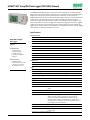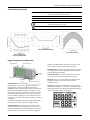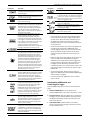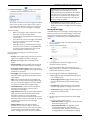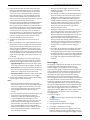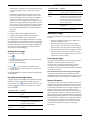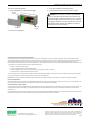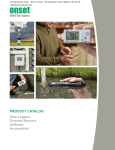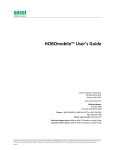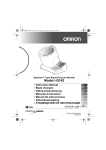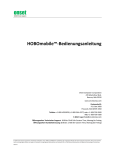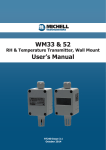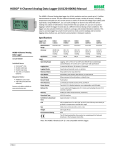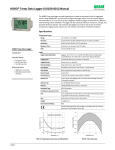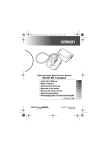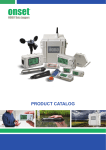Download HOBO MX Temp/RH Data Logger (MX1101) Manual
Transcript
HOBO® MX Temp/RH Data Logger (MX1101) Manual The HOBO MX Temp/RH data logger records and transmits temperature and relative humidity (RH) in indoor environments with its integrated sensors. This Bluetooth® Smart-enabled logger is designed for wireless communication with an iPhone®, iPod touch®, or iPad®. Using the HOBOmobile™ app for iOS, you can easily configure the logger, read it out, and view data on your mobile device, or export the data for further analysis. The logger can calculate minimum, maximum, average, and standard deviation statistics and be configured to trip audible or visual alarms at thresholds you specify. The logger also supports burst logging in which data is logged at a different interval when sensor readings are above or below certain limits. This compact data logger also has a built-in LCD screen to display the current temperature, relative humidity, logging status, battery use, memory consumption, and more. Specifications Temperature Sensor Range -20° to 70°C (-4° to 158°F) HOBO MX Temp/RH Data Logger Accuracy ±0.21°C from 0° to 50°C (±0.38°F from 32° to 122°F), see Plot A Resolution 0.024°C at 25°C (0.04°F at 77°F), see Plot A MX1101 Drift <0.1°C (0.18°F) per year RH Sensor* Included Items: • • • • Command™ strip Double-sided tape Hook & loop strap Two AAA 1.5 V alkaline batteries Required Items: • HOBOmobile app • iPhone, iPod touch, or iPad with iOS 7.1 or later and Bluetooth 4.0 or later Range 1% to 90% Accuracy ±2% from 20% to 80% typical at 25°C (77°F), see Plot B Hysteresis ±2% RH Resolution 0.01% at 25°C (77°F) Drift <1% per year typical Response Time Temperature 7:30 minutes in air moving 1 m/s (2.2 mph) RH 20 seconds to 90% in airflow of 1 m/s (2.2 mph) Logger Radio Power 1 mW (0 dBm) Transmission Range Approximately 30.5 m (100 ft) line-of-sight Wireless Data Standard Bluetooth Smart (Bluetooth Low Energy, Bluetooth 4.0) Logger Operating Range -20° to 70°C (-4° to 158°F); 0 to 95% RH (non-condensing) Logging Rate 1 second to 18 hours Logging Modes Fixed interval (normal, statistics) or burst Memory Modes Wrap when full or stop when full Start Modes Immediate, push button, date & time, or next interval Stop Modes When memory full, push button, date & time, or after a set logging period Restart Mode Push button Time Accuracy ±1 minute per month at 25°C (77°F), see Plot C Battery Life 1 year, typical with logging interval of 1 minute. Faster logging and/or statistics sampling intervals, entering burst logging mode, and remaining connected with HOBOmobile will impact battery life. Excessive readouts, checking of Full Status Details, audible alarms, and paging all impact battery life. Visual alarms and other events can have a marginal impact on battery life. Battery Type Two AAA 1.5 V alkaline batteries, user replaceable Memory 128 KB (84,650 measurements, maximum) Full Memory Download Time Approximately 60 seconds; may take longer the further the device is from the logger *Per RH sensor manufacturer data sheet 17840-A HOBO MX Temp/RH Data Logger (MX1101) Manual Specifications (continued) LCD LCD is visible from 0° to 50°C (32° to 122°F); the LCD may react slowly or go blank in temperatures outside this range Size 3.66 x 8.48 x 2.29 cm (1.44 x 3.34 x 0.9 in.) Weight 56 g (1.98 oz) Environmental Rating IP50 The CE Marking identifies this product as complying with all relevant directives in the European Union (EU). See last page *Per RH sensor manufacturer data sheet Plot B: Typical RH Accuracy* Plot C: Time Accuracy Plot A: Temperature Accuracy and Resolution Logger Components and Operation Start/Stop Button Alarm/Stats Button configured in HOBOmobile to maintain the visual alarm until the alarm button was pressed (see Setting up Alarms). Mounting Loops: Use the two mounting loops (only one visible in the diagram) to mount the logger with the hook-and-loop strap (see Mounting the Logger). Mounting Loop Temperature Sensor: This sensor is located in the lower left corner of the raised panel to the right of the LCD screen. LCD Screen Temperature Sensor RH Sensor: This sensor is located behind the vented panel in the logger case to the right of the LCD screen and the temperature sensor. RH Sensor (behind panel) Start/Stop Button: Press this button for 3 seconds to start or stop logging data, or to resume logging on the next even logging interval. This requires configuring the logger in HOBOmobile with a push button start or stop, and with Allow Button Restart selected (see Setting up the Logger). You can also press this button for 1 second to record an internal event (see Recording Internal Logger Events), to silence a beeping alarm (see Setting up Alarms), or to turn the LCD screen on if the option to turn off the LCD has been enabled (see Setting up the Logger). LCD Screen: This logger is equipped with an LCD screen that displays details about the current status. This example shows all symbols illuminated on the LCD screen followed by definitions of each symbol in the table on the next page. Press both the Start/Stop button and the Alarm/Stats button simultaneously for 3 seconds to reset a logger password. Alarm/Stats Button: Press this button for 1 second to switch between statistics, alarm readings, and the current sensor readings as applicable or to silence a beeping alarm. Press this button for 3 seconds to clear a visual alarm if the logger was 1-800-LOGGERS 2 www.onsetcomp.com HOBO MX Temp/RH Data Logger (MX1101) Manual LCD Symbol Description LCD Symbol The logger is waiting to be started or restarted. Press and hold the Start/Stop button for 3 seconds to start the logger. The logger has been configured to start logging on a particular date/time. The display will count down in days, hours, minutes, and seconds until logging begins. In this example, 5 minutes and 38 seconds remain until logging will begin. The logger has been started with push button stop enabled; press and hold the Start/Stop button for 3 seconds to stop the logger. The battery indicator shows the approximate battery power remaining. The configure settings are being loaded onto the logger from HOBOmobile. The logger has been configured to stop logging when memory fills. The memory bar indicates the approximate space remaining in the logger to record data. When first started, all five segments in the bar will be empty. In this example, the logger memory is almost full (only one segment in the memory bar is empty). An error occurred while loading the configure settings onto the logger from HOBOmobile. Try reconfiguring the logger. The logger has been stopped with HOBOmobile or because the memory is full. Notes: The logger has been configured to never stop logging (wrapping). The logger will continue recording data indefinitely, with newest data overwriting the oldest data until the batteries die or the logger is reconfigured. When first launched, all five segments in the memory bar will be empty. In this example, the memory is full (all five segments are filled in) and new data is now overwriting the oldest data. This will continue until the logger is stopped or the battery runs out. • You can disable the LCD screen when logging. Deselect “Show LCD” when setting up the logger as described in the next section. When this option is disabled, you can still temporarily view the LCD screen by pushing the Start/Stop button for 1 second. The LCD will then remain on for 10 minutes. • The LCD screen refreshes every 15 seconds regardless of the logging interval selected in HOBOmobile. If you choose a logging interval less than 15 seconds, the data will be recorded at the faster interval, but the sensor readings will only be updated on the screen every 15 seconds. The logger is currently logging. A sensor reading is above or below the high or low alarm limit that you configured. Press and release the Alarm/Stats button until the “alm” symbol (described below) is displayed on the screen. This symbol at left will clear depending on how visual alarms were configured in HOBOmobile. If the visual alarm was set to clear when the logger is reconfigured, this symbol will remain on the LCD until the next time new configure settings are loaded onto the logger (see Setting up the Logger). Otherwise, it will clear when the sensor reading is back within the alarm limits or by pressing the Alarm/Stats button for 3 seconds. • When the logger has stopped logging, the LCD screen will remain on with “STOP” displayed until the logger is offloaded to your mobile device (unless the logger was configured with the “Show LCD” option disabled). Once the logger has been offloaded, the LCD will turn off automatically after 2 hours. The LCD will turn back on the next time the logger connects with your device through HOBOmobile. • The LCD screen flashes “HELLO” when you page the logger from HOBOmobile (see Downloading HOBOmobile and Connecting to a Logger). A visual alarm is ready to be cleared. This will only appear if HOBOmobile was configured to maintain the visual alarm until the alarm button is pressed. Press the Alarm/Stats button for 3 seconds to clear the visual alarm. Note that an audible alarm can be silenced by pressing the Start/Stop button or Alarm/Stats button for 1 second. • The LCD screen flashes “CHIRP OFF” when an audible alarm is cleared. These symbols show the maximum, minimum, average, and standard deviation values most recently calculated by the logger (if the logging mode has been set to Fixed Interval in HOBOmobile and each statistic has been selected; see Statistics Logging). Press the Alarm/Stats button for 1 second to cycle through the available statistics and then back to the current sensor reading (or to the alarm value if applicable). Downloading HOBOmobile and Connecting to a Logger This is the farthest out-of-range sample displayed during the logger deployment. Press the Alarm/Stats button to view this reading. Press the Alarm/Stats button again to cycle through any statistics (defined above) and ultimately back to the current sensor reading. 2. Install the batteries. Open the battery door on the back of the logger and insert two AAA batteries observing polarity (see Battery Information). Reinsert the battery door and snap it back into place. Install the HOBOmobile app to connect to and work with the logger. 1. Download HOBOmobile. Go to the App Store and download HOBOmobile to your iPhone, iPod touch, or iPad. 3. Open HOBOmobile. Enable Bluetooth in your device settings if prompted (go to Settings > Bluetooth and make sure it is marked as “On”). This is an example of a temperature reading. Temperature units are determined by the settings in HOBOmobile. To switch between Celsius and Fahrenheit, change the units in the HOBOmobile Settings (the logger must be reconfigured for units changes to take effect). 1-800-LOGGERS Description This is an example of an RH reading. 3 www.onsetcomp.com HOBO MX Temp/RH Data Logger (MX1101) Manual Important: Before updating the firmware on the logger, always read out the logger first. Check the remaining battery level by selecting Full Status Details and make sure it is no less than 30%. Make sure you have the time to complete the entire update process, which requires that the logger remains connected to the device during the upgrade. 4. Connect to the logger. Tap . The logger should appear in the Recently Seen/In Range list as shown here. • Force Offload. This may appear if an error was encountered when loading configure settings. Select this to offload all the data on the logger before reconfiguring the logger. Tap the row in the list to connect to the logger. If it does not appear in the list, make sure the logger is within range of your mobile device. Note that current sensor readings are always visible in this list even if the logger is not logging. Setting up the Logger Tips for connecting: • • • Use HOBOmobile to set up the logger, including setting alarms, selecting the options to start and stop logging, and choosing a logging mode. These steps provide an overview of setting up the logger. For complete details, see the HOBOmobile User’s Guide. Make sure the logger is within range of your mobile device. The range for successful wireless communication is approximately 30.5 m (100 ft) with full line-of-sight. If your device can connect to the logger intermittently or loses its connection, move closer to the logger, within sight if possible. If the logger appears in the Recently Seen/In Range list, but you cannot connect to it, close HOBOmobile and power cycle the mobile device. This forces the previous Bluetooth connection to close. 1. Tap and select a logger in the Recently Seen/In Range list to connect to it. 2. Once connected, tap Configure. Once connected to the logger you can select one of the following actions: • Configure. Select logger settings and load them onto the logger to start logging. See Setting up the Logger. • Readout. Offload logger data. See Reading Out the Logger. 3. Tap Label and type a name for the logger up to 20 characters (optional). Tap Done. • Full Status Details. Check the battery level and view the configuration settings currently selected for the logger. • Start Logging or Restart Logging. These options appear depending on the Start Logging and Stop Logging settings selected in the next section. 4. Tap Group to add the logger to the Favorites group, an existing custom group, or create a new group name with up to 20 characters (optional). Tap Done. • Stop Logging. Stop the logger from recording data (this overrides any Stop Logging settings described in Setting up the Logger). 5. Tap Start Logging and select when logging will begin: • Now. Logging will begin immediately after tapping Start in the Configure screen. • Page. Press and hold the Page icon and the logger will beep to help you locate a deployed logger (tap the Page icon if you only want the logger to beep once). “HELLO” also appears on the LCD when the logger is paged. • On Next Logging Interval. Logging will begin at the next even interval as determined by the selected logging interval. • On Button Push. Logging will begin once you press the Start/Stop logging button on the logger for 3 seconds. • Clear Audible Alarm. If audible alarms are enabled as described in Setting up Alarms, use this to clear a beeping alarm on the logger. • On Date/Time. Logging will begin at a date and time you specify. Select the Date and time • Logger Password. Select this to create a password for the logger that will be required if another mobile device attempts to connect to it. To reset a password, simultaneously press both the Start/Stop button and the Alarm/Stats button on the top of the logger for 3 seconds or tap Reset to Factory Default in the Set Logger Password screen. Tap Done. 6. Tap Stop Logging and select the options for when logging will end. a. Choose one of two memory options: • When Memory Fills. The logger will continue recording data until the memory is full. • Update Firmware. When new logger firmware is available, this action appears in the list. Select it and follow the instructions on the screen. Note that if there is a communication failure during the firmware update process, the logger will revert to the previous firmware. 1-800-LOGGERS • Never (Wrap When Full). The logger will continue recording data indefinitely, with newest data overwriting the oldest. This option is not available if the Logging Mode is set to Burst (see Burst Logging). 4 www.onsetcomp.com HOBO MX Temp/RH Data Logger (MX1101) Manual b. Select On Button Push if you want to be able to stop logging by pushing the Start/Stop button on the logger for 3 seconds. Note that if you also choose On Button Push for the Start Logging option, then you will not be able to stop logging until 30 seconds after logging begins. while the logger is logging. You will, however, be able to temporarily turn the LCD screen on by pressing the Start/Stop button on the logger for 1 second. In addition, you can always view the status of any in-range logger on your mobile device regardless of the logger’s LCD setting (may require a logger password as applicable). If you select On Button Push for the Stop Logging option, then you also have the option to select Allow Button Restart. This allows you to stop and then resume logging during the deployment by pushing the Start/Stop button on the logger for 3 seconds. 10. Tap Start in the upper right corner of the Configure screen to load the settings onto the logger if you are ready to start. Important: When Allow Button Restart is selected and you use the Start/Stop button to stop and restart logging, logging will restart on the next even logging interval, not at the time the button was pushed. For example, a logger started logging at 7:00 AM with a logging interval set to 1 hour. If you press the Start/Stop button to stop the logger at 8:45 AM and then press the button again at 10:15 AM, logging will not begin immediately at 10:15 AM. Instead, logging will begin again at 11:00 AM, which is the next even interval time based on your 1-hour logging interval. Therefore, depending on the logging interval, the gap between the time you press the button to resume logging and the time actual logging begins could be significant. The faster the logging interval, the less time will elapse before logging resumes. Logging will begin based on the settings you selected. Deploy the logger using the mounting materials (see Mounting the Logger). After logging begins, you can read out the logger at any time (see Reading Out the Logger for details). Setting up Alarms You can set an alarm to trip on the logger when a sensor reading rises above or falls below a specified value. This can alert you to problems so you can take corrective action. To set an alarm: c. Select one of the following time options for when to stop logging: 1. Tap and select a logger in the Recently Seen/In Range list to connect to it. • Never. Select this if you do not want the logger to stop at any predetermined time frame. 2. Once connected, tap Configure. 3. In Sensor & Alarm Setup, tap an enabled sensor. • On Date/Time. Select this if you want the logger to stop logging on a specific date and time. Select the date and time and then tap Done. 4. Enable the High Alarm if you want an alarm to trip when the sensor reading rises above the high alarm value. Drag the slider to the reading that will trip the alarm or tap the value field and type a specific reading. In this example, an alarm will trip when the temperature rises above 85°F. • After. Select this if you want to control how long the logger should continue logging once it starts. Choose the amount of time you want the logger to log data and then tap Done. For example, select 30 days if you want the logger to log data for 30 days after logging begins. d. Tap Done. 7. Select the sensor measurement types that will be logged. By default, both the temperature and RH sensors are enabled. Both sensors are required to calculate dew point, which is an additional data series available for plotting after reading out the logger. You can also set up alarms to trip when a sensor reading rises above or falls below a specified value. See Setting up Alarms for details on enabling sensor alarms and selecting the associated audible and visual alarm settings. 8. Tap Logging Mode. Select either fixed interval logging or burst logging. With fixed interval logging, the logger records data for all enabled sensors and/or selected statistics at the logging interval selected (see Statistics Logging for details on choosing statistics options). In burst mode, logging occurs at a different interval when a specified condition is met. See Burst Logging for more information. Tap Done. 5. Enable the Low Alarm if you want an alarm to trip when the sensor reading falls below the low alarm value. Drag the slider to the reading that will trip the alarm or tap the value field and type a specific reading. In the example, an alarm is configured to trip when the temperature falls below 32°F. 9. Enable or disable Show LCD, which controls whether the LCD on the logger will remain illuminated while the logger is logging. If you disable Show LCD, the LCD on the logger will not show the current reading, status, or other information 1-800-LOGGERS Note: The actual values for the high and low alarm limits are set to the closest value supported by the logger. 5 www.onsetcomp.com HOBO MX Temp/RH Data Logger (MX1101) Manual • When you read out the logger, alarm events can be displayed on the plot or in the data file. See Recording Internal Logger Events. 6. Under Raise Alarm After, select how many out-of-range samples are needed to trigger the alarm. For example, if Raise Alarm After is set to 5 as shown above, then there needs to be 5 sensor readings above 85°F or below 32°F before the alarm will trip. The time displayed next to the sample number indicates how long it would take for the alarm to trip based on the number of samples you entered and the fixed 15-second LCD refresh interval. • Once cleared, an audible alarm will start beeping again if the sensor values go out of the normal range. Even if an audible alarm is cleared, a visual alarm may remain on the logger LCD and in HOBOmobile depending on the settings selected for maintaining visual alarms or because the alarm condition may still be in effect. In addition, an audible alarm will continue beeping when the sensor values have returned to the normal range until it is cleared as described in step 9. 7. Select either Cumulative Samples or Consecutive Samples. If you select Cumulative Samples, then the alarm will trip after a specific number of samples are outside the limits at any point during logging. If you select Consecutive Samples, then the alarm will trip after a specific number of samples outside the limits are displayed in a row. For example, if there are 5 readings in a row above 85°F, then an alarm will trip. However, if Cumulative Samples was selected instead, then the 5 readings could have taken place at any time during the deployment for the alarm to trip. • Although an audible alarm and a visual alarm can occur at the same time when a sensor alarm is tripped, they are cleared in different ways. The audible alarm can be cleared as described in step 9. Meanwhile, a visual alarm is cleared as determined by the setting selected for Maintain Visual Alarm Until in the Configure screen. This means you could clear a beeping audible alarm and the visual alarm will remain on the LCD and in HOBOmobile until the logger is reconfigured, the sensor is in limits, or the alarm button is pressed--whichever setting you selected. 8. Tap Done and repeat steps 3–8 for the other sensor if desired. 9. Back in the Configure screen, enable Audible Alarms if you want a beep to sound on the logger every 30 seconds when the sensor alarm trips. The beeping will continue until the alarm is cleared from HOBOmobile, either button on the top of the logger is pressed, or 7 days have passed. Battery life will be slightly reduced when this setting is enabled. It is recommended that you only enable this feature if you have regular access to the logger so that you can easily turn off the beeping. • If the logger was configured to stop logging with a button push, any tripped alarms will be cleared automatically when logging is stopped and no Alarm Cleared event will be logged in the data file. This ensures that the logger will start checking for alarm conditions when logging resumes (if the logger was configured with Allow Button Restart selected). 10. Also in the Configure screen, select one of the following options to determine how long the alarm icon will remain illuminated on the logger LCD screen after an alarm trips: Burst Logging • Logger Reconfigured. The alarm icon will remain visible on the LCD until the next time the logger is reconfigured. Burst logging is a logging mode that allows you to set up more frequent logging when a specified condition is met. For example, a logger is recording data at a 5-minute logging interval and burst logging is configured to log every 30 seconds when the temperature rises above 85°F (the high limit) or falls below 32°F (the low limit). This means the logger will record data every 5 minutes as long as the temperature remains between 85°F and 32°F. Once the temperature rises above 85°F, the logger will switch to the faster logging rate and record data every 30 seconds until the temperature falls back to 85°F. At that time, logging then resumes every 5 minutes at the normal logging interval. Similarly, if the temperature falls below 32°F, then the logger would switch to burst logging mode again and record data every 30 seconds. Once the temperature rises back to 32°F, the logger will then return to normal mode, logging every 5 minutes. Note: Sensor alarms, statistics, and the Stop Logging option “Wrap When Full” are not available in burst logging mode. • Sensor in Limits. The alarm icon will remain visible on the LCD until the sensor reading returns to the normal range between any configured high and low alarm limits. • Alarm Button Pressed. The alarm icon will remain visible until you press the Alarm/Stats button on the logger. 11. Tap Start in the Configure screen to load the alarm settings onto the logger if you are ready to start. Notes: • The alarm icon will be illuminated on the logger LCD when the alarm trips. You can also press the Alarms/Stats button on the logger to view the farthest out-of-range value during the deployment. Alarm limits are checked when the logger’s LCD screen refreshes every 15 seconds. • The actual values for the high and low alarm limits are set to the closest value supported by the logger. For example, the closest value to 85°F that the logger can record is 84.990°F and the closest value to 32°F is 32.043°F. In addition, alarms can trip or clear when the sensor reading is within the logger specifications of 0.02°C resolution. This means the value that triggers the alarm may differ slightly than the value entered. For example, if the High Alarm is set to 75.999°F, the alarm can trip when the sensor reading is 75.994°F (which is within the 0.02°C resolution). 1-800-LOGGERS To set up burst logging: 1. Tap and select a logger in the Recently Seen/In Range list to connect to it. 2. Once connected, tap Configure. 3. Tap Logging Mode and then tap Burst Logging. 4. Tap a sensor under Burst Sensor Limits. 5. Enable High Limit if you want burst logging to occur when the sensor reading rises above a specific reading. Drag the slider to the reading that will trigger burst logging or tap the 6 www.onsetcomp.com HOBO MX Temp/RH Data Logger (MX1101) Manual value field and type a specific reading. In this example, the logger will switch to burst logging when the temperature rises above 85°F. below the high limit. Now back in normal mode, the next logging interval will be 10 minutes from the last burst logging point, or 9:22 in this case. If burst logging had not occurred, the next data point would have been at 9:15. • A New Interval event is created each time the logger enters or exits burst logging mode. See Recording Internal Logger Events for details on plotting and viewing the event. In addition, if the logger is stopped with a button push while in burst logging mode, then a New Interval event is automatically logged and the burst condition is cleared, even if the actual high or low condition has not cleared. The logger will check the high and low conditions when logging resumes (if the logger was configured with Allow Button Restart selected). 6. Enable Low Limit if you want burst logging to occur when the sensor reading falls below a specific reading. Drag the slider to the reading that will trigger burst logging or tap the value field and type a specific reading. In the example, the logger will switch to burst logging when the temperature falls below 32°F. Statistics Logging During fixed interval logging, the logger records data for enabled sensors and/or selected statistics at the logging interval selected. Statistics are calculated at a sampling rate you specify with the results for the sampling period recorded at each logging interval. The following statistics can be logged for each sensor: 7. Tap Done and repeat steps 4–7 for the other sensor if desired. 8. Tap Burst Logging Interval and select an interval faster than the logging interval. Keep in mind that the more frequent the burst logging rate, the greater the impact on battery life and the shorter the logging duration. Tap Done. • The maximum, or highest, sampled value, • The minimum, or lowest, sampled value, 9. Tap Done to exit the Logging Mode screen. • An average of all sampled values, and 10. Tap Start in the Configure screen to load the burst settings onto the logger if you are ready to start. • The standard deviation from the average for all sampled values. For example, a logger is configured with both the temperature and RH sensors enabled, and the logging interval set to 5 minutes. The logging mode is set to fixed interval logging with Normal and all four statistics enabled and with a statistics sampling interval of 30 seconds. Once logging begins, the logger will measure and record the actual temperature and RH sensor values every 5 minutes. In addition, the logger will take a temperature and RH sample every 30 seconds and temporarily store them in memory. The logger will then calculate the maximum, minimum, average, and standard deviation using the samples gathered over the previous 5-minute period and log the resulting values. When reading out the logger, this would result in 10 data series (not including any derived series, such as dew point): two sensor series (with temperature and RH data logged every 5 minutes) plus eight maximum, minimum, average, and standard deviation series (four for temperature and four for RH with values calculated and logged every 5 minutes based on the 30-second sampling). Notes: • Once the logger is configured, the high and low burst limits are only checked when the logger's LCD screen refreshes once every 15 seconds. Therefore, if you set the logging interval to less than 15 seconds and the sensor reading falls outside the levels, the burst logging will not begin until the next 15-second refresh cycle. • If high and/or low limits have been configured for more than one sensor, then burst logging will begin when any high or low condition goes out of range. Burst logging will not end until all conditions on all sensors are back within normal range. • The actual values for the burst logging limits are set to the closest value supported by the logger. For example, the closest value to 85°F that the logger can record is 84.990°F and the closest value to 32°F is 32.043°F. • Burst logging mode can begin or end when the sensor reading is within the logger specifications of 0.02°C resolution. This means the value that triggers burst logging may differ slightly than the value entered. For example, if the high limit for a temperature alarm is set to 75.999°F, burst logging can start when the sensor reading is 75.994°F (which is within the 0.02°C resolution). To log statistics: 1. Tap and select a logger in the Recently Seen/In Range list to connect to it. 2. Once connected, tap Configure. 3. Tap Logging Mode and then select Fixed Interval Logging. • Once the high or low condition clears, the logging interval time will be calculated using the last recorded data point in burst logging mode, not the last data point recorded in “normal mode.” For example, let’s assume the logger has a 10-minute logging interval and logged a data point at 9:05. Then, the high limit was surpassed and burst logging began at 9:06. Burst logging then continued until 9:12 when the sensor reading fell back 1-800-LOGGERS 4. Select Normal to record the current reading for each enabled sensor at the logging interval shown at the top of the screen. Do not select this if you only want to log statistics. 5. Select the statistics you want the logger to record at each logging interval: Maximum, Minimum, Average, and Standard Deviation (average is automatically enabled when selecting Standard Deviation). Statistics will be logged for all 7 www.onsetcomp.com HOBO MX Temp/RH Data Logger (MX1101) Manual enabled sensors. In addition, the more statistics you record, the shorter the logger duration and the more memory is required. 6. Tap Statistics Sampling Interval and select the rate to use for calculating statistics. The rate must be less than, and a factor of, the logging interval. For example, if the logging interval is 1 minute and you select 5 seconds for the sampling rate, then the logger will take 12 sample readings between each logging interval (one sample every 5 seconds for a minute) and use the 12 samples to record the resulting statistics at each 1-minute logging interval. Note that the more frequent the sampling rate, the greater the impact on battery life. Internal Event Name Definition Chan <#> Alarm Tripped A sensor alarm has tripped; <#> is the sensor number, where 1 is temperature and 2 is RH. Chan <#> Alarm Cleared A sensor alarm has cleared; <#> is the sensor number, where 1 is temperature and 2 is RH. This event also contains the value that was furthest out of range for the sensor before the alarm cleared, which is only available in a shared or exported file. New Interval The logger has entered or exited burst logging mode. Safe Shutdown The battery level dropped below 2.5 V; the logger performs a safe shutdown. 7. Tap Done. 8. Tap Done again to exit the Logging Mode screen. Mounting the Logger 9. Tap Start in the Configure screen to load the statistics settings onto the logger if you are ready to start. There are several ways to mount the logger using the materials included: Once logging begins, click the Alarm/Stats button on the logger to cycle through the current maximum, minimum, average, and standard deviation data on the LCD screen. Note that the logger will always display the current sensor readings in HOBOmobile even if they are not being logged. You can plot the statistics series once you read out the logger. • Use the four magnets on the back of the logger case to mount it to a magnetic surface. • Attach Command strips to the back of the logger to mount it a wall or other flat surface. Double up the two Command strips so that they protrude past the magnets. • Use the double-sided tape to affix the logger to a surface. Reading Out the Logger • Insert the hook-and-loop strap through the mounting loops on both sides of the logger to mount it to a curved surface, such as a pipe or tubing. To offload data from the logger: 1. Tap . Protecting the Logger 2. Find the logger you wish to offload in the Recently Seen/In Range list and tap that row. The logger is designed for indoor use and can be permanently damaged by corrosion if it gets wet. Protect it from condensation. If the message FAIL CLK appears on the LCD screen, there was a failure with the internal logger clock possibly due to condensation. Remove the battery immediately and dry the circuit board. 3. Once connected, tap Readout. 4. Tap to view a mini-graph of the offloaded data. 5. Tap the mini-graph to view a larger version of the graph or to share the file. Note: Static electricity may cause the logger to stop logging. The logger has been tested to 8 KV, but avoid electrostatic discharge by grounding yourself to protect the logger. For more information, search for “static discharge” on onsetcomp.com. See the HOBOmobile User’s Guide for details on viewing graphs and sharing data. Recording Internal Logger Events The logger records the following internal events to track logger operation and status. To plot events in HOBOmobile, tap a mini-graph and then tap Battery Information The logger requires two user-replaceable AAA 1.5 V alkaline or optional lithium batteries for operation at the extreme ends of the logger operating range. Expected battery life varies based on the ambient temperature where the logger is deployed, the logging or sampling interval, frequency of offloading and connection to the mobile device, number of channels that are active, audible alarms duration, use of burst mode or statistics logging, and battery performance. New batteries typically last 1 year with logging intervals greater than 1 minute. Deployments in extremely cold or hot temperatures, a logging interval faster than 1 minute, or a sampling interval faster than 15 seconds can impact battery life. Estimates are not guaranteed due to uncertainties in initial battery conditions and operating environment. . Select the events you wish to plot and then tap again. You can also view events in shared or exported data files. Internal Event Name Definition Host Connected The logger was connected to the mobile device. Started The Start/Stop button was pressed to begin or resume logging. Stopped The logger received a command to stop recording data (from HOBOmobile or by pushing the Start/Stop button). Button Up/Button Down The Start/Stop button was pressed for 1 second. 1-800-LOGGERS 8 www.onsetcomp.com HOBO MX Temp/RH Data Logger (MX1101) Manual To install or replace the batteries: 3. Insert two new batteries observing polarity. 1. Open the battery door on the back of the logger. 4. Reinsert the battery door and snap it back into place. Mounting magnet WARNING: Do not cut open, incinerate, heat above 85°C (185°F), or recharge the lithium batteries. The batteries may explode if the logger is exposed to extreme heat or conditions that could damage or destroy the battery case. Do not dispose of the logger or batteries in fire. Do not expose the contents of the batteries to water. Dispose of the batteries according to local regulations for lithium batteries. Battery door Mounting magnets 2. Remove any old batteries. Federal Communication Commission Interference Statement This equipment has been tested and found to comply with the limits for a Class B digital device, pursuant to Part 15 of the FCC Rules. These limits are designed to provide reasonable protection against harmful interference in a residential installation. This equipment generates uses and can radiate radio frequency energy and, if not installed and used in accordance with the instructions, may cause harmful interference to radio communications. However, there is no guarantee that interference will not occur in a particular installation. If this equipment does cause harmful interference to radio or television reception, which can be determined by turning the equipment off and on, the user is encouraged to try to correct the interference by one of the following measures: • Reorient or relocate the receiving antenna • Increase the separation between the equipment and receiver • Connect the equipment into an outlet on a circuit different from that to which the receiver is connected • Consult the dealer or an experienced radio/TV technician for help This device complies with Part 15 of the FCC Rules. Operation is subject to the following two conditions: (1) This device may not cause harmful interference, and (2) this device must accept any interference received, including interference that may cause undesired operation. FCC Caution: Any changes or modifications not expressly approved by the party responsible for compliance could void the user's authority to operate this equipment. Industry Canada Statements This device complies with Industry Canada license-exempt RSS standard(s). Operation is subject to the following two conditions: (1) this device may not cause interference, and (2) this device must accept any interference, including interference that may cause undesired operation of the device. Avis de conformité pour l’Industrie Canada Le présent appareil est conforme aux CNR d'Industrie Canada applicables aux appareils radio exempts de licence. L'exploitation est autorisée aux deux conditions suivantes : (1) l'appareil ne doit pas produire de brouillage, et (2) l'appareil doit accepter tout brouillage radioélectrique subi, même si le brouillage est susceptible d'en compromettre le fonctionnement. To comply with FCC and Industry Canada RF radiation exposure limits for general population, the HOBO MX1101 loggers must be installed to provide a separation distance of at least 20cm from all persons and must not be co-located or operating in conjunction with any other antenna or transmitter. Sensorik Messtechnik A-8010 Graz, Riesstraße 146 Tel.: +43 316 40 28 05, Fax: 40 25 06 1-800-LOGGERS (564-4377) • 508-759-9500 www.onsetcomp.com • [email protected] Handelsgesellschaft m.b.H. © 2014 Onset Computer Corporation. All rights reserved. Onset, HOBO, and HOBOmobile are trademarks or registered trademarks of Onset Computer Corporation. iPhone, iPad, and iPod touch are registered trademarks of Apple Inc. Bluetooth and Bluetooth Smart are registered trademarks of Bluetooth SIG, Inc. All other trademarks are the property of their respective companies. 17840-A