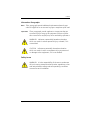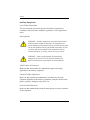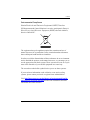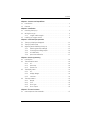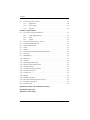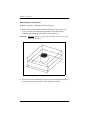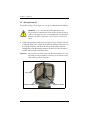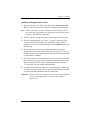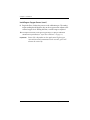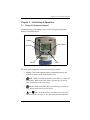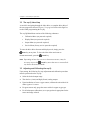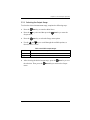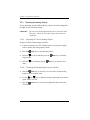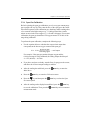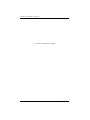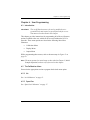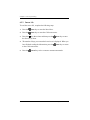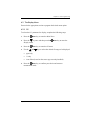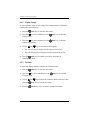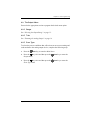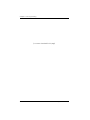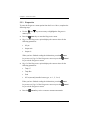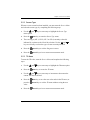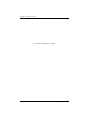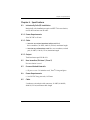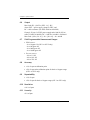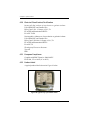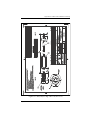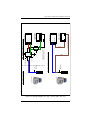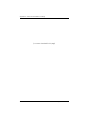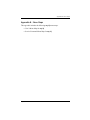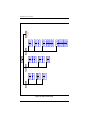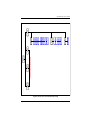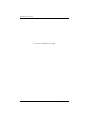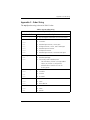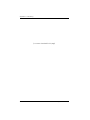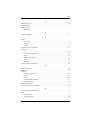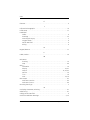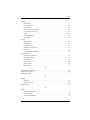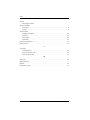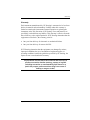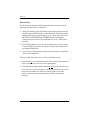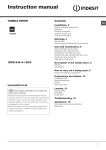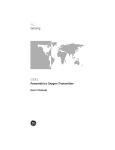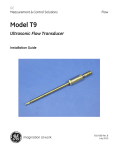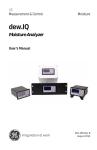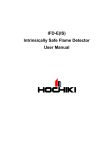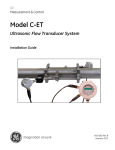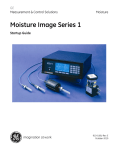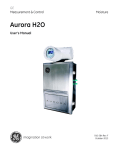Download GE Oxy.IQ Panametrics Oxygen Transmitter User Manual
Transcript
GE Measurement & Control Oxygen Analysis oxy.IQ Panametrics Oxygen Transmitter User’s Manual 910-296 Draft_02 April 2013 GE Measurement & Control oxy.IQ Panametrics Oxygen Transmitter User’s Manual 910-296 Draft_02 April 2013 www.ge-mcs.com ©2013 General Electric Company. All rights reserved. Technical content subject to change without notice. [no content intended for this page] ii Preface Information Paragraphs Note: These paragraphs provide additional information about the topic which is helpful but is not essential to proper completion of the task. Important: These paragraphs provide emphasis to instructions that are essential to proper setup of the equipment. Failure to follow these instructions carefully may cause unreliable performance. WARNING! Indicates a potentially hazardous situation which can result in serious personal injury or death, if it is not avoided. CAUTION! Indicates a potentially hazardous situation which can result in minor or moderate injury to personnel or damage to the equipment, if it is not avoided. Safety Issues WARNING! It is the responsibility of the user to make sure all local, county, state and national codes, regulations, rules and laws related to safety and safe operating conditions are met for each installation. oxy.IQ User’s Manual iii Preface Auxiliary Equipment Local Safety Standards The user must make sure that he operates all auxiliary equipment in accordance with local codes, standards, regulations, or laws applicable to safety. Working Area WARNING! Auxiliary equipment may have both manual and automatic modes of operation. As equipment can move suddenly and without warning, do not enter the work cell of this equipment during automatic operation, and do not enter the work envelope of this equipment during manual operation. If you do, serious injury can result. WARNING! Make sure that power to the auxiliary equipment is turned OFF and locked out before you perform maintenance procedures on the equipment. Qualification of Personnel Make sure that all personnel have manufacturer-approved training applicable to the auxiliary equipment. Personal Safety Equipment Make sure that operators and maintenance personnel have all safety equipment applicable to the auxiliary equipment. Examples include safety glasses, protective headgear, safety shoes, etc. Unauthorized Operation Make sure that unauthorized personnel cannot gain access to the operation of the equipment. iv oxy.IQ User’s Manual Preface Environmental Compliance Waste Electrical and Electronic Equipment (WEEE) Directive GE Measurement & Control Solutions is an active participant in Europe’s Waste Electrical and Electronic Equipment (WEEE) take-back initiative, directive 2002/96/EC. The equipment that you bought has required the extraction and use of natural resources for its production. It may contain hazardous substances that could impact health and the environment. In order to avoid the dissemination of those substances in our environment and to diminish the pressure on the natural resources, we encourage you to use the appropriate take-back systems. Those systems will reuse or recycle most of the materials of your end life equipment in a sound way. The crossed-out wheeled bin symbol invites you to use those systems. If you need more information on the collection, reuse and recycling systems, please contact your local or regional waste administration. Visit http://www.ge-mcs.com/en/about-us/environmental-healthand-safety/1741-weee-req.html for take-back instructions and more information about this initiative. oxy.IQ User’s Manual v Preface [no content intended for this page] vi oxy.IQ User’s Manual Contents Chapter 1. Features and Capabilities 1.1 Introduction . . . . . . . . . . . . . . . . . . . . . . . . . . . . . . . . . . . . . . . . . . . . . . . . . . . . . . . . . .1 1.2 Features. . . . . . . . . . . . . . . . . . . . . . . . . . . . . . . . . . . . . . . . . . . . . . . . . . . . . . . . . . . . . .2 Chapter 2. Installation 2.1 Mounting the oxy.IQ. . . . . . . . . . . . . . . . . . . . . . . . . . . . . . . . . . . . . . . . . . . . . . . . . . .3 2.2 Wiring the oxy.IQ. . . . . . . . . . . . . . . . . . . . . . . . . . . . . . . . . . . . . . . . . . . . . . . . . . . . . .6 2.2.1 Longer Cable Lengths. . . . . . . . . . . . . . . . . . . . . . . . . . . . . . . . . . . . . . . . .7 2.3 Installing an Oxygen Sensor . . . . . . . . . . . . . . . . . . . . . . . . . . . . . . . . . . . . . . . . . . .8 Chapter 3. Initial Setup & Operation 3.1 The oxy.IQ Display and Keypad . . . . . . . . . . . . . . . . . . . . . . . . . . . . . . . . . . . . . . 3.2 The oxy.IQ Menu Map . . . . . . . . . . . . . . . . . . . . . . . . . . . . . . . . . . . . . . . . . . . . . . . 3.3 Adjusting and Calibrating the oxy.IQ . . . . . . . . . . . . . . . . . . . . . . . . . . . . . . . . . 3.3.1 Selecting the Output Range . . . . . . . . . . . . . . . . . . . . . . . . . . . . . . . . . 3.3.2 Trimming the Analog Output . . . . . . . . . . . . . . . . . . . . . . . . . . . . . . . . 3.3.3 Air Calibration . . . . . . . . . . . . . . . . . . . . . . . . . . . . . . . . . . . . . . . . . . . . . . 3.3.4 Span Gas Calibration . . . . . . . . . . . . . . . . . . . . . . . . . . . . . . . . . . . . . . . 11 12 12 13 14 15 17 Chapter 4. User Programming 4.1 Introduction . . . . . . . . . . . . . . . . . . . . . . . . . . . . . . . . . . . . . . . . . . . . . . . . . . . . . . . . 4.2 The Calibration Menu . . . . . . . . . . . . . . . . . . . . . . . . . . . . . . . . . . . . . . . . . . . . . . . 4.2.1 Air . . . . . . . . . . . . . . . . . . . . . . . . . . . . . . . . . . . . . . . . . . . . . . . . . . . . . . . . . 4.2.2 Span Gas. . . . . . . . . . . . . . . . . . . . . . . . . . . . . . . . . . . . . . . . . . . . . . . . . . . 4.2.3 Sensor Life . . . . . . . . . . . . . . . . . . . . . . . . . . . . . . . . . . . . . . . . . . . . . . . . . 4.3 The Display Menu . . . . . . . . . . . . . . . . . . . . . . . . . . . . . . . . . . . . . . . . . . . . . . . . . . . 4.3.1 O2 . . . . . . . . . . . . . . . . . . . . . . . . . . . . . . . . . . . . . . . . . . . . . . . . . . . . . . . . . 4.3.2 Display Range . . . . . . . . . . . . . . . . . . . . . . . . . . . . . . . . . . . . . . . . . . . . . . 4.3.3 Contrast . . . . . . . . . . . . . . . . . . . . . . . . . . . . . . . . . . . . . . . . . . . . . . . . . . . 4.4 The Output Menu . . . . . . . . . . . . . . . . . . . . . . . . . . . . . . . . . . . . . . . . . . . . . . . . . . . 4.4.1 Range. . . . . . . . . . . . . . . . . . . . . . . . . . . . . . . . . . . . . . . . . . . . . . . . . . . . . . 4.4.2 Trim. . . . . . . . . . . . . . . . . . . . . . . . . . . . . . . . . . . . . . . . . . . . . . . . . . . . . . . . 4.4.3 Error Type . . . . . . . . . . . . . . . . . . . . . . . . . . . . . . . . . . . . . . . . . . . . . . . . . . 4.4.4 Error Output . . . . . . . . . . . . . . . . . . . . . . . . . . . . . . . . . . . . . . . . . . . . . . . . 19 19 19 19 20 21 21 22 22 23 23 23 23 25 Chapter 5. The Service Menu 5.1 Menu Map & Service Passcode . . . . . . . . . . . . . . . . . . . . . . . . . . . . . . . . . . . . . . 27 oxy.IQ User’s Manual vii Contents 5.2 Entering the Service Menu . . . . . . . . . . . . . . . . . . . . . . . . . . . . . . . . . . . . . . . . . . . 5.2.1 Diagnostics. . . . . . . . . . . . . . . . . . . . . . . . . . . . . . . . . . . . . . . . . . . . . . . . . 5.2.2 Sensor Type . . . . . . . . . . . . . . . . . . . . . . . . . . . . . . . . . . . . . . . . . . . . . . . . 5.2.3 TR Menu. . . . . . . . . . . . . . . . . . . . . . . . . . . . . . . . . . . . . . . . . . . . . . . . . . . . 27 28 29 29 Chapter 6. Specifications 6.1 Intrinsically Safe (IS) Installation . . . . . . . . . . . . . . . . . . . . . . . . . . . . . . . . . . . . . . 6.1.1 Power Requirements . . . . . . . . . . . . . . . . . . . . . . . . . . . . . . . . . . . . . . . . 6.1.2 Cable . . . . . . . . . . . . . . . . . . . . . . . . . . . . . . . . . . . . . . . . . . . . . . . . . . . . . . 6.1.3 Output . . . . . . . . . . . . . . . . . . . . . . . . . . . . . . . . . . . . . . . . . . . . . . . . . . . . . 6.2 Non-Incendive (Division 2, Zone 2) . . . . . . . . . . . . . . . . . . . . . . . . . . . . . . . . . . . 6.3 Process Wetted Materials . . . . . . . . . . . . . . . . . . . . . . . . . . . . . . . . . . . . . . . . . . . 6.4 Power Requirements . . . . . . . . . . . . . . . . . . . . . . . . . . . . . . . . . . . . . . . . . . . . . . . . 6.5 Cable . . . . . . . . . . . . . . . . . . . . . . . . . . . . . . . . . . . . . . . . . . . . . . . . . . . . . . . . . . . . . . . 6.6 Output. . . . . . . . . . . . . . . . . . . . . . . . . . . . . . . . . . . . . . . . . . . . . . . . . . . . . . . . . . . . . . 6.7 Field Programmable Measurement Ranges. . . . . . . . . . . . . . . . . . . . . . . . . . . 6.8 Accuracy . . . . . . . . . . . . . . . . . . . . . . . . . . . . . . . . . . . . . . . . . . . . . . . . . . . . . . . . . . . 6.9 Repeatability. . . . . . . . . . . . . . . . . . . . . . . . . . . . . . . . . . . . . . . . . . . . . . . . . . . . . . . . 6.10 Resolution . . . . . . . . . . . . . . . . . . . . . . . . . . . . . . . . . . . . . . . . . . . . . . . . . . . . . . . . . . 6.11 Linearity . . . . . . . . . . . . . . . . . . . . . . . . . . . . . . . . . . . . . . . . . . . . . . . . . . . . . . . . . . . . 6.12 Operating Temperature . . . . . . . . . . . . . . . . . . . . . . . . . . . . . . . . . . . . . . . . . . . . . 6.13 Ambient Temperature Effect . . . . . . . . . . . . . . . . . . . . . . . . . . . . . . . . . . . . . . . . . 6.14 Sample Pressure . . . . . . . . . . . . . . . . . . . . . . . . . . . . . . . . . . . . . . . . . . . . . . . . . . . . 6.15 Atmospheric Pressure Effect . . . . . . . . . . . . . . . . . . . . . . . . . . . . . . . . . . . . . . . . . 6.16 Process Connection . . . . . . . . . . . . . . . . . . . . . . . . . . . . . . . . . . . . . . . . . . . . . . . . . 6.17 Dimensions . . . . . . . . . . . . . . . . . . . . . . . . . . . . . . . . . . . . . . . . . . . . . . . . . . . . . . . . . 6.18 Weight . . . . . . . . . . . . . . . . . . . . . . . . . . . . . . . . . . . . . . . . . . . . . . . . . . . . . . . . . . . . . 6.19 Sample Flow Rate . . . . . . . . . . . . . . . . . . . . . . . . . . . . . . . . . . . . . . . . . . . . . . . . . . . 6.20 Electrical Classification/Certification . . . . . . . . . . . . . . . . . . . . . . . . . . . . . . . . . 6.21 European Compliance. . . . . . . . . . . . . . . . . . . . . . . . . . . . . . . . . . . . . . . . . . . . . . . 6.22 Product Label . . . . . . . . . . . . . . . . . . . . . . . . . . . . . . . . . . . . . . . . . . . . . . . . . . . . . . . 31 31 31 31 31 31 31 31 32 32 32 32 32 32 33 33 33 33 33 33 33 33 34 34 34 Appendix A. Outline and Installation Drawings Appendix B. Menu Maps Appendix C. Order String viii oxy.IQ User’s Manual Chapter 1. Features and Capabilities Chapter 1. Features and Capabilities 1.1 Introduction The oxy.IQ Panametrics Oxygen Transmitter (see Figure 1 below) is a highly reliable and cost-effective two-wire, loop-powered transmitter with a linearized 4 to 20 mA output. It measures oxygen in ten ppm ranges (10, 20, 50, 100, 200, 500, 1000, 2000, 5000 and 10000 ppm) and eight percentage ranges (1, 2, 5, 10, 21, 25, 50 and 100%). All ranges are user-programmable. This compact transmitter uses proven sensor technology to accurately measure O2 in a variety of gases, even in hazardous environments. Figure 1: oxy.IQ oxy.IQ User’s Manual 1 Chapter 1. Features and Capabilities 1.2 Features The oxy.IQ oxygen sensor is an advanced galvanic fuel cell that provides superior performance, accuracy, stability and long life. The cell’s innovative design eliminates the potential for negative signal output, reduces sources of contamination and eliminates electrolyte leakage. The cell is unaffected by other background gases or hydrocarbons and is compatible with acid gases (OX-2 and OX-4 cells). Recovery from air at low ppm levels takes just a few minutes. Because the cell is self-contained, little maintenance is required. There is no electrolyte to change and no electrodes to clean. The oxy.IQ offers the following features: 2 • Two-wire, loop-powered, 4 to 20 mA transmitter • Display with keypad • Intrinsically safe operation • Proven galvanic fuel cell O2 sensor technology • Programmable ranges for ppm and percent oxygen • User-friendly and intuitive user interface with diagnostics • Microprocessor-based, all-digital technology for reliable operation • Low maintenance, economical and compact • Sensor failure alarm • Sensor lifetime indication • NAMUR error indication oxy.IQ User’s Manual Chapter 2. Installation Chapter 2. Installation 2.1 Mounting the oxy.IQ To install the oxy.IQ into the process or sample system, refer to Figure 9 on page 36 or Figure 2 below and proceed to the next page. Figure 2: Outline and Installation Drawing Note: To avoid collecting condensate that may damage the oxygen sensor, mount the oxy.IQ in an upright position, with the sensor manifold below the electronics module. oxy.IQ User’s Manual 3 Chapter 2. Installation Mounting the oxy.IQ (cont.) Install the oxy.IQ by completing the following steps: 1. Remove the oxy.IQ and the separately-packaged oxygen sensor (see Figure 3 below) from the shipping container. Keep the shipping container and packaging material for possible future use. Important: DO NOT open the oxygen sensor package until you are ready to install the sensor. Figure 3: Packaged Oxygen Sensor 2. Remove the sensor manifold by unscrewing it from the blue knurled nut on the sensor base at the bottom of the electronics module. 4 oxy.IQ User’s Manual Chapter 2. Installation Mounting the oxy.IQ (cont.) 3. Using PTFE tape as a sealant, connect the sample gas inlet and outlet to the 1/8” NPT ports on the sensor manifold (see Figure 4 below). Either port may be used as the inlet or the outlet, as the direction of flow does not matter. Sensor Manifold PTFE Tape Sample Inlet Sample Outlet Figure 4: Sensor Manifold Installation oxy.IQ User’s Manual 5 Chapter 2. Installation 2.2 Wiring the oxy.IQ To wire the oxy.IQ, refer to Figure 14 on page 41, then proceed as follows: WARNING! For IS (Intrinsically Safe) applications, the oxy.IQ must be installed with a zener barrier (see the top of Figure 14 on page 41). Also, for installations in a hazardous location, the blue IS cable (p/n 704-1318-02, 10) must be used. 1. Attach the appropriate cable to the oxy.IQ (see Figure 5 below). Be sure to align the white arrow on the cable connector with the white arrow on the oxy.IQ connector, and then push the top of the cable connector straight down onto the mating connector on the rear of the electronics module until you hear it click into place. Important: Do not rotate the cable connector during installation (it is not threaded) and do not hold the connector by its bottom section while pushing it down into place. Std. Cable Cable Connector Alignment Arrow Figure 5: oxy.IQ Cable and Connector 6 oxy.IQ User’s Manual Chapter 2. Installation Wiring the oxy.IQ (cont.) 2. Connect the flying lead end of the cable as shown in the wiring diagram, according to one of the following conditions: • • No Zener Barrier: For use in non-hazardous (safe) areas only. With Zener Barrier: Required for use in hazardous areas. Important: To remove the cable from the oxy.IQ electronics module, simply pull straight up on the lower section of the cable connector as close to the oxy.IQ body as possible. Do not pull on the cable or the upper portion of the cable connector, and do not try to unscrew the cable connector. 2.2.1 Longer Cable Lengths Longer cable lengths are not available from GE. If you require a longer cable, refer to the following figures for the required cable specifications and construct your own cable for splicing onto the standard GE cable: • Standard Cable: Figure 10 on page 37 and Figure 11 on page 38 • IS Cable: Figure 12 on page 39 and Figure 13 on page 40 oxy.IQ User’s Manual 7 Chapter 2. Installation 2.3 Installing an Oxygen Sensor To install a new or replacement oxygen sensor in the oxy.IQ, refer to Figure 6 below and complete the following steps: Sensor Base Knurled Nut Oxygen Sensor Ring Sensor Manifold Figure 6: Oxygen Sensor Installation 1. Disconnect the power from the oxy.IQ. 2. Loosen the blue knurled nut and remove the oxy.IQ electronics module from the sensor manifold. If a previous oxygen sensor is already in place, remove and discard it. 8 oxy.IQ User’s Manual Chapter 2. Installation Installing an Oxygen Sensor (cont.) 3. Apply power to the unit. The screen will display “INITIALIZING PLEASE WAIT” for a few seconds before it begins to display measurement data. Note: Before continuing with the installation, become familiar with the procedures for programming and calibrating the oxy.IQ discussed in Chapter 3, Initial Setup & Operation. 4. Trim the 4-20 mA analog output and set the range to 0-25% oxygen. 5. Open the airtight package (see Figure 3 on page 4) and remove the oxygen sensor from the package. To maintain the oxygen sensor’s energy level, remove the red grounding tab and immediately proceed to the next step. 6. Orient the sensor so that its gold-plated electrodes are facing the spring-loaded contact pins in the sensor base (see Figure 6 on page 8). Firmly press the oxygen sensor into the sensor base at the bottom of the oxy.IQ electronics module. 7. It is best to perform an air calibration on the new oxygen sensor at this time. On the 0-25% oxygen scale, a properly calibrated oxygen sensor shows a reading of 20.9% on the display and generates a current of 17.4 mA at the 4-20 mA analog output terminals. 8. Using the blue knurled nut, attach the oxy.IQ electronics module with the calibrated oxygen sensor to the sensor manifold. Rotate the display as desired and then hand-tighten the blue knurled nut. Important: Make sure that the O-ring on the top of the sensor manifold is in place and undamaged. If necessary, contact GE for a replacement. oxy.IQ User’s Manual 9 Chapter 2. Installation Installing an Oxygen Sensor (cont.) 9. Begin the flow of either the process or the calibration gas. The analog output reading should begin to drop as the oxygen sensor adjusts to the reduced oxygen level. During this time, reset the range as required. 10. For improved accuracy in the ppm oxygen ranges, a span gas calibration should now be performed (see “Span Gas Calibration” on page 17). Important: 10 Sensor life is dependent on the application. High oxygen concentrations and contaminants such as acidic gases will shorten the sensor life. oxy.IQ User’s Manual Chapter 3. Initial Setup & Operation Chapter 3. Initial Setup & Operation 3.1 The oxy.IQ Display and Keypad All programming of the dew.IQ is done via the front panel keypad and display, as illustrated below. Display Down Arrow Up Arrow Cancel Enter Figure 7: oxy.IQ Display and Keypad The front panel components perform the following functions: • Display - Data measurements and the programming menus and options are shown on the LCD display screen. • Enter - While in measurement mode, press this key to enter the Main Menu. While in the Main Menu, press this key to save an entry and advance to the next screen. • Cancel - While in the Main Menu, press this key to cancel an entry and to return to the previous screen. • and Keys - In the Main Menu, use these keys to move the cursor between rows one row at a time in the direction indicated. oxy.IQ User’s Manual 11 Chapter 3. Initial Setup & Operation 3.2 The oxy.IQ Menu Map As an aid in navigating through the Main Menu, a complete Menu Map of the user program is shown in Figure 15 on page 44. Refer to this figure as needed while programming the oxy.IQ. The oxy.IQ Main Menu consists of the following submenus: • Calibration Menu (no passcode required) • Display Menu (no passcode required) • Output Menu (no passcode required) • Service Menu (factory service passcode required) To enter the Main Menu from normal display mode, simply press the Enter key at any time. To leave the Main Menu and return to measurement mode, press the Cancel key. Note: Depending on how deep you are in the menu structure, it may be Cancel key more than once to return all the necessary to press the way back to measurement mode. 3.3 Adjusting and Calibrating the oxy.IQ Upon startup, the following five-step adjustment and calibration procedure must be performed on the oxy.IQ: 1. Select the desired output range. 2. Trim the low (4 mA) and high (20 mA) analog outputs. 3. Upon installation of a new oxygen sensor, calibrate the unit with air for either a ppm or % sensor. 4. For ppm sensors only, purge the sensor with a low ppm oxygen gas. 5. For all subsequent calibrations, use a span gas that is appropriate for the sensor and range selected. 12 oxy.IQ User’s Manual Chapter 3. Initial Setup & Operation 3.3.1 Selecting the Output Range To select the desired measurement range, complete the following steps: Enter key to enter the Main Menu. 1. Press the 2. Press the key twice and then press the Output menu. 3. Press the 4. Use the and keys to scroll through the available options, as listed in Table 1 below. Enter key to select the Range menu option. Table 1: Available Output Ranges Span Value Units % O2 ppm O2 5. Enter key to enter the 1, 2, 5, 10, 21, 25, 50, 100 10, 20, 50, 100, 200, 500, 1000, 2000, 5000, 10000 After selecting the desired output range, press the the selection. Then, press the menu. oxy.IQ User’s Manual Enter key to save Cancel key to return to the Output 13 Chapter 3. Initial Setup & Operation 3.3.2 Trimming the Analog Output To trim the analog output, calibrate the low (4 mA) end of the output then the high (20 mA) end of the output. IMPORTANT: 3.3.2a The 4 mA and 20 mA adjustments interact with each other. Therefore, recheck the trim after the procedure has been completed. Preparing to Trim the Analog Output Prepare to trim the analog output as follows: 1. Connect an ammeter in series with the positive oxy.IQ power supply lead, to monitor the analog output current. 2. Press the 3. Press the key twice and then press the Output menu. 4. Press the menu. 3.3.2b Enter key to enter the Main Menu. key and then press the Enter key to enter the Enter key to enter the Trim Trimming the Analog Output Low (4 mA) End 1. Press the Enter key to enter the 4 mA Trim menu, and the analog output is driven to about 4 mA. 2. Use the and keys to adjust the analog output up or down, until it equals 4.00 ± 0.01 mA. 3. Press the Enter key to save the trim adjustment and return to the Trim menu. 14 oxy.IQ User’s Manual Chapter 3. Initial Setup & Operation 3.3.2c Trimming the Analog Output High (20 mA) End 1. Press the key and then press the Enter key to enter the 20 mA Trim menu, and the analog output is driven to about 20 mA. 2. Use the and keys to adjust the analog output up or down, until it equals 20.00 ± 0.01 mA. 3. Press the Enter key to save the trim adjustment and return to the Trim menu. 3.3.2d Completing the Trim Procedure 1. Repeat both the low (4 mA) end and high (20 mA) end analog output trimming steps until no further trimming adjustments are required. 2. Press the Cancel key twice to return to the Main Menu. 3.3.3 Air Calibration An air calibration is always recommended upon installation of a new oxygen sensor. However, because of the non-linearity of the oxygen sensor, a span gas calibration (see the next section) should also be performed to ensure more accurate readings in the ppm ranges. CAUTION! The useful life of ppm sensors will be extended by minimizing exposure of the sensor to air. To perform an air calibration, complete the following steps: 1. Press the Enter key to enter the Main Menu. 2. Press the Enter key to enter the Calibration menu. 3. Press the Enter key to select the Air menu option. 4. Proceed to the appropriate section, depending on whether you are calibrating a new sensor or recalibrating an existing sensor. oxy.IQ User’s Manual 15 Chapter 3. Initial Setup & Operation 3.3.3a Calibrating a New Sensor For a new sensor, continue the air calibration procedure as follows: Enter key to select the YES 1. Press the key and then press the menu option. 2. Press the Enter key to acknowledge that you are resetting the sensor lifetime clock. 3. As instructed, remove the sensor manifold to expose the new oxygen sensor to ambient air for about two minutes. Then, press the key to continue. 4. Enter A message indicating that the calibration is in progress will be displayed, and then the calibration data will be shown. At that time, Enter key to save the calibration data and return to press the measurement mode. Note: A second calibration of the new sensor should be performed within 1-2 days of the first calibration. 3.3.3b Recalibrating an Existing Sensor For an existing sensor, continue the air calibration procedure as follows: Enter key to select the NO menu option. 1. Press the 2. As instructed, remove the sensor manifold to expose the oxygen sensor to ambient air for about two minutes. Then, press the continue. 3. Enter key to A message indicating that the calibration is in progress will be displayed, and then the calibration data will be shown. At that time, press the Enter key to save the calibration data and return to measurement mode. 16 oxy.IQ User’s Manual Chapter 3. Initial Setup & Operation 3.3.4 Span Gas Calibration Before beginning the span gas calibration, use a low oxygen content purge gas to prepare the oxy.IQ. Then, start the flow of the span gas to the sensor After initial exposure to the calibration gas, obtaining a stable reading takes a few seconds in the higher ranges (e.g., 0-1,000 ppm and above) and a minute or more in the lower ranges (e.g., 0-10 and 0-100 ppm). For accurate calibration, the span gas should have an oxygen content of 70-90% of the range being calibrated. To perform the span calibration, complete the following steps: 1. Use the equation below to calculate the expected mA output that corresponds to the known oxygen content of the span gas: Span Gas ppm 4.0 + 16.0 × -------------------------------------- = mA Output Full Range ppm For example, if the span gas contains 80 ppm oxygen and the 0-100 ppm range is being calibrated, the analog output should equal 4 + 16 x (80/100) = 16.8 mA. 2. If you have not done so already, start the flow of span gas to the sensor, and allow the 4-20 mA output reading to stabilize. 3. After the reading has stabilized, press the Main Menu. 4. Press the 5. Press the key and then press the Gas menu option. 6. After the reading on the display has stabilized, press the Enter key to enter the Enter key to enter the Calibration menu. to save the calibration. Then, press the measurement mode. oxy.IQ User’s Manual Enter key to select the Span Enter key Cancel key twice to return to 17 Chapter 3. Initial Setup & Operation [no content intended for this page] 18 oxy.IQ User’s Manual Chapter 4. User Programming Chapter 4. User Programming 4.1 Introduction IMPORTANT: The oxy.IQ Service menu is for use by qualified service personnel only and requires a special passcode for access. That menu is not discussed in this chapter. This chapter provides instructions for programming all of the oxy.IQ menu options available to the user, which can be accessed without the use of a passcode. These menu options are found in the following Main Menu submenus: • Calibration Menu • Display Menu • Output Menu While programming these menus, refer to the menu map in Figure 15 on page 44. Note: The menu options for initial setup are described in Chapter 3, Initial Setup & Operation, and are only referenced in this chapter. 4.2 The Calibration Menu Proceed to the appropriate section to program the desired menu option. 4.2.1 Air See “Air Calibration” on page 15. 4.2.2 Span Gas See “Span Gas Calibration” on page 17. oxy.IQ User’s Manual 19 Chapter 4. User Programming 4.2.3 Sensor Life To read the sensor life, complete the following steps: 1. Press the Enter key to enter the Main Menu. 2. Press the Enter key to enter the Calibration menu. 3. Press the key three times and then press the the Sensor Life menu. 4. The number of days your sensor has been in use is displayed. When you have finished reading the information, press the to the Calibration menu. 5. 20 Press the Enter key to enter Enter key to return Cancel key twice to return to measurement mode. oxy.IQ User’s Manual Chapter 4. User Programming 4.3 The Display Menu Proceed to the appropriate section to program the desired menu option. 4.3.1 O2 To select the O2 parameter for display, complete the following steps: Enter key to enter the Main Menu. 1. Press the 2. Press the key once and then press the Display menu. 3. Press the 4. Use the 5. Enter key to enter the Enter key to enter the O2 menu. and keys to select the desired O2 range to be displayed: • ppm only • % only • Auto Select (based on the sensor type currently installed) Press the Enter key to confirm your choice and return to measurement mode. oxy.IQ User’s Manual 21 Chapter 4. User Programming 4.3.2 Display Range To select whether or not the O2 range of the installed sensor is displayed, complete the following steps: Enter key to enter the Main Menu. 1. Press the 2. Press the key once and then press the Display menu. Enter key to enter the 3. Press the key once and then press the Display Range menu. Enter key to enter the 4. Use the 5. and keys to select the desired option: • On - the O2 range is displayed at the bottom of the screen • Off - the O2 range is not displayed at the bottom of the screen Press the Enter key to confirm your choice and return to measurement mode. 4.3.3 Contrast To adjust the display contrast, complete the following steps: Enter key to enter the Main Menu. 1. Press the 2. Press the key twice and then press the Contrast menu. 3. Use the 4. 22 and Enter key to enter the keys to adjust the contrast to the desired value, then press the Enter key to save the new value. Press the Cancel key twice to return to measurement mode. oxy.IQ User’s Manual Chapter 4. User Programming 4.4 The Output Menu Proceed to the appropriate section to program the desired menu option. 4.4.1 Range See “Selecting the Output Range” on page 13. 4.4.2 Trim See “Trimming the Analog Output” on page 14. 4.4.3 Error Type To select the process conditions that will activate an on-screen warning and send an alarm to the analog output device, complete the following steps: Enter key to enter the Main Menu. 1. Press the 2. Press the key twice and then press the Output menu. Enter key to enter the 3. Press the key twice and then press the Error Type menu. Enter key to enter the oxy.IQ User’s Manual 23 Chapter 4. User Programming 4.4.3 Error Type (cont.) 4. Use the and keys to select the desired option and then press the Enter key to activate that error type. A check mark will appear next to the selected option to indicate that it is activated. The following options are available, and you may activate as many of these options as you wish. Note: Only the first four options are displayed on the screen upon entering this menu. When you scroll down to the fourth option (Low Temp), a down arrow to the right of this option indicates that an additional screen of options is available. • High O2 • Low O2 (programmable) • High Temp • Low Temp (programmable) • Temp Comp (listed on second screen of options) Note: Pressing the Enter key on an error type that has already been activated, will deactivate that option and remove the check mark. 5. 24 Press the Cancel key three times to return to measurement mode. oxy.IQ User’s Manual Chapter 4. User Programming 4.4.4 Error Output To select the desired output value that will be sent to the analog output device upon an error, complete the following steps: Enter key to enter the Main Menu. 1. Press the 2. Press the key twice and then press the Output menu. 3. Press the key three times and then press the the Error Output menu. 4. Use the and Enter key to enter the Enter key to enter keys to select the desired option and then press the Enter key to activate that error output. A check mark will appear next to the selected option to indicate that it is activated. The following options are available, and you may activate only one option at a time. Note: Only the first four options are displayed on the screen upon entering this menu. When you scroll down to the fourth option (NAMUR), a down arrow to the right of this option indicates that an additional screen of options is available. • None (no error output is generated) • Low (an output below 4 mA is generated) • High (an output above 20 mA is generated) • Value (an error output at a programmable fixed value is generated) • NAMUR (listed on second screen of options) Note: Pressing the Enter key on a different error output will automatically deselect any previously selected output. 5. Press the Cancel key three times to return to measurement mode. oxy.IQ User’s Manual 25 Chapter 4. User Programming [no content intended for this page] 26 oxy.IQ User’s Manual Chapter 5. The Service Menu Chapter 5. The Service Menu CAUTION! The Service Menu is intended for use by qualified service personnel only, and access to this menu requires entry of the service passcode. Misuse of the information in this menu may significantly impair the accuracy and performance of your oxy.IQ and may cause it to fail to meet its published specifications. 5.1 Menu Map & Service Passcode For help in navigating through the Service Menu, refer to the menu map shown in Figure 16 on page 45. The service passcode required for access to the oxy.IQ Service Menu is: 7378 5.2 Entering the Service Menu To enter the Service Menu, complete the following steps: Enter key to enter the Main Menu. 1. Press the 2. Press the key three times and then press the the Service menu. 3. Use the and Enter key to select keys to increment or decrement the displayed value (default = 5000) to enter the service passcode, and then press the Enter key to access the Service menu. Note: When entering the passcode, press and release an arrow key to change the value one digit at a time, or press and hold an arrow key to change the value at an accelerating rate. 4. Proceed to the appropriate section for the desired menu option. oxy.IQ User’s Manual 27 Chapter 5. The Service Menu 5.2.1 Diagnostics To enter the Diagnostics menu option from the Service Menu, complete the following steps: 1. Use the and menu option. keys as necessary to highlight the Diagnostics 2. Press the 3. Page 1 of the Diagnostics option displays the current values for the following parameters: Enter key to enter the Diagnostics menu. • O2 µA • Output mA • Output % When you have finished reading the information, press the key to move to Page 2 of the Diagnostics menu or press the key to exit the Diagnostics menu. 4. • Temp °C • Temp Res • Gain • OX-n (currently installed sensor type, n = 1, 2, 3 or 4) key to move to Page 1 of the Diagnostics menu or press the key to exit the Diagnostics menu. 28 Cancel Page 2 of the Diagnostics option displays the current values for the following parameters: When you have finished reading the information, press the 5. Enter Press the Enter Cancel Cancel key twice to return to measurement mode. oxy.IQ User’s Manual Chapter 5. The Service Menu 5.2.2 Sensor Type Whenever a new sensor has been installed, you must enter the Service Menu and select the sensor type, by completing the following steps: 1. Use the and menu option. keys as necessary to highlight the Sensor Type 2. Press the 3. The sensor type (OX-1, OX-2, OX-3 or OX-4) currently selected is Enter key to enter the Sensor Type menu. indicated by a pointer to the left of the selection. Use the and keys as necessary to select the type of sensor currently installed. 4. Press the Cancel key to exit the Diagnostics menu. 5. Press the Cancel key twice to return to measurement mode. 5.2.3 TR Menu To enter the TR value, enter the Service Menu and complete the following steps: 1. Use the 2. Press the 3. Use the and keys as necessary to increment or decrement the current TR value as desired. 4. Press the Enter key to save the new value and exit the TR menu, or press the value. Cancel key to exit the TR menu without saving the new Press the Cancel key twice to return to measurement mode. 5. and keys as necessary to highlight the TR menu option. Enter key to access the TR menu. oxy.IQ User’s Manual 29 Chapter 5. The Service Menu [no content intended for this page] 30 oxy.IQ User’s Manual Chapter 6. Specifications Chapter 6. Specifications 6.1 Intrinsically Safe (IS) Installation Intrinsically safe installations require an MTL7706 zener barrier, one IS cable and one non-IS cable. 6.1.1 Power Requirements 24 to 28 VDC at 50 mA 6.1.2 Cable • 704-1317-02, 10 (non-hazardous (safe) area): black, three-conductor; 26 AWG; 4000 ft (1219 m) maximum length • 704-1318-02, 10 (hazardous area): blue, two-conductor, twisted pair; 26 AWG; 1100 ft (335 m) maximum length 6.1.3 Output Total load must equal 250 Ω ±5% 6.2 Non-Incendive (Division 2, Zone 2) No zener barrier is used. 6.3 Process Wetted Materials • SS process unit: 316 stainless steel, Viton® O-ring and glass 6.4 Power Requirements • 9 to 28 VDC loop powered, 0.6 W max 6.5 Cable 2 conductor, twisted pair with connector; 26 AWG; 0.04 Ω/ft; 4000 ft (1219 m) maximum cable length oxy.IQ User’s Manual 31 Chapter 6. Specifications 6.6 Output Max. load (W) = [40 W x (PSV – 8)] – RC, where: PSV = power supply voltage in VDC, and RC = cable resistance (22 AWG cable has 0.04 Ω/ft) Example: Given a 24 VDC power supply and a 1000 ft (305 m) cable (22 AWG, 0.04 Ω/ft), RC = 1000 ft x 0.04 Ω/ft = 40 Ω and Max. load = [40 x (24 – 8)] – 40 = [40 x 16] – 40 = 600 Ω 6.7 Field Programmable Measurement Ranges • PPM sensors: – 0 to 10 ppmv O2 (OX-1 or OX-2 only) – 0 to 100 ppmv O2 – 0 to 1000 ppmv O2 – 0 to 10,000 ppmv O2 • Percent sensors: – 0% to 1% O2 – 0% to 10% O2 – 0% to 25% O2 6.8 Accuracy • ±1% of span at calibration point • ±2% of span at the calibration point for the 0 to 10 ppmv range (OX-1 or OX-2 only) 6.9 Repeatability • ±1% of span • ±2% of span for the 0 to 10 ppmv range (OX-1 or OX-2 only) 6.10 Resolution ±0.1% of span 6.11 Linearity ±2% of span 32 oxy.IQ User’s Manual Chapter 6. Specifications 6.12 Operating Temperature 32°F to 113°F (0°C to 45°C) 6.13 Ambient Temperature Effect ±3% of reading over operating temperature range 6.14 Sample Pressure Vented to atmosphere during operation and calibration 6.15 Atmospheric Pressure Effect ±0.13% of reading per mmHg (directly proportional to absolute pressure). During calibration, pressure and flow must be kept constant. 6.16 Process Connection • 316 stainless steel and Delrin process units: 1/8 in NPT inlet and outlet • Ambient air monitoring unit: None 6.17 Dimensions 4.10 in x 2.75 in 6.18 Weight 1.31 lb (594.7 grams) 6.19 Sample Flow Rate 1.0 SCFH (500 cc/min) recommended for process units oxy.IQ User’s Manual 33 Chapter 6. Specifications 6.20 Electrical Classification/Certification Intrinsically Safe with use of zener barrier or galvanic isolator: USA NFPA/NEC and Canada CSA IS for Class I, Div 1, Groups A, B, C, D EU ATEX and International IECEx Ex ia IIC T4 Gb Non-incendive without use of zener barrier or galvanic isolator: USA NFPA/NEC and Canada CSA IS for Class I, Division 2, Groups A, B, C, D EU ATEX and International IECEx Ex na IIC T6 Weatherproof/Corrosion Resistant: Type 4X IP66 6.21 European Compliance Complies with EMC Directive 2004/108/EC EN 50104, 32° to 104°F (0° to 40°C) 6.22 Product Label A typical product label is shown in Figure 8 below: Figure 8: Typical oxy.IQ Product Label 34 oxy.IQ User’s Manual Appendix A. Outline and Installation Drawings Appendix A. Outline and Installation Drawings This appendix includes the following oxy.IQ drawings: • Outline & Installation (Ref. Drawing 712-1840, sheet 1 of 1) • Cable, Standard (Ref. Drawing 704-1317, sheet 1 of 2) • Cable, Standard (Ref. Drawing 704-1317, sheet 2 of 2) • Cable, IS (Ref. Drawing 704-1318, sheet 1 of 2) • Cable, IS (Ref. Drawing 704-1318, sheet 2 of 2) • Wiring Diagram (Ref. Drawing 752-099, sheets 1 & 2 of 2) oxy.IQ User’s Manual 35 Appendix A. Outline and Installation Drawings Figure 9: Outline & Installation (ref. dwg 712-1840, SH 1 of 1) 36 oxy.IQ User’s Manual Appendix A. Outline and Installation Drawings Figure 10: Cable, Standard (ref. dwg 704-1317, SH 1 of 2) oxy.IQ User’s Manual 37 Appendix A. Outline and Installation Drawings Figure 11: Cable, Standard (ref. dwg 704-1317, SH 2 of 2) 38 oxy.IQ User’s Manual Appendix A. Outline and Installation Drawings Figure 12: Cable, IS (ref. dwg 704-1318, SH 1 of 2) oxy.IQ User’s Manual 39 Appendix A. Outline and Installation Drawings Figure 13: Cable, IS (ref. dwg 704-1318, SH 2 of 2) 40 oxy.IQ User’s Manual oxy.IQ User’s Manual 704-1317-xx (Black Jacket) 2 1 BLUE BLACK BROWN GREEN RED R1 + - + 4-20MA ANALOG INPUT DEVICE 24V RETURN +24V POWER SUPPLY R2 - 4-20MA ANALOG INPUT DEVICE 24V RETURN +24V POWER SUPPLY Maximum load of analog input device is dependent on power supply voltage and cable resistence. 1. Equipment connected to barrier inputs must not use or generate more than 250V. 2. Total load of R1 + R2 must equal 250 Ohms ±5%. Non-IS Cable IS GROUND Non-Hazardous (Safe) Location IS Cable 704-1318-xx (Blue Jacket) 4 3 MTL706 BLUE BROWN ZBB BUS BAR Non-Hazardous (Safe) Location GREEN BLACK oxy.IQ Transmitter oxy.IQ Transmitter Hazardous Location Appendix A. Outline and Installation Drawings BROWN Figure 14: Wiring Diagram (ref. dwg 752-099, SH 1 & 2 of 2) 41 Appendix A. Outline and Installation Drawings [no content intended for this page] 42 oxy.IQ User’s Manual Appendix B. Menu Maps Appendix B. Menu Maps This appendix includes the following oxy.IQ menu maps: • User’s Menu Map for oxy.IQ • Service Personnel Menu Map for oxy.IQ oxy.IQ User’s Manual 43 Calibration 44 Use Days Sensor Life Flow Span Gas Span Gas % only Enter Value Contrast Off On Display Range NAMUR Value High Low None Error Output Temp Comp Low Temp High Temp Low O2 High O2 Error Type 20 mA Trim 4 mA Trim Trim Span Value ppm only No Yes Auto Select Range Output O2 Air Display Main Menu Service Service Passcode Required Appendix B. Menu Maps Figure 15: User’s Menu Map oxy.IQ User’s Manual Calibration See User's Menu Map (no passcode required) Display Main Menu Output oxy.IQ User’s Manual Enter Value TR OX-4 OX-3 OX-2 OX-1 Sensor Type OX-n (n=1-4) Gain Temp Res Temp °C Output % Output mA O2 uA Diagnostics Service Appendix B. Menu Maps Figure 16: Service Personnel Menu Map 45 Appendix B. Menu Maps [no content intended for this page] 46 oxy.IQ User’s Manual Appendix C. Order String Appendix C. Order String The oxy.IQ order string is shown in Table 2 below. Table 2: oxy.IQ Order String OXYIQ - BCDES Option Code A - Model oxy.IQ Description • oxy.IQ Oxygen Transmitter; 4 to 20 mA Output B - Sensor • • • • • • 0 1 2 3 4 5 • • • • • • no sensor standard ppm sensor, 0 to 10 ppm acid ppm sensor, 0 to 10, 100 & 1000 ppm standard percent sensor acid percent sensor standard ppm sensor, 0 to 100 & 1000 ppm C - Package • 1 • 2 • standard package • Intrinsically safe & weatherproof FM CSA Class I, Division 1, Groups ABCD Class II, III, Division 1, Groups EFG ATEX EEx ia IIC T4 & IEC Ex ia IIC T4 IP 66 Type 4X D - Cable Length • 0 • 1 • 2 • no cable • 2 meter • 10 meter E - Zener Barrier • 0 • 2 • none • Zener Barrier S - Special • 0 • 1 oxy.IQ User’s Manual • none • special 47 Appendix C. Order String [no content intended for this page] 48 oxy.IQ User’s Manual Index A Adjusting, oxy.IQ . . . . . . . . . . . . . . . . . . . . . . . . . . . . . . . . . . . . . . . . . . . . . . . . . . 12 Air Calibration . . . . . . . . . . . . . . . . . . . . . . . . . . . . . . . . . . . . . . . . . . . . . . . . . . . . 15 Analog Output see Output B Buttons, Keypad. . . . . . . . . . . . . . . . . . . . . . . . . . . . . . . . . . . . . . . . . . . . . . . . . . . 11 C Cable Connector . . . . . . . . . . . . . . . . . . . . . . . . . . . . . . . . . . . . . . . . . . . . . . . . . . . . . 6 Installed. . . . . . . . . . . . . . . . . . . . . . . . . . . . . . . . . . . . . . . . . . . . . . . . . . . . . . . 6 Longer . . . . . . . . . . . . . . . . . . . . . . . . . . . . . . . . . . . . . . . . . . . . . . . . . . . . . . . . 7 Calculating Analog Output . . . . . . . . . . . . . . . . . . . . . . . . . . . . . . . . . . . . . . . . . . 17 Calibration Air . . . . . . . . . . . . . . . . . . . . . . . . . . . . . . . . . . . . . . . . . . . . . . . . . . . . . . . . . . 15 Existing Oxygen Sensor . . . . . . . . . . . . . . . . . . . . . . . . . . . . . . . . . . . . . . . . . 16 Menu . . . . . . . . . . . . . . . . . . . . . . . . . . . . . . . . . . . . . . . . . . . . . . . . . . . . . . . . 19 New Oxygen Sensor . . . . . . . . . . . . . . . . . . . . . . . . . . . . . . . . . . . . . . . . . . . . 16 oxy.IQ. . . . . . . . . . . . . . . . . . . . . . . . . . . . . . . . . . . . . . . . . . . . . . . . . . . . . . . . 12 Span Gas. . . . . . . . . . . . . . . . . . . . . . . . . . . . . . . . . . . . . . . . . . . . . . . . . . . . . 17 Contrast, Adjusting Display . . . . . . . . . . . . . . . . . . . . . . . . . . . . . . . . . . . . . . . . . . 22 D Diagnostics Menu . . . . . . . . . . . . . . . . . . . . . . . . . . . . . . . . . . . . . . . . . . . . . . . . . 28 Dimensions . . . . . . . . . . . . . . . . . . . . . . . . . . . . . . . . . . . . . . . . . . . . . . . . . . . . . . 33 Display Contrast, Adjusting . . . . . . . . . . . . . . . . . . . . . . . . . . . . . . . . . . . . . . . . . . . . . 22 Location . . . . . . . . . . . . . . . . . . . . . . . . . . . . . . . . . . . . . . . . . . . . . . . . . . . . . 11 Menu . . . . . . . . . . . . . . . . . . . . . . . . . . . . . . . . . . . . . . . . . . . . . . . . . . . . . 19, 21 O2 Parameter, Selecting . . . . . . . . . . . . . . . . . . . . . . . . . . . . . . . . . . . . . . . . 21 Range, Setting. . . . . . . . . . . . . . . . . . . . . . . . . . . . . . . . . . . . . . . . . . . . . . . . . 22 Document Number . . . . . . . . . . . . . . . . . . . . . . . . . . . . . . . . . . . . . . . . . . . . . . . . . i Drawings, Outline & Installation . . . . . . . . . . . . . . . . . . . . . . . . . . . . . . . . . . . . . . 35 E Environmental Compliance. . . . . . . . . . . . . . . . . . . . . . . . . . . . . . . . . . . . . . . . . . . v Error Output Value. . . . . . . . . . . . . . . . . . . . . . . . . . . . . . . . . . . . . . . . . . . . . . . . . . 25 Type, Selecting . . . . . . . . . . . . . . . . . . . . . . . . . . . . . . . . . . . . . . . . . . . . . . . . 23 oxy.IQ User’s Manual 49 Index F Features . . . . . . . . . . . . . . . . . . . . . . . . . . . . . . . . . . . . . . . . . . . . . . . . . . . . . . . . . . 2 I Information Paragraphs . . . . . . . . . . . . . . . . . . . . . . . . . . . . . . . . . . . . . . . . . . . . iii Initial Setup . . . . . . . . . . . . . . . . . . . . . . . . . . . . . . . . . . . . . . . . . . . . . . . . . . . . . . 11 Installation Cable . . . . . . . . . . . . . . . . . . . . . . . . . . . . . . . . . . . . . . . . . . . . . . . . . . . . . . . . . 6 Drawings . . . . . . . . . . . . . . . . . . . . . . . . . . . . . . . . . . . . . . . . . . . . . . . . . . . . 35 Mounting the oxy.IQ. . . . . . . . . . . . . . . . . . . . . . . . . . . . . . . . . . . . . . . . . . . . . 3 Oxygen Sensor . . . . . . . . . . . . . . . . . . . . . . . . . . . . . . . . . . . . . . . . . . . . . . . . . 8 Sensor Manifold . . . . . . . . . . . . . . . . . . . . . . . . . . . . . . . . . . . . . . . . . . . . . . . . 4 Wiring . . . . . . . . . . . . . . . . . . . . . . . . . . . . . . . . . . . . . . . . . . . . . . . . . . . . . . . . 6 K Keypad, Buttons . . . . . . . . . . . . . . . . . . . . . . . . . . . . . . . . . . . . . . . . . . . . . . . . . . 11 L Label, Product . . . . . . . . . . . . . . . . . . . . . . . . . . . . . . . . . . . . . . . . . . . . . . . . . . . . 34 M Main Menu Entering . . . . . . . . . . . . . . . . . . . . . . . . . . . . . . . . . . . . . . . . . . . . . . . . . . . . . 12 Map . . . . . . . . . . . . . . . . . . . . . . . . . . . . . . . . . . . . . . . . . . . . . . . . . . . . . . . . . 44 Menu Calibration . . . . . . . . . . . . . . . . . . . . . . . . . . . . . . . . . . . . . . . . . . . . . . . . . . . 19 Display . . . . . . . . . . . . . . . . . . . . . . . . . . . . . . . . . . . . . . . . . . . . . . . . . . . 19, 21 Output. . . . . . . . . . . . . . . . . . . . . . . . . . . . . . . . . . . . . . . . . . . . . . . . . 13, 19, 23 Service . . . . . . . . . . . . . . . . . . . . . . . . . . . . . . . . . . . . . . . . . . . . . . . . . . . . . . 12 Trim . . . . . . . . . . . . . . . . . . . . . . . . . . . . . . . . . . . . . . . . . . . . . . . . . . . . . . . . . 14 User. . . . . . . . . . . . . . . . . . . . . . . . . . . . . . . . . . . . . . . . . . . . . . . . . . . . . . 12, 19 Menu Maps . . . . . . . . . . . . . . . . . . . . . . . . . . . . . . . . . . . . . . . . . . . . . . . . . . . . . . 43 Main Menu, Service . . . . . . . . . . . . . . . . . . . . . . . . . . . . . . . . . . . . . . . . . . . . 45 Main Menu, User’s . . . . . . . . . . . . . . . . . . . . . . . . . . . . . . . . . . . . . . . . . . . . . 44 Mounting the Oxy.IQ . . . . . . . . . . . . . . . . . . . . . . . . . . . . . . . . . . . . . . . . . . . . . . . . 3 O O2 Display Parameter, Selecting . . . . . . . . . . . . . . . . . . . . . . . . . . . . . . . . . . . . . 21 Order String . . . . . . . . . . . . . . . . . . . . . . . . . . . . . . . . . . . . . . . . . . . . . . . . . . . . . . 47 O-Ring, Sensor Manifold . . . . . . . . . . . . . . . . . . . . . . . . . . . . . . . . . . . . . . . . . . . . . 9 Outline & Installation Drawings . . . . . . . . . . . . . . . . . . . . . . . . . . . . . . . . . . . . 3, 35 50 oxy.IQ User’s Manual Index Output Calculation . . . . . . . . . . . . . . . . . . . . . . . . . . . . . . . . . . . . . . . . . . . . . . . . . . . 17 Error Condition . . . . . . . . . . . . . . . . . . . . . . . . . . . . . . . . . . . . . . . . . . . . . . . . 23 Error Value . . . . . . . . . . . . . . . . . . . . . . . . . . . . . . . . . . . . . . . . . . . . . . . . . . . 25 High (20 mA), Trimming . . . . . . . . . . . . . . . . . . . . . . . . . . . . . . . . . . . . . . . . . 15 Low (4 mA), Trimming . . . . . . . . . . . . . . . . . . . . . . . . . . . . . . . . . . . . . . . . . . . 14 Menu . . . . . . . . . . . . . . . . . . . . . . . . . . . . . . . . . . . . . . . . . . . . . . . . . . . . . 13, 23 Range, Selecting . . . . . . . . . . . . . . . . . . . . . . . . . . . . . . . . . . . . . . . . . . . . . . . 13 Trimming. . . . . . . . . . . . . . . . . . . . . . . . . . . . . . . . . . . . . . . . . . . . . . . . . . . . . 14 oxy.IQ Adjusting . . . . . . . . . . . . . . . . . . . . . . . . . . . . . . . . . . . . . . . . . . . . . . . . . . . . . 12 Calibrating. . . . . . . . . . . . . . . . . . . . . . . . . . . . . . . . . . . . . . . . . . . . . . . . . . . . 12 Calibration, Air . . . . . . . . . . . . . . . . . . . . . . . . . . . . . . . . . . . . . . . . . . . . . . . . 15 Calibration, Span Gas. . . . . . . . . . . . . . . . . . . . . . . . . . . . . . . . . . . . . . . . . . . 17 Installing . . . . . . . . . . . . . . . . . . . . . . . . . . . . . . . . . . . . . . . . . . . . . . . . . . . . . . 3 Output Range, Selecting . . . . . . . . . . . . . . . . . . . . . . . . . . . . . . . . . . . . . . . . 13 Oxygen Sensor Calibration, Existing . . . . . . . . . . . . . . . . . . . . . . . . . . . . . . . . . . . . . . . . . . . . 16 Calibration, New . . . . . . . . . . . . . . . . . . . . . . . . . . . . . . . . . . . . . . . . . . . . . . . 16 Installation . . . . . . . . . . . . . . . . . . . . . . . . . . . . . . . . . . . . . . . . . . . . . . . . . . . . 8 Sensor Life. . . . . . . . . . . . . . . . . . . . . . . . . . . . . . . . . . . . . . . . . . . . . . . . . . . . 20 Sensor Type . . . . . . . . . . . . . . . . . . . . . . . . . . . . . . . . . . . . . . . . . . . . . . . . . . 29 Unpacking. . . . . . . . . . . . . . . . . . . . . . . . . . . . . . . . . . . . . . . . . . . . . . . . . . . . . 4 P Passcode, Service Menu . . . . . . . . . . . . . . . . . . . . . . . . . . . . . . . . . . . . . . . . . . . . 27 Programming, User . . . . . . . . . . . . . . . . . . . . . . . . . . . . . . . . . . . . . . . . . . . . . . . . 19 Publication Date . . . . . . . . . . . . . . . . . . . . . . . . . . . . . . . . . . . . . . . . . . . . . . . . . . . i R Range Selecting . . . . . . . . . . . . . . . . . . . . . . . . . . . . . . . . . . . . . . . . . . . . . . . . . . . . . 13 Setting Display . . . . . . . . . . . . . . . . . . . . . . . . . . . . . . . . . . . . . . . . . . . . . . . . 22 Return Policy . . . . . . . . . . . . . . . . . . . . . . . . . . . . . . . . . . . . . . . . . . . . . . . . . . . . . 54 S Safety Auxiliary Equipment . . . . . . . . . . . . . . . . . . . . . . . . . . . . . . . . . . . . . . . . . . . . iv General Issues . . . . . . . . . . . . . . . . . . . . . . . . . . . . . . . . . . . . . . . . . . . . . . . . iii Personal Equipment . . . . . . . . . . . . . . . . . . . . . . . . . . . . . . . . . . . . . . . . . . . . iv oxy.IQ User’s Manual 51 Index Sensor see Oxygen Sensor Sensor Manifold Mounting . . . . . . . . . . . . . . . . . . . . . . . . . . . . . . . . . . . . . . . . . . . . . . . . . . . . . 4 O-Ring . . . . . . . . . . . . . . . . . . . . . . . . . . . . . . . . . . . . . . . . . . . . . . . . . . . . . . . . 9 Service Menu Diagnostics Option. . . . . . . . . . . . . . . . . . . . . . . . . . . . . . . . . . . . . . . . . . . . . 28 Entering . . . . . . . . . . . . . . . . . . . . . . . . . . . . . . . . . . . . . . . . . . . . . . . . . . . . . 27 Menu Map. . . . . . . . . . . . . . . . . . . . . . . . . . . . . . . . . . . . . . . . . . . . . . . . . . . . 45 Passcode . . . . . . . . . . . . . . . . . . . . . . . . . . . . . . . . . . . . . . . . . . . . . . . . . . . . 27 Span Gas Calibration . . . . . . . . . . . . . . . . . . . . . . . . . . . . . . . . . . . . . . . . . . . . . . 17 Specifications . . . . . . . . . . . . . . . . . . . . . . . . . . . . . . . . . . . . . . . . . . . . . . . . . . . . 31 T Trimming Analog Output . . . . . . . . . . . . . . . . . . . . . . . . . . . . . . . . . . . . . . . . . . . . . . . . 14 Output, High (20 mA) . . . . . . . . . . . . . . . . . . . . . . . . . . . . . . . . . . . . . . . . . . . 15 Output, Low (4 mA). . . . . . . . . . . . . . . . . . . . . . . . . . . . . . . . . . . . . . . . . . . . . 14 W Warranty . . . . . . . . . . . . . . . . . . . . . . . . . . . . . . . . . . . . . . . . . . . . . . . . . . . . . . . . 53 WEEE Directive . . . . . . . . . . . . . . . . . . . . . . . . . . . . . . . . . . . . . . . . . . . . . . . . . . . . v Weight . . . . . . . . . . . . . . . . . . . . . . . . . . . . . . . . . . . . . . . . . . . . . . . . . . . . . . . . . . 33 Wiring the oxy.IQ . . . . . . . . . . . . . . . . . . . . . . . . . . . . . . . . . . . . . . . . . . . . . . . . . . . 6 52 oxy.IQ User’s Manual Warranty Warranty Each instrument manufactured by GE Sensing is warranted to be free from defects in material and workmanship. Liability under this warranty is limited to restoring the instrument to normal operation or replacing the instrument, at the sole discretion of GE Sensing. Fuses and batteries are specifically excluded from any liability. This warranty is effective from the date of delivery to the original purchaser. If GE Sensing determines that the equipment was defective, the warranty period is: • One year from delivery for electronic or mechanical failures • One year from delivery for sensor shelf life If GE Sensing determines that the equipment was damaged by misuse, improper installation, the use of unauthorized replacement parts, or operating conditions outside the guidelines specified by GE Sensing, the repairs are not covered under this warranty. The warranties set forth herein are exclusive and are in lieu of all other warranties whether statutory, express or implied (including warranties or merchantability and fitness for a particular purpose, and warranties arising from course of dealing or usage or trade). oxy.IQ User’s Manual 53 Warranty Return Policy If a GE Sensing instrument malfunctions within the warranty period, the following procedure must be completed: 1. Notify GE Sensing, giving full details of the problem, and provide the model number and serial number of the instrument. If the nature of the problem indicates the need for factory service, GE Sensing will issue a RETURN AUTHORIZATION NUMBER (RAN), and shipping instructions for the return of the instrument to a service center will be provided. 2. If GE Sensing instructs you to send your instrument to a service center, it must be shipped prepaid to the authorized repair station indicated in the shipping instructions. 3. Upon receipt, GE Sensing will evaluate the instrument to determine the cause of the malfunction. Then, one of the following courses of action will then be taken: • If the damage is covered under the terms of the warranty, the instrument will be repaired at no cost to the owner and returned. • If GE Sensing determines that the damage is not covered under the terms of the warranty, or if the warranty has expired, an estimate for the cost of the repairs at standard rates will be provided. Upon receipt of the owner’s approval to proceed, the instrument will be repaired and returned. 54 oxy.IQ User’s Manual Customer Support Centers U.S.A. The Boston Center 1100 Technology Park Drive Billerica, MA 01821 U.S.A. Tel: 800 833 9438 (toll-free) 978 437 1000 E-mail: [email protected] Ireland Sensing House Shannon Free Zone East Shannon, County Clare Ireland Tel: +35 361 470291 E-mail: [email protected] An ISO 9001:2008 Certified Company www.ge-mcs.com/en/about-us/quality.html www.ge-mcs.com ©2013 General Electric Company. All rights reserved. Technical content subject to change without notice. 910-296 Draft_02