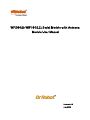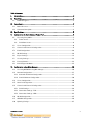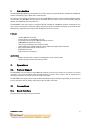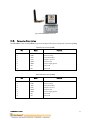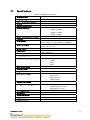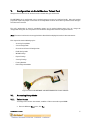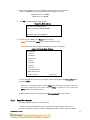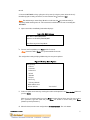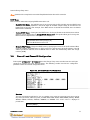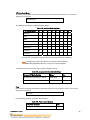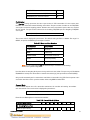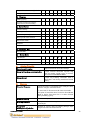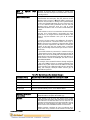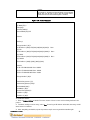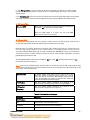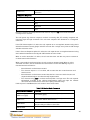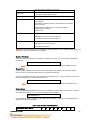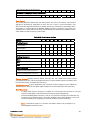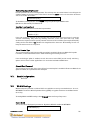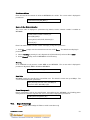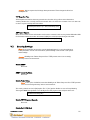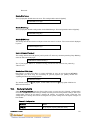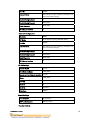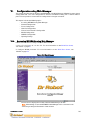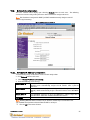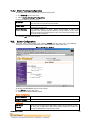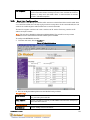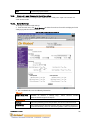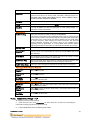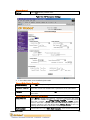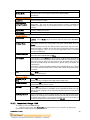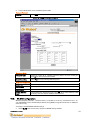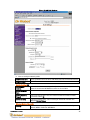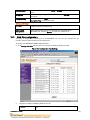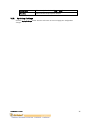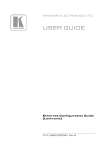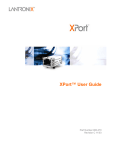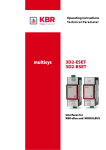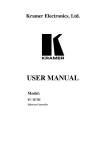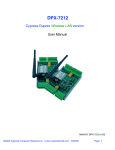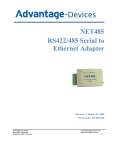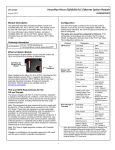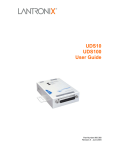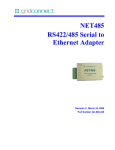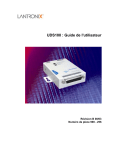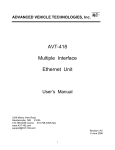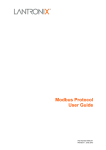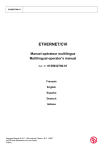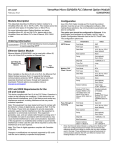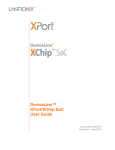Download P/N: WFS802b - Dr Robot Inc.
Transcript
WFS802b WiFi 802.11 Serial Module with Antenna Module User Manual Version: 1.0.4 June 2005 Table of Contents I. Introduction..................................................................................................................................... 2 II. Operations....................................................................................................................................... 2 II.1. III. Protocol Support ....................................................................................................................................2 Connections .................................................................................................................................... 2 III.1. Board Structure ......................................................................................................................................2 III.2. Connector Description........................................................................................................................... 3 IV. Specifications ................................................................................................................................. 4 V. Configuration via Serial Mode or Telnet Port ............................................................................ 5 V.1. Accessing Setup Mode........................................................................................................................... 5 V.1.1. Telnet Access ..................................................................................................................................... 5 V.1.2. Serial Port Access .............................................................................................................................6 V.2. Server Configuration ..............................................................................................................................8 V.3. Channel 1 and Channel 2 Configuration..............................................................................................9 V.4. Email Configuration..............................................................................................................................20 V.5. WLAN Settings.....................................................................................................................................20 V.6. Expert Settings...................................................................................................................................... 21 V.7. Security Settings.................................................................................................................................. 22 V.8. Factory Defaults................................................................................................................................... 23 V.9. Exit Configuration Mode..................................................................................................................... 25 VI. Configuration using Web-Manager .......................................................................................... 26 VI.1. Accessing WFS802b using Web-Manager .................................................................................... 26 VI.2. Network Configuration........................................................................................................................ 27 VI.2.1. Automatic IP Address Configuration ......................................................................................... 27 VI.2.2. Static IP Address Configuration.................................................................................................. 28 VI.3. Server Configuration ........................................................................................................................... 28 VI.4. Host List Configuration....................................................................................................................... 29 VI.5. Channel 1 and Channel 2 Configuration........................................................................................... 30 VI.5.1. Serial Settings ................................................................................................................................. 30 VI.5.2. Connection Settings - TCP............................................................................................................ 31 VI.5.3. Connection Settings - UDP ...........................................................................................................33 VI.6. WLAN Configuration ........................................................................................................................... 34 VI.7. OEM Pin Configuration ....................................................................................................................... 36 VI.8. Updating Settings .................................................................................................................................37 Copyright © Dr Robot Inc. 2005 1 I. Introduction The WFS802b WiFi (802.11b) serial module is the most compact, integrated solution available to add 802.11b wireless networking to your robots with a serial interface. To enable access to a local network or the internet, the WFS802b integrates a fully developed TCP/IP network stack and OS. The WFS802b also includes an embedded web server that can be used to remotely configure, monitor, or troubleshoot the attached device. The WFS802b is the most compact, integrated solution available to add 802.11b wireless networking to any device with a serial interface. Using our highly integrated hardware and software platform, you will add to your bottom line by significantly reducing product development time, risk, and cost. Features . . . . . . . . . Serial to 802.11b conversion Dual serial ports up to 921.6kbps per port Integrated industry standard 802.11b wireless interface 128bit WEP Encryption for security Connect any serial device to a wireless network Stable, field proven TCP/IP protocol suite and Web-based application framework Easy configuration through a web interface Embedded web server High performance throughput Applications . Robotic systems: both run-time and development-stage communication . General-purpose wireless data communication II. Operations II.1. Protocol Support The WFS802b uses the widely accepted 802.11b protocol to connect to a wireless access point or an ad hoc network. It uses the Transmission Control Protocol (TCP) to ensure that no data is lost or duplicated and everything sent to the connection arrives correctly at the target. The WFS802b also supports User Datagram Protocol (UDP) for typical datagram applications in which devices interact with other devices without maintaining a point-to-point connection. III. Connections III.1. Board Structure Figure III.1 illustrates the structure of the board Copyright © Dr Robot Inc. 2005 2 Figure III.1 WFS802b Structure III.2. Connector Description The WFS802b is connected to WiRobot system via an 8-pin 2.54 mm-pitch single row connector1 (COM1): Table III.1 Connector1 (COM1) Pin 1 2 3 4 5 6 7 8 Name VCC RXD TXD RTS CRTS GND NC NC Function +3.3 V Data receiving Data transmitting Request to send Clear to send Power supply ground Reserved Reserved Table III.2 Connector2 (COM2) Pin 1 2 3 4 5 6 7 8 Copyright © Dr Robot Inc. 2005 Name NC RXD TXD RTS CRTS GND NC NC Function Reserved Data receiving Data transmitting Request to send Clear to send Power supply ground Reserved Reserved 3 IV. Specifications Table IV.1 WFS802b Specification Network Standard Frequency Range Radio # of Selectable Channels Security Maximum Receive Level Receiver Sensitivity WLAN Power and Link LED Current Firmware Serial Interface Serial Line Formats Modem Control Flow Control Network Interface Protocols Supported Data Rates With Automatic Fallback Media Access Control Frequency Range Range Modulation Techniques Transmit Output Power Average Power Consumption Peak Supply Current Management Weight with antenna Temperature Size (w/o antenna) Copyright © Dr Robot Inc. 2005 IEEE 802.11b 2.412 – 2.484 GHz 14 Channels Password protection, locking features, WEP 64/128 -10dBm (with PER < 8%) . -82dBm for 11Mbps . -87dBm for 5.5Mbps . -89dBm for 2.0Mbps . -93dBm for 1.0Mbps Max: 4mA Upgradeable via serial port CMOS (Asynchronous) 3.3V-level signals Rate is software selectable (300 bps to 921600 bps) 7 or 8 data bits, 1-2 Stop bits, Parity: odd, even, none DTR, DCD XON/XOFF (software), CTS/RTS (hardware), none Wireless 802.11b 802.11b, UDP, TCP, DHCP . 11Mbps . 5.5Mbps . 2Mbps . 1Mbps CSMA/CA with ACK 2.412 – 2.484 GHz Up to 328 feet indoors . CCK (11Mbps) . CCK (5.5 Mbps) . DQPSK (2 Mbps) . DBPSK (1 Mbps) 14dBm ± 1dBm . 1280 mW (WLAN mode; maximum data rate) . 820 mW (WLAN mode; idle) . 710 mW (Ethernet mode) 460 mA Internal web server 50 grams Operating range, WLAN: -40°C to +70°C 50 mm x 40 mm x 15 mm 4 V. Configuration via Serial Mode or Telnet Port Configure the unit so that it can communicate on a network with your serial device. The WFS802b unit is configurable using a terminal program to access the serial port locally. Using this terminal program to respond to prompts is referred to as the Setup Mode. A Telnet connection may also be used to configure the unit over the network. The unit’s configuration is stored in nonvolatile memory and is retained without power. You can change the configuration at any time. The unit performs a reset after the configuration has been changed and stored. Note: The menus in this section show a typical device. Not all devices display information in the same manner. This chapter includes the following topics: . Accessing Setup Mode . Server Configuration . Channel 1 and Channel 2 Configuration . Email Configuration . WLAN Settings . Expert Settings . Security Settings . Factory Defaults . Exit Configuration Mode Figure V.1 Connection WFS802b with MCR3210P RS232 Interface Module V.1. Accessing Setup Mode V.1.1. Telnet Access To configure the unit over the network, establish a Telnet connection to port 9999: 1. From the Windows Start menu, click Run. Copyright © Dr Robot Inc. 2005 5 2. From the Run dialogue box, type the following command (where x.x.x.x is the IP address and 9999 is the unit’s fixed network configuration port number): Windows: telnet x.x.x.x 9999 UNIX: telnet x.x.x.x:9999 3. Click OK. The following information displays: Figure V.1. MAC Address MAC address 00204AFFFF30 Software version 05.3(040129)WPT Press Enter to go into Setup Mode 4. To enter the Setup Mode, press Enter within 5 seconds. Note: Connection fails if Enter is not pressed within 5 seconds. The configuration settings display, followed by the setup menu options: Figure V.2. Setup Menu Options Change Setup: 0 Server 1 Channel 1 2 Channel 2 3 Email 4 WLAN 5 Expert 6 Security 7 Factory defaults 8 Exit without save 9 Save and exit Your choice ? 5. Select an option on the menu by entering the number of the option in the Your choice ? field and pressing Enter. View the current configuration by pressing Enter from the Change Setup menu. To enter a value for a parameter, type the value and press Enter. To confirm a current value, press Enter (without inputted parameters). 6. When finished, save the new configurations (9 Save and exit). The unit reboots. V.1.2. Serial Port Access To configure the unit through a serial connection: 1. Connect a console terminal or PC running a terminal emulation program to your unit's serial port. The default serial port settings are 9600 baud, 8 bits, no parity, 1 stop bit, no flow Copyright © Dr Robot Inc. 2005 6 control. 2. Reset the WFS802b unit by cycling the unit's power (turning the power off and back on). Immediately upon resetting the device, enter three lowercase x characters (xxx). Note: The easiest way to enter Setup Mode is to hold down the x key at the terminal (or emulation) while resetting the unit. This must be done within three seconds of resetting the WFS802b. 3. Upon connection, the following information displays: Figure V.3. MAC Address MAC address 00204AFFFF30 Software version 05.3 (040129) WPT Press Enter to go into Setup Mode 4. To enter the Setup Mode, press Enter within 5 seconds Note: Connection fails if Enter is not pressed within 5 seconds. The configuration settings display, followed by the setup menu options: Figure V.4. Setup Menu Options Change Setup: 0 Server 1 Channel 1 2 Channel 2 3 Email 4 WLAN 5 Expert 6 Security 7 Factory defaults 8 Exit without save 9 Save and exit Your choice ? 5. Select an option on the menu by entering the number of the option in the Your choice ? field and pressing Enter. View the current configuration by pressing Enter from the Change Setup menu. To enter a value for a parameter, type the value and press Enter. To confirm a current value, press Enter (without inputted parameters). 6. When finished, save the new configurations (9 Save and exit). The unit reboots Copyright © Dr Robot Inc. 2005 7 V.2. Server Configuration The unit’s basic server (i.e. network) values display upon selecting Server (option 0 from the Change Setup menu). The following sections describe the configurable parameters within the Server configuration menu. Set the IP Address If DHCP is not used to assign IP addresses, enter it manually. The IP address must be set to a unique value in the network. Enter each octet and press Enter between each section inputted. The current value is displayed in parentheses. IP Address : ( 0) ( 0) ( 0) ( 0) Set the Gateway IP Address The gateway address, or router, allows communication to other LAN segments. The gateway address should be the IP address of the router connected to the same LAN segment as the unit. The gateway address must be within the local network. The default is N (No), indicating the gateway address has not been set. To set the gateway address, type Y. At the prompt, enter the gateway address. Set Gateway IP Address (N) ? Y Gateway IP addr ( 0) ( 0) ( 0) ( 0) Set the Netmask A netmask defines the number of bits taken from the IP address that are assigned for the host part. Netmask: Number of Bits for Host Part (0=default) (0) The unit prompts for the number of host bits to be entered, then calculates the netmask, which displays in standard decimal-dot notation when the saved parameters are displayed (for example, 255.255.255.0). Table V.1. Standard IP Network Netmasks Representing Host Bits Network Class Host Bits Netmask A 24 255.0.0.0 B 16 255.255.0.0 C 8 255.255.255.0 Change Telnet Configuration Password Setting the Telnet configuration password prevents unauthorized access to the setup menu via a Telnet connection to port 9999 or via web pages. The password must have 4 characters. Change telnet config password (N) ? An enhanced password setting (for Telnet access only) of 16 characters is available under option 6 Security Copyright © Dr Robot Inc. 2005 8 from the Change Setup menu. Note: A password is not required to access the Setup Mode window via a serial connection. DHCP Name There are three methods for assigning DHCP names to the unit. . Default DHCP Name: If the DHCP name is not changed and the IP is 0.0.0.0, then the DHCP name defaults to CXXXXXX (XXXXXX is the last 6 digits of the MAC address shown on the label on the bottom/side of the unit). For example, if the MAC address is 00-20-4A-12-34-56, then the default DHCP name is C123456. . Custom DHCP Name: Create your own DHCP name. If using an IP address of 0.0.0.0, then the last option in Server configuration is Change DHCP device name. This option allows you to change the DHCP name to an alphanumeric name (LTX in the example). Change DHCP device name (not set) ? (N) Enter new DHCP device name : LTX . V.3. Numeric DHCP Name: Change the DHCP name by specifying the last octet of the IP address. When using this method, the DHCP name is LTXYY where YY is the last octet of the IP address. If the IP address specified is 0.0.0.12, then the DHCP name is LTX12. This method only works with 2 digit numbers (0-99). Channel 1 and Channel 2 Configuration Select option 1 Channel 1 or 2 Channel 2 from the Change Setup menu to define how the serial port responds to network and serial communications. The following sections describe the configurable parameters within the Channel configuration menu. Figure V.5. Serial and Telnet Port Parameters Baudrate The unit and attached serial device, such as a modem, must agree on a speed or baud rate to use for the serial connection. Valid baud rates are 300, 600, 1200, 2400, 4800, 9600 (default), 19200, 38400, 57600, 115200, 230400, 460800, or 921600. The current value is displayed in parentheses. Baudrate (9600) ? _ Copyright © Dr Robot Inc. 2005 9 I/F (Interface) Mode The Interface (I/F) Mode is a bit-coded byte entered in hexadecimal notation. The current value is displayed in parentheses. I/F Mode (4C) ? _ The following table displays available I/F Mode options: Table V.2. Interface Mode Options I/F Mode Option RS-232C (1) 7 6 5 4 3 2 7 Bit 1 0 8 Bit 1 1 No Parity 0 0 Even Parity 1 1 Odd Parity 0 1 1 stop bit 0 1 2 stop bits(1) 1 1 1 0 0 0 (1) 2 stop bits are implemented by the software. This might influence performance. Note: If attempting to select an I/F Mode bit pertaining to RS-422/485, a “WARNING: RS-422/485 I/F Modes not supported” message displays. The following table demonstrates some common I/F Mode settings: Table V.3. Common Interface Mode Settings Common I/F Mode Setting Binary Hex RS-232C, 8-bit, No Parity, 1 stop bit 0100 1100 4C RS-232C, 7-bit, Even Parity, 1 stop bit 0111 1000 78 Flow Flow control sets the local handshaking method for stopping serial input/output. The current value is displayed in parentheses. Flow (0) ? Use the following table to select flow control options: Table V.4. Flow Control Options Copyright © Dr Robot Inc. 2005 Flow Control Option Hex No flow control 00 10 XON/XOFF flow control 01 Hardware handshake with RTS/CTS lines 02 XON/XOFF pass characters to host 05 Port Number The Port No setting represents the source port number in TCP connections. It is the number that identifies the channel for remote initiating connections. The port number functions as the TCP/UDP source port number for outgoing packets. Packets sent to the unit with this port number are received to this channel. The port number selected is the Incoming TCP/UDP port and Outgoing TCP/UDP source port. Port No (10001) ? The current value is displayed in parentheses. The default setting for Port 1 is 10001. The range is 165535, except for the following reserved port numbers: Table V.5. Reserved Port Numbers Port Numbers Reserved for 1 – 1024 Reserved 9999 Telnet setup 14000-14009 Reserved for Redirector 30704 Reserved (77F0h) 30718 Reserved (77FEh) Note: It is recommended to not use the reserved port numbers for this setting as incorrect operation may result. Use Port 0 for the outgoing local port to change with each connection. The port range is 50,000 to 59,999. Each subsequent connection increments the number by 1 (it wraps back around to 50,000). Only use this automatic port increment feature to initiate a connection using TCP. Set the port to a nonzero value when the unit is in a passive mode or when using UDP instead of TCP. Connect Mode Connect Mode defines the unit’s connection method and its reaction to incoming connections over the network. The current value is displayed in parentheses. ConnectMode (C0) ? Enter Connect Mode options in hexadecimal notation: Table V.6. Connect Mode Options Connect Mode Option 7 6 5 0 0 0 4 3 2 1 0 a) Incoming Connection Never accept incoming Copyright © Dr Robot Inc. 2005 11 Accept with modem-control_in Active 0 1 0 Always Accept 1 1 0 b) Response Nothing (quiet) 0 Character response (C=connect, D=disconnect, N=unreachable) 1 c) Active Startup No active startup 0 0 0 0 With any character 0 0 0 1 With modem_control_in Active 0 0 1 0 With a specific start character 0 0 1 1 Manual connection 0 1 0 0 Autostart 0 1 0 1 1 1 0 0 Hostlist 0 0 1 0 d) Datagram Type Directed UDP e) Modem Mode Full Verbose 1 0 1 1 0 Without Echo 0 0 1 1 0 Numeric modem result codes 1 0 1 1 1 a) Incoming Connection Never Accept Incoming Rejects all external connection attempts Accept with modem_control_in Active Accepts external connection requests only when the modem_control_in input is asserted. Cannot be used with Modem Mode Always Accept Accepts any incoming connection when a connection is not already established. Default setting b) Response Character Response A single character is transmitted to the serial port when there is a change in connection state: C = connected, D = disconnected, N = host unreachable. This option is overridden when the Active Start Modem Mode or Active Start Host List is in effect. Default setting is Nothing (quiet). No Active Startup Does not attempt to initiate a connection. Default setting With Any Character Attempts to connect when any character is received from the serial port Accept with modem_control_in Active Attempts to connect when the modem_control_in input changes from not asserted to asserted Copyright © Dr Robot Inc. 2005 12 With a Character Specific Manual Connection Start Attempts to connect when it receives a specific start character from the serial port. The default start character is carriage return Attempts to connect when directed by a command string received from the serial port. The first character of the command string must be a C (ASCII 0x43), and the last character must be either a carriage return (ASCII 0x0D) or a line feed (0x0A). No blanks or space characters may be in the command string. Between the first and last command string characters must be a full or partial destination IP address and can include a destination port number. The IP address must be in standard dot-decimal notation and may be a partial address, representing the least significant 1, 2, or 3 bytes of the remote IP address. The period is required between each pair of IP address numbers. If present, the port number must follow the IP address, must be presented as a decimal number in the range 165535, and must be preceded by a forward slash (ASCII 0x2F). The slash separates the IP address and the port number. If you omit the port number from a command string, the internally stored remote port number starts a connection. If a partial IP address is presented in a command string, it is interpreted to be the least significant bytes of the IP address and uses the internally stored remote IP address to provide the most significant bytes of the IP address. If the IP address entered is 0.0.0.0/0, the device server enters Monitor Mode. For example, if the remote IP address already configured in the unit is 129.1.2.3, then an example command string would be C3/7. (This would connect to 129.1.2.3 and port 7.) You may also use a different ending for the connection string. For example, C50.1/23 would connect you to 129.1.50.1 and port 23. Table V.7. Manual Connection Address Example Command String Result if remote IP is 129.1.2.3 and remote port is 1234 C121.2.4.5/1 Complete override; connection is started with host 121.2.4.5, port 1 C5 Connects to 129.1.2.5, port 1234 C28.10/12 Connects to 129.1.28.10, port 12 C0.0.0.0/0 Connects to 129.1.28.10, port 12; enters Monitor Mode Autostart (Automatic Connection) The unit automatically attempts a connection to the remote IP address and port after booting up Hostlist If this option is set to True, the device server scrolls through the host list until it connects to the first available device listed in the host list table. Once it connects, the unit stops further attempts. If this connection fails, the unit continues to scroll through the table until it is able to connect to the next available IP address in the host list. Hostlist supports a minimum of 1 and a maximum of 12 entries. Each entry contains the IP address and the port Copyright © Dr Robot Inc. 2005 13 number. The hostlist is disabled for Manual Mode and for Modem Mode. The unit will not accept a data connection from a remote device when the hostlist option is enabled. Figure V.6. Hostlist Example Baudrate (9600) ? I/F Mode (4C) ? Flow (00) ? Port No (10001) ? ConnectMode (C0) ?25 Hostlist : No Entry ! Change Hostlist ? (N) Y 01. IP address : (000) 172.(000) 19.(000) 0.(000) 1 Port : (0) ?23 02. IP address : (000) 172.(000) 19.(000) 0.(000) 2 Port : (0) ?3001 03. IP address : (000) 172.(000) 19.(000) 0.(000) 3 Port : (0) ?10001 04. IP address : (000) .(000) .(000) .(000) Hostlist : 01. IP : 172.019.000.001 Port : 00023 02. IP : 172.019.000.002 Port : 03001 03. IP : 172.019.000.003 Port : 10001 Change Hostlist ? (N) N Hostlist Retrycounter (3) ? Hostlist Retrytimeout (250) ? DisConnMode (00) ? FlushMode (00) ? DisConnTime (00:00) ?: SendChar 1 (00) ? SendChar 2 (00) ? To enable the hostlist: 1. Enter a Connect Mode of 0x20. The menu shows a list of current entries already defined in the product. 2. To delete, modify, or add an entry, select Yes. If entering an IP address of 0.0.0.0, that entry and all others after it are deleted. 3. After completing the hostlist, repeat the previous step if necessary to edit the hostlist again. Copyright © Dr Robot Inc. 2005 14 4. For Retrycounter, enter the number of times the Lantronix unit should try to make a good network connection to a hostlist entry that it has successfully ARPed. The range is 1-15, with the default set to 3. 5. For Retrytimeout, enter the number of seconds the unit should wait before failing an attempted connection. The time is stored as units of milliseconds in the range of 1-65535. The default is 250. c) Datagram Type Directed UDP When selecting this option, the prompt requests the Datagram type. Enter 01 for directed or broadcast UDP. When the UDP option is in effect, the unit uses UDP datagrams to send and receive data. d) Modem Mode In Modem (Emulation) Mode, the unit presents a modem interface to the attached serial device. It accepts AT-style modem commands, and handles the modem signals correctly. Normally, there is a modem connected to a local PC and a modem connected to a remote machine. A user must dial from the local PC to the remote machine, accumulating phone charges for each connection. Modem Mode allows you to replace modems with WFS802bs, and to use an Ethernet connection instead of a phone call. By not having to change communications applications, you avoid potentially expensive phone calls. To select Modem Mode, set the Connect Mode to C6 (no echo), D6 (echo with full verbose), or D7 (echo with 1-character response). Note: If the unit is in Modem Mode, and the serial port is idle, the unit can still accept network TCP connections to the serial port if Connect Mode is set to C6 (no echo), D6 (echo with full verbose), or D7 (echo with 1-character response). Without Echo In Modem Mode, echo refers to the echo of all of the characters entered in command mode; it does not mean to echo data that is transferred. Quiet Mode (without echo) refers to the modem not sending an answer to the commands received (or displaying what was typed). Full Verbose The unit echoes modem commands and responds to a command with a message string shown in the table below. 1-Character Response The unit echoes modem commands and responds to a command with a single character response. Table V.8. Modem Mode Messages Message Meaning Full Verbose OK Command was executed without error CONNECT A network connection has been established NO CARRIER A network connection has been closed Copyright © Dr Robot Inc. 2005 15 RING n.n.n.n A remote device, having IP address n.n.n.n, is connecting to this device. 1-Character Response 0 OK 1 Connected 2 Ring 3 No Carrier 4 Error Received commands must begin with the two-character sequence AT and be terminated with a carriage return character. The unit ignores any character sequence received not starting with AT, and only recognizes and processes single AT-style commands. The unit treats compound AT commands as unrecognized commands. If the Full Verbose option is in effect, the unit responds to an unrecognized command string that is otherwise formatted correctly (begins with AT and ends with carriage return) with the OK message and takes no further action. If the 1-Character Response option is in effect, the unit responds to an unrecognized command string that is otherwise formatted correctly with OK and takes no further action. When an active connection is in effect, the unit transfers data and does not process commands received from the serial interface. When a connection is terminated or lost, the unit reverts to command mode. When an active connection is in effect, the unit terminates the connection if it receives the following sequence from the attached serial device: . No serial data is received for one second. . The character sequence +++ is received, with no more than one second between each two characters. . No serial data is received for one second after the last + character. At this time, the unit responds affirmatively per the selected echo/response mode. . The character string ATH is received, terminated with a carriage return. The unit responds affirmatively according to the selected echo/response mode and drops the network connection. The serial interface reverts to accepting command strings. If this sequence is not followed, the unit remains in data transfer mode. Table V.9. Modem Mode Commands Modem Mode Command Function ATDTx.x.x.x,pppp or ATDTx.x.x.x/pppp Makes a connection to an IP address (x.x.x.x) and a remote port number (pppp). ATDTx.x.x.x Makes a connection to an IP address (x.x.x.x) and the remote port number defined within the unit. ATD0.0.0.0 Forces the unit into Monitor Mode. Uses remote IP address and port settings to initiate a connection. ATD or ATDT Forces the unit into Monitor Mode. Uses remote IP address Copyright © Dr Robot Inc. 2005 16 and port settings to initiate a connection. ATDx.x.x.x Makes a connection to an IP address (x.x.x.x) and the remote port number defined within the unit. ATH Hangs up the connection (Entered as +++ ATH ). ATS0=n Enables or disables connections from the network going to the serial port. n=0 disables the ability to make a connection from the network to the serial port. n=1-9 enables the ability to make a connection from the network to the serial port. n>9 is invalid ATEn Enables or disables character echo and responses. n=0 disables character echo and responses. n=1 enables character echo and responses ATVn Enables 1-character response or full verbose. n=0 enables 1-character response. n=1 enables full verbose. Note: The unit recognizes these AT commands as single commands such as ATE0 or ATV1; it does not recognize compound commands such as ATE0V. Remote IP Address This is the destination IP address used with an outgoing connection. The current value is displayed in parentheses. Remote IP Address : ( 0) ( 0) ( 0) ( 0) Note: This option is not displayed when Hostlist is enabled from the ConnectMode prompt Remote Port Set the remote TCP port number for the unit to make outgoing connections. This parameter defines the port number on the target host to which a connection is attempted. To connect an ASCII terminal to a host using the unit for login purposes, use the remote port number 23 (Internet standard port number for Telnet services) Remote Port ( 0) ? Note: This option is not displayed when Hostlist is enabled from the ConnectMode prompt DisConnMode Disconnect Mode (DisConnMode) determines the conditions under which the unit will cause a network connection to terminate. The current value is displayed in parentheses. DisConnMode ( 0) ? In DisConnMode, modem_control_in either drops the connection or is ignored. The following table displays the available input options: Table V.10. Disconnect Mode Options Disconnect Mode Option Copyright © Dr Robot Inc. 2005 7 6 5 4 3 2 1 0 17 Disconnect with modem_control_in drop (6) 1 Ignore modem_control_in 0 Telnet mode and terminal type setup (1) Channel (port) password (2) 1 1 Hard disconnect (3) 0 Disable hard disconnect 1 State LED off with connection (4) 1 Disconnect with EOT (^D) (5) 1 (1) The WFS802b sends the "Terminal Type" upon an outgoing connection. (2) A password is required for a connection to the serial port from the network. (3) The TCP connection closes even if the remote site does not acknowledge the disconnection. (4) When there is a network connection to or from the serial port, the state LED turns off instead of blinking. (5) When Ctrl D or Hex 04 is detected, the connection is dropped. Both Telnet mode and Disconnect with EOT must be enabled for Disconnect with EOT to function properly. Ctrl D is only detected going from the serial port to the network. (6) When modem_control_in transitions from a high state to a low state, the network connection to or from the serial port drops. Flush Mode The FlushMode (buffer flushing) parameter controls line handling and network buffers with connection startup and disconnect. FlushMode ( 0) ? Select between two different packing algorithms (the current configuration is displayed within the parentheses). Available Flush Mode options are: Table V.11. Flush Mode Options Function 7 6 5 4 3 2 1 0 Input Buffer (Serial to Network) Clear with a connection that is initiated from the device to the network 1 Clear with a connection initiated from the network to the device Clear when the network connection to or from the device is disconnected 1 1 Output Buffer (Network to Serial) Clear with a connection that is initiated from the device to the network 1 Clear with a connection initiated from the network to the device Clear when the network connection Copyright © Dr Robot Inc. 2005 1 1 18 to or from the device is disconnected Alternate Packing Algorithm (Pack Control) Enable 1 Pack Control The packing algorithm defines how and when packets are sent to the network. The standard algorithm is optimized for applications in which the unit is used in a local environment. The alternate packing algorithm minimizes the packet count on the network and is especially useful in applications in a routed Wide Area Network (WAN). Adjusting parameters in this mode can economize the network data stream. Pack control settings are enabled in Flush Mode. Set this value to 00 if specific functions are not needed. Table V.12. Pack Control Options Option 7 6 5 4 3 2 1 0 Interval: 12ms 0 0 Interval: 52ms 0 1 Interval: 250ms 1 0 Interval: 5sec 1 1 Packing Interval Trailing Characters None 0 0 One 0 1 Two 1 0 Send Characters 2-Byte Send Character Sequence Send Immediately After Send chars 1 1 Packing Interval: Packing Interval defines how long the unit should wait before sending accumulated characters. This wait period is between successive network segments containing data. For alternate packing, the default interval is 12 ms. Trailing Characters: In some applications, CRC, Checksum, or other trailing characters follow the end-of-sequence character; this option helps to adapt frame transmission to the frame boundary. Send Characters: . . If 2-Byte Send Character Sequence is enabled, the unit interprets the sendchars as a 2-byte sequence; if this option is not enabled, the unit interprets them independently. If Send Immediately After Characters is not set, any characters already in the serial buffer are included in the transmission after a "transmit" condition is found. If this option is set, the unit sends immediately after recognizing the transmit condition (sendchar or timeout). Note: A transmission might occur if status information needs to be exchanged or an acknowledgment needs to be sent. Copyright © Dr Robot Inc. 2005 19 DisConnTime (Inactivity Timeout) Use this parameter to set an inactivity timeout. The unit drops the connection if there is no activity on the serial line before the set time expires. Enter time in the format mm:ss, where m is the number of minutes and s is the number of seconds. DisConnTime (0: 0) ?: To disable the inactivity timeout, enter 00:00. Range is 0 (disabled) to 5999 seconds (99 minutes, 59 seconds). The default is 0. SendChar 1 and SendChar2 Enter up to two characters in hexadecimal representation SendChar 1 ( 0) ? SendChar 2 ( 0) ? If the unit receives a character on the serial line that matches one of these characters, it sends the character immediately, along with any awaiting characters, to the TCP connection. This action minimizes the response time for specific protocol characters on the serial line (for example, ETX, EOT). Setting the first SendChar to 00 disables the recognition of the characters. Alternatively, the unit can interpret two characters as a sequence. Telnet Terminal Type This parameter displays only if the terminal type option is enabled in Disconnect Mode. If this option is enabled, use the terminal name for the Telnet terminal type. Enter only one name. If the terminal type option is enabled, the unit also reacts to the EOR (end of record) and binary options, which can be used for applications such as terminal emulation to UNIX hosts. Channel (Port) Password This parameter appears only if the channel (port) password option is enabled in Disconnect Mode. If the option is enabled, set a password on the serial port. V.4. Email Configuration Reserved. V.5. WLAN Settings Without adequate protection, a wireless LAN is susceptible to access by unauthorized users. As such, WFS802b includes the Wired Equivalent Privacy (WEP) encryption standard as an additional means of security. To modify WLAN and WEP settings, select 4 WLAN from the Change Setup menu. Enable WLAN The current value is displayed in parentheses. By default, WLAN is enabled on WFS802b. Enable WLAN (Y) ? Copyright © Dr Robot Inc. 2005 20 Find Network Name Enter the name of the network in which the WFS802b unit resides. The current value is displayed in parentheses. Find network name (DRI_IBSS) ? Enable Ad Hoc Network Creation The current value is displayed in parentheses. By default, Ad Hoc network creation is enabled on WFS802b. Enable Ad Hoc network creation (Y) ? Name (DRI_IBSS) ? Country 0=US, 1=FR, 2=JP, 3=Other (0) ? Channel (11) ? Enter Y to enable Ad Hoc network creation and display configurable parameters: 1. At the Name prompt, enter the network name as text and hit Enter. The default name displays in parentheses. 2. Select a Country by entering 0, 1, or 3. By default, 0 (United States) is selected. Press Enter. 3. At the Channel prompt, enter the WFS802b’s channel setting. Security As an additional security measure, enable WEP on the WFS802b. The current value is displayed in parentheses. By default, WEP is disabled on WFS802b. Security 0=none, 1=WEP (0) ? Data Rate WFS802b permits the control of the transmission rate. The default is a data rate up to 11Mbps. The current value is displayed in parentheses. Data rate, Only : 0=1, 1=2, 2=5.5, 3=11 Mbps or Up to: 4=2, 5=5.5, 6=11 Mbps (6) ? Power Management Power management reduces the overall power consumption of the WFS802b unit. Enabling power management increases the response time. The current value is displayed in parentheses. Enable power management (N) ? V.6. Expert Settings Note: Change these settings via Telnet or serial connections only. Copyright © Dr Robot Inc. 2005 21 Caution: Only an expert should change these parameters. These changes hold serious consequences. TCP Keepalive Time TCP Keepalive time defines how many seconds the unit waits during a silent connection before checking whether the currently connected network device is still on the network. If the unit does not receive a response, it drops that connection. TCP Keepalive time in s (1s – 65s; 0s=disable): (45)? ARP Cache Timeout When the unit communicates with another device on the network, it adds an entry into its ARP table. ARP Cache timeout defines the number of seconds (1-600) the unit waits before timing out this table. ARP Cache timeout in s (1s – 65s; 0s=disable): (600)? V.7. Security Settings Note: As recommended, set security over the dedicated network or over the serial setup. If the parameters are set over the network (Telnet 9999), someone else could capture these settings. Caution: Disabling both Telnet Setup and Port 77FE prevent users from accessing the setup menu from the network. Disable SNMP Reserved. SNMP Community Name Reserved. Disable Telnet Setup Note: If this option is disabled, note that disabling both Telnet Setup and Port 77FE prevents users from accessing the setup menu from the network. This setting defaults to the N (No) option. The Y (Yes) option disables access to Setup Mode by Telnet (port 9999). It only allows access locally via the web pages and the serial port of the unit. Disable Telnet Setup (N) ? Disable TFTP Firmware Upgrade Reserved. Disable Port 77FE (Hex) Copyright © Dr Robot Inc. 2005 22 Reserved. Disable Web Server The Y (Yes) option disables the web server. This setting defaults to the N (option). Disable Web Server (N) ? Disable Web Setup The Y (Yes) option disables configuration via the Web-Manager. This setting defaults to the N (option). Disable Web Setup (N) ? Disable ECHO Ports This setting controls whether the serial port echoes characters it receives. The current value is displayed in parent. Disable ECHO ports (Y) ? Enable Enhanced Password This setting defaults to the N (option), which permits a 4-character password protecting Setup Mode by means of Telnet and web pages. Enable Enhanced Password (Y) ? The Y (Yes) option allows an extended security password of 16-characters for protecting Telnet access. Disable Port 77F0 (Hex) Port 77F0 is a setting that allows a custom application to query or set the eleven WFS802b configurable pins when they are functioning as general purpose I/O (GPIO). Disable this capability, if desired, for security purposes. Disable Port 77F0h ? The default setting, the N (No) option, enables GPIO control. The Y (Yes) option disables the GPIO control interface. V.8. Factory Defaults Select 7 Factory Defaults from the Change Setup menu to reset the unit’s Channel 1 configuration, Channel 2 configuration, E-mail settings, and Expert settings to the factory default settings. The server configuration settings for IP address, gateway IP address, and netmask remain unchanged. The configurable pins’ settings also remain unchanged. The specific settings that this option changes are listed below: Channel 1 Configuration Baudrate 9600 I/F Mode 4C (1 stop bit, no parity, 8 bit, RS-232C) Copyright © Dr Robot Inc. 2005 23 Port No 10001 Connect Mode C0 (always accept incoming connection; no active connection startup) Hostlist Retry Counter 3 Hostlist Retry Timeout 250 (msec) Send Character 0x0D (CR) All other parameters 0 Channel 2 Configuration Baudrate 9600 I/F Mode 4C (1 stop bit, no parity, 8 bit, RS-232C) Port No 10002 Connect Mode C0 (always accept incoming connection; no active connection startup) Hostlist Retry Counter 3 Hostlist Retry Timeout 250 (msec) Send Character 0x0D (CR) All other parameters 0 WLAN Settings Enable WLAN (Y) Yes Find Network Name LTRX_IBSS Enable Ad Hoc Network Creation (Y) Yes Name LTRX_IBSS Country (0) United States Channel 11 Security (0) None Data Rate 11Mbps Expert Settings TCP keepalive 45 (seconds) ARP cache timeout 600 (seconds) Security Settings Copyright © Dr Robot Inc. 2005 24 Disable SNMP (N) No SNMP Community Name public Disable Telnet Setup (N) No Disable TFTP Firmware Update (N) No Disable Port 77FEh (N) No Disable Web Server (N) No Disable ECHO ports (Y) Yes Enable Enhanced password (N) No Disable Port 77F0h (N) No Email Settings V.9. Trigger Priority L Min. notification interval 1 second All other parameters 0 (e.g. Email notification and triggers are disabled) Exit Configuration Mode To exit setup mode: . . Select option 9 Save and exit from the Change Setup menu to save all changes and reboot the device. All values are stored in nonvolatile memory. or Select option 8 Exit without save from the Change Setup menu to exit the configuration mode without saving any changes or rebooting. Copyright © Dr Robot Inc. 2005 25 VI. Configuration using Web-Manager This chapter describes how to configure the WFS802b using Web-Manager, DrRobot’s browser-based configuration tool. The unit’s configuration is stored in nonvolatile memory and is retained without power. The unit performs a reset after the configuration is changed and stored. This chapter includes the following topics: . Accessing WFS802b using Web-Manager . Network Configuration . Server Configuration . Host List Configuration . Channel 1 and Channel 2 Configuration . WLAN Configuration . OEM Pin Configuration . Updating Settings VI.1. Accessing WFS802b using Web-Manager Follow the instructions to configure the unit’s MAC address 1. U s i n g S e r i a l P o r t t o s e t t h e I P . For more information on the Serial Port Access, see “Server” on page 6. 2. Configure WLAN parameter. For more information on the Serial Port Access, see “WLAN” on page 23. Figure VI.1 Web-Manager The main menu is displayed in the left side of the Web-Manager window. Note: Alternatively, access the WFS802b’s Web-Manager if it is connected to the network by entering its IP address in a web browser. Copyright © Dr Robot Inc. 2005 26 VI.2. Network Configuration The unit’s network values display upon selecting Network from the main menu. The following sections describe the configurable parameters within the Network configuration menu. Note: The IP address is assigned via DHCP (on DHCP-enabled networks). Assign a static IP address only if necessary. Figure VI.2 Network Settings VI.2.1. Automatic IP Address Configuration To automatically assign an IP address and its network configuration: 1. Click Network from the main menu. 2. Select Obtain IP address automatically. 3. Enter the following (as necessary): Disable BOOTP Leave the checkbox empty to enable Bootstrap Protocol(BOOTP). The BOOTP server automatically assigns the IP address from a pool of addresses. Disable DHCP Leave the checkbox empty to enable Dynamic Host Configuration Protocol (DHCP). DHCP automatically assigns a leased IP address to the WFS802b unit. Disable Auto-IP The WFS802b generates an IP in the 169.254.x.x address range with a Class B subnet. Select the checkbox to disable this feature. Host Name Enter the name of the host on the network. Note: Disabling BOOTP, DHCP, and Auto-IP (i.e. all three checkboxes) is not advised as the only available IP assignment method will then be ARP or serial port. 4. Click the OK button when finished. Copyright © Dr Robot Inc. 2005 27 VI.2.2. Static IP Address Configuration To manually assign an IP address and its network configuration: 1. Click Network from the main menu. 2. Select Use the following IP configuration. 3. Enter the following (as necessary): IP Address If DHCP is not used to assign IP addresses, enter it manually. The IP address must be set to a unique value in the network. Subnet Mask A subnet mask defines the number of bits taken from the IP address that are assigned for the host part. Default Gateway The gateway address, or router, allows communication to other LAN segments. The gateway address should be the IP address of the router connected to the same LAN segment as the unit. The gateway address must be within the local network. 4. Click the OK button when finished. VI.3. Server Configuration The unit’s server values display upon selecting Server from the main menu. The following sections describe the configurable parameters within the Server configuration menu. Figure VI.3 Server Settings To configure the WFS802b’s device server settings: 1. Click Server from the main menu. 2. Configure or modify the following fields: Server Configuration Telnet Password Enter the password required for Telnet access. Retype Password Re-enter the password required for Telnet access. Advanced ARP Cache Timeout Copyright © Dr Robot Inc. 2005 When the unit communicates with another device on the network, it adds an entry into its ARP table. ARP Cache timeout defines the number of seconds (1-600) before it refreshes this table. 28 TCP Keepalive VI.4. TCP Keepalive time defines how many seconds the unit waits during an inactive connection before checking its status. If the unit does not receive a response, it drops that connection. Enter a value between 0 and 60 seconds. 0 disables keepalive. Host List Configuration The WFS802b scrolls through the host list until it connects to a device listed in the host list table. After a successful connection, the unit stops trying to connect to any others. If this connection fails, the unit continues to scroll through the table until the next successful connection. The host list supports a minimum of 1 and a maximum of 12 entries. Each entry contains an IP address and a port number. Note: The host list is disabled for Manual and Modem Mode. The unit will not accept a data connection from a remote device when the hostlist option is enabled. To configure the WFS802b’s host list: 1. From the main menu, click the Hostlist tab. Figure VI.4 Hostlist Settings 2. Enter or modify the following fields from the Hostlist Settings window: Retry Settings Retry Counter Enter the value for the number of times the WFS802b should attempt to retry connecting to the host list. Retry Timeout Enter the duration (in seconds) the WFS802b should abandon attempting a connection to the host list. Host Information Host Address Copyright © Dr Robot Inc. 2005 Enter or modify the host’s IP address. 29 Port VI.5. Enter the target port number. Channel 1 and Channel 2 Configuration Channel 1 and Channel 2 configurations define how the serial ports respond to network and serial communication. VI.5.1. Serial Settings To configure a channel’s serial settings: 1. From the main menu, click Serial Settings for either Channel 1 or Channel 2 to display the Serial Settings page for the selected channel. Figure VI.5 Channel Serial Settings 2. In the available fields, enter the following information: Channel 1 Disable Serial Port Available on Channel 1 settings only. communication through the serial port. When selected, disables Port Settings Protocol Select the protocol type from the pull down menu for the selected channel. Flow Control Flow control manages data flow between devices in a network to ensure it is processed efficiently. Too much data arriving before a device is prepared to Copyright © Dr Robot Inc. 2005 30 manage it causes lost or retransmitted data. Baud Rate The unit and attached serial device, such as a modem, must agree on a speed or baud rate to use for the serial connection. Valid baud rates are 300, 600, 1200, 2400, 4800, 9600 (default), 19200, 38400, 57600, 115200, 230400, 460800, or 921600. Data Bits Indicates the number of bits in a transmitted data package. Parity Checks for the parity bit. The default is None. Stop Bits The stop bit follows the data and parity bits in serial communication. It indicates the end of transmission. Port Settings Enable Packing Select the checkbox to enable packing on the WFS802b. Two firmware-selectable packing algorithms define how and when packets are sent to the network. The standard algorithm is optimized for applications in which the unit is used in a local environment, allowing for very small delays for single characters, while keeping the packet count low. The alternate packing algorithm minimizes the packet count on the network and is especially useful in applications in a routed Wide Area Network (WAN). Adjusting parameters in this mode can economize the network data stream. Idle Gap Time Select the maximum time for inactivity. The default time is 12 milliseconds. Match 2 Byte Sequence Use to indicate the end of a series of data to be sent as one group. The sequence must occur sequentially to indicate to the WFS802b end of the data collection. Match Bytes Use to indicate the end of a series of data to be sent as one group. Set this value to 00 if specific functions are not needed. Send Frame Only After the detection of the byte sequence, indicates whether to send the data frame or the entire buffer. Select True to send only the data frame. Send Trailing Bytes Select the number of bytes to send after the end-of-sequence characters. Flush Input Buffer (Serial to Network) With Active Connect Select Yes to clear the input buffer with a connection that is initiated from the device to the network. With Passive Connect Select Yes to clear the input buffer with a connection initiated from the network to the device. At Time of Disconnect Select Yes to clear the input buffer when the network connection to or from the device is disconnected. Flush Output Buffer (Network to Serial) With Active Connect Select Yes to clear the output buffer with a connection that is initiated from the device to the network. With Passive Connect Select Yes to clear the output buffer with a connection initiated from the network to the device. At Time of Disconnect Select Yes to clear the output buffer when the network connection to or from the device is disconnected. VI.5.2. Connection Settings - TCP To configure a channel’s TCP settings: 1. From the main menu, click Connection for either Channel 1 or Channel 2 to display the Connection Settings page for the selected channel. 2. In the available fields, enter the following information: Copyright © Dr Robot Inc. 2005 31 Connect Protocol Protocol Select TCP from the pull down menu. Figure VI.6 TCP Connection Settings 3. In the available fields, enter the following information: Connect Mode: Passive Connection Accept Incoming Select Yes to accept incoming connections. Password Required Determines whether a password is required for an incoming passive connection. Field is not available when a password is set for Telnet mode. Password If Password Required was set to Yes, enter the password for passive connections. Connect Mode: Active Connection Port Settings Active Connect Select None to disable Active Connect. Otherwise, indicate the connection type from the available list. Never Accept Incoming rejects all external connection attempts. Accept with modem_control_in Active accepts external connection requests only when the modem_control_in input is asserted. Cannot be used with Modem Mode. Always Accept accepts any incoming connection when a connection is not already established. Start Character If Active Connect is set to With Start Character, enter the start character in Copyright © Dr Robot Inc. 2005 32 this field. Modem Mode Indicates the on-screen response type when in Modem Mode (if enabled). Endpoint Configuration Local Port Enter the local port number. Auto increment local port number Select to auto-increment the local port number for new outgoing connections. The range of auto-incremented port numbers is 50,000 to 59,999 and loops back to the beginning when the maximum range is reached. Remote Port Enter the remote port number. Remote Host the IP address of the remote device. Common Options Telnet Mode This field is available for configuration only when Active Connection is not set to None. Select Enable to permit Telnet communication to the WFS802b unit Terminal Name This field is available for configuration only when Telnet Mode is set to Enable. Use the terminal name for the Telnet terminal type. Enter only one name. When this option is enabled, the unit also reacts to the EOR (end of record) and binary options, which can be used for applications such as terminal emulation to IBM hosts. Connect Response A single character is transmitted to the serial port when there is a change in connection state. Default setting is None. Use Hostlist If this option is set to True, the device server scrolls through the host list until it connects to a device listed in the host list table. Once it connects, the unit stops trying to connect to any others. If this connection fails, the unit continues to scroll through the table until it is able to connect to another IP in the host list. The host list is disabled for Manual Mode and for Modem Mode. The unit will not accept a data connection from a remote device when the host list option is enabled. LED Select Blink for the status LEDs to blink upon connection or None for no LED output. Disconnect Mode On Mdm_Ctrl_In Drop Set to Yes for the network connection to or from the serial port to drop when modem_control_in transitions from a high state to a low state. Hard Disconnect When set to Yes, the TCP connection closes even if the remote site does not acknowledge the disconnect request. With EOT Choose Yes to drop the connection when Ctrl-D or Hex 04 is detected. Both Telnet mode and Disconnect with EOT must be enabled for Disconnect with EOT to function properly. Ctrl D is only detected going from the serial port to the network. Inactivity Timeout Use this parameter to set an inactivity timeout. The unit drops the connection if there is no activity on the serial line before the set time expires. Enter time in the format mm:ss, where m is the number of minutes and s is the number of seconds. To disable the inactivity timeout, enter 00:00. VI.5.3. Connection Settings - UDP To configure a channel’s UDP settings: 1. From the main menu, click Connection for either Channel 1 or Channel 2 to display the Connection Settings page for the selected channel. Copyright © Dr Robot Inc. 2005 33 2. In the available fields, enter the following information: Connect Protocol Protocol Select UDP from the pull down menu. Figure VI.7 UDP Connection Settings Datagram Mode Datagram Type Configures remote IP or network broadcast address and the remote port. Enter 01 for directed or broadcast UDP. Accept Incoming Select Yes to accept incoming UDP datagrams. Endpoint Configuration VI.6. Local Port Enter the local port number. Remote Port Enter the port number of the remote device. Remote Host Enter the IP address of the remote device. Change Address Table Field enabled when Datagram Type is set to FD. Enter values between 1-255 to identify units on the local network of device servers. WLAN Configuration Without adequate protection, a wireless LAN is susceptible to access by unauthorized users. As such, WFS802b includes the Wired Equivalent Privacy (WEP) encryption standard as an additional means of security. To configure the WFS802b’s WLAN settings: 1. Select WLAN from the main menu to open the WLAN Settings window. Copyright © Dr Robot Inc. 2005 34 Figure VI.8 WLAN Settings 2. Enter or modify the following fields: Network Interface Use the pull down menu to select a WLAN interface or an Ethernet interface. Network Name Enter the name of the network where the WFS802b is located. Ad Hoc Settings Ad Hoc Network Creation Select the checkbox when using a client (such as a wireless card) to communicate with the WFS802b instead of an Access Point. Ad Hoc Network Name Enter the network name for the Ad Hoc network. Ad Hoc Network Channel Select from the pull down menu the radio channel for the Ad Hoc network. The default value is 11. Ad Hoc Country From the pull down menu, select a country for the Ad Hoc network. The default is United States. Wireless Network Security Security Copyright © Dr Robot Inc. 2005 As an additional security measure, enable WEP on the WFS802b. By default, WEP is disabled on WFS802b. 35 Authentication Select an authentication scheme (None or Shared) from the drop down menu. Encryption Select the encryption type from the pull down menu. 128 bits is the default encryption. Encryption Key Field is enabled when WEP is selected as the Security type. Enter the Encryption Key in hexadecimal value Advanced Settings Data Rate Radio Power Management VI.7. WFS802b permits the control of the transmission rate. Select the data rate (in Mbps) from the pull down menu. Power management reduces the overall power consumption of the WFS802b unit. Selecting Enable increases the response time. OEM Pin Configuration There are 11 configurable hardware pins on the WFS802b unit. For each pin, configure the pin function, communication direction, and its activity level. To configure the WFS802b’s OEM Configurable Pins: 1. Click Configurable Pins from the main menu to open the Configurable Pins window. Figure VI.9 Configurable Pins Settings 2. Configure or modify the following fields for each pin: Function Copyright © Dr Robot Inc. 2005 From the pull down menu, select the purpose of the specified pin. 36 VI.8. Active Level Select the signal active level (Low or High). Direction Select whether the pin inputs or outputs. Updating Settings Click the Apply Settings button from the main menu to save and apply the configuration changes. Copyright © Dr Robot Inc. 2005 37