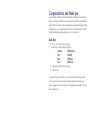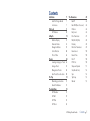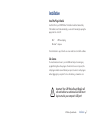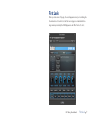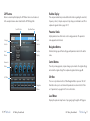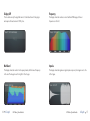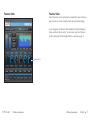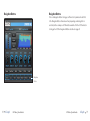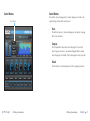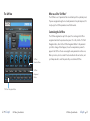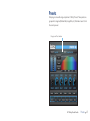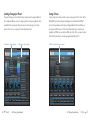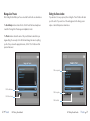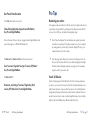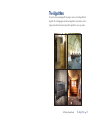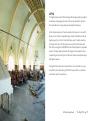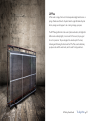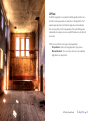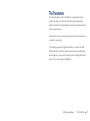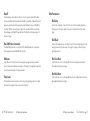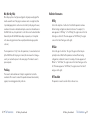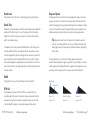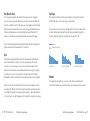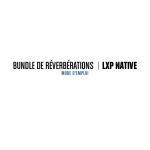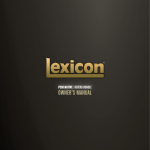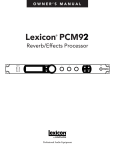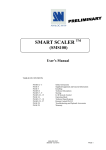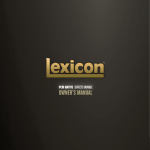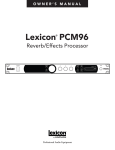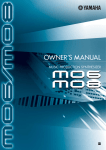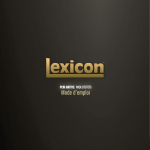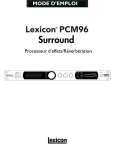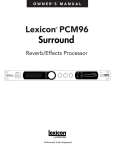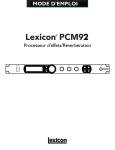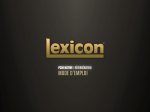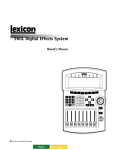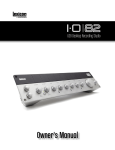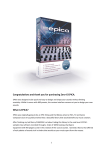Download LXP NATIVE REVERB BUNDLE
Transcript
LXP NATIVE REVERB BUNDLE OWNER’S MANUAL The LXP Native Reverb Bundle brings an inspiring quality to your mixes. These reverbs are not trying to imitate the real thing, they are the real thing. All four plug-ins are based on uniquely complex algorithms, and each comes with an array of presets to suit your needs. You can tailor each plug-in to your preference or let Lexicon’s trained-ear professionals do the work for you. Place just one instance of the LXP Native Reverbs into your mix, and you will soon appreciate what distinguishes Lexicon from all others. The Lexicon legacy continues... ® Congratulations and thank you for purchasing the LXP Native Reverb Plug-in Bundle, an artful blend of four illustrious Lexicon® reverb plug-ins. With a history of great reverbs, the LXP Native Reverb Bundle includes the finest collection of professional factory presets available. Designed to bring the highest level of sonic quality and function to all of your audio applications, the LXP Native Reverb Bundle will change the way you color your mix forever. Quick Start 9 Choose one of the four Lexicon plug-ins. Each plug-in contains a different algorithm: Chamber (LXPChamber) Hall (LXPHall) Plate (LXPPlate) Room (LXPRoom) 9 In the plug-in’s window, select a category 9 Select a preset It can be as simple or as in-depth as you’d like. The 220+ included presets work well for most situations, but you can easily adjust any parameter and save any preset. See page 26 for more information on loading presets, and page 27 for more about saving presets. Contents Installation Install the Plug-in Bundle iLok License First Look LXP Features In Depth Realtime Display Parameter Knobs Navigation Buttons Control Buttons The Soft Row Presets Loading a Category or Preset Saving a Preset Manage User Presets User Preset Stored Location Pro Tips Maximizing your machine Reverb Tail Behavior The Algorithms LXP Chamber LXP Hall LXP Plate LXP Room 7 7 7 9 10 13 13 16 18 20 22 25 26 27 28 30 31 31 31 35 37 39 41 43 The Parameters BassRT Bass XOV (Bass Crossover) Diffusion Early Level Echo Parameters Mix (Wet Dry Mix) Predelay Reflection Parameters Reverb Level Reverb Time Rolloff RT Hi Cut Shape and Spread Size (Reverb Size) Spin Tap Slope Wander LXP Native | Reverb Bundle 45 46 46 46 46 47 48 48 49 50 50 50 50 51 52 52 53 53 Contents 9 5 Installation Install the Plug-in Bundle Insert the CD into your CD-ROM drive. The Installer should start automatically. If the Installer doesn’t start automatically, you can start it manually by opening the appropriate file on the CD: Mac®: LXP Reverb.mpkg Windows®: setup.exe Once the Installer is open, follow the on-screen instructions to install the software. iLok License You must download a license to your iLok USB smart key before running any program that might use these plug-ins. If a valid iLok license is not present, the initial plug-in validation scan will fail and you may not be able to run the plug-ins without digging into your system. For more information go to www.iLok.com. ! Important! Your LXP Native Reverb Bundle will not work without an authorized iLok USB smart key inserted in your computer’s USB port! LXP Native | Reverb Bundle Installation 9 7 First Look When you load a Lexicon® plug-in, the overall appearance may look something like the window below. You will notice that the Lexicon plug-in is embedded within a larger window provided by the DAW. Appearance will differ from host to host. LXP Native | Reverb Bundle First Look 9 9 LXP Features Realtime Display Below is a visual map that displays the LXP Native’s main screen feature set. In the example below we have instantiated the LXP Hall algorithm. Three unique visualizations provide additional information regarding the reverb tail, frequency content, or impulse response to help shape your individual sound. This is explained in greater detail on pages 13–15. Control Buttons Algorithm Name Parameter Knobs Category Preset Selector Selector Level Realtime Meters Display Adjust parameters here. Each knob controls a single parameter. The parameter name appears below the knob. Navigation Buttons Each button brings up a different edit page with parameters related to the button name. Parameter Control Buttons Knobs These let you manage presets, compare changes you’ve made to the original settings, and reload the original settings. This is explained in greater detail on page 20. Soft Row Soft Row Navigation Buttons This row is only visible when the Soft Row Navigation Button is pressed. The Soft Row buttons allow you to customize which parameters are shown in the Soft Row set of parameters. See pages 22–23 for more information. Level Meters Displays the input and output levels of any signal going through the LXP plug-ins. 10 9 First Look LXP Native | Reverb Bundle LXP Native | Reverb Bundle First Look 9 11 Category Selector Presets for the algorithm are grouped into categories to make them easier to find. For example, the Hall algorithm is broken into Small Halls, Medium Halls and so on. Clicking in this area will show the list of categories. Selecting a category will load the presets for that category in the Preset Selector. Preset Selector In Depth Realtime Display The Realtime Display window allows you to visualize the reverberation in three ways. While your ears will always be the primary tool in choosing and adjusting presets, the displays provide a direct way to see what’s going on. Click anywhere in the Realtime Display window to change the view. Displays the list of presets within the selected category. Selecting a preset from the list will cause the preset to be loaded into the plug-in. Realtime Display 12 9 First Look LXP Native | Reverb Bundle LXP Native | Reverb Bundle In Depth 9 13 Display Off Frequency This mode shows only the algorithm name. It is the default view for the plug-in and requires the least amount of CPU cycles. This display shows the reverb as a more traditional RTA image, with lower frequencies on the left. Multiband Impulse This display shows the reverb in five frequency bands, with the lowest frequency in the rear. The image moves from right to left as it ages. This display shows the signal as a single impulse response, the image moves to the left as it ages. 14 9 In Depth LXP Native | Reverb Bundle LXP Native | Reverb Bundle In Depth 9 15 Parameter Knobs Parameter Knobs Each of these knobs controls a parameter. You can adjust their values via click-anddrag, mousewheel, or double-clicking the number above the knob and typing. You can change the set of Parameter Knobs displayed by clicking the Navigation buttons, described in the next section. You can create a custom set of Parameter Knobs by clicking the Soft Row Navigation Button, as described on page 19. Parameter Knobs 16 9 In Depth LXP Native | Reverb Bundle LXP Native | Reverb Bundle In Depth 9 17 Navigation Buttons Navigation Buttons Click on a Navigation Button to bring up a different set of parameter knobs. Most of the Navigation Buttons themselves will vary depending on what algorithm is selected, but there is always a Soft Row button available. Click the Soft Row button to bring up the Soft Row Assignment Buttons described on page 23. Navigation Buttons 18 9 In Depth LXP Native | Reverb Bundle LXP Native | Reverb Bundle In Depth 9 19 Control Buttons Control Buttons Control Buttons These buttons let you manage presets, compare changes you’ve made to the original settings, and reload the current preset. Store This button allows you to create and manage your own presets. See page 28 for more information. Compare The Compare button temporarily restores the plug-in to the selected preset. It gives you a chance to see what was changed. While in compare mode, the plug-in is not editable. Click Compare again to restore your edits. Reload Press this button to return the parameters to their original preset values. 20 9 In Depth LXP Native | Reverb Bundle LXP Native | Reverb Bundle In Depth 9 21 The Soft Row What we call the “Soft Row” The Soft Row is a set of parameters that come default specific to a particular preset. They were assigned as being the most useful parameters for a particular preset. For most people, the Soft Row parameters are all that’s needed. Customizing the Soft Row Soft Row The Soft Row assignments are part of the preset. You can change the Soft Row assignments and store the preset as a User preset. To do this, click the “Soft Row” Navigation button, then click the Soft Row Assignment Button for the parameter you’d like to change. A list will appear; choose the new parameter you want to appear in the Soft Row. You can even assign the same parameter more than once. When you’re done, store it as a User Preset as described in the next section, and you’ll always be able to recall the preset with your customized Soft Row. Parameter Name Soft Row Assignment Buttons “Soft Row” Navigation Button 22 9 In Depth LXP Native | Reverb Bundle LXP Native | Reverb Bundle In Depth 9 23 Presets Each plug-in comes with a large complement of Factory Presets. These presets are grouped into categories (Medium Halls, Large Halls, etc.) that make it easier to find the sound you need. Category and Preset window LXP Native | Reverb Bundle Presets 9 25 Loading a Category or Preset Saving a Preset The preset Category is chosen from the drop-down menu in the upper-left part of the edit window. When you select a category, the Preset menu is updated to show availability of the new presets. After you have selected a category, click on the preset selector to choose a preset from the drop-down menu. If you’ve made some edits you’d like to save as a preset, press the “Store” button. Many DAWs only allow saving and loading presets created within that DAW. Lexicon® has provided a solution by providing portable User Presets. When you store presets with the Lexicon “Store” button (shown below), your presets are available to all DAWs on your machine. With only a little effort, you can also share them with other machines, even when going between Mac and PC. Click here to select a category Click the Store button to save a preset 26 9 Presets Click here to select a preset LXP Native | Reverb Bundle LXP Native | Reverb Bundle Presets 9 27 Manage User Presets Exiting the Store window After clicking the Store Button you’ll see a screen that looks like the one shown below. If you decide not to save your preset, then clicking the “Cancel” button will return you to the editor. If you select one of the existing presets in the library, you can replace or delete that preset as shown below. The User Library window contains the list of User Presets that have already been created for this algorithm. Presets appear in alphabetical order. The Preset window contains the name of the preset that was loaded before you began editing. You can easily click in this field and change the name to anything you like. Once you have the appropriate name, click the “Store” button and the preset will be saved. Click on a preset Click to edit name Click to replace Click Store to save Click to delete 28 9 Presets LXP Native | Reverb Bundle LXP Native | Reverb Bundle Presets 9 29 User Preset Stored Location Pro Tips On the Mac, User Presets are stored in: Maximizing your machine /Home/Library/Application_Support/LexiconPro/Native/ User_Presets/AlgorithmName These plug-in reverbs are written to be efficient, and most computers will run more copies than you may need. But if you find yourself needing to squeeze a little bit more out of your CPU, you can take the following simple steps: Home is the name of the account you’re logged in under. AlgorithmName is the name of the plug-in. (i.e. LXPHall, LXPChamber, etc.) 9 Turn off the active displays. The central window can represent your reverb On Windows 7 and Windows Vista, User Presets are stored in: 9 Close the plug-in editor. Unless you’re actively controlling your mix in real- Users/“username”/appdata/“usertype”/Lexicon_LXP_Native/ User_Presets/AlgorithmName On Windows XP it’s: Documents_and_Settings/“username”/Application_Data/ Lexicon_LXP_Native/User_Presets/AlgorithmName 30 9 Presets LXP Native | Reverb Bundle in real-time in several ways. This display consumes some of your computer’s processing power. If you click until you reach the Display Off screen, your computer will have more time for audio. time, you don’t need the editor after you’ve made the appropriate settings. The knobs, faders and displays require processing power. You can always reopen the editor if you need to edit. Reverb Tail Behavior Each host treats plug-ins a little bit differently. You’ll notice this especially when you stop, loop or relocate. You may notice that the tail stops immediately on one platform and continues to ring on another. You may also notice that the behavior changes when the plug-in is inserted on an audio track, an instrument track or an aux track. Lexicon strives to ensure consistent algorithm behavior across multiple platforms, but some DAWs produce different results than others. LXP Native | Reverb Bundle Pro Tips 9 31 The Heritage Lexicon occupies a unique position as a leading innovator in both professional and consumer audio industries. Since the release of the first digital delay, Lexicon has stood at the forefront of digital audio with a reputation as a manufacturer of exceptional professional audio and home theater products and an inventor of new technologies. Years of research, development, and learning allow us to continue expanding the boundaries of the listening experience. Our professional products are prominent in the creation of worldwide music, television and film productions. These products have won numerous awards, including an Emmy® and numerous TEC awards, including a TEC Hall of Fame award for the Lexicon Delta T-101, the world’s first digital delay. Lexicon processors have been embraced as the standard in professional signal processing since the introduction of the 480L Digital Effects Processor, which has retained tremendous popularity for the past 22 years. It has since been replaced as the standard in professional signal processing by the 960L Multichannel Digital Effects System and the PCM96 series Reverb/Effects Processors, which have themselves garnered an impressive following of producers, artists, and engineers. Growing demand for proprietary Lexicon technologies has led to its appearance in numerous applications – with dramatic results. Our processing is relied upon to enhance the sound of prestigious live halls and venues. Our critically acclaimed LOGIC7® technologies have been successfully incorporated in several world-renowned automobiles, including select models from BMW® and Mercedes®. LOGIC7 technologies have also been licensed to other audio companies such as harman/kardon® and AKG®. Knowingly or unknowingly— you experience Lexicon products and technologies on a daily basis. Chances are that Lexicon processing was involved in the television program you watch at home, the film you see at the cinema, or the song you listen to on the radio. From the initial tracks to your listening room or automobile, Lexicon is part of the process that brings these recordings to life. Our commitment to the audio professional and content delivery ensures an unbroken chain between the artist and the audience. Now hear this… The Algorithms You’ve just received a package with four plug-ins, each one controlling a different algorithm. The following pages describe each algorithm in some detail, in order to help you make informed decisions about which algorithm to use in any scenario. LXP Native | Reverb Bundle The Algorithms 9 35 LXP Chamber The echo chamber was the original high-end reverberator. It was a small- to medium-sized space with highly reflective and irregularly shaped walls. Inside this space would be a microphone or two and a speaker or two. The input signal was sent to the speakers and picked up by the microphones. With careful design and setup, a highly satisfying reverb could be generated. There are still a number of first-rate echo chambers in operation around the world. The principal characteristics of the chamber algorithm include a rapid high density and avoidance of noticeable wall slaps. This complex miniature-space effect resembles an echo chamber at its smaller settings and, at its larger ones, a small performance space with a more rapid build-up of reflection density than a hall. The randomized reverberant tails make the LXP Chamber algorithm an indispensable tool in your soundcrafting toolbox. 36 9 First 01 The Algorithms Look LXP Native LXP |Native Reverb Bundle Bundle | Reverb LXP Native | Reverb Bundle The Algorithms 9 37 LXP Hall The highly acclaimed Lexicon® Hall reverb algorithm has regularly been used by live sound and recording engineers because of their exceptional ability to reproduce the musical ambience of a large, wide, panoramically wonderful space. A hall is the principal venue for classical ensembles, but has proven to be useful for all types of music. A hall is comparatively large, with wall-to-wall distances that are typically several tens of meters. Smaller halls may be used for smaller ensembles. The characteristic sound of a hall includes very low initial reflection density, with little reflection energy before 60–100 milliseconds. Density buildup is more gradual, because of the larger distances between reflecting surfaces. Reverberation time is somewhat longer as well. Finally, in most halls lower frequencies reverberate longer than higher frequencies. This algorithm shares these basic characteristics but is smoother with a more even decay. With its lower initial density, the LXP Hall may be a better choice when the reverberation needs to be unobtrusive. 38 9 First 01 The Algorithms Look LXP Native LXP |Native Reverb Bundle Bundle | Reverb LXP Native | Reverb Bundle The Algorithms 9 39 LXP Plate A Plate reverb is a large, thin sheet of metal suspended upright under tension on springs. Transducers attached to the plate transmit a signal that makes the plate vibrate, causing sounds to appear to be occurring in a large, open space. The LXP Plate algorithm mimics the sound of plate reverberators, with high initial diffusion and a relatively bright, colored sound. For this reason, they are good choices for percussion. They are designed to be heard as part of the music, mellowing and thickening the initial sound itself. The Plate sound is what many people associate with the word reverb, and it is useful for all popular music. 40 9 The Algorithms 01 LXP Native | Reverb Bundle LXP Native | Reverb Bundle The Algorithms 9 41 LXP Room The LXP Room algorithm is closely related to the Hall algorithm, but the room is tailored for smaller spaces and shorter reverb times. In this algorithm the “Size” parameter gains importance. It will indirectly change the overall reverberation time; more importantly, it controls the granularity of the reverb. With large sizes, individual reflections may become more evident. With smaller sizes, the effect will be smoother. LXP Room is most effective for two types of studio applications: Post-production: Small rooms, dialog replacement, foley, exteriors. Music and broadcast: Voice-over booths, drum rooms, various dark and bright small rooms, simple effects. 42 9 The Algorithms 01 LXP Native | Reverb Bundle LXP Native | Reverb Bundle The Algorithms 9 43 The Parameters The four reverb plug-ins contain over 220 presets, covering just about every possible need. But you can refine and customize any preset by adjusting its parameters. Parameters are the building blocks within each preset that determine how it sounds and behaves. Each algorithm contains a set of parameters, and a variety of those parameters are combined to create a preset. The following pages explain the algorithm parameters you can edit in the LXP Native Reverb Plug-ins. Note that sometimes parameter names are abbreviated when they appear on-screen, and they may have prefixes indicating what channel they control (i.e. Level may appear as RightInLvl). LXP Native | Reverb Bundle The Parameters 9 45 BassRT Echo Parameters This parameter controls bass reverb time. It is closely associated with the Bass Crossover and Reverb Time parameters. BassRT is a multiple of Reverb Time that applies to signal below the frequency described by Bass Crossover. If BassRT is less than 1.0, then the low frequency part of the reverb tail will be shorter than the midrange part. If BassRT is greater than 1.0, then the low frequency part of the tail is longer. Bass XOV (Bass Crossover) Eko Delay Controls the delay time of an echo that comes from the indicated input (L or R) and goes to the same output. It may also recirculate back into the same input. Eko FBack The Bass XOV parameter is closely tied to the BassRT parameter. It represents the frequency below which BassRT has an effect. Controls the feedback of an echo that comes from the indicated input (L or R) and goes back into the same input. The sign of the gain coefficient may be optionally inverted. Diffusion Eko Time Mast Input diffusion is the first part of processing for any signal entering a reverb or delay. It can be described as a smearing or softening of the signal and is typically used to lessen the impact of strong transients. Controls all echo voices in the algorithm. Each echo delay has its nominal time adjusted by this percentage. Early Level Controls all echo voices in the algorithm. Each echo feedback has its nominal gain adjusted by this percentage. This parameter acts as a master control for any early signals going to the output channels. Early signals include echoes and reflections. 46 9 The Parameters LXP Native | Reverb Bundle Eko Fbck Mast LXP Native | Reverb Bundle The Parameters 9 47 Mix (Wet Dry Mix) Reflection Parameters Mix is the proportion of wet (processed) signal to dry (unprocessed) signal. This must be used with care. If the plug-in is used as an insert on a single track, then it is probably appropriate to use the mix control directly in the plug-in. However, reverbs are often used on Aux tracks and may be sourced over internal busses in the DAW. In this case, it may be better to control the level on the Aux track rather than wet/dry mix. Not all DAWs feature delay compensation, so it’s important not to have a dry signal in more than one path (cancellation being a possible outcome). Controls the delay time of a reflection. Note that this parameter can have different routing configurations, indicated in its name. For example, if its name appears as “L Rfl Delay” or “L-L Rfl Delay,” the signal comes in from the left and goes out the left. If the name appears as “L-R Rfl Delay,” the signal comes in from the left and goes out the right. The mix parameter is “sticky.“ Like other parameters, it is saved and restored by the DAW. But after the plug-in is loaded, the mix value will not change— even if you load another preset in the same plug-in. This makes it easier to preview presets. 48 9 The Parameters LXP Native | Reverb Bundle Rfl Gain Controls the gain of a reflection. The sign of the gain coefficient may be optionally inverted. Note that this parameter can have different routing configurations, indicated in its name. For example, if its name appears as “L Rfl Gain” or “L-L Rfl Gain,” the signal comes in from the left and goes out the left. If the name appears as “L-R Rfl Gain,” the signal comes in from the left and goes out the right. Predelay This is used to add a small amount of delay to a signal before it enters the reverberator. This is used to create a little separation between the wet and dry signals, in turn creating greater clarity in the mix. Rfl Dly Rfl Time Mast This parameter is used to scale all reflection times at once. LXP Native | Reverb Bundle The Parameters 9 49 Reverb Level Shape and Spread This parameter controls the level of reverb tail going to the output channels. The Shape parameter is closely tied to the Spread parameter. Shape controls how energy is injected into the reverberator. A low value means that sound enters the reverb at the beginning of the spread window. A high value means that most sound moves into the reverb at the end of the spread window. A value somewhere in the middle means that sound enters the reverb evenly across the spread window. Reverb Time Reverb Time is the mid frequency reverb time (in the frequency above Bass XOV and below RT Hi-Cut). As such, it is one of the primary controls affecting the length of the reverb tail. It may be considered to model the reflectivity of the walls in the reverberant space. The parameter most closely associated with Reverb Time is Size. A large room size with a small Reverb Time can easily have the same decay time as a small room with a large Reverb Time. Even though the two solutions may result in the same reverb time, they will sound quite different from one another. The value that is actually displayed is an approximate reverb time based on both of those values. The actual time is also highly-dependent on other parameters as well as the audio material. Tip: Shape will not have this effect if spread is at its minimum value. But even then, it can make a difference. In this case, it affects reverb timbre and density. Higher values of shape may be both darker and denser, although the effect is subtle. The Spread parameter is closely tied to the Shape parameter. Spread is a window of time during which a signal is injected into the reverb. Shape controls just how the signal is injected during this window. Together, the two parameters create an envelope for the early portion of the reverb, as shown in this illustration: Rolloff This parameter lets you set the cutoff frequency of the output filter. Reverb Tail RT Hi Cut This parameter, also known as Hi-Cut or RTHC, is a low-pass filter in the recirculating part of the reverb. It represents a frequency above which the tail dies away more quickly. In some ways, it represents the opposite end of the scale from BassRT, and may be considered an analog of air absorption. 50 9 The Parameters Early Reverb LXP Native | Reverb Bundle Shape = 32, Shape = Anything, Shape = 64, Spread = 20% Spread = 0% Spread = 75% LXP Native | Reverb Bundle The Parameters 9 51 Size (Reverb Size) Tap Slope Size corresponds roughly to the length of the longest wall of a rectangular room. A room has a geometry that causes sound to bounce around. When the room size is small, the “walls” of this space are closer together and the resultant reflection density increases. When the room size is large, that density decreases. The most natural reverbs use room sizes that vary from about 24 meters to 45 meters or so, but there are many useful reverbs that are outside of this range. This parameter affects the relative gain of impulses coming from the reverb.It will affect the timbre or the overall sense of spaciousness. There is a relationship between this parameter and the Reverb Time parameter. Please see the Reverb Time parameter for clarification. It can also be used to create inverse and gated effects. In this case, Reverb Time should be at 0. Spread should be fairly high. Shape should be fairly high. Size should be fairly high. Tap Slope should be in the range of (5 to 10). Impulses Overall decay trend Spin This parameter (along with Wander) controls randomization effects within the reverb. Randomization is used to control the spectral purity of the reverb. It can also—at some settings—create a more noticeable modulation effect. Artificial reverbs sometimes create audible artifacts with some types of signals. For example, a voiceover in a very small room might sound a little metallic. Randomization works to minimize these effects and remove the sense of ringiness. Spin controls the rate of randomization. In most cases, values between 1–2 Hz are appropriate. Wander controls the amount by which various delay values may be modulated. Typically, these values should be smaller for plates and chambers or for very small rooms. But it’s always best to listen with the material you’re using. 52 9 The Parameters LXP Native | Reverb Bundle Tap Slope = 0 Positive Tap Slope Negative Tap Slope Wander This parameter, along with Spin, is used to control the reverb randomizer. It controls the maximum size of randomizer steps, and is expressed in a time value. LXP Native | Reverb Bundle The Parameters 9 53 www.lexiconpro.com Harman Music Group 8760 South Sandy Parkway, Sandy, Utah 84070, U.S.A. Phone: 801.568.7660 | Fax: 801.568.7662 Questions or comments? Visit us at www.lexiconpro.com ©2010 Harman International, Inc. All rights reserved. Lexicon is a registered trademark of Harman International, Inc. All other trademarks are property of their respective owners. All features and specifications are subject to change. Printed in the U.S.A. P/N: 18-0739-A