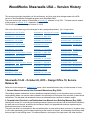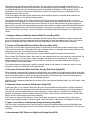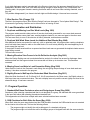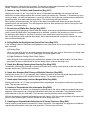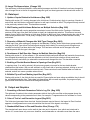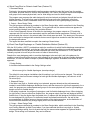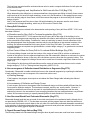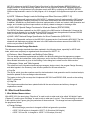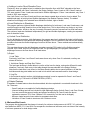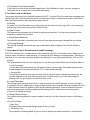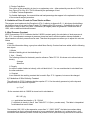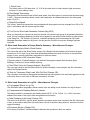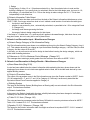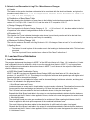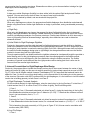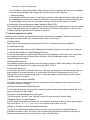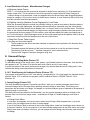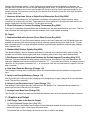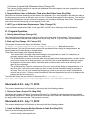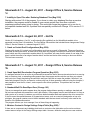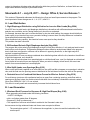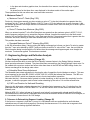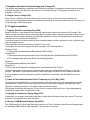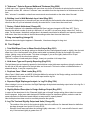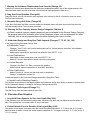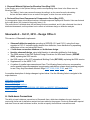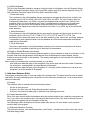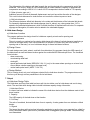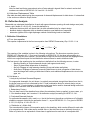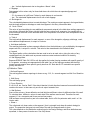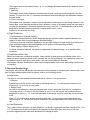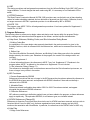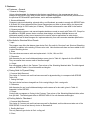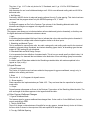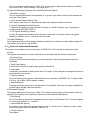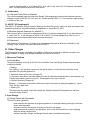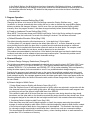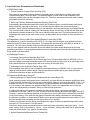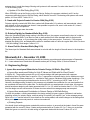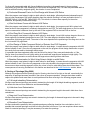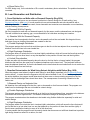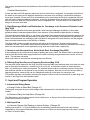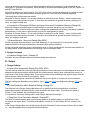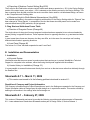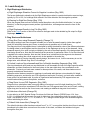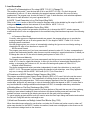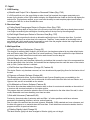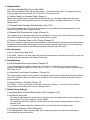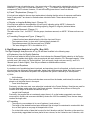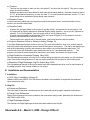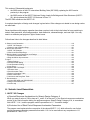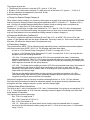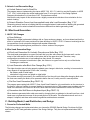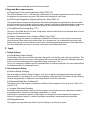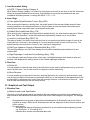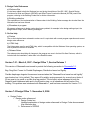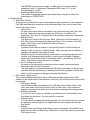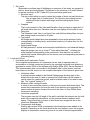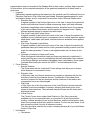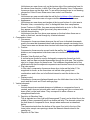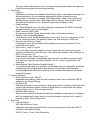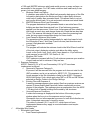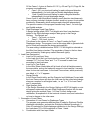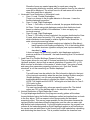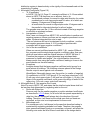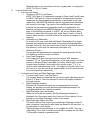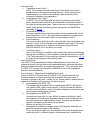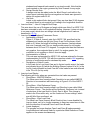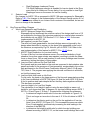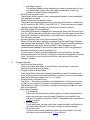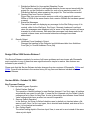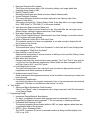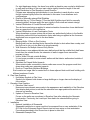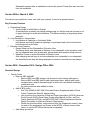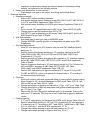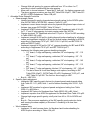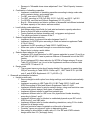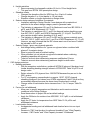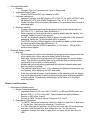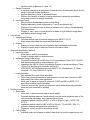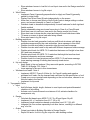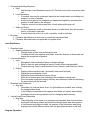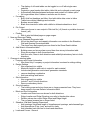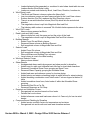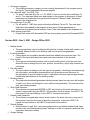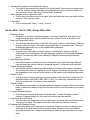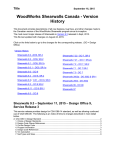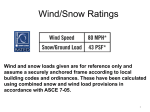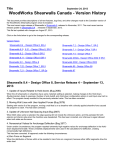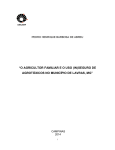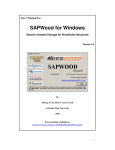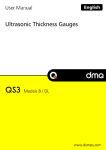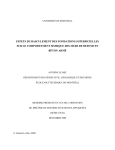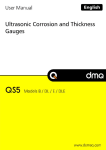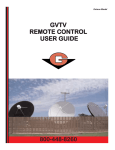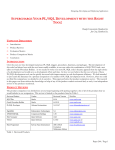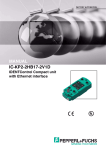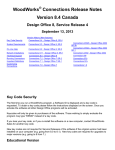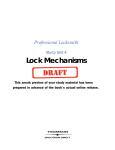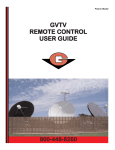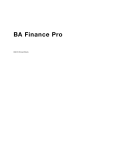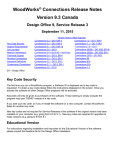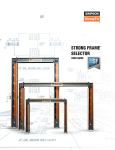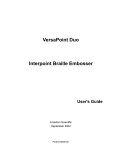Download Shearwalls 10.4
Transcript
WoodWorks Shearwalls USA – Version History This document provides descriptions of all new features, bug fixes, and other changes made to the USA version of the WoodWorks Shearwalls program since Shearwalls 2000. The most recent major version of Shearwalls is Version 10, released in July 2013. The latest service release of the program is Version 10.41 released in October, 2015. This file last updated with changes October 25, 2015. Click on the links below to go to the changes for the corresponding release. (DO = Design Office) Shearwalls 10.42 – DO 10, SR-4b Shearwalls 9.21, 9.22, and 9.25 – Hot fixes Shearwalls 7.0 – DO 7 Shearwalls 10.41 – DO 10, SR-4a Shearwalls 9.2 – DO 9, SR-2 Shearwalls 2004d – DO 2004 SR-2a Shearwalls 10.4 – DO 10, SR-4 Shearwalls 9.13 – DO 9, SR-1c Shearwalls 2004c – DO 2004 SR-2 Shearwalls 10.31 – DO 10, SR-3a Shearwalls 9.12 – Hot fix Shearwalls 10.3 – DO 10, SR-3 Shearwalls 9.11 – DO 9 SR-1b Shearwalls 2004a – DO 2004 SR-1 Shearwalls 10.22, 10.23 and 10.24 – Hot fixes Shearwalls 9.1 – DO 9, SR-1 Shearwalls 2004 – DO 2004 Shearwalls 10.21 – DO 10, SR-2a Shearwalls 9 – DO 9 Shearwalls 2002a – DO 2002 SR-1 Shearwalls 10.2 – DO 10, SR-2 Shearwalls 8.21 – DO 8 SR-3 Shearwalls 2002 - DO 2002 Shearwalls 10.11, 10.12, and 10.13 – Hot fixes Shearwalls 8.2 – DO 8 SR-2 Shearwalls 2000b – DO 2000 SR-2 Shearwalls 10.1 v DO 10, SR-1 Shearwalls 8.1 – DO 8 SR-1 Shearwalls 2000a – DO 2000 SR-1 Shearwalls 10 – DO 10 Shearwalls 8.0 v DO 8 Shearwalls 2000 – DO 2000 Shearwalls 9.3 – DO 9, SR-3` Shearwalls 7.01 – DO 7 SR-1 Shearwalls 2004b – DO 2004 SR-1 Shearwalls 10.42 – October 25, 2015 – Design Office 10, Service Release 4b Refer also to the changes for Version 10.41, below, which was distributed to only a limited number of users. 1. Seismic Mass from Interior Non-Shearwall Shearlines (Bug 3094) The building masses created from interior shearlines composed entirely of non-shearlines were not used to create seismic loads, nor was the mass included in the calculation of total mass of the structure for base shear calculations. This has been corrected and interior non-shearwalls now contribute to seismic weight. 2. Perpendicular Direction Load Distribution from Manual Area Building Masses (Bug 3099) Starting with version 9.2, manually input building masses create a point seismic load in the direction defined by the start and end of the wall, as well as the line seismic load in the perpendicular direction representing the distributed area mass in that direction. The point load does not correspond to the actual distribution of mass and has been removed. In its place, there is a line load representing an area mass originating at the location of the wall, and extending the tributary width that was input for the building mass. This mass extends for the length of the input load in the other direction. 3. Story Height for Allowable Story Drift Calculations (Bug 3100) The program was using the wall height for hsx in Table 12.2-1 to determine the allowable story drift, rather than the wall height plus the joist depth. hsx is defined as the "story" height, and the value reported in the Story Drift table and defined in the legend below includes the joist depth. This has been corrected and the calculation of allowable storey drift includes the joist depth in the calculation of hsx. 4. Saving of Standard Walls Modified in Wall Input View (Bug 3015) Upon exiting the program, it saved the changes made to Standard Walls that occur when changes are made to walls in the structure while "Design in Group" is checked. Therefore changes you might inadvertently make while modifying walls could affect the standard walls used for future sessions with other projects. Now, the program asks you whether you want to save the standard walls when exiting standard wall mode and when exiting the program. When exiting the program this prompt only appears if a wall has ever been modified in this way. Previously, the program saved standard the standard wall file that is used for future sessions when saving a new standard wall, deleting a standard wall, leaving standard wall mode, or selecting a new standard wall in the drop down list in standard wall mode. It now only saves the standard walls when leaving standard wall mode and when exiting the program. Shearwalls 10.41 – October 8, 2015 – Design Office 10, Service Release 4a This was released to only a limited number of users as the bulk of users were not informed that it was available until service release 4b had already been made. 1. Reporting of Height-to-Width Factor for Design Groups (Bug 3088) In the Shear Results table of the Design Summary, the program was reporting the height-to-width factor from SDPWS Table 4.3.4 Notes 1 and 3 for the strongest wall in a design group, rather than the actual wall being reported. The wall capacity and the design ratio reported were also from the strongest wall rather than the actual wall. The impact of the bug is more severe for shearlines that are composed of a single wall than for lines with more than one wall. For single walls, the only row in the output table showing results for that shearline has the wrong h/w factor and design ratio. For shearline with multiple walls, the rows in the table for individual walls are correct, but the row at the top showing the critical case on the shearline is wrong. You can see that the individual walls make sense and ignore the shearline row. If the strongest wall in the design group has a h/w factor of 1, this h/w factor is shown for shearlines with single walls that have h/w ratios less than 1. However, it is rare for there to be non-conservative occurrence of this bug for two reasons: Walls with low height to width ratios tend to be the strongest ones in the group, because the program needs to compensate for the low h/w ratio with stronger materials. Shearlines with just single walls on them tend to have low h/w ratios (with high factors), because one short wall will not resist the applied load. Note that this was a reporting problem only. If the design group includes walls that have unknown values, the program applies the correct h/w factor when designing the shearwalls. It is only when reporting the results that the incorrect values appeared. Shearwalls 10.4 – August 20, 2014 - Design Office 10, Service Release 4 A: Shearwall Design 1. Determination of Torsional Amplification after Redesign (Bug 2998) After determining the torsional amplification factor Ax, the program if necessary applies the factor to the torsions and redistributes loads to the shearlines. Sometimes this triggers a redesign of the structure, and the reconfigured building may not have the same torsional amplification as before, but the program did not recalculate it. As a result, the torsional amplification shown in the output and the one calculated from the designed structure did not match. It may even happen that the program determines that the building requires a torsional factor and then he redesigned building is no longer torsionally sensitive. The program now applies the Ax factor calculated for the final design and redistributes loads. It does not redesign the structure again, but it shows in the output reports and in the building response to the forces from the redistributed loads. Note that this can cause a structure for which walls that were originally designed to pass now fail, or walls to be overdesigned compared to the materials needed to resist the final load distribution. This is unavoidable because even an infinite sequence of designing, modifying the Ax, and designing again would not necessarily converge. A note at the bottom of the shear results table indicates if any walls fail this reason. 1. Design as Group for Multiple Identical Wall Groups (Bug 3026) When design as group is activated for a standard wall that has the same materials as another standard wall group, the program sometimes assigned individual shearwalls to the wrong design group, that is, to a design group for a standard wall group other than the one designated for that wall. This has been corrected 2. Creation of Standard Wall from Wall in Structure (Bug 3025) The Design in Group feature proved to be difficult to implement for a wall that had been created input of walls in the structure rather than via Standard Wall input, because there is no standard wall associated with the wall and design groups are accomplished through standard walls. For this reason, the program now allows you to create standard walls from regular walls as follows: When clicking "Edit Standard Walls" while there is a wall selected which does not match any standard wall, the program now asks you if you wish to create a standard wall based on the selected wall. If you create a standard wall in this way, the Design as Group setting is checked for the standard wall and the Design in Group checked for the selected wall. This feature enhances the program usability in general, similar to the creation of a new font style in a word processor using the font attributes of the selected text. 3. Selection of Standard Walls that Differ Only by End Studs (Bug 2923) When selecting a standard wall to assign to a physical wall, the number of wall studs was not being accounted for, so that if there were two standard walls that were identical except for the number of wall studs it sometimes would cause the program to assign the wrong standard wall to the selected wall. It was also not possible to select one of the standard walls in the Edit standard wall view. Whether or not it happened depended on the order of the near-identical standard walls in the list of walls. It has been corrected. 4. Unknown Values on Interior Wall Surface (Bug 2925) In wall input view, if you selected "Both sides the same" and specified unknown values, and then deselected Both sides the same, the unknown values were still recorded in the interior sheathing, even though design for unknowns is not done independently for interior sheathing. If these unknown values were not changed, the program would design using the weakest materials in the list, and would show question marks (?) in the Wall Design Groups output table for the interior sheathing. Now, when you deselect Both sides the same, the program changes any unknown values on the interior surface to the weakest possible. Unless changed, these materials now show up in the Design Group Output. 5. Upper Level Failures In Hold-down Design Summary (Bug 2948) The Hold-down Design table of the Design Summary output was reporting walls as having failed hold-down design for multiple building levels when it only failed hold-down design on the lowest level listed. This has been corrected. 6. Non-shearwall C&C Failure for Rigid-only Design (Bug 2919) If only rigid diaphragm analysis was selected in the Structure Input view, the program showed failure for nonshearwalls in elevation view, even if the walls are strong enough to resist design. In the Components and Cladding table, the program showed a warning that these walls do not have shear resisting materials, even If they did. This problem disappeared if you chose to do both rigid and flexible design. It has now been corrected. 7. Wind Suction Title (Change 174) The title in the program output "Wind Suction Design" has been changed to "Out-of-plane Wind Design". This is because the governing condition can be either suction or bearing of wind. B: Load Generation and Distribution 1. Duplicate and Missing Low Rise Wind Loads (Bug 3002) The program would sometime take portions of low-rise wind loads generated for one corner load case and assign them to another corner load case, creating duplicate loads for one case and gaps in the other case. This was most likely to occur if the structure is heavily indented, and has been corrected. 2. Duplicate Wall Wind Shear Loads for Additional Roof Blocks (Bug 2946) After additional blocks are created for roofs only, with no attached walls, the program was creating a duplicate set of wall wind shear loads for walls on the other blocks. For multi-storey buildings this was happening on all levels except the top level. If the project file was saved and then re-opened and then loads were re-generated the duplicate loads were no longer being created. This has been corrected. 3. Missing Elevation View Forces in for No Deflection Analysis (Bug 3003) When the Design Setting was set to exclude deflection analysis, the shear flow arrows for diaphragm shear and base shear and the segment shear force arrows did not show up in elevation view. This has been corrected. 4. Missing Snow Load Note in Load Generation Dialog (Bug 2988) Under Seismic Loads in the Generate Loads dialog, the note giving the percentage of snow load used was missing. It has been restored to the program. 5. Rigidity Shown in Wall Input for Redundant Wind Directions (Bug 2913) When the Wind directions S->N, E->W and N->S, W->E are selected in the Show menu, the Rigidity shown in Wall Input view was a nonsensical value. This was a display issue only and the correct rigidity was used in the shearwall design. It has been corrected. C: Program Operation 1. Standard Wall Name Persistence when not Designing as Group (Bug 3026) Sometimes, after selecting a standard wall that is not designed as a group, the standard wall name goes blank in the input field rather than showing the selected standard wall. This happened most often when multiple walls were selected and has been corrected. . 2. OSB Checkbox for Both Sides the Same (Bug 3024) When Both sides the same was checked and the OSB checkbox checked, the OSB material was not recorded for the interior side of the wall. This has the following effects - The program might not identify the wall as being part of a standard wall group - The program might not include the wall in the design groups of designed walls with the same materials - When unchecking the Both sides the same button, the OSB will not necessarily be checked on the interior surface The design of the wall was not affected; it designed both sides of the wall with the OSB choice shown on the screen. . 3. Crash After Deleting Additional Roof Block (Bug 2947) After additional blocks are created for roofs only, with no attached walls, and wind loads were generated on these blocks, then one of these blocks is deleted, the program would sometimes crash the next time you tried to save the file, re-generate loads, or run design. This has been corrected. 4. Relative Rigidity in Wall Input View after Accept Design (Bug 2909) After pressing the Accept Design button the relative rigidity in the Wall Input view was showing 1.0 instead of the rigidity from the accepted design wall. This is just a display issue and the correct rigidity was used in design. It has been corrected. 5. Accept Design for Existing Files (Bug 2903) For saved project files, the Accept Design button was defaulting to accept flexible wind design, instead of the currently selected load case and distribution method. If there were no wind loads the Accept Design button had no effect. This has been corrected. 6. Ctrl-C Operation (Bug 2964) Previously pressing Ctrl-C caused a file close, when the standard operation that users expect is to copy selected text in an edit control, leading to significant frustration. This has been corrected and Ctrl-C now copies text and there is no shortcut for closing a project file. 7. Program Version for Saved Files (Change 173) The program now records the version of the program used to save a project file and shows it in the About Shearwalls box when the file is opened. This feature is primarily used internally at WoodWorks for diagnostics. Previous Versions Note that an asterisk (*) beside any item in the list of previous releases below indicates that the item was added to the version history record after that version was released. Shearwalls 10.31 – October 7, 2014 - Design Office 10, Service Release 3a 1. Persistence of Manually Input Wall Rigidities (Bug 2895) Starting with version 10.2, when manually input rigidities are selected as the rigidity method in the Design settings, the program re-set all relative rigidities to one when distributing loads. Since load distribution is done before design, it was no longer possible to set manual rigidities that are then used in design, and the manual option was identical to the “equal rigidities” option. This has been corrected and the program again allows you to manually set the rigidity to be used for each wall in the structure. 2. Relative Rigidity as Parameter for Design as Group (Bug 2897) If you change the manually input relative rigidity for one wall in a standard wall group, the program no longer applies it to all walls in that group, nor does it present a message box warning you of this. Instead, different walls within different groups can have different relative rigidities. Note that the program did not apply the relative rigidity to all walls within a line walls in a line. The behaviour for design groups is now consistent with that approach. Rigidity usually depends on the geometry of the wall so it cannot be specified for all walls within a group or line containing walls of differing lengths. The program still includes relative rigidity amongst those parameters in a Standard wall that can be used to create the initial values for a set of walls. However, it no longer includes rigidity among those parameters that define a standard wall when identifying what standard wall a physical wall pertains to. Shearwalls 10.3 - September 23, 2014 - Design Office 10, Service Release 3 A: Shearwall Design 1. Design Summary (Feature 138) To allow you to identify walls and hold-downs that fail design without having to scan the full design results report, the program now includes a design summery. It appears in the Design Results report before the shear results for the first design case (just after the loads are output). In addition, the program alerts you with a popup message if any walls fail. a) Message Box for Wall Failure If any walls fail for any design case ( rigid diaphragm, flexible diaphragm, wind shear, wind C&C, seismic), the program shows a message box on the screen that gives the levels and he design cases that the failure occurs. It tells you to go to the Design Results or to see the highlighted walls in Plan View (see Feature 75, above) b) Wall Failure Summary For each design case (wind shear loads - rigid diaphragm, wind shear loads - flexible diaphragm, components and cladding wind loads - out-of-plane sheathing, components and cladding wind loads - nail withdrawal, seismic loads - flexible diaphragm, seismic loads - rigid diaphragm) the design summary either indicates that there were no under-capacity walls, or gives a list on each level of the names of the shearlines with walls that failed. c) Hold-down Failure Summary For each design case (wind shear loads - rigid diaphragm, wind shear loads - flexible diaphragm, , seismic loads - flexible diaphragm, seismic loads - rigid diaphragm) the design summary either indicates that there were no under-capacity hold-downs, or gives a list on each level of the names of the walls that contained under-capacity hold-downs. d) Table Menu Item The Go to Table menu that appears when the Design Results are shown now includes an item for Design Summary. 2. Worst Case Design and Design for Groups when C&C Governs (Bug 2848) In designing for groups and for worst case design, the program considered only shear strength when determining whether a wall should be used as the design wall, not taking into account nail withdrawal or out-of plane sheathing strength for C&C loading. As a consequence, for wind design, a wall designed for the interior of the structure with field nail spacing that renders it too weak for out-of-plane loads could be chosen as the design wall because it is stronger for shear than an exterior wall that was designed for C&C loads. . Similarly for worst case design, the program could choose as a wall designed for seismic loading as the worst case wall, but it too leaves the field nail spacing at the largest value and may fail for wind suction on the exterior surface. A wall designed for wind on the exterior surface is was not chosen as the design wall. because the seismic wall had a larger shear resistance. This was solved by tracking the worst-case design for nail withdrawal and for out-of plane bending. If the wall chosen for shear design had weaker solutions for unknown parameters than the walls designed for withdrawal or out-of-plane, the program replaces those parameters in the design wall with the ones designed for C&C loading. The procedure has one slight imperfection in that thicker sheathing, which is optimal for out of plane sheathing strength and for shear design, makes for weaker nail withdrawal strength due to reduced penetration. So when determining the strongest wall, one wall may be stronger for out-of-plane design and for shear but another may be stronger for nail withdrawal. In such a case, the program uses the wall with thicker sheathing. It is extremely rare for the wall to fail for nail withdrawal as a result 3. Standard Wall Design Groups for Multiple Walls on Shearline (Bug 2837) When changing a standard wall designed as a group for a wall on a line with multiple walls, the program changed the standard wall for only that wall, retaining the old standard wall for other walls. However, it changed the materials for all the walls on the line to the ones for the new standard wall group, because all shearwalls on a shearline must have the same materials. As a consequence, when the program then designed for that shearline, it designed for both the new and old standard wall groups using the materials for the new standard wall group. However, the previous standard wall group has different materials on other shearlines in the building. Therefore a single standard wall group could be designed for different sets of material selections, and would show different sets of material specifications in the user input, contrary to the intended purpose of standard walls designed as a group. This has been corrected and a standard wall designed as a group now has just one set of material specifications. 4. Cub Factor for Stud Spacing Other than 16" (Bug 2888) The program was applying the unblocked factor Cub for 16" spacing to stud spacing other than 16". The correct factors from SDPWS Table 4.3.3.2 are now applied. . 5. Sheathing Capacity for C&C Design (Bug 2823) Starting with version 9.1, all sheathing capacities for out-of-plane C&C design were mistakenly multiplied by 1.5/1.6, so that the sheathing capacities were 93.75% of what they should be. This has been corrected. 6. Length of Shearlines which Extend over Part of Structure (Bug 2821) Starting with version 10.2, for those shearlines that do not extend to the exterior perimeter of the building, the length of the shearline was taken to be the distance between the start of the first wall and the end of the last, ignoring the gaps between the extreme wall ends and the exterior of the structure. For lines with a gap between the end and the perimeter walls, the problem was manifested in the following ways; The diaphragm shear flow shown at the top of the wall in elevation view was larger than it should be The Fv/L value shown in the shear design results for a shearline was larger than it should be The drag strut calculations are incorrect in a way that depends on the configuration of the wall segments The length of the shearline shown in the shearline table was too small This problem did not affect shear design of the shearwall and has been corrected 7. Hold-down Stud Width for Capacity and Elongation (Bug 2826) If there are multiple entries for hold-down capacity for different stud widths, and the entries are listed with the larger stud width before the smaller width and the wall’s stud width is greater than both entries, the program used the capacity and elongation for the smaller stud width even if the larger width was the closer match. This has been corrected 8. Output Warnings for Inadequate Stud Thickness for Hold-downs (Bug 2825) If you selected a hold-down that is not rated for the thickness of wall studs at the end of the wall, then the program did not design for that hold-down and it used the displacement over-ride entered in the settings. It issued a warning in the hold-down design and hold-down displacement tables to that effect. Since the wall studs do not necessarily include “cripple” or “jack” studs beneath the window that can contribute to hold-down strength, the program now issues a warning to the effect that extra cripples or jack studs are needed, and continues with hold-dow design using the capacity and displacement for the least thick stud assembly that the hold-down is rated for. The warning is no longer in red indicating a failed design. 9. Zero Capacity Shearlines Using Drywall Screws (Bug 2764) For some projects, when drywall screws are used, the program assigned zero capacity to shearlines composed entirely of gypsum wallboard, issuing a warning under the shear design table indicating that it is outside seismic design category restrictions even if it was within those restrictions, and it did this for wind design to which SDC’s don’t apply. This was caused by the program internally assigning nail size of 5 to 5/8” gypsum wallboard. This has been corrected, and size 6 is applied to this material, but for existing project files, the problem could still occur. It can be corrected by manually selecting size 6 and re-designing. . B: Load Generation and Distribution 1. C&C Wind Load Combination (Bug 2820) The wind load combination factor for C&C design of sheathing strength and nail withdrawal was not updated for ASCE -7 10 for version 10, it remained at 1.0 when it should be 0.6. This has been corrected. 2. Hold-down Offset using Center of Wall End Studs (Change 165) Since typically the centre of the end stud assembly is the location of the centroid of the hold-down force, we now allow you to use the distance from that location to the end of the wall as the hold-down offset used for moment arm calculations.. A checkbox in the Hold-down settings is used to indicate you want to use this value, allowing a different value for each wall in the structure according to the number of end studs entered in Wall input view. When drawing, the program now draws the tension side hold-down at the full stud thickness from the wall end, because it depicts the bracket, not the center of the bolt through the studs. 3. Hold-down Force Accumulation Tolerance (Change 169) The program now accumulates hold-downs forces from the floor above with the one on the floor below when these forces are that are offset by as much as 1.5 " in plan. This is the minimum distance from wall end. 4. Vertical Distribution of Seismic Forces Coefficient k (Bug 2515) The following problem relates to the co-efficient k from ASCE 7 12.8.3, which is used to distribute forces to the shearwall levels. a) Use of k to Distribute Forces to Levels Despite the fact that the program output the value k in the log file, a value of 1.00 was always used in the formula 12.8-12 for Cvx. However, a value of other than 1.00 corresponds to structures greater than 75 feet in height and is quite rare in practice. Nevertheless, the program now calculates the value k used for Cvx for structures with a period greater than 0.5. b) Period T used to Calculate k The maximum period Tmax defined in 12.8.2 was mistakenly used to determine k. Now the approximate period Ta is used. The optimal approach would be to use the actual period T as input in the Site Dialog, however due to the small chance that there would ever be a period greater than 0.5 leading to a k other than one, it was not regarded as worth the effort to implement the calculation of different k and Cvx values in each building direction. 5. Nonsensical Seismic Loads on Certain Windows 8 Computers (Bug 2830) For certain Windows 8 installations, for any structure, all seismic loads were astronomically high nonsense values. This has been corrected. C: User Interface and Program Operation 1. Log File in Viewer (Feature 153) The log file which provides load generation and rigid diaphragm analysis details has now been integrated into the program and appears in a window within the program framework. Previously the program invoked the Notepad program to show the log file results. The window is called Load Generation and Torsional Analysis Details. The menu and status bar descriptors have also been updated. 2. Access to Log File After Load Generation (Bug 2811) Starting with version 10, the "View Log File" action in Shearwalls was disabled until a design had been performed, not after load generation and not when opening an existing file. Thereafter, it, refreshed only upon running a design, not after load generation. In previous versions, the log file was updated and accessible after generating loads, even before performing a design. This functionality has been restored. When opening an existing project, the log file is now always accessible and shows the results of the load generation from the last session. If no load generation has ever been performed in that file, the log file is still accessible, but shows nothing. 3. De-selection of Walls After Design (Bug 2863) In implementing the highlighting of failed walls after design, after design the shearlines were deselected in order to show the failed walls if they happened to be selected. However, this caused you to have to re-select the shearlines after design to view them in elevation view, which some users found inconvenient. Now, the shearlines remain selected after design, and a failed selected wall is shown as a darker red color than unselected failed walls. 4. Failing Walls Not Highlighted as Red in Plan View (Bug 2879) In the following instances, walls were not highlighted in red if they failed one or more design checks. They have been corrected. a) Existing Files When you open a file and run an existing design, then enter wall input view for the first time, the failing walls are no longer highlighted. If you then redesigned they would appear in red. b) Rigid Distribution Design Final Check Failure Walls designed for the rigid distribution method which passed on the last design iteration, but then did not pass when forces are redistributed for the final design check, were not showing in red. 5. Crash after Moving Opening then Entering One (Bug 2856) Occasionally, after moving openings on upper level stories, then creating a new opening on the same wall, the program would crash. This has been corrected. 6. Crash after Standard Wall Change of Multiple Selection (Bug 2883) Starting with version 10.2, if you designed, then selected two walls at once and changed the standard wall for those walls, the program would crash on the next design. This has been corrected. 7. Crash when Generating Loads on Merged Walls (Bug 2882) Starting with version 10.2, if walls are segmented then merged again, the program crashes when generating loads. This has been corrected. 8. Creation of Perpendicular Non-shearwalls (Bug 2880) After one segment of an exterior non-shearwall is perpendicular to the wall to create two perpendicular joining segments, those segments are designated shearwalls rather than non-shearwalls. They otherwise had the same materials as the non-shearwalls. This has been corrected and they remain non-shearwalls. With the introduction of standard wall design groups with version 10.2, this caused members of the same wall group to have different types. However, this did not cause design difficulties. 9. Crashing and Unpredictable Behaviour for 6 Storey Structures (Bug 2889) Internal memory could become corrupted for 6-storey structures. If this happened, the program would behave unpredictably and possibly crash upon load generation. This has been corrected. 10. Image File Nomenclature (Change 168) The references to Windows Metafile in informational messages and other UI locations have been changed to refer to image files or to the list of supported image file types, as these types were introduced with version 10. D: Data Input 1. Update of Inputs Related to Hold-downs (Bug 2825) Starting with version 10.2, making changes to the Hold-down, Double-bracket, Apply to openings, Number of end studs#, and Hold-down configuration options in wall input view had no effect. The program merely reverted to the previously selected value. This has been corrected. 2. Wall Framing and Hold-down Behaviour on Multiple Selection (Bug 2816) When multiple walls with varying properties are selected, none of the fields on the Framing or Hold-down sections of Wall Input View were set be blank to signify an indeterminate selection. This does not currently happen for any field in the Framing or Hold-down sections in Wall Input View, instead showing the value of the most recently-selected wall. This is purely a display issue; the actual properties of each wall are correctly maintained. 3. Reversion of Material Changes after Wall Type Change (Bug 2816) In Wall Input View, after making any changes in the Materials, Framing, and/or Hold-downs groups and then changing the Wall Type without first exiting and entering the the dialog, the recently-made changes were reverted to what they had been before the change. This has been corrected and all changes to the wall materials persist after the type is changed. . 4. Persistence of Nail Size after Change for Multiple Selection (Bug 624) Starting with version 9.1 of the software, if you selected multiple walls and different wall materials for each one, then changed the material type, and then selected a nail size, the nail size selection did not persist and reverted to what it was before you selected the members and changed the size. This has been corrected 5. Enabling of Double-Bracket Boxes in Openings View (Bug 2813) In openings view, if no wall is selected, all inputs were greyed out except for the two double-bracket checkboxes at the bottom. With no wall selected, or with a wall with no openings selected, clicking on one of these the double bracket checkboxes caused a crash. These controls are now disabled when no walls are selected, and will not cause a problem when clicked. 6. Editable Ply and Panel Marking Input Box (Bug 2807) Starting with version 9, the fields for that are used for Plywood plies and span rating are editable, they it should be non-editable selection lists Typing data into these boxes did not cause a problem; the program simply ignored them and used the default for the designed thickness. E: Output and Graphics 1. Formatting of Seismic Parameters Table in Log File (Bug 2878) The rightmost 4 headers in the seismic parameters table in the log file are offset so they appear above the values corresponding to the parameter next t them, for example, Cs appears above the numbers for Csmin. 2. Color of Text in Load Generation Legend (Bug 2815) The Unfactored generated shear load and Vertical elements required items in the legend in Plan View that appears on load generation are now coloured blue like the rest of the legend, not orange. 3. Standard Wall Name in Plan and Elevation View (Change 170) The standard wall name shown on the walls in plan view and in elevation view, which was introduced in version 10, is now shown only once on a shearline, as all shearwalls on a shearline must have the same materials. If lines have both shearwalls and non-shearwalls, then standard wall names can be shown more than once. 4. Location of Perforated Shearwall Label In Elevation View (Bug 2891) The text in Elevation view that says a shearwall is perforated and gives the perforated factor sometimes obscured the hold-down force output, particularly for short walls. This text has been moved downwards to be below the hold-down force output. 5. Interior Walls on Same Line as Exterior Walls in Component and Cladding Table (Bug 2885) When a shearline goes from the interior to the exterior of the structure, the program output a line of design results for walls that are on the interior of the structure and are not loaded. Those lines would show zero nail withdrawal force but non-zero sheathing force. These lines have been removed. 6. Display of Non-shearwalls that Fail due to C&C Design (Bug 2732) When a non-shearwall failed due to C&C design, it was not highlighted in red as a failed wall in Plan View. This has been corrected. 7. Relation to Escarpment Crest in Topographic Information Output The program showed “50 ft above crest” and “50 ft below crest” for the output of the relation of the building to an escarpment. This has been changed to “Upwind of crest” and “Downwind of crest” to conform to the terminology of ASCE 7 26.8.1. 8. Shear Design Legend Clarifications (Change 172) The shear design legend has been clarified as follows: indicate that H/W/Cub is for critical segment emphasise that wall capacity is for sum of segments on wall indicate "combined" means interior and exterior clear up shear force wording. Shearwalls 10.24 – July 18, 2014 – Hot fix This version was sent to individual users to address bugs 2856 Crash after Moving Opening then Entering One and 2820 C & C Wind Load Combination for Sheathing Design These bugs are described in the changes to Version 10.3, the first version released to the general public with the fix. Shearwalls 10.23 – May 22, 2014 – Hot fix This version was sent to an individual user to address bug 2837: Standard Wall Design Groups for Multiple Walls on Shearline. This bug is described in the changes to Version 10.3, the first version released to the general public with the fix. Shearwalls 10.22 – May 13, 2014 – Hot fix This version was sent to an individual user to address bug 2830:: Nonsensical Seismic Loads on Certain Windows 8 Computers. This bug is described in the changes to Version 10.3, the first version released to the general public with the fix. Shearwalls 10.21 – February 5, 2014 – Design Office 10, Service Release 2a 9. Update of Inputs Related to Hold-downs (Bug 2683) Making changes to the Hold-down, Double-bracket, Apply to openings, Number of end studs, and Hold-down configuration options in wall input view had no effect. The program merely reverted to the previously selected value. This has been corrected. 10. Update of Inputs for Identical Standard Wall Groups (Bug 2775) When in the standard wall input view, if multiple standard walls have the exact same materials and framing inputs, then sometimes the Design as Group checkbox and the Standard Wall dropdown list were showing the values for one of the other identical standard walls instead of the selected standard wall. 11. Location of Standard Walls File for Network Installations (Bug 2776) For network installations, the file that stores the standard walls was previously located on each local client machine. The standard walls file is now located on the network server in the same location as the materials and hold-down databases. This was needed now that the standard wall groups are used for design grouping. Shearwalls 10.2 – January 21, 2014 - Design Office 10, Service Release 2 A: Major Features 1. Design and Load Distribution Processing Time The time taken to design shearwalls and to distribute and draw loads and forces has been markedly improved, by a factor of at least twenty, so that delays that used to occur in the operation of the program have been reduced to manageable levels. a) Slow Processing Time when Designing Complicated Structures (Bug 1837) When a project had a combination of many shearlines, many exterior surfaces, many blocks, and multiple stories, the time taken to analyze and design the structure could be very slow, sometimes as much as 5-10 minutes. Such a structure now takes 10-20 seconds. Smaller, less complicated structures also design much faster, so that a building that used to take 30 seconds to design now designs virtually instantaneously b) Slowdown in Updating the Drawing of Loads (Bug 2750) Once loads had been generated, every time you went into Load Generation action or Loads and Forces action, the drawing of the building and loads in plan view would hang for many seconds, especially for complex buildings with a large number of loads. This also happened while you scrolled the view, selected walls, moved the window, edited loads, etc. This has been corrected and the drawing of the loads has been accelerated by a factor ranging from a small amount to up to several thousand times, depending on the complexity of the building. The delay in drawing loads is now a fraction of a second and manageable. 2. Worst Case Design Previously, when wall parameters were left as unknown, Shearwalls designed separate walls for wind design, seismic design, rigid distribution, flexible distribution, and both force directions – a possibility of 8 designed walls for each physical wall in the structure. In practice, at most 4 walls would be designed, because forces in opposing directions are similar, and often only two or three walls would result. It was left to the designer to compare these walls manually and choose the one that was strong enough for all load cases. If you wanted to see design results for the selected wall, it was necessary to “accept” the design for that case and to run the design again. Now, the program automatically determines the worst case of wind and seismic, and for opposing force directions, and designs one wall that is evaluated for all these load cases. Optionally, you can also have the program determine the worst case of rigid and flexible diaphragms. a) Worst Case Wind vs. Seismic Load Case (Feature 12) i. Shearwall Design Previously, the program determined the wall parameters needed to resist the forces from the applied wind loads, and then did so for seismic loads separately. As a result, the program could create separate wall groups for the same physical wall, one for wind design and one for seismic design. The program now compares the walls designed for wind and seismic and selects the wall that has the highest capacity. That wall is then used to redistribute forces on the line if deflection is the force distribution criterion, and to redistribute forces to the shearlines for the rigid diaphragm procedure. ii. Output – Shear Design Table The wall groups are indicated by numbers in the Shear Design table, which are defined in the Sheathing and Framing Materials by Wall Group tables. For a particular wall, the same number now appears for seismic and wind design; previously they could be different. In the Critical Response column of the table for wind design, the program outputs an “S” beside the response ratio if the critical case was seismic and the wall had unknown parameters. Similarly, a W is printed beside the column in the seismic table if the critical case was wind. This alerts you to the reason that a wall might be designed with materials that are much higher than needed to resist the loads from the design case shown. The legend has been modified to explain the meaning of these letters. b) Worst Case Rigid Diaphragm vs. Flexible Distribution Method (Feature 69) With the 2010 edition, ASCE 7 provided less restrictive conditions for which flexible diaphragm assumptions can be made for seismic design, such that any light frame construction without concrete topping can be idealised as flexible, as long as each shearline complies with storey drift limitations in 12.2-1 (which are ordinarily required to be met only at the centre of mass of the structure). Despite this, many designers prefer to consider diaphragms to be semi-rigid, and in the absence of a complex numerical model of the structure, wish to design for the worst case of rigid and flexible diaphragm distribution, to cover the whole envelope of possible diaphragm rigidities. Shearwalls now allows for that approach. i. Design Setting A checkbox has been added to the Design Settings called Worst-case rigid vs. flexible diaphragms (envelope design). The default for new program installations that this setting is on, but this can be changed. The setting is disabled if you have not chosen to design for both rigid and flexible diaphragms ( the choice is in the Structure input). ii. Shearwall Design If the Worst case rigid vs. flexible setting is not selected, program determines the wall parameters needed to resist flexible diaphragm distribution forces, and then does so for rigid forces separately. As a result, the program can create separate wall groups for the same physical wall, one for rigid diaphragm design and one for flexible design. If the setting is selected, the program first designs a wall for flexible diaphragm forces. When designing for rigid forces, if they are lower than flexible force, the program simply uses the wall designed with the flexible force. If they are higher than the flexible force, it replaces the wall designed for flexible forces with the one designed for rigid forces. For deflection-based intra-shearline distribution, the wall is then processed again for flexible forces on the next iteration of the design procedure, as the distribution of forces within the shearline may change slightly due to the new wall stiffness. iii. Output – Shear Design Table The wall groups are indicated by numbers in the Shear Design table, which are defined in the Sheathing and Framing Materials by Wall Group tables. If you have selected the Worst-case rigid vs. flexible diaphragms design setting, then for a particular wall, the same number appears for rigid and flexible design. If that setting is not selected, they can be different. Please note that if the Worst case rigid vs. flexible setting is set, a the wall materials appearing in table for rigid diaphragm design may have been designed for a higher force for flexible diaphragm design, and vice-versa. If the program designs walls that appear to be much stronger than needed, this is the most likely reason. c) Worst Case of Opposing Force Directions It is possible for the force in one direction to be slightly different than the force in the opposing direction. For wind design, this can occur for a mono-slope roof or eccentric ridge line. For both wind and seismic design, it can occur when forces are distributed due to deflection and there are asymmetries in the hold-down devices or hold-down forces. An example of this is when openings are do not line up and vertical compression forces from the floor above are added to tension forces from the floor below. In rare circumstances, such difference could cause the program to design a different wall for the east->west direction than the west<-east direction, and similarly for north-south walls. i. Shearwall Design The program now determines the largest force on any segment in the shearline, in either direction, and designs the wall materials for that force. ii. Output – Shear Design Table When different forces existed, two lines of results instead of one were output in the Shear Design table for each wall in the shearline. If different wall materials were selected by the program for these forces, a different wall design group number could be shown for the two directions. The program still outputs separate design results for the opposing force directions if they are different, but this is to show the performance of the wall with respect to the different forces. The design group number shown for the opposing directions is now always the same. d) Design Failures There exists a small possibility that when distributing loads using the rigid diaphragm method to a stronger wall than was designed using that method, the rigid distribution routine could load the shearline to the extent that the wall fails despite being stronger than the one that previously passed.. This can happen when a wall designed for seismic is used to resist wind loads (or vice versa), or when a wall designed for flexible distribution is used for rigid diaphragm forces. Although unlikely, it has the highest chance of happening when using deflection-based design and the effect of increased stiffness is greater than the increase in wall capacity. If this occurs, the program alerts you to the situation via a note under the Shear Results table. The wording of the existing note that appears if this occurs for other reasons has been modified to take into account this possibility. The same thing could conceivably happen for the flexible diaphragm method and distribution within a shearline using deflection based rigidity, but it is highly unlikely because all segments on the wall have the same shearwall materials. e) SHEARLINE, WALL and OPENING DIMENSIONS Table Because this table no longer shows a list of design groups for each wall, showing at most two for rigid and flexible design, the heading to this column is “Wall group rather than Wall Group(s). A note below the table has been added when worst case rigid and flexible is not selected, explaining why two group numbers may appear. 3. Wall Design Groups (Feature 17) The program now allows you to specify that groups of walls with unknown parameters wind up with the same material specification after design. The program designs the wall for the most heavily loaded wall in the group. For example, all interior walls on a certain level, or all exterior walls in the structure, can be specified to be the same. Previously such walls would often have slightly different material specifications, which is not usually practical for construction. a) Standard Walls The program uses the existing Standard Wall mechanism for this feature. You are able to indicate which standard wall groups are to be designed as a group, and within the standard wall group, which walls are to be included in the group design. It may be necessary therefore to make more standard wall groups than were previously used to make default walls. For example, if you had a Standard Wall called Exterior Shearwalls that was used as a starting point for design of all exterior walls, but want the same set of wall materials to be designed on each story of the structure, but possibly lighter walls on the upper storeys, then you would make 4 new groups called Exterior Shearwalls Lev 1, Exterior Shearwalls Lev 2, etc. b) Design as/in Group Input A checkbox has been added to the Standard Wall input called Design as a group and in the regular wall input mode called Design in group . The checkbox in the standard wall mode means that all the walls of that standard wall that also have the checkbox checked will be designed as a group in the sense that they will wind up with identical materials after design. Those individual walls that do not have the checkbox checked are treated as if they were not part of a standard wall group. Those standard walls that do not have the checkbox checked function as current standard walls, that is, as default walls only. i. Default Setting The standard wall checkbox will default to being checked if a new standard wall is made. The standard walls shipped with the program will have the checkbox checked by default. ii. Updates If you uncheck the Design as a group check box for a standard wall, then all the checkboxes for walls of that group are unchecked and disabled. If you check a standard wall box that had been unchecked, then all of the standard walls in the program are be checked and enabled. If the you select a Standard Wall for an individual wall when previously it had a different standard wall or no standard wall, then the individual wall’s checkbox will be checked and enabled if the standard wall box is checked. If it is not, it is unchecked and disabled. If you change a wall so that it becomes identical to a standard wall and then becomes one of those standard walls, the checkbox will be unchecked regardless of whether the standard wall Design as Group checkbox is checked or unchecked, but it will still be enabled. This is because the wall was not made a standard wall deliberately, so you are unlikely to want it to be grouped with those walls for design. iii. Default Walls When walls are made in the program using standard walls, then the individual wall’s checkbox will be checked and enabled if the standard wall box is checked. If it is not, it will be unchecked and disabled. iv. Standard Wall Deletion If you delete a standard wall, then the program goes through all the walls that had been that standard wall, and unchecks Design in group v. Previous Versions Walls from existing files from versions before the feature was implemented have their individual wall Design in group checkbox unchecked by default. c) Wall Attributes Previously, when attributes such as materials or wall type were changed for individual walls, the wall would no longer be identified as being a standard wall. If standard walls are changed, then all the walls that were created with that wall were not identified with that standard wall. For those standard walls designed as groups, this has changed, and membership in the standard wall group persists through material changes. i. Change of Wall Attribute If you change an attribute of a wall that is currently one of a standard wall group, and both the standard wall and the individual wall are to be part of a design group, then the program will issue a warning saying “All walls of the [standard wall group] will also have the selected change.” There is a “Don’t show this box again checkbox in the message to allow you to avoid having the box appear repeatedly. If you don’t want the attribute to change for all walls in the group, then just change it back to what it was and deselect the Design in Group box for those walls you do not want to change. If you change an attribute of a wall that is a standard wall but does not have the Design as Group checkbox checked, then the program will allow the change with no message and in most cases it will cause the wall to no longer be part of the standard wall group. No other walls will receive the change. ii. Change of Standard Wall Attribute If you change at least one attribute of a wall that has the Design as Group box checked, when exiting the box, the same message as for individual walls appears, saying all members of the Standard Wall group will receive the change, allowing you to suppress further instances of the message. If the Design as Group box is not checked, then a change in wall attributes will cause all the walls that were previously one of the standard walls to no longer a standard wall, as the program currently behaves. d) Multiple Standard Walls with Same Materials Previously, the program would not allow you to create more than one standard wall with the same material specification. For those standard walls that are designed as a group, this restriction has been relaxed in order that you can use for example the same material specification with unknowns that become different wall specifications when the unknowns are determined by the program in order to meet design requirements. For example, you can have different standard wall groups on each floor of the building, each with the identical materials when unknowns are included, which however become different walls when the program designs for the different loading scenarios on each floor. i. Automatic Identification of Standard Wall Group Currently, if the program identifies that a change in a wall makes it identical to a standard wall, it assigns it to that standard wall. If you have multiple standard walls with the same specification, it randomly chooses which of these standard walls to assign the wall to. This has little impact, because the Design in group is unchecked in this case. You can manually change the standard wall the wall is associated with and check Design in Group if you want it to be grouped with a different wall. e) Standard Wall File Synchronization When a file is saved with standard wall groups, and the standard wall definitions are later changed, or standard walls are deleted, while in another project, and the original file is opened up again, some of the grouped walls have no standard wall associated with them. If this happens, new standard walls are created with the materials from the grouped walls, and given names Std Wall 1, Std Wall 2, etc. These walls are later saved as standard walls that can be opened with any project. Toc can then either delete them, rename them, or reconcile them with the changed standard walls that were originally used to create them. f) Design Procedure After the design iterations, and before the final design check, the program compares the design capacities of all walls in a group. I then the materials of the wall with the highest capacity to all the walls in the group, then recalculates the wall deflections, redistributes loads to the walls, and outputs design tables for the new walls. i. Design Failure It is possible for the new load distribution to create a situation that the critical wall in the design group might elsewhere fail elsewhere on the structure where a weaker wall had passed. When this happens, a warning appears in the Shear Design table of the output. The existing warning that appears when this occurs for other reasons has been reworded to reflect this possibility, ii. Wall Grouping The existing system of comparing all the designed walls to establish design groups with identical materials, which are identified by numbers, has been retained. The fact that walls within a Standard Wall group will have the same materials cause them to be grouped with the same group number. Walls that are not part of Standard Wall groups are also grouped and assigned group numbers as they currently are. g) Accept Design Changes have been made to the recently added Accept Design feature because there are no longer separate designs for wind and seismic, so the choices in the selection menu are now just Rigid Diaphragm and Flexible Diaphragm” rather then Rigid, Wind, etc. The sub-submenu item has been changed to say Accept from Accept Design. . When you have activated the Worst Case Rigid and Flexible feature, , both Rigid and Flexible are checked but disabled, and the Accept item is the only one that is enabled. h) Output i. FRAMING MATERIALS by WALL GROUP Table The name of the Standard Wall associated with a wall group, if there is one, is included in a column that has been added to this table. It is possible that more than one Standard Wall yields the same materials when designed; in that case the line is repeated with the same group number. If there is no Standard wall associated with the group number because it came from walls that were not grouped, the line appears blank. The table has been renamed accordingly to FRAMING MATERIALS and STANDARD WALL by WALL GROUP. ii. SHEAR DESIGN Table A hat symbol (^) appears beside the wall group number for the wall that is critical for that group, that is, the wall that had the heaviest loading and for which the wall materials designed were used for all other walls in that group. The legend has been modified to explain this and to refer to Standard Wall groups. iii. SHEARLINE, WALL and OPENING DIMENSIONS Table The legend has been modified to refer to Standard Wall groups. iv. DEF:LECTION Table The legend has been modified to refer to Standard Wall groups. B: Load Generation, Load Distribution, and Shearwall Design 1. Extra Dead and Uplift Loads over Wall Openings (Bug 2740) When C&C loads were generated, the program erroneously created extra wind uplift and dead loads over all wall openings. These loads were then factored into the hold-down forces. In elevation view, the extra loads over openings and extra hold-down forces were added to existing uplift loads/forces and superimposed over existing dead loads/forces. The hold-down forces introduced small discrepancies results in the hold-down design and deflection analysis. (The errors were small because the uplift and dead forces largely cancel.) They also introduced differences in west-east vs east-west design that caused the program to needlessly design and output both directions when they were actually the same. Extra C&C loads were also created, making the reporting of C&C results in elevation view illegible. The extra C&C loads did not affect suction design. All of these problems have been corrected. 2. Torsional Moment Amplification Factor Ax The following problems are related to the torsional moment amplification factor Ax from ASCE 12.8.4.3, which Is required for rigid distribution, seismic design category C or greater and when a torsional irregularity exists. And have been corrected. a) Accidental Eccentricities and Ax (Bug 2737) When determining the deflections on extreme shearlines used for the calculation of Ax, the program was using the deflection due to the factored shear value for the lesser of the plus/minus accidental eccentricities, which is 1.0/0.7 too large, and comparing it with the unfactored value for the larger of the plus and minus eccentricities. This resulted in larger deflections for the lesser of the plus/minus forces than they should have been, and are sometimes larger than the deflections from the larger shear force. This could result in an Ax value larger than it should be. This has been corrected and the unfactored shear value is used to compute deflections for both plus and minus eccentricities. b) Torsional Irregularity and Amplification for Wall Lines with Zero FHS (Bug 2738) When determining the deflections on extreme shearlines, the program was failing to identify those exterior wall lines that do not have full height sheathing, so are not in fact shearlines. It was assigning zero storey drift at the building edge in those cases, which also caused the program to be more likely than it should assign a high Ax. Now, if the outermost wall lines do not have full height sheathing, the program uses the next closest shearline with full height sheathing, which may in fact consist of interior walls. 3. Storey Drift Calculation The following problems are related to the determination and reporting of story drift from ASCE 7 12.8.6, and have been resolved. a) Shearline used for Story Drift for Torsional Irregularities (Bug 2736) In those cases that ASCE 7 12.8.6 requires that only the story drift at the edge of the building is to be considered, the program was examining any shearline with exterior walls rather than only those shearlines at the extremities of the building. Furthermore, it was not restricting its search for such shearlines to the floor being designed. Now the program examines only the two shearlines at the extreme locations of the building, and examines shearlines on the story shown in the Story Drift table. The cases in which the extreme shearlines are required are rigid distribution, seismic design category C or greater and a torsional irregularity exists. b) Zero Center of Mass for Storey Drift for Co-ordinate Shifted Buildings (Bug 2759) For those building situated such that the location of the center of mass (CM) in relative co-ordinates is outside of the extent of the two adjacent shearlines to the CM measured in absolute co-ordinates, the center of mass and deflection shown in the story drift calculations are zero rather than the expected values. This can be expected to happen for buildings whose west or south face is located a significant distance from the origin (0,0). The buildings for which storey drift calculations use the center of mass are those that are not in seismic design category C, D, E or F having torsional irregularity (ASCE 12.8.6) 4. Non-convergence of Deflection-based Distribution to Segments (Bug 2770) Occasionally, Shearwalls is unable to distribute forces to the shearwall segments by equalizing the deflection of each segment due to non-convergence of the numerical routine used. a) Warning Message If this happens, the program now outputs a note below the Shear Design table indicating the affected shearlines. b) Inconsistency of Deflection and Design Forces In such a case, the force on the segment used for shearwall design could be markedly different than the force used for deflection analysis. This has been corrected, and they are .now the same. However, it should be noted that these forces do not result in equal deflections on the shearlines, and the value selected is just one in the succession of non-converging iterations that can oscillate between very different values. We recommend turning to capacity-based rigidities for load distribution if this occurs. 5. Non-Structural-Wood-Panel Perforated Shearwalls (Bug 2771) Shearwalls allowed walls that are not made of structural wood panels to be perforated walls, although this is not permitted by SDPWS 4.3.5.3. This has been corrected, and the program does not allow the selection on non-structural wood panels on both sides or the only side of the wall when perforated shearwalls are selected, or the selection of perforated shearwalls when only non-structural wood panels are selected. Non-structural wood panels are usually gypsum drywall or fibreboard. 6. Drywall Screws Design Values (Bug 2769) The following related to the shearwall design strengths when drywall screws are used have been corrected. a) Blocking for ½” Thickness For ½ “ thickness drywall, the values for blocked shearwalls were used when there was no blocking, and vice-versa, except for 24” stud spacing, in which case the correct values were used. b) 5/8” Thickness Values For 5/8” thickness drywall, the values for cooler nails were used instead of drywall screws. 7. Wind Suction Output with Single Analysis Method (Bug 2767) When either the flexible analysis or rigid analysis methods are turned off in the Structure dialog, the Wind Suction Design output table was reporting two lines of suction data for each shearline. The first line showed the actual suction capacity, the second line shows zero capacity. This was also causing a failure warning message to be shown below the table even though the suction design passed. These problems have been corrected 8. Hold-down Forces due to Uplift Shear Force t for Rigid Diaphragms (Bug 2739) When a perforated wall uplift shear force t (SDPWS 4.3.6.1.2), overlaps with an opening on the floor below, the uplift shear t force is transferred down to the floor below by creating hold-down t forces on the edges of the opening. These hold-down t forces at the edges of openings on the floor below were not being created for the rigid distribution method. This has been corrected. 9. Windward Loads for Roof Angles between 45 and 60 (Bug 2725) For the Directional (all-heights) wind load generation method, when the slope of the roof was between 45 and 60 degrees (non-inclusive), the pressure coefficient Cp on the windward side of the roof was always zero, when it should be between 0.3 and 0.6. The program therefore failed to generate wind loads for the roof panels on the windward side. This has been corrected and loads are generated for all angles of roof slope. 10. Identification of Seismic Design Category E (Bug 2723) The Seismic Design Category E is to be used when S1 >= 0.75 (ASCE 7-10 Clause 11.6), however, Shearwalls was checking if SD1 >= 0.75 instead. This was causing the Seismic Design Category E to be used instead of category D. The seismic design category affects design notes in the output and seismic material restrictions. GWB sheathing and diagonal lumber sheathing aren't allowed for Category E, but are for Category D. 11. Crash on Load Generation for Closely Spaced Walls. (Bug 2687) The program sometimes crashed during seismic load generation when walls are positioned such that they could belong to more than one shearline. C: User Interface, Output, and Program Operation 1. Display of Wall Group Name (Feature 102)* The program now allows you display the name of the standard wall used for each wall in both Plan view, which is now also the wall design group. This is controlled by a checkbox in the Display group of the Options setting. It defaults to being checked. 2. Input of Invalid Wall Location (Bug 2754) Changing the location of a wall via the input field in the Wall Input dialog of a wall to a location that was invalid because it is outside the building perimeter, intersects with another wall, etc., caused the program to crash. The program now shows an error message and does not allow the wall to be made. 3. Subtract Hold-down Offset From Moment Arm Setting (Bug 2731) The hold-down setting to subtract the hold-down offset from the overturning force moment arm operated in reverse, that is, when you selected that the offset was to be subtracted, it didn’t subtract, and vice-versa. This has been corrected and the program subtracts the offset when you indicate so in the settings. 4. Level Selection for Design Results Output (Bug 2772) Starting with version 10, the program no longer allowed you to filter the design results output via the levels selected, showing only those results for the selected levels. The level selectors were disabled and both set to 1, but the design results showed all levels. This has been corrected and you can once again select a range of levels for which to view the design results. 5. Eccentricity of Wind Loads in Site Information Dialog (Bug 2717) In the Site Information dialog, when the Dynamic analysis checkbox was unchecked, pressing the Estimate button caused the Eccentricity values to change unexpectedly. Eccentricity for north-south loads was reduced by a factor of 100 and for east-west loads by about 1000. These values were retained and used for design if they are not changed back. 6. Display of Failed Walls due to C&C Design (Bug 2732) When walls fail due to C&C design only, the note in plan view said that it fails for flexible wind design; however, flexible distribution is not relevant to C&C design. This has been corrected by indicating that it fails for C&C design instead. If it fails for both C&C and MWFRS design, both are indicted in the note. 7. Default Setting for Save as Default (Change 159) The default setting for Save as default for new files for Default Values and Company Information settings has been changed from being unchecked by default to being checked by default. 8. Reporting of Wall Segment Shear Force V for Openings at Start of Wall (Bug 2721) When a wall has an opening positioned at the start of the wall with zero offset, the total Shear Force V reported for the next wall segmentwas incorrect in a random way. This was a problem with the output report only; the correct value is used in design. The correct shear value V now appears in the output report. 9. Shearwall Wall and Opening Dimensions Table Legend (Change 162) The Shearwall Wall and Opening Dimensions table legend has been updated to make it more readable and fix minor typos. Each item now appears on a separate line, similar to other legends. Improved explanations are given for wall groups and wall length. 10. Crash on Results Output for Windows 8 (Bug 2758) For some Windows 8 systems, for any building, even a simple rectangular building with no openings, after pressing the design button and when the progress bar indicated that the program is outputting results, the program crashed. This no longer occurs for version 10.2. 11. Plan View Update Quality (Change 161) The plan view now draws more smoothly without flashing on changes or when scrolling 12. Building Code Factor Output (Change 163) The factor shown as Building Code Capacity Reduction in the Design Settings section of the results output now reads Building Code Capacity Modification to match the nomenclature in the Design Settings. 13. Appearance of Load Arrows (Bug 1952) For large structures, the arrows in Plan View representing applied loads became much more widely spaced than for smaller structures, and the arrowhead was not visible. This has been corrected and the appearance of the load arrows is similar for large and small structures. Shearwalls 10.13 – Nov 22, 2013 – Hot Fix This version was sent to an individual user to address bug 2750 Slowdown in Plan View with Many Loads. This bug is described in the changes to Shearwalls 10.2, the first version released to the general public with the fix Shearwalls 10.12 – Nov 6, 2013 – Hot Fix This version was sent to an individual user to address bugs 2636-2638 regarding torsional irregularities and the torsional amplification factor. These bugs are described in the changes to Shearwalls 10.2, the first version released to the general public with the fix. Shearwalls 10.11 – Aug 12, 2013 - Hot Fix This version was sent to an individual user to address Bug 2687 Crash on Load Generation for Closely Spaced Walls. This bug is described in the changes to Shearwalls 10.2, the first version released to the general public with the fix. Shearwalls 10.1 - July 24, 2013 – Design Office 10, Service Release 1 This version released to address following problems in Shearwalls 10.0: 14. Regeneration of Seismic Loads (Bug 2685) In the generate loads window, when you pressed on the Delete all generated loads, Delete all and regenerate or Generate loads on selected levels , the previously generated seismic loads were not deleted. This resulted in multiple copies of the seismic loads being created depending on how many times the buttons were pressed, which was causing the accumulated seismic loads and forces to be too large. 15. Load Type Checkbox in Generate Loads View (Bug 2684) The checkboxes to enable/disable wind and seismic load generation in the generate loads window were not visible, unless you clicked on the area where the checkboxes usually appear. This has been corrected. Shearwalls 10 – July 4, 2013 – Design Office 10 A: Design Codes and Standards Version 10 of Shearwalls updates several design codes and standards used in the program. The details of the associated changes to the program appear throughout the rest of this list of changes, this section just identifies the design standards changed. 1. Standards Updated (Feature 195) The implementation in Shearwalls the IBC has been updated from the 2009 edition to 2012, the ASCE 7 from 2005 to 2010, and the NDS from 2005 to 2012 as follows: a) ICC International Building Code (IBC 2012) Version 10 of Shearwalls implements the 2012 IBC, whereas Version 9 implemented the 2009 version. IBC 2012 references ASCE 7 10 for all wind and seismic load generation procedures, so that the updates for ASCE 7 make the program compliant with IBC 2012 in this regard.. The changes to the load combinations for ASCE 7 10 are identical to those in IBC 2012. Throughout what follows, we will refer to these changes as being due to ASCE 7 with the understanding that the same changes are in IBC. IBC 2012 references the AWC Special Design Provisions for Wind and Seismic (SDPWS 2008) for all design provisions, except those using staples, which are not permitted by SDPWS. Shearwalls does not include staples, so all procedures in the program comply with IBC by complying with SDPWS. SDPWS 2008 was implemented in version 9 of the program, so no changes in this regard were required for version 10. b) ASCE 7 Minimum Design Loads for Buildings and Other Structures (ASCE 7-10) Version 10 of Shearwalls implements the 2010 ASCE 7, whereas Version 9 implemented the 2005 version. There were significant changes, particularly for wind load combinations and wind load design procedures. In addition, WoodWorks re-evaluated the previous implementation of wind and seismic load generation and design, and included significant improvements not directly related to changes in the design code. c) ANSI / AWC Special Design Provisions for Wind and Seismic (SDPWS 2008) The SDPWS had been updated from the 2005 version to the 2008 version for Shearwalls 9; however the menu item that allowed you to view the On-line SDPWS had not been changed and still showed SDPWS 2005 ( the document shown was 2008) This has been corrected. d) ANSI / AWC National Design Specification for Wood Construction (NDS 2012) Version 10 of Shearwalls conforms to the NDS 2012, whereas version 9 conformed to NDS 2005. The few shearwall and diaphragm provisions that were in the 2005 edition have been removed from NDS 2012, which now just refers to the SDPWS. 2. References to the Design Standards The references to design standards have been updated in the following places, especially for ASCE wind loads, which were completely re-organised and re-numbered for ASCE 7-10. a) Welcome, About Shearwalls, and Building Codes Dialog The new design standards implemented are listed in the Welcome dialog box that appears on program start-up, and can be invoked later via the Help menu, and in the About Shearwalls box from the help menu. More detailed information is given in the Building Codes dialog box invoked from the Welcome box. b) Messages, Notes, and Table Legends The references in all informational and warning messages, design notes in the program Design Summary, and table legends in the Summary, have all been updated for the new references. c) Log file The log file, which gives the equations used for wind and seismic load generation and for torsional analysis, has been updated for the new design code references. The header to the log file now says that it implements IBC 2012 and SDPWS 2008, as well as the existing ASCE 7 references. d) Help File The Help documentation has been updated both with the new references and with any changes in explanations needed. B: Wind Load Generation 1. Wind Method Nomenclature With ASCE 2010, the terminology “Directional” is used to refer to what used to be called “All Heights” loads (Chapter 27), and the term “Envelope” is used to refer to what was “Low-rise”. The old terminology is still used in the captions to the Figures giving the particulars of these methods. This change has been implemented in the program as follows: a) Design Settings Wind load design procedure is changed to Wind load generation procedure ASCE 7-05 All heights is changed to ASCE 7-10 Directional (All Heights) ASCE 7-05 Low-rise is changed to ASCE 7-10 Envelope (Low-rise) b) Site Dialog In the Site Dialog, the methods are given as ASCE 7-10 Directional Procedure for buildings of all heights (Ch. 27) ASCE 7-10 Envelope Procedure for low-rise buildings (Ch. 28) c) Input Echo in Results Output and Log File The same identifiers that appear in the Design Settings input appear in the Results Output echo and in the title to the wind load procedure in the Log file. . d) Shear Design Results Output In the introduction to the Shear Design section of the Design Results, for the low rise method, the subheading that used to say ASCE 7 Figure 6-10 Windspeed-generated loads now says ASCE 7 Envelope (Low-rise) Loads. For consistency, a subheading ASCE 7 Directional (All Heights) Loads has been added for the directional method. 2. Importance Factor I There is no longer an importance factor I for wind design. Instead different maps are provided for different Risk Categories (ASCE 26.5) instead of a single map with importance factors to be applied for each risk category. Therefore, the importance factor has been removed from Shearwalls for wind design as follows: a) Occupancy The Occupancy input in the Site Information dialog has been moved from a general area to the Seismic design section and renamed Risk Category. The associated echo of this input in the Design Results has been moved to the seismic section. The output no longer has shows IBC Occupancy and ASCE Equivalent. There are still substantial differences in the phrasing and the specification of buildings included between ASCE 7 and IBC, but no consequential differences in making any of the four selections. The input echo has also been removed from the wind load section of the log file. b) Importance Factor I Generated wind loads are no longer multiplied by an importance factor I. The output of this factor and of the symbol I in the wind load equation has been removed from the log file output. c) Hurricane-prone Regions The wind importance factor for ASCE 2005 was influenced by the proximity to shoreline for hurricane-prone regions. As there is no longer a wind importance factor, the checkbox for Hurricane prone region has been removed from the Site Information dialog. 3. Simultaneous Case 1 and Case 2 Load Cases Previously, if you wanted to generate All Heights Case 2 loads (75% loading plus 15% moment – Figure 27.48) for torsional analysis with the rigid diaphragm procedure, you had to use these loads in a separate design run and manually compare the resulting design to determine the critical case. The program was not capable of generating Case 1 and Case 2 simultaneously, or using the worst of these cases for design. Now the program generates both Case 1 and Case 2 loads and uses the heaviest loading from each of these cases and the minimum load case as the design shearline force on each line. a) Design Setting The Design Setting allowing you to choose between Case 1 and Case 2 wind loads has been removed; the program now generates loads and distributes forces for both these cases at all times. b) Show Menu Previously, changing the show menu between Case 1 and Case 2 triggered a regeneration of loads, prompting you to accept the new loads. Now it merely shows the existing loads and forces for the selected design case on the screen. c) Adding a Load or Direct Shearline Force. Previously, when you added a load, or added a direct shearline force with “Both” selected as the force distribution method, with Case 2 selected in the Design Settings, Case 1 loads at 100% Case 2 loads at 75% were created. Case 1 loads were restricted to flexible diaphragms. If Case 1 was selected, only Case 1 loads at 100% were created. Now, both Case 1 and Case 2 loads and forces are always created when a load or force is added. The added loads apply to both rigid and flexible diaphragms (see Related Features, below). The added shearline forces apply to the selected force distribution method, rigid or flexible. d) Load Distribution to Shearlines The program performs rigid and flexible diaphragm distribution for both case 1 and case 2 load cases, and uses the largest resulting shearline force as the design force. This is done before any design or any intrashearline distribution, similar to the way it currently chooses the worst of several low-rise wind load cases. The minimum loads are distributed independently for rigid and flexible diaphragms, creating two separate sets of shearline forces e) Vertical Force Distribution For the all-heights procedure, rigid diaphragms, the program previously gathered the loads to distribute by taking all the loads on levels above the level being designed. This is in contrast to the low-rise and seismic procedure that uses the flexible diaphragm forces on the floor above. These methods are mathematically equivalent. This was done because the rigid diaphragm procedure required 75% loads, but the flexible procedure required 100% loads. As this is no longer the case, for rigid diaphragms, the program uses flexible diaphragm forces on the floor above for all load cases. f) Output i. Load Table Previously, both Case 1 and Case 2 loads were shown only when Case 2 is selected, now they are shown all the time. ii. Hold-down Design and Drag Strut Tables The load case showing in these tables is now the critical one for design, and can be different for each shearline. Previously, each entry in the table showed the case selected in the Design Settings Note that the load case is not shown in the Shear Results tables due to space limitations, so that the hold-down and drag strut tables can be used to infer which load case was used for shear design. iii. Log File In the torsional analysis section, rigid diaphragm analysis is now be repeated for Case 1 and Case 2, indicated by e.g. E->W and N->S WIND DESIGN (CASE 1) g) Related Features A number of related features have also been added, which are explained in more detail elsewhere in this list. These are Case 2 loads are now applied to flexible diaphragm design, Inherent building torsions are included for rigid diaphragm design for both Case 1 and Case 2 loads, You can override the percent loading and percent eccentricity for Case 2 loads (the above explanation assumes 75% Case 2 loads at 15% eccentricity, but that can be changed). Minimum loads have also been added as a separate load case. Limitation of Case 2 loads to structures with 3 stories or more. 4. Minimum Wind Loads The program has implemented the change in intensity for minimum wind pressures in ASCE 7-10, minimum wind loads from ASCE 27.1.5 and 28.4.4 as a separate, simultaneous load case, and over-rides of the intensity of minimum pressures for local design codes. a) Intensity of Minimum Wind Loads For ASCE 2005, a minimum wind load of 10 psf was applied to the walls and the projected roof area. For ASCE 7-10, this has been changed to 16 psf for walls and 8 psf for roofs. Because of the new 0.6 ASD load factor for winds, this amounts to virtually the same wall loads, but a reduction in roof loads by ½. Note that gable ends are treated as walls, not roofs, despite the fact they are modelled as part of the roof creation procedure. b) Minimum Wind Load Over-ride Certain local design codes require a different minimum load, for example New York City requires 20 psf. Therefore, the program now allows you to adjust the intensity of the minimum load for walls and for roofs, with the defaults being 16 psf and 8 psf. These are input in the Site Information dialog box, and are recorded in the Site Information output table. c) Minimum Loads as a Separate Load Case As Commentary C27.4.7 states that minimum loads are to be applied “as a separate load case in addition to the normal load cases..”, the program now generates minimum loads simultaneously with either Directional (All Heights) or Envelope (Low-rise) loads and calculates shearline forces separately for those loads. i. Previous Procedure Previously, a checkbox in the Load Generation input allowed you to generate minimum loads. The operation was different for All Heights vs. Low-rise loads; for All Heights, the program would selectively apply the minimum load to building elements that it determined were not loaded to the minimum for the all-heights procedure; for Low-rise, the program would generate minimum loads on the structure but not generate low-rise loads. You had to make separate runs and compare your results manually. The input in the Load Generation box has been eliminated, along with associated message box warnings. ii. New Procedure The program always creates loads due to the minimum pressure on walls and the projected roof area. It then distributes loads to the shearlines using each set of loads, and determines the heaviest loading to use for shearwall design. That is, the program compares the shearline forces derived from minimum loads to all four low-rise cases in a particular direction, or two the Case 1 and Case 2 all heights loads, and chooses the critical force for design. iii. Plan View A choice “Minimum” has been added to the Show… menu under “Wind Load Case”, enabling you to see the loads and shearline forces created using Minimum loads. An equivalent checkbox has been added to the Loads and Forces settings. iv. Load Input View In the Load Input View, the word Min appears in the load list for generated minimum loads. It is not possible to designate a force that you enter manually as minimum. v. Load and Force Output In all the tables that currently have a column for load case word, the word Min has been added for minimum loads, with an explanation in the legend below: Wind Shear Loads Hold-down Design Drag Strut Forces The note regarding the previous minimum load procedure has been removed from the Wind Shear Loads table. vi. Shear Design Output The note that previously appeared saying that you must run minimum loads separately from normal load cases and compare has been removed. vii. Log File Minimum loads do not appear in the load generation section of the log file, as the log file output shows intermediate data used to arrive at the pressures used to generate loads, and minimum loads specify the pressure without the intermediate data. In the torsional analysis section of the log file for rigid diaphragms, the case showing the calculations for minimum loads is shown by e.g. E->W and N->S WIND DESIGN (MINIMUM LOADS) viii. Files from Previous Versions The program detects whether a project from a previous version of the program includes minimum loads, and then prompts you with a recommendation to delete the loads and regenerate. 5. Envelope (Low-rise) Load Model ASCE 7 has restored the model of low-rise loading in figure 28.4-1 to have the same nomenclature and set of load cases that it did with ASCE 7-98 and before, and that was implemented in the versions of Shearwalls before 2004c , released in July, 2006. Version 10 restores these load cases and nomenclature. The main change to this model is that the MWFRS in the transverse to ridge direction has 2 separate load cases, Case A and Case B. Preciously what is now Case A was applied only to the transverse direction and Case B only to the longitudinal direction. Case A in the longitudinal direction creates opposing shearline forces that tend to cancel out and rarely govern when compared to Case A, but this case has been restored to the program for completeness. a) End Zone Changes i. Longitudinal End zone The longitudinal load Case B end zone width has been reduced to ‘a” rather than 2a. ‘a’ is defined in Note 9. ii. Transverse End zone There is now an end zone for the load case B on the transverse surface that has been implemented.. b) Plan View i. Load Arrows The large load arrows in plan view are now shown at an oblique angle which indicates the low rise wind range for that case. ii. Show menu The term MWFRS Direction is changed to Orientation, and it no longer controls whether it shows transverse or longitudinal, instead just acts as it does for all-heights in turning off one direction to reduce clutter. The Wind Load Case now allows you to choose between Case A and Case B , whereas previously it was disabled for low rise.. Equivalent changes have been made in the Loads and Forces settings. iii. Case A Side, Case B End A new option has been added to show the loads for Case A in the longitudinal direction, and Case B in the transverse direction, as these are the cases that will ordinarily govern for design. In this case, the program shows exactly what it did for Version 9, with the load arrows appearing at right angles. c) Load Input The load list now shows A or B under the heading A/B rather than T or L under T/L d) Output In the following tables, and in the log file output, the Load Case T or L is changed to A or B - Wind Shear Loads. - Hold-down Design - Drag Strut The explanations in the legends have been changed accordingly. e) Windward Corner Nomenclature In the Show menu and in the Hold-down table legend, “Wind Reference Corner” has been changed to “Windward corner” to agree with current ASCE terminology. 6. Low Rise Loads on Hip Roof The program now allows you to optionally implement ASCE 7-10 figure C28.4-2 for wind loads on hipped roofs. Note that with this model, for both load case A and load Case B, case A coefficients are used, so that Case A and Case B are identical in the transverse-to-ridge direction. a) Setting An option in the Load Generation input dialog allows you the choice of using figure C28.4-2 or treating the end panel as a transverse side panel as Version 9 does. b) Note 8 Loads The loads that are generated due to Note 8 for distances greater than ½ the horizontal dimension of the building are created for this method. c) Equal Slope Restriction The restriction that hips on opposite ends of the roof must have equal slopes is dropped for this method. d) Warning Message The warning message that we treat hip ends as side panels does not appear if the C28.4-2 method is chosen. 7. Over-rides of Case 2 Eccentricity and Load Percentage ASCE 7 Commentary C27.4.6 states that the 15% eccentricity and 75% for All Heights Case 2 loads may not cover all cases, and said for certain buildings, 5% eccentricity at full loading is more appropriate. Therefore, we now allow you to control the eccentricity and percent loading to be used, with the default being 15% and 75%. a) Input The inputs added for this are in the existing are in a new data group called Directional (All heights) Method i. Load Percentage In a new data group called Directional (All heights) Method there are data fields called Applied to enter the percentage of load used, defaulting to 75%, for each building direction. ii. Eccentricities The existing Eccentricity inputs that previously were for dynamic analysis (flexible structures) only, are now also enabled for the usual static analysis case. For static analysis, you enter a percentage of building width; for rigid analysis, and absolute value in feet. b) Load Generation The load generation process creates Case 1 loads according to the ASCE standard, and case 2 loads by multiplying the Case 1 magnitudes by the percentage entered. When shearline forces are created with Case 2 loads, torsional analysis is applied for both rigid and flexible diaphragms, with an accidental eccentricity equal to the percentage entered multiplied by the building width for rigid structures, and the entered eccentricity for flexible structures. c) Design Results Output The eccentricities entered and the percent loading is echoed in the Site Information section of the Design Results. d) Log File Output i. Input Echo The eccentricities and load percentage appear in the input echo. ii. Eccentricity Line The proportion of building width B is given on the line showing the actual eccentricity in each direction. iii. Design Code Note The source of the eccentricity is given in an explanatory note - either entered by user due to C27.4.6 or from Figure 27.4-8 for 15%. This is followed by the percentage of load. iv. Flexible Torsions Explanation For flexible diaphragms, the eccentricities and load percentage also appear in the explanation at the top of the torsional analysis procedure. 8. Limitation of Case 2 Loads to Three Stories or More The program now implements the Exception to 27.4.6, referring to Appendix D 1.1, which says that buildings two stories or less do not require Case 2 loads (75% loading plus 15% moment). On buildings for which all blocks have 2 levels or less, only Case 1 Directional (All Heights) loads are generated. These loads are at 100%, with no additional torsional moment. 9. Wind Pressure Constant ASCE Commentary C27.3.2 indicates that the 0.00256 constant used in the calculation of wind pressures in Eqn. 27.3-1 corresponds to average air pressure at sea level and if sufficient weather data are available a value based on actual air pressure can be used. Therefore the program now allows you to adjust this value as follows a) Input In the Site Information dialog, a group box called Mass Density Constant has been added, with the following data inputs: i. Altitude Altitude of building site in feet defaulting to 0. ii. Use … Density The following choices for the density used to reference Table C27.3-2. We chose not to allow minimum density. Average Maximum iii. Density An edit box called Ambient air density, with unit label lb/cu.ft. You can override what is calculated from the other selections. . iv. Constant A text field with the resulting constant that is used in Eqn. 27.3-1 appears, but can not be changed. b) Calculation of Wind Velocity Constant The arithmetic in C27.3.2 indicates that the equation 27.3-1 for the velocity pressure is just the dynamic pressure term in the Bernoulli equation: q = ½ ρv2, So the constant which is 0.00256 is at sea level is calculated as 169 / 162 ρ/g g = gravitational acceleration = 32.174 ft/s2 ρ = ambient air density in lbm/ft from Table C27.3.-2 (lbm = pounds mass). The table is interpolated for altitudes that are not listed. The constant 169 / 162 in this expression comes from ½ * (5200 / 3600)2, the latter two numbers being conversions from feet to miles and seconds to hours, respectively, because v is in miles per hour. g is a conversion factor between pounds of mass and pounds of force. (Note that this g should not be confused with the g that appears in Bernoulli’s equation in the hydrostatic term ρgz for the gravitational effects on heavy fluids, which does not apply here). 10. Component and Cladding (C&C) Loads a) Load Combination Factor The new 0.6 ASD load combination factor is applied to C&C loads when used for sheathing strength and nail withdrawal design. i. Plan View In agreement with all other loads shown in plan view, the unfactored C&C load is shown. ii. Elevation View In the elevation view output, the word “Unfactored” has been added to indicate that the C&C load shown has not been factored. iii. C & C Table in Design Results The loads shown in the C & C table of the design results have been factored by the 0.6 factor. b) Windward Pressure (Feature 207) Shearwalls needs only the leeward (suction) C&C pressure for both sheathing strength and nail withdrawal design, because the leeward coefficient in Fig 30.4-1 is always larger than the windward one for the small areas considered, and interior pressures are the same in both directions. However, some users were confused by the discrepancy between their calculations for windward pressures and the C&C pressures on the screen for a windward load direction shown. Accordingly, shearwalls now calculates the windward and leeward pressures. i. Plan View Shearwalls now shows both the windward pressure if the displayed wind direction is directed towards a surface, e.g. for the west face for west to east loads. It previously showed the leeward (suction) pressure. ii. Elevation View Both the leeward and windward pressures are now shown in elevation view. iii. Design The worst of leeward and windward pressures are used for sheathing design. Only leeward pressures are used for nail withdrawal. In ordinary circumstances, that is if loads are generated on all surfaces, leeward pressures are always used for design. iv. Reference Height for Buildings Greater Than 60 ft. (Change 125) For buildings greater than 60 ft in height, the reference height used for calculation of windward velocity pressure coefficient Kz is the actual height at the top the level in question, rather than the mean roof height. This applies to both external and internal pressures. Note that wood buildings that tall are rare, and that the reduced C&C load on lower levels does not tend to govern because of the accumulated shear forces on lower levels, so this change as little effect. c) C&C Loads Per Wall Line (Feature 206) Because different wall lines can have different reference heights h because they are on different blocks, but be on the same face of the building in terms of N, S, E, W directions, the program now assigns separate C&C loads to each wall line. If the wall line includes walls from more than one block, the highest C&C load from the blocks is used. As a result, C&C loads are shown in plan view on each wall line with exterior walls. Previously only one C&C load was shown for each building face . 11. Wind Load Generation Inputs – Miscellaneous Changes a) Gust Effect Factor The gust effect factor is still active only when Dynamic analysis (flexible buildings) is selected. i. Location of Input This input has been moved into the new data group called Directional (All heights) Method ii. Default Value The default value is 0.85 rather than 1.0. 0.85 is the usual value for static analysis (rigid structures), whereas 1.0 is an arbitrary value. b) Wind Speed Terminology Changed the Site Information input to Basic wind speed, from Wind speed, to conform with the terminology in 26.5.1. Removed obsolete material in status bar explanation, and added reference to the wind speed maps, Fig 26.5-1. c) Default Wind Speed The “factory” default wind speed that comes shipped with the program has been changed from 100 to 130 mph, in accordance with the new wind speed maps d) Tool Tips for Wind Load Generation Controls (Bug 2675) When you hovered your mouse over the input controls of the Wind Loads group of the generate loads box, small “tool tip” messages appeared, but they did not appear for the seismic loads controls or other buttons in the dialog box. The Exclude roof portions.. checkbox mistakenly gave the message for C&C loads. Messages have been added for all inputs in this box and the Exclude roof portions message has been corrected. 12. Wind Load Generation in Design Results Summary – Miscellaneous Changes a) Torsional Analysis Note in Shear Results The note at the start of the Shear Design section of the Design Results explaining that torsional analysis according to 28.4-1 Note 5 is not done now differentiates between the case of 2 stories or less and three stories or more, providing a different explanation for these two cases. b) Static Analysis in Site Information Output If Dynamic Analysis, Flexible Buildings is not selected, the program outputs Static Analysis (Rigid Buildings). Previously it did not indicate anything. c) Gust Effect Factor for Dynamic Analysis ( Bug 2649) The user input value for the Gust Effect factor for dynamic analysis is now echoed in the Site Information table of the Design Results. . d) Note for Transverse Wind Loads With Flat Roof (Change 160) The note about roof loads not being generated because they are opposite to the wall loads appeared for flat roofs which have no roof loads. It has been removed for this case . 13. Wind Load Generation in Log File – Miscellaneous Changes a) Topographic Effects in Log File The information about topographic effects entered in the site dialog is now echoed in the log file output. b) Components and Cladding Method in Header The design method for component and cladding loads ASCE 7-10 Ch. 29 Part 1 (h <= 60 ft.) has been added to the header of the log file wind load generation info section c) Data Pertaining to All Loads (Change 156) The values for Kd and GCpi and the terrain exposure constants were moved from below the Site Information to be in a new section called Data (all loads) below the list of equations they pertain to, and have lost their ragged formatting. d) Equations Section (Change 156) A line saying "Equations:" has been added to delineate the equations in their own section. e) Asterisked Values Log File for C&C Loads (Bug 2555) In the log file column for start and end, two numbers that aren't the start and end appeared for C&C loads, followed by one and two asterisks, respectively. However, no explanation of the asterisks or the values appears. The values were just a rounded off version of the GCpi and the value of 1.0 that was not relevant to anything. These have been removed and the start and end point of the location on the building that the C&C load applies to appears instead. Note that if there is a gap in a shearline, the start and end are the start and ends of the extreme segments on the wall line, so that the load is not continuous over the range shown. f) Wind Speed Terminology Changed the Site Information input to Basic wind speed, from Design Wind speed, to conform with the terminology in 26.5.1. C: Seismic Load Generation 1. Seismic Load Generation Nomenclature a) Risk Category What was formerly called “Occupancy” has been renamed “Risk Category, in accordance with the nomenclature change in ASCE 7 2010 vs the 2005 edition. This change is reflected in the Site Information Input, the Design Results output, and several places in the Log file output. b) Importance Factor In several places in the Log file output for seismic load generation, and under the Seismic Information Table, the symbol I for Importance factor has been changed to Ie for Importance Factor - Earthquake 2. Diaphragm Force and Drag Strut Force Increase The program now calculates the total diaphragm design force Fpx from equation 12.10-1 in 12.10.1.1 on each floor in each direction. This force is output to aid you in manually doing diaphragm design calculations (Shearwalls does not model or design diaphragms), and is the force used for the 25% increase in drag strut forces required by 12.3.3.4 for irregular structures. a) Irregularity Input The Site Information input that was previously called Irregular Structure, which was used for redundancy factor calculations, has now been replaced by two settings, Horizontal irregularity or in-plane vertical discontinuity irregularity. Other vertical irregularity The first of these settings is used to trigger the 25% increase in drag strut forces required by 12.3.3.4. If either is selected, then the building is considered irregular for redundancy factor purposes. These inputs are echoed in the Site information output in an abbreviated form. b) Shearline Forces for Drag Strut Calculation If the irregularity checkbox is checked, and the other conditions of 12.3.3.4 are met (Seismic Design Category D-F), then the program determines the shearline forces that are derived from the diaphragm force by multiplying the shearline design forces that were derived from Vx from 12.8-13 by the ratio between the diaphragm force Fpx from 12.10-1 and Vx . The program then uses the worst of the forces derived from 1.25 Fpx and from Vx to calculate drag strut forces along the shearline. Note that the force from 1.25 Fpx will govern only on the top level of the structure, and in some cases on the level immediately below, because it does not accumulate from level to level as Vx does. c) Diaphragm Force Output The diaphragm force Fpx has been added to the Seismic Information table in both directions and in both levels. This is an unfactored (strength-level) force. A note beneath the table that has been added explaining that story shear does not include user-applied seismic forces also mentions the same thing about the diaphragm force. d) Drag Strut Force Output When the seismic design category is C-F, the legend to the Drag Strut table explains that the shearline force is derived from the greater of Fpx with 25% irregularity increase and Vx The legend also now mentions that the shearline force is factored by the redundancy factor rho. 3. Amplification of Accidental Torsional Moment The program now implements ASCE 7 12.8.4.3, the amplification of accidental torsional moment, for Seismic Design Categories C-F. a) Irregularity Detection As this is required only for buildings with torsional irregularity, the program now automatically detects torsional irregularity 1a from table 12.3-1. On each level of the building and in each direction the program determines if the largest of the two end wall storey drifts δmax is greater than1.2 times the average of the end wall storey drifts δave. In doing so it takes into account both +ve and –ve accidental eccentricities, and uses the worst of these to determine the irregularity and the resulting amplification factor Ax. b) Calculation of Amplification Factor If an irregularity is detected on a particular level and direction, the program calculates the amplification factor from Eqn 12.8-14. Ax = ( δmax / 1.2 δave )2 The factor is limited to a maximum of 3.0, and is only applied if it is greater than 1.0. c) Application of Factor In the equation for torsion becomes , T = ( CL-CR +/- ae * Ax ) * F, where CR = Centre of rigidity, CL - Center of load or mass, F -concentrated force, ae - accidental eccentricity: Note that multiplying both the positive and negative accidental eccentricity by Ax always results in an increase in shearline force. If the inherent eccentricity is larger than the accidental eccentricity, it is true that in one direction the overall torsion is diminished, but that is always the least critical of the torsions that is rejected by the program. If the accidental eccentricity is larger than inherent, then both amplified torsions are needed as they are critical for shearlines to the right and to the left of the centre of rigidity. d) Log File Output If an amplification factor is applied in a particular direction, then the factor is output in the torsional analysis section of the log file, and the equations for torsion T adjusted to show ae multiplied by Ax. e) Design Summary Output If an amplification factor has been applied anywhere in the structure, a note appears under the Seismic Information table indicating a torsional irregularity was detected, the Ax factor was applied, and referring you to the log file for more details. 4. Story Drift Calculations ASCE 12.8.6 indicates that the design story drift is to be computed at the center of mass, except for structures in seismic design category C, D, E or F having torsional irregularity (Horizontal Irregularity 1 in Table 12.3-1), which must use the largest story drift at the edges of the structure. Furthermore, ASCE 12.3.1.1 indicates that all shearlines must satisfy story drift limitations for the building to be modelled with flexible diaphragms.. These provisions have been implemented in the Story Drift section of the Design Results output as follows: a) Cd and I columns The columns for the deflection amplification factor Cd and the importance factor I have been removed from the table to make room, as they are not needed for each level. Instead, a note below the table shows the value of Ie and of Cd in each direction, and also gives Equation 12.8-15. b) Center of Mass New columns are given showing the location of the center of mass, and the values of δx and δxe at the center of mass, calculated by by straight line interpolation of the deflections at the two shearlines on either side of the center of the mass. A legend entry explains the calculation. For flexible diaphragms, a note is included saying it does not include the difference in deflections of the diaphragm at the top and bottom of the story, that is, that portion of the diaphragm between shearlines that deflects relative to the shearline. c) Maximum Deflection If the design is rigid diaphragm, torsionally irregular and seismic zone C or worse, use the highest deflection of all shearlines that have exterior walls for the “max dx” value. Otherwise the max dx is the max of all shearlines as it previously was for all cases. d) Failure Messages and Warnings Different failure messages appear beneath the table for each of the conditions – torsionally irregular rigid, other rigid, and flexible diaphragms. In addition, if centre of mass is used and the centre of mass is within limits, but another shearline is not, a warning appears. 5. Out-of-plane Wall and Wall Anchorage Forces The program now calculates and displays the out-of-plane forces for structural walls from ASCE 7 12.11. a) Out-of-plane Force The out-of-plane force is calculated using 12.11.1 and the self-weight of the wall as input in the Load Generation dialog. b) Wall Anchorage Force The wall anchorage force is calculated using Eqn. 12.11-1 in section 12.11.2.1.The length used for the ka factor in Eqn. 12.11-2 is the shearline length (including any non-shearwalls and openings or gaps within the line, but not gaps at between the end of the line and the end of the floor or ceiling diaphragm). For rigid diaphragms, the height factor given in the penultimate paragraph in 12.11.2.1 uses the eave height as roof height z. c) Elevation view Output At the end of a shearline in elevation view, where C&C loads are shown for wind design, for seismic design the program shows the factored anchorage and out-of-plane forces. For flexible diaphragms, the program shows the out-of-plane and anchorage force at the top of the wall. For rigid diaphragms, it shows the anchorage force at the top and bottom of the wall, as these differ due to the height factor. So both rigid and flexible design is needed to see all of these forces. 6. Redundancy Factor You are now able to specify ρ instead of having the program calculate it, and the factor has been removed from the body of the Seismic Information table to the notes below. a) User Control of Redundancy Factor ρ (Feature 160) Because the calculations for are complex and Shearwalls cannot take into account detailed structural features, and shearwall design and rigidity-based load distribution is quite sensitive to changes in the redundancy factor ρ, we have added the capability of over-riding the program calculations and specifying your own ρ value. i. Input To the building site dialog two combo boxes have been added for entering ρ for the east-west direction and ρ for the north-south direction; the choices are Calculated, 1.0 or 1.3. ii. Design During design, if either 1.0 or 1.3 has been selected for ρ, then the selected value is used and the building is designed. If you specify that ρ is calculated, then for the initial design pass, rho is set to 1.0.; after design, ρ is calculated and if it is 1.3 then the design is redone using a rho of 1.3. This is done independently in both directions. b) Seismic Information Table Output The redundancy factor has been removed from the body of the Seismic Information table because, since ASCE 7 2005, it no longer varies from level to level. Instead a small section of text below the table gives - the factor in each direction, - whether it was entered by user , automatically calculated, or permitted to be 1.0 for categories B and C (Change 143) - the design code clause governing the factor - the range of seismic design categories for that clause. If the factor is 1.3 rather than 1.0, a note says that it applies to shearwall design, hold-down forces, and drag strut forces, but not to story drift or out-of-plane forces. 7. Seismic Load Generation Input - Miscellaneous Changes a) Seismic Design Category in Site Information Dialog The Site Information dialog now shows a non-editable text box giving the Seismic Design Category, from A to F. This updates whenever you change an input that affects the design category – the Site Class, the Risk Category, and the values of Ss and S1. In this way, you do not have to wait until a design is done before knowing the design category, which can affect other modelling decisions. b) Reference to 12.8.2 in Maximum Period Message (Change 147) The message about entering a period greater than the maximum now refers to ASCE 7 12.8.2. 8. Seismic Load Generation in Design Results – Miscellaneous Changes a) Base Shear Note (Bug 2518) A note has been added below the seismic information table explaining that story shear shown and the diaphragm force shown do not include user-applied seismic loads, but do include loads derived by userapplied building masses. b) Output of Procedure Name The output of the procedure name in the Site information now gives the Chapter number in ASCE 7, that is 12.8 for categories B – F, and 11.7 and 1.4 for Category A. Previously it erroneously stated that the Equivalent Lateral Force Procedure applied to Category A c) Building System The input for the Building System (Building frame or Bearing wall) was not echoed in the Site Information output. This has been corrected. d) Seismic Loads Note In the note to the Seismic Loads table, the term reliability/redundancy has been changed to redundancy. Reliability is a term from the obsolete UBC code. e) Table 12.2-1 Note ( Change 145) The notes and warning messages under the Storey Drift table for one story structures referred to ASCE 7 Table 12.2-1 instead of 12.12-1. This has been corrected f) Equation 12.8-12. Reference ( Change 146) The legend to the Seismic Information table for weight wx referred to equation ASCE 7 12.8-11 instead of 12.8-12. This has been corrected. 9. Seismic Load Generation in Log File – Miscellaneous Changes a) Header The header to the section has been reformatted to be consistent with the wind load header, and gives the procedure used, either ASCE 7-10 12.8 Equivalent Lateral Force Procedure or ASCE 7-10 11.7 and 1.4 for Category A b) Distribution of Base Shear Table The table showing the distribution of base shear to the building levels has been expanded to show the values of Cvx in Eqn’s 12.8-11 and 12.8-12, and the value of Vx in equation 12.8-13. c) Design Category A Equation The Force equation for Seismic Design Category A, Fx = 0.01 wx from 1.4-1, has been added to the list of equations in the seismic load generation section of the log file. d) Equation for Fj The equation for Fj now indicates the design code clause it most closely can be said to be derived from, 12.8.4.1, in order to have clauses by each entry for readability. e) Maximum Ss Note (Change 144) The note for maximum Ss value in the log file due to 12.1.8.3 changes "does not use" to "is not limited by". f) Spelling Errors - The letter el is used in place of the number one in the heading to the base shear table. This has been corrected. The User Input and Source section know refers to Site Class F rather than f. D: Load and Force Distribution 1. Load Combinations The program implements the change in ASCE 7 of the ASD wind factor to 0.6 from 1.0; it retains the 1.0 wind load combination factor for deflection, which is now the strength-level factor in ASCE 7; it no longer allows input of different load combination factors than those in ASCE 7, and it shows in the output the load factors used for deflection design. a) ASD Wind Load Combination Factor ASCE 7 and IBC now have an Allowable Stress Design (ASD) wind load factor of 0.6, rather than the previous 1.0, see ASCE 7 2.4.1. This change is in conjunction with new wind speed maps with higher wind speeds intended for strength-level design. The new 0.6 factor is now applied to forces used for shearwall design, hold-down selection, and drag strut forces. It is indicated in the program as follows i. Wind Shear Loads and Forces Loads as shown on screen and in Loads tables in output remain unfactored. The shearline forces are the forces used for shear wall design are factored by 0.6 when the loads are distributed to the lines. The 0.6 factor has been added to the load combination shown in the plan view legend. Beneath the Wind Shear Load table in the output, a note has been added to indicate that the loads are unfactored and the 0.6 factor is later applied to forces, similar to the note that appears for seismic loads. ii. Wind Uplift Loads: The wind uplift loads you enter are considered to be unfactored. When creating hold-downs, the 0.6 factor is applied to the wind uplift component of the combined hold-down force. The word Unfactored has been added to the description of uplift loads in the plan view legend. Beneath the Wind Shear Load table in the output, a note has been added to indicate that the loads are unfactored and the 0.6 factor is later applied to forces, similar to the note that appears for seismic loads iii. Hold-down Forces The wind shear overturning component of hold-down forces is derived from the shearline force factored by 0.6. The 0.6 factor is applied to uplift wind loads when hold-down forces are made. The elevation view legend now shows the 0.6 factor for uplift component of hold-down forces instead of 1.0. The holddown forces for deflection analysis adjust this to use strength-level factors for the hold-down displacement component. In the hold-down design table, the legend on indicates the wind shear overturning and uplift force components are factored by 0.6 iv. Wind C&C Loads The loads that appear on the plan view and elevation view screen are unfactored; those that are used for design and appear in the Design Results output are factored. The word “unfactored” has been added to the presentation of these loads in plan view and elevation view. b) Strength-Level Wind Load Combinations for Deflection Analysis The program continues to apply a 1.0 wind load combination factor for deflection. This represents a change in that previously the strength-level factor for wind design was 1.6, and now it is 1.0, so that the program previously applied ASD combinations for deflection analysis for wind loads, but now applies strength-level factors. This change makes wind design consistent with seismic design, and with the assumption of strength-level displacements that are to be used when hold-downs are made. This factor is indicated in the program as follows: i. Shearline Force The 0.6 ASD shearline force factor is adjusted to the 1.0 strength level factor for deflection analysis. This force is shown only in the Deflection table of the output. The legend to the table now indicates the force v is the strength level force, and is the ASD force / 0.6. ii. Hold-down Forces The Uplift Force (P) shown in the Hold-down Displacement table is derived from wind shear and wind uplift forces factored by 1.0 for strength level analysis. The legend now indicates that they are strength level forces, but no longer says they are “unfactored” as there is a dead load factor of 1.2. c) Opening Files From Previous Versions Upon opening files that have generated wind loads created with versions of ASCE 7 prior to 2010, and/or user input loads that were created with version 9 or before, the program prompts you with an explanation of the wind load changes, and an opportunity to adjust all your generated loads by a factor of 1.0 / 0.6 or to delete all the loads for future regeneration. d) Load Combination Factor Design Setting It is no longer possible to change the dead load and seismic load combination factors via the design setting. These factors are mandated by the ASCE 7 and IBC design standards are not modified by local building codes, so there is no reason for user control of these values. e) Load Combinations Output Despite the fact that they have been removed as a design setting, for informational purposes the load combination factors remain in the Design Setting table. This table now shows the strength-level load combinations used for deflection analysis alongside the ASD combinations used for shearwall design, whereas previously only the ASD combinations were shown. f) Seismic Load Combinations in Hold-down Displacement Table The legend to the Hold-down displacement table no longer says that the load combinations used are “Unfactored”, as the dead load component does have a factor of 1.2. 2. Optional Rigid and Flexible Design Methods ASCE-7 10 has provided less restrictive conditions for which flexible diaphragm assumptions can be made for seismic design, such that any light frame construction without concrete topping on the diaphragm can be idealised as flexible, so long as each shearline complies with storey drift limitations in 12.2-1 (which are ordinarily required to be met only at the centre of mass of the structure). For this reason, and in order to speed up processing time for complex structures, Shearwalls now allows you to choose whether to design for rigid diaphragms, flexible diaphragms, or both. a) Input A data group called Diaphragm flexibility has been added, with the options Rigid analysis and Flexible analysis. You can select one or both of these, but cannot leave both unchecked. They are both checked by default, and are saved with the project file. b) Flexible Only When only diaphragms are chosen, the program does flexible diaphragm force distribution and shearwall design using these forces. Neither rigid distribution or design is performed, saving considerable processing time. c) Rigid Only When only rigid diaphragms are chosen, the program first does flexible distribution (but not shearwall design), then rigid distribution and design. Flexible distribution is needed to provide the upper level forces used for rigid diaphragm analysis of multi-storey structures. Flexible load distribution is much less costly in terms of processing time than shearwall design, especially when deflections are used to determine shearwall stiffness. d) Initial Walls for Rigid Diaphragm Rigidities Previously, the program used the walls designed for flexible diaphragms to get the rigidities to distribute loads to the shearlines for the initial iteration of the rigid diaphragm procedure. This is no longer done, and the length of each shearline is used as the starting rigidity for the line. Although this was done to eliminate the need for flexible diaphragm design prior to rigid design, the change has been made even the flexible method is chosen along with the rigid method. Through experimentation, we determined that the rigidities estimated at via shearwall length the provided a better starting point for the rigid diaphragm procedure than the walls designed for the flexible method, because they are not as influenced by the force distribution using the flexible procedure. The flexible procedure in general is quite different than the rigid procedure and a starting point that is often too far removed from the eventual rigid distribution. 3. Inherent Eccentricities for Rigid Diaphragm Wind Design Previously, the program did not include the inherent torsions due to the moment between the center of wind loading and center of rigidity, as this was not explicitly specified in torsional load cases that are now in ASCE Fig. 27.4-8 for the All Heights method. However Commentary C27.4.6 says that the torsional load to be added for Case 2 is due to non-uniform wind loading, not the eccentricities in the loading due to the geometry of the structure. Discussion with ASCE confirmed that for rigid diaphragms, it is the intention to include inherent torsion due to building geometry to both Case 1 and Case 2. a) Rigid Diaphragm Torsional Analysis For the torsional analysis for rigid diaphragms, using the terminology in the log file where F is total force, T is total torsional force, CL is center of load, CR is centre of rigidity, and B is building width: i. Case 1 Previously for Case 1, Shearwalls calculated only direct forces Fdi (using the terminology in the log file). Now Shearwalls calculates a torsional force Fti based on (CL-CR) * F. Note that this creates a torsional force in just one direction, that is, T+ = T-. ii. Case 2 Previously for Case 2, Shearwalls calculated only direct forces plus torsional forces based on +/- 0.15B * F. Now Shearwalls includes the inherent torsion, for a torsional force based on (CL-CR) * F +/- 0.15B *F . This is based on the usual eccentricity of 15% given in Figure 27.4-8, this can now be overridden with another value (SEE CREF). b) Log File Output i. Case 1 The line giving the building width has been removed as this does not apply to Case 1, which does not have accidental eccentricity. A line has been added saying the accidental eccentricity is zero, giving the reference 27.4-8. A line has been added giving the inherent eccentricity, and the calculation for torsions is given in place of the note that said they were zero due to ASCE 7-05 Fig. 6-9. ii. Case 2 A line has been added giving the torsional eccentricity, and the equation for the torsions given has been appropriately modified. 4. Seismic Torsions when Low Rise Wind Method Selected ( Bug 2656) When you selected low rise wind loads, the seismic rigid diaphragm torsions were set to zero in the rigid diaphragm distribution method, so there was no additional torsional component to seismic shearline forces for rigid diaphragms, and the direct forces only were used. When the all heights wind load procedure was selected, the seismic torsions were correct. This has been corrected and seismic rigid diaphragm torsions are always calculated. 5. Flexible Diaphragm Forces for All Heights Case 2 Loads ASCE 7 Commentary C 27.4.6 says that the torsional load cases are due to non-uniform wind loading, which is applicable to flexible diaphragm buildings as well as rigid diaphragms. Discussions with ASCE confirmed that the intention was to apply Case 2 loading to flexible diaphragm design. Sizer now includes Case 2 loads and torsional moments for flexible diaphragm design. a) Calculation Procedure Noting that the direct (non-torsional) component of the shearline force should be that determined by tributary area distribution for flexible diaphragm, this can be achieved by setting the rigidities K to the flexible diaphragm shearline force, seeing that Fdi = F * Ki / Σ Ki , using the notation in the Log file, F being the total force. In that case, the center of mass CM = Center of rigidity CR, and we are including just the accidental eccentricity ea and not the eccentricity of the structure or loads. We also do not consider the torsional moment J in the other direction, as none of the loads are in the other direction. The torsional component on each line is then Fti = T * Ki * di / (Jx) where di is the distance of the shearline from the centre of load and Jx = Σ Ki * di 2 ; T = F * ea Shearlines already heavily loaded get higher contributions of accidental torsion, rather than those that are stiffer as in the case of rigid analysis. b) Verification of Calculation Procedure For a simple case of a uniform load on a rectangular building, adding a certain percentage of torsional eccentricity will add that percentage of total force on the structure. For more complicated situations, the amount of force will vary due to the effect of the moment arms of the shearline locations. To show that for this simple case, adding 15% eccentricity increases total force by 15%, consider a 40 ft wide building with 100 lb/ft force on the diaphragm. F = 4000 lb; F = F = 2000 lb; K = K = 2000 lb; e = 6 ft; di = 20 ft; T = 24,000 lb-ft; J = 1,600,000 lbft2 F = F = 24,000 lb-ft x 2000 lb x 20 ft / 2000 kN-m2 = 600 lb d1 t1 t2 d2 1 2 a = 15% F c) Forces Analysed In contrast to the Rigid Diaphragm section of the log file, factored shearline forces rather than unfactored loads are analysed, and they are the forces on the level being analysed only, being accumulated with upper level shearline forces later. The rigid diaphragm analysis includes loads and/or forces from upper levels. A note has been added to the Log file output explaining this. d) Log File Output The title of the entire section of the log file for torsional analysis has been changed from “RIGID DIAPHRAGM ANALYSIS” to “TORSIONAL ANALYSIS” , in recognition that some of the output now pertains to flexible analysis. A section is added at the top of the results called, FLEXIBLE DIAPHRAGM WIND DESIGN. The assumptions given in section a), above, are shown first, and then the results are given as they are for rigid diaphragm analysis. The source of the accidental eccentricity is given as ASCE 7 Fig. 27.4-8, Case 2. The note appears saying that only loads on the current level are analysed, and accumulation with forces from the level above is done later. e) Eccentricity and Loading Over-rides The over-rides of the 15% eccentricity and 75% loading that you can enter in the Site Dialog ( see CREF) apply to flexible diaphragms as well as rigid. f) Flexible Structures The absolute eccentricity used for flexible structures that require dynamic analysis applies to flexible diaphragms as well as rigid ( as opposed to the usual percentage eccentricity for rigid structures.). g) Adding a Direct Shearline Force Previously, if you added a direct shearline force in the Add Load dialog with Both selected, and Case 2 selected in the settings, the program created a flexible force at 100% and a rigid at 75% of the value entered. If only rigid or only flexible was selected the force would be created at 100%.. Because Case 2 loads now apply to both rigid and flexible diaphragms, the two forces at 75% and 100% are always created, regardless of whether both, rigid, or flexible forces are being made. This is done only for buildings greater then 2 stories high. h) Low Rise Torsions Note Above the Shear Results table, the note about the torsional load cases for low rise loads required by 28.4-1 Note 5 now appears for flexible structures more than 2 stories high, but in a modified form saying these forces cannot govern for flexible diaphragms. 6. Hold-down Forces Under Gable Ends The program now allows you to choose whether the longer moment arm to the sloping roof, or the moment arm to the ceiling, is used for upper level hold-down calculations at the gable end. We also fixed a problem with the calculation of the longer moment arm when there were openings beneath a gable end. a) Hold-down Moment Arm at Gable End Starting with version 9.2, the program calculated the hold-down forces at gable ends by using the average height of the wall extending to the roof at gable ends for the overturning moment arm ( see Shearwalls Help topic Hold-down Forces for an explanation). Part of the motivation for this was NDS 14.3.1.1 (2), which said this height should be used as the shearwall height, however, this clause has been removed along with all other NDS clauses. Some users believe that the ceiling acts as a diaphragm at gable ends, even distributing the load from the roof to the shearwalls. For this reason, we have enabled you to model the building such that the diaphragm height at the gable end is the height of the wall to the low point of the eave. i. Input In the Block input of the Structure Input View, a checkbox has been added saying - Ceiling acts as upper level diaphragm This checkbox is unchecked by default. When checked, the roof associated with that bloc is considered to have a ceiling diaphragm that transmits all of the lateral force to the shearlines. ii. Hold-down design When calculating hold-down forces, if a wall has a roof above it from a block that has a ceiling that acts as a diaphragm, the moment arm used in the calculation is the wall height as entered by the user, plus the ceiling height if there is one if the Hold-down setting to include the floor/ceiling is checked. b) Hold-down Forces at Openings under Gable End (Bug 2650) The hold-down force calculated for each segment between openings at a gable end was using the average height of the gable end at the first segment in the direction of force as the moment arm. It now uses the average height of the gable end at the segment in question. 7. Torsional Analysis in Log File Significant new information and reformatting of existing information for readability, as well as corrections to inaccuracies, have been made in the torsional analysis section of the log file. a) Reformatting Blank lines and header bars have been inserted in the file to delineate sections for readability. b) Unfactored Forces A note has been added under the Rigid Diaphragm title explaining that the forces shown are unfactored. c) Vertical Accumulation of Rigid Diaphragm Forces A note has been added to the log file explaining that for rigid diaphragms, that loads on the current level plus unfactored forces from the levels above are used in the rigid diaphragm analysis, to avoid compounding torsional effect. d) Building Dimension B The building dimension perpendicular to load for torsional analysis of ASCE wind loading in the log file now uses the symbol B instead of D in conformance with ASCE 7 27.4-8 e) Inherent Eccentricity In the Log file, the phrase “Torsional Eccentricity” referring to the eccentricity of the building structure has been changed to “Inherent Eccentricity” in conformance with the ASCE nomenclature from 12.8.4.1. Although this is from the seismic design section, it has been applied to both wind and seismic torsional calculation output in the log file. f) Seismic Force Direction Identifier For seismic forces in the east west direction, the program uses the subscript x when it should use y for eccentricity and centre of rigidity. g) Wind Load Accidental Eccentricity Line For all heights wind design, line giving the accidental eccentricity was unnecessarily repeated and in an place inconsistent with other output h) Seismic Load Accidental Eccentricity Line The line giving the “torsional” (now “Inherent”) eccentricity was missing for seismic design. i) Negative Sign in Torsion Equation For wind loads, the equations for torsion due to the negative accidental eccentricity had a negative sign in front of the force F, i.e. T- = - F *(etx - eax). It is not correct and has been removed. j) Rigid vs. Flexible structure Accidental eccentricity The log file now differentiates between flexible and rigid structures (dynamic vs static analysis) for accidental eccentricity output. Previously it was outputting the rigid structure accidental eccentricity for flexible structures instead of the eccentricity you input in the Site Dialog. 8. Load Distribution Output – Miscellaneous Changes a) Minimum Lateral Forces ASCE 7 1.4.3 requires that the structure be analysed for lateral forces comprising 1% of the dead load weight of each level. This is equivalent to the force required for seismic forces for Design Category A. If seismic design is not performed, a note now appears below the Shear Design table suggesting seismic design for category A if you want to check for these forces. However, in most cases they will be much less than the minimum wind load requirements. b) Rigidities Used for Shearline Forces Displayed for Load Cases When the Shearwall Deflection method in the Design Settings is used as the method to distribute loads to shearlines for the rigid diaphragms, the rigidities used are those from calculated using the critical design case of all low-rise load cases or the all heights Case 1 or Case 2 loads, or for minimum loads. This has no effect on the ultimate shearwall design, but might cause a slight discrepancy between the loads shown on the screen and the forces created. For this reason a note has been added to the plan view legend and to the Torsional Analysis- Rigid Diaphragms section of the log file explaining that the rigidities used for all wind load cases are derived from the shearline force due to the critical case. c) Drag Strut Forces Table Legend In the drag strut force table legend, - The line explaining the arrows has been indented to emphasize that it pertains to the shearline force explained above, - The sentence about the factoring of the force has been placed on a new line and also indented. - The phrasing “load due to force…” has been changed to “due to shearline force… - The non-word "dragstrut” has been changed to drag strut. E: Shearwall Design 1. Highlight of Failing Walls (Feature 75) If a wall failed design for the design case ( wind, seismic, rigid, flexible) shown on the screen, then the failing wall appears in red. The colour for a selected wall, which used to be red, is now orange. A note at the bottom of the screen indicates that orange is for selected walls and red for failing walls. It also indicates the design case being shown on the screen. 2. 19.2” Stud Spacing for Unblocked Factor (Feature 173) The program now allows input of 19.2” stud spacing, corresponding to 1/5th of the length of a standard sheet of plywood. When 19.2” is selected, the program uses the unblocked factor in SDPWS Table 4.3.3.2 for maximum 20”. 3. Accept Design (Feature 153) The other WoodWorks programs, Connections and Sizer, allow you to transfer the design results from a successful design back to the input fields, replacing unknown values on those fields. This allows you to experiment with and tweak your design, for example to use fewer different types of materials at the expense of optimal strength in some areas. This ability has now been added to the Shearwalls– you can transfer the design results for all walls in the structure from one of the four design cases – combinations of Rigid or Flexible Diaphragm, and Wind or Seismic. a) Design Case Menu A sub-menu now appears in the Action menu called Accept Design. When dropped down, it gives the choice of the four design cases for which to accept design. If one of the Design Cases is selected in the Accept Design Menu, loads from that design case is shown on the screen. However, this is not reciprocal, if you select another design case via the Show menu, the Accept Design case does not change. In this way, you can always check the design case that was used to accept the design. b) Accept Design Command The Accept Design command is invoked either from the Accept Design submenu, or via a button at the far right of the main program toolbar. c) Re-running Design When you rerun design after Accepting design, the program may fail for other design cases than the one accepted, because the unknown values have been replaced by ones strong enough for that design case but not for others. If that is the case, you can reset some parameters to unknown, then re-run design and then select the critical case for “Accept Design”. After a few iterations of this procedure, you can achieve a design that satisfies all design cases . d) Non-Shearwalls Non-shearwalls are updated only if they were designed for C&C wind loading. 4. Update of Unknown Nail Spacing Input (Bug 2667) When Both Sides Same is selected, the edge spacing did not include the Unknown option, and this persisted for both exterior and interior side when the checkbox was deselected. This has been corrected, and Unknown is again allowed when both sides are the same. 5. Output – Miscellaneous a) Height to Width Factor Legend in Shear Results Table The legend to the shear results table for the height to width factor refers to SDPWS Table 4.3.4 notes 2 and 3, when it should be 1 and 3. This has been corrected. b) Hold-down Design Table Legend (Change 149) Design code references for wind load cases have been added to the legend. c) Hold-down Design Table Note The note about irregularities under the Hold-down Design table now comes before any warnings and is not in red if warnings are output. d) Wind Load Cases in Seismic Drag Strut Table References to wind load cases have been removed from the legend to the Drag Strut table for seismic design. e) IBC References (Change 148) Obsolete references to IBC design code clauses were removed from table notes about shear increases for certain spacings and nailing patterns in the Materials table. F: Building Model and Program Operation 1. Import of Bitmap and PDF Versions of CAD Files (Feature 126) Previously, the program allowed input only of Windows Metafile (.wmf) or Enhanced Metafile (.emf) file formats for CAD drawings to use as a template to draw your structure. Now, the program allows you to input bitmap (bmp) and portable document format (pdf) files. The program converts the pdf to a bitmap before drawing it. a) Input The CAD Import Wizard for importing of the CAD drawings has been updated to allow the following file types wmf, .emf Metafiles (*.wmf, *.emf) Bitmaps (*..bmp) PDF (*.pdf) b) Operation The operation of the program is the same for bitmap files and pdf files converted to bitmaps as it is for the metafiles the program was previously restricted to. 2. Multiple Extend Upwards (Feature 193) The program allows you to extend your walls upwards in stages, that is, extend walls up through a more limited number of levels than to the top of the building. However, in order to maintain a closed envelope, you must always extend the walls through at least one level and cannot build a level from scratch. For example, for a five storey structure, you can make a floor plan, extend to floor 2, then be on floor 3, make a floor plan, extend only to floor 3 (that is, not at all) , then make another floor plan, and extend it from level 4 to 5. Unlike the current operation, the level indicator in the data bar is active during this process to allow you to do this. a) Level Inputs Two inputs, one to show the level that you are on and one to show the level that you are copying it up to, that is the range of levels. The levels are called Current level and Extend to. The Current Level input is always disabled and is there to show you the range. Once the process is complete, it becomes enabled to select levels and Extend to disappears. b) Operation If you choose an intermediate storey, or don’t extend at all by selecting the same storey, then press extend, the program then - extends to the level selected, - creates a new floor plan from the blocks for the next unextended level, - Sets the current level to the next unextended level - Sets the in Extend to to the highest level, - outputs a prompt explaining how to proceed If you extend to a level that is one below the highest level, the program in fact extends to the highest level and copies the next-to-highest level to that level. c) Undo and Redo The Undo and Redo commands are active during this process and allow you to go back and try again if you have made a mistake. 3. Standard Wall Copy (Feature 178) Previously, to create a copy of a Standard Wall was done in a roundabout way that not all users were aware of. ( by pressing Add, then selecting from a list of Standard walls). To make it more evident, we added a Copy button to allow you to copy an existing Standard wall. You must make at least one change to this standard wall before it can be saved. The old way of copying a Standard wall still exists alongside the new one for those users who are more comfortable with it. 4. Adding Openings over CAD Import (Feature 150) As it was difficult to see openings on imported CAD drawings as the solid shearwalls in plan view obscured them, the drawing for the openings action when CAD drawing is showing has been modified to allow you to see openings. Segmented shearwalls are transparent with diagonal lines. Perforated walls have hatches and the non-shearwall is blank as before. If there is no CAD import showing, then shearwalls are shown in solid colour as before 5. Graphical Selection of Openings (Feature 23) Previously, and opening could only be selected via a drop list in the Opening Input form. Now in the Openings action of Plan View, if you select anywhere within the thickness of the wall over the extent of any of the openings, then the opening selected is the one available for editing in the input form. 6. Log File Button (Change 120) A button has been added to the main program tool bar to invoke the log file, and to toggle the log file viewer on and off. The log file button has been removed from the toolbars attached to the windows for Plan, Results, and Elevation views. 7. Moving Wall Lines with User Applied Forces (Bug 2676) Starting with version 9.1 of the program, moving a wall that is on a shearline with a directly applied shearline force caused the program to crash. This has been corrected. 8. Non-wood-panel Stud Spacing Restriction when Non-Wood-Panels Excluded (Bug 2676)* For walls with gypsum on one side and structural wood sheathing on the other, if you selected to ignore nonwood-panel contribution when combined with wood in the Design Settings, the program did not allow stud spacing values associated solely with the wood side of the shearwall. Instead it restricted it to 16" for the gypsum materials that have that restriction. This has been corrected, and if this setting is checked for both wind and seismic design, the program allows all stud spacing values. 9. Online SDPWS Edition (Change 158) The online help menu item still said SDPWS 2005 even though it had updated to SDPWS 2008 for version 9. This has been corrected. 10. Output – Miscellaneous The following miscellaneous changes to the output were not associated with features listed under the major categories in the rest of this list. a) Default Design Results View (Change 155) When the Design Results button is pressed, the default view is now 'Preview" which shows a full page of design results, rather than "Wide View”, which fills the horizontal extent of the window, usually zooming in on the top part of the page. b) Blank Page in Output (Change 157) The blank page that was print out at the end of the Design Results has been removed c) Log File Header An overall header has been added to the log file identifying it as the WoodWorks Shearwalls Log file and giving the file name and design code editions employed. d) Wind Shear Load Table Legend (Change 149) The legend to the Wind Shear Load table has been reformatted to appear on separate lines for readability. Explanation for low-rise windward corner added, along with design code references. Shearwalls 9.3 – March 18, 2012 – Design Office 9, Service Release 3 Refer also to the changes listed for Shearwalls 9.21, 9.22, and 9.25 to view all the changes since the last version released to the general public. A: Load Generation 1. Crash due to Combination of Minimum Wind Loads and Note 8 Low-rise Loads (Bug 2642) Shearwalls would sometimes crash when the following conditions hold: The checkbox in Load Generation dialog indicating that minimum wind loads will be applied is checked The building is dimensioned such that loads that are generated due to Note 8 of Fig 28.4-1 These loads are greater than the minimum wind loads This has been corrected. 2. All-heights Coefficients for Walls Extending Between Blocks (Bug 2473) When a building is made from multiple intersecting blocks, the program creates two walls along one of the sides of an "L", but only one wall along the side of another. The two walls are assigned to different blocks for wind load creation, but one the one wall extending between two blocks and until now was assigned to only one block for wind load generation. When this occurs you have no way of splitting the long wall up and manually assigning different blocks to the separate walls. This also occurs when you manually joined walls from separate blocks. This could create incorrect wind loads for blocks with radically different height-to-width ratios, for example, that a wall extends from a one-storey block to high one with several stories. It has been corrected and the program internally splits the wall up and assigns the co-efficients from the correct blocks to the walls. Refer to an explanation in the on-line Help under Canadian wind load procedures, for a picture and more details. 3. Low Rise Wind Loads Due to Note 8 for Positive Cp Coefficients (Bug 2550) Low-rise wind loads due to Note 8 of ASCE 7 05 Figure 6-10 (now Fig. 28.4-1), that specifies zone 3 loads on a portion of a zone 2 windward roof, were being generated for high angles with positive Zone 2 co-efficient GCpf, when they should be limited to low angles with negative GCpf,. The resulting zone 3 loads have a negative coefficient that combined with the loads with a positive zone 2 coefficient to reduce the total load on the roof, creating non-conservative wind loading. This has been corrected 4. Base Shear due to Manual Building Masses on North-South Lines (Bug 2518) When a building mass is manually added to a North-south shearline, the seismic load from the resulting mass did not contribute to base shear on the structure, creating lower-than-expected forces distributed to the building levels. However, the seismic load from the building mass is created, using the base shear computed without the contribution of that load. Furthermore, when any seismic load is entered manually, it is not included in the base shear to be distributed to the rest of the building. This is not incorrect, but has been made more evident to the user via a note beneath the seismic information table and in the log file. Load and Force Distribution and Engineering Design 5. Directionality of Uplift Wind Loads (Bug 2638) e) Blank Input for Wind Uplift Force Direction Starting with version 9.2, we allow the wind uplift forces to be entered for each wind direction separately, but by default, when an uplift load was selected, nothing appeared in the wind direction box. If you proceeded to enter the loads without selecting a direction, or both directions, then the wind uplift did not get included in the combined hold-down forces, and the separate wind uplift component of the hold-down force that was shown in elevation view and in the output report was unreliable. In addition, a load entered with blank direction showed up as blank in the Load Input dialog edit field, E->W in the load list, and Both directions in the load list in the output report. In fact it acted as none of these The default showing in this box is now “Both Ways”, and it is never allowed to be blank. f) Display of Uplift Loads Entered in Both Directions If a selection was made for the wind direction before adding the load, the combined hold-down forces were correct; however the uplift component appeared in elevation view for both directions, when it shouldn’t have. Different loads entered west to east and east to west (the usual case) were shown superimposed and thus garbled in plan view and in elevation view, along with the uplift components of the hold-downs. These problems have been corrected. g) Editing Wind Uplift Loads The following problems in the Load Input screen used for editing existing loads were corrected: All loads showed up in the load list as E->W, even if they were W-> E or Both Ways. An E->W load selected showed the direction in the edit box as blank. 6. Accumulation of Direct Shearline Force for Seismic Design (Bug 2630) Starting with Shearwalls version 9, when a seismic direct shearline force was applied to a shearline, the program did not include that force in the rigid diaphragm design shear. The direct forces did show up in both plan view and elevation view, but not accumulated with forces on the line from the generated loads, so the numbers overlap. This has been corrected and the seismic direct shearline forces are once again included in the design shear force. 7. Nonsense Hold-down Values at Gable End of Monoslope Roof (Bug 2509) When there is a monoslope roof, the hold-down calculations at the gable end yielded nonsense values indicative of a divide-by-zero situation. These hold-down forces appeared in all output and were used in the design of hold-downs at these locations. This has been corrected. 8. Shear Deflection for Custom Sheathing Thicknesses (Bug 2585) If you type in a sheathing thickness rather than a standard one, the shear deflection was set to zero. This has been corrected and the program now uses the deflection for the next smallest sheathing B: Input 1. Distribution Method for Seismic Direct Shear Forces (Bug 2632) Starting with version 9.2, the Distribution Method control in the Load Create and Load Edit dialog boxes was disabled and showing Both when entering or editing manually entered seismic direct shear forces. This has been corrected and you can again distinguish between rigid and flexible distribution methods when adding a direct shearline force. 2. Standard Wall Relative Rigidity (Bug 2522) The "Relative Rigidity" input for Standard walls was not reflected in the individual walls’ relative rigidity. The program now considers relative rigidity field when comparing walls to see if they match standard walls. 3. Bolt Diameter Input in Hold-down Database for Decimal Imperial Formatting (Bug 2517) When the Thickness Imperial formatting setting is set to Decimal, then the list of bolt shaft diameters in the hold-down database input shows nonsensical values like “1/1”. If you select one of these, or attempt to enter a value like .45, the program converted it to 0, 1, or a nonsense value the next time the box is opened. This has been corrected. 4. Hold-down Database Message (Change 116) The message indicating that one hold-down had to be completed before another selection had a grammar error. 5. Apply Load Change Message (Change 119) After first entering the Load Input view, changing loads prompted you to apply changes when none had been made. This has been corrected 6. Seismic Load Generation Input Typos (Change 121) The spelling of Self-weights has been corrected from Self Weights. The “Generate building masses first…" section title has been extended to fit the ellipses. 7. Arrange Icons Menu Item (Change 129) The Arrange Icons menu item was removed from the Windows menu as it was obsolete and had no function. C: Graphics and Output 1. C&C Design Table in the Results Output h) Nail Withdrawal Design Ratio (Bug 2637) The design ratio in the Design Results output for nail withdrawal showed the end zone ratio for both end zones and interior zones. It now shows the correct ratios. This problem did not affect design, as the end zone ratio is used for nail design. i) Precision of Imperial Nail Withdrawal Values (Change 130) The number of digits precision for Imperial nail withdrawal force and capacity has been changed from whole pounds to 10ths of a pound. 2. Segment Shear Value in Deflection Table when Both Sides Same (Bug 2584) When there is the same sheathing on both sides of the shearwall, the v value reported in the deflection table is the shear going into just one of the sides, so it is in fact ½ the total shear applied to the segment. The resulting deflections calculated are correct; however the program was showing a misleading shear value. The program now shows the total shear going into the segment in this case. 3. ASD Typo in Hold-down Displacement Table (Change 118) In the hold-down displacement table, it now says ASD, not ADS, when referring to load combinations D: Program Operation 1. Getting Started Steps (Change 122) The Getting Started dialog has been updated to reflect the current state of the program. The text shown for Roofs and Generate Loads has been changed and a new step, Step 14, Log File Output, has been added. 2. Back-up Files (Change 123, Feature 203) The program now saves two files to the Windows 7 folder C:\Users\[username]\AppData\Local\WoodWorks\CWC\USA\9 – BackupPre.wsw and BackupPost.wsw. The first of these saves a project file immediately before design or load generation, the second saves the file after design or load generation. These files are accessed in the following situations if an unsaved file is lost after a successful design or load generation is made, for example by an automatic system reboot. Either file can be used for this. - The file BackupPre is used to record the state of the program before design/generation, so that if a fatal error occurs during one of these processes, you will have a file to send WoodWorks technical support for diagnosis. In most cases, this file cannot be used to continue work, as the error will likely occur again on the next design. - The file BackupPost is used to continue work if an error occurs during design or load generation, or at any other time. It will return you the state you were in when the last successful design or generation occurred. Then you can try to remake the changes you made to your structure, and it is possible the error will not re-occur. If it does, contact Woodworks Technical support and they will try to diagnose the problem and find a work-around. The folder that these files are saved to in Windows XP is C:\Documents and Settings\[username]\Local Settings\Application Data\WoodWorks\CWC\USA\9\. Shearwalls 9.25 - July 17, 2012 This version released as a hot fix directly to the user(s) with the following problem: 1. Failure to Open a Project File (Bug 2088) Periodically the program issued an "Unexpected file format" or "WoodWorks has stopped working message" when opening a project file. When this occurred the file could not be used and if there was no backup file, then the project had to be reconstructed. This has been corrected. Shearwalls 9.22 - July 11, 2012 This version released as a hot fix directly to the user(s) with the following problem: 1. Crash for Walls Spanning Multiple Blocks at Gable End (Bug 2510) When all of the following criteria are met A wall is directly under a gable end The wall spans more than 1 block The last block in the block list doesn't have any sides that are collinear with the wall The program crashed when performing load and force distribution. This occurred regardless of whether there are actually any loads on the structure. This sometimes happened when loading a file and the program proceeds to the load view stage. Shearwalls 9.21 – July 17 2012 This version released as a hot fix directly to the user(s) with the following problem: 1. Shearwall Forces in Shear Results for Equal Rigidities (Bug 2502) When there are openings or non full height sheathing on a shearline and the forces distributed to the wall segments use the "Equal Rigidities” setting, or equivalently, the distribution to wall segments setting is not based on rigidity, then the total force on a wall segment V reported in the Shear results table is incorrectly based on the total length of the wall rather than the full height sheathing. The forces shown are thus heavier than expected, and they do not add up to the total force on the shearline, which is reported correctly. This affects output only; the incorrect forces are not used for design or for collector force calculations and the correct segment forces appear in elevation view. Shearwalls 9.2 - June 1, 2012 – Design Office 9, Service Release 2 A: Engineering Design 1. Wall Height at Gable Ends for Hold-down Force Calculation (Bug 2465) In order to include the portion of an end wall that is beneath a gable end as part of a shearwall, for the purpose of hold-down force calculations, the program now calculates the wall height at a gable end as being the distance from the base of the wall to the height of the sloping roof at the end of a wall segment. The average of the heights at both ends of the segment under a gable end is used as the moment arm h in the hold-down force calculation R = vh, where R is the hold-down force and v is the shear per unit foot directed horizontally. Previously the height of the upper level was used as the wall height. Refer to the Shearwalls Help topic Hold-down Forces for further explanation. 2. Creation of Wall Groups due to Hold-down Data (Bug 2323) The program created wall design groups based on hold-down information such as "number of brackets”, holddown type, and number of end studs. It no longer does so for the following reasons: The Sheathing and Framing Materials output does not show these values, so there was no evident difference between wall groups. These parameters do not affect design of the wall, just deflection These parameters differ from other wall group parameters in that they can be different for different walls on the line when “dissimilar materials” are not allowed. Therefore a line would have two groups designed for it, and only one of these was used for design. The default hold-down configuration is to have single bracket on first level and double on others, so by default wall 2 wall groups were made even if all materials are the same. 3. Extraneous Message when Running a Design (Bug 2439) In some rare instances, when running a design you get an inaccurate message saying that due to a change in the structure, the last design is no longer valid, and asking you to design again. If you choose to design again, the design proceeds without a problem. This problem has been corrected. B: Loads and Load Generation 1. Wind Uplift Load Directionality (Feature 115) The program now allows you to specify the direction for wind uplift loads, that is, the lateral direction of wind force with which the uplift load is associated. Therefore you can enter uplift loads that correspond to the uplift coefficients for the windward and the leeward surfaces in NBCC Figure I-7 for low rise loads and Figure I-15 for all heights. Previously the one wind uplift load applied to a surface would be used for both the windward and the leeward cases. This involved the following program changes: a) Input The Wind direction input is now enabled and allows you to choose either direction or Both, similar to a Wind shear load. b) Graphics In the Plan View and Elevation View, the wind uplift force is only drawn if the direction of the uplift force matches the direction of load direction selected in the Show menu. c) Hold-downs Different uplift forces are used to create combined hold-downs at the same location for different force directions. These appear in the Hold-down Design table. d) Output A Direction column was added to the Uplift Loads table, 2. Building Mass Generation for Separate Floors (Bug 2386) When self-weights were entered in stages for several levels of the structure, and building masses and loads generated at each stage, the loads due to the lower portion of the wall mass from the storey above were not included in the calculation if the loads were generated from top to bottom. Similarly, the loads due to the upper portion of the wall mass from the storey below were not included twice in the calculation if the loads were generated from bottom to top. Furthermore, the calculation of total building mass used only the masses from floors that had already been generated, leading to a different result than if the loads had been generated all at once. These problems lead to significantly non-conservative loading when the loads are generated in stages, particularly when it is done from top to bottom of the structure. They have been corrected and the program now generates the correct seismic loads when building masses are generated in stages. Note that the seismic loads that are generated for a particular level after the entire structure is complete will be different than those at an intermediate stage, because of the difference in total building mass. The loads generated at the intermediate stages should not be used for design. 3. Low Rise Wind Generation for Multiple Blocks that are Deleted (Bug 2430) When walls were created using multiple blocks, then all but one of the roof blocks are deleted, the program considered it a single block building when deciding whether low-rise wind loads were allowed. The program used the walls created from only one of the original constituent blocks to determine the height to width ratio, and disallowed buildings that should be allowed. If the one block used had an allowable h/w ratio, then the program generated wind loads on only the walls on that block, and not on the rest of the building. Now, if multiple blocks are used to create the walls, wind loads cannot be generated for low-rise load design, and you are alerted with a message. 4. Cu Value for Sd < 0.4( Bug 2454) The value of Cu (Sd < 0.4) from ASCE 7-05 Table 12.8-1 was changed from the ASCE 98 value of 1.2 to 1.4 for ASCE 02, but Shearwalls still used the 1.2 value. This affected the upper limit of period T = T a*Cu, that is imposed when you enter your own value of T rather than accepting the calculated Ta. This resulted in higherthan-expected forces and conservative design in this case. 5. Force on Perforated Walls in Shear Results (Bug 2496) In the shear results table, the shear force on each perforated wall is mistakenly divided by the perforation factor, so that the sum of the wall forces exceeds the total shear force on the shearline. This problem affects only the display of these forces in the output report, and the incorrect values are not used for shearwall design, deflection analysis, hold-down force or drag strut force generation. 6. ASCE 7 Minimum Load Reference (Change 115) The checkbox that allows you to impose minimum loads to the structure now includes the ASCE 7 reference for these loads, 6.1.4.1. C: Data Input and Program Operation 1. Standard Walls The following problems with the operation of the Standard Wall input were introduced with Version 8 of the program, unless otherwise noted: a) Saving Newly Added Standard Walls (Bug 2365) When adding a new Standard Wall you could not save the new standard wall unless you had selected an existing standard wall as the basis for the new wall. If you had selected a standard wall as a basis, the material, species and grade fields are not initialized and must be edited in the Edit Standard Walls view before exiting the view. If this is not done then you would lose any standard walls that you had created in any session and Shearwalls reverts to using the original set of standard walls. These problems have corrected. b) Non-blank Fields when Adding New Standard Wall (Bug 2367) Originally, when creating a new standard wall, the program would blank out all material input fields, forcing the user to choose each one in turn. After choosing one, it would only trigger the selection of another one if there was only one choice for that input. This functionality became successively degraded with each release, and an increasing number of fields became either non-blank from the start, or become selected when another controlling field is selected. Other fields, however, remain blank, creating an inconsistent look and behaviour. All fields now remain blank, if there is more than one choice, until you select each of them in turn. c) Standard Wall Identification (Bug 2418) In Wall Input view, the program did not always identify walls that are created identically to an existing standard wall as being that standard wall, because of inaccuracies concerning the stud thickness and depth. For example, this would occur when the width or depth were changed, than changed back to those for the original standard wall. This has been corrected. d) Standard Wall Default Setting (Feature 139) Because the default standard wall selected in the Default Settings applies only to the walls created from the blocks when first entering Wall Input view, the name of the Standard Wall data group box has been changed to Standard wall for exterior footprint. A note has been placed in the box explaining that new interior walls depend on what is selected in Wall Input view. 2. Default Load Type when Adding Loads (Feature 141) The program used to revert to the Dead load type each time you added a new load. Now it uses the type of whatever load is selected in Wall Input View, which is the last load previously added. This allows you to enter multiple loads of the same type without resetting the load type on each one. Note that the very first load you enter will now default to the type of the first generated load in the list, instead of Dead. If there are no generated loads, then Wind shear will be the type of the first load entered. 3. Legend Checkbox in Options Settings (Bug 2398) The following issues with the operation of the Display Legend item in the Options Settings have been corrected. Control of Material Specification Turning this option off also controlled the sheathing and framing materials as well as the legend in Elevation View, even though there are separate options the material specification. Now it controls only the legend. a) Plan View A legend option has been added to control the display of the legend in Plan View. b) Position of Legend Checkbox The legend option no longer appears between the similar options sheathing and framing, it appears below them. 4. Hold-down Settings Dimensional Units ( Bug 2468) a) Retention of Precision The values input into the Hold-down Settings box could lose precision when updating after the following operations After being saved as a default for new files Being converted between imperial and metric In some cases, upon re-entering hold-down settings view On the case of the over-rides, immediately after entering the data These problems have been corrected, and in general values appear to 1/10 of a millimetre and 1/1000 of an inch, however the program will show even millimetre amounts without the decimal, and will remove all but one trailing zero after the decimal place for inches. If more precise values are entered, they will be retained internally, but will be replaced by the rounded value if view is re-entered and another value is modified. b) Bolt Hole Tolerance In metric units, the default bolt hole tolerance would sometimes appear as 0.0625 mm, that is 1/16th of a millimetre. It is meant to be the metric equivalent of 1/16” . This has been corrected. 5. Deflection Analysis Setting Update (Bug 2327) In Design Settings, the default values of the Shearwalls Rigidity options were not being reset when the Include deflection analysis checkbox was reselected. Now, if you choose to do deflection analysis, Use shearwall deflection to calculate rigidity and Distribute forces to wall segments based on rigidity are automatically selected. 6. Version Number in Program Name (Change 111) Shearwalls now has the version number in the name of the program that appears in the program title bar, and over icons that appear in the start menu. This enables you to quickly identify the version of the program you are running. 7. Wind Load Design Procedure Design Setting Name (Change 105) The Design Setting Wind load design standard has been changed to Wind load design procedure, as there is now only one standard, ASCE 7, and the choice is of procedures within that standard. 8. Spin Controls for Building Levels in Generate Loads Input View (Bug 2387) The spin controls beside the Building Level inputs in the Generate Loads input form went missing, so that you had to type in a value instead of scrolling to it. They have been restored. 9. Streamline Network Version Setup (Design Office Feature 8) The procedure to set up multiple users running the program from a network server has been streamlined, as follows: a) Copying of Shearwalls.ini file. Previously, you had to manually copy a version of the Shearwalls.ini file to all the client machines. The program now does this automatically. It is still necessary to modify the Sizer.ini in the server to indicate it is a network version and give the location of the program on the server. A new step is required, to copy the files from the Program Data area of the server for All Users to the corresponding folder in the Program Files area of the server. In other words, the Shearwalls.ini file on the server will be found in one of the following locations Windows 7 - C:\ProgramData\WoodWorks\CWC\Canada\8\ Windows XP - C:\Documents and Settings\All Users\Application Data\WoodWorks\CWC\Canada\8\ After modification, it has to be copied (not only moved) to the following location, if the default installation was selected: C:\Program Files (x86)\Woodworks\Cdn\Sizer\ The advantage of this approach is that the file has to be copied only once, and within one machine, rather than distributed to several machines. b) Modification of Database.ini File With the introduction of new locations for database and setting files with Version 8, the network installation required you to modify the file Database.ini by indicating it was a network installation. This is no longer necessary. c) Instructions in “Read Me” File The instructions in the Shearwalls Read Me file have been modified to explain the new procedure. In addition, the following corrections have been made: The instructions regarding key code security instruct you to contact WoodWorks sales, rather than using a key code that is delivered with the software. Instructions were given for those users who wish to modify the database files on their local machine using Database Editor on the server. These have been removed, as this procedure is not possible. D: Output and Graphics 1. Full Height Sheathing Output for Excluded Gypsum Walls (Bug 2355) Shearwalls that have no shear a capacity because they are sheathed entirely with gypsum and Ignore gypsum setting is selected would show a non-zero length of full-height sheathing in the Shearline, Wall and Opening Dimensions table. Now the program shows a zero length in this case. The legend at the bottom has been modified to indicate that the FHS column refers to the full height sheathing available for shear resistance. Because the Ignore gypsum setting is set separately for seismic and wind design, an extra column has been added to the table to show full-height sheathing length for wind and seismic separately. 2. Interior Non-shearwall Material Information in Elevation View (Bug 2352) For interior non-shearwalls, or for exterior non-shearwalls for seismic-only design, known material input was showing up as Unknown in the elevation view material output. Now, if material input is defined for an interior or seismic non-shearwall, then it shows up in the material information. If the inputs are left as unknown, they appear as unknown as there is no design for interior or seismic non-shearwalls. Note that if shearlines are not restricted to All walls the same and there is more than one non-shearwall on a shearline only the material information for the southernmost or westernmost non-shearwall is shown. 3. Floor Joist Length in Elevation View( Bug 2383) In Elevation view, for a multi-storey structure with an upper storey overhanging the storey below, the floor joist of the upper storey did not extend below the overhanging upper storey but only to the end of the storey below. The overhanging portion of the upper storey was therefore without a floor, and vertical elements supporting it had a gap between the top of the element and the supported portion of the building. The program now draws the floor based on the length of the wall above. Now an end portion of a wall that has no wall above it will no longer show a floor area above it. Such a wall may or may not in reality have a floor area; it could support a sloped roof instead. This is a display issue only that has no effect on load distribution or design. 4. Overlapping Hold-down Forces at Vertical Elements in Elevation View (Bug 2389) When compression and tension hold-down forces are distributed downwards by a vertical element, these forces shown in Elevation view at the bottom of the element were drawn overlapping each other. Furthermore the arrowhead for compression hold-down force in these locations was often drawn within the joist depth rather than outside it as it is usually drawn. This problem has been corrected and the compression and tension forces are shown on either side of the bottom of the vertical element, with a compression arrow of the correct size. 5. Overlap of Structure and Legend/Materials In Elevation View (Bug 2405, 2388) In Elevation view, lower portions of the wall elevations often overlapped with the legend and materials specification. These problems were more noticeable in Selected Walls mode, and for deep joist depths 6. Precision of Design Shear Values in Shear Results Output (Bug 2495) * Starting with version 9, the design shear values in pounds per linear foot, vmax and V/FHS, appear in the shear results table as whole numbers. Previously they had 0.1 plf accuracy, which has been restored. Shearwalls 9.13 – August 25, 2011 – Design Office 9, Service Release 1c 7. Inability to Open Files after Retaining Database Files (Bug 2335) Starting with version 9.0 of the program, if you chose to retain your database files from a previous installation, the program would be unable to open certain project files. New files could also experience problems when trying to design. This would also cause the program not to run due to incompatible standard wall file, a problem that was partially rectified with Change 103 in version 9.11 below. Shearwalls 9.12 – August 24, 2011 – Hot fix Version 9.01 released as a “hot fix”, a self-extracting file available from the WoodWorks website to be expanded into the Sizer 9.0 installation. The first Design Office edition that included these changes was Design Office 9, Service Release 1c, released August 25, 2011. 1. Crash on Certain Roof Configurations (Bug 2334) Starting with version 9.0, certain roof configurations would cause a crash in Shearwalls. These configurations contained at least three blocks, at least one of which was only partially connected to another block, and at least one of which was fully connected to another block. By “connected” we mean that the extent of one edge of the block is within the extent of an edge of another block, and the two blocks either overlap or abut one another. This has been corrected. Shearwalls 9.11 – August 18, 2011 – Design Office 9, Service Release 1b 1. Crash Upon Wall De-selection Program Operation (Bug 2333) If a wall was selected, then an action is performed that caused the wall to become de-selected such as moving back to Structure view, or extending walls upwards then the program would crash the next time you entered wall input view. Simply deselecting the wall within wall input view did not cause the problem. Note that if you had made changes to the file, and want to continue with one of these operations without losing the changes, it was possible to save the file, close it, and re-open the file without problems. This problem has now been corrected. 2. Standard Wall File Read/Open Error (Change 103) The error message that used to appear when the program had problems opening or reading a standard wall file has been replaced with measures to rectify the situation. If the program cannot read it because it is from an older version or is corrupt, it creates a new one from default standard walls and replaces the old or corrupt file. If the file cannot be opened because of file permission issues, such as a read only designation or low user privileges, the program creates a set of default standard walls that are stored in memory to be used for the duration of the Shearwalls session. The program informs you via a message if one of these things is happening. 3. Moisture Content in Design Settings Output Table (Bug 2322) * If there are no components and cladding wind loads on a structure the fabrication and in-service moisture content was not output in the Design Settings output table. However, deflection analysis now uses moisture content to determine shrinkage when calculating the hold-down portion of deflection, so these fields are now output when deflection analysis is performed as well. Shearwalls 9.1 – July 28, 2011 – Design Office 9, Service Release 1 This version of Shearwalls addresses the following bug fixes and small improvements to the program. The most important of these changes are A: 1, A: 2, D: 1, and D: 2. A: Load Distribution 1. Rigid Diaphragm Distribution using Deflection for Low-rise Wind Loads (Bug 2294) For ASCE low rise wind loads, rigid diaphragm distribution to shearlines with stiffnesses based on deflection analysis was unreliable, and any design based on it should be re-evaluated. For example, because there are no torsional effects for low-rise wind loading, the program should distribute loads equally to two identical lines on a symmetric building; however there is a sharp difference in shearline forces when distributed using deflection. When distributed using capacity, the shearline forces were equal as they should be. This problem has been corrected. 2. Bi-Directional Seismic Rigid Diaphragm Analysis (Bug 2282) The program did not do seismic rigid diaphragm analysis in both force directions, it only analysed east-to-west and south-to-north directions. This became problematic when deflection analysis was added to the program; due to hold-down configuration, stiffness can be different in opposing directions, so that rigid analysis is required in opposing directions. Note that direction of force was being considered when distributing shear within the line, based on the stiffness of individual segments, as it should be. In Plan view, the seismic shear force was displayed as a bi-directional force, now it is displayed as a directional force (similar to how wind forces are displayed). When you select to display critical forces, the worst case seismic force on each shearline is now displayed. 3. Wind Uplift Loads over Openings (Bug 2132) When a wind uplift load is applied to an entire wall line, the uplift load did not appear over openings in elevation view, and the load over the openings was not distributed to the hold-down forces at the sides of the opening. 4. Restraint force t in Combined Hold-down Forces for Wind vs. Seismic. (Bug 2318) For multi-storey structures with a perforated wall on an upper floor containing openings, and offset walls or openings on the floor below, the combined wind hold-down force mistakenly contained the seismic restraint force t from SDPWS 4.3.6.4.3.1 if one existed. This effect is usually small and conservatively increases the hold-down force. B: Load Generation 1. Windward Roof Pressure for Exposure B, High Roof Slopes (Bug 2106) When generating wind loads under the following conditions • ASCE 7 All Heights • with a roof slope greater than 45 degrees, • Exposure B ( built up urban areas ) • The imposition of minimum wind loads is enabled in the Generate Loads view the transverse-to-ridge windward loads and forces were corrupted as follows: The meaningless symbol “-1.$” is shown as the magnitude in plan view and the loads table of the results report. In the plan and elevation graphics view, the shearline force was an unrealistically large negative number. No shear force for the these lines was displayed in the shear results of the results report. These problems for this one rather rare case have been corrected. 2. Maximum Period T a) Maximum Period T Check (Bug 2130) Previously, the program warned you when entering a value of T in the site information box greater than the maximum limit on T given by ASCE Section 12.8.6.2, Tmax = CuTa, but allowed you to enter it anyway. It did not indicate anywhere in the output that this limit had been violated. Now it does not allow you to enter a period greater than Tmax. b) Period T Greater than Maximum (Bug 2280) When you entered a period T in the Site Dialog that was greater than the maximum given in ASCE 7 12.8.2 , and the program prompted you to accept the maximum instead, it applied the maximum to the North-south direction, but not the East-West Direction. In the East-west direction, the entered period that is greater than the maximum was used, resulting in lower than allowed loads, a non-onservative error. This problem has been corrected. c) Repeated Maximum Period T Warning (Bug 2302) In the Site Information dialog, if during exiting the dialog a message box informs you that a Ta value is greater than the T max value allowed by ASCE-7 and you choose to set this Ta value to the T max, the next time the Site Information dialog is exited with the OK button then the message would appear again even thought the maximum Ta value was applied. This has been corrected. C: Engineering Design and Deflection Analysis 1. Wind Capacity Increase Factors (Change 99) We have removed the ability to enter the Wind Capacity Increase factors in the Design Settings, because these inputs have become outdated. They have also been removed from the Design Settings output echo. If a file created with a previous version has factors other than those in the SDPWS and NDS design codes, the factors are changed to the design code values. a) Allowable Shear Stress Adjustment The allowable shear stress adjustment is showing the ratio of capacities for wind design vs seismic. This was more important for the older IBC (2306.3 in 2009, 2306.3.2 in 2006) that allowed the increase. The IBC now refers to the SDPWS, which has separate columns for wind and seismic capacities. Note also that the 1.4 increase doesn’t pertain to lumber sheathing, so this removes this complexity from the program, in which the program used to factor lumber sheathing by the ratio of 1.4 and the entered value. b) C&C Load Duration for Nails and Sheathing Removing this eliminates confusion between the 1.6 duration factor increase vs. the 1.6 reduction from the published nominal values in SDPWS table 3.2.1 to the ASD values. Both of these factors are taken care of internally now. Although NDS 2.3.2 refers to these as “frequently used values” and presumably optional, and WoodWorks Sizer allows them to be modified, Shearwalls does not allow the duration factors for MWFRS to be changed, so it is inconsistent to leave them in for C&C design. 2. Tolerance in Determining Segment Loading (Change 92) If the force on a segment is less than ½ pound, it is considered to be zero and deflection and hold-down calculations are not made for that segment. Previously the tolerance was 0.1 lb, which led to segments that showed a zero force having significant deflection. 3. Elongation Override for Unloaded Segments (Change 93) The program was assigning a deflection due to hold-down elongation for segments that attracted zero loading when that elongation was taken from the override in the Design Settings. The program now assigns zero elongation in that case. 4. Design Cancel (Change 100) Fixed “Cancel” of design such that it cleans up the what it is doing on the current floor and then exits. Previously it was doing large amounts of unnecessary processing, and the box would freeze on the screen, but not do anything or affect the program. D: Program operation 1. Program Data File Locations (Bug 2265) Because Windows 7 and Windows Vista operating systems do not allow write access to the Program Files folders to those users who are not running the program as Administrator, making it impossible for them to save changes to the stud material database, the hold-down database, settings, and standard walls, these files are now placed in a new location by WoodWorks. It was also necessary for those users who were not administrators on their computers to enter a keycode each time the program was run. These restrictions were more severe on Windows 7 than Vista. The program now stores the support files for the program in the following folders Windows 7/Vista: C:\Users\[username]\AppData\Local\WoodWorks\CWC\USA\9\ Windows XP C:\Documents and Settings\[username\]Local Settings\Application Data\WoodWorks\CWC\USA\9\ a) The program also saves the files to the following folders: Windows 7 C:\ProgramData\WoodWorks\CWC\USA\9\ Windows XP C:\Documents and Settings\All Users\Application Data\WoodWorks\CWC\USA\9\ These are repositories for the files to be copied to each new users’s data folders when they first use the program. This allows a system administrator to install the program, but others to use it without restrictions. A more complicated set of procedures for network installations is described in the Read Me files for each program. 2. Crash for Non-Administrators Due to Temporary Log File (Bug 1990) For Windows Vista and Windows 7 operating systems, those users who do not have administrator privleges can experience a crash when running a project that has previously been designed, Shearwalls will crash. Deleting or renaming the log file in the project folder prevented the crash. The program now places the temporary file that it uses to construct the log file in the folder designated by Windows for program data, preventing the crash. 3. Hanging or Crashing on Design (Bug 2312) Occasionally, the program would hang indefinitely or crash when the design button was invoked. The known instances of this problem have been corrected. 4. Saving of OSB Material Property (Bug 2290) The OSB property in the Wall Input View did not save to file. Even If checked, saved files would always show an unchecked OSB checkbox when reopened. This property is now saved. 5. "Unknown" Exterior Gypsum Wallboard Thickness (Bug 2200) In Wall Input view, if gypsum sheathing with more than one choice of thickness is selected as the material for the exterior surface, the choice of "unknown" was unavailable from the drop down list of thicknesses to chose from. Now, "unknown" is available, unless there are structural wood materials on the other side of the wall. 6. Building Level in Wall Materials Input Label (Bug 2291) The label on the group box in the wall input form surrounding the wall materials often showed a building level other than the one you had selected to modify the materials on. It now shows the correct level. 7. Factory Default Hold-down (Change 95) The default hold-down in the database shipped with Sizer has been changed to HD9 from HD7. This is because the default number of studs at a wall end is 2, and HD7’s do not have design values for 3” built up studs. For this reason, the default configuration in shearwalls would take its deflection and capacity values for hold-downs from the over-rides in the hold-down settings rather than the actual hold-down. 8. Drag strut spelling (change 82) Wherever the word dragstrut appears in Shearwalls, it has been changed to drag strut. E: Text Output 1. Total Wall Shear Force in Shear Results Output (Bug 2301) If you do not specify in the design settings to distribute forces to wall segments based on rigidity, then the total shear force V on a wall reported in the shear results table is mistakenly divided by the length of the wall in inches, yielding a very small number. This does not happen if you set the rigidity method to be “Equal rigidities”, but does for the other three options. This had no effect on loads analysis or design, it was just a problem in tht output form. 2. Hold-down Type and Capacity Reporting (Bug 2319) The hold-down type and capacity reported in the hold-down output table was sometimes giving the values for the left side of the wall segment for the right side, and vice-versa. This had no effect on load distribution or shearwall design, it was just a reporting error. 3. Duplicate Case 1 Wind Loads (Bug 2179) When Case 1 Wind Loads and ASCE All Heights Method is selected in the Design settings, each wind load was duplicated in the Loads able of the Results report and the log file. They now appear only once. 4. Repeated Rigid Diaphragm Analysis in Log File (Bug 2314) When a design is run on a structure, the Rigid Diaphragm Analysis data was being output twice in the log file. It is now output only once. 5. Rigidity Method Descriptor in Design Settings Output (Bug 2321) In output of the descriptors for the “Shearwall rigidity per unit length” design setting did not take into account that the program longer uses walls designed for flexible analysis to determine rigidities, and also used the same expression for deflection-based analysis as was used for capacity-based. New descriptors have been made to accurately describe the options. 6. Log File Torsional Rigidity Output and Units (Change 90) The notation of the units for the torsional rigidity due to the stiffness of a shearwall based on deflection has been changed from kips/in-ft^2 to kip-ft^2/in. Scientific format was used when the torsional rigidity value was > 1.0 ^6, now scientific format is used only if the torsional rigidity is greater than 108 7. Warning for Hold-down Displacement from Override (Change 94) A warning in red has been added under the Hold-down displacement table if any of the displacements in the table have been taken from the over-rides in the Hold-down settings because there is no 8. Drag Strut Force Direction (Change 89) Drag strut forces in the E->W direction were reported in the column for the W->E direction, and vice-versa. This has been corrected. 9. Allowable Storey Drift Units (Change 88) In the Story Drift table, the Delta a column header for allowable storey drift gave the units as feet when the units are actually inches. This has been corrected. 10. Warning for Zero Capacity Seismic Design Categories (QA Item 8) a) When a material had zero capacity because it was not allowed for the Seismic Design Category, the program placed two asterisks in the Critical Response column, with no explanation for these asterisks. Now a warning appears below the table explaining the reason for them. 11. Hold-down Design and Drag Strut Table Legends (Changes 77, 79, 83, 101, 102) In the legend for the Hold-down Design table a) Earthquake Forces Changed "Vert E" to Ev and "vertical earthquake load" to "Vertical seismic load effect" be consistent with ASCE terminology Added notes explaining the horizontal load effect Eh from ASCE 7 12.4.2 b) Load Combinations Added note for load combination used from ASCE 7 2.4.1. Added 0.7 factor in description of shear overturning component c) Vertical Elements Changed “Vert Elem” to V Elem, to accord with heading Added vertical element explanation to “Line-Wall” description. d) Other Clarifications Added Position of. before stud that hold-down is attached to Change * multiplication symbol to x In both the legend for the Hold-down Design table and the Drag Strut Table: e) Applied Load or Sheathing Capacity The program now indicates in the legend whether the hold-down design force shown is based on applied shear force or shearwall capacity. A setting in the Design Settings controls this. 12. Deflection Table Legend (Change 79 ) The Wall Group item has been explained more fully. F: Elevation View Graphics 1. Long Hold Down Symbols for Zero Joist Depth (Bug 2102) In the elevation view, the hold-down symbols were extremely long when the joist depth the symbol spans is zero. The symbols are now drawn about 4" long in that case. 2. Vertical Seismic Force in Elevation View Legend (Bug 2145) The portion of the legend in elevation view that shows the load combinations S - D (tens) and S + D (comp) has now been revised to include the vertical seismic load effect Ev. The legend now says S - D + Ev (tens); S + D + Ev (comp). 3. Shearwall Material Options for Elevation View (Bug 2150) In the Display group in the Options Settings, and the corresponding menu items in the Show menu for Elevation View, The “Nailing” choice was removed because the nailing is on the same line as the sheathing. An item has been added to turn on and off the legend, to allow for more vertical space. 4. Factored Dead Load Component of Compression Force (Bug 2155) For compression forces at hold-down locations, the dead component displayed in Elevation View was factored by the uplift factor (0.6) instead of the gravity factor (1.0). The correct factor is included when the hold-down forces are combined, and it is the unfactored force that is distributed downwards, so this problem had no effect on hold-down design or deflection analysis. Shearwalls 9 – Oct 21, 2010 – Design Office 9 This version of Shearwalls implements Shearwall deflection analysis according to SDPWS 4.3.2 and C4.3.2, using the 4-term equation in C4.3.2. Includes rigidity derived from deflection, force distribution by equalising deflections on line, and storey drift check. A hold-down connection database and hold-down design. Iterative shearwall design, using initial iteration to calculate rigidities for final design. The 2008 version of the AWC Special Design Provisions for Wind and Seismic (SDPWS 2008), replacing the 2005 version the 2009 version of the ICC International Building Code (IBC 2009), replacing the 2006 version Supplement 2 to the ASCE 7-05. A number of smaller improvements and fixes. The following fixes involve non-conservative and/or possibly large discrepancies in engineering calculations; please check existing projects to see if they may have been affected: Bugs 2187, 2189, 2190, 2192, and 2193. A complete description of design changes is given below. Use the following links to navigate to the major sections: Hold-down Connections Deflection Analysis Shearwall Design Iterations Design Code Updates – SDPWS 2008, IBC 2009, and ASCE 7-05 Supplement 2 Other Changes A: Hold-down Connections The ability to input hold-down connections to Shearwalls from a hold-down database for use in design for overturning forces and for deflection analysis has been added to the program. Previously Shearwalls reported hold-down forces at each hold-down location, but did not specify the hold-down connections used. 1. Hold-down Types and Properties a) Hold-down Assembly The hold-downs in shearwalls connect the wall end studs on an upper level to either the corresponding stud on a lower level or anchored to the foundation. Continuous tie rod systems extending over multiple building levels are not included in this version of Shearwalls. i. Vertical Connection Hold-downs include either an anchor bolt or threaded rod which connects upper and lower brackets or straps, or a continuous strap extending from upper to lower level. ii. Horizontal Fasteners The connection from bracket or strap to the upper and lower studs is made via bolts or nails. iii. Single or double bracket Hold-downs are designated as being either single-bracket or double bracket, indicating that the holddown has a bracket or strap on one floor or both. By default, hold-downs on the ground level are singlebracket, and upper-level hold-downs are double-bracket. The data in the hold-down database are published for one bracket only and are doubled when the hold-down is designated as double bracket in the Shearwalls program. iv. Shrinkage Compensating Device You can designate that the hold-down includes a mechanical device to adjust for the shrinkage of the perpendicular-to-grain wood between the extreme hold-down fasteners, so that such shrinkage is not included in the calculations for shearwall deflection. b) Displacement and Capacity Sources Different hold-downs are designated in Shearwalls for the following different means of publishing displacement and capacity values. There are three possible sources of vertical hold-down displacement that affects shearwall deflection: anchor bolt elongation, bracket or strap elongation, slippage of horizontal bolts or nails. Similarly, the capacity of the hold-down takes into account the possible failure in tension of the bracket or strap, the anchor bolt in tension, and the connection of the horizontal fasteners to the wood studs. The published data may include all or just some of these sources. For displacement, sources that are not included are calculated separately by Shearwalls. For capacity, sources that are not included are neglected by Shearwalls, with an appropriate warning message. The hold-down types corresponding to displacement/capacity data source are i. Assembly Displacement Displacement values refer to entire hold-down – bracket or strap, anchor bolt, and horizontal fasteners. Capacity takes into account tensile capacity of brackets and straps, and wood-connection capacity of horizontal fasteners. Anchor bolt displacement applies to a maximum length, elongation of portion greater than that length is analysed separately. ii. Separate Slippage, Combined Elongation Displacement values refer to the elongation of the brackets or straps plus the anchor bolt, to a maximum length. Elongation past the maximum length is analysed separately. Capacities include only the tensile capacity of the brackets and anchor bolt. Slippage of fasteners is calculated by Shearwalls, and wood connection capacity of the horizontal fasteners is not considered. iii. Separate Slippage, Separate Elongation Displacement values refer to the elongation of the brackets or straps only. The entire anchor bolt length is analysed separately. Capacities include only the tensile capacity of the brackets. Wood connection design of the horizontal fasteners is not included, and capacity of anchor bolt is not considered. c) Method of Determining Displacement Hold-downs are designated according to the method we use for determining the vertical displacement under loading, as follows. i. Displacement at Actual Force With this method, ratio of the ASD capacity of the hold-down to the maximum ASD capacity is multiplied by strength-level displacement to give the displacement used for deflection analysis and storey drift. When Assembly Displacement (see above) is used as the data source, the assumption of linear may not bet correct, due to the non-linear effects of fastener slippage. This would yield non-conservative results for storey drift determination. However, the choice also affects load distribution to and within shearlines using stiffness analysis, for which the effect may be conservative or non-conservative. ii. Displacement at Maximum Capacity With this method, the published displacement at maximum capacity is used regardless of the shearwall force. This ensures conservative storey drift calculations when Assembly Displacement (see above) is used as the data source, but may be overly conservative for other choices. This choice also affects load distribution to and within shearlines using to stiffness analysis, for which the effect may be conservative or non-conservative. 2. Hold-down Database The program includes a database of standard hold-downs, which you can edit using a database editor incorporated in Shearwalls to update hold-down properties or add new hold-downs a) Database File The Database folder of the WoodWorks installation contains a file called Holddowns.mdb, which is a Microsoft Access database of hold-downs used by the Shearwalls program. Shearwalls now includes an editor to modify the database, but it is also possible to modify the file directly via Microsoft Access. b) Database Structure The database consists of two tables, a Hold-down table that contains the properties of the hold-down that are relevant to Shearwalls design, and a Displacement table which contains hold-down capacities and displacements corresponding to each combination of minimum stud width and depth. The record in the displacement table contains a reference ID to the hold-down that uses that displacement record. i. Hold-down Table The hold-down table contains the following data: Name Horizontal fastener type ( bolts or nails) Number of horizontal fasteners (per bracket or strap) Horizontal fastener diameter Whether it includes an anchor bolt Anchor bolt diameter Whether published elongation and fastener slippage are combined into one displacement Whether published elongation includes the anchor bolt, or it is for the bracket/strap only The maximum anchor bolt length for which the published elongation applies Whether for this hold-down, we use displacement at maximum capacity for deflection analysis Whether the hold-down includes a shrinkage compensation device Whether the hold-down is to be used as the default hold-down for new projects in Shearwalls The meaning of these variables is described more fully in the section on Database Input. ii. Displacement Table The hold-down displacement table is needed for hold-downs for which the entire assembly displacement is published. For those hold-downs for which only the bracket or strap elongation is published, then only one displacement record is needed, corresponding to the elongation of the bracket or strap. The displacement of anchor bolt and horizontal fasteners is calculated separately by Shearwalls using the information in the Hold-down table. c) Initial Hold-downs The file in the Shearwalls installation contains a limited number of hold-downs, from the Simpsons StrongTie Bolt Hold-down Evaluation Report 0143 (June 2009, expires June 2010) and the Simpson Strong-Tie Nail Hold-down Evaluation Report 0130 (Dec 2008, expires Dec 2009). i. Bolted Hold-downs The hold-downs in the initial database that are connected to the upper and lower studs via bolts, from evaluation report 0143, are HD2A, HD5, HD7, HD9, HD12, and HD19. For each of these, there is a corresponding hold-down, e.g. HD2A-2, for which the displacements are taken from Table 2 of the evaluation report. For the hold-downs from Table 2, the displacement values are for the hold-down bracket only, and the anchor bolt elongation and horizontal bolt slip are analysed separately by Shearwalls. The displacement values for hold-downs from Table 1, e.g. HD2A, are for the entire holddown assembly. ii. Nailed Hold-downs The hold-downs in the initial database that are connected to the upper and lower studs via nails, from evaluation report 0130, are LTT19, LTT20B, LTTI31, HTT4, HTT16, and HTT5, HTT22. The displacements for these hold-downs are for the entire assembly (nails, anchor bolt, and strap). However, it is possible to enter nailed hold-downs into the database for which these components are analysed separately by Shearwalls. iii. Strap Hold-downs There are no hold-downs in the initial database consisting of one continuous strap without an anchor bolt; however it is possible to add this type of hold-down to the database. d) Single vs Double Bracket Hold-downs The displacement data in the hold-down database applies to just one bracket or strap of a hold-down. In the program, hold-downs designated as double-bracket have the displacement values doubled, and the maximum anchor bolt length is also doubled. The capacity data applies to each bracket of the hold-down, and is never doubled. When creating a hold-down with a continuous strap, you can either enter hold-down data that apply to the elongation of the entire strap and the total number of fasteners, top and bottom, and designate it as single-bracket in Shearwalls enter hold-down data that apply to the elongation of ½ the strap, and the fasteners on one level, and designate it as double-bracket in Shearwalls. 3. Hold-down Database Editor The program includes an editor to view and modify the hold-down data. This editor should be used to update hold-downs for newly published product information from the hold-down manufacturer. It can be also used to add new hold-downs. a) Access The database editor is accessed from the following locations: An item in the main menu A button in the Plan View and Design Results window’s toolbars A button in the Hold-down data group in Wall Input and Opening Input views b) Context sensitive help Each of the input controls within the database editor has context-sensitive help, explaining its purpose and use. If you click on the question mark in the upper left hand corner of the view, then on the input control a small yellow box appears with the description of the item. The following are brief descriptions of the input fields within the box; for more details, use the contextsensitive help in the program. c) Hold-down Selection Controls The Hold-down selector, New and Delete buttons, and Default… checkbox are used to control the current hold-down being edited. i. Hold-down Selector The hold-down selection dropdown is used to both select the hold-down for viewing and editing properties, to name a new hold-down, or to rename the hold-down by typing over the existing name. It sorts the hold-downs from the database alphabetically. ii. New Changes the input mode to refer a new hold-down being created rather than an existing one being edited. iii. Delete Used to delete the currently selected hold-down from the database. Must delete incomplete entries before exiting box. iv. Default hold-down in Shearwalls Indicates that this hold-down is the one that is used when new walls are created in Shearwalls. d) Fasteners – Horizontal (slippage) This group pertains to the horizontal fasteners connecting hold-down bracket or strap to the wall end studs. This group is not active when full assembly displacement is specified (combined elongation and slippage), as the fastener information is not needed in this case. i. Bolts/Nails Used to select fastener type. Bolts are assumed to extend through the stud ( not lag bolts). Nails are assumed to be common wire nails. ii. Diameter Shank diameter of bolt or nail – can select from list or enter custom size. iii. Number Number of fasteners connecting one bracket or strap to wall end stud on upper or lower level. e) Vertical Bolt ( add’l elongation) This group pertains to the anchor bolt which connects the upper hold-down bracket or strap to lower bracket or strap, or to the foundation or some other anchoring mechanism. i. No/with anchor bolt Radio buttons allow you to indicate that the connection does not have an anchor bolt, disabling the other controls and causing the program to dispense with anchor bolt calculations. ii. Diameter Shank diameter of anchor bolt, used in tensile strength and elongation calculation, – can select from list or enter custom size. iii. Max Length for Given Elongation The length of anchor rod the manufacturer used in tests to determine the displacement or elongation, usually found in a note in the product literature or evaluation reports. Elongation for any excess bolt length is calculated separately by Shearwalls. f) Options There are checkboxes in the view for the following options: i. Elongation and Slippage Combined as Single Displacement The published displacement includes deflection from fastener slippage and from elongation of brackets or straps, or the published displacement is from elongation only, and slippage is calculated separately. Is checked for the Assembly Displacement method (see 1b, above). ii. Elongation for Connector Only (without Anchor Bolt) The published elongation is for the brackets or straps only, or is for the anchor bolt as well. Used to create the Separate Slippage, Separate Elongation, or Separate Slippage, Combined Elongation displacement methods (see 1b, above). Can’t be used when elongation and slippage are combined. iii. Shrinkage Compensating Device If hold-down a mechanical device to adjust for the shrinkage of the perpendicular-to-grain wood between the extreme hold-down fasteners. iv. Always use Elongation at Maximum Capacity A checkbox is used to implement the choices described in Method of Determining Displacement in 1c, above. g) Elongation/Displacement This Data Group allows you to enter different hold-down ASD capacities and/or displacements depending on stud width and thickness. It refers to “Displacement” when the Assembly Displacement method ( see 1b) is used, otherwise it refers to Elongation i. Elongation/Displacement List box This box allows you to replicate the tables that appear in the hold-down product literature that have different hold-down capacities and/or displacements for each stud thickness and/or depth. Generally speaking, a number of records is needed for the Assembly Displacement type of data source ( see 1b, above). It is also possible to enter just one record that applies to all stud sizes, which is appropriate to the Elongation data sources. The values apply to only one bracket in a two-bracket hold-down. ii. New Creates a new record corresponding to a line in the table of product information. iii. Delete Delete an entire record consisting of one line of the Displacement/Elongation table. You must delete any incomplete lines before exiting the dialog. iv. Note For any line in the table, you can enter a note corresponding to the one that appears in the product literature and/or evaluation report to show in the design results any further restrictions on the use of the hold-down, such as on the wood species, grade, or specific gravity. 4. Hold-down Input a) Hold-downs Data Group There is similar input for hold-downs at two places in the program – the Wall Input form and Opening Input form. In each place, a hold-down data group contains the following input fields: i. Hold-down drop-list For both left and right ends, used to select the hold-down to be used from the list in the database. ii. Single- or double-bracket A checkbox indicates that the hold-down is double bracket, that is, the displacement and maximum anchor bolt length entered in the hold-down database applies to only one-half of the assembly, and is doubled for the hold-down assembly used. iii. Apply to Openings When this is checked, the inputs apply to all openings on the wall as well as the wall end studs, saving you the effort of updating all the openings manually. The input of these data applies to all selected walls. b) Framing Input The following has been added to the Framing data group of the wall input view: i. Grade The grade value is now active for all materials. Previously it was active only for MSR and MEL, for which grade data is needed for the specific gravity, which affects for shearwall capacity. ii. Thickness and Width In wall input view, the stud thickness (b dimension) and width ( d dimension) is input, either by selecting from a list of nominal sections from the database or by typing your own actual value in. The input control behaves in a similar manner to the Width and Depth input in Sizer. Note that the thickness (b) and width (d) terminology for studs is consistent with product literature, and should not be confused with the width (b) and depth (d) terminology for all members in Sizer. It is assumed to apply to all studs in the wall, including those at openings and wall ends (which can be built-up from more than one stud.) For projects created before version iii. Number of End Studs Typically wall ends are at least doubled and at times more plies are added to provide tensile or compressive strength or connection strength for the hold-downs. The input of the number of end studs at both left and right end has been added to allow the program to select the hold-down capacity and displacement for the Assembly displacement method (see 1.b)i above). The program does not as yet design the built-up studs themselves. This input has also been added to the Hold-downs data group (see a) above) in the Opening Input view for the wall studs at the hold-down locations at each side of an opening. c) Structure Input New inputs have been added to the Structure Input form that allow for input of parameters that apply to all hold-downs on a single building level. i. Length Subject to Shrinkage This input indicates the total vertical extent of perpendicular-to-grain wood members spanned by the hold-down device. Typically the depth of the floor joists plus two top plates on the lower level and one bottom plate on the upper level. For ground level, it depends on the sill plate configuration. Used in holddown wood shrinkage calculations. ii. Anchor bolt length This indicates the required length of the hold-down anchor bolt, if one exists for a particular hold-down. Typically the length subject to shrinkage plus flooring material thickness. However, in some situations it could be quite different, for example when wood I-joists are used. The I-joist web is included in the anchor bolt length but not in the length subject to shrinkage. iii. Context sensitive help Each of these fields have context-sensitive help explaining their use, accessed via the question mark box at the top of the dialog box. 5. Hold-down Settings A new page has been added to the Settings input for hold-down data that apply to all hold-down locations in the structure. a) Context sensitive help Each of the input controls within this settings page has context-sensitive help, explaining its purpose and use. If you click on the question mark in the upper left hand corner of the view, then on the input control a small yellow box appears with the description of the item. The following are brief descriptions of the input fields within the box; for more details, use the contextsensitive help in the program. b) Hold-down forces A new group box is added to include options affect the generation of hold-down forces from shearline forces on segments. i. Hold-down Offset This has been moved to this page from the Default Values page. In addition, the following capability is added: If a value is entered that is greater than or equal to ½ a shearwall segment length, the program reverts to the factory default value of 1.5” for that segment. It issues no warning in this case, it is evident only by the placement of the hold-down in elevation view and its position as listed in the Hold-down Design table. ii. Subtract Offset…in Moment Arm Calculation A checkbox indicates whether the program subtracts the hold-down offset from the wall length when calculating the overturning moment arm. AWC SDPWS 4.3.6.1.1 (Eqn. 4.3-4) indicates that this distance is not subtracted, however engineering mechanics, particularly when there is only one shearwall on a line, require that it be subtracted. The default value is to subtract the offset. For project files from previous versions, the offset is not subtracted, so as not to affect existing design results. iii. Include Joist Depth…in Moment Arm Calculation A checkbox iindicates whether the program includes the floor depth above the wall in the wall height h when calculating the overturning moment arm. AWC SDPWS 4.3.6. Eqn. 4.3-4,5 indicates that this distance is not included, however this creates gaps in the static analysis of multi-level structures. The default value is not to add the joist depth subtract the offset. For project files from previous versions, the offset is not subtracted. c) Displacement da for Deflection – Override Hold-down Properties The inputs in this data group allow you to replace the vertical hold-down displacement components from with constant values for all hold-downs in the program. They also allow you to specify values for these components if they cannot be calculated or are not available from the hold-down database for a particular hold-down. A warning appears in the output if this situation occurs. i. Elongation If box is checked, the program uses the input value as the elongation for all hold-downs in the structure that have separate elongation/slippage, overriding the hold-down database value. If box is not checked, it uses the override value only when a value is not available from the database for the stud size that the hold-down is attached to. ii. Displacement If box is checked, the program uses the input value as the elongation for all hold-downs in the structure that have combined elongation/slippage, overriding the hold-down database value. If box is not checked, it uses the override value only when a value is not available from the database for the stud size that the hold-down is attached to iii. Shrinkage If box is checked, the program uses the input value as the wood shrinkage value for all hold-downs in the structure, overriding the value calculated using moisture content and length subject to shrinkage on each floor. iv. Slippage If box is checked, the program uses the input value as the nail slippage for all nailed hold-downs in the structure that have separate elongation/slippage, overriding the hold-down database value. If box is not checked, it uses the input value only when the force Vn on each nail is greater than the maximum allowed in SDPWS Table C4.2.2D. d) Displacement da for Deflection – Wood Properties and Construction Detail Settings Data for hold-down displacement calculations that cannot be entered independently at each hold-down location is entered here. i. Default Length Subject to Shrinkage Used to enter the proportion of the floor depth as input in the Structure input view, plus the depth of other wood members such as wall top and bottom plates that is subject to shrinkage. This value can be adjusted for individual floors in Structure Input view, it is of primary use in creating defaults for new files for these values. ii. Crushing of Bottom Plate at End Stud The deformation of the bottom wall plate beneath the end chord studs at the compression end of the shearwall. The “factory” default is 0.04 corresponding to lumber loaded to capacity for perpendicular compression according to NDS 4.2.6. A value of 0.02 corresponds to lumber loaded to 73% capacity. iii. Other (miscuts, gaps, etc.) Additional sources of vertical shearwall displacement are input here at the discretion of the designer. This could include allowance for studs that are cut too short or without square-cut ends iv. Bolt hole tolerance The difference between drilled hole diameter in the studs and the diameter of the horizontal bolt shank. For Assembly displacements that include slippage (see 1b, above), any value greater than 1/16” is added to the published displacement, which includes the effect of standard size bolt holes. For separate slippage and elongation, the entire value is added to the calculated slippage. 6. Hold-down Design a) Hold-down Location The program performs the design check for hold-down capacity at each wall or opening end. i. Vertical elmenents There is currently no mechanism for entering hold-downs at the base of vertical elements transferring a force from an upper storey via a vertical element to a location on a lower story that is not a wall or opening end on that story. so is no hold-down design for those hold-down locations. b) Design Cases For each design case (wind, seismic, and both force directions), the program checks the ASD capacity of the hold-downs at each hold-down location against the combined ASD factored uplift force. The combined force includes: shear overturning counteracting dead load wind uplift special perforated wall loads (SDPWS 4.3.6.4.2.1), only in the cases where openings on a lower level are not below a similar opening on the upper level) vertical earthquake loads ( ASCE 7 12.4.2.2) c) Design Method This is a design check only on a hold-down selected for the hold-down location. The program does not at this time cycle through various possibilities to find a hold-down. 7. Output a) Hold-down Design Table The Hold-down and Drag Strut table has been split into two tables, one for hold-downs and one for drag struts. The new Hold-down design table includes hold-down capacity design information. i. Hold-down Device A column has been added to indicate the name of the hold-down device from the database used at holddown location. ii. Capacity The ASD capacity of the hold-down at that location iii. Crit Resp. The ratio of combined, factored hold-down force to capacity. A value greater than one indicates a failed design. iv. Legend The legend has been split up to show information pertaining to each column on a separate line, edited for clarity. Information about uplift force for perforated walls for staggered openings added. Lines describing new data added. v. Notes Note for dead load factor removed and value of factor placed in legend. Note for seismic anchor bolt washers now refers to SDPWS 4.3.6.4.3 and 4.4.1.6, not IBC. b) Hold-down Displacement Table New table has been added giving the components of shearwall displacement for hold-downs. It is described in the section on deflection output, below. B: Deflection Analysis Shearwalls now calculates the deflection of each wall segment between openings for each design case (wind, seismic, rigid, flexible, E->W, W->E). It uses this deflection to determine the storey drift, and check that it is within allowable limits for seismic design distribute loads to segments within a shearline based on equal deflection of segments determine rigidities for the rigid diaphragm method of distributing loads to shearwalls. 1. Deflection Calculations a) Four- term equation The equation implemented is the four-term equation from SDPWS Commentary Eqn. C4.3.2-1. It is 8𝑣ℎ3 𝑣ℎ ℎ ∆= + + 0.75ℎ𝑒𝑛 + 𝑑𝑎 𝐸𝐴𝑏 𝐺𝑣 𝑡𝑣 𝑏 The meaning of the variables is given in the following sub-sections. The three-term equation given in SDPWS 4.3.2, Equation 4.3-1, is not used. According to SDPWS C4.3.2, the three term equation is a simplification of the four-term equation, one that does not take into account non-linear nail slippage effects, which have a significant impact on load distribution when stiffness is used to distribute loads. The four terms in the equation give the contribution to deflection from the following sources, in order Bending: Bending of vertical shearwall chords (wall segment end studs) Shear: In-plane shear deformation of sheathing Nail slip: Slippage of nails fastening sheathing to top and bottom wall plates Hold-downs: Slippage of fasteners connecting hold-downs to studs, elongation of hold-downs, wood shrinkage and crushing at hold-down location, and additional displacement due to mis-cuts, gaps, etc. b) Unit shear v i. Analysis by Individual Shearwall Segment For segmented shearwalls, the unit shear v is vertically accumulated strength-level shear force, that is, the shear force per unit foot unfactored by the 0.7 load combination factor for seismic design, as per ASCE 7 12.8-6. For wind design, it is the same as the force that is used for shearwall design and which appears in the elevation view at the bottom of the shearwall. ii. Redundancy Factor ρ The unit shear used is the shearline force without the redundancy factor ρ applied. In some cases, ρ is 1.3 for shearline design, but it remains 1.0 for deflection analysis, according to ASCE7 12.3.4.1. iii. Perforated Shearwall Analysis For perforated shearwalls, the v used is vmax, that is the force on the wall per unit distance of full-heightsheathing segment divided by the perforation factor Co , as per SDPWS 4.3.2.1. Co is given in SDPWS 4.3.3.5; vmax by Eqn. 4.3-9 in 4.3.6.4.1.1. iv. Distribution of v Within Wall The second and third terms of this equation apply to the sheathing, which can be different for each side of a composite wall.. Both sides require a shear value v (the third term does so indirectly through e n.). Refer to h) below for an explanation of how shear is apportioned to each side of a composite wall. v. Distribution of v to Segments Within Shearlines The distribution of v within a shearline depends on the selection of Shearwall Rigidity per Unit Length and Distribute Forces to Wall Segments based on Rigidity in the Design Settings. For more details, refer to subsection 3 below c) Shearwall height h The shearwall height h is the distance from the bottom of the bottom wall plate to the top of the top wall plate, exclusive of floor joists or other building elements not part of the wall. This height is shown in SDPWS figures 4D and 4E for segmented and perforated walls, respectively. d) Segment length b i. Analysis by Individual Shearwall Segment For segmented shearwalls, the length b is the length of an individual full-height segment between openings, and the calculations are performed for each segment separately. ii. Perforated Shearwall Analysis For perforated shearwalls, the length b is the sum of the lengths of the full-height segments, as per SDPWS 4.3.2.1, and one deflection is calculated for the entire wall. e) End Chord Bending Deflection The first tem in the equation end studs. 8𝑣ℎ 3 𝐸𝐴𝑏 relates to the in-plane bending of the shearwall chords, that is, the wall i. Modulus of Elasticity E An input field has been added to Shearwalls to allow for input of the grade of the wood end studs. The modulus of elasticity is then taken from the WoodWorks database of material properties. ii. Cross sectional area A This is the section area end studs, which are typically built-up members. Shearwalls now allows you to input wall end stud thickness, width, and number of end studs (see A: 4.b) above ), from which the crosssectional area is calculated. iii. End Post Composition Shearwalls does not allow for wall chord posts that are not made up of built-up wall studs but it is possible to model such a situation by typing in a value for the stud thickness, as it has no effect on shearwall design. However you cannot change the wall stud species to the one for the end post without having an effect on shearwall design, which depends on specific gravity. For MSR/MEL you cannot change the grade without having an effect on design. f) Panel Shear Deflection 𝑣ℎ 𝑣 𝑡𝑣 The second term 𝐺 relates to the in-plane shear deformation of the shearwall i. Shear Stiffness Gvtv The value for shear stiffness Gvtv is taken from SDPWS Table C4.2.2A for wood structural panels and C4.2.2B for all other materials. The Sheathing Grades portion of the table is used, in accordance with Note 1 of the table. In order to access table C4.2.2A, inputs have been added to Shearwalls for panel Span Rating, number of plies, and whether the panel is OSB. These inputs are described in subsection 6 below. ii. Shear Value v Refer to h) below for an explanation of how shear is apportioned to each side of a composite wall. g) Nail Slip Deflection The third term 0.75ℎ𝑒𝑛 is related to the slippage of nails fastening the sheathing to the top and bottom shearwall chords, i.e top and bottom wall plates. i. Fastener Slip en The fastener slip en is taken from SDPWS Table C4.2.2D. Note that the slip is non-linear with respect to shear-per-fastener Vn for wood structural panels, but does not depend on v at all for other materials ( it is a constant for gypsum, fiberboard, and lumber sheathing). ii. Fastener Load Vn The load per fastener Vn is calculated by dividing the shear-per-unit-length v by the user-input panel edge spacing, yielding the force on each edge fastener. iii. Shear Value v The value v used to determine Vn is the strength-level v for seismic design ( see b) above). Refer to h) below for an explanation of how shear is apportioned to each side of a composite wall. iv. Nails Greater than 10d The 10d value is conservatively used for 16d nails, which may be selected for nail withdrawal strength for wind C&C loads. v. Maximum Load Per Fastener The program does not limit the fastener shear to the maximum in Table C4.2.2D, or issue a failure warning in this case, as we determined that this level of loading always results in shearwall design failure for which a failure message is already output. vi. Specific Gravity Limitation SDPWS Table C4.2.2D indicates that nail slip applies for lumber framing members with specific gravity of 0.5 or greater. As there is no guidance in SDPWS about what to do with materials such as S-P-F with specific gravity less than 0.5, analysis proceeds with the Table C4.2.2D values and a warning note appears under the Deflection table in the output. h) Distribution of v to Sides of Composite Wall For composite walls, the 2nd and 3rd terms of the equation, shear and nail slippage, apply separately to each side of the shearwall, which may have different materials. SDPWS 4.3.3.3.1 provides a way to apportion the total shear load on the segment to each side of the wall for the 3-term equation ( see a) above) but offers no guidance on the 4-term equation. i. Equal Deflections Shearwalls apportions shear to each side of the wall by adjusting the v value until the deflection due to shear plus nail slippage is the same on both sides of the wall. Note that this equalisation is done regardless of whether equalisation of deflections for all segments along a line is being done according to the selection of force distribution design settings described in subsection 3 below. ii. Zero Shear Slippage to non-wood-panel materials is a constant, which in many cases creates a larger slippage deflection than is possible for shear plus slippage even when all load is placed on the wood panel. In these cases, all the force is placed on the wood panel side. The deflection for that segment is the nail slippage plus shear from the wood panel side, not the constant Note that in this case, despite the fact that all of the load is assigned to the wood side for purposes of deflection analysis and storey drift, the program still uses the sheathing on both sides of the shearwall for shearwall capacity calculations according to the procedures for combining shearwall capacity in the SDPWS. 2. Hold-down Deflection ℎ The fourth term in the deflection equation 𝑏 𝑑𝑎 relates to the displacement of the shearwall anchorage devices and the movement of the wood material at the hold-down location. The following sections give the various components which are added to give vertical hold-down displacement da. a) Elongation and Displacement Refers to the elongation in tension of the hold-down brackets or straps plus anchor bolt elongation. i. Database value For those hold-downs with separate elongation and slippage (see A: 1.b), the hold-down database contains the strength-level elongation that occurs at the maximum capacity. For those hold-downs for combined slippage, the overall strength-level displacement at maximum capacity comes from the database. ii. Displacement/Elongation at Maximum Capacity If this method ( see A: 1.c) above ) is selected for a particular hold-down, the program uses the database maximum value regardless of the force. iii. Displacement/Elongation at Actual Force If this method is chosen, then the program divides ASD factored hold-down force by the ASD factored capacity, then multiplies this ratio by the strength-level displacement/elongation. (ASD capacities are used because these are needed for hold-down design, however the ratio is the same as the strengthlevel ratio.) iv. Additional bolt length In some cases, separate elongation of the anchor bolt is added to the database deflection. This happens when the Elongation for connector only (without anchor bolt) hold-down option is selected (see A: 1.b)iii above), and the entire anchor bolt is analyzed separately. This setting is not selected, but the published displacement or elongation is for an anchor bolt which is shorter than the one input in Structure input view for the level the hold-down is on. The elongation for the additional length is calculated. Note that in this case, for double bracket hold-downs, the published length is doubled before being compared to the actual length in the program. The elongation of the length L of bolt that is to be analyzed is PL/AE, where A is the bolt cross-sectional area, E is the steel modulus = 29000000 psi and P is the strength level hold-down force at that location. b) Fastener Slippage This value is calculated only for those hold-downs with separate elongation and slippage. It refers to the vertical slippage of the horizontal fasteners that connect to the wall studs. i. Bolts When bolts are selected as the hold-down fastener type, the slippage displacement is given by NDS 10.3.6 as Pf / (270,000 D1.5), where Pf is the strength level hold-down force per fastener, and D is the bolt diameter. ii. Bolt hole tolerance For Assembly displacements that include slippage (see 1b, above), any value of bolt hole tolerance entered in the Hold-down Settings that is greater than 1/16” is added to the published displacement, which includes the effect of standard size bolt holes. For separate slippage and elongation, the entire value is added to the calculated slippage. iii. Nails When nails are selected as the hold-down fastener type, the slippage displacement is en, from SDPWS Table C4.2.2D using the values for wood structural panels, and Pf is the strength level hold-down force per fastener. For nails greater than 10d, we conservatively use the values for 10d. iv. Pf Note that the value of Pf is arrived at by dividing the uplift force by the fasteners on just one bracket in a double bracket connection. The same force P is transmitted to the fasteners in the other bracket. v. Specific Gravity Limitation SDPWS Table C4.2.2D indicates that nail slip applies for lumber framing members with specific gravity of 0.5 or greater. As there is no guidance in SDPWS about what to do with materials such as S-P-F with specific gravity less than 0.5, analysis proceeds with the Table C4.2.2D values and a warning note appears under the Hold-down Displacement table in the output. c) Shrinkage Refers to the wood shrinkage that occurs between fabrication and service of the perpendicular-to-grain wood members spanned by the hold-down. It is calculated when the hold-down does not include a shrinkage compensating device. i. Calculation The vertical shrinkage displacement is 0.002 x (% fabrication moisture content – % in-service moisture content) x shrinkage length for that building level from the Structure input view. ii. Moisture content input The fabrication and in-service moisture content are input in the Design Settings. Previously you could input only whether it was greater or less than 19%, for use in nail withdrawal design. Now the actual moisture content is input. iii. In service Greater then Fabrication If for some reason in service moisture content is greater than fabrication, shrinkage is set to zero. d) Crush The wood crush as input in the Hold-down settings is applied to all hold-down locations in the program. Typically ranges from 0.2 – 0.4” e) Additional Components The additional components in the “Other – miscuts/gaps” input of the Hold-down settings are applied to all hold-down locations in the program. 3. Shear Distribution to Wall Segments Within Shearline a) Design Settings The way that force is distributed with a line depends on the Design Settings Shearwall Rigidity per Unit Length and Distribute Forces to Wall Segments based on Rigidity. i. Distribute Forces to Wall Segments based on Rigidity This setting must be checked to allow the Shearwall Rigidity per Unit Length choices to affect the distribution within the line. If it is not checked, the same shearwall force per unit length is applied to the entire shearline. Deflections in general will be different for each segment along the line, and the largest deflection is taken to be the one used for storey drift calculations. ii. Shearwall Rigidity per Unit Length This rigidity is used for both the distribution of applied loads to the shearlines using the rigid diaphragm method, and for distribution within a line if the Distribute Forces to Wall Segments based on Rigidity box is checked. A new method has been added to the previous three selections – Use shearwall deflection to calculate rigidity. If any of the three methods that were in previous versions of the program are selected, then deflections in general will be different for each segment along the line, and the largest deflection is taken to be the one used for storey drift calculations. b) Equalisation of Deflection If both the Distribute Forces to Wall Segments based on Rigidity box is checked, and the new Use shearwall deflection to calculate rigidity button is selected, then the program will attempt through an iterative procedure to equalise deflections on the shearline, by redistributing the shear force v to the segments until the deflections calculated with Eqn. C4.3.2-1 are the same. i. SDPWS Reference This is the recommended procedure, as it is mandated by SDPWS 4.3.3.4 as a condition for summing the capacity of walls along a line. ii. Zero Force Because deflection is highly dependent on aspect ratio of the segments, and the hold-down forces and hold-down devices employed at each segment, deflection can be highly variable along a line, so that some segments draw negligible force. Furthermore, some segments have constant components to deflection ( non-wood-panel nail slip, hold-down overrides, extra hold-down components) that yield a deflection with minimal loading that is higher than the deflection on other segments even if all the shearline load was applied to that segment. If these situations occur, the program assigns zero load to those segments that are drawing negligible loads ( less then .1 lb), and equalises the deflection on the remaining segments. The segment that gets zero force is treated as an opening or a non-shearwall for the purpose of final hold-down and drag strut calculations. This segment has no effect on shearwall design: since all shearwalls must be composed of the same materials (SDPWS 4.3.3.4), the program finds the most heavily loaded segment for shearwall design. iii. Non-convergence The mathematical system used to model shearwall deflections along a line is not necessarily determinate. On occasion, the routine is unable to equalise deflections along a line, oscillating between solutions that do not equalise deflections. In this case, the deflections that arise from the last iteration before a limit is reached are used. 4. Rigid Diaphragm Analysis If the design setting Use shearwall deflection to calculate rigidity is selected, the program determines shearline rigidity for rigid diaphragm analysis by summing the rigidities of all segments along the line, where the rigidity is defined as the force on the segment divided by the deflection of the segment. a) Equal Deflections If deflections have also been equalised along the line via Distribute Forces to Wall Segments based on Rigidity, then this is equivalent to dividing the total force on the line by the deflection. b) Change to Manual Input If you change the setting from Use shearwall deflection to calculate rigidity to Manual input of relative rigidity, in order to adjust the rigidities, the rigidities that appear in the input for a particular wall are the sum of the rigidities for all segments along the line, divided by the wall length. 5. Story Drift Calculations For seismic design only, Shearwalls checks the maximum story drift for any shearline against the limits in ASCE 7 12.12.1. a) Cd Factor Input in Site Dialog The program now allows input in the Site Dialog for the Deflection Amplification Factor Cd, given in Table 12.2-1 and used in Eq’n 12.8-15. i. Default A default value appears for the selected Seismic Force Resisting System – Bearing wall or Building frame, from Table 12.2-1, which can be overridden. ii. Warning Messages The system of warning messages that detects the materials used in the structure and the Ignore Nonwood-panel… design settings, and prompts to change the Response Modification Factor R or the setting, has been modified to include the Cd factor in both the messages and the resulting changes. b) Storey Drift Calculation The program implements ASCE 7 12.8.6 and Equation 12.8-15 for storey drift calculations. This calculation is made on each level, and for each force direction ( E->W, W->E, N->S, S->N). i. dxe The value of dxe is the largest deflection on any shearline, calculated as described above. If deflections on a line have been equalised (see 4.a) above), it is the common deflection of all walls on the line. If not, it is the largest deflection for any segment on the line. ii. Deflection Amplification Factor Cd The values of the deflection amplification factor Cd from the site dialog are used. Unless they were overridden, they are the values from ASCE 7 Table 12.2-1. iii. Importance Factor I The importance factor I calculated from the Occupancy category entered in the sited dialog is used. c) Allowable Drift Calculation The allowable drift a calculated according to ASCE 7 Table 12.12-1 is shown for each level only. i. Story height The storey height hsx for each level is the wall height plus the upper floor thickness. ii. Occupancy Category The existing input for Occupancy category from the Site dialog is used. d) Provisions Not Implemented i. Torsional Amplification The program does not implement ASCE 7 12.8.4.3 Amplification of Accidental Torsional Moment because of the exception for light-frame structures. ii. Period for Computing Drift The program does not implement 12.8.8.2, which allows the upper limit on the period to be ignored for the purposes of deflection design. This would have only come into effect for those users who wished to use a period significantly greater than the approximate period from Table 12.8-2 for shear design, but not for deflection. iii. P-Delta Effects As Shearwalls does not currently include full gravity loading, it does not include P-Delta effects from ASCE 7 12.8-7. It is the responsibility of the designer to check the stability condition θ. This will be considered for the planned combined lateral-gravity version of WoodWorks. e) Output A new table has been added showing the storey drift calculations for each level and force direction on that level, and indicating success or failure of the storey drift check. Refer to 7.e) below for details. 6. Sheathing Input The following inputs have been added to access SDPWS Table C4.2.2A for shear deflection ( 1.f) above). a) Span rating The program allows for selection of span rating in order to access table C4.2.2A i. Alternative thicknesses Note that shearwalls has not added plywood thickness inputs for those thicknesses ( ½ , 5/8, and ¾) that are only alternative thicknesses in Table C4.2.2C. The thicknesses in Shearwalls are minimum thicknesses for shearwall design. You can type in a different thickness, and the program will use the next smallest standard thickness for design. This is legitimate for deflection design as well, as the next smallest primary thickness to the alternative thickness has the set of possible same span ratings according to Table C4.2.2.C, and those appear in the span rating drop down when these thicknesses are typed in. b) OSB A checkbox has been added to allow you to specify that the material is OSB as opposed to plywood, which has different Gvtv values in in Table C4.2.2A.. c) Number of Plies You can now select the number of plywood plies, 3, 4, or 5, which have different Gvtv values in Table C4.2.2A. This input is disabled for OSB. 7. Output a) Shearwalls Materials Table Because of the need to add information for deflection design, the shearwalls materials table has been split into two tables, one for sheathing materials and one for framing materials. i. Sheathing materials Material name: The material name has been expanded somewhat from the abbreviated name in previous versions, but is still not the full name that appears in the input view. OSB: Whether it is an OSB is appended to the name, e.g. Struct I OSB Span rating: A column has been added for the span rating as input in Wall Input view, for structural wood panels only. Gypsum underlay - A column has been added for the thickness of gypsum underlay, if it has been specified in Wall Input view. Ply – A column has been added for the number of plywood plies GvTv – A column has been added for the value of Gvtv from SDPWS table C4.2.2A A column is added indicating whether nails are deformed, that is spiral or threaded ii. Framing materials For the framing materials table, only one line is needed for each wall design group, instead of the two needed for sheathing materials on each side of the wall. The fields that have been added are Stud grade Stud thickness b (actual) Stud width d (actual) Modulus of elasticity E, in millions of psi. A note has been added below the table saying Check manufacturer requirements for stud size, grade, and specific gravity (G) for all shearwall holddowns. b) Storey Information Table Columns have been added for the anchor bolt length and the length subject to shrinkage, as input in the Structure Input view. c) Hold-down Displacement Table A table has been added to show the components of vertical hold-down displacement da due to the main elongation, displacement, slippage, shrinkage, crush, and additional sources. It has the following fields. i. Wall and Segment The wall segment between openings is shown as e.g. B-3, 2 = second segment on Wall 3 on Shearline B. ii. Force Direction E->W, N->S, etc. Can be “Both” if the data is identical in both directions because forces and hold-downs used are the same. In that case only one line is output instead of two. iii. Hold-down The hold-down name from the database that is selected at the tension end of the segment. There is limited space for the name, so it may be truncated. iv. Uplift Force The hold-down force at that location, including force transferred from floors above, and including the dead, shear and overturning components. For seismic design it is the sum of the unfactored components for strength-level design. v. Elong/Disp This gives the displacement for hold-downs with combined elongation and slippage, the elongation otherwise. Manuf – This is the elongation/displacement for the hold-down with the maximum anchor bolt length given in the manufacturers literature, or with no bolt contribution those hold-downs that do not include it (separate slippage, separate elongation) Add – This is the elongation additional bolt length in excess of the manufacturer’s maximum, or the elongation of the entire bolt for those hold-downs that do not include anchor bolt elongation da – Vertical displacement due to elongation = Manuf + Add vi. Slippage Data appear in this column only for those hold-downs for which there is separate slippage and elongation. Pf – the amount of uplift force P taken by each fastener in one bracket da – The calculated displacement due to nail or bolt slippage vii. Shrinkage da The calculated displacement due to wood shrinkage. The moisture contents appear in the legend below, and the length subject to shrinkage on each level appear in the Story Information table. viii. Crush + Extra The value of wood crushing plus any additional components entered in the hold-down settings appears in one column. Although this column usually holds the same value for all segments, it is possible that at some locations the crush is zero because there is no compression force at the usual compression end of the shearwall. ix. Total da The total vertical displacement for each segment, or sum of the elongation, slippage, shrinkage, crush, and additional displacements, is output in a column. x. Hold-down deflection The resulting horizontal in-plane segment deflection from the hold-downs, or da multiplied by the segment aspect ratio h/b, is output in a column. This value is then transferred to the Deflection table. xi. Legend The legend spells out the calculations that are used to arrive at each value, giving the value of any needed data not in the table such as percent moisture content and steel modulus of elasticity. xii. Nail Slippage Note Because SDPWS Table C4.2.2D for nail slip applies for lumber framing members with specific gravity of 0.5 or greater, a warning note appears below the table if any of the framing members that the holddowns are connected to have specific gravity less than 0.5. Note that S-P-F materials have specific gravity less than 0.5. d) Deflection Table i. Wall and Segment The wall segment between openings is shown as e.g. B-3, 2 = second segment on Wall 3 on Shearline B. ii. Wall Group The wall design group iii. Force Direction E->W, N->S, etc. Can be “Both” if the data is identical in both directions because forces and hold-downs used are the same. In that case only one line is output instead of two. iv. Wall Surface Some of the columns ( shear deflection and nail slip) have different values for different sides of the wall. To calculate them, different v values for each side of the wall are used as well. Therefore for each segment, if it is a composite wall, there are two lines output. Wall surfaces are output as they are in the shear table, as Int or Ext for perimeter walls, and 1 or 2 for interior walls. v. Shear v The unfactored unit shear value on the segment ( that is, strength level shear for seismic design) is output. The proportion that goes into each side of the wall for composite walls is given. This value depends on the distribution method input in the Design Settings, and when deflections are equalised, in many cases it can be zero. See 3.b)ii above. vi. Segment width b This is a full-height segment for segmented walls, or the sum of such segments for perforated walls. vii. Wall height h Although this does not change for all segments within a level, it is output in a column as it is integral to the calculations. viii. Bending For the bending component, the following are output on the first of the two lines for the wall segment: End stud section area A Resulting deflection ix. Shear Deflection The calculated shear deflection is output on both lines for the wall segment. The legend shows the calculation. x. Nail slip The following values are shown for the nail slip: Shear force per panel edge fastener Vn en value from SDPWS Table C4.2.2D; Resulting deflection xi. Hold-down Deflection This value is transferred from the Hold-down Displacement table, where the components of hold-down displacement are given. xii. Total Deflection Deflection from bending + shear + nail slip + hold-down, as per SDPWS C4.3.2-1. Note that shear + nail slip should be the same for both sides of a composite wall, or else one side has zero force and the shear + nail slip for the other side is used. If his is not the case because the numerical procedure failed, the largest shear + nail slip is used. xiii. Legend The legend spells out the calculations that are used to arrive at each value, giving design code references and where to find data not in this table, e.g. the Stud modulus of elasticity in the Framing materials table. xiv. Nail Slippage Note Because SDPWS Table C4.2.2D for nail slip applies for lumber framing members with specific gravity of 0.5 or greater, a warning note appears below the table if any of the framing members for the walls have specific gravity less than 0.5. Note that S-P-F materials have specific gravity less than 0.5. e) Storey Drift Table A table has been added to the program to show the storey drift calculations ASCE 7 equation 12.8-15 and the allowable storey drift from ASCE 7 Table 12.2-1. The allowable drift is shown for each level; the maximum storey drift for any shearwall on the level is shown on one line for each force direction below the allowable values. i. Wall height The wall height h is shown for each building level, along with the storey height hsx for that level, which is the wall height plus the upper floor thickness. ii. Allowable drift The allowable drift a calculated from ASCE 7 Table 12.2-1 is shown for each level only. iii. Deflection Amplification Factor Cd The values of the deflection amplification factor Cd from ASCE 7 Table 12.2-1, for the building system entered in the site dialog, and which can be overridden in the site dialog, are entered on each line. Note that the Cd values can be different for different force directions. iv. Importance Factor I The importance factor I calculated from the Occupancy category entered in the sited dialog. This is the same for the entire structure, but is repeated in the table to show all variables for a calculation on the same line. v. Max dxe and Line For each force direction on each level, the table shows the largest of the deflections on any shearline in the force direction, referred to as dxe in ASCE 7, as well as the line the maximum was on. vi. Max dx The program shows the maximum amplified deflection dx, calculated using ASCE 7 equation 12.8-15. vii. Failure Message The program places an asterisk (*) beside any response ratio that is greater than 1.00. A note appears below the table as follows One-story structure: If the building has only one level the note refers to note c of ASCE 7 Table 12.21, which says no limit applies to one-storey structures designed for story drift effects. Multi-story structure: A red failure message appears. viii. Legend A legend has been added explaining each column in the table. f) Shear Design Table i. Seismic Direction The program has been change to allow for output of seismic results for each force direction. Previously this was not needed, as forces were always the same in both directions. Because hold-downs selected and hold-down forces can vary in opposite directions, and these affect deflection and thus load distribution, results can be different in opposing directions. g) Table Legends To all the above tables a legend has been added to the table or an existing legend improved such that it shows detailed information pertaining to each column on a separate line. h) Show Menu and Display Options Toggles For all the above tables, items have been added to the Show menu and the Display checkboxes in the Options settings that allow you to turn off the tables in the screen display and in the printed output, to reduce the volume of output, similar to all other tables. i) Elevation View i. Segment Forces The force on each shearwall segment arising from the distribution of forces described in 3 above are depicted by small arrows at the top of the wall at each segment, with the force in pounds on that segment shown. ii. Shear Flow The shear flow depicted at the bottom of elevation view is now much more likely to show different forces for each segment. This was previously only due to the perforation wall factor or seismic height to width factor. C: Shearwall Design Iterations This section refers to the iterations needed to design shearwalls for the unknown values in order to determine certain parameters needed for load generation, load distribution to shearlines, and force distribution within the shearline, then to go back and redesign based on the new load distribution. 1. Previous Versions a) Structural Iteration for For seismic design, the program went through two iterations of designing the entire structure as follows. i. Iteration 1 The program sets the redundancy factor to 1.3, and designs shearwalls based on the shearline forces factored by . . ii. Iteration 2 The program recalculates based on the distribution of shear resisting elements designed in the first iteration. If it turns out to be 1.0, it refactors the shearline forces and redesigns the shearwalls based on the new forces. iii. Final calculation The program then calculates based on the final distribution and outputs it in the Design Results, in the Storey table. It was therefore possible to have a different shown in the design results than was used to calculate the shearwalls. Furthermore, because this final would be 1.3, the shearwalls could be under designed for the actual forces that would be created with the new value. In practice, this occurred very rarely. b) Rigid Distribution i. Rigidity based on Shearwall Capacity The program designed walls for flexible diaphragm design, and then used the rigidities based on the capacity of those walls for rigid diaphragm shearwall design. . It did not go back and recalculate rigidities for the new walls designed for rigid design, and continued to show the flexible-designed shearwall rigidities as the rigidities of the rigid-designed walls. ii. Equal Rigidity or Manual Rigidity Entry For these distribution methods, the rigidity is independent of shearwall design, so no iterations were necessary. c) Distribution within a line Before the introduction of deflection analysis, it was possible to determine load distribution within a line based on relative capacities ahead of time, because the only things affecting it is the perforation factor and the seismic height-to-width factor (walls within a line cannot have different materials.) The program therefore identified the critical wall for design ahead of time and an extra design iteration was not needed. 2. Structural Iteration for The program still performs two designs of the structure for the purposes of calculating rho, however this is now part of a larger design sequence that includes a third run for final design check. a) Initial Value The value on the initial iteration has been changed to 1.0 from 1.3 for two reasons: i. Efficiency Experience has shown that the vast majority of buildings have = 1, so that a second iteration is not necessary if is set to one in most cases.. ii. Design Check Now that a third iteration to check the designed walls is done, setting the initial value to 1 avoids the circumstance that a 1.3 value on the first iteration is set to 1.0 on the second, during which walls are designed that require = 1.3 , and loads generated on the design check run could then cause the walls to fail. When 1.0 is the initial value, and the second iteration uses 1.3, then walls can be designed that only require a rho of 1.0. The walls will then be conservative for loads generated on the third, design check run. b) Load Distribution The value used for rho when only load distribution, not design, is performed has been changed from 1.3 to 1.0. This reduces the likelihood of loads for the designed structure differ from those from on the that previously appeared when loads were distributed for undesigned walls. 3. Design Iterations Per Level a) Reasons for New Iterations i. Stiffness Analysis Now that load distribution can be affected by the stiffness due to deflection analysis, it is no longer possible to predict ahead of time which wall segment will be critical design, and an iterative procedure is required. ii. Rigid Analysis It is an improvement to the program to redesign walls for rigid analysis based on the stiffnesses from the rigid analysis. This improvement became especially important because of the variations in wall rigidity that result from deflection analysis. Therefore, on each level, first for rigid, and then for flexible, the program runs through two iterations of shearwall design. b) Iteration1 The first iteration is used to design shearwalls to determine rigidities and capacities for load and force distribution for the second, final design iteration. i. Distribution to Shearlines For flexible analysis, distribution to shearlines is independent of shearwall design, and is the same for both iterations. For rigid analysis, if Shearwalls have equal rigidity or Manual input of relative rigidity is selected, then the relative rigidity of the shearlines is also independent of shearwall design, and is calculated by the sum of the wall lengths multiplied by either 1 or the manual input. For the other rigid analysis options (Use shearwall capacity or Use shearwall rigidity), the rigidities of the shearwalls designed on the second iteration of flexible design are used as the rigidities for the first iteration of rigid design. ii. Distribution within Line With shearline forces established, on the first iteration, for both flexible and rigid design: If Distribute forces to wall segments based on rigidity is not selected, or if Shearwalls have equal rigidity is selected, the program distributes equal force per unit foot to segments within the line. If Manual input of relative rigidity is selected, then the user input rigidities are used to distribute forces to each shearwall. Otherwise, the force is distributed each shearwall using the relative capacities of the shearwalls, which is based on the perforation and height-to-width factors and can be determined before the walls are designed. Since walls are not yet designed, the deflections are not known at this point, and the selection of Use shearwall deflection to calculate rigidity must use the capacity method on the first iteration. Height to Width Factors – Note that on the first iteration, the relative capacity of the interior and exterior sheathing is not known, so the weight of the h/w factor applied to just one side of the wall is not known. The program applies the height-to-width factor to the whole wall. This results in a load distribution that can put slightly excess load on the more heavily loaded walls that do not have a h/w factor. In rare cases, this can result in an initially conservative shearwall design. iii. Shearwall Design With possibly different forces distributed to each wall, the most heavily loaded wall on the line is determined, and this is used for to design the shearwall materials for the entire line. This shearwall design is used to determine rigidities for the second iteration. c) Iteration 2 i. Force distribution If Shearwalls have equal rigidity or Manual input of relative rigidity is selected, there is no reason for a second iteration, and the program stops at the first iteration, and delivers design results for the shearwall design for the first iteration. Otherwise, using the walls designed with iteration one, the program determines the force distribution using rigidities derived from either shearwall capacity or deflection analysis, according to the design setting selected. The force distribution is for distribution of loads to shearlines using the rigid diaphragm method, and distribution to forces within shearlines using both methods. ii. Distribution to Shearlines The rigidity of a shearline is estimated using the capacity method by the capacity of the designed wall on that shearline, in lbs/in, and by the deflection method by Σ Fi/I, where Fi and I, are the forces and deflections on each segment. If forces are also distributed within the line based on deflection, so that deflections are equalised, this is just F/, the total force over the common deflection. Loads are then distributed to the lines using the torsional rigid diaphragm method. iii. Distribution within Shearlines If the setting Distribute forces to wall segments based on rigidity is selected, for both the rigid and flexible method, then the program calculates the force distribution on the line based on relative rigidities of segments on the line. Otherwise equal force distribution is assumed. If Use shearwall deflection to calculate rigidity is selected, then different forces are placed on all fullheight segments. If Use shearwall capacity is selected, the different forces can be placed on each shearwall. Note that at this stage, the shearwall capacities are known, so that an estimate based on h/w ratios and perforation factors is not necessary, the program distributes loads based on the actual factored capacity of the walls from the last iteration. iv. Design With possibly different forces distributed to each wall using the capacity method, and each segment using the deflection method, the highest force per unit foot on any segment on the line is determined, and this is used for to design the shearwall materials for the entire line. Note that these walls may have different deflections and possibly capacities than those used to distribute forces to design the walls; this is dealt with by the Final Design Check, below. d) Number of Iterations It would have been possible to continue this process to further iterations. This was not done because: i. Distribution of Shear Forces within Lines Because all of the walls on a line must have the same materials, a new distribution that causes a heavier critical loading will increase the capacity and the stiffness of all the walls on the line by roughly the same amount. This is unlikely to cause a markedly different distribution of loads that would require further iterations. ii. Distribution of Loads to Shearlines An iterative procedure for rigid diaphragm analysis would tend to concentrate loads on a particular shearline. That is, a heavily loaded line would require more capacity, would become more stiff, would draw more load, and so on. This is not a desirable shearwall design for other reasons. iii. Final Design Check The final design check described below now traps and indicates to the user those rare cases where walls passing on the second iteration failed the final design check. This was deemed preferable to the increased processing time that would be needed for all designs if there were more iterations. iv. Non-convergence If we established the condition for ending the iterations that shearwall design did not change from one iteration to the next, it would be possible for the procedure to oscillate from one solution to another without ending. 4. Final Design Check a) Structural Design Check For the entire structure, forces are distributed based on the capacities, stiffnesses, and shear resistance distribution of the walls designed on the second per-level iteration and the value from the second structural iteration, if one was needed. The designed walls are then checked against the new forces, and the results reported in the Design Check output. : b) Reasons for Check i. Output Report Consistency This ensures that the output reports show the force distribution, the value, the shearwall deflection, and shearwall design capacity from the same set of walls. ii. Possibility of Failure Although it rarely occurs, it is possible that the walls designed on the second iteration cannot withstand the forces created from their rigidities. The design check shows this situation, indicating to the user via the following warning message that the problem is to do with design iterations and can be remedied by more manual input. Warning: For shearline(s) [ A, B, C, ..., 1, 2, …], a shearwall that passed the design check on the initial run failed the final check when forces were redistributed to shearlines and/or wall segments within a line using [ shearwall deflection, shearwall capacity]. Try to adjust wall materials to achieve a passing design, or choose a different force distribution option in the Design Settings. 5. Progress Bar The new design iterations in combination with the iterative procedures for equalising deflections along a line can greatly increase processing time for shearwall design. The progress bar that appears during design has been updated to indicate the following The value for each direction for the current structural design loop The level currently being designed for Whether flexible or rigid is currently being designed The design iteration, 1 or 2 on the level.. D: Design Code Updates – SDPWS 2008, IBC 2009, and ASCE 7-05 Supplement 2 The program has been updated to comply with the most recent editions of the AWC Special Provisions for Wind and Seismic (SDPWS 2008), the International Building Code ( IBC 2009) and the Supplement 2 to the ASCE Minimum Design Loads for Buildings and other Structures (ASCE 7- 05). In the course of this work, certain features that had been omitted from previous implementations of SDPWS were added to the program, and Wood Frame Construction Manual (WFFCM 2005) provisions removed, and replaced with SDPWS or NDS provisions. These changes are noted below. 1. Design Codes Available There is no longer a choice in the Design Settings of design codes to be implemented by the program. Formerly, you could choose between UBC, IBC, and SDPWS. a) SDPWS and IBC i. SDPWS vs. IBC ii. The 2009 IBC now references the 2008 SDPWS for all design procedures, except those using staples, which are not permitted by SDPWS. Shearwalls does not include staples, so there are no longer differences between SDPWS and IBC in the program. Therefore the choice between these procedures has been dropped. iii. SDPWS Update In Shearwalls, the SDPWS has been updated to the 2008 edition from the 2005 edition. Most of the changes in the following sections describe this update. iv. IBC Update The IBC has been updated 2006 to 2009. This involves removing IBC 2006 provisions that are now handled by reference to SDPWS, and changing reference numbers to those that remain and are identical to SDPWS. b) UBC The design provisions and load generation procedures from the Uniform Building Code (UBC 1997) are no longer available. To check designs that were made using IBC, it is necessary to run Shearwalls 8.22 or earlier. c) WFCM Provisions The Wood Frame Construction Manual (WFCM 1995) provisions are now limited to out-of plane bending values for lumber sheathing materials and one thickness of plywood (see 9.a)i below). Otherwise, there is no longer recourse to WFCM if a particular provision is not addressed by IBC or SDPWS. d) ASCE 7-05 The program uses ASCE 7 05 for all load generation procedures. It has been updated for Supplement 2, issued Dec 18, 2007. 2. Program References The following refers to references to design codes and design code clauses within the program Design Results, warnings and instructions that that appear on the screen, and the help file documentation. a) Help About, Welcome, Building Codes, and Site Information Dialog Boxes i. Building Codes Box An explanation of the new design code approach described in the previous section is given in the Building Code box, which is accessed from the Welcome box, which can be accessed from the Help menu. ii. Edition Year The About WoodWorks Shearwalls, Welcome, and Building Codes dialog now refer to the updated design codes by the version year. Elsewhere in the program, the version of the design code is not included. iii. ASCE Supplement 2 In these informational boxes, the references to ASCE 7 say “incl. Supplement 2”. Elsewhere in the program where ASCE 7 is referred to, the reference to Supplement 2 is not included. iv. Site Information Dialog (Change 71) The reference to the design code in use has been removed from the Site Information input screen, as there no longer is any choice in the matter. b) IBC Provisions i. Clauses Superseded by SDPWS References to provisions that are no longer in the IBC because they have been replaced by reference to the SDPWS have been removed, and replaced with SDPWS reference if there was not already a reference to the SDPWS. ii. Allowable Shear References related to allowable shear tables 2306.2 to 2306.7 have been retained, and appear alongside the equivalent SDPWS references. iii. Deflection References IBC reference pertaining to deflection analysis have not been added to the program, as these references apply to staples only. The equivalent SDPWS, for all fastener types, are included instead. c) AF&PA References (Change 65) References to American Forest and Paper Association and to AF&PA have been removed, and now refer to American Wood Council or AWC only, as these organisations have parted company and only AWC continues the association with WoodWorks. In particular, the references to the SDPWS refer to AWC only. d) Help Files i. Design Code References Wherever references to design codes occur, the references have been updated by removing design provisions no longer in IBC, and replacing with SDPWS if not there already updating reference numbers for the SDPWS and remaining IBC references removing references to AF&PA removing page numbers ii. Design Provision Tables The tables that appear listing the shearwall design provisions have been updated by removing the UBC and WFCM columns, removing design provisions no longer in IBC, updating reference numbers for the SDPWS and remaining IBC references, removing references to AF&PA showing the differences between the 7/8 version of Shearwalls and Shearwalls 9 removing page numbers. 3. Shearwall Materials and Shear Capacities a) Structural Sheathing and Plywood Siding i. Shear Design Values No changes are made to the shear design values from SDPWS 2005 to 2008 for these materials. Note that in Shearwalls the wind values are derived by multiplying the seismic values by 1.4, whereas in SDPWS they are multiplied by 1.4 then rounded to the nearest 5 plf, so there are slight discrepancies between the SDPWS values and those in the program. ii. Specific Gravity Adjustment (Bug 2191) In Version 8.x of the software, for the IBC design code option, the equation from IBC T 2306.4.1 Note was applied to the tabulated values to adjust for specific gravity. For the SDPWS option, the program was using the values in the specific gravity ranges from the original WFCM 2005, which can create significantly different capacities for some framing materials. The program has changed to use the equation for specific gravity adjustment, which is the same equation as in SDPWS Table 4.3A note 3. iii. Field Nail Spacing Exception The exception that allows maximum intermediate framing (field) nail spacing for 24” stud spacing to be 12” rather than 6” has been removed for 5/16” panels. Previously the SDPWS listed 3/8” and 7/16” sizes for this exception, but now it is phrased thicker than 7/16”. b) Fiberboard i. Previous Shear Design Values For Version 8, the IBC shear design values were the same values that were in the WFCM – 125 plf for ½” and 175 plf for 5/8” sheathing except that these values were not multiplied by 1.4 for wind design because this was not specified in IBC 2306.4.4. These values were independent of nail spacing choice but dependent on panel thickness. The SDPWS values from Table 3.4A were dependent on nail spacing but not on panel thickness, and are multiplied by 1.4 for wind design ii. New Shear Design Values The program now implements the values in SPDWS Table 4.3A. The IBC table 2306.6 now includes identical values, and 2306.3 says to multiply by the 1.4 factor, so that the program now implements the identical IBC and SDPWS provisions. iii. Previous Specific Gravity Adjustment To these values, a specific gravity factor was applied separately for IBC and SDPWS. Using IBC 2006 2306.4.1 Note a, it was based gravity ranges. and for SDPWS option, the equation for specific gravity factor from Table 4.3A note 3 was applied to the IBC/WFCM data. iv. New Specific Gravity Adjustment The specific gravity adjustment from SDPWS Table 4.3A note 3 is now the only one applied. The IBC table 2306.3 now also includes the same equation for nailed fiberboard. c) Gypsum and Plaster Materials i. Gypsum Sheathing Board Maximum Stud Spacing The maximum stud spacing for gypsum sheathing board is restricted to 16”, the SDPWS limit. Previously, for the IBC selection, a spacing of 24” was allowed according to T2306.4.5. ii. Shear Capacity No changes have been made to shear capacity for these materials except to add the choice of drywall screws, which have a lower capacity. Refer to 5.f) below. d) Lumber Sheathing i. Sheathing Orientation Previously, for the IBC setting, only the Diagonal and Double Diagonal orientation choices were available, as these were the only ones listed in Table 2306.3.3 of the 2006 IBC. For the SPDWS choice, Horizontal and Vertical choices are also available. With the IBC choice eliminated, all sheathing orientations are available. ii. Specific Gravity Adjustment Previously, for the IBC choice, a specific gravity adjustment factor was applied based on the range of specific gravity for the framing material used. There is no longer a specific gravity factor for lumber sheathing, as SDPWS Table 4.3C does not include a factor for specific gravity of framing materials. e) Sheathing Combination Rules i. Different Materials on Either Side When different materials were combined on a wall, except for the combination of structural materials and gypsum wallboard for wind design, the choice of IBC meant that the strongest of the two sides was used as the shear capacity, as per IBC 2006 2305.3.9. The IBC option has been removed, and the program uses the rule from SDPWS 2008 4.3.3.3.2, that is, strongest or twice weakest. ii. Gypsum Wallboard and Structural on Same Side The IBC provisions in Table 2306.4.1 had never been implemented for the IBC option. Now that similar provisions are in the SDPWS 2008 Table 4.3B,they have been implemented for Shearwalls 9. Refer to the following section for a complete description of the feature. iii. Other Sheathing Combination Rules Otherwise, sheathing combination rules were the same for IBC and SDPWS, so no changes are made to the program by eliminating the IBC option. 4. Gypsum Underlay The SDPWS now includes Table 4.3B, for a layer of gypsum wallboard or gypsum sheathing board under wood structural panels and plywood siding. The program now implements the fastener choices and shear resistances in that table for this configuration of materials. a) Input A new combo box labelled Gypsum underlay has been added to the Wall Input view, and the corresponding property is saved with the wall definition in the project file. i. Choices The choices for this box are None, ½”, 5/8”. You cannot type in a thickness other than the two standard sizes. There is no “unknown” choice” – you have to specify a configuration. ii. Applicable Materials The combo box is enabled only if the sheathing material selected is Structural I, Structural sheathing or Plywood. iii. Fastener Sizes When the gypsum underlay thickness is changed fastener sizes selection is updated to account for the available nail sizes for the increased overall thickness of sheathing. iv. Fastener Types and Spacing, and Stud Spacing The behaviour of the interacting fields regarding nail spacing, stud spacing, etc is identical as to when there is no gypsum underlay, as per SDWS 4.3.7.2 which specifies the same construction limitations. v. Standard Walls It is incorporated into the definition of standard walls. This is how you would specify a default value. vi. Multiple Wall Selection It can be modified for multiple walls selected together similar to all other inputs. b) Shearwall Design i. Shear Resistance When there is gypsum underlay, the program gets the shear resistance values from Table 4.3B rather than Table 4.3A. These values do not depend on the choice of ½” or 5/8” gypsum. ii. Wall Groups This property of a shearwall contributes to the distinction of one wall design group from another, that is, shearwalls with gypsum underlay will be in a separate design group than an identical wall without it. iii. Table 4.3B Notes Note 1 is implemented in that we use ½ the published values for ASD design in Shearwalls. Note 2 for specific gravity adjustment is implemented similar to note 3 in Table 4.3B. Notes 3 and 4 regarding Ga are not implemented, as this is for the three-term deflection equation in the SDPWS and the program uses the Gvtv values in the 4-term equation. The effect of moisture on Ga is taken into account in the wet and dry values of nail slip En used in the 4 –term equation. Note 5 for panels is not echoed under the Materials table when there are wood panels on both sides of the wall. The corresponding note for Table 4.3A has never been output. A similar note for 4.7.3.1.4 is output when the conditions are met, both with and without gypsum underlay. Note 6 (Table 4.3A note 7) regarding galvanised nail production procedures is not output in Shearwalls. Note 2 in Table 4.3A does not have an equivalent for Table 4.3A and is not implemented. iv. Nail Withdrawal Design for Wind C&C Loads The increased distance that the fastener must pass through the sheathing before it penetrates the framing materials is taken into account when determining withdrawal resistance using NDS Eqn. 11.2.3. c) Deflection Analysis The program does not consider gypsum underlay in deflection calculations; it uses the shear deformation and nail slip values for the structural wood panel. Shearwalls uses the four-term equation C4.3.2-1, for which there is no explicit guidance in SDPWS, but this approach is consistent with one used with the threeterm equation, in that the Ga values used in the combined shear and nail slip term are the same in Table 4.3A for wood panels as those in Table 4.3B for wood panels with gypsum underlay. d) Output i. Sheathing Materials Table In the Sheathing Materials table, the thickness of gypsum is output in a column headed GU after the thickness of the main shearwall table. The legend explains that GU means gypsum underlay. A dash appears if there is no underlay. ii. Table 4.3B Notes The note regarding specific gravity adjustment is not changed to refer to Table 4.3B note 2 instead of Table 4.3A note 1, because it is possible to have a mixture of walls with and without underlay on the same building. Note 2 from Table 4.2A is not relevant to walls with gypsum underlay as 7/16 and 15/32 sheathing always have the same shear resistance, so is not included in Table 4.3B. It is not output under the Sheathing Materials table for gypsum underlay. 5. Fasteners a) Fasteners - General i. Reason for Changes Unless otherwise noted, the changes to the fastener specifications in the program are not due to changes in the SDPWS from 2005 to 2008, rather to update the program to the SDPWS provisions from the previous WFCM and IBC specifications, and to add new capabilities. ii. Structural Materials Changes to structural sheathing, plywood siding, and fiberboard, are made to comply with SDPWS Table 4.3A and 4.3B. Unless otherwise noted, these changes have no effect on shear design, but impact nail withdrawal design for C&C loads (see 10 below). This effect is discussed in more detail in that section. iii. Gypsum materials Changes affecting gypsum- and cement-based materials are made to comply with Table 4.3C. Except for the addition of Drywall screws, the do not affect shear design, and these materials have no nail withdrawal capacity as they are not expected to be used in exterior applications for wind design. Therefore the rest of these changes are implemented solely for a more accurate materials specification. b) Box Nails for Structural Wood Panels i. Input The program now offers the fastener type choice Galv. Box nails for Structural I and Structural Sheathing materials, in addition to the existing Common wire nails. Note that box nails have not been added for the Lumber Sheathing choice. ii. Sizes The same sizes as common nails are implemented – 6d, 8d, 10d, and 16d. iii. Diameters Nail diameters for use in nail withdrawal design are as given in Table A1, Appendix A of the SDPWS. They are smaller than common nails of the same length. iv. Output Box nails appear as Box in the Fastener Type column of the Sheathing Materials table. The table legend refers to SDPWS Table A1 for nail diameters and lengths. c) Casing Nails for Plywood Siding i. Common Nails Removed The choice of Common wire nails has been removed for plywood siding, to correspond with SDPWS Table 4.3A. ii. Casing Nail Input The input choice has been changed from Galv. casing/siding to Galv. casing nails. iii. Diameters Nail diameters for use in nail withdrawal design are the same as for box nails, given in Table A1, Appendix A of the SDPWS. iv. Output Casing nails now appear as Casing in the Fastener Type column of the Sheathing Materials table, rather than just Nail. The table legend refers to SDPWS Table A1 for nail diameters and lengths. d) Roofing Nails for Fiberboard i. Common Nails Removed The choice of Common wire nails has been removed for fiberboard, as this choice was taken out of the 2008 SDPWS. It was in fact the only choice in Shearwalls 8. ii. Roofing Nail Input The only fastener type choice is Galv. roofing nail. iii. Sizes The sizes 11 ga, 1-1/2” is the only choice for ½” fiberboard, and 11 ga 1-3/4” for 25/32 fiberboard. . iv. Diameters Nail diameters for use in nail withdrawal design are 0.120 for non-deformed roofing nails and 0.128 for deformed nails. v. Nail Spacing Previously, the IBC choice for edge nail spacing allowed for only 6” edge spacing. This choice has been removed, and the program allows only the SDPWS spacings of 4”, 3” and 2”. vi. Output Roofing nails appear as Roof in the Fastener Type column of the Sheathing Materials table. Nail diameters and lengths now appear in the legend to the table. e) Deformed Nails The program now allows you to indicate whether nails are deformed (spiral or threaded), so that they use the higher deformed nail withdrawal resistance values. i. Input A checkbox has been added Wall Input View to indicate that a the nails are either spiral or threaded. It can be modified for multiple walls selected together similar to all other inputs. ii. Sheathing and Material Types This is available for common wire nails, box nails, casing nails, and roofing nails used for the structural sheathing, plywood siding, fiberboard, and lumber sheathing types, that is, all sheathing types that are subject to C&C loading for nail withdrawal. iii. Standard Walls and Wall Design Groups It is incorporated into the definition of standard walls. This is how you would specify a default value. It is also a property of a shearwall that contributes to the distinction of one wall design group from another, iv. Output A column named Df has been added to the Sheathing materials table, with entries explained in the legend as Y(es) or N(o). f) Drywall Screws i. Drywall Screw Input The choice of Drywall screws has been added to the program for gypsum wallboard, one-ply only, in addition to the existing nail choice. ii. Sizes The size No. 6, 1-1/4” appears for drywall screws. iii. Shear capacity Shear capacities are implemented as per Table 4.3C. They are lower than the capacities for drywall or cooler nails. iv. Output Drywall screws nails appear as Screw in the Fastener Type column of the Sheathing Materials table. The size and length of the screw appears in the legend below the table. . g) Other Gypsum Wallboard Changes i. Gypsum Wallboard Nails The fastener type for gypsum wallboard has changed from Cooler nails to Cooler/GWB nails, for both one-ply and two-ply GWB. ii. Two-ply GWB Sizes There is no longer a choice between 6d and 8d for two-ply gypsum, instead the only choice is 6d base, 8d face, which is shown in the output as 6/8d, and explained in the legend. iii. Two-ply GWB Nail Spacing There is no longer a choice between 7”and 9” for two-ply gypsum edge and field spacing, instead the only choice is 9b/7f which is shown in the output as 9/7. h) Gypsum Sheathing, Gypsum Lath, and Wire Lath and Plaster. i. Nail Sizes in Legend The nail lengths and diameters corresponding to 11 ga and 13 ga nails for each of these materials are now given in the legend. ii. Wire Lath and Plaster Fastener Type The Fastener Type Choice for Wire lath and plaster has changed to Nails from Screws. iii. Gypsum Sheathing Board Nail Spacing 7” edge and field spacing is always allowed. Previously, for the IBC selection, only 4” spacing was included, as per IBC 2006 T2306.4.5. iv. 5/8” Gypsum Sheathing Fastener A note in the legend now indicates that 6d drywall or cooler nails can also be used for 5/8 gypsum sheathing, in addition to the 11 ga nail shown in the table. i) Lumber Sheathing No changes have been made for lumber sheathing. Note that box nails have not been added, despite the fact that they are a choice in the SDPWS. 6. Cub Factor for Unblocked Shearwalls The program now implements the new provisions in SDPWS 4.3.3.2 for blocked structural panel walls. a) Input The program now allows you to select Unblocked for a wall sides with the following configuration: i. Sheathing Type Structural I and Structural sheathing can now be unblocked. Plywood siding materials cannot be unblocked. ii. Panel Edge Spacing If Unblocked is selected, the panel edge spacing is limited to 6”. iii. Wall Height Unblocked is unavailable for walls greater than 16’ in height. A wall changed to that height will cause an unblocked wall to be blocked. iv. Gypsum Underlay Structural sheathing with gypsum underneath cannot be unblocked, as SDWPS 4.3.3.2. refers to Table 4.3A only, not to table 4.3B for gypsum underlay. v. Multiple Selection Changing the blocking selection for multiple walls is now possible. Previously the program disabled the selection when multiple walls were selected. b) Shearwall Capacity The program applies the Cub factor from Table 4.3.3.2 based on stud spacing and intermediate (field) nail spacing to the capacity of the sheathing on each side of the shearwall independently. i. Stud Spacing The 20” stud spacing option is not implemented for this version of Shearwalls. The Cub factor is applied for the existing choices of 12, 16 and 24”. ii. Intermediate Nail Spacing For values of intermediate nail spacing between 6 and 12”, the factor for 12” spacing is used, in other words, the program does not interpolate Table 4.3.3.2. iii. Design Iterations The program c) Deflection Analysis SDPWS 4.3.2.2 calls for the unit shear value v in the three-term deflection equation 4.3-1 to be divided by Cub. Equations 4.3.2.2-1,2 show that this is equivalent to dividing the first two terms in the equation (bending and combined shear/nail slip) by Cub. Shearwalls uses the more accurate 4-term equation from C4.3.2-1, so the program divides the first 3 terms of the equation (bending, shear, and nail slip) by Cub. This is the equivalent procedure to that prescribed for the 3-term equation. Note that the program does not divide v by Cub in the calculation of en for the nail slip term. The calculations of hold-down forces used in the 4th term also do not involve division by Cub. d) Output i. Sheathing Materials A column has been added to the Sheathing materials to show the underlay thickness to the right of the main panel thickness. A dash appears if there is no underlay. ii. Shear Results For seismic design, the Cub factor is shared with a column that was originally for the seismic height-towidth factor for structural materials, but is now also shared by the fiberboard height-to-width factor. It is now called HW-Cub. Note that because unblocked walls are restricted to a H-W ratio of 2, and because fiberboard does not have a Cub factor, it is impossible to have a combination of these factors, the factors shown will be one of the three. For wind design, the value of Cub for exterior and interior side of a wall is shown in a similar column that has been added for this and for the fiberboard height-to-width factor. The low-rise load case has been removed from the table to make space for it. iii. Deflection Table The unit shear force v shown in the Deflection Table is v divided by Cub. The force Vn per fastener has not been divided by Cub. 7. Height-to Width Ratios and Factors a) Fiberboard The following changes implement the new requirements in Table 4.3.4 for fiberboard – that it now is allowed to have a 3.5:1 aspect ratio, where it was previously limited to 1.5:1, but a penalty is applied to shear resistance for ratios between 1:1 and 3.5:1. i. Allow 3.5:1 Height to Width Ratio Setting The design group for the Allow 3.5:1 height-to-width ratio setting has been renamed to Seismic wood panels, and fiberboard from Seismic design. If it is checked, then the program allows fiberboard to be 3.5:1, otherwise it is restricted to 1:1. Previously fiberboard was always restricted to 1.5:1. ii. Height-to Width Factor Separate factors for wind and seismic design are calculated according to note 3 of Table 4.3.4, and applied to the capacity of a shearwall side that has fiberboard materials. iii. Output For seismic design, fiberboard height-to-width factors are shown in the same columns for exterior and interior sides as the structural wood panel height to width factor, which now also contains the unblocked Cub factor. For wind design, a similar column has been added to the table, and the column for low-rise wind case has been removed to make space for it. The height-to-width factor is incorporated into the shear resistance that is output for each side of the shearwall. iv. Ignore Non-wood-panel Contribution When Combined with Structural Wood Panels When we are allowing 3.5:1 height to width ratios, fiberboard is treated as a structural wood panel when determining whether to ignore non-wood-panel contributions, otherwise it is treated as a non-wood panel. This is because when fiberboard has a 3.5:1 maximum ratio, there is no advantage to ignoring it when combined with structural ratio, which as the same h/w ratio. When it is restricted to 1:1, it is ignored along with gypsum sheathing so that short segments are not discarded when they can contribute to structural sheathing capacity. v. Ignore Non-wood-panel Contribution For All Walls An exception to the above rule takes place when the setting Ignore non-wood-panel contribution for all walls is checked for seismic design. In this case, fiberboard is considered a non-wood panel, because the purpose of that setting is to exclude those materials that might contribute adversely to the value of the seismic response modification factor R from ASCE 7 Table 12.2-1. vi. Including Fiberboard Note vii. A small extension to the … when combined with structural wood panels label called (including fiberboard) appears after the seismic checkbox, and is disabled and enabled to show whether fiberboard is considered a structural panel for this purpose . In most cases, this applies to wind design as well. b) Unblocked Structural Wood Panels The following applies to shearwalls with unblocked structural wood panels on at least one side. Unblocked shearwalls are new to this version of the program, see item 6 above. i. Height-to-Width Ratio The program restricts the height-to-width ratio for the new unblocked structural wood panels to 2:1, in all cases, as per SDPWS Table 4.3.4. Narrower unblocked panels are not considered full-height segments and do not contribute to shear resistance. Blocked panels continue to have a H-W ratio of 3.5, with reduced capacity for seismic design when between 2 and 3.5. ii. Ignore non-wood-panel Contribution The Setting Ignore non-wood when combined with structural wood panels, does not include unblocked shearwalls among the structural wood panels. There is no advantage to ignoring gypsum and other non structural wood materials when combined with unblocked walls, as they have the same height-to-width ratio. 8. Perforated Walls a) Maximum Perforated Wall Capacity Shearwalls imposes the maximum capacity for a perforated shearwalls by replacing the tabulated value with the maximum value if the tabulated value exceeds the maximum. The maxima have changed as follows: i. SDPWS Limit Changed The value for a single side of sheathing for seismic design has been changed from 490 plf to 870 plf. The value for both sides combined for wind design has been changed from 1000 plf to 1217.5 plf. ii. IBC Limits Removed The previous limit for IBC of 490 plf for each sheathing side, from IBC 2006 2305.8.2.1-2, for wind and seismic, has been removed from the program. iii. Symbol in Shear Results Table (Change 69) Previously, if an interior, exterior or combined shear capacity exceeded the maximum capacity an exclamation mark was placed in front of the combined shear capacity in the shear output table. Now, if the interior and/or exterior sheathing shear capacity exceeds the maximum . If the combined sheathing capacity exceeds the maximum perforated capacity then the '!' is now placed after the capacity. b) Co Factor The program continues to use Table 4.3.3.5 to determine the perforation factor Co, despite the fact that equations 4.3-5 and 4.3-6 have been moved to section 4.3.3.5 from the Commentary. Note that SDPWS offers a choice of using the equations, based on opening area, and the table, based on segment lengths and maximum opening height. A future version of Shearwalls will allow for this choice. c) Deflection Analysis The following SDPWS clauses related to perforated walls and deflection analysis have been implemented: i. Shear Value v For perforated shearwalls, the v used in equation C4.3.2-1 for shearwall deflection is vmax given in by Eqn. 4.3-9 in 4.3.6.4.1.1, as per per SDPWS 4.3.2.1., that is, v divided by the perforation factor Co. ii. Shearwall Model For perforated shearwalls, the length b is the sum of the lengths of the full-height segments, as per SDPWS 4.3.2.1, and one deflection is calculated for the entire wall. 9. Out-of-plane Bending Design for C&C Loads This section pertains to the allowable loads in psf for out-of-plane bending design of sheathing members subject to component and cladding wind loads. a) Previous versions i. Values from WFCM For all previous versions of Shearwalls, design values were taken from Table 7A of the Wood Frame Construction Manual if they were close to those in the SDPWS, when factored as explained below. ii. Values from SDPWS Two anomalous values were taken from the SDPWS - 12” spacing, perpendicular to the supports, 19/32"and 23/32" thicknesses. These anomolies were due the fact that SDPWS included shear effects in the analysis as well as bending. iii. Wind Load Duration Factor The values in the WFCM table are unfactored for load duration, and a footnote says they can be multiplied by 1.6 for wind design. iv. ASD Design The values were published as Allowable Stress Design (ASD) values, so no conversion was necessary for Shearwalls ASD design. v. Span Assumption The values assume the sheathing is supported in 3 spans by the studs. b) Version 9 i. Values from SDPWS For all but the cases given below, the design values are now taken from SDPWS Table 3.21. ii. Values from WFCM Values for lumber sheathing are taken from the WFCM 2001, as SDPWS does not list these values. Values for 5/16” sheathing are taken from the 1995 WFCM as they are in neither the SDPWS nor the 2001 WFCM. iii. Wind Load Duration Factor The SDPWS values incorporate a wind load duration value of 1.6. In Shearwalls, the values are multiplied by the ratio between the user-input load duration value from the Design Settings and 1.6. (Note that NDS Table 2.3.2 refers to 1.6 as a “frequently used load duration factor”, indicating there is some latitude for designers to change this value, hence the override in Shearwalls) WFCM values for 5/16 plywood are multiplied by the user-input load duration factor. Lumber sheathing values from the WFCM are multiplied by the 1.4 factor given in WFCM table 4A, multiplied by the ratio of between the user-input load duration factor and the standard load duration factor of 1.6. iv. ASD Design The values are divided by 1.6 for ASD design in Shearwalls, in accordance with SDPWS 3.2.1. c) Out-of-Plane Sheathing Assumption The WFCM values were based upon the assumption of two span stud support, the SDPWS is based on three spans. Refer to SDPWS C3.2 for the reason for this change. The program now allows you to select which assumption you prefer based on the characteristics of your building. i. Input Radio buttons 2-span and 3-span have been added to a new data group called Out-of-plane sheathing assumption in the Design settings. ii. Default Value The default value for new files is 2-span, in accordance with SDPWS. The value for existing files from previous versions is 3-span, so as to retain the design results for those files. iii. Calculation When 3-span is selected, the factored tabulated values are multiplied by 1.25. iv. Output The span assumption appears below in the legend below the Components and Cladding by Shearline table. 10. Nail Withdrawal Design for C&C Loads a) Withdrawal Calculation The program no longer implements WFCM 1995 Supplement Table 7A for nail withdrawal design values, and now uses NDS Eqn. 11.2-3 and Table 10.3.1 W = 1380 CD CM CT G2.5 D where W is the capacity per nail G is the specific gravity of the framing material, and D is the nail shank diameter, CD is the load duration factor, CM the wet service factor, and CT the temperature factor. i. Nail Diameters For box and common wire nails, nail diameters used are those given in Table A1 of SDPWS Appendix A. Casing nails have the same diameter as box nails of the same size. Roofing nails for fiberboard have a 0.120” diameter given in Table 4.3A. ii. Specific Gravity G The specific gravity is determined by the existing inputs in the program for framing material species and, for MSR/MEL, grade as well. Previously, specific gravity was taken into account by WFCM by using publishing separate values for 3 ranges of specific gravity. The new procedure provides a continuous variation of W with respect to G. iii. Load Duration Factor CD The load duration factor CD as input in the Design Settings is applied to the equation. Previously, the WFCM table included a 1.6 factor, and the values were adjusted for the difference between the input value and 1.6. iv. Service Factors CM and CT The factors CM and CT were already being applied to the WFCM values using NDS Tables 10.3.4 and 10.3.3, and the inputs for moisture content and temperature in the Design Settings. b) Deformed Nails The program now allows you to indicate whether nails are deformed (spiral or threaded – see 5.e) above), so that they use the higher deformed nail withdrawal resistance values. i. Nail Withdrawal Capacity The values used are derived from NDS Eqn. 11.2-3, using a diameter one size larger among the list of diameters in table 11.2C than the actual nail diameter. This is the procedure AWC used to generate the threaded nail values in Table 11.2-C. ii. Roofing Nails for Fiberboard Although roofing nails are not included in Table 11.2-C, the same procedure was adopted and the withdrawal value for 0.131” diameter nails is used for 0.120” roofing nails. 0.131 was chosen because the value for threaded nails in 11.2C shows 82 for .012, which is the value for 0.131 diameter unthreaded nails. This was confirmed with AWC to be correct. 11. Hold-downs a) Hold-down Table Note for Washers The note that appears under the Hold-down Design Table regarding the anchor bolts washers has been changed to refer to SDPWS 4.3.6.4.3 and 4.4.1.6 rather than IBC 2305.3.11. This involved a slight change in wording of the note. 12. ASCE 7-05 Supplement 2 The ASCE 7-05 Minimum Design Loads for Buildings and Other Structures, used for all wind and seismic load generation procedures, has been updated for Supplement 2, issued Dec 18, 2007. a) Minimum Seismic Response Co-efficient Cs The minimum value of the seismic response co-efficient Cs has been changed from 0.1 to the maximum of 0.1 and .044 I Sds . In the change from ASCE 7-02 to ASCE-7 05 it had changed from .044 I Sds to 0.1, evidently what was intended was that both limits be maintained. b) References The reference to Supplement 2 is made in the informational dialog boxes Welcome, Help/About, and Building Codes, but not in any other references to ASCE 7. E: Other Changes The following are changes not related to the addition of hold-down connections, deflection analysis, new design iterations, or design code updates described in the previous sections. 1. Menus and Toolbars a) Window Bars The bars that appear at the top of the Plan View, Elevation View, and Design Results View have been modified as follows i. Settings The Settings… item has been removed to the right of the bar, in order that items that refer to the operation of the window appear first. ii. Hold-down and Log File Items (Change 68) iii. The button Hold-downs has been added to invoke the Hold-down database editor, and the button Log File has been added to open the Log File. These appear to the right of the bar. iv. Ellipses Removed (Change 60) Ellipses (…) have been removed from those items that do not lead to a dialog box appearing – Show, View, Preview, Wide View. v. Starting Out The button that was called “Help” that invoked the “Getting Started with Shearwalls” box has been renamed Getting Started… 2. Input Dialogs a) Getting Started with Shearwalls This box has been updated to better describe the sequence of program operations, for example creating openings for all levels before extending walls. describe more fully the purpose of blocks as eventual roof shapes better indicate how to perform key operations, such as the shift-key wall move and navigating within the design results output add the Load Input, Design, and Design Results steps to complete the process include information about hold-down connections and deflection analysis b) Structure Dialog i. Status Bar Messages (Change 59) Status bar messages have been added to explain the use of each of the input fields in the box. c) Wall Input View i. Default Sheathing Orientation The default sheathing orientation for standard walls has been changed from vertical to horizontal sheathing. ii. Fastener and Stud Spacing Updates The system for updating fastener and stud spacings in the program did not always provide the correct choices according to design code rules. This was reviewed and several refinements were made, so that we are confident that the correct choice of fasteners appears. The changes in the user interface are mirrored in the choices that are available to the design engine. Some of the more evident changes are Stud spacing : In many instances, 24 stud spacing was not available, when it should have been. iii. Update of Fasteners Size The program no longer attempts to maintain a fastener size selection from a previously selected material if that fastener size is not one of the standard selections for the material. It retains the selection when going from Structural 1 to Structural Sheathing, and vice versa, but otherwise it restores the default selection, which is the first in the list. iv. Both Sides Same for Sheathing Thickness and Orientation (Change 74) After checking the checkbox that indicates both exterior and interior surfaces have the same sheathing materials specification, and making changes to the sheathing thickness or orientation, the sheathing on the opposite side to the one you were editing before you checked the box was not being updated for the changed property. This results in walls that are supposed to have the same sheathing on either side not being treated as such in the design engine. If the sheathing also has unknowns, it is possible for the design engine not to design the interior side (Side 2), outputting question marks in place of materials specifications and zero design capacity. d) Site Dialog - Seismic Force Resisting System i. Bearing Wall vs. Building Frame Input An input has been added to specify whether Building Frame or Bearing Wall systems are used to determine the value of the response modification factor R and the seismic amplification factor Cd from ASCE 7 Table 12.2-1. ii. Default Value The default value for new files is Bearing Wall system. iii. Previous Versions For projects from previous version, the program detects which system is in use via the value of R. iv. Override It is possible to over-ride this choice via the R and Cd inputs, in particular to employ one system in one direction and the other in a perpendicular direction. e) Settings i. Shear Distribution within Shearline In the Design Settings, the setting Design shear force based on wall rigidity has been renamed Distribute forces to wall segments based on rigidity. ii. Default Floor Depth In the Default Settings, the setting Floor joist depth (in) has been renamed Floor depth (in), because the depth includes flooring materials as well as the joist depth. iii. Default Wall Thickness In the Default Settings, the Wall thickness has been changed to Wall display thickness, to emphasize that the input affects only the drawing on the screen, and not the actual thickness of the wall studs used for hold-down deflection analysis. The default for that purpose is set via the stud size in the default Standard Wall. 3. Program Operation a) Gridline Snap Increment Setting (Bug 2188) Changing the Mouse click interval in the View Settings causes the Display Gridlines every __ snap increments to change automatically when exiting the box in order to maintain the same gridline display distance as before the changes. However, it did so even if the you had changed the Display gridline” manually. Now, the program checks if it has been changed manually before automatically adjusting. b) Crash on Loads and Forces Setting (Bug 2194) When ASCE 7 low-rise was chosen as the Wind Load Design Code in the Design settings, the program would crash when the Loads and Forces tab of the Settings is invoked. This has been corrected. c) Default Shearline Elevation Offset (Bug 2198) The default shearline elevation offset has been set to 1 joist depth from 0.5 joist depths. 1/2 of the default 10" joist depth is less than the default plan offset of 6", so that a shearwall on a multistorey building that was within the plan offset or another would nonetheless be placed on a different shearline, so that it complied with the elevation offset with walls on the level above. For example, a wall offset 6" on the floor below, but not above, would be placed on its own shearline. The problem was exacerbated by the fact that 1/2 the default joist depth was less than the default snap increment, and walls must be created at least one snap increment apart. Therefore this problem would occur in every case for users using the default shearwalls settings. 4. Shearwall Design a) Seismic Design Category Restrictions (Change 62) The limitations on seismic design categories that materials can be used for given in IBC Table 2306.7 note a, referring to ASCE 7 12.2-1 and in SPDWS 4.3.7.5 for gypsum wallboard and other gypsum or plaster materials, SDPWS 4.3.7.4 for fiberboard, and SDPWS 4.3.7.6-9 for lumber sheathing, are now imposed by setting the shear capacity for those materials to zero if it is a prohibited seismic design category. Previously the program merely warned the user on the screen that prohibited materials were being used, and placed a message under the Seismic Information table, but went ahead and allowed you to design for these materials anyway. No message appeared under the shear results table. Notes now appear under the Sheathing Materials table, the Seismic Information table, and the Shear Design table. Refer to 6.a) below for more details . b) Seismic Height-to-Width Factor i. Design Shear based on Rigidity with Seismic Factor (Bug 2187) When the Distribute forces to wall segments based on rigidity option was selected in conjunction with the Use shearwall capacity to approximate rigidity option, the design shear distributed to each segment was not taking into account the seismic height-width factor from SDPWS. This resulted in walls with H-W factors less than one to be given more design shear than they should have been, and the other walls on the shearline received less design shear than they should have. Since the program designs for the walls with the low height-to-width factor, this created conservative designs. ii. Combining Seismic Height-to-width Factor (Bug 2190) When there was more than one full-height segment on a wall, the program was using the weighted average of combined height-to-width factor of all the individual segments’ height-to-width factors, instead of the minimum height-to-width factor of any segment in the shearwall. This resulted in the design wall for a shearline using a larger height-to width factor than it should have, and non-conservative design. This also affected the calculation of redundancy factor ρ, when checking whether on walls resistance is greater than 35% of resistance of the story. 5. Load and Force Generation and Distribution a) Wall Wind Loads i. Vertical Location of Upper Wall Load (Bug 2107) The bottom of generated wind area loads on the upper portion of walls was not midway up the wall, instead midway plus ½ the floor depth. This created a higher z-value used for the evaluation of the exposure coefficient Kz and the topographic factor Kzt. The effect was conservative and small, creating wind loads at most 3% too heavy. ii. Area Load Tributary Width and Magnitude Reporting (Bug 2108) Automatically generated area loads on the lower half of walls are given a vertical tributary width that is derived from the upper half of the storey, so it includes the joist depth of the storey above when it shouldn’t. These incorrect widths are shown in the load lists in the load input screen and Design Results. The incorrect width is used in creating the load intensity shown in these lists, so that the total load on the wall segment remains the same as if the correct tributary width was used. The line load created on the diaphragm and shown in plan view is also correct, so this problem has no impact on force generation or design. b) Redundancy Factor ρ with User-applied Seismic Loads (Bug 2189) The redundancy (ρ) factor calculations for ASCE 12.3.4.2 were not including the user-applied loads and shearline forces in its base shear calculations. This caused the rho factor to be more likely to be set to 1.3 instead of 1.0 in this case, possibly causing conservative forces to be created. Now, the user applied loads and shearline forces are added to the base shear determined by the load generation procedure. As user-applied shearline forces are factored, these forces are first unfactored before being added to the base shear. c) Anchorage Forces t i. Anchorage Forces above Openings (Bug 2192) For version 8.21 of the software only, the anchorage force t for perforated walls from SDPWS 4.3.6.4.1 was not creating anchorage hold-down forces at the opening ends for that portion of an anchorage force that is distributed from an upper storey wall to an opening on the lower story. ii. Anchorage Force t for Seismic Design (Bug 2193) The anchorage force uplift (t) that is created for perforated walls as per SDPWS 4.3.6.4.1 was twice as large as it should be for seismic design. This also sometimes created uplift (t) point load hold-down forces that were twice as large as they should be. d) Response Modification Factor R i. Warning Message for Wood Panels Combined with Non-wood (Bug 2196) Upon generating loads, the program issues a warning if you have selected a response modification factor R for a particular direction that is not the one for the building system in use, according ASCE 7 12.2-1, for example if a value of 6.5 is used in the presence of gypsum wallboard which should have an R value of 2.5. According to the response, the program changes the R value to the appropriate one, or sets the “Ignore non-wood panels for all walls” setting, or cancels load generation. In making this warning, the program considers the effect of the setting “Ignore non-wood-panel contribution for all walls”, that is, if it is set, it does not issue the warning and allows the higher value of R. However, it was not considering the effect of the Ignore non-wood panels when combined with structural wood panels setting, in the case that the gypsum materials were always combined with wood panels in the direction in question. In these cases it used to issue the warning and impose the lower value of R, but now the warning does not appear and the higher value of R is allowed. Similarly, the program failed to deliver a message that a higher R value was possible when the R value was set to 2.5, but could be 6.5 for this reason. Note that in these cases, the correct behaviour could have been achieved by setting the Ignore .. for all walls, setting, which is equivalent to Ignore … when combined.. setting when there are no walls that are totally non-wood-panels ( e.g. gypsum on both sides). ii. Default Response Modification Factor (Change 59) The default response modification factor R that comes with new installations of Shearwalls now has a response modification factor of 2.0 rather than 6.5. This is because the default standard walls that come with Shearwalls have gypsum materials. Previously, the default was 6.5, which caused a warning message to appear for load generation with the default Shearwalls configuration. 6. Output a) Sheathing Materials Table Notes i. Note 4 - Seismic Design Category Restrictions If one or more materials in the table are disqualified and shear capacity set to zero due to seismic design category restrictions described in 4.a) above, a Note 4 appears below the table, and the number 4 appears in the Apply notes column to the table. The SDPWS design clause is given for each material in the table that is disallowed. This note appears only if there are seismic loads on the structure. ii. Notes 5- 7 – Ignore Non-wood-panel Contribution The effect of the design settings “Ignore non-wood panel contribution…” , “for all walls” and “when combined with structural wood panels”, is now indicated in notes under the Sheathing Materials table. If the capacity of a sheathing side for a wall group is set to zero for this reason, then the program places a note number in the Apply Notes for that material, referring to the note below the table. Note 5: This note is for ignoring non-wood panels for all walls for seismic design. Note 6: This note is for ignoring non-wood panels when combined with structural wood materials for wind design. Note 7: This note is for ignoring non-wood panels when combined with structural wood materials for seismic design. iii. Missing Note 2 ( Bug 2063) If notes 1, 2 and 3 all pertained to a particular sheathing side, occasionally note 2, referring to special nailing requirements for certain panels from SDPES 4.7.1.4, and previously IBC Table 2306.4.1 Note b, would not appear below the table. This has been fixed. b) Seismic Information i. Seismic Design Category Restrictions Under the Seismic Information table, in a new section called Seismic Zone Restrictions, a note gives the materials that have been disqualified due to seismic zone restrictions and directs you to the Sheathing Materials table for the specific wall groups. Previously a more general note appeared immediately below the table. ii. Effect of Ignore Non-wood-panel Contribution on Seismic Information Warning (Bug 2183) When the design settings "Ignore non-wood panel contribution when combined with structural wood panels for seismic" was set then the warning below the Seismic Information table regarding seismi c zone restrictions could be output when it shouldn't have been. This has been corrected. iii. Vertical Earthquake Load Note The note explaining the derivation of the vertical earthquake load no longer appears immediately below the table; instead it is in a separate section called Vertical Earthquke Load Ev. It was causing some confusion in that it did not refer to anything in the table. iv. Redundancy Factor The “Reliability Factor” in the Seismic Information table has been renamed “Redundancy Factor”, to accord with the terminology in the ASCE 7, rather than the obsolete UBC code. c) Design Results Tables – General i. Design Case in Heading At the top of each table, and at the top of each page of results for each table, the design case is now given in brackets, e.g. (rigid wind design). Previously this just appeared at the top of new pages in the Shear Results table. ii. ASD Forces The abbreviation ASD has been added to forces such as shearline forces v and hold-down forces, to emphasize that these forces have been factored for allowable strength design, and to distinguish from forces used for deflection analysis, which uses strength-level forces. It has also been added to the Design Settings table when referring to load combination factors. d) Shear Results Table i. Load Case for Wind Design In the Shear results table for wind design, the Load Case column that once showed the critical low-rise load corner and transverse vs longitudinal load case, has been removed to make room for fiberboard height-to-width factor. The load case information is available in the Log File. ii. Perforated Wall Collector Shear vmax (Change 72) For walls with one shearwall on multi-story shearlines, or on single-story shearlines when there were also non-shearwalls, the program was outputting a dash (-) instead of the vmax value for that wall. This has been corrected and the vmax value is shown. iii. Seismic Design Category Restrictions If any of the wall groups listed in the table do not have shear resistance on at least one side due to seismic zone restrictions, a new note under the Seismic Shear Results table informs you that shear capacity is zero, and directs you to Sheathing Materials table to find out which were the offending groups. iv. Ignore Non-wood Panel Contribution If the contribution to shear capacity has been ignored due to the Ignore non-wood-panel contribution… settings, then a note now appears under the shear results table, referring you to the Sheathing Materials table to find out which wall groups were affected. . e) Components and Cladding Table i. Gypsum Sheathing (Change 73) The program was reporting a nail withdrawal capacity for gypsum sheathing, when it should have considered this material one with no capacity for wind C&C design. ii. No Capacity Message (Change 73) When a material such as gypsum wallboard that has no sheathing capacity was used on an exterior surface, the program was outputting a warning note saying it failed the withdrawal capacity check, and another saying that the material on the exterior has no shear capacity. Only the second note, about no shear capacity, is output now. f) Table Legends and Notes i. Separate Lines The following legends have been broken into separate lines for each item for enhanced readability: Sheathing Materials Framing Materials Shear Results Hold-down Design Drag Struts ii. Additional Information The following legends have been improved: Sheathing Materials Framing Materials Shear Results Hold-down Design Drag Struts Among the more common improvements are Adding descriptions for table rows and columns that previously did not have one Integrating notes into the legend, and eliminating duplication of information in notes and legend Adding design code clause references Updating design code references to SDPWS 2008, and eliminating obsolete IBC references Adding “ASD” when referring to factors or factoring Changing terminology to match exactly that in the design code Referencing other tables when necessary. iii. Legend-Note Separation A blank line has been inserted between the legend and the notes for all tables, for better readability. iv. Failure Messages (Change 70) Any warning message indicating design failure in any way is now in red type. For example nail withdrawal design warnings g) Log File i. Log File Closing ( Change 75) The program now automatically closes the log file when a document is closed. Previously the log file remained open even if Shearwalls was exited. This occasionally caused program crashes when a log file remained open for a file that was then reopened. Shearwalls 8.21 – Feb 12, 2010 - Design Office 8, Service Release 3 This version was released to correct the following problem that was introduced in version 8.2 7. Framing Material and Species Input (Bug 2114) When the framing material or species was changed In the Wall Input form, the program did not record the change, instead reverting to the default value the next time that input field was accessed, or when the building was designed. As a result, the calculation for shear capacity always used the density value for Douglas fir, which according to SDPWS Table 4.3A Note 4 (wood-based panels) and IBC Table 2306.4.1 Nota a (wood panels) and 2306.4.4 ( fibreboard) is as much as 14% stronger than that for other materials. Note that Southern Pine framing materials are not affected in terms of strength, but the desired material specification would not appear in the Design Results output. In addition, this problem precluded the use of MSR and MEL materials, or any custom materials you enter in Database Editor. It was still possible to change your framing material and species specification via standard walls – you first create a standard wall, select the desired materials, and then select the standard wall as your shearline wall. 8. Response Modification Factor R Changes a) R for Bearing Wall Systems on Change Prompt (Bug 2127) Upon detecting non-wood-panel materials the program would prompts you user to change the input Response Modification Factor R to 2.5 from the value appropriate to wood panels, and indicated in the warning message that this is the value for bearing wall systems. However, 2.5 is the value for building frame systems, the correct value for bearing wall systems is 2.0, from ASCE 7 table 12-2-1. The program now changes the value to the correct one for bearing wall systems, 2.0. b) Detection of Structural System for R (Change 57) When the program prompts the user to change response modification factor R based on whether non-woodstructural panels exist and whether the Ignore Non-wood-panel Materials design setting is set, it now chooses a value for the building system it detects from the previously input value. For example the existing value is 2.0, it prompts you to change to 6.5, the value for bearing wall systems, and it refers to ASCE 7 Table 12-2-1 A14 and A13, respectively. If 7.0 is set, and there are active gypsum materials, it prompts you to change to 2.5, the value for building frame systems, referring to A24 and A23. Previously the program assumed bearing wall systems when it made the change. Bearing wall systems is still assumed if a value other than 2.0, 2.5, 6.5, or 7.0 is the existing input. c) Update of R in Site Dialog (Bug 2128) When SDPWS is set as the Design code in the Design Settings, the program mistakenly set 6.0 as the response modification factor in the Site Dialog, rather than the correct 6.5 for bearing wall systems with wood panels, A13 from ASCE 7 table 12-2-1. 9. Crash with Projects Created in Version 2004 (Bug 2122) Projects originally created with 2004 often crashed with Shearwalls 8.2 to when a wall was selected, when it was deleted, or when a project was closed. It was possible to open the file, save it with version 8.2, close it, and reopen to avoid this problem. The following changes were also made: 10. Relative Rigidity for Standard Walls (Bug 2120) When the Shearwall Rigidity design setting is not Manual input, the program now allows the input of a relative rigidity for Standard Walls. It can then be used on walls created from those standard walls for projects with different rigidity settings, or if you change the rigidity setting in the same project. Previously, it the program disabled the rigidity input, and displayed the same for standard walls as it does for regular walls, that is to show “1.00 (Wind design)” and assign a value of 1.0. 11. Name Field for Standard Walls (Bug 2119) The Name input for Standard Walls was widened to coincide with the length of the wall names in the dropdown list. Shearwalls 8.2 – November 23, 2009 This version of Shearwalls was issued to provide the following corrections and enhancements to Shearwalls 8.1. It was released as a Stand-alone Shearwalls and as part of Design Office 8, Service Release 2. A: Engineering Design 1. Ignore Non-wood-panel Materials for Seismic Design, All Walls (Bug 2034) a) Ignore Non-wood-panel Setting for High R Values and Walls with No Wood Panels* In Version 8.1, The program prompts the you to continue design with loads generated with response modification factor R greater than or equal to 6.5 or 7 appropriate to all-wood design, but to disable non-woodpanel contribution to shear resistance (i.e. contribution from gypsum, fibreboard, and lumber sheathing). (The building frame system employed determines the choice of 6.5 or 7, according to ASCE 7 table 12.2-1). However, the design setting invoked by this message only disabled the contribution for non-wood-panels that are combined with wood on the other side. For those walls with non-wood-panels on both sides, the program should have been designing with loads generated with R = 2 or 2.5, which are heavier than R = 6.5 or 7 loads, thus the design was non-conservative for these structures when this message prompt was accepted. b) Ignore Non-wood-panel Contribution to Seismic Design of All Walls Setting To solve this problem, a setting was added to the design settings to ignore gypsum, fibreboard, and lumber sheathing entirely for seismic design, and that setting is invoked if you respond “yes” to the message prompt. Refer to the Input section below for more details on the setting added, and related changes to the settings that allow you to ignore non-wood-panels in various circumstances. c) Existing Projects You should check existing projects created with previous versions to ensure that the loads in these files were generated with the correct R value. If loads were generated with an R value of 6.5 or 7, then you must either check the Ignore non wood for all walls setting or regenerate loads with the lower R value of 2 or 2.5. d) Message Nomenclature In the message prompt, the nomenclature “non-wood shearwalls” is changed to “shearwalls that are not sheathed with structural wood panels” in recognition that the materials that are to be ignored when this is checked include lumber sheathing and to emphasise the terminology used in the design codes. e) Load Distribution and Shearline Design on Walls with no Shearwall Capacity With the addition the Ignore non-wood-panel contribution to seismic design for All walls setting, it is now possible to have entire shearwalls and entire shearlines with a sheathing capacity of zero. In these cases, these shearwalls are treated as non-shearwalls or non-shearlines. The consequences are discussed in detail in the section on Load Distribution, below 2. Ignore Non-wood-panels When Combined with Wood for Wind Design (Bug Bug 2035) Previously, the “Ignore non-wood when combined with wood” setting applied to seismic only, when it should apply separately to wind design. a) Background and Rationale The height-to-width limits are found in SDPWS table 4.3.4 and IBC Table 2306.3.4. The limit for non-woodpanels (gypsum, fibreboard, lumber sheathing) is 2, for structural wood panels it is 3.5. The reason this setting is to allow full height segments with height-to-width ratios between 2 and 3.5 when they have non-wood-panels on one side and structural panels on the other. The design code tables are specific to seismic design only the note that mandates a penalizing factor that is applied for structural panels with H/W between 2 and 3.5. Also, there is a program setting that allows you to disallow the segments between 2 and 3.5 to avoid the factor. For these reasons it is in fact more important that the setting be applied to wind than to seismic - wind design does not have the penalty so it would be more advantageous to ignore gypsum to get the full design strength from segments between 2 and 3.5 Furthermore, you may want to set the wind and seismic settings separately because of the differences in seismic and wind design in this regard. b) New Design Setting To solve this problem, a design setting has been added to allow you to ignore non-wood-panels when combined with wood for wind design. Refer to the Input section below for more details on this setting and related changes to the settings that allow you to ignore non-wood-panels in various circumstances. 3. Wind Design In the Presence of Seismic Loads (Bug 1636) Wind design results could differ if design was performed in the presence of seismic loads vs. their absence, under the following conditions setting Allow 3.5:1 height-to-width ratios for seismic design is not set (unchecked) and there are shearwall segments with height-to-width (H/W) ratios between 2 and 3.5 ( between app. 2’3-3/8” and 4’-0” for 8-foot high walls) the walls with those segments are sheathed with structural wood panels there are not also sheathed with other materials, or the “Ignore non-wood when combined with wood” design setting is set In this case the program used the provision from SDPWS Table 4.3.4 and IBC Table 2306.3.4 restricting shearwall H/W ratio to 2:1 rather than 3.5:1 for seismic design, except that it mistakenly applied it to both seismic and wind. It therefore discounts some segments for wind design based on seismic H/W limitations when they should be included. The program now uses separate H/W ratios for wind and seismic design. The consequences of this change are described in the following sections. a) Wind Shear Force Calculations with Seismic H/W Ratios When the program used seismic height-to-width ratios for wind design, the affected shearwalls would have less full-height-sheathing (FHS) than they should, resulting in a higher shear force per unit length. This created a conservative overloading of the shearwall. For lines with segmented walls with forces distributed according to shearwall capacity the percentage overloading is by the total FHS divided by the FHS minus the neglected FHS. For lines with perforated walls or with forces distributed by assigned rigidity, the situation is more complicated. b) Perforated Shearwall Factor for Wind Design with Seismic H/W Ratios When the program used seismic height-to-width ratios for wind design, affected perforated shearwalls would have a lower percentage of full height sheathing than they should, resulting in a lower perforation factor Co ( SDPWS Table 4.3.3.4 and IBC Table 2305.3.8.2). This results in a lower shear capacity for the entire shearwall, and possibly conservative design. c) Wind Hold-down Forces with Seismic H/W Ratios When the program used seismic height-to-width ratios for wind design, the program would fail to place hold down forces on those segments it mistakenly designated as non-FHS. The other hold-downs on the line would report a conservative hold-down force by the ratio of the neglected FHS to the total FHS on the line. d) Wind Drag Strut Forces with Seismic H/W Ratios When the program used seismic height-to-width ratios for wind design, it would fail to place drag strut forces on those segments it mistakenly designated as non-FHS. The other drag strut locations would report a conservative (high) drag strut force. The extent of the error depends on the positioning of the drag struts on the line, but can be very significant. e) Wind Design of Walls Composed Entirely of Seismic Non-FHS Segments When the program used seismic height-to-width ratios for wind design, in cases where the segments with H/W rations between 2 and 3.5 are the only segments on the wall, the program did not design these walls or report the results for these walls in the design results report. It is possible that these neglected walls could be critical for design if they were perforated walls, or if the Design shear force based on wall rigidity setting is set and these segments are assigned a high rigidity. The latter is an unlikely scenario as narrow shear wall segments are less rigid than wide ones. f) Shearline Determination for Wind Using Seismic Height-to-width Ratios When the program used seismic height-to-width ratios for wind design, in cases where the segments with H/W rations between 2 and 3.5 are the only segments on the entire shearline the program would determine that there were no shear resisting segments on the line, when in fact for wind design there should have been. The consequences of removing a shearline in this fashion are described in the Load Distribution section, below. 4. Sorting of Openings (Bug 2099) Although the program sorts the openings input in Opening view from left to right on the wall, occasionally the sequence of openings becomes unsorted in the course of program operation. Attempts have been made to capture this problem and resort them to avoid problems that were occurring in the following program areas. a) Full-height sheathing Determination We have now ensured openings are sorted in determining the length of full-height sheathing segments, and all the effects this has on force distribution and shearwall design. b) Hold-down force Determination We have now ensured openings are sorted in determining the segment length to be used in hold-down force calculations. c) Drag strut Force Determination We have now ensured openings are sorted in determining the length of shearwall segments to be used in drag strut force calculations. d) Shearline Force Determination We have reduced the possibility that unsorted openings are affecting shearline force calculations, but it is possible that unsorted openings could still be having an effect in this area. If you see suspicious shear results, check for unsorted openings; it may be necessary to re-enter the openings. e) Shear Ration Rmax For UBC design only, for the calculation of Rmax used in redundancy factor calculations. The problem has been corrected. B: Load Generation and Distribution 1. Force Distribution on Walls with no Shearwall Capacity (Bug 2034) With the addition the Ignore non-wood-panel contribution to seismic design for All walls setting ( see Engineering Design, and Input), it is now possible to have entire shearwalls and entire shearlines with a sheathing capacity of zero. In these cases, these shearwalls are treated as non-shearwalls or non-shearlines, with the following consequences a) Shearwall With No Capacity No force is applied to walls with no shearwall capacity for this reason, and the shearwalls are not designed. The wall is treated as an opening, gap, or non-shearwall is for hold-down and drag strut creation. b) Shearline With No Shearwall Capacity No shearline force is assigned to that line, and no shearwalls on that line are loaded. No drag strut forces, hold-down forces or designed shearwalls are created for the line. c) Flexible Diaphragm Distribution The program assigns the load on that would have gone to that line to the two adjacent lines, according to the distance from those lines to the non-loaded line. d) Rigid Diaphragm Distribution The program does not include the line in torsional rigidity calculations, which will cause the force that would go into that line to go into other lines in a way that depends on the position of those lines and their rigidities. e) Vertical Discontinuities If there are walls with shearwall capacity above the level on the line that is no longer loaded, the program distributes the load from the upper level to adjacent shearlines on the lower level. The load path continues down the adjacent shearlines, so that the shearwalls on the level below the non-loaded level do not receive the load from the same line two levels up. 1. Shearline Determination for Wind Using Seismic Height-to-width Ratios (Bug 1636) When the program used seismic height-to-width ratios for wind design (described in the Engineering Design section above) , in cases where the segments with H/W rations between 2 and 3.5 are the only segments on the entire shearline, the program would determine that there were no shear resisting segments on the line, when in fact for wind design there should have been. The consequences of removing a shearline in this fashion are: f) Shearwall Design on Neglected Line No shearline force was assigned to that line, and no shearwalls on that line were loaded. The program now loads lines for wind design that are not loaded for seismic design. g) Flexible Diaphragm Distribution The program assigns the load on that should go to that line to the two adjacent lines, according to the distance from those lines to the neglected line. This creates conservative design on the adjacent lines. The program now determines the shearlines to be loaded using flexible distribution separately for wind and seismic design. h) Rigid Diaphragm Distribution The program would not include the line in torsional rigidity calculations, which will cause the force that would go into that line to go into other lines in a way that depends on the position of those lines and the rigidity. It would cause conservative loading in some or all of the other lines. It is also possible that the program would incorrectly decide that there were not sufficient shearlines to perform rigid design, based on seismic h-w rations, for wind. The program now determines the shearlines to be included in rigid distribution separately for wind and seismic design. i) Vertical Discontinuities If there are walls with FHS segments above the level on the line that is neglected, the program will distribute the load from the upper level to adjacent shearlines on the lower level, resulting in conservative loading on those lines. However, if there are FHS on all shearlines on the level below the line that is neglected, the load path will continue down the adjacent shearlines, so that the shearwalls on the level below the neglected level will not receive the load that it should receive from the neglected level. This can result in non-conservative design on the lower level walls. 2. Rigid Diaphragm Wind Load Distribution for Overhangs in the Presence of Seismic Loads (Bug 2059) Slightly different shearline forces were generated if wind load rigid diaphragm distribution is done when generated seismic loads were present than in their absence, for the parallel-to-ridge direction of loading. This is because the building width (i.e. the extent of the loads) was calculated using all generated loads on the structure, and seismic loads are generated on the gable end roof overhang. Wind loads are not generated on these surfaces because the overhanging side roof panel is orthogonal to the wind direction, and the program does not model cornice boxes in the direction of loading. The larger width creates a greater eccentricity and higher torsional moment, therefore larger torsional component of loads. This problem was therefore conservative. It has been corrected by calculating the building extent for wind and seismic forces separately, using wind and seismic loads, respectively. 3. Seismic Loads Generated from North-South Roof Overhangs (Bug 2095) If the overhangs on the north and south sides of building are not the same, the seismic loads in the east-west direction that should have been be generated on the north overhang were generated on the south, and viceversa. This has been corrected. North-south loads on east and west overhangs were not affected. 4. Differing Drag Strut Forces in Opposing Directions (Bug 2016) The drag strut forces reported in the Drag Strut and Hold-down table were randomly taken from either the eastwest or west-east force direction ( similarly for N->S and S->N), so that when forces from these directions differ, only half the force values are reported. The reported forces could be a confusing mixture of forces from each direction that did not correspond to any elevation view diagram. Note that it is rare for forces to differ in opposing directions, however they can for unbalanced loading as in the case of a monoslope roof. This problem has been corrected by outputting the drag strut value for both force directions for each drag strut location in the Drag Strut and Hold-down table. C: Input and Program Operation 1. Informational Dialog Boxes a) Design Codes in About Box (Change 41) The program now gives the most recent design codes implemented in the Help About box, under the version number. b) Welcome Dialog Via Help Menu (Change 44) The Welcome box can now be accessed from the Help menu, so that you do not have to restart the program to access the information in this box. 2. Wall Input View a) Unknown Gypsum Nail Spacing on Interior Surface (Change 42) Starting with version 8.1, if Gypsum Wallboard is the sheathing material selected for both wall surfaces independently, the program mistakenly allows Unknown as a choice for the nail spacing on the Interior surface (or Side 2 for interior walls). If Unknown is selected, the program output shows a “?” for the nail spacing in the Materials table, but designs the shearwall using the largest gypsum wallboard capacity possible (175 plf). Unknown is not the default value, so this problem would occur only if you had selected it. For version 8.2, Unknown is once again allowed as an option only on the exterior surface, or on both surfaces when they designated as having the same materials, as the program cannot design two different sheathing surfaces independently. b) Multiple Selection of Fibreboard Materials (Bug 1993) After selecting more than one wall, and selecting Fibreboard on the interior wall surface in the wall input dialog, the fastener type appeared as a blank. If left blank, the selected fibreboard materials were not included in the design capacity of the wall. However, selecting a fastener type allowed for design. This problem has been corrected. c) "Both Sides Same" for Multiple Selection of Walls* (Bug 1994) In the wall input dialog, after more than one wall is selected, and then Both sides the same" is selected, the individual walls are often not designated as both sides the same when re-selected. Some of the fields have the original value in them, that is, were not properly updated for all of the walls selected. This has been corrected. 3. Load Input View a) Partial Wall Load Input (Bug 1911) When adding a line load in the load Input dialog when “Selected Wall” was set as the “Apply to..” selection, then changing the locations such that they are less than the full extent of the wall, the load was still being added to the full length of the selected wall. This has been corrected such that the load is given the reduced extent that was entered. 4. Design Settings a) Ignore Non-wood Panel Contribution Box (Bugs 2034 and 2035) The setting that appeared in the Seismic Design data group Ignore non-wood sheathing when combined with wood has been expanded to three separate settings in a new data group called Ignore non-wood-panel contribution... The new settings are described below. b) Seismic Ignore non-wood-panel Setting for All Walls (2034) A setting has been added to ignore non-wood-panels in design of all walls. The materials whose strength contribution is neglected when this is checked are fiberboard, gypsum wall board and other gypsum and plaster materials, and lumber sheathing. Refer to the corresponding item in Engineering Design for the rationale behind this change. The existing setting that ignored the seismic contribution of these materials only when combined with structural wood panels remains in the program, and is disabled and checked if seismic design is ignored for all walls. The default value for this setting is to be unchecked. Files from previous versions will have this value unchecked. It is saved to the project file and can be saved as a default for new files. c) Ignore Non-wood-panel Setting for Wind Design (Bug 2035) Previously, the Ignore non-wood when combined with wood setting applied to seismic only, now there are separate settings for seismic and wind design. Refer to the corresponding item in Engineering Design for the rationale behind this change. Like the corresponding seismic setting, the default for this setting is unchecked. However, it will be checked for project files from version 8.1 and before if the corresponding seismic checkbox is checked. It is saved with the project file and can be saved as a default for new files. It is disabled and unchecked when the Disregard shearwalls height to width ratio setting is checked, as there is in that case no good reason to ignore the wood panels for design. d) Interaction of Allow 3.5:1 Height-to-width Ratio and Ignore Non-wood Settings (Bug 2038) When the Allow 3.5:1 height-to-width ratios (seismic) checkbox is unchecked, then the Ignore non-wood panel … when combined with wood panels for seismic design is disabled and unchecked. The advantage to ignoring non-wood panels only exists if you area allowing height-to-width ratios between 2 (gypsum and other nonwood) and 3.5 (structural wood panels), with a penalty for structural wood panels given in SDPWS Table 4.3.4 and IBC Table 2306.3.4. Note that the reason one might not allow 3.5:1 H/W ratios is that it is often advantageous to neglect the short segment rather than have the penalized resistance govern on a wall with other full-height segments. Previously these controls were not related. Exception: If the new Seismic – for all walls checkbox is checked, then the Seismic – when combined with structural wood panels remains checked. In this case, the contribution is ignored for reasons relating to R value, not height-to-width ratio. e) Interaction of Disregard H/W Ratio and Ignore Non-wood Contribution Settings (Change 54) When the Disregard shearwall height-to-width limitation is checked, the Ignore non-wood panel contribution…when combined with wood panels settings now disabled as well as being unchecked, as before, becausethere is in that case no good reason to ignore the wood panels for design. Exception: If the new Seismic – for all walls checkbox is checked, then the Seismic – when combined with structural wood panels remains checked. In this case, the contribution is ignored for reasons relating to R value, not height-to-width ratio. f) Nomenclature for Non-wood Panels (Bug 2036) We have changed the nomenclature “non-wood sheathing” to “non-wood-panel” in recognition that the materials that are to be ignored when this is checked include lumber sheathing. We have changed the phrase “when combined with wood” to “when combined with structural wood panels” for the same reason, and to emphasise the terminology used in the design codes. 5. Design Command a) Random Design Crash ( Change 50) A random and very infrequent crash on shearwall design was removed. D: Output 1. Design Settings a) Ignore Non-wood-panel Setting (Bug 2034, 2035) The new settings added for ignoring the shear contribution of non-wood-panels for wind design and for all walls designed for seismic have been combined with the existing seismic setting (when combined with wood) in a new section of the Design Settings table. There are now columns for wind design and seismic design, with the choices Always; When comb'd w/ wood panels; Never. Previously this setting was called Seismic Materials with choices Ignore or Include non-wood contribution. The new settings are described in more detail in Input ( 2034 and 2035) and Engineering Design (2034 and 2035). b) Force Distribution within Shearline Setting (Change 52) The checkbox in the Design Settings that allows you to specify that the force distribution to individual shearwalls is based on shearwall rigidity is now recorded in the output report. This setting was added in Version 7 of the software, but not echoed in the output. It is recorded in the Design Settings table, under Design shearwall force/length. c) Drag Strut Force Calculation Method ( Change 53) The ability to indicate whether drag strut forces are based on shearwall capacity or applied load is now recorded in the output report. This setting was added in Version 8.1 of the software, but not echoed in the output. In the Design Settings table, the field that previously said Hold-down Forces now says Collector forces based on… and has separate lines for drag struts and hold-downs. d) Reporting of Moisture Content Setting (Bug 2032) The In-service and Fabrication moisture content values were always reported as > 19% in the Design Settings portion of the output report, even when < 19% is selected as the moisture content in the Design Settings. This was a reporting issue and did not affect the service condition factor used for nail withdrawal design, as shown in the Components and Cladding table e) Maximum-Height to Width Material Nomenclature ( Bug 2036) The material designation in the maximum height-to-width section in the Design Settings table for “Plywood” has been changed to “Wood Panels”, in recognition of the fact that these structural panels can be made from oriented strand board (OSB) materials, not just plywood. 2. Drag Strut and Hold-down Forces Table a) Direction of Drag strut Forces (Change 46) The single column for drag strut forces at program locations has been expanded to two columns headed by arrows pointing in opposite directions. These represent forces in opposing directions, e.g. east-west and westeast. In most cases these forces are the same, but they can differ, as in the case of a monoslope roof creating differential wind loads in opposing directions. b) Load Case (Change 46) The column “Ld. Case” has been expanded to read “Load Case” . E: Installation and Documentation 1. Installation a) Keycode System Woodworks returned the more secure keycode system that requires you to contact WoodWorks Technical Support for a keycode to the software, rather than using the keycode supplied with the software. b) Version History in Installation (Change 51) It is now possible to access this document directly from an icon on the start menu rather than indirectly through the Readme files. Shearwalls 8.11 – March 11, 2009 c) This version was issued to fix the following problem introduced in version 8.1: Repetition of Company and Project Information The Company Information and/or Project Description as input in the Settings are repeated in the Company and Project Information tables of Design report for each design run in a particular session. This can be avoided by deleting the information in the settings after the first design run. Shearwalls 8.1 – February 27, 2009 This version of Shearwalls was issued to provide the following corrections and enhancements to Shearwalls 8.0. It was released as a Stand-alone Shearwalls and as part of Design Office 8, Service Release 1. A: Loads Analysis 1. Rigid Diaphragm Distribution a) Rigid Diaphragm Shearline Forces for Negative Locations (Bug 1802) The forces distributed to shearlines by the Rigid Diaphragm method in a particular direction were too large, typically by 5% to 10%, for buildings which extend in the other direction into the negative quadrant. b) Warning for Rigid Non-Design (Bug 1759) When the program does not have sufficient loaded shearlines using the flexible distribution (I.e. two per direction), so that the program cannot perform rigid distribution, a message now warns the user of this situation. c) Rigid Diaphragm Results in Log File (Bug 1803) Refer to the Output section of this list for extensive changes made to the detailed log file output for Rigid Diaphragm distribution. 2. Drag Struts and Hold-downs a) Drag Strut Force using Shearwall Capacity (Change 31) The design settings have been changed to enable you to select shearwall capacity (rather than applied loads) for calculating the drag strut forces, as was previously possible only for hold-downs. The drag strut force using applied shear is calculated by taking the absolute value of the difference between the design shear in each segment and the shear flow on the diaphragm at the top of the shearwall. Using shearwall capacity, this value is simply multiplied by the ratio of shearwall capacity of the design shear wall total design shear force. Note that this means that the correction for perforation factor Co for the critical wall is applied to the entire shearline. Note too that if shear force is distributed to the segments via shearwall rigidity (design setting) the critical segment ratio is also applied to the entire line. If some shearlines do require shearwall capacity design, and some do not, it will be necessary to run the design twice, with different Drag Strut Force settings. b) Vertical Loads on Non-shearwalls and Non-full-height-sheathing Segments (Bug 1682) User-input dead and uplift loads are now distributed to non-shearwalls and non-full height segments within shearwalls, and then transferred to the floors below via the same hold-down force mechanism as for shearwalls. Previously no loads were created for these portions of the walls, and these loads were not properly tracked down the structure. Separate vertical loads are created on openings in perforated walls that are not enclosed by full height sheathing segments, and also the non-FHS segments at wall ends. Previously, no loads were created for these portions of perforated walls. A portion of a perforated wall enclosed by FHS segments has one vertical load extending across that portion, as before. c) Drag Struts for non-FHS Segments. (Bug 1683) Drag strut force calculations were incorrectly adding a force due to non full height sheathing (non-FHS) segments to the force from an adjacent FHS when the non-FHS segment was at the end of a wall, creating higher drag strut forces than the correct ones, and creating an additional drag strut force location. d) Hold-down offset note (Change 38) A note referring to AWC Special Design Provisions for Wind and Seismic (SDPWS) eqn 4.3-4, from 4.3.6.1.1, indicates that the moment arm used for hold-down force calculations does not account for this offset. The equation 4.3-4 is T = C = vh, where v = VL, L being the entire length of the shearwall segment without subtracting the offset. e) Default Hold-down offset (Change 39) The default hold-down offset has been reduced from 3” to 1.5”, in recognition that the chord force is actually transferred to the hold-down connection at the centre of the chord, not where the holddown bolt goes through the floor joist. 3. Load Generation a) Period T in Determination of Sds using ASCE 7 12.8.1.3 (Change 10) The condition that period T must be less than 0.5s to use ASCE 7-05 12.8.1.3 to limit the ground acceleration Ss value to 1.5 when calculating the spectral response coefficient Sds was not being implemented. The program now checks the value of T input in both directions, and calculates separate Sds values for each direction if only one is greater than 0.5. b) ASCE 7 Load Generation in Log File Output (Bug 1849) Refer to the Output section of this list for extensive changes made to the detailed log file output for ASCE 7 Load generation, in particular the treatment of Ss and Sds for ASCE 7 12.8.1.3 c) Seismic Response Modification Factor (Bug 1904) The message upon seismic load generation that allows you to change the ASCE 7 seismic response modification factor R to the one appropriate for the materials being used has been improved in the following ways: In Presence of Non-Wood Currently, when gypsum or fibreboard materials are present, the program allows you to override the warning message and use an R value greater than 2.5, the largest in ASCE 7 Table 12-2-1 for the building systems considered. Now the program gives you a choice of automatically selecting the Ignore non-wood design setting, or changing the R value to one less than or equal to 2.5. No Non-wood Present The program now warns you if you have unnecessarily entered a value of 2.5 or less, corresponding to gypsum and fibreboard materials, when there are no such materials in a particular direction. It allows you to change the value to 6.5, the value for bearing wall systems in Table 12-2-1 Ignore Non-wood Materials The program now warns you if you have unnecessarily set the Ignore non-wood design setting with an R value of 2.5 or less for a particular direction. It offers you the choice of automatically deselecting the setting, or increasing the R value to to 6.5, the value for bearing wall systems in Table 12-2-1. Analysis in Both Directions The above messages and actions are taken independently for each force directions, to comply with ASCE 7 12.2.2. The program had been making the changes to both directions, even if they applied to only one, to comply with the ASCE 7 2002 code (9.5.2.2.1) for R less than 5. d) Persistence of ASCE Seismic Design Category (Bug 1894) The program sometimes used a Seismic Design Category (SDC) of “A” even if this is the not the correct category according to ASCE 11.6. This happened if an existing project is opened and a design was run without repeating the load generation. The incorrect category appeared in the Site Information design results table, along with any warnings or notes in the design results that depend on SDC. It is also used in any load distribution or design calculations that depend on SDC, for example redundancy calculations. e) Building Mass on Flat Roof Overhangs (Bug 1890) Shearwalls does not create building masses or for those portions of flat roofs that are part of the overhang, resulting in lower seismic loading for those roofs due to the absent building mass and snow load. This problem has been corrected by not allowing structures with flat roofs to have overhangs. To correct existing projects with flat roofs you need to enter the Roof Input dialog and deselect and reselect the Flat roof. Doing this sets the overhangs to zero. f) Wind Load Generation on Multiply-Joined Roof Blocks (Bug 1758) When three blocks were aligned in one direction, and when the “Exclude roof portion cover by other roof" option was checked, for the ASCE-7 medium rise method, loads were not displayed on the screen nor did they contribute to design loads on the structure. 4. Load Accumulation a) Manually Applied Wind Shear Loads (Bug 1809) Manually applied ASCE all-heights wind loads entered on the west and south faces, when seismic load but no wind loads had been generated, did not show up on the screen nor are included in the design results, despite the fact they were in the load list. B: Engineering Design 1. Shearwall Materials a) Gypsum on Exterior Wall (Feature 89) It is now possible to have gypsum wallboard on the exterior of the of a perimeter wall. The program does not perform C&C wind design in this case, and issues a warning to that effect in the Design Results output. b) No Materials on Exterior Wall (Feature 49) It is now possible to specify None as the material on the exterior of the of a perimeter wall. The program does not perform C&C wind design in this case, and issues a warning to that effect in the Design Results output c) Primary Design Surface (Features 49, 89) Previously, the exterior surface of a perimeter wall, and the side designated as Side 1 of an interior partition, was designated as the primary design surface in the case that materials were different on either side. You were able to designate some parameters for that surface as unknown, and the program would design for these values. Now, the side of the wall that has structural (plywood, fibreboard, OSB) materials is designated as the primary side, and the side with gypsum or no materials is the non-designed side. If both sides have structural materials, then the primary side is the exterior of perimeter walls and Side 1 of interior walls, as before. d) Duplication of Wall Group (Bug 1810) Occasionally extra wall groups were created for walls on the upper level of multi-storey structures that are identical in material composition as walls on the lower levels, when it should be including them all in the same group. 2. Shear Design a) Zero Shear Capacity for Structures with Narrow Walls (Bug 1652) Saving a project prior to designing a structure with narrow wall segments caused the seismic allowable shear capacity to be calculated as zero, and displayed as such in both Elevation View and the Design Results. Note that the project could be reopened and a valid design run performed. A valid design is now performed in all circumstances. 3. Component and Cladding (C&C) Wind Design a) Fastener Withdrawal Force for Unknown Stud Spacing (Bug 1895) If the Stud Spacing was set to unknown, then the fastener withdrawal force was calculated as zero. This resulted in all the fastener withdrawal load and capacity values not being output in the Components and Cladding table. b) Design for Exterior Shearwalls with No C&C Resistance (Change 36) As it is now possible for there to be no materials, or non-structural (gypsum) materials on the exterior walls, for such a shearline, a double asterisk (**) is output as the response ratio in the C&C results table, indicating the following beneath the table: **WARNING - No exterior sheathing material or sheathing has no C&C capacity. C: Input 1. CAD Drawing a) Metafile and Project File in Separate or Renamed Folders (Bug 1740) If a CAD metafile is not in the same folder as when it was first imported, the program prompted you to browse for the location of the CAD metafile to display, but Shearwalls was unable to retrieve and display the selected file. This has been rectified, so you now have the ability to send complete project specifications, including the CAD file, to other WoodWorks users. 2. Structure Input a) Ceiling Depth Change upon Return to Structure View (Bug 1728) Changing the ceiling depth of the top floor in the Structure input form after walls have already been created is no longer incrementing the wall heights of existing walls on the top floor by the ceiling depth. b) Wall Height Check upon Return to Structure View (Bug 1787) The program did not perform the check on allowable wall height input in Structure input form, if you had returned to that form from a later view in the sequence. Therefore, it was possible to accidentally enter a zero height wall, which would cause the program to crash. Now the program checks that a legitimate wall height is input whenever the Structure view is exited. 3. Wall Input View a) Wall Surface Input Mechanism (Change 32) The drop list for selecting Wall Surface in the Wall Input view has been replaced by two tabs called Interior side and Exterior side ( Side 1 and Side 2 for interior partitions). These tabs contain all the input fields that previously were visible when Exterior and Interior were chosen from the drop list. b) Both Sides the Same (Change 32) The choice Both sides same has been replaced by a checkbox that causes the input to be compressed into one tab called Both sides. As before, the materials that are displayed are the ones that were on the exterior side (or Side 1) before the box is checked. c) Wall Surface Input Mechanism (Change 32, Feature 49) The choice Exterior only has been removed, as it can be achieved by specifying None for the interior side of the wall. d) Gypsum on Exterior Surfaces (Feature 89) The sheathing materials None, Gypsum Wallboard, and Gypsum Sheathing are now available on the exterior surfaces of exterior walls, and to either side of interior walls. Note that Wire Lath and Plaster and Gypsum Lath, are still not available on the exterior. e) No Materials on Exterior Surfaces (Feature 49) The choice None has been added for the exterior side, to allow for no structural materials on the outside of a structure with structural materials on the inside surface. The program does not include the selection None if None is selected on the other side of the wall, in other words, shearwalls must have sheathing on at least one side. f) Side with Unknowns (Features 49,89) Previously, the exterior side of perimeter walls and Side 1 of interior partitions could have unknown parameters for sheathing thickness, nail size, and nail spacing. Now, the side of the wall that has structural (plywood, fibreboard, OSB) materials can have unknowns, and the side with gypsum or no materials does not have them. If both sides have structural materials, then the program reverts to its previous behaviour. g) Relative Rigidity Label (Change 20) The label Relative rigidity has been changed to Relative rigidity per unit length. 4. Standard Walls a) Crash on Standard Wall Cancel (Bug 1889) When editing a Standard Wall, then pressing Cancel, Shearwalls would crash. This happened only for existing projects that are reopened, not for new files. This has been fixed. b) Relative Rigidity for Standard Walls (Change 4) Added relative rigidity field to standard wall definition so that you can create multiple walls with same rigidity. Only active if the setting Manual input of shearwall rigidity is checked. It defaults to 1.0 for new standard walls c) Reversed Default Standard Wall Definitions (Bug 1729) The default standard walls that come with the program for non-shearwalls and perforated walls on the interior of the structure are no longer reversed. d) Standard Wall Dropdown Box Length (Change 14) The dropdown box for Standard walls has been lengthened, so that you do not think that only one standard wall can be created because that is all that is shown without scrolling. e) Selection of Standard Walls for C&C Design (Change 37) As it is now possible to have non-structural materials on exterior surfaces, and because all walls should be available for seismic design, the program no longer issues a message and prevents you from selecting a standard wall for the exterior of the building that cannot withstand wind C&C loads. 5. Site Information a) Period Input Order (Bug 1818) In the ASCE 7 and IBC, the short period (Ss) maps are listed before the one second period (S1) maps, but the input order was reversed in the Building Site window. 6. DesignSettings a) Nail Withdrawal Moisture Conditions (Change 22) In the "Nail withdrawal conditions" data group, the choices for Fabrication and In-service moisture conditions have been changed from "Wet", "Dry" to ">19%", "<= 19% to correspond with the terminology in NDS Table 10.3.3. b) Hold-down Force Setting Persistence (Change 24) The Design setting Holddown forces based on Shearwall capacity was not saved when the project file was saved, so it would be reset to the default value, Holddown forces based on Applied loads when projects were re-opened. c) Design Settings in Data Bar (Change 30) The "Design…" button on the Data bar has been renamed to "Settings…", to avoid confusion with the Design button in the toolbar which causes a design to be run. 7. Default Values Settings a) Immediate Effect of Default Settings (Bug 1693, Changes 25, 26) In the Default Settings page: The asterisks and explanation at the bottom of the form for the immediate effect of some settings have been restored. They were dropped for version 2004b. The explanation has been revised to indicate that only Roof geometry settings depend on exiting Structure View. An asterisk has been added the Holddown offset to indicate that it has immediate effect. b) Occupancy Dropdown Width (Change 27) In the Settings Default Values property page, the Occupancy dropdown box has been made wider to accommodate the longer selections. c) Proportion of Snow Load Spelling (Change 19) In the Self-weights data group there was a spelling mistake: “Proprotion of snow used" 8. Loads and Forces Settings a) Load Case Labels (Change 28) In the Loads and Forces settings, the label North-south wind direction (low rise) has been changed to Case 1 (all heights); and East-south wind direction (low rise) has been changed to Case 2 (all heights). This corresponds to changes made in the functionality of these checkboxes in version 2004c. D: Output 1. General Output Changes a) Legends and Notes (Change 9) The Design Results have been updated so that the notes under the tables are in plain face to distinguish them from the legends, which are in italic. Those notes that are considered warnings that indicate design failure are now output in red and are the last notes printed. A heading of 'Legend:' now precedes the legends and the program now consistently places the heading "Notes" before notes. b) Unreadable Design Results with Certain Printers (Bug 1790) For certain printers the design results reports shown both on the screen and as printed are very narrow with a large right margin. All information was unreadable. This has been fixed. c) Log Filename Persistence (Bug 1851) The filename of the log file was not updated when you changed the project file name. Therefore, when a design was run when the project is still called “Untitled.log” it maintained that name, even after the project file was given a more meaningful name. The log file name is now updated to correspond to the project file's current filename. d) Text-based (.wsr) Output Files (Bug 1886) The program no longer outputs Shearwalls text-based results files (.wsr), as they have not been maintained since the enhanced output was introduced for Shearwalls 2004 USA. The extension .wsr has been removed from the filename on the header of the printed file output, which in fact can be output as .rtf or .pdf. 2. Input Echo a) Seismic Materials (Change 33) In the Seismic Materials box of the Design Settings, we now refer to “non-wood” instead of “gypsum”, as the setting causes fibreboard to be ignored as well as gypsum. b) Building Regularity (Change 12) A table entry has been added to the Site Information table of the Design Results indicating the Structure Type - Regular or Irregular, as input in the Site Dialog. c) ASCE 7 Site Coefficients Fa and Fv (Change 13) Table entries have been added to the Site Information table of the Design Results, giving the values of ASCE 7 seismic site coefficients Fa and Fv. These values are input by the user of the program for Site Class F, and sometimes for class E, otherwise they are calculated by the program. d) Nail Withdrawal Moisture Conditions (Change 22) In the Site Information table, fabrication and in-service moisture conditions are now output as ">19%" and "<= 19% to correspond with the terminology in NDS Table 10.3.3. 3. Engineering Design Results a) Perforation Factor Co in Base Shear Vmax in Design Results (Bug 1860) According to the legend below the Shear Results table, the value Vmax in the Design Results output for perforated walls is supposed to show the base shear flow divided by the Co perforation factor, however, it showed the base shear flow without dividing by Co. It now shows the value divided by Co. b) ASCE-7 Low-rise Low-slope Note (Bug 1808) The note indicating that no wind pressures are generated on roof panels with slope less than 22.5 degrees, due to Shearwalls implementation of ASCE 7 low-rise Figure 6-10 Note 6, has been placed in the introductory portion of the Shear Design Results to make it more apparent. The note that was under the Wind Load table has also been retained. c) Components and Cladding Table Legend ( Changes 3, 17) There was an unfinished sentence in the C&C Table Legend. It has been corrected as "C&C end zone exterior pressures using negative (suction) coefficient in ASCE 7 Figure 6-11A added to interior pressure using coefficients from Figure 6-5". 4. Elevation View a) Shearline Force Arrow Location in Elevation View (Bug 1900) In Elevation view, the Shearline force arrow has been moved from the top of the floor or roof framing above a wall to the top of the wall in order to clearly show that the moment arm in the overturning calculations is the wall height and excludes the depth of the floor or roof framing. b) Vertical Loads in Elevation View Legend (Change 1) Lines were added in the Elevation View legend to show symbols for wind uplift and dead loads, also indicating that these loads are unfactored c) Truncated Elevation View Material Information and Legend (Change 6) The printed version of the Shearwalls output form cut off the legend and wall material information at the length of the wall, when there was room on the page to print it all. This has been fixed d) Failed Design for Perforated Walls with No Full-height Segments (Bug 1848)* e) When a perforated wall within a line has no full-height-sheathing segments, the program indicated "Failed" in elevation view on the shearline, and reported nonsensical values as the design response for the shearwall in the Shear Results table. 5. ASCE 7 Seismic Load Generation in Log File The following changes apply to the ASCE 7 Seismic Load Generation section of the log file a) SS for SDS Using ASCE 7 12.8.1.3 (Bug 1849) In the Log file, the program was displaying the value of the spectral acceleration parameter SDS using only the mapped value of SS in equations 11.4-1 and 11.4-3. Now it also shows the value using SS = 1.5 according to ASCE 12.8.1.3. (The SS = 1.5 value is used for all regular structures five stories or less with a period of 0.5s or less in the calculation of SDS for the seismic response coefficient CS. ) Since the program now calculates SDS separately for each force direction ( see 3.a) above ) the SDS used for determination of CS according to 12.8-2 is now shown in the lower table for each force direction, along with the SS value used. The value of SDS that uses the user-input SS instead of SS = 1.5 is still shown, in the upper table, because it is used for the determination of the seismic design category, according to Table 11.6-1. The user-input SS is also shown where other user-input values are. Finally, a note at the bottom of the section explains the differences between the SDS and SS values shown for seismic design category and CS calculations, in the In the User Input and Source section, an asterisk (*) has been place beside the word "mapped", indicating an explanatory line that gives the conditions for Ss = 1.5 to be applied according to 12.8.1.3. Note that this was only a display error - the correct value of SDS was used to calculate the seismic response coefficient CS using 12.8-2, so that the equation CS = SDS * I / R shown in the log file did not always correspond to the SDS shown. However, CS and the resulting base shear V were not affected. b) R and T Explanations (Change 11) A line has been added to the user input explanations indicating that the values of response modification factor R and period T are shown in the base shear calculation table. These values can be input or calculated. c) Regular or Irregular Building Input (Change 12) A line has been added to the explanation of user inputs, indicating giving ASCE 7 reference for irregularities, with the user selection of building regularity (Regular or Irregular) indicated below. d) Use Groups Removed (Change 11) The table column 'Use' , for ASCE 7 -02 use groups, has been removed, as ASCE 7 05 does not have use groups. e) Formatting Changes and Typos (Change 11) A blank line has been added before the title User Input and Source: The importance factor I is given with 2 decimal places instead of 3. The extra ampersand (&) was removed from "AF&PA" "Sd" was changed to "Ss" in the definition of Fa 6. Rigid Diaphragm Analysis in Log File (Bug 1803) The Rigid Diaphragm Analysis section of Log File has been modified in the following ways: a) Explanatory Line for Rigidity Selection A line has been added at the top of the section that indicates the Shearwall Rigidity selection in the Design Settings, and to explain what rigidity units are employed with each selection. For “Shearwall capacity”, force units are used ( lbs or kps), for “Equal rigidities” (per unit length), length units are used (ft), and if it is “Manual input of relative rigidity”, then they are treated as dimensionless numbers. b) Symbols and Equations A consistent set of symbols has been introduced, and equations given for all symbols, so that the source of all output data can be traced. Where applicable, design code references also added. Note that in many cases a symbol is used before the place in the output that the symbol is defined by its own equation. c) Units Unit Indicators The Indicator of length and force units has been removed from the header, and instead, the units are placed on all individual items in the report. Force Units Employed Previously, only lbs were used, even when kips is selected in the Format Settings. Now kips are used for the rigid diaphragm results when that is the format selection. Note that other portions of the log file continue to be output in lbs when the selection is kips. Length Units Employed Previously, the program did not consistently output items in ft, as the header suggested; some items were output in inches, and some were divided by factors like 1000 for readability. Now, feet are always used as the length units. d) Formatting The output is now consistent in its use of hyphens (-) and colons (:). The length of the dashed line has been shortened, and all output is constrained to remain within that line, so that it prints on one page in Notepad with a 9 font. For to the initial section of data that is output for the X-direction and the Y-direction on the same line, the previously ragged data has been placed in two columns, for the X-direction and Y-direction, with the letters x and y appended to the symbols, e.g. Jx and Jy for Torsional Rigidity J. These symbols are later referred to in the separate results for the E-W and N-S directions, making it clear which is used for which direction of force. e) Center of Rigidity The word “of” has been added to “Center of Rigidity”, symbol Cr and equation added, and units shown, in ft. The Y value for centre of rigidity was displayed using scientific notation, but the X value was not. Now decimal notation is used for both. f) Building Dimension D A line for building dimension D, perpendicular to the force direction, has been added, as this is used in the eccentricity calculations for many methods. g) Accidental eccentricity The output “Acc Eccentricity” or “Eccentricity” has been removed for non-torsional load cases ASCE 7 all-heights, Case 1, and ASCE 7 low-rise. Otherwise, it is now on its own line, with “acc” fully spelled out, equation and units shown, symbol ea for seismic or e for all heights case 1. A note has been added to the end of this section of output indicating the design code reference for (accidental) eccentricity. h) Total Rigidity The symbol Kt, equation, and units employed have been added to the Total Rigidity line. The incorrect notation “m” following the Y value has been removed. Previously, the value displayed for Total Rigidity for the “Rigidity based on capacity” design setting was the total capacity of the shearwalls in lbs divided by 1000. Now it is expressed in lbs or kips according to the format setting selection, without dividing. The value for the “Equal rigidity” (per unit length) setting was the length of the shearwalls in inches divided by 1000. Now it is the shearwall length in feet, without dividing. For manual input, it was the shearwall length in inches multiplied by the relative rigidity input in wall view, now it is the relative rigidity multiplied by length in feet. i) Torsional Rigidity Torsional rigidity has been placed on its own line. The symbol J, equation, and units employed have been added to the Torsional Rigidity label. The incorrect notation “m^3” following the y value has been removed. Previously, the value displayed for Torsional Rigidity for the “rigidity based on capacity” setting was the calculated value in lbs-in2 divided by 1,000,000,000 (109) Now it is expressed in lbs-ft2 or kip-ft2 according to the format setting selection, without dividing. The value for the “Equal rigidity” (per unit length) setting was the calculated value in in3 divided by 109. Now it is the value ft3, without dividing. For the “Manual input” setting, it was the value in in3 factored by the relative rigidities, also divided by 109. Now it is the same calculation in ft3, without dividing. If the value to be output exceeds 1,000,000, then it is expressed in scientific notation, with 4 decimal places shown. Otherwise, it is shown with no decimals, as it is a large number. j) Concentrated Load Force units and symbol F are now displayed for concentrated load, and it can be expressed in lbs or kips. The precision has been changed from 2 decimals to none for output in lbs. k) Center of Load Symbol Cl and units are now indicated for centre of load (ft). l) Torsional Eccentricity For all torsional load cases (seismic and ASCE 7 all heights wind, Case 2) , a line has been added giving the torsional eccentricity et = Cl-Cr (center of load minus center of rigidity) . m) Torsions Torsions are now output on their own line, with symbol T and units (lbs-ft or kips-ft). They are no longer output in scientific notation. Separate equations have been added for each load case showing whether a torsional eccentricity due of Cl – Cr, an accidental eccentricity, or both, are used. If it is a non-torsional load case, torsions T = 0 are shown along with an explanation giving design code reference. n) Shearline Forces A section has been added giving the equations used for the torsional, direct, and total shearline forces shown in the shearline table below. o) Shearline Table A header line has been added to show units (ft and lbs or kips). and symbols for all the columns. The unit employed for Rigidity depends on Shearwall Rigidity design selection – lbs or kips for “Depends on capacity”, ft for “Equal rigidities” (per unit length), and no unit for “Manual input” . A column has been added for the distance li from the Center of Rigidity Cr to the shearline, as that is needed in the calculations of shearline forces. Forces used to be in pounds with 2 decimal places, now pound forces are whole numbers. p) Output in Absence of Wind or Seismic Loading (Change 15) In the Rigid Diaphragm Analysis section of the Log File, some information for wind or for seismic analysis was being output even when there were no loads of that type on the structure. The title for that design type and the lines pertaining to rigidity and eccentricity were output, but not the shearline table below. This occurred only when the Shearwalls rigidity setting selection is not “'Use shearwalls capacity …”. The program now omits all wind analysis when there are no wind loads, and similarly for seismic loads. q) Rigid Distribution Information Clearing (Bug 1852) The rigid distribution analysis in the log file is no longer being recorded for each design run of the software, when it should be clearing each time. It also no longer repeats the title and time for each building level. r) Repetition of Rigid Diaphragm Log File Output (Bug 1878) The rigid diaphragm section of the log file results were often repeated three times, one for each iteration of the design process. Only the final iteration is now output. E: Installation and Documentation 1. Installation a) OCX Files in Installation (Change 6) Updated VSPrint and VSPDF OCX files that are included in the installation to implement the enhanced report viewer/print utility. 2. Help File a) Review and Revisions The entire help file has been reviewed and put up-to-date with current program operation and features. b) Design Code References Design code references have been updated to the most recent design codes, particularly the update from UBC 2003 to UBC 2006. c) Rigid Diaphragm Analysis The equations for Rigid Diaphragm analysis have been added to the help file. Shearwalls 8.0 – March 5, 2008 - Design Office 8 This version of Shearwalls implements the 2006 version of the ICC International Building Code (IBC 2006), replacing the 2003 version previously in the program the 2005 version of the ASCE 7 Minimum Design Loads for Buildings and Other Structures (ASCE 705), which replaces the ASCE 7-02 that was in Sizer 7.0. The IBC 2006 references the ASCE 7-05. A complete description of design code changes is given below. Other changes not related to new design codes are also listed. Several problems with program operation have been resolved; refer to the index below for bugs pertaining to seismic load generation, wind load generation, load distribution, shearwall design, and user input. You may need to re-examine past projects in light of these issues. Follow these links to the changes described in detail below. A: Seismic Load Generation ..................................................................................................................... 119 1. ASCE 7-05 Changes ......................................................................................................................... 119 2. Seismic Load Generation Bugs ......................................................................................................... 121 B: Wind Load Generation .......................................................................................................................... 121 1. ASCE 7-05 Changes ......................................................................................................................... 121 2. Wind Load Generation Bugs ............................................................................................................. 121 C: Building Model, Load Distribution, and Design..................................................................................... 121 1. Forces for Perforated Walls ............................................................................................................... 121 2. Bugs and Minor Improvements ......................................................................................................... 122 D: Input ...................................................................................................................................................... 123 1. Design Settings ................................................................................................................................. 123 2. Site Information Dialog ...................................................................................................................... 123 3. Load Generation Dialog ..................................................................................................................... 124 4. Input Bugs......................................................................................................................................... 124 E: Graphical and Text Output.................................................................................................................... 124 1. Elevation View ................................................................................................................................... 124 2. Site Information Table ....................................................................................................................... 125 3. Seismic Information Table ................................................................................................................. 126 4. Shear results table ............................................................................................................................. 126 5. Hold-down and Drag Strut Table ....................................................................................................... 126 F: Documentation ...................................................................................................................................... 126 1. On-line NDS 2005 and SDPWS 2005 ............................................................................................... 126 2. Design Code References .................................................................................................................. 127 3. On-line help ....................................................................................................................................... 127 A: Seismic Load Generation 1. ASCE 7-05 Changes a) Spectral Response Accelerations for Seismic Design Category A When you enter a value of 0.04 or less as S1, and 0.15 or less as Ss in the Spectral response accelerations portion of the Site Information dialog, the program assigns a Seismic Design Category of A, in accordance with ASCE 7 11.4.1, and the program uses the procedures in 11.7 for seismic design. b) Exclusive Use of Short Period Response Acceleration Parameters The program now implements the new portion of the clause ASCE-7 11.6, which allows for use of short period response acceleration parameters from table 11.6-1 to be used without any comparison to 1-S parameters in Table 11.6-2. The program checks that 1. The period of the structure is less than 0.8Ts, given in 11.4.5, that 3. Equation 12.8-2 was used to calculate Cs, rather than one of the limits on Cs given in 4. No two shearlines are separated by more than 40 feet before allowing this provision. 12.8-3 to -6, c) Design for Seismic Design Category A When seismic design category A is chosen by the program as a result of the spectral response co-efficients and/or occupancy category entered, the program implements ASCE 7-05 clause 11.7 . Equation 12.8-11 and -12 which use a height-weighted distribution of seismic forces to building mass, are replaced by equation 11.7-1, which uses 1% of the weight on a building level. Furthermore, the definition of weight used is different for 11.7-1 than for 12.8-12 in that it includes dead loads only. In the Load Generation dialog, the program does not allow entry of snow loads and indicates that only dead loads are to be considered as building masses for seismic category A. d) Response Modification Coefficient R The value for response modification coefficient R from Table 12.2-1 of ASCE 7-05 is now 6.5 for wall system 13, light framed walls that are used in Shearwalls. Previously it was 6.0. As the user is able to input this value, this affects the default value of this parameter only. e) Redundancy Analysis The procedure from ASCE 7-02 for determining the redundancy factor ρ has been removed and replaced with the procedure from ASCE 7-05 12.3.4. The following steps have been taken: ρ is set to 1.0 for Seismic Design Categories A, B, and C, to comply with 12.3.4.1 ρ is set to 1.3 for Seismic Design Categories D, E, and F to comply with 12.3.4.2, but only after the program checks the following conditions: 12.3.4.2 a: For stories resisting more than 35% of the accumulated base shear, it determines whether it complies with Table 12.3-3 by finding the shearwall segments (not whole shearwalls) with height to width rations of 1.0 or more ( a square segment or thinner) and comparing the capacity with these segments removed with the storey capacity. 12.3.4.2 b - For those stories resisting more than 35% of the accumulated base shear, the number of bays as defined in this clause for light framed construction is at least 2 on each side. For this calculation, Shearwalls uses all exterior walls on a building face, and compares twice the length of these walls to the storey height. That the user has defined the building as being regular by checking the checkbox in the Site Information dialog. Note that this is just a temporary expedient and we expect to have automatic irregularity checking in the next release of the program. Note that the program does not currently consider overstrength factors, so 12.3.4.1.5 is not checked, Since the above calculations are based on shearwall capacity, the program iteratively distributes loads through the structure, designs, assigns a ρ value, and then designs again. f) Seismic Base Shear Calculations The limits on the Cs value in the equations 12.8-1 and -2 for base shear V are given by new equations 12.83 to -6. The implementation of 12.8-3 was not necessary because it applies to buildings much taller than those allowed in Shearwalls. The following have been implemented Eqn. 12.8-4, for large period T Eqn. 12.8-5, lower limit of 0.01 for Cs Eqn. 12.8-6, limit based on S1 12.8.1.3 – When there are fewer than 5 stories, and the user has indicated that it is a regular structure in the Site Information dialog, and given that T < 0.5 for all our structures, Cs is calculated using 1.5 for Ss 2. Seismic Load Generation Bugs a) Vertical Seismic Load for Small SDS The program was not implementing the clause ASCE 7-02 9.5.2.7-2, which is now the Exception in ASCE 7-05 12.4.2, which allows the vertical earthquake force Ev to be set to zero if the Design Spectral Response Acceleration SDS is less than 0.125. This has been rectified. Note that the only impact of this omission was a slightly conservative hold-down force calculation for low seismic loading. b) Seismic Shearline Forces from User-applied Loads after Load Generation (Bug 1715)* Generating seismic loads on a building that has user applied seismic loads and then deleting the generated loads, could result in seismic shearline forces that are different than before generating loads. B: Wind Load Generation 1. ASCE 7-05 Changes a) Open Buildings Shearwalls no longer implements buildings with an Open enclosure category, as it was determined that the effort to implement of the new provisions for these buildings in ASCE-7 05 6.5.13 was not merited given the low prevalence of such structures designed with wooden shearwalls. We will consider implanting these provisions for a future version of the program. 2. Wind Load Generation Bugs a) Wind Load Generation On Vertically Discontinuous Walls (Bug 1797) The wind loads generated on an upper level wall that is not the same extent as the lower wall, use the extent of the lower wall for the loads on the bottom half of the upper level wall. Therefore, many configurations received more or less loading than they should, for example: A wall that is common to two blocks in plan, but exists on an upper level on only one of the blocks. Overhangs or cantilevers b) Load Generation after Block Size Change (Bug 1768 ) The ridge elevation was not being properly updated upon change in block size, resulting in inaccuracies in many aspects of load generation in this case, including: the tributary width of wind loads calculations using mean roof height or ridge height This problem would be corrected if you modified the roof via the roof input dialog after changing block size. As most users modify the blocks, then proceed to define the roof, it rarely occurs in normal practice. c) Flat Roof Load Generation (Bug CSW7-12) The program was creating both ASCE-7 Case A and Case B loads for only one direction on the structure in the case of a flat roof, leading to unequal loading for square structures. The program now considers only the loads in the direction of the force for flat roofs, which have the same coefficients for Case A and Case B. d) Generation after Wall Move via Keyboard Input (Bug CSW7-13) When loads are generated after walls are moved by changing their co-ordinates in the wall input form, wind loads were not generated on some of the moved portions of the walls. This affected structures such as Lshaped, U-shaped, and those with vertical irregularities and has been corrected. C: Building Model, Load Distribution, and Design 1. Forces for Perforated Walls The following changes are implemented when you choose the SDPWS (Special Design Provisions for Wind and Seismic) or IBC load generation options in the Design Settings. They are not implemented when UBC is chosen. a) Shear Flow at Top of Wall The shear flow in plf shown at the top of a perforated shearwall, intended to display the force transmitted from diaphragm to shearwall, is now divided by perforation factor Co to comply with the SDPWS 4.3.6.4.1.1 and IBC 2305.3.8.2.5 The force shown is V/L/Co, where V is the total shear force imparted to the wall. Note that for consistency and static determinacy divides by the wall length L rather than the length of full height sheathing (FHS). The force shown at the bottom of the wall uses FHS. This shear flow is now reported only in the Elevation View graphics. It has been removed from the Shear Results table of the Design Results output., and replaced with the value using FHS that is intended for connection and connector design. b) Base Shear The shear flow in plf shown at the base of a perforated shearwall, intended to show the force used for design of collectors and connections, is now divided by the Co factor to comply with the SDPWS 4.3.6.4.1.1 and IBC 2305.3.8.2.5. This value is V/FHS/Co. Note that this value previously represented the force used for shearwall design. The shearwall design force is now presented in the text below a shearline showing the material specification. This base shear force is also presented in the Shear Results table of the Design Results output. c) Uplift Anchorage Force t The program now calculates an uplift anchorage force t for perforated walls to comply with SDPWS 4.3.6.4.1 and IBC 2305.3.8.2.4. The program adds the accumulated t line forces, in plf, from perforated walls on upper levels to one created on a lower level, to comply with SDPWS 4.3.6.4.4 and IBC 2305.3.8.2.4. If perforated wall segments are offset such that the t force from an upper floor is distributed over an opening on a lower floor, then the force is distributed by engineering mechanics as a point force at the support to the opening. These t point forces are included in the combined overturning force reported in Elevation View and in the Dragstrut and Holddown Table of the design results. They are not combined in such a way to diminish compression forces. The t line forces can appear over segmented walls or in gaps in the shearline if a perforated wall exists on a floor above at that location. The line force t is reported only in Elevation View graphics. d) Drag Strut Forces The forces used for drag strut calculations for any wall segment that is part of a perforated wall are now divided by Co, to comply with the SDPWS 4.3.6.4.1.1 and IBC 2305.3.8.2.5. Note that two separate Co factors could go into the calculation of a single drag strut force in the unusual case that two perforated shearwalls are created side-by-side. 2. Select and Move All The following were implemented as a workaround for bug 1801, which was fixed in version 8.1. These features remain in the program. a) Select All* It is now possible to select all walls while in the Wall Action in plan view for editing and moving, via a menu item in the Edit menu. You can also use Ctrl-A keystroke to do the same thing. b) Move Structure* It is now possible to move the entire structure, while the Wall action, by a) being in the Wall action in plan view b) using the Select All Command c) pressing the Shift key on the keyboard d) also depressing the left mouse button e) selecting a point in plan view and moving the mouse in the direction of the move. Note that all walls are selected, but the roof moves as well. 3. Bugs and Minor Improvements a) Compression Force Load Combination (Bug CSW7-19) The load combination 1.0D + 1.0W has been implemented for downward compression forces. Previously, the program was erroneously using the 0.6D combination intended for uplift forces. b) Wall Groups Designed for Opposing Directions (Bug CSW7-41) The program was not always ensuring that the wall materials designed for opposing force directions were the ones needed for the strongest of the two cases, instead it could design separate materials for opposing directions. It now reports just one material wall group for the wind case, and one for the seismic case. c) Three Block Roof Joining (Bug 1777 ) The roof on the middle block in a 3-block configuration, when all three blocks have the same width, was not joining with the other two blocks. d) Seismic Compression Force Location (Offset) ( Bug 1764)* For seismic design, the location of compression hold down was offset from end of wall by twice the user input hold-down offset rather than just that offset. As a consequence, the compression and tension holddowns at an opening end were offset from each other, and the program assigned some of the dead load to one of the hold-downs and some to the other, rather than the full dead load to both. F: Input 1. Design Settings a) Local Building Code Capacity Local building code capacity reduction has been changed to Local building code capacity modification. This has been done to allow you to enter a value greater than one to model the increase in allowable stress due to the use of the overstrength factor in generating loads, according to 12.4.3. This is just a temporary expedient until the implementation of irregularity analysis in the next release allows for the determination of overstrength factors. 2. Site Information Dialog a) Seismic Design Category Removed display of Seismic Design Category, as it was not updating immediately when users changed other parameters in the dialog box, and it is not needed as a data entry field. The Seismic Design Category used for load generation is displayed in the Design Results under Site Information. b) Response Modification Coefficient R The default value of the response modification coefficient R has changed to 6.5 from 6 as per Table 12.2-1 of ASCE 7-05. c) Irregular Structures Checkbox A checkbox has been added to indicate that the program is an irregular structure, a distinction needed for the implementation of several of the changes described in A: above. Note that this is a temporary addition to the program, as we expect the next release of the program to include full irregularity analysis, in which the program automatically detects structural irregularities. d) Building Enclosure The program no longer offers the choice of Open buildings as an Enclosure option. 3. Load Generation Dialog a) ASCE 7 Seismic Design Category A When Seismic Design Category A is chosen by the program as a result of user input in the Site Information dialog, the program disables snow load entry, and indicates via a note that only dead loads are to be considered as building masses, to comply with ASCE 7-05 11.7-2. 4. Input Bugs a) User-applied Wind Shearline Forces (Bug 1593) When entering wind loads on a building face, the default extent of the load was furthest extent of shear resisting elements in the orthogonal direction to the wind loads, and not the length of the building face bearing those loads, when there were non-shearwalls at the ends. b) Default Wind Load Extent (Bug 1778) When checking the "Implement as a factored force applied directly", the wind direction changes to "East to West” from "Both directions", so that often loads were inadvertently entered only in one direction. c) Levels in Load Input (Bug CSW7-10) The range of levels in the Add a New Load input form is now synchronized with the range of levels in the Load Input form. Previously it was resetting to 1 to the maximum number of levels in the structure. The default should be the same as the “Levels” in the “Load Input” dialogue box d) Wall Type Update on Change of Standard Wall (Bug 1730) The wall type shading in the Plan View drawing did not update immediately upon selection of a new standard wall. e) Rigid Diaphragm Loads and Forces Settings (Bug 1769) In the Settings->Loads and Forces section of the menu, the Rigid diaphragm check boxes for plan and elevation view displayed the settings saved for the Flexible diaphragm selections. 5. Plan View a) Select All It is now possible to select all walls while in the Wall Action in plan view for editing and moving, via a menu item in the Edit menu. You can also use Ctrl-A keystroke to do the same thing. b) Move Structure It is now possible to move the entire structure, while the Wall action, by a) being in the Wall action in plan view b) using the Select All Command c) pressing the Shift key on the keyboard d) also depressing the left mouse button e) selecting a point in plan view and moving the mouse in the direction of the move. Note that all walls are selected, but the roof moves as well. D: Graphical and Text Output 1. Elevation View a) Materials and Loads Specification The block of text that appears below the shearline has been redesigned to make it more readable and to add information that has become necessary as a result of the other changes to the program. The changes are Reorganised into two groups of data under bold headings for All Shearwalls, and for the Critical Segment for design. Within the All Shearwalls there are two subgroups of data, Exterior surface and Interior surface. For each surface: - Sheathing and fastener information combined into one line with standard engineering format e.g. Structural 1 w/ 12d nails @ 6/12” - Indicates when screws are used rather than nails - Shows shear capacity on separate line for each surface. - Shows C&C sheathing load and capacity on same line - Shows nail withdrawal load and capacity on same line. The critical segment for design is the one with the highest ratio of load to resistance when distribution of shearline loads and perforation factors are taken into account. This is shown for shearwalls only For the critical segment: - Indicates wall segment - If it is perforated segment, indicates that capacity includes Co factor - Outputs design shear force in plf. Note that this was not output on previous versions, instead you were expected to consult the base shear on the diagram. The diagram base shear is not the design shear for perforated walls. - Outputs the combined shear resistance on a separate line, along with the sheathing combination rule used to calculate it. Made punctuation and capitalisation of words more consistent, and indentation more pronounced.. b) Perforated Wall Uplift Anchorage Force Vertical arrows and a plf value have been placed along the bottom edge of perforated shearwalls to show the new perforated wall anchorage force t required by SDPWS 4.3.6.4.1 and IBC 2305.3.8.2.4. This is the accumulated t force from the level with the arrows plus the forces distributed downwards from floors above, according to SDPWS 4.3.6.4.4 and IBC 2305.3.8.2.4. A symbol t with a value in lbs has been placed in the list of hold-down forces, when reported separately, wherever a point t force is created because of offset openings. c) Perforation Factor When a wall is a perforated wall, the program now states this below the wall and gives the perforation factor. d) Factored Dead Hold-down Component For consistency with other forces, the program now shows the factored dead hold-down component, factored by the load combination factor, rather than the unfactored component previously shown. e) Legend In the legend that appears in the bottom right of the screen, the program now includes The load factors employed for tension and compression forces The symbol showing perforated wall uplift anchorage force Combined holddown force expression for both compression and tension case Includes perforation factor Co in the description of V/L/Co and V/FHS/Co descriptions Adjustments to the indication of factored vs unfactored forces and units labels to make it more clear, and as needed to accommodate the other changes Indication that the shear overturning holddown component S has been divided by the perforation factor Co. 2. Site Information Table a) Seismic Use Group The output of the Seismic Use Group has been removed, as this concept is no longer in ASCE-7 b) Site Class The output “Site Profile Class” has been renamed “Site Class”, in keeping with the terminology of ASCE 7 11.4.2. 3. Seismic Information Table a) Rmax and ρ The Rmax column has been removed for ASCE -7 design, as it is no longer part of the redundancy factor calculations. It has been retained for UBC. The value of ρ is no longer output on each building level, as it now applies to the whole structure. b) Vertical Earthquake Load Note The note under the table explaining the effect of the vertical earthquake load has been expanded to make the calculations more explicit, and applies to compression and tension hold-down forces. 4. Shear results table a) Removal of V/L To make space, and because this value is not used for design, data in the column currently named V/L has been removed, and the column renamed vmax. It is still possible to view the V/L force, that is, the diaphragm to shearwall force, in Elevation View. b) Base Shear The data in the column currently named V/L has been removed, and the column renamed vmax. The value in the column is the base shear used for collector and connection design for perforated walls according to SDPWS 4.3.6.4.1.1 and IBC 2305.3.8.2.5. This is the shear load on the wall in lbs, V, divided by the length of full height sheathing VHS and the perforation factor Co = V/FHS/Co. This value is called vmax SDPWS . If there is only one wall, there is only one line of output per shearline, and the value for the wall is shown. If there is more than one wall, a dash is output for the line, and the values for each wall underneath. c) Legend and notes The new V/FHS/Co vmax force is given a full explanation, with design code references A note giving the intended purpose of V/FHS vs V/FHS/Co has been added. A note directing you to elevation view for the Uplift Anchorage Force t for IBC 2305.3.8.2.6 and SDPWS 4.3.6.4.2 has been added. 5. Hold-down and Drag Strut Table a) Factored Dead Hold-down Component The program now outputs the factored dead load, rather than the unfactored load, for consistency with the overturning force. This change is reflected in the legend below. b) Perforation Factor Co Now indicates in the legend that that the shear component of the overturning hold-down force, and the drag strut forces, include the perforation factor Co. This perforation factor is not listed here, but a note indicates that it can be determined from the Shear Results table. c) Vertical Earthquake Load The note regarding the dead load calculations explains more thoroughly the contribution of the Vertical Earthquake load, as follows: Combined load includes vertical earthquake load of -0.2Sds x seismic load factor x unfactored D = - #.## x factored dead load shown. E: Documentation 1. On-line NDS 2005 and SDPWS 2005 a) Adobe Acrobat 8 The on-line design code now works with the most recent versions of Adobe Acrobat. 2. Design Code References a) Welcome Box A note been added to both the Welcome box and giving the editions of the IBC, UBC, Special Design Provisions for Wind and Seismic (SDPWS) and Wood Frame Construction Manual (WFCM) used in the program, referring to the Building Codes box for further information. b) Building codes box The explanation of the implementation of these codes in the Building Codes message box invoked from the Welcome box has been revised. c) Elsewhere in program All program references to design codes have been updated, for example in the design settings input, the design results output, and in warning messages. 3. On-line help a) Review The on-line help has been reviewed to make sure it is up-to-date with current program operation and current design code references. b) HTML Help The Help system used is now HTML Help, which is compatible with the Windows Vista operating system, as well as previous versions of Windows c) Release Notes The release notes describing all changes to the program are now in the html file New Features, which is included with the installation, rather than in the Read Me notes. Version 7.01 - March 5, 2007 - Design Office 7, Service Release 1 This version of Shearwalls was issued to provide the following correction to Shearwalls 7.0. Bug: Drag Strut Forces for Flexible Diaphragms, Distribution based on Rigidity Flexible diaphragm dragstrut forces were incorrect when the "Shearwall force based on wall rigidity" was checked, as it is by default. They were off by widely varying amounts, by as much as a factor of 20 too great or too small or as little as a few percent. The incorrect values appeared in both the Dragstrut and Holddowns table and in the Elevation view, on all shearlines and all levels of the building. This problem was introduced with Shearwalls 7, and has been corrected for Version 7.01. Version 7.0 Design Office 7 - November 8, 2006 A. Design Codes 1. Design codes referenced a. Design Codes box Updated explanation of design codes referenced in Design Codes box accessed from Welcome box. b. References to SDPWS Changed all references to the AF&PA AWC Special Design Provisions for Wind and Seismic to "SDPWS" rather then "AF&PA Supplement", and changed date from 2001 to 2005. c. Design code options Changed "Use AF&PA AWC 2001 Wind and Seismic Supplement and/or Wood Frame Construction Manual " option to "AF&PA AWC Special Design Provisions for Wind and Seismic (SDPWS 2005)*" (removed WFCM reference) Added note: *Where no SDPWS provision exists, the IBC provision will be used 2. On-line Design Codes a. NDS On-line An updated NDS 2005 on-line .pdf document is accessed from Shearwalls Help menu, and status bar description. The NDS 2005 and NDS Supplement and have been combined into one document, and the NDS 2005 Commentary is now added in the same document. b. SDPWS On-line Added AF&PA AWC Special Design Provisions for Wind and Seismic (SDPWS 2005 ) document that can be accessed from the Shearwalls Help menu. 3. Special Design Provisions for Wind and Seismic (SDPWS) Update The provisions used for the SDPWS option have been updated for any changes from 2001 to 2005 affecting the program. These are: a. Sheathing Combination - Fiberboard and Plywood Siding For wind design, the program now sums the sheathing capacities for Fiberboard and Plywood Siding when combined with gypsum wallboard, according to 4.3.3.2 p 20. Previously, it used greatest or twice weakest for these materials, according to SDPWS 2001 4.3.3.2. b. Mixing of Perforated and Segmented Walls along Shearline The program no longer allows the user to enter walls of type Perforated and of type Segmented along the same shearline, for the SDPWS option only. This is due to a change in SDPWS 4.3.3.3 that adds the words "and construction" to the restriction on differing materials on a shearline. c. Limit on Perforated Shearwall Capacity Limits of 490 plf (seismic) and 685 plf (wind) for the capacity each side of a perforated shearwall are implemented, according to SDPWS 4.3.5.3-2, This also reduces the existing limit of 1000 plf for a double sided shearwall to 980 plf for seismic design. d. Fibreboard Perpendicular to Support Bending Capacity Perpendicular to support values for out-of- plane sheathing bending from Table 3.2.1 p9 have been added to the program,. The horizontal sheathing option is now activated for fibreboard materials when SDPWS selected. This affects wind C&C design. 4. Removal of WFCM provisions The program no longer used Wood Frame Construction Manual provisions, except where no IBC or SDPWS provision exists, and for bending capacity for plywood siding for wind C&C design. Refer to the on-line Help for details. Therefore, the following changes were made to the program: a. Regular Cellulostic Fiberboard Sheathing This material was removed from the program for the SDPWS option. Structural fiberboard remains. b. Minimum Height-to-Width Ratio for Lumber Sheathing The SDPWS option minimum height -to-width ratio for horizontal lumber sheathing is now 2:1, whereas in Shearwalls 2004 it was 3.5:1, on the recommendation of AWC. c. Sheathing Material Names The names of sheathing material names have been changed to reflect the terminology in SDPWS 2005. B. Building Model 1. Undo/Redo Feature The program now allows the user to revert graphical input operations in the interactive Plan View and data input operations in its associated input forms, and to restore the actions that were undone a. User Control An Undo and a Redo button are added to the control bar above the Plan View window. These items are also placed in the Edit menu. In addition, the keystrokes Ctrl-Z and Ctrl-Y activate the undo and redo commands, respectively. b. Affected Views This feature is active in the Structure, Walls, Openings, and Roofs actions, in both Plan View and its associated data input forms. It is not active in the CAD Import, Site Dialog, Load Generation Loads and Forces c. Affected Operations Operations that create a change to the physical structure of the building are affected, such as moving or resizing blocks, walls, openings and roof panels, or changing the material composition of walls. Merely moving the mouse, selecting a new object, or navigating amongst input controls, and changing building levels or views, are not included. Changing certain input controls that have no immediate effect on the building, like Roof slope - Opposites the same are also not included. d. No. of Consecutive Undo's As many as five consecutive operations can be undone, and redone again. e. Interaction with File Save Command The undo sequence is preserved through File Save commands, so that the user can undo and redo after saving. A document that has an operation undone then redone is still considered a changed document by Windows. 2. CAD Import, Upper Levels This version extends the ability to import a Windows metafile exported from CAD software to the upper levels of the structure. Previously only the first level footprint could be imported. a. CAD Import Wizard The Wizard has been expanded to be a CAD Import Input View, similar to the other input views, that controls the file input for each level. It also continues operate as a wizard that guides you through the positioning and scaling process. b. Drawings Required If you choose not to import a metafile for a particular level, the metafile for the floor below will be shown. The first level file is required. c. Scaling Factors You can choose to bypass the scaling operation for any level but the ground level by specifying that any upper floor metafile has the same scaling factor as the level below. d. Display Once the input, positioning, and scaling process is complete, the metafiles for a particular floor will be visible in any other action of Plan View, when you press the CAD Import button. 3. Six Levels Shearwalls now allows input of buildings to a maximum of six levels, as opposed to the four levels previously allowed. This allows for the maximum of 5 levels allowed for certain structures in IBC (Table 503), plus one below-grade level. a. Structure Input The spin control which is used to create the number of levels on each block now has an upper limit of 6 rather than 4.The Structure input dialog has two additional levels for which wall height and floor/ceiling depth can be entered. b. Graphics The Levels controls in Plan View and Elevation View now have an upper limit of six levels rather than four. Elevation view can now display all six levels at once. c. Data input The Generate Loads View, Load Input View, and Add load dialog filters for input and viewing loads now extend to 6 levels. d. Text output All Design results tables have been expanded to show more sections of data corresponding to building levels, and/or show levels up to 6 rather than 4 in the Level column: e. Analysis and Design All load generation, vertical and horizontal load distribution, and shearwall design begin the design cycle on up to the 6th level rather than the 4th, including two more iterations corresponding to the extra levels. Note that this can result in significantly heavier loading than for four stories, and a corresponding increase in processing delay. C. Loads and Forces 1. Hold-down and Compression Forces An incomplete implementation of compression forces, and of separate cases of accumulation of vertical overturning forces for the opposing horizontal force directions, appeared in version 2004c of the software with Design Office 2004, Service Release 2. This implementation was not recorded in the Readme files for that version, and has been improved for this version, so the complete description of the feature is given here. a. Hold-down offset A setting has been added to the Default Settings page allowing input of the distance from the end of a wall or opening that a hold-down can be located. It can be saved for a particular project, and as a default value to be used for new files. The "original" setting is 3". b. Minimum offset; contiguous walls A value of zero cannot be entered, so there must be some hold-down offset. This means that compression forces at the end of one wall are not at precisely the same location as tension forces at the end of the other. In Sizer 2004b, these forces were cancelling. c. Hold-down magnitude The program uses the full length of the wall to calculate the moment arm for holddown force magnitude calculations, not the reduced distance between holddowns. There should be no chance in hold-down force magnitude due to the offset from Shearwalls 2004. d. Compression hold-downs Starting with version 2004b, compression hold-downs have been added to the program. Depending on the force direction the user wishes to view, the program displays a compression overturning force at one end of the wall segment and a tension force at the other. Dead loads increase compression forces and diminish tension forces. e. Vertical force accumulation Where a compressive force lines up with a tension force on the floor below, such as for offset openings, the program now correctly uses the difference between these forces as the resulting force. Previously it was adding the magnitude of the tension force in one direction to the tension force in the opposite force direction. f. Seismic Force Direction The program now implements opposing force directions for seismic loading in order to distinguish the locations of tension and compression forces for these directions. The implications of this are discussed in the sections on Plan View and Elevation View below. Since the design shear force is identical in both directions, there are no implications for shearwall design. 2. Distribution of Load Along Shearline The program now allows users to use the relative rigidity of shearwalls to determine the proportion of shear force taken by each wall for all shearwall rigidity options of and for both rigid and flexible load distribution. a. Shearwall Rigidity Design Setting The data group formerly called Rigid diaphragm design is now called Shearwall rigidity. The checkbox Design shear force based on shearwall rigidity is now active for each of the Shearwall rigidity options - Manual input, Equal rigidities or Use shearwall capacity. b. Flexible Diaphragm Distribution The Design shear force based on shearwall rigidity setting now applies to both Rigid Diaphragm and Flexible Diaphragm methods c. Shearwall Rigidities For rigid diaphragm analysis, the Shearwall rigidity options apply to the distribution of loads to shearlines, and to the distribution of force within a shearline, if the Design shear force ... box is checked. For flexible diaphragm analysis, these options apply to the distribution of forces within a shearline only. d. Rigidity Based on Shearwall Capacity Rigidity based on shearwall capacity is now active for the distibution of forces within a shearline, to take into account different rigidities of perforated walls along the line. If the wall has not yet been designed for the flexible diaphragm procedure, then the relative rigidities are based on relative perforation factors. In doing so, the program neglects the case where the maximum capacities are limited for perforated shearwalls by IBC 2305.3.7.2 -1 Or SDPWS 4.3.5.3-2. 3. Loads and Forces Entry The program now requires entry into Loads and Forces action before proceeding to the Design command, and upon first entering the Loads and Forces action, provides the user with advice as to which types of manually entered loads might be required. a. Main Action Sequence The Design button and menu item will remain disabled until you first enter the Loads and Forces action. A message will appear when you first enter Loads and Forces as follows: b. Message, Loads not Generated If loads have not been generated in the Load Generation action, the message reminds you to generate loads, and then advises about dead and uplift loads for hold-down calculations using direct shearline forces to model buildings adjoining other structures c. Message, Loads already generated If loads have already been generated, the program provides the same advice about dead, uplift loads and direct shearline forces, and also about the following loads that cannot be generated: from large installations, parapets, etc from complicated roofs d. Direct Shearline Forces Label The label in the group box in the Add Loads dialog that currently says Implement as a factored force applied directly has been changed to Add as a factored force directly (parallel) to the shearline. 4. Load Generation Commands For Shearwalls 2004c, the Generate and add to Loads button was removed from the Load Generation input view. This button allowed load generation on a level-by-level basis, with different parameters on each level. The remaining buttons were called Generate loads and Delete all generated loads. This button has been restored, and the three buttons have been renamed to make their functionality more clear. They are now Generate loads on selected levels, Delete all generated loads, and Delete all and regenerate 5. Snow Load for Building Mass The input of snow load component of the seismic building mass for roofs in both the Default Settings and the Load Generation input view was a source of confusion for some users. This has been improved as follows: a. Proportion of snow used setting A setting called Proportion of snow used has been added to the Default settings. This is originally set to 20% for IBC (1617.5.1) and SPDWS (ASCE 7 9.5.3.8.1) design code options, and 25% for UBC (1630.1.1). It is reset if you change the Design Code Design setting and exit the settings. b. Explanatory note In Generate Loads view, the program explains the input value with a note stating what percentage is included using the above setting. c. Default snow mass Previously the default snow mass for a new installation was 6 psf, and the program included only the percentage of required by the design codes, leading to snow masses much less than the minimum needed for inclusion in building mass calculations. The "original settings" default snow mass is now 40 psf. d. Maximum contribution The program continues to include the snow load contribution only if the total snow load is less than 30 psf, in accordance with the design code clauses referred to above. 6. ASCE 7 Seismic Design Category The seismic design category depends in a complex way on the Occupancy, S1, SS, Fa, and Fv values in the ASCE 7-02. It is used in the Shearwalls only for warning messages regarding height limitations for the seismic procedure, but is of interest to the engineer for determining allowable design procedures and structural irregularities The program now shows this value in the Site dialog. Entering or selecting values in the Occupancy, S1, SS, Fa, or Fv fields will cause an immediate change in the Seismic Design Category if one is warranted. 7. ASCE 7 Case 2 Load Distribution ASCE 7 case 2 wind shear forces on the top storey of a multi storey structure were twice the magnitude they should be. D. Graphics An incomplete implementation of several of the items below, such as hold-downs, force direction, and compression forces appeared in version 2004c of the software. This implementation was not recorded in the Readme files for that version, and has been improved for this version, so the complete description of the graphical presentation of these forces is given here. 1. Legends Explanatory legends explaining the meaning of the symbols used for loads and forces in Elevation View and in Plan View have been added. Separate legends appear for wind and seismic design, and for Loads and Forces action versus Generate Loads action a. Elevation view A legend is added to the bottom right corner of the view. It shows the symbols for tension and hold-down forces for shear overturning, dead, uplift and combined, hold-down magnitudes; load combination factors; shearline forces; the meaning of the various shear force arrows, and the symbol for dragstut forces. Slightly different legends appear for seismic and wind output. b. Plan View, Loads and Forces Action A legend is added to the bottom left corner of the view. It shows the symbols for shearline forces, holddown forces, compression forces, vertical elements, applied shear loads, dead loads, uplift loads, and discontinuous shearline forces applied as loads. c. Plan View, Generate Loads Action A legend is added to the bottom left corner of the view. It shows the symbols for generated shear point loads and line loads, generated building masses, and floor areas for mass generation. Forces or user-applied loads are not shown in this action. d. Factored vs Unfactored Loads and Forces When the legends indicate that loads and forces are factored or unfactored, it means that they are or are not multiplied by the load combination factor entered in the Design Settings and seismic redundancy factor calculated by the program. Factored dead forces also include the ASCE 7 vertical earthquake load. 2. Force Direction a. Seismic Direction The Show menu and the Loads and Forces settings now allow you to choose which direction to view seismic forces. b. Elevation View In Elevation view, the Seismic selection now contains a submenu with the two directions, based on the shearline chosen. The direction of the shear force arrows is reversed for the two directions and the locations of the tension and compression forces are interchanged. c. Plan View In Plan View, two of the four selections of the Load Direction choices currently available for wind are available for seismic, allowing hold-down forces to be shown in those directions. The loads and shearline forces are still shown as bidirectional arrows. d. Critical Forces The Critical Forces choice under Load Direction in Plan View, previously available only for low-rise wind loads, is now active for all wind and seismic loading. It shows shearline forces in both directions, and the critical tension holddown force at each vertical force collector location. For low-rise wind loads, it still also shows the critical force for all reference corners. This item should be selected if you want a drawing showing all of your hold-down forces in Plan View. 3. Hold-downs a. Occurrence Hold-downs are now shown only on the tension side of the overturning force for the chosen force direction, in both Plan View and Elevation View. Compression forces are shown on the other side. To see all the tension forces in one drawing, choose the Critical Forces Show menu item under Load Direction b. Position Hold-downs are now moved inside the wall by the holddown offset distance, and compression hold-downs can no longer coincide with tension hold-downs. c. Appearance Hold-downs are now drawn as triangles at the top and bottom of a joist area in Elevation View, connected by a line, to distinguish them from compression forces. Previous to 2004c, they were arrows attached to a circle. In Plan View, they appear as small triangles (previously they were circles.) d. Vertical discontinuities Hold-downs from the floor above now appear on the level when there are no walls on that level, carried through by a vertical element. 4. Compression forces a. Occurrence Compression forces are drawn whenever the net force is directed downwards, even in the case that downward dead load dominates upward overturning force. These forces were not shown when tension hold-downs only were implemented. b. Position Compression forces are also moved inside the wall by the holddown offset distance, and compression hold-downs can not coincide with tension holddowns. c. Elevation View Symbol and Text A vertical arrow symbol is used to distinguish compressive forces from holddowns, and has been extended downwards through the joist area. The negative sign is no longer shown for these forces. The holddown magnitude text is now positioned such that the adjacent compression and tension forces do not overlap. d. Plan view symbol In Plan view, compression forces are shown by a circle and the letter C. No magnitude is shown, as the force does not include other gravity load combinations and is thus not of sufficient interest to merit the clutter on the screen. e. Display control Compression forces are displayed based upon the Hold-down item in the Show menu and the Loads and Forces settings page 5. Vertical elements a. Location Vertical elements are created wherever a holddown or compressive force is created, and it does not coincide with a wall or opening end (plus or minus holddown offset) on the level below. They correspond to either columns or strengthened wall studs. b. Depiction in Elevation View This is depicted as of two light solid lines spaced 3" apart, and a dotted line in the middle of them, representing a built-up double wall stud. The element centred on the hold-down of compression force, except where walls meet as described below. The element extends from the bottom of the upper floor joist to the top of the lower joists, except over openings, where the element extends down to the opening top. c. Depiction in Plan View In Plan View they appear as small squares, the same width as a wall, with a dark blue colour (dark red when a wall is selected). They replace the hold-down or compression force symbol where they exist. d. Contiguous walls When two forces exist where segmented walls meet, usually tension and holddown forces separated by twice the holddown offset, the program depicts only one vertical element, centred between the forces. e. Display setting You are able to turn on and off the display of vertical elements via Settings... Display, separately for Elevation View. This display setting is not currently implemented in the Show menu. 6. Horizontal Forces a. Shearline Point Force In Elevation View, shearline force arrow has been reduced in size, includes the entire tail, and no longer goes missing when there is a gap in the walls at the end of a shearline. b. Diaphragm Shear Flow The diaphragm shear flow at the top of the diagram now extends the entire width of the shearline, from the extreme exterior wall at one end to the extreme exterior wall on the other, through all gaps in the shearline, and over openings and nonshearwalls. Previously it was incorrectly shown over walls only. c. U-shaped Buildings When there is a gap in the shearline that is actually external to the building, due to a structure that is U-shaped in plan or in elevation, the program continues to show the diaphragm shear flow across the gap that is absent a diaphragm and also drag strut forces leading into the gap. This indicates more clearly to the user that the program does not yet deal correctly with this situation from a load analysis standpoint. The WoodWorks development team is working on a solution to this problem, and suggestions from users on how to distribute loads in such structures are welcome. d. Drag Strut Forces The drag strut forces that occur at wall ends have been moved up closer to the top of the wall. All the forces have been provided with a circle at one end to distinguish them from shearline forces and to emphasize that, like tension holddowns, a mechanical connection is required. 7. Elevation View Title Block a. Layout The large amount of empty space above the title bar in Elevation View has been reduced to the size of a reasonable margin. b. Title block The title block has been reconfigured differently for printing and for screen display. It now shows, On the first line in print mode, "Elevation View" On the second line in print mode, first line in screen mode shearline name shearline location building levels shown On the third line, in print mode, still on the first line on screen rigid or flexible design case wind or seismic design 8. Opening Colour due to Gray Block Outline The gray outline of blocks and roofs is no longer being drawn over walls, and openings. It was discolouring walls and obscuring openings. E. Text Output 1. Legends Explanatory notes have been added to the following tables, indicating the meaning of all abbreviated items in the text headings and providing further information on the interpretation of the data in the tables.: Wind Shear Loads, Dead Loads, Uplift Loads, Building Masses, Seismic loads, Wind Shear Results, Seismic Shear Results, Wind Dragstrut and Holddown Forces, Seismic Dragstrut and Holddown Forces. 2. Design settings The "Wind Standard" box in the Design Settings now indicates the ASCE 7 wind load generation method (low-rise or all-heights). 3. Dead Loads and Uplift Loads We have removed the "Name" label and the output of the dead load name. 4. Seismic Loads and Building Masses In the Seismic Loads and Building Masses column under Force Dir, changed e.g. E->W to E-W, without the arrow. The heading "Shear Line" was changed to "Wall Line" 5. Dragstrut and Hold-down Tables Compression forces are not shown in these tables, just tension hold-downs. This is mentioned in the legend. 6. Wind Load Cp value in Log File The log file output has been updated to show 2 digits after the decimal point for the pressure co-efficient Cp rather than one. This change accomodates new coefficients for ASCE 7 02 such as 0.15. 7. Shear Results Table - Shear Force (V/L) In the shear results table, the diaphragm shear force V/L was being reported for each wall, although it applies to the entire shearline. The V/L is now only reported for the shearlines. 8. Shear Results Table Shearline Allowable Shear V If a perforated wall exists on a shearline, the allowable shear (V) reported for shearlines was applying the limiting perforated wall capacity to all the walls on the shearline, including segmented walls, when summing up the individual wall capacities along the shearline for design. F. Program Operation 1. Site Information Crash - UBC 97 Shearwalls was crashing, when the Site Information button was invoked with UBC 97 selected in the Design Settings. 2. File Save Flag After a large number of user operations, the program was not indicating to Windows that a project file had been modified, leading to cases where you could close a file without being notified to save it. This has been rectified. 3. Standard Wall Selection When a wall is selected in Shearwalls which has materials corresponding to a standard wall; the standard wall's name was not correctly selected in wall input view. Instead, it showed as blank. This has been fixed. G. Bug Fixes 1. Load Generation UBC Site Information Crash Shearwalls was crashing when the Site Information button was invoked with UBC 97 selected in the Design Settings. ASCE 7 Case 1 / Case 2 Load Distribution ASCE 7 02 Case 2 wind shear forces on the top story of a multi-story structure were twice the magnitude they should be. 2. User Interface Grey Block and Roof Outline The grey outline of blocks and roofs is no longer being drawn over walls, and openings. It was discoloring walls and obscuring openings. File Save Flag After a large number of user operations, the program was not indicating to Windows that a project file had been modified, leading to cases where you could close a file without being notified to save it. This has been rectified. 3. Shear Results Table Shear Force (V/L) In the shear results table, the diaphragm shear force V/L was being reported for each wall, although it applies to the entire shearline. The V/L is now only reported for the shearlines. Shearline Allowable Shear V If a perforated wall exists on a shearline, the allowable shear (V) reported for shearlines was applying the limiting perforated wall capacity [LINK] to all the walls on the shearline, including segmented walls, when summing up the individual wall capacities along the shearline for design. Version 2004d Design Office 2004 Service Release 2a - August 23, 2006 1. Framing Material in Output and Design Starting with version 2004c (Service Release 2) the framing material and its specific gravity as reported in the Materials table of the design results report, and the resulting shear capacity, was always Douglas Fir-L regardless of the material input by the user. In the Elevation View diagram, the material input by the user was shown, despite the fact that Doug-fir values were used in design. 2. ASCE 7 Minimum Wind Loading The following problems with ASCE 7 minimum wind loads, implemented for version 2004c (Service Release 2), were rectified: a. For ASCE 7 low-rise wind loads, if the minimum load option is selected, then wind loads are generated using the minimum pressure of 10 psf even if this is less than the windspeed-generated loads. This separate load case is indicated via a subtitle and note in the Shear Results tables in the design output. The user must compare these results with the windspeed-generated results by running the two load cases separately. This is necessary because end zone effects can create different critical cases on particular shearlines. b. The 10 psf minimum wind loads were incorrectly applied to both surfaces of the structure in a given direction. The minimum wind loading has been changed to apply a 5 psf minimum load on each face if the total load on both faces, divided by the area of one of the faces, is less than 10 psf. c. The minimum wind loads are now applied to all surfaces on a storey, not just those that are under the 10 psf limit. For example, if the average projected load on the upper storey is 9 psf, derived from 8 psf on the wall and 11 on the roof, 10 psf is applied to both the wall and roof. d. Minimum wind loads for triangular-shaped roof panels were being created as uniform loads using the maximum tributary width of triangle, causing gable ends and hip roofs to have rectangular load profiles. e. Minimum wind loads were not being created on roof panels when the windspeed generated loads were excluded due to ASCE 7 Fig 6-10 Note 6. These areas are now being taken into consideration for minimum wind loads. f. When the all-heights windspeed-generated loads were negative on the roof and positive on walls, then the minimum wind loads were created the same way, when they should have been positive loads.. g. The calculations of surface area to determine whether minimum wind loads are to be applied were mistakenly including the bottom half of the first level walls, for which no loads are created because they are not tributary to the first level diaphragm. h. The Apply ASCE 7 10 psf minimum wind loads... checkbox has been moved to the load generation view, and reworded. It now changes depending on whether the low-rise or all-heights method is selected. i. The default value of the apply minimum wind loads checkbox has been changed to On for ASCE 7 all-heights method, and Off for ASCE 7 low-rise method. j. Rigid diaphragm Case 2 all-heights loads (torsional effects, 75% loading) are no longer affected by the ASCE 7 minimum wind loading. k. The Apply ASCE 7 10 psf minimum wind loads.. checkbox is now disabled if the user has excluded building surfaces from wind load generation. This load case is now compared only with loads generated on the entire structure. l. The calculations to determine whether minimum wind loads are to be applied now correctly take into account whether the user has selected "Exclude roof portion covered by other roof". If this is selected, these portions are not considered in the calculation of projected area. 3. Seismic Load Regeneration Crash When both the actual floor joist depth and the default floor joist depth are zero, the program would crash when regenerating seismic loads. 4. Zero-overhang roof wind loads When generating loads on the side panels of gable end roofs with no overhang, extra tiny loads were sometimes showing up at the edges of the roof in Plan View. They no longer appear. 5. Regenerate Loads button Removed the two load generation options Generate and Add to Loads and Regenerate Loads from the Generate Loads dialog and replaced them with one option - Generate Loads. The difference between these two options was slight. Version 2004c Design Office 2004 Service Release 2 - July 5, 2006 I. ASCE 7-02 The following changes are for the update of the software to implement ASCE 7 -02 wind and seismic load generation provisions in place of those from ASCE 7-98. A. General 1. ASCE 7-98 / -02 references Changed the reference from ASCE-7 98 [sic] or ASCE 7-98 to ASCE 7-02 in the Building Site dialog, the Welcome dialog, the Design Settings dialog, in some warning messages, and in the design standard section of the results output. B. Wind Loads - General 1. Minimum Wind Loads Minimum wind loads, from Section 6.1.4.1-2, p.23, had not been implemented for ASCE 7-98. Analysis showed that except for very heavy wind loading in excess C. of 100 mph, MWFRS minimum wind loads would govern on many surfaces, so were added to the program. For C&C loads, minimum wind loads rarely if ever govern, but were added anyway. a. Minimum Wind Load Option A checkbox was added to the Wind load generation data group of the Site Information dialog below the Enclosure control, called Apply minimum wind loads if greater than generated loads. This allows users to opt out and use the actual loads, or to mix-and-match minimum and actual loads. b. MWFRS Minimum Wind Load Generation The program determines if the generated loads on an entire face of the building are less than those derived from 10 psf minimum pressure applied over the same area. If this is true, the program will then check the total loads on each story and change those story loads that are less than 10 psf. This ensures that design for each story uses the governing load case, but may create conservative design for lower stories. c. Load Cases for Minimum Wind Loads The procedure will be applied independently for each load case for both the All-heights (Case 1 and Case 2) and Low-rise (load directions and corners) load generation methods. d. Text Output The program will indicate the minimum loads in the Wind Shear Loads list of the text output, displaying a design note below the table, saying Loads on the [north, east, south, west ] faces based on 10 psf minimum wind pressure as per ASCE 7-02 Section 6.1.4.1. e. Minimum C&C loads C&C loads are compared with the 10 psf minimum pressure upon creation of each load and set to minimum if they are less. 2. Exposure Categories ASCE 7 Section 6.5.6, p 28, and Commentary 6.5.6 p 277 have been implemented as follows: a. Removal of Exposure Category A Exposure A will be removed from the program as it does not exist for the UBC procedure, and is not an option for ASCE 7-02. This exposure on longer appears in the Site Information dialog for the ASCE-7 choices of Wind Load Design Code, which apply when IBC or AFPA and WFCM are selected as Design Codes in the Design Settings. b. Existing Files with Exposure A A warning message appears when project files from previous versions are opened, if those projects had Exposure A when created with previous version of the program. The message gives an explanation from the ASCE 7-02 about how to handle buildings surrounded by tall structures. c. Unusual Exposure Conditions A status bar message is displayed at the bottom of the main program window when the focus is on the exposure control, saying Shearwalls does not allow separate exposures for each wind direction nor does it interpolate exposures in transition zones. This refers to clauses 6.5.6.1 and 6.5.6.3, which have not been implemented because they apply to unusual situations and require detailed input. All-heights Wind Loads 1. All-heights Load Cases a. Load Cases Implemented Of the Cases 1-4 given in Section 6.5.12.3, p 32 and Fig 6-9, Page 54, the program now implements: Case 1 (full, non-torsional loading for each orthogonal direction independently), for both rigid and flexible diaphragms design Case 2 (partial torsional loading for each orthogonal direction independently) for rigid diaphragm design. Cases 3 and 4, with diminished loading in each direction simultaneously, have not been included. Analysis showed would not govern for structures modeled by Shearwalls, which analyses each direction independently. The previous version of the program handled only Case 1, for both rigid and flexible analysis. b. Rigid Diaphragm Load Case Option A design setting called ASCE 7 all-heights wind load case has been added to the Rigid diaphragm analysis data group in the Design Settings. The choices are: Case 1 - Full loads, no torsion Case 2 - 75% loads, torsion. This allows for the choice of Case 1 or Case 2 loading for Rigid Diaphragm design. The program is not at this stage able to generate both sets of loads and compare the designs automatically. The new setting is disabled unless ASCE-7 02 All-heights is selected as the Wind load design standard. The remainder of items in the box have been enclosed by a data group called Shearwall rigidity. 2. Load Case Designation a. Load List in Load Input View In the loads list of the Load Input view the column "A/B" has been renamed "LC" for Load Case, and '1' or '2' be used for each load according to their load case. b. Load List in Text Output In the Wind Shear Loads table will list loads of both all-heights cases in the same table, sorting the loads with respect to load case as it currently does for low-rise load cases. In the Load Case column, which previously was blank, a '1' or '2' appears. c. Design Results In the Shear Results table, and the Dragstrut and Holddown Forces table the Load Case column will show the load case for the critical wind design shear as a number for all heights loads,, i.e. as '1' or '2' for Load Case 1 and 2, respectively. d. Rigid Analysis Note If the Design Standard in the Design Settings is ASCE All-heights, a note will appear underneath the main Rigid Diaphragm Analysis title for wind design giving the method (Case 1 or Case 2) used, design code references, an explanation of the torsional moment used, and instructions on how to change to the other case. 3. Generation of Load Cases a. Generation of Load Cases for Diaphragm Types The program now generates different sets of loads for Rigid and Flexible diaphragm distribution, and sets the Distribution Method accordingly. If Case 2 is selected for Rigid diaphragm distribution in the Design Settings, the loads have 75% of the magnitude of Case 1 loads. b. Combination with User-input Loads User-input flexible loads are combined with Case 1 loads only for flexible design. User-input rigid loads are combined with generated rigid analysis loads, whether they are Case 1 or Case 2. 4. Distribution Method Input Since generated all-heights loads now have a different value for Case 2 rigid diaphragm loading, the user can now designate the distribution method for userinput loads to be combined with these loads, or when editing the generated loads. a. In Load Input View Currently the program activates the Distribution method (direct forces) input field only for manually entered shearline forces. For all other loads, this Distribution method is disabled and set to Both. The new implementation modifies this behavior when the Design Standard is ASCE All-heights as follows. sets the Distribution method for each generated wind load according to its load case disables the control when generated wind loads are selected removes (direct forces) from the label enables field for all user-created wind shear loads. b. In Add Load Dialog Currently the program activates the Distribution Method input field only for loads created as direct forces by checking the Implement as a Factored Force Applied Directly checkbox. Now the field is enabled when the Wind Shear is selected as the Type and current design standard is ASCE 7 Allheights. This will allow the user to add loads for rigid diaphragm and flexible diaphragm independently, because for Case 2, the corresponding generated loads have a different magnitude. 5. All-heights Load Display a. Show Menu Changes When generated All-heights loads are present, the following changes have been made to the existing Show Menu in Plan View The main menu item currently called Load Direction is called MWFRS Direction . The choices for the Wind Load Case item (formerly Wind Direction) are Case 1 and Case 2. b. Loads Displayed In Plan View and Elevation View, the program displays either Case 1 or Case 2 loads on the screen. but not both, as follows:. If Flexible is chosen in the Show...Forces menu, or Rigid is chosen and Case 1 is chosen in the ASCE 7 all-heights wind load case setting, then Case 1 loads are shown. If Rigid and Case 2 are chosen, then Case w loads are shown. If the user is viewing Rigid Diaphragm loads, and changes between Case 1 to Case 2, the program asks the user whether they wish to regenerate the loads they want to view. c. Case 2 Loads and Torsional Moment Case 2 loads appear as 75% of Case 1 loads - only the magnitude is different than Case 1, not the distribution. The program also displays the critical positive and negative values of the torsional moment in each wind direction in the bottom right corner of the screen. d. Shearline Forces Shearline forces are created separately for each case using the corresponding distribution method, and the shearline force for the selected case will be displayed. The critical force for all load cases will be shown when that menu item is selected. 6. Horizontal Force Distribution of All-heights Loads a. Case 1 Loads, Flexible Diaphragms There is no change to the program behavior in this case - it uses the flexible diaphragm procedure. b. Case 1 Loads, Rigid Diaphragms If Case 1 - Full loads, no torsion is selected, the program distributes the full Case 1 loads using rigid diaphragm analysis that distributes loads based on relative rigidities of the shearlines. It does not apply any torsional moment. c. Case 2 Loads, Rigid Diaphragms If Case 2, 75% loads, torsion is selected, the program distributes the Case 2 loads, which were factored by 75%, using rigid diaphragm analysis which distributes forces based on relative rigidities of the shearlines. It adds a torsional moment as follows: for rigid structures (Dynamic analysis not checked in Site dialog) based upon the total loading multiplied by 15% of the building width for flexible structures (dynamic analysis) user-input eccentricity as described in I.C.7. It does not apply the eccentricity used for rigid diaphragm analysis in previous versions of Shearwalls - the load eccentricity plus 5% accidental eccentricity. 7. Load Case 2 for Flexible Buildings (Dynamic Analysis) The program allows for user input of torsional eccentricity for flexible structures (dynamic analysis), derived from a manual calculation of equation 6-21 (p. 33) which involves a calculation of the centre of "elastic shear", the centre of mass, and many other parameters regarding turbulence, etc. Note that "flexible structures" is not the same thing as "flexible diaphragm". a. Input Two edit boxes have be added to the Site Information dialog for the input of the torsional eccentricity when the user has checked Dynamic analysis (flexible buildings), one for each principal direction. They are enabled/disabled according to whether the Wind Load Design Code is ASCE-7 All heights and the ASCE 7 all-heights wind load case is Case 2 75% loads, torsion. b. Defaults and Storage The user input eccentricity values are saved to project file. The default values are 15% of the building width in the directions in question. 8. Vertical Distribution of Rigid Diaphragm Forces For rigid diaphragm distribution, the program currently gathers all the shear forces distributed using the flexible diaphragm method and applies them as loads to the floor below. This is a means to avoid compounding the accidental eccentricity effect. This was no longer possible for the new system because the rigid and flexible loads have different magnitudes, and the user can enter rigid and flexible loads independently. For the all-heights procedure, the program now collects all the loads designated as Rigid Diaphragm applied on all levels above the current one and adds them to the current level's rigid loads before calculating and distributing the shear forces. This is possible because the shearline force distribution system is based entirely on the rigidity of the shearwalls and not the eccentricity of loading. 9. All-heights Coefficients (Figure 6.6) a. -0.18 coefficient In ASCE 7-02 Fig 6-6, Page 51, a second coefficient of -0.18 was added where in ASCE 7-98 there was no co-efficient, that is, for the windward surfaces for normal-to-ridge wind direction for certain combinations for roof slope angles and h/L ratios, all of which are between 12 degree and 25 degree slope all coefficients for normal-to-ridge slopes under 10 degrees and in the parallel to ridge wind direction for all roof angles. The program now uses the -0.18 co-efficient instead of the large negative co-efficient on windward surfaces. b. Interpretation of Note 3 Note 3 was not changed from ASCE 7-98, and still refers to positive and negative pressures, where now there are two negative pressures in some cases. We have interpreted this note to read: "The roof structure still has to be designed for both conditions - positive and negative pressures where -0.18 is considered positive when compared with its larger negative co-efficient. " c. Use of the two coefficients Where no second coefficient existed for ASCE 7-98 , version 2004a of the program used the single large negative co-efficient rather than zero, which we now believe was the original intention of ASCE7 98 Note 2. Therefore the program no longer generates large windward backpressures for certain wind angles - the critical shearline force almost always results from using the smaller coefficient, leading to forces in the same direction as the wind loading. d. Exceptions Analysis showed that the larger negative coefficient could govern for a small subset of buildings. The following note was placed in the Design Results output to warn against such a scenario: WoodWorks Shearwalls always uses the positive (or smaller of negative) Cp coefficients in ASCE 7-02 Figure 6-6. For very large structures (>100 ft) with very short upper stories (< 4ft) and low roof angles (< 15 deg.), the larger of the negative coefficients could govern the design of walls on the upper story. For such a case, enter loads manually. 10. All-heights Note 9 - Net-negative Roof Loads Note 9 is new to ASCE 7-02, and states that the total horizontal shear shall not be less than that determined by neglecting wind on the roof. a. Roofs with Ridge Line Since we only use the smaller-negative or positive windward coefficients as described in I.C.9.3 above, for all roofs with two panels separated by a ridge line, the roof loading will always be in the direction of the wall loading. Therefore, it will never be the critical case that roof loads are neglected, so this note is not implemented for these roofs. b. Monoslope roofs For monoslope roofs, it will always be the case that shearline loading is maximized by neglecting windward roof loads. Therefore, the program does generate windward loads on a monoslope roof panel, and prints the following note under the Wind Shear Loads table in the design results: D. Windward load on the monoslope roof was not generated, to comply with ASCE 7-02 Fig.6-6, Note 9. Low-rise Wind Loads 1. Low-rise Load Cases a. Changes in ASCE 7 Load Cases ASCE 7 02 Figure 6-10 replaces the concept of Case A and Case B loads in ASCE-7 98 Figure 6-4, which are applied in 45-degree wind direction ranges that are predominantly perpendicular to the parallel to the ridge, respectively, with MWFRS directions that are longitudinal and transverse with respect to the ridge. The values of the coefficients have changed such that for the purposes of generating loads on the shearlines in a direction orthogonal to the MWFRS direction, the coefficients on opposite sides of the building now cancel. In ASCE-7 98, the co-efficients were different on either side of the ridge, and either Case A loads, or Case B loads in either direction, could be critical in the direction transverse to the ridge line. b. Implications for Shearwalls As a result of the new zones and coefficients, Shearwalls will no longer generate and compare two load cases for the direction perpendicular to the ridge. Formerly it took the critical case of Case A and Case B loads in that direction; now it uses the transverse coefficients only. c. Reference Corners The program still generates and compares the loads generated for the four reference corners for each load case. d. Load Case Designation In the loads list of the Loads Input view the column "A/B" has been renamed "T/L" for Transverse/Longitudinal. In this view, and in Load Case column of the Wind Shear Loads table, the Shear Results table, and the Dragstrut and Holddown Forces table of the results output, 'T' or 'L' is used for each load rather than A or B. Throughout the log file report, Low rise case A or Low rise case B are replaced with Low rise transverse and Low rise longitudinal, respectively. 2. Torsional Load Cases and Rigid Diaphragm Analysis a. Torsional Load Cases - Low Rise Note 5 The program does not implement the low-rise torsional load cases given in Figure 6-10 Note 5. Users are directed to use the All-heights method for torsional analysis. b. Rigid Diaphragm Analysis Because the torsional load cases are not implemented for low-rise loading, the program no longer performs rigid-diaphragm analysis for loads generated with the low-rise procedure. c. Rigid Diaphragm Input and Display When low-rise loads are present, the Rigid Diaphragm selection is disabled in the Show menu and in the Loads and Forces dialog. It is not possible to view Rigid Diaphragm forces on the screen. d. Rigid Diaphragm Output and Note The entire section of the output report called Rigid Diaphragm Analysis does not appear if any low-rise wind loads are present in the structure. In its place there is a note saying: Rigid diaphragm torsional analysis is not available for ASCE 7 low-rise wind loading. If you wish to model torsional effects, please use the ASCE 7 All-heights procedure to generate loads. 3. Low-rise Zones a. Transverse zones 5 and 6 ASCE 7-02 has new end wall zones 5 and 6 that would create loads perpendicular to the transverse design direction. These zones are not implemented in our model as the resulting loads will cancel for the purposes of shearline force generation. b. Longitudinal zones 2 and 3 In ASCE 7-02 roof and side walls are split into leeward and windward halves with the same coefficients as the leeward and windward sides of the ridge in the transverse case. These zones are not implemented in our model as we are not considering forces orthogonal to the MWFRS as described in I.D.1.a. c. Longitudinal End zones The new longitudinal roof end zones have not been implemented, for the same reason as in I.D.3.b. The longitudinal end wall end zone has been enlarged from a to 2a in width, where a is as defined in Note 9. d. Zone numbering The zones formerly called 5 and 6 on the end wall for the longitudinal case are now 1 and 4 - this is reflected in the detailed log file output. The other numbering changes are for loading in a direction orthogonal to the MWFRS direction, so do not affect our model. e. Coefficient values None of the changes to coefficient values affect load cases and directions that we are considering, so the coefficients used are the same as in ASCE 7-98. The interpretation of the model has changed, as described in I.D.1.b, so there will be changes in the resulting loads. 4. Low-rise Hip Ends The ASCE 7-98 implementation creates loads assumed to come from the transverse direction on hip ends and the associated walls, assuming that these ends are modelled the same as longitudinal side panels. This is no longer done for ASCE 7-02, as they are orthogonal-to-MWFRS forces in the longitudinal direction, and would cancel. 5. Low-rise Note 6 - Neglecting Net-negative Roof Loads Figure 6-10 Note 6, formerly note 4b in ASCE 7-98, specifies that the total horizontal shear in the structure should be the greater of the two cases of including or ignoring roof loads. In effect, for our simple model, it means that netnegative roof loading on the structure should be ignored. a. Implementation for ASCE 7-98 The program did an imperfect job of implementing ASCE 7-98 Note 4b until version 2004, when it was removed. It did not consider the effect of note 4a on the calculation, and it continued to display the loads that it was ignoring when designing the structure. b. Implementation for ASCE 7-02 Analysis has shown that it is very difficult to create a building for which net-negative roof loads would be greater than the loads on the walls, so that net-negative roof loads would be critical. Therefore we decided to remove net-negative roof loads for all structures . c. Method for Ignoring Roof Loads Shearwalls now detect roof angles under 22.45 degrees, and does not generate transverse loads for this situation. This is the angle at which zone 2 coefficient used on the windward panel equals the zone 3 coefficient used on the leeward panel, therefore the windward and leeward loads cancel in our simple model. Note that the loads created on the region governed by Note 8 cancel for any angle. d. Design Results Note A design note has be added under the Wind Shear Loads table in the output report indicating that the net-negative roof loads were ignored in design for angles under 22.45. e. Hip ends Loads on hip ends will also be ignored if they are less than 22.45 degrees and would result in net-negative roof loading in the longitudinal direction. 6. Low-rise Note 7 - Use of 0-degree Roof Slope This note about the use of 0-degree roof angle, which was Note 2 in ASCE 7-98 has been extended to refer to all longitudinal loading. However, it does not apply to our new model, which does not design include longitudinal roof loads as described in I.D.1.a. 7. Low-rise Note 8 - Windward Transverse Zones a. Applicability of Note 8 Figure 6-10 Note 8, formerly note 4a in ASCE 7-98, specifies that the windward roof panels are split into Zones 2 and 3 at the lesser of halfwidth or 2.5 times the height of building from the eave. Analysis shows that note 6 cancels note 8 for our simple model except for roof angles between about 22.5 and 27.5 degrees. For angles less than the loads are net-negative, thus neglected due to note 6; for angles greater, the coefficient is not negative so Note 2 does not apply. b. Implementation of Note 8 This note was implemented for ASCE 7-98, and was retained for the new implementation for ASCE 7-02 with the correction noted in IIA5 regarding the sign of coefficients used for windward hip ends. c. Designation of Note 8 Loads In the loads list in Load Input View and in the text results output, the loads are indicated by an (8) beside the Building Element instead of a (4). In the log file, loads indicated as Load Case A4 in the loads list are now referred to as T8 or L8 (for hip ends). 8. Low-rise Load Display The following will occur when any generated low-rise loads are present. a. Show Menu - MWFRS Direction The Show menu item formerly called Orientation is now called MWFRS Direction to be consistent with terminology in Figure 6-10 of the ASCE 702. b. Show Menu - Wind Reference Corner The Show menu item formerly called Load Direction is now called Wind Reference Corner . The choices will be Northeast, Southwest, etc. instead of selections of the type North to South, East to West. This change is made in the Show menu only, not the Loads and Forces settings, which are still Wind from southwest, etc. c. Show Menu - Wind Load Case The Wind Load Case (formerly Wind Direction) item is now disabled for low-rise loads, as it is no longer necessary to have two menu items to filter both the direction of load and Case A and Case B loads. d. Loads displayed The program no longer displays Case A and Case B loads separately. Longitudinal and transverse loads for a particular Wind Reference Corner appear on the screen simultaneously. Rigid Diaphragm Loads and Forces The Rigid Diaphragm selection is disabled for low-rise loads in the Show menu and in he Loads and Forces dialog. It is not possible to view Rigid Diaphragm forces on the screen for low-rise loading. Seismic Loads No changes for ASCE 7-02 as compared to ASCE 7-98 were necessary for Shearwalls. Refer to II.B1-3 for changes to the implementation of the Seismic Design section 9.0 of ASCE 7 that became evident in our review of both versions of the standard, but are not due to a change in the standard. e. E. II. Bug Fixes and Minor Changes A. Wind Load Generation and Distribution 1. ASCE 7 Minimum Design Wind Loading Shearwalls did not implement the minimum value of the design wind force of 10 psf multiplied by the area of the structure projected on a vertical plane normal to wind direction as per ASCE 7-98 Section 6.1.4.1. Refer to I.B.1 for the new implementation for ASCE 7-02. 2. Net-negative Low-rise Roof Loads The wind roof loads generated for low-rise buildings were not ignored by the design when their effect is contrary to the shear force generated on the rest of the structure, as required by Fig.6-4, Note 4b, p43 of ASCE 7-98. Refer to the new implementation of this feature for ASCE 7 02 in I.C.10 above. 3. ASCE 7 Rigid Distribution for Low-rise Loading For two of the four low-rise reference corners, the vertical distribution of rigid shearline forces from upper stories was repeated, resulting in double the shear force on lower floors. Only a small number of multi-storey buildings meet low-rise restrictions, limiting the impact of this problem. 4. Low-rise Wind Loads on Hip Roof End Wall Roof panels and top-most walls on hip ends are supposed to be treated as side panels and walls for the purposes of load generation, as described in the on-line help and based on the Wood Frame Construction Manual Table 2.5 A-B page 72-2, Note 4 . The program was applying the side wall coefficients to all stories, not just the topmost one. 5. Low-rise Note 4a/8 Loads on Hip Ends For hip roofs, the loads on the upper portion of the hip ends generated according to the Low-rise Method in ASCE-7-98 figure 6.4 Note 4a (now ASCE 2 02 Note 8) led to positive wind loads despite the fact that they have negative coefficients. This has been corrected 6. Low-rise Height h for Low Roof Angles The calculation of roof height h was not using the eave height as mean roof height for roof slopes less than 10 degrees, for low-rise buildings as per ASCE 7 02 6.3 p. 25 and Figure 6-10 Note 7. It impacted the following circumstances: to determine height-to-width ratio for low rise coefficients in Figure 6-10. This is no longer an issue due to the use of -0.18 for all rations in ASCE 702. to determine the division point on the roof for the application of low rise Note 8 from ASCE 7 02 Figure 6-10. This increased the area over which Zone 3 loads applied, conservatively increasing the total loading in the direction of the MWFRS. to determine the height-to-width ratio for which low-rise buildings are allowed according to ASCE-7 6.2, so that some small buildings that could have the low-rise procedure were not being applied, conservative coefficients were applied. In all cases, the number of buildings affected is small. The height in the log file for all-heights procedure was being reported incorrectly for these buildings, but the correct h was being used for the all-heights generation procedure. B. Seismic Load Generation 1. Response Modification Factor Adjustment The program resets the response modification factor R in both directions when it detects non-plywood sheathing on a floor according to ASCE 7 9.5.2.2, instead of just the direction for which the sheathing was detected. This was already the behavior for UBC. 2. Limitations for ASCE 7 Seismic Design Categories The program now prompts asks user if they wish to continue load generation if the building falls outside of the limits for the ASCE seismic design categories given in 9.5.2.2.4-5 and Table 9.5.2.2. In particular, the warnings are for Wood shear walls in buildings greater than 65 ft in height for design categories D, E and F. Gypsum shear walls in buildings up to 35 ft for design category D. Gypsum shear walls in any buildings for design categories E and F. Note that the seismic design category is not directly input by the user, but a consequence of the settings for Site Class, S1, and SS in the Site Information dialog. 3. Structural Irregularities for Seismic Design A red design note now appears under the Dragstrut and Hold-down tables saying: Shearwall does not check for either plan or vertical structural irregularities. These irregularities and their consequences for seismic design are found in sections 9.5.2.3, 9.5.2.6, 9.5.2.6.4.2-3, 9.5.2.2, and 9.5.2.7.1. 4. Snow Weight in Seismic Building Mass Shearwalls now includes 20% of the input snow load for the ASCE 7 seismic load generation, as per ASCE 7 9.5.3.8.1 and IBC 2003 1617.5.1, instead of 25% it was previoulsy showing. It now excludes the snow load from consideration if it is less than 30 psf minimum specified in these clauses and in UBC 1630.1.1. Note that the on-line help still indicates that the user must factor the snow load by 20% or 25%, and the program includes the full input amount. This will be corrected for the next major version of the software. 5. Snow Mass on Flat Roofs Snow mass is not accounted for when building mass is generated on a structure in which all roof blocks are set as a flat roof. 6. Response Modification Factor Message The warning message about the need to reset the seismic Response Modification Factor R because non-wood-sheathed walls exist was appearing when all walls had only exterior sheathing, even though such sheathing is made of wood. This has been corrected. C. Data Input 1. Monoslope Roof Creation a. Via Roof Angle It was not possible to change the roof angle field in roof input view in order to create a 90-degree panel for a monoslope roof situation. 2. 3. 4. 5. 6. D. b. Via Ridge Location The program behavior when attempting to create a monoslope roof via a movement ridge location was erratic and unpredictable. It was only possible for some building configurations. Deleting User-applied Forces The program would crash any time a user-applied shearline force was deleted. This has been corrected. Default Dead Load Combination Factor The default dead load reduction factor for new project files were 1.0 rather than the 0.6 required in IBC 1605.3.1 and UBC 612.3.1. If the user reset the original settings in the Design Settings, the correct factor would be restored. Zero Wall Height for Uneven Blocks If the ceiling joist depth is changed while entering the data in the Structure Input form for a block with fewer stories than other blocks, the wall height on the storey above the lower block's ceiling depth, on the taller block, was being set to zero. This has been corrected. Dynamic Analysis Input in the Site Information Dialog When the Site Information dialog is re-opened after the wind Design Standard was changed from All-heights ASCE, the Dynamic Analysis checkbox remained checked and the Gust factor edit box enabled. These controls are now unchecked and disabled for the low-rise method and for UBC load generation. East-west Shearline Forces in Load Input List For East->west or West->east wind shearline forces input directly, the load direction displayed in the load list of load input view was the opposite of the input force. This did not occur for north-south forces, and had no effect on load analysis or design. Program Operation 1. Point Load on Opening End When a point load was added to a wall directly over the start or end of an opening, the program was crashing. 2. Program Crash on Extend Walls The Extend Walls feature was causing Shearwalls to crash, for complex multiblock structures where adjoining blocks differ in levels by 2 or more, particularly when the blocks are arranged in an L- or U- shape. 3. Wind Direction in Elevation View The Show ... Wind menu in elevation view disabled one of the direction options so that you are unable to view loads and resulting forces and design results in both directions. It was not possible to override this behavior through the Loads and Forces settings. 4. Show Menu Changes a. Force Direction When UBC-generated wind loads are present, or when viewing seismic loads, the menu item currently called Orientation is now called Force Direction. It has also changed for ASCE 7 generated loads as described in I.C.5.a of this list. b. Wind Direction For all wind loads, the main menu item currently called Load Direction is now called Wind Direction, as it does not apply to seismic loading. c. Wind Load Case The menu item formerly called Wind Direction is now Wind Load Case, with new choices as described in I.C.5.a of this list. 5. Distribution Method for User-applied Shearline Forces The Distribution method of user-applied shearline forces was not saved with the project file, so the Distribution method for such a force was being reset to All Distribution Methods when reopening the project file. This has been corrected 6. Opening Files from Previous Versions Project files from previous major versions could not be opened with versions 2004a or 2004b in the same session that a version 2004a/b file has been opened or saved. 7. Status Bar Messages The status bar was not displaying any message for the Site Dialog or any of its controls, while for the Wall Input, Roof Input, Generate Loads and Load Input views the messages were displayed only for some of the input controls and were truncated in a few instances. New status bar messages have been made for all controls in these views, and truncated status bar messages have been abbreviated. E. Results Output 1. Holddown Force Heading in Output Changed the heading for the Dragstrut and Holddowns table from Holddown Force [lbs ] to Tensile Holddown Force [lbs] Design Office 2004 Service Release 1 This Service Release consisted of a review of all known problems and user issues with Shearwalls and a resolution to any of these that were significant and/or simple to resolve. New features are indicated by an asterisk (*). Please note that this Service Release includes changes from two versions of Shearwalls, 2004a and 2004b. Consult both sections in the version history for bug fixes and features included with the Service Release. Version 2004b - October 29, 2004 Bug Fixes and Features A. Data Input and Program Operation 1. Default Values Settings* The operation of default settings for new files has changed. If no file is open, all settings automatically are saved for new files. If a new file file is opened only the Default Values settings are set to Save for New Files. A note in the settings box indicates those Default Value settings which have an effect on current file operation. 2. Save as Default Operation* In the Settings, the Save As Default checkbox was by default not checked when a file was not open. Now, if a file is not open, this is checked and disabled, and when a file is open, it is unchecked and enabled. 3. Zero Ceiling Depth* The default ceiling depth in Structure Input View, is now set to zero instead of the same value as joist depth. 4. Exposure Dropdown Box Update The Exposure drop-down box in Site Information dialog is no longer blank after changing design code to UBC. 5. Default Tributary Width Manually entered area wind loads now have default tributary width. 6. Impact Resistant Checkbox The Impact Resistant checkbox has been restored to the Opening Input View. 7. Update of Help Menu After closing a project file, "Online Design Code" in the Help Menu no longer changes from "NDS online" to "CSA 086-01" or becomes disabled. 8. View Area and Snap Increment Menu Item View Area and Snap Increment selections in the View data filter bar no longer cause Default Values settings to appear rather than View Settings. 9. Note when Resetting View Settings When "Reset Original Settings" was selected in the View Settings, a note about choice of unit systems no longer appears. 10. Width of Material Combo Box in Wall Input View The materials combo box, when not expanded, is not wide enough to display the full text of some of the choices. 11. Wind Direction Label The second label saying "Wind from Southwest" in the Loads and Forces Settings has been changed to "Wind from Southeast". 12. Data Visibility in Input Controls Adjusted size and position of several controls in Wall Input form and Site Dialog to allow data to be completely visible. 13. Main Menu Key Shortcuts Several main menu key shortcuts have been repaired. "Alt+I" and "Ctrl+U" now work for Log File and for User Manual, respectively; Extend Walls has been changed to Alt+E and Plan View to Alt+P; and Ctrl-P prints. 14. Load Magnitudes Format The area load magnitude in the Load Input view now has two-digit precision and all magnitudes show whole numbers as decimals. 15. Underscores in Input Forms Small underscores that appeared randomly in the text labels of several input views have been removed. 16. Inconsistent Capitalisation Input fields throughout the program composed of two or more words were inconsistently capitalised. The style is now sentence case unless it is a title. B. Text Output 1. Above and Below Escarpment Crest Reversal "Above" and "Below" crest of escarpment are no longer reversed in the Site Information of the Design Report. C. Engineering Design 1. Incomplete Design Material Specification For large, complicated structures with openings and non-shearwalls, for some shearlines the Materials table contained "?" for nail spacing or sheathing thickness. 2. Perforated Wall Warning for UBC The warning regarding no perforated walls for UBC no longer appears when there are no perforated walls in the structure. 3. ASCE-7 Gz for Windward Walls The ASCE-7 minimum Gz factor for windward walls was being modified slightly from 0.85 to e.g. 0.86. D. Seismic Load Generation 1. Seismic Load Generation on Complicated Structures For large buildings containing many indentations and protrusions, the generation of seismic loads caused the application to shut down. 2. Upper Level Wall Building Masses The wall building mass created for the upper story was based on the full height of the wall rather than half the height. However the seismic loads generated from these masses were based on the correct height. 3. Building Mass of Line of Non-shearwalls The building mass of shearlines composed entirely of non-shearwalls is now being included in generation of seismic building masses. 4. Building Mass of Intersecting Roof Blocks The building mass values shown in the Seismic Information Table no longer includes the overhang on the intersecting portion of two roof blocks. E. Wind Load Generation 1. High Wind Loads on Roofs For roofs less then 10 degrees using the ASCE method, unrealistically high wind loads were being generated on the roofs on the North-South direction. 2. Wall Load Generation after Roof Move. After a roof block was unattached from the rest of the roof, the loads for the walls on that block were not being generated in the same session. 3. ASCE-7 Kz and Gz on Windward Walls The ASCE-7 Kz and Gz factors were too small on gable ends and too large on walls due to coarseness in the numerical integration routine used to calculate them. 4. Height z for ASCE-7 Gz and Kz The height z reported in the logfile for the ASCE-7 Kz and Gz factors for windward walls is slightly low due to an error in the numerical integration used to calculate them. 5. ASCE-7 Kz and Gz on Gable End The program was amplifying the ASCE-7 Kz and Gz values slightly on the gable end by averaging over the height as if it was a rectangular surface instead of a triangle. 6. Width of ASCE-7 Zone 2 Low-rise Loads When applying Note 4 from Figure 6-4, ASCE-7 98 the program was mistakenly moving the dividing line in zone 2 by a small portion of the eave width. 7. Low-rise Tributary Width When windward roofs are divided according to Note 4 from Figure 6-4, ASCE-7 98, , the area load tributary width shown in Load Input View for each zone was the entire roof panel width instead of the width of the divided zone. 8. Low-Rise Zone 2 Roof Pressure Coefficients The program now divides all windward roofs with negative GCpf coefficients into two areas with different coefficients for the generation of wind loads acocrding to Figure 6-4, Note 4, ASCE-7 98. The loads for the upper portion are indicated in the Loads List in Load View by (4). Previously, it had been doing so only for roofs wider than 2.5 times eave height, and was indicating these loads with (9). 9. Wind Pressure on Gable Ends A too low height z was being used to calculate the ASCE-7 Kz and Gz factors on windward gable ends, resulting in lower than expected wind pressures It was using the floor level floor height rather than ceiling height for the calculation. F. Load Distribution, Accumulation 1. Vertical Hold-down Components for Perforated Walls For perforated walls with openings, hold-down forces derived from dead and uplift loads were not being generated. 2. Rigid Distribution within Shearline* G. H. I. J. For rigid diaphragm design, the shear force within a shearline can now be be distributed to each wall according to the user input relative rigidity times the length of the wall. 3. Rigid Distribution to One Shearline in each Direction Program was attempting rigid distribution to one shearline in each direction, even though torsional rigidity cannot be calculated in this case. It now disallows such configurations. 4. Display of Manually-entered Wall Rigidities Removed the e.g "( Wind Design )" from the Wall Rigidities input field for manually entered rigidities, and now apply the input rigidity to both wind and seismic design. 5. Vertical Distribution of Forces Factored with Rho The rho factor was being re-applied to seismic shearline forces when it was distributed from an upper level to the level below. 6. Vertical Distribution of Load Combination Factor When shearlines on upper stories did not have any walls directly bellow, in the flexible distribution method the load combination factor was being re-applied as the force was distributed from an upper level to the level below. Building Model 1. Merging Walls - Effect on Roof Joining Merging walls on two abutting blocks caused the blocks to abut rather than overlap, and the roofs not to join or to be able to be joined manually. 2. Wall Extension for Multiple Uneven Story Blocks When three or more adjacent blocks were defined such that the middle block had fewer levels than the outside blocks, the extension of walls to upper floors caused the program to hang. 3. Interior Walls Protrude outside Building It is no longer possible to move exterior walls such that interior walls extend outside of the building. 4. Shutdown on Extend Walls Upwards When exterior walls connected to interior walls were moved, the program could shut down when walls were extended upwards. 5. Roofs on Three Block Multilevel Buildings Roof creation no longer fails for center block in three adjacent block multi-level building with different numbers of levels. Plan View Graphics 1. Hold-down Symbols in Plan View Symbols for adjacent hold-downs on large buildings no longer obscure the display of force values. Elevation View Graphics 1. Elevation View Layout* Numerous improvements were made to the appearance and readability of the Elevation View display and printout, such that the elements have appropriate sizes and do not obscure one another. 2. Update of Forces in Elevation View Forces on the walls are now shown in Elevation View after selecting the Generate Loads action. Previously, the Load Input View had to be selected before going to Elevation View. Installation 1. Network Installation of Shearwalls Shearwalls installed on a server could not be accessed from a user workstation if the OCX file for the Enhanced Output Reports had not been setup on that workstation. Procedures described in this file are now in place to allow this. 2. Shearwalls Example Files Shearwalls example files in installation could not be opened. These files were removed from the installation. Version 2004a - March 8, 2004 This version was supplied to users via e-mail upon request. It was not a general release. Bug Fixes and Features A. Engineering Design 1. Ignore Height-to-width Ratio in Design* A checkbox was created in the design settings page, so that the user can choose to not to apply the height-to-width ratio limitations. This allows modeling of proprietary shear elements. B. Load Distribution, Accumulation 1. Hold-downs at Openings on Perforated Walls. Hold-downs were being created at openings for perforated walls, which should have hold-downs only at the ends. C. Elevation View Graphics 1. Design Shear on Non-Shearwalls in Elevation View The design shear was displayed at the base of non-shearwalls in the elevation view if the non shearwall was once a shearwall, and persisted after another design was run. 2. Shearline Forces on a Non-Shearwall in Elevation View After changing the wall type in an entire shearline from shearwalls to non-shearwalls, the shearline forces were still being displayed in elevation view after the next design. Version 2004 - December 2003 - Design Office 2004 Shearwall Design 1. Design Codes a. Remove SBC and NBC Remove SBC and NBC design code choices from the design settings box. Remove SBC and NBC default load combination factor, default wind stress increase factor, default shearwall height to width ratio, and default sheathing combination rule No other provisions were added for these b. Add AF&PA option Add "Use AF&&PA AWC 2001 Wind and Seismic Supplement and/or Wood Frame Construction Manual" design setting Use provisions from American Forest and Paper Association (AF&PA) American Wood Council (AWC) Wood Frame Construction Manual for One- and TwoFamily Dwellings (WFCM), and ASD/LFRD 2001 Edition Supplement Special Design Provisions for Wind and Seismic (Supplement) Where the provisions differ, use provisions from the Supplement unless it does not exist in the supplement and it does in the WFCM, or there is some other reason to use the WFCM provisions that is explained c. Add design provisions Implement comprehensive design provisions instead of a few design setting defaults, as explained in the following sections d. Design code descriptions in user interface Place design code year in text output, site dialog, and settings dialog 2. Shearwall Materials a. Sheathing materials Remove 5/8" lumber sheathing thickness Add double diagonal lumber sheathing as per IBC 2306.4.2 p467, UBC 2315.3.1, 2 p2-279, and AF&PA Supplement Table 4.3C p27 Add vertical lumber sheathing for AF&PA option as per Supplement Table 4.3C p27 Do not include 1/2" regular fiberboard for IBC, as per Table 2308.9.3(4) p482 Change gypsum and lath thickness from 3/8" to 7/8" Add 5/8" x 4' gypsum sheathing for IBC as per Table 2306.4.5p471 and for the AF&PA option as per Table 4.3B p26 b. Wall stud materials Add grade input to wall input view for MSR/MEL studs Change MSR/MEL specific gravities to be dependent on grade as per NDS Supplement c. Stud spacing limitations Allow 24" stud spacing for 5/16 plywood, with the wind C&C bending capacity being zero. D Restrict structural fibreboard sheathing to 16" maximum spacing as per IBC Table 2304.6 p449, UBC 2315.6 p2-280, and WFCM Table 3A p273 and Supplement 4.3.7.3d p23. Restrict wire lath and plaster and gypsum lath materials to 16" maximum spacing as per IBC Table 2304.6 p449, UBC 2513.3 p2-381 and AF&PA supplement Table 4.3B p26 Restrict all gypsum sheathing to 16" max spacing except for 1/2 x 4' blocked for IBC and AF&PA, according to UBC Table 2513.3 p2-381, IBC Table 2306.4.5p471 and AF&PA supplement Table 4.3B p26 Restrict UBC stud spacing for gypsum wallboard to 16' as per 2513.3 p2-381 For IBC and AF&PA, restrict stud spacing for blocked walls to 16" according to the aforementioned references. d. Fasteners Allow both common nails and galvanized siding or casing nails for plywood siding Allow 6d nails for 1/2" structural fiberboard for UBC as per Table 23-11-B-1 p2282 and IBC as per Table 2304.9.1 p455 Change specification of gypsum and lath nail to "13 ga, 1-1/8"" from "13ga, 16ga" Change specification of wire lath and plaster and gypsum sheathing screw to "11 ga, 1.5" from "11ga, 16ga" Remove 8d,10d, and 16d gypsum wallboard nails for all materials. Remove 6d nails from 1/2" materials. Only one size of nail is specified for gypsum wallboard choice. e. Fastener spacing 2', 3" and 4" edge spacing for fiberboard for AF&PA option as per Table 4.3A p25 Restrict intermediate spacing for 3/8" and 7/16" plywood with 24" stud spacing to 6" maximum from 12", according to IBC T able 2306.4.1 p469 Note b, UBC Table 23-II-I-1 p288 note 1, and the AF&PA supplement 4.3.7.1b. Change intermediate spacing for wire lath and plaster from 10" to 6" Change intermediate spacing for Gypsum lath from 10" to 5" Change field nail spacing for gypsum wallboard from 10" to either 4 or 7", according to what is selected as the edge spacing. Allow user to choose between 7" base and 9" face nail , for display purposes only The above gypsum provisions are from IBC Table 2306.4.5p471, UBC Table 25-I p2-382, AF&PA Supplement Table 4.3B p26. 3. Allowable Shear Strength Provisions a. Shear strength values Update low specific gravity plywood shear strength values for the AF&PA option from WFCM 1995 to WFCM 2001 values in Table 3C, p277 Implement correct shear strength values for plywood siding based upon choice of fastener type as per WFCM 2001 Table 3C Note 6 Implement AF&PA structural fiberboard values from Supplement table 4.3A p25 for 2", 3" and 4" edge spacing, but retain regular value from WFCM. Change structural 1/2" fiberboard value from 175 psf to 125 psf for IBC according to Table 2308.9.3(4) p482 Implement strength of 600 psf for double diagonal lumber sheathing for all design codes, and implement strength of 45 psf for vertical lumber sheathing for AF&PA, according to Supplement T4.3C p27, UBC 2319.1-2 p2-294, and IBC 2306.3.4 p464 and 2306.3.5 p467 . Implement strength of 200 psf for 5/8" x 4' gypsum sheathing for IBC and AF&PA according to Supplement T4.3C p27 and IBC T2306.4.5p471. Implement the following new gypsum sheathing strengths 1/2" board, 4" edge nail spacing, unblocked, 24" stud spacing - 24" - 110 psf 1/2" board, 7" edge nail spacing, unblocked, 24" stud spacing - 24" - 75 psf 5/8" board, 4" edge nail spacing, unblocked, 24" stud spacing - 24" - 145 psf 5/8" board, 7" edge nail spacing, unblocked, 24" stud spacing - 24" - 115 psf 5/8" board, 7" edge nail spacing, blocked, 16" stud spacing - 24" - 145 psf The last of these is for all three design code options, according to IBC Table 2306.4.5p471, WFCM Table 3C p278, Supplement T4.3C p27 , and UBC Table 25-I p2-382. The first four do not apply to UBC. Bug fix - UBC 50% b. Specific gravity adjustment Implement UBC specific gravity factors for plywood panels and plywood siding from Table 23-11-I-1 p288, Note 1, and for lumber sheathing from 2319.1, 2 p2294 Implement IBC equation for plywood panels and plywood siding from Table 2306.4.1 p 469 Note a Implement IBC factors for fiberboard from Table 2308.9.3(4) p482, Note f. Implement equation from AF&PA supplement for fiberboard from Table 4.3A p25. Change high-range specific gravity cutoff point from .49 to .50 for AF&PA and IBC Bug fix - The erroneous application of the IBC specific gravity reduction factor was causing the shear capacity of Structural 1 sheathing to be less than expected. c. Wind increase factor Implement 1.4 wind increase factor for fiberboard and lumber sheathing for AF&PA option according to Table 4.3A p25 Rename to "Allowable shear stress adjustment" from " Wind Capacity Increase Shear" d. Combination of sheathing capacities Implement combination of sheathing capacities according to design code rules, wind or seismic design, and material type. For IBC, use rules in 2305.3.8 p463 For UBC, use rules in 2319.3 p2-294, 2513.1.2 p2-381, and 2513.1 p2-381 For AF&PA, use Wind and Seismic Supplement 4.3.3.2 p19-20 Bug fix - When exterior and interior surfaces of shearwalls had different materials the shear capacity of the interior wall was omitted. e. Local building code reductions Add design setting input fields for local wind and seismic capacity reductions Save to project file and as a default setting Factor plywood and lumber sheathing only, not gypsum and plywood The values are limited to between 0 and 1 f. Seismic height/width shear reduction Implement factor for plywood h/w ratios between 2 and 3.5 Implement for AF&PA option according to Wind and seismic supplement Table 4.3.4 p21 Note 1 Implement for IBC according to Table 2305.3.3 p460 Note a Allow user option of reduced strength or more restrictive lengths Report factor in design results tables g. Seismic shear reduction for gypsum Implement 50% shear reduction for UBC gypsum materials in zones 2,3,and 4 as per Table 25I p2-382. It was in previous versions of Shearwalls but not the 2002 version. Do not implement 50% shear reduction for WFCM in Design category D as per Table 3C p278 Note 2, as it is not in the Supplement and does not accord with strict ASCE-7 R value of 2.0. h. Design notes The program issues a note about framing details if the capacity is greater than 350 psf, according to Table 2306.4.5 Note a p471 , UBC Table 23-II-I-1p2-288 note 3, and AF&PA Supplement 4.3.7.1 p22-23 c (3). 4. Shearwall and shearline limitations a. Height-to-width ratio Remove height-to-width option from design settings, and calculate automatically instead Implement according to UBC Table 23-II-G, IBC Table 2305.3.3 p460, and AF&PA according to Wind and Seismic Supplement Table 4.3.4 p21 Implement different ratios for wind or seismic design, using most restrictive case of wind and seismic design if both types of loads exist Implement different rations for each and material type Implement different ratio for UBC zone 4 for plywood and lumber sheathing according to Notes 1 and 2 Implement different ratio for blocked vs unblocked plywood as per IBC note b, AF&PA note 2, and UBC table. Implement different ratio for lumber sheathing orientations, using 3.5 for double diagonal for all design codes. Use most restrictive case of materials on either side of shearwall Consider "ignore non-plywood" option in determining ratios New setting to allow height-to-width ratio of 3.5 for IBC and AF&PA seismic design rather than 2.0 ( and apply factor) b. Height restriction Remove warning for shearwalls outside of 8 foot to 10 foot height limits This was from WFCM 1995 prescriptive design c. Shearline offsets Changed the shearline offset for NDS from 2 or 4 feet to 6 inches. Change elevation 2 or 4 joist depths to 1/2 joist depth Shearline offsets no longer dependent on design codes. d. Seismic design category limitations for materials Implement warning in Design Results if user designs with a material not permitted in the seismic design category used to generate loads. The limitation to categories A,B, and C for fibreboard come from IBC 2306.4.4 p470, and AF&PA Supplement 4.3.7.3 p23 The limitation to categories A,B, C, and D for diagonal lumber sheathing come from IBC 2305.3.1 p460, and AF&PA Supplement 4.3.7.4-8 p23. The AF&PA also restricts straight lumber sheathing to A, B, and C. The limitation to categories A,B, and C for IBC and for gypsum materials come from IBC 2305.3.1 p460, and to A,b,C, and D in AF&PA Supplement 4.3.7.3 p23. However, we were informed that the IBC clause was in error and zone D should be included for IBC as well. e. Seismic Design - ignore non-plywood materials Add design setting checkbox for "ignore non-plywood when combined with plywood" for seismic design. Save to project file and as a default setting When activated, do not include non-plywood materials when combining sheathing capacities with plywood Take into account when determining response modification R factor Take into account when determining maximum height-to-width ratios. 5. C&C design provisions a. Bending resistance With the exceptions noted below, update all WFCM 95 plywood, fiberboard, and lumber sheathing bending strength values to WFCM 2001 Table 3A p273 for all design codes Retain values for 5/16 plywood from 1995 WFCM because they are not in the 2001 version. For 12" stud spacing, perpendicular to supports, 19/32", 23/32" plywood sheathing thickness. use values from AF&PA supplement Table 3.2A p9 as they are markedly different because the shear stress checked and is critical. Change value of load duration factor increase from 1.5 to 1.6 as per Table 3A note 1. b. Factors for nail withdrawal Allow user to specify temperature and fabrication and in-service moisture conditions in the Design Settings Save these values to project file and as default settings Apply the CM factor for moisture from NDS 2001 10.3.3 p59, to nail withdrawal resistance Apply the CT factor for temperature from NDS Table 10.3.4 p59 to nail withdrawal resistance c. Load duration factors Amalgamate bending and nail withdrawal load duration factor into one input control Rename to "C&C load duration for nails and sheathing" from "Wind Capacity Increase - C&C Panels" and "Wind Capacity Increase - Withdrawal" 6. Perforated Shearwalls a. Rename Changed Type II to Perforated and Type I to Segmented b. Applicable Design Codes Allow for AF&PA and IBC only, disallow for UBC c. Holddown calculations Implement equation from IBC Equation 23-3, 2305.3.7.2.4, p462; WFCM ( Table 3B Method 2 p 275) and AF&PA Supplement ( Eqn. 4.3-6, 4.3.6.4 p22 ) Divide hold-down force as currently calculated by Co perforation factor at ends of perforated walls d. Maximum capacity Program implements maximum shear capacity for perforated shearwalls from IBC 2305.3.7.2 -1. p462 and Table 3B Method 2 i. When materials are entered that have a capacity greater than this capacity, the materials' capacity is reset to the amount. For IBC, the maximum capacity of 490 plf applies toe each side of the shearwall separately, before the 1.4 wind increase factor is applied. For WFCM, the limit of 800 plf applies to the combined capacity of both sides of the shearwall after it has been factored by 1.4. The provisions from the AF&PA supplement ( 4.3.5.2 Note a . 1000 plf ASD) have not been applied 7. Shearwall Design routine a. Bug fixes When designing for shear wall unknowns, the design process stopped at the first set of values even if these caused a design failure for that wall. Walls with unknown stud spacings were not being designed for seismic design cases. This resulted in materials table listing unknown data and seismic shear results with incorrect data or missing entirely Multiple wall groups were being generated with identical materials when walls had only exterior sheathing. The materials table listed ? and -1, for unknowns and defined fastener sizes and stud spacing, when designing for C&C wind loads. If the user selected strongest or twice weakest as the sheathing rule, the design loop would approximately double the design strength when determining whether a design passed. Consequently, failed designs would show up in the output report as passed. Seismic Load Generation 1. Redundancy/ Reliability factor a. Design Codes implemented Implement Section 9.5.2.4, pp 128-9 of ASCE-7 for IBC and AF&PA option and Section 1630.1.1, p 2-13 for the UBC. The procedures are slightly different. Restrict to UBC zones 3 and 4 Restrict to ASCE-7 Seismic Design Categories D, E, and F. b. Redundancy Calculations For ASCE-7 determine a maximum r and floor area A for each floor to determine a ? for that floor, then takes the maximum ? for all floors. For UBC determine the greatest r for all floors at or less than 2/3 building height, and uses it and the base floor area A determine the ? for the structure. Implement average floor area for upper floors not same size as base floor for UBC. Limit the value to between 1.0 and 1.5. c. Design Procedure A separate calculation is performed of each direction of earthquake force, and for each of rigid and flexible distribution. Applies redundancy factor to shearwall forces. Perform one iteration of design on entire structure to determine redundancy factor and a second to design shearwalls d. Input and Output Remove input of redundancy factor in Site dialog Display redundancy loads unfactored by ? and forces factored by ?. Displays a line on the screen in which is indicates the ? value in the earthquake load combination. Outputs A, and ? and r in each direction in tables for rigid seismic design data and flexible seismic design data. 2. Vertical load a. Analysis and Design Calculate vertical load for seismic design as per ASCE-7 9.5.2.7 Apply when calculating the combined hold-down force b. Display Display on a line screen as part of seismic load combination information Display in results output under the Seismic Information table. 3. Response modification factor R a. Input and output Allow input in both force directions Output in design results in both directions b. Implement design code values Corrected the default R for IBC from 6 to 6.5 according to Table 1617.6.2 p334, and implemented value of other materials - 2.0, Implement the UBC 4.5 factor for buildings 4 stories or more according to Table 16-N p 2-32 and the other materials value of 4.5 AF&PA 2001 WFCM/Supplement uses ASCE-7 98 - Wood panels - 6, Other materials - 2.0, from Table 9.5.3.3 p124 c. Load generation Use separate R in each force generation Detect non-plywood materials in each direction or more than 4 stories for UBC and prompt user before load generation, Allow user to agree to change R value to 4.5 UBC and IBC or ASCE-7 2.0 according to above mentioned tables Take into account the "ignore non-plywood" option when determining whether there are such materials on building 4. Building masses a. Snow loads Allow user to enter the snow load as a self-weight, Generate building mass as if snow extends over the entire projected area of the roof minus the overhangs, as if it were a flat-roof load. Implement default value for ASCE-7 of 20% of 30 psf = 6 psf (, ASCE-7 98 9.5.3.2) Implement default value for UBC of 25% of 30 psf = 7.5 psf UBC (1630.1.1) Include in seismic load generation calculations Display as "snow" in load list and design results b. Ceiling loads Indented under roof masses to make it clear that it is only the upper storey roof c. Bug fixes Program would create point building masses with magnitudes of zero, plan view erroneously drew these masses instead of omitting them from the view. Fix crash for diaphragm generation on very large convoluted structures 5. Period T a. Input and output Allow input of separate T in each force directions Output T in design results in both directions b. Analysis and Design Update both T's with approximate Ta Use separate T in each force generation c. Bug fixes Calculation of fundamental period Tmax generated unexpected values do to incorrect table lookup of Cu 6. Output a. Log file output Cleaned up and reorganised symbols and equations Equations include references in design codes and standards Site information cleaned up All intermediate results put in tables Units and precision fixed. b. Seismic results table New seismic information table in output 7. Site dialog a. Occupancy Remove designation of ASCE-7 occupancy, as it is now the same as IBC and SBC and NBC were removed Change IBC occupancy categories Add full description of occupancies in dropdown b. Bug fixes The Building Site dialog box had to be invoked and the OK button clicked to set the defaults values to generate seismic loads. If this step was ignored, no loads were generated. Site coefficients Fa and Fv for ASCE-7 , Ca and Cv for UBC not being saved to project file Wind Load Generation 1. ASCE-7 Low-rise method a. Windward corners Implement loads from each windward corner as separate cases, so that the there is one end zone instead of two Display each windward corner case independently on the screen, and choose among them using settings and show menus Show arrow on screen showing the windward corner being viewed. Distribute loads to shearlines independently for each windward corner case for both rigid and flexible method Design shearwalls using worst case forces due to loads from all windward corners and show critical corner in shear results table Show windward corner in shear results output and drag strut and hold-downs table Show windward corner in load list in Load Input view and in the Design results list of loads Show windward corner in log file output b. Wind Cases Implement Case A (generally perpendicular to ridge) and Case B (generally parallel to ridge) loads. Display Case A and Case B loads independently on the screen. Allow user to choose east-West or North-South loads in design settings or show menu, and convert internally to Case A or Case B. Distribute loads to shearlines independently for each load case for both rigid and flexible method Design shearwalls using worst case forces due to Case A or Case B loads Show load case in Load Input view and in the Design results list of loads Show load case in shear results output and drag strut and hold-downs table Tilt arrow on screen to show load case being viewed. Show wind case in log file output c. Building restrictions Disallow low-rise load generation loads on multi-block structures until design methods are approved by the code authorities. Issue message to this effect. Disallow low rise wind loads for eccentric ridge line and issue message. Disallow low-rise wind loads for hip ends with different slopes and issue message Disallow wind loads for ASCE-7 6.2 restriction that mean roof height is less than 60 ft and issue message. Disallow wind loads for ASCE-7 6.2 restriction that height be less than least horizontal dimension and issue message. Disallow loads for closed structures as per ASCE-7 6.2 and issue message Issue warning message if building has unevenly sized stories. d. Hip roof design Apply loads to hip roof ends as if they were side panels, according to WFCM Table 2.5 A-B page 72-2, Note 4. Issue warning to the user in this circumstance e. Windward roof loads - Note 4 Implement ASCE-7 Figure 6-4 Note 4a - for Case A loading and negative windward roof loads, use the leeward load coefficient for the specified are of roof Create one or more special loads depending on the roof structure, referred to as Note 4a loads in the load list. Implement for hip ends 2. Topographic Factor a. Input Add hill shape, height, length, distance to crest inputs and upwind/downwind checkbox to site dialog Activate rest of controls based on existence of hill; activate checkbox for escarpments only b. Design Calculate Kzt based upon ASCE-7 6.5.7.2 p 30 and figure 6.4 p48 Implement H/L > 2 restriction from 6.5.7.1(4) p 29 Implement height restrictions based on exposure from 6.5.7.1(5) p29 Integrate Kzt over surface separately from other factors, resulting in a different avg. z for Kzt c. Output Output input data to Building Site table in Design Results. Report Kzt and z for Kzt in log file output for each building surface. 3. Overlapping Building Elements a. Input Add setting in Load Generation options for "Exclude roof portion covered by other roof b. Load Generation If checked, discount the redundant loads that are created when one building roof surface is in front of another. divide the roof panels into triangular and trapezoidal segments, increasing the number of wind loads on the structure. Take into account end zones and Note 4 loads when splitting up roof. c. Walls and Roofs If a roof frames into a wall on the same storey of a taller block, then the covered portion of the wall is excluded, in some cases the portion of a roof covered by a wall is excluded. 4. Bug fixes a. Problems with definition of end zone on convoluted structures fixed b. Problems with wind loads on trapezoidal roof panels fixed Load Distribution 1. Shearline forces a. Negative shearline forces Change made to plan view and elevation view For shear forces from negative wind loads, revert the direction of the arrows and display the magnitude as positive. 2. Load combinations a. Input Reorganise load combination factors in design settings Refer to them as load combination factors to make them understandable Drop terminology Dead Load Reduction Factor, Seismic Load Reduction Factor b. Display Display unfactored wind loads ( previously loads were factored) Display factored shearline forces Display factored combined hold-down forces Show line at bottom plan view indicating load combination being used Print note under loads table saying that they are unfactored loads and indicating the amount they will be factored. 3. Shearline force distribution a. Bug fixes Calculation for torsional shear force, for rigid distribution method, was omitting the negative direct loads In the unlikely circumstance that negative wind loads are critical, was creating hold-down forces in wrong direction and not designing walls correctly 4. Vertical Load/Force Distribution a. Bug fixes The partitioning of line loads over openings and segments were incorrect when wind uplift loads were present and seismic building masses were also present. In Hold-downs and drag strut table, the position of the hold-downs was being displayed as Vertical Element rather than the appropriate window or wall end Program Operation 1. Blocks a. Bug fixes When certain configurations of three or more blocks were created such that they were diagonally abutting and Roof action selected Shearwalls would freeze. When three blocks, with identical Y coordinates, were created, with the center block containing more levels than the outside blocks, the roof on the centre block was corrupted. When multiple blocks were created, and a wall from a block, which had blocks on either side, was first segmented and the new wall segment was moved, the blocks became disjoint and a gap appeared. When two blocks with different levels were created, and their bordering walls were manipulated such that the higher block had a smaller footprint at the interface, upon extending the walls to upper levels, walls were created that were longer than they should have been. When three blocks were defined sequentially, with the outer blocks set to have 2 levels and the middle block set to have one level, upon extending the walls to upper levels upper level walls were generated for the middle block. 2. Roofs a. Bug fixes and improved operation The slope of certain roof panels which joined other panels slopes were being set incorrectly causing erroneous looking roof diagrams and affected wind load calculations involving roof slopes. When two adjacent blocks were positioned such that they both had an outside wall at the same X or Y coordinate the roofs did not join, and it was impossible to make them joins When the roof configuration such as roof type, slope, location and/or elevation was modified the change was not reflected in adjacent block's roofs which were joined before the change. 3. Walls a. Bug fixes under certain circumstances the automatic deletion of walls, resulting from the movement of wall segments, would cause the application to crash. 4. Loads a. Load list Remove name from load list Add Block, force direction, low rise load case, face and building element Sort by each of these criteria using title bar. b. Bug fixes Problems with scaling of loads fixed, so that a more consistent size of arrows appears 5. Output and display a. Settings New setting to allow automatic switching to landscape mode for font sizes greater than 10 in results view Removed setting to fit results view into one page Unit system set to imperial only New options display setting checkbox to always show roof in plan view Removed checkboxes for Shearwall Segments table, and openings with this table b. Bug fixes and improved operation Load generation details in log file were deleted when project file is closed. For new sessions, existing loads had to be deleted and new loads generated. When printing the results view contents the document header and page number was printed only for the first page. 6. Show menu changes a. Seismic and wind Seismic and wind are now first-level choices without submenus b. Loads Move diaphragms from Seismic submenu to Loads submenu c. Load Direction Implement 4 wind load directions corresponding to windward corners of low rise method For all heights method, offers choice of every combination of wind directions Disabled for seismic d. Wind direction Implements low rise Case A and Case B loading, depending on ridge direction Has no effect for all-heights method Disabled for seismic e. Critical forces in plan view Add a menu item named Critical forces at the top of the Show menu submenu Load Direction Disable Load Direction and Wind Direction if Seismic is selected Menu item is enabled only for the Low Rise case, only if there exist low rise loads on the structure if checked disable all Load Direction and all Wind Direction submenu items on the Show menu, disable Shear Loads, do not show shear loads on screen, show critical shearline and hold-down forces all of the wind cases. if unchecked, enable all Load Direction and all Wind Direction submenu items on the Show menu, enable Shear Loads, show shear loads on screen if they were shown before. f. Elevation View changes For Wind Low Rise case always identify and enable the wind direction which represents the critical case and disable the other wind direction on the Wind submenu of the Show menu. Remove the directions from the Seismic direction cases West to East South to North and East to West, North to South as these are meaningless Make Seismic as a checked/unchecked Show menu item. If user has selected Seismic loads in PlanView, then switches to ElevationView, then Selects Wind Loads, upon returning to PlanView the Critical forces will be shown. Design Results 1. Design Results a. New architecture full page, page width or zoom Navigation between pages with control at top of view Navigation directly to table with menu in toolbar Keyboard and mouse navigation b. Organisation of data The output is now reorganized into four major sections: Project Information, Structural Data, Loads, and Design Results Show button menu reorganized and table menu organized to reflect organization of the results tables The display of all loads tables can be toggled on or off with single menu selection Pagination, page breaks after tables, table title and continued on each page Automatically switches between landscape and portrait to fit tables option No longer shows titles if tables or sections are not shown. c. Formatting Bold, Arial font headings and titles, fixed pitch table data, notes in italics Tables have distinct headings and columns Borders around tables Blank lines inserted in tables with subtitle to delineate shearline or level d. File Output User can choose to save output in Rich text file (.rtf) format or portable document format (.pdf). e. Printing Able to print individual pages or page ranges. 2. New and Removed Tables a. Remove Shearwall Segments table All but the shear force and capacity information now resides in the Shearline, Wall and Opening Dimensions table. The shear force and capacity are now listed in the Shear Results tables. b. Add Seismic Information table i Building mass and storey shear moved here from storey information table Show storey shear in both force directions Add floor area, Rmax in both directions and reliability/redundancy factor in both directions 3. Changes to existing tables a. Company and Project Information Now listed only if company or project information is entered in settings dialog b. Design Settings Now organised into a table Maximum height-to-width ratio is output for each material Include wind generation and seismic generation standards remove sheathing combination Add new settings and factors c. Site Information Now organised into a table Include T and R in both directions Remove redundancy factor d. Story Information The building mass and story shear are no longer presented here. They have been moved to the new Seismic Information table e. Block and Roof Information Location and Extent are now shown for both directions. Ridge Location and Ridge Elevation now refer to the absolute values. Relative values also output Ridge Offset and Ridge Height The roof panel masses are no longer listed. f. Shearline, Wall and Opening Dimensions Add openings, height and length of shearlines and openings, and shearwall type Add descriptions of line, level, and wall for clarity Add otherwise bank title line for levels and shearlines g. Loads and Forces - General h. i. j. k. l. m. n. o. p. Loads displayed either separately or combined in wind shear loads table via new Loads submenu Wind Shear Loads Loads now sorted much better by Block, Load Case, Direction, Location etc, Wind Shear Loads The Block and Element columns replace the Name field. Low rise reference corner and wind case are listed in the Load Case column. Surface direction (Surf Dir) replaces the Wind Direction column. There is a new wind direction column (Wnd Dir) which lists the actual wind direction. The magnitude column is split into Magnitude Start and End The tributary width column is renamed Trib Ht which better represents the value Wind C&C Loads Name column renamed as Block Dead Loads and Uplift Loads Name column lists only the name and not the origin of the load. The magnitude column is split to Magnitude Start and End columns Building Masses Added Force Dir and Block columns. Renamed Name column as Building Element. Split magnitude column to Magnitude Start and End Seismic Loads Added Force Dir column. Split magnitude column to Magnitude Start and End. Removed Name and Building Face columns. Level column is now in the table heading Wind and Seismic Forces Name column deleted Shear Results Amalgamated shear results by segment and shear results by shearline Added rows for walls, and otherwise bank title line for levels and shearlines Renamed Cumulative Shear Force grouping as Shear Force. Renamed Shear Capacity grouping as Allowable Shear. Added load case and reference corner for low rise design Added interior and exterior sheathing height-to-width factors for seismic design Added sheathing combination used, listed under C column legend at bottom of table Added cumulative shear force, listed under V within the Allowable Shear grouping. Renamed Wind Dir as For Dir. Renamed Response as Crit Resp Dragstrut and Holddown Forces Reorganized into sections based on floor levels Deleted the Level column Added reference corner and load case column Ld. Case only for low rise wind design Components and Cladding by Shearline Added service condition factors for temperature and moisture Reorganized into north-south and east-west shearline sections Version 2002a - March 3, 2002 - Design Office 2002 Service Release 1 1. Occupancy category a. The building occupancy category is now correctly implemented in the program and in the log file. Correct importance factors are applied. 2. Site classes E and F for ASCE 7-98 a. For class F and class E for Ss >= 1.25, ASCE-7 does not provide site coefficients Fa and Fv. Two new input fields have been added to the program to allow input of these parameters as determined from geotechnical analysis. Classes E and F have been added to the dropdown list. 3. Soil profile type F for UBC a. For soil profile F, UBC does not provide site coefficients Ca and Cv. Two new input fields have been added to the program to allow input of these parameters as determined from geotechnical analysis. Class F has been added to the dropdown list. 4. 2000 version project files a. Project files create with Shearwalls 2000 are now properly opened by Shearwalls 2002. Version 2002 - Nov 3, 2001 - Design Office 2002 1. Multiple blocks The program allows input of multiple building blocks for ease of initial wall creation, roof modeling, different levels in one building, and low rise wind load generation. 2. Levels information Ceiling depth and foundation elevation have been added to the structure input. The format of the input fields has been made more demonstrative of the structure. 3. Roof module The program automatically creates roofs on each building block, joins the roofs, and allows the user to change the roof size, position, construction, slope, ridge location and overhangs. 4. Site information The now contains a dialog box for the input of topographic, climatologic and seismologic site information, and building characteristics such as enclosure and exposure, for the generation of wind and seismic loads. It calculates enclosure type and approximate fundamental period based on the building model. 5. Building masses The program automatically generates building masses based on user input self weights of walls, roof, floors and ceilings for use in seismic load generation. The user can enter their own building masses. 6. Wind Load Generator The software now generates MWFRS or C&C wind loads on the entire structure or on specific components using the ASCE-7 98 procedure for all structures, the ASCE-7 98 procedure for low-rise buildings, or the UBC 97 normal force method. 7. Seismic Load Generator The software now generates seismic shear loads on the entire structure or any part of the structure, based on the mass of specific components. It uses the ASCE-7 98 Lateral-force procedure or the UBC 97 static lateral force method. 8. Default Settings Default values for wall, floor, and opening dimensions, and default standard wall, been moved to the new Default settings page. Settings for initial roof geometry and initial site information have been added. 9. Design Settings A design setting has been added to choose the wind load generation design method. Sheathing capacity combination choices have been added for seismic design, and the option of using just the strongest side has been included. 10. Results Reports Sections for site information, roof geometry, and building masses input have been added. The format of the design settings output has been improved. 11. Log file A log file is output showing intermediate calculations for wind load generation, seismic load generation, and rigid diaphragm design. 12. Graphics Version 2002 makes it easier to select and segment walls and openings. More tolerance has been added to the mouse operations. 13. Bug fixes Crash when attempting to segment walls right to the end of the wall is fixed. Problems with the combination on the screen of more than two overlapping loads is fixed Crash when the user attempts to type in more than 4 levels is fixed Crash introduced in Version 2000b that occurred while the editing or saving Standard Walls is fixed Annoying line that appeared when creating the first wall has been removed. Problem with flexible load distribution on a cantilevered load, such as for an overhang No longer possible to create gaps in exterior shell of building Program were sometimes assigning walls to the wrong building faces, which would result in loads and forces being misplaced in the diagram Version 2000b - Jan 9, 2001 - Design Office Service Release 2 1. New Key code system - refer to the key code security section for details. 2. Zoom Feature There are now two buttons on the plan view bar, one for Zoom In and one for Zoom Out. The program increases or decreases the viewing area by a certain percentage when the buttons are pressed, while maintaining the same west and south view limits. The percentage that the view is zoomed each time a button is clicked is specified in the View Settings - the user can choose a zooming increment anywhere from 1% to 100%. 3. Scrolling Difficulties Fixed If the view limits were set to zoom into a region such that scrolling was necessary to see the whole building, scroll bars did not necessarily appear, nor did they appear for a CAD import that is bigger than the view limits. ( This was a problem in Windows 95/98 only ). When an existing file is opened, or when the view limits are changed, or when a CAD file is first dimensioned, the program now sets the position of the scroll bars to the coordinates of the view limits. This way the view that the user sees on the screen exactly corresponds to the one set in the settings until the user first uses the scroll bar. Version 2000a - June 16, 2000 - Design Office Service Release 1 1. Windows 98 Resource Leak Using Shearwalls on a Windows 98 machine for a period of time severely depleted the Windows GDI resources, causing failure of program graphics. This has been fixed. 2. Extend walls upwards not available after saving The state of the program with regard to the "extend walls" feature was not being saved to the file. Instead, extend walls was being disabled every time a file was loaded. You are now able to save a file before "extend walls" is pressed. 3. Delete multiple exterior upper floor walls If more than one exterior wall on an upper story was deleted at once a protection failure occurred. This has been fixed. 4. Levels label Text on dialog read "Level 1, Level 1, Level 3 ... " Version 2000 - Feb 18, 2000 - Design Office 2000 1. Multistory design. Designs up to 4 stories, transferring shear, overturning, dead load, and uplift forces down through structure. Displays walls from any number of floors in elevation view. 2. New Load Types and Profiles The user can input wind shear, wind C&C, wind uplift, seismic or dead loads. These can be point loads, line loads, area loads, trapezoidal loads, or triangular loads. These are all displayed graphically next to the loaded building elements. 3. Automatic Load Distribution User can input wind loads or seismic loads to a building face, and these will be distributed to the shearwalls by the rigid diaphragm method and the flexible diaphragm method. The user may add forces manually to adjust the automatically distributed forces. 4. Rigid Diaphragm Method User has the option to distribute loads to shearwalls using Rigid Diaphragm Method. User can base the relative rigidity on shearwall capacity, or manually enter rigidities. 5. Flexible Diaphragm Method User has the option of distributing loads based on tributary width between shearlines. The assumption is that for irregular structures, drag strut collectors are present to allow the diaphragms to be oriented in the direction of the loads in both orthogonal directions. 6. Design Codes A large number of design settings have been added to allow the user to implement the applicable design code (UBC, NBC, SBC, or IBC). The user may override the values from the design code to conform to local standards. 7. Seismic Design User enters seismic loads and program performs separate design for them and for wind loads, or performs a design using the worst case load for wind and seismic per building element. 8. Leeward/Windward Design User can enter leeward wind loads, windward loads, or loads that apply to either situation. Program designs for both, and for the worst case per element. 9. Dead loads and Uplift loads The user can enter dead loads and roof uplift loads, and these will be transferred down through the structure. The program will report their value at holddown locations. 10. Holddown and Dragstrut Forces Overturning, dead, uplift components of holddown forces are shown at openings and wall ends, or the user can choose to combine these. Dragstrut forces are shown at openings and wall ends. Dragstrut and holddown forces are also reported in an output table. 11. C&C Design C&C Design will be performed for exterior walls that are not designated as shearwalls, and for shearwalls, the worst case of shear and C&C loads will govern the design. 12. Results Output Much improved reporting of design results, with separate tables for each type of input load; wall materials, shearlines; shear results; C&C results; wall segments, openings, holddown and drag strut forces. User may choose which tables from which design runs to view or print. 13. Elevation View Elevation view selectively displays shear flow, dragstrut forces, holddown forces, and C&C loads. Sheathing and nailing capacities are displayed next to the design materials. 14. User interface Interactive graphics have been improved, making it easier to select, resize, and move walls. It is also easier to enter wall materials. Toolbars have been added to each window to allow user to show or hide items on the screen or printed output, and to quickly change settings. d)