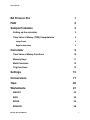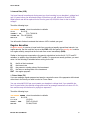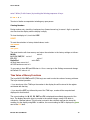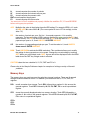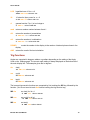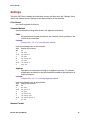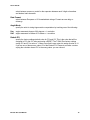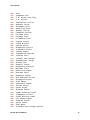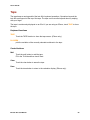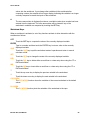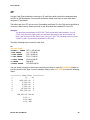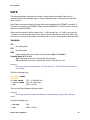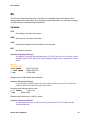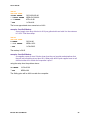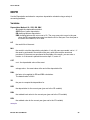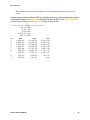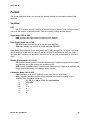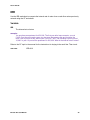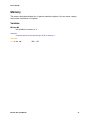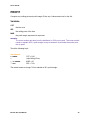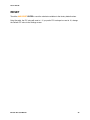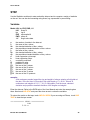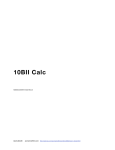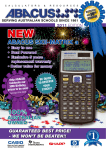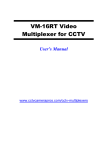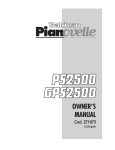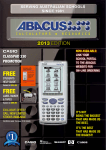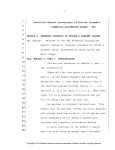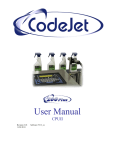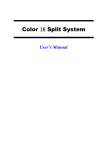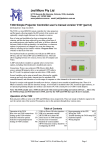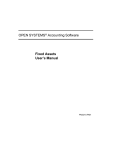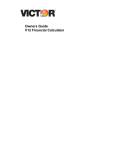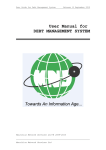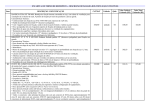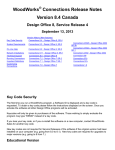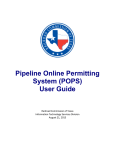Download BA Finance Pro - Acorn Aircraft
Transcript
BA Finance Pro ©2010 Ernest Brock Acorn Aircraft BA Finance Pro! 1 FAQ! 2 Sample Problems! 3 Setting up the calculator! 3 Time Value of Money (TVM) Computations! 3 Lump Sums! 3 Regular Annuities! 5 Calculator! 9 Time Value of Money Functions! 10 Memory Keys! 11 Math Functions ! 12 Trig Functions ! 13 Settings! 15 Conversions! 17 Tape! 20 Worksheets! 21 AMORT! 23 BGN! 25 BOND! 26 BRKEVN! 28 BA Calc Pro User Manual 1 Acorn Aircraft CF! 30 Data ! 31 DATE! 32 ∆%! 33 DEPR! 35 Format! 38 ICONV! 39 IRR! 40 Memory! 41 NPV! 42 PROFIT! 43 P/Y! 44 RESET! 45 STAT! 46 BA Calc Pro User Manual 2 Acorn Aircraft BA Finance Pro BA Finance Pro is an emulator of the TI BA II Plus. It is built with the same layout, functions and algorithms of the original. If you are a student that is required to have one for class or if you are a finance or real estate professional that is already familiar with the BA II Plus you will feel at home with this calculator. All time value of money variables are continuously displayed to give you confidence in your problem setups. Results can be reviewed, annotated and forwarded to clients using the built in electronic audit tape via mail. The display has been optimized for viewing on iPhones and iPads. The contents of the calculator and worksheets are preserved between computing sessions. If you are interrupted by a phone call or leave to work in another application, the next time you start BA Finance Pro it will be restored to the state where you left off. Bonus Features The iPhone and iPad have more processing power and memory than a hand held calculator so several enhancements were added: • Built in user manual with sample problems • Converter mini application including up-dateable currency rates • Electronic audit tape with mail capability • LOG, 10ˣ, π, E • Both iPhone and iPad versions in one application • High resolution images for iPhone4 BA Calc Pro User Manual 1 Acorn Aircraft FAQ Question: How do I change the number of decimal places? Answer: Touch 2nd FORMAT then touch the number of decimal places 0 - 8 and touch ENTER. To display floating decimal format, touch 9 ENTER. Finally, touch 2nd QUIT. Question: I'm getting the wrong results. Answer: Make sure you have set the BEG/END mode correctly. Also make sure you have set the payments per year P/Y appropriately for your problem. P/Y must be set to 1 if payments are made annually, 12 if monthly, 4 if quarterly, etc. For most problems the C/Y should be set the same as the P/Y value. Please refer to the "Sample Problems" chapter for more details. Question: Where can I find a .pdf manual? Answer: You can download a printable PDF version of this manual from the Acorn Aircraft website http://web.mac.com/acornaircraft/AcornAircraftSite/Downloads.html Manuals for the TI BAIIPlus are available in a variety of languages at http://education.ti.com/educationportal/downloadcenter/SoftwareDetail.do? website=US&appId=6114&tabId=2 Question: How do I get tech support? Answer: Touch the "INFO" key to flip the display. Then touch the "Tech Support" tab in the lower left and then touch the "mail tech support" button. Fill in your question and then send the mail. Please do not modify the To: or Subject: fields. If your question is about a calculation, the mail body is pre-filled with the current tvm parameters for your convenience. BA Calc Pro User Manual 2 Acorn Aircraft Sample Problems Setting up the calculator The following steps should be used before working any problem. 1. Reset the calculator Touch 2ND RESET ENTER to clear memory and the calculator to the factory default settings. If you are unsure of the current state of your calculator or are getting unexpected results, use this function to return to the baseline calculator setup. 2. Set the number of decimal places Touch 2ND FORMAT, enter the number of decimal places and then touch ENTER. For most situations, set this to 2 decimal places. When you are done setting the number of decimal places touch 2ND QUIT 3. Set the number of payments per year (P/Y) Touch 2ND P/Y enter the number of payments per year then touch ENTER. The new value is displayed in green next to the P/Y label so you can easily see what the current setting is. When you change the P/Y value, the compounding periods per year (C/Y) is automatically set to the same value. When you are done setting P/Y touch 2ND QUIT 4. Set the annuity due (BGN) or ordinary annuity (END) mode If the mode is currently set to BGN, a green dot appears just to the left of the BGN label on the keyboard. To change the mode, touch 2ND BGN, then touch 2ND SET The value will alternate between BGN and END each time you touch 2ND SET. When you are done setting the mode, touch 2ND QUIT. 5. Clear the time value of money registers Touch 2ND CLR TVM This function clears N, I/Y, PV, PMT and FV, but leaves P/Y and C/Y at their current settings. Time Value of Money (TVM) Computations Lump Sums Lump sum computations take into consideration the change in value over time of a single sum invested at a given rate of return. These type of problems involve the 4 basic variables: N# I/Y# PV# FV# the life of the investment the interest rate the present or starting value of the investment the future or ending value of the investment Enter any three of the variables and then solve for the 4th variable. 1. Future Value (FV) BA Calc Pro User Manual 3 Acorn Aircraft If you have $5,000 to invest at 6.5% per year, how much would your investment be worth at the end of 6 years? If the calculator screen is not already displayed, touch the Calculator icon in the tool bar at the top of the screen. Then touch the following keys: 2ND RESET ENTER! clear the calculator to defaults 5 N! ! N=5.00 6.5 I/Y! ! I/Y=6.50 5000+/- PV!PV=-5000.00 CPT FV! ! FV=6,850.43 The result is 6,850.43 2. Present Value (PV) Your daughter will be attending college in 12 years and you have determined that she will need $125,000 to pay for tuition, room and board and books. If you can earn an average annual rate of return of 6% per year, how much money would you need to invest today as a lump sum? Touch the following keys: 2ND RESET ENTER! clear the calculator to defaults 12 N! ! N=12.00 6 I/Y!! I/Y=6.00 125000 FV! FV=125,000.00 CPT PV! ! PV= -62,121.17 The result is -62,121.17. Note that the result is negative. Cash flows that are paid out are generally specified as a negative value and cash returned as a positive value. In this case, you pay some amount of money into an investment (negative amount) and receive an amount some time in the future (a positive amount). 3. Number of Periods (N) If your daughter were to attend a private college the expenses would be greater than the above example. You estimate that she would need $200,000. If you have $60,000 to invest at 8%, how many years before she attends college would you have to begin her college savings plan? Touch the following keys: 2ND RESET ENTER! clear the calculator to defaults 8 I/Y!! I/Y=8.00 60000+/- PV! PV= -60,000.00 200000 FV! FV=200,000.00 CPT N!! N=15.64 You will have to start the savings plan 15.64 years before she attends college. BA Calc Pro User Manual 4 Acorn Aircraft 3. Interest Rate (I/YR) You have financial commitments that prevent you from investing in your daughter's college fund until 12 years before she will attend college. At that time you will be able to invest $70,000. What interest rate will be required for her fund to grow to $125,000 in time for her to attend college? Touch the following keys: 2ND RESET ENTER! clear the calculator to defaults 12 N! ! N=12.00 70000+/- PV! PV=-70,000.00 125000 FV! FV=125,000.00 CPT I/Y! ! I/Y=4.95 You will need to find an investment that returns 4.95% to attain your goal. Regular Annuities A regular annuity is a series of equal cash flows occurring at equally spaced time intervals. In a regular annuity, the first cash flow occurs at the END of the first period. An annuity due is similar to a regular annuity, except that the first cash flow occurs immediately (BGN). Similar to the lump sum computations, the annuity calculations involve the N, I/Y, PV and FV variables. In addition, they include the PMT variable. To compute an annuity problem, you must enter 4 of the following 5 variables before solving for the 5th: N# I/Y# PV# FV# PMT# the life of the investment the interest rate the present or starting value of the investment the future or ending value of the investment the regular payment 1. Future Value (FV) If you are making a regular payment and want to compute the sum of the payments with interest some time in the future you need to solve for Future Value. You can set aside $5,000 per year towards your daughter's college fund. If you establish her fund 10 years before she attends college and receive an average annual rate of return of 5.6%, how much money will she have for paying her expenses? Touch the following keys: 2ND RESET ENTER! clear the calculator to defaults 10 N! ! N=10.00 5.6 I/Y! ! I/Y=5.60 5000+/- PMT! PMT=-5,000.00 CPT FV! ! FV=64,678.99 BA Calc Pro User Manual 5 Acorn Aircraft She will have $64,678.99. Note that the payment is specified as a negative amount because it is a cash outflow from your pocket to the savings plan. Suppose you establish the savings plan the same as above, but make monthly contributions of $420. How much money will be accumulated at the end of 10 years? Touch the following keys: 2ND RESET ENTER! clear the calculator to defaults 2ND P/Y 12 ENTER!P/Y=12.00 2ND QUIT 10 2ND ×P/Y N! N=120 5.6 I/Y! ! I/Y=5.60 420+/- PMT!PMT=-420.00 CPT FV! ! FV=67,355.42 She will have $67,355.42. Note: the 2ND ×P/Y (the shift function of the N key) multiplies the value in the display by the current P/Y value. You could have computed the value in your head and entered 120 N instead. 2. Payment (PMT) Solving for an annuity payment is the process used for computing a home or car loan payment or for determining the the amount you need to save each year to reach a financial goal. You are about to purchase a new home. The selling price is $375,000 and the bank is willing to loan you the money at an annual interest rate of 7.2%. What will your monthly payments be on a 15 year loan? Touch the following keys: 2ND RESET ENTER! clear the calculator to defaults 2ND P/Y 12 ENTER!P/Y=12.00 2ND QUIT 15 2ND ×P/Y N! N=180 7.2 I/Y! ! I/Y=7.2 375000 PV! PV= 375,000.00 0 FV! ! FV=0.00 CPT PMT! ! PMT=-3,412.68 Your monthly payments will be -3,412.68 You live in Canada and need to compute the above loan using a Canadian loan. (Canadian loans compound semi annually.) What is your payment? Enter the previous problem and then change the C/Y to 2 and recompute the payment : 2ND P/Y ↓ 2 ENTER! C/Y=2.00 2ND QUIT BA Calc Pro User Manual 6 Acorn Aircraft CPT PMT! ! PMT=-3,390.41 Your payment will be -3,390.41. 3. Number of Periods (N) If you need to find out how long it will take, you are solving for the number of periods. You have retirement savings of $1,200,000. You have determined that you need $85,000 per year to live on. If you expect to earn 5.6% per year on average, how many years will your retirement fund last? Touch the following keys: 2ND RESET ENTER! clear the calculator to defaults 5.6 I/Y! ! I/Y=5.6 1200000+/- PV! PV=-1,200,000.00 85000 PMT! PMT=85,000.00 CPT N!! N=28.69 Your retirement fund will last 28.69 years. 4. Interest Rate (I/Y) You are offered an investment that costs $50,000 that will pay 5,000 per year for 15 years. At the end of the 15 years it can be redeemed for 10,000. What is your annual rate of return? Touch the following keys: 2ND RESET ENTER! clear the calculator to defaults 15 N! ! N=15.00 50000+/-PV!PV=-50,000.00 5000 PMT! ! PMT=5,000.00 10000 FV! ! FV=10,000.00 CPT I/Y! ! I/Y=6.76 The investment returns 6.76% annually. 5. Annuity Due Annuities due differ from ordinary annuities because the first payment is made at the beginning of the year instead of the end. To solve annuity due problems, you must change the end/begin computation mode to begin. You do this by touching 2ND BGN and then touch 2ND SET until the display shows BGN. Then touch 2ND QUIT. A green dot will be displayed next to the BGN label on the keyboard when the mode is set to begin. You are about to purchase a new home. The selling price is $375,000 and the bank is willing to loan you the money at an annual interest rate of 7.2%. What will your monthly payments be on a 15 year loan? Touch the following keys: BA Calc Pro User Manual 7 Acorn Aircraft 2ND RESET ENTER! clear the calculator to defaults 2ND P/Y 12 ENTER!P/Y=12.00 2ND QUIT 15 2ND ×P/Y N! N=180 7.2 I/Y! ! I/Y=7.02 375000 PV! PV=375,000.00 0 FV! ! FV=0.00 CPT PMT! ! PMT=-3,412.68 Your monthly payments will be -3,412.68 What will your payments be if you make the payments at the beginning of each month instead of the end of the month? Using the same setup as above, change the end/begin mode to begin by touching: 2ND BGN 2ND SET! display should show BGN 2ND QUIT There should be a green dot next to the BGN label on the keyboard. Solve for payment: CPT PMT! PMT=-3,392.32 Your monthly payments will be -3,392.32. By making payments early, you save 20.35 per payment. BA Calc Pro User Manual 8 Acorn Aircraft Calculator The primary function of each key is displayed in white. Many keys have a secondary function that is displayed in orange at the top of the key. To select a second function, touch the 2ND key (the orange labels will hi light) followed by the corresponding key. For example, touching 2ND SIN computes the sin of the number in display. Several keys feature a status display. The status displays show the current values for computing time value of money problems. Annunciators The numeric display area contains a variety of annunciators that allow you to easily view the current computation modes in effect. DEG,RAD The angle annunciator indicates the angular mode in effect- degrees or radians. INV Indicates if the inverse shift is active for selecting an inverse trigonometric function. HYP Indicates if the hyperbolic shift is active for selecting a hyperbolic function. Errors Errors in operation are indicated either by a pop up alert message window, by a numeric display of nan or inf or an Error number. For example, 2.÷0.= returns Error 1. Touch CE C to clear an Error. Numeric Display The numeric display line displays all pending operations and the final results. If more operations are pending than can be displayed, the display scrolls to the left, indicated by ... Decimal Places The numeric display shows a number of decimal places from 0 to 13. The number of digits displayed to the right of the decimal is selected by touching 2ND FORMAT followed by 0 - 8. To activate the floating decimal mode, enter 9. To finalize the display, touch ENTER 2ND QUIT Entering Numbers Touch keys to enter numbers and operations into the main display. A negative number is entered by first touching the number then the +/- key. Use the parenthesis keys ( ) to group computations. All pending operations are displayed on the main line. A number can also be entered in scientific mode by touching the number then 2ND E followed by an exponent. Enter a negative exponent by touching +/- after touching 2ND E. Examples: enter -5.60 by touching the following sequence of keys: 5 . 6 +/- = BA Calc Pro User Manual 9 Acorn Aircraft enter 5 billion (5 with 9 zeros) by touching the following sequence of keys: 5 2ND E 9 = Touch = to finalize a computation including any open parens. Clearing Numbers During number entry, touch the backspace key (forward arrow key) to erase 1 digit or operation at a time from the display until the display is empty. To clear the display to 0, touch the C/CE. RESET To reset the calculator to factory default values, touch: 2ND RESET ENTER 2ND QUIT The reset function will clear memory and return the calculator to the factory settings as follows: M0-M9 # # # # set to 0 N, I/Y, PV, PMT, FV# set to 0 P/Y, C/Y ! ! ! ! set to 1* Begin/End# # # set to END all cash flows are set to 0 all DATA entries are set to 0 *If you prefer to have P/Y and C/Y clear to 12 on a reset go to the Settings screen and change the Default P/Y value to 12. Time Value of Money Functions The keys N, I/Y, PV, PMT and FV (TVM keys) are used to solve time value of money problems. The keys are dual operation: • If you touch one of the TVM keys the number in the display line will be stored in the register associated with that key. • If you touch the CPT key followed by one of the TVM keys, a value will be computed and displayed for that function. The current setting of of N, I/Y, PV, PMT and FV is displayed immediately above each of the keys. The display above the keys is rounded to the nearest integer, except I/YR which is rounded to 2 decimal places. The full value is stored in the calculator and can be viewed by recalling it to the display using RCL. In addition, the current setting for P/Y is displayed in green next to the P/Y label. BA Calc Pro User Manual 10 Acorn Aircraft N# stores/computes the number of periods I/Y# stores/computes the interest rate per year PV# stores/computes the present value PMT stores/computes the payment FV# stores/computes the future value You must set 4 of the 5 variables and properly initialize the modifiers P/Y, C/Y and BEG/END before solving any tvm problem. ×P/Y# Multiplies the value in the display times the P/Y setting. For example if P/Y is 12, touch 30 2ND ×P/Y N to store 360 in N. (The cross symbol in front of P/Y is multiply, not the letter "X") P/Y# the number of periods per year. Set it to 1 for annual payments, 12 for monthly payments. The current setting of P/Y is always displayed in green next to the P/Y label above the key. The P/Y key also sets the value of C/Y to be the same as P/Y. To set the payments per year to 12, touch 2ND P/Y 12 ENTER 2ND QUIT C/Y# the number of compounding periods per year. To set the value to 2, touch 2ND P/Y down arrow 2 ENTER 2ND QUIT BGN# Touch 2ND BGN to activate the BGN worksheet. This worksheet allows you to modify the setting of when payments are to be made. Change the current setting by touching SET. When you are finished, touch QUIT. A green dot will be displayed next to the BGN label above the PMT key if begin mode is selected. CLR TVM clears the tvm variables N, I/Y, PV, PMT and FV to 0. Please refer to the Sample Problems chapter for examples of solving a variety of financial problems. Memory Keys The memory keys are used to access the calculator storage locations. There are 10 general storage locations numbered 0 thru 9. In addition you can access the N, I/Y, PV, PMT, FV registers. RCL# recalls a number from storage. Touch RCL followed by a number 0 - 9 to access the general registers. Touch RCL followed by N, I/Y, PV, PMT, FV to recall a specialized register. STO # stores the currently displayed value to a memory location. Touch STO followed by a number 0 - 9 to store in the general registers. Touch STO followed by N, I/Y, PV, PMT, FV to store in a specialized register. STO+ STOSTOx BA Calc Pro User Manual 11 Acorn Aircraft STO÷# perform register arithmetic by touching STO followed by + - x ÷ followed by a valid register number/name. example: # Sum 5, 10, 15 into storage register 1 and recall the result. touch the following keys: 5 STO 1# # # (store 5 in storage register 1) 10 STO + 1!(adds 10 to storage register 1) 15 STO + 1!# (adds 15 to storage register 1) RCL 1## # # (30 is displayed) K stores a constant operation of + num, - num, × num, ÷ num, + num %, - num %, × num %, ÷ num %, yˣ num example: # Use the K function to automate adding 15% to the following numbers: 23.5, 16.5, 18 touch the following keys: 23.5 + 15% K =# (sets K to +15%, result is 27.03) 16.5 =! # # # (result is 18.98) 18 = ## # # (result is 20.70) Math Functions √x# # square root of x for x ≥ 0 9 √x returns 3.00 x²! # x squared 3 x² returns 9.00 1/x! # reciprocal (x ≠ 0) 3 1/x returns 0.33 %# converts last entry to a percentage by dividing it by 100. If the last entry was + or -, % computes the percentage of the previous number on the display line. 3 % returns 0.03 125.25 + 6.5% = returns 133.39 # # # yˣ# # y raised to x (if y < 0 x must be integer ≥ 0) 3 yˣ 2 = returns 9.00 eˣ! # natural antilog 3 2ND eˣ returns 20.09 LN# # natural logarithm for x > 0 20.09 LN returns 3.00 BA Calc Pro User Manual 12 Acorn Aircraft LOG# logarithm base 10 for x > 0 # 2000 2ND LOG returns 3.30 10ˣ# # 10 raised to the x power for x > 0 2.50 2ND 10ˣ returns 316.23 x!! # gamma function Γ(x+1) of non integer x 5 2ND x! returns 120.00 rand! returns a random number between 0 and 1 nPr! # returns the number of permutations 5 2ND nPr 3 = returns 60.00 nCr! # returns the number of combinations 5 2ND nCr 3 = returns 10.00 ROUND! rounds the number in the display to the number of decimal places shown in the display. ANS! returns the result of the last calculation. Trig Functions Angles are computed in degrees, radians or gradians depending on the setting of the Angle Units on the Settings page. The current angle setting is always displayed on the bottom left of the main display line. The examples given are in degrees. sin! sin(x) # 45 2ND sin returns 0.71 cos# # cos(x) 30 2ND cos returns 0.87 tan# # tan(x) 25 2ND tan returns 0.47 The inverse trigonometric functions are computed by first touching the INV key followed by the function. (You do not need to touch 2nd before touching the trig function key.) INV sin! # # arc sin(x) for |x| ≤ 1 .5 INV sin returns 30.00 INV cos# # # arc cos(x) for |x| ≤ 1 .75 INV cos returns 41.41 INV tan# # # arc tan(x) .8 INV tan returns 38.66 BA Calc Pro User Manual 13 Acorn Aircraft The hyperbolic functions are computed by first touching 2nd HYP followed by the function. (You do not need to touch the 2ND key before touching the function) 2nd HYP sin! hyperbolic sin # # 10 2ND HYP sin returns 11,013.23 2nd HYP cos! hyperbolic cos # # 1.5 2ND HYP cos returns 2.35 2nd HYP tan! hyperbolic tan # # 5 2ND HYP tan returns 1.00 The inverse hyperbolic functions are computed by touching INV 2ND HYP followed by the function. (You do not need to touch the 2ND key before touching the function) BA Calc Pro User Manual 14 Acorn Aircraft Settings Touch the INFO key to display the information screens and then touch the "Settings" tab to display the settings screen. Settings control basic behavior of the calculator. Click Sound # turn on/off keyboard click sound Compute Method # specify calculations using either chain or full algebraic precedence. Chain # All operations have equal precedence, the calculator solves problems in the order that you enter them. example: # Compute 20 × 3.5 + 5 × 4.2 using chain method. touch the following keys on the calculator: keys! display line contents 20! 20 ×! 20.00× 3.5! 20.00×3.5 +! 70.00+ 5! 70.00+5.00 ×! 75.00× 4.2! 75.00×4.2 =! 315.00 Algebraic # Operations are executed according to an algebraic hierarchy. For instance, multiplication and divisions are performed before addition and subtraction in mixed calculations. example: # Compute 20 × 3.5 + 5 × 4.2 using algebraic method. touch the following keys on the calculator: keys! display line contents 20! 20 ×! 20.00× 3.5! 20.00×3.5 +! 70.00+ 5! 70.00+5.00 ×! 70.00+5.00× 4.2! 70.00+5.00×4.2 =! 91.00 Number Format BA Calc Pro User Manual 15 Acorn Aircraft # select between comma or period for the separator between each 3 digits of mantissa and decimal radix character. Date Format # select between European or US formatted date strings. Formats are mm.ddyy or dd.mmyy. Angle Mode # specify the units for doing trigonometric computations by touching one of the following: Deg# Rad# angles measured degrees. 360 degrees = 1 revolution angles measured in radians 2 Pi radians = 1 revolution Default P/Y # specify the factory settings default value for P/Y and C/Y. This is the value that will be assigned to P/Y and C/Y after performing a RESET. The TI BAII Plus factory settings assign P/Y and C/Y a value of 1. Many users find it more natural to assign a value of 12. If you are one of these users, select 12 of the Default P/Y. Please do not write a review saying the calculator clears P/Y to the wrong value- you can choose! BA Calc Pro User Manual 16 Acorn Aircraft Conversions Over 100 commonly used conversion factors are stored in the calculator. Touch 2ND CONVERT to display the conversion panel. Touch the red circle enclosing an X in the upper right to hide the conversion panel. Scroll the left most scroll wheel to select the type of conversion. Then scroll the middle and right scroll wheels to select the units to convert between. Enter the quantity to be converted in the display and then touch either the left or right pink button to compute the conversion in the direction indicated by the touched button. example: A small residential lot is listed as being 0.125 acres. How many square feet is it? Touch 2ND CONVERT to display the conversion panel. Slide the leftmost wheel so that Area is under the selector indicator (gray area in the vertical center of the wheel). Slide the center wheel so that Acre is under the selector. Slide the rightmost wheel so that ft² is under the selector. Enter .125 Touch the lower pink arrow button to convert from Acre to ft² (the pink arrow points to the right indicating a conversion from the center column to the right column units). The result of 5,445.00 is shown, the upper left corner of the display shows Acre→ft² to indicate Acres were converted to ft². example: Another lot is listed as having 8,200 square feet. How many acres is this? Leave the selection wheels in the same position as the above example. Enter 8200 and then touch the upper pink arrow button to convert from ft² to acres. (The upper pink button points to the left to indicate a conversion from the right column to the center column units). The result is 0.19 Money / Currency Conversions The Money conversions use rates loaded from the International Monetary Fund web site: http://www.imf.org/external/np/fin/data/rms_rep.aspx To update the rates, touch the Update Currency Rates button. The date of the last download is displayed to the right of the button. The downloaded rates are retained in the calculator until the next time the download button is touched so they can be used when you are not connected to the internet. The IMF site does not update all rates every day. The download function stores the most recently reported rate for each currency. The currency codes displayed are those defined by ISO 4217 BA Calc Pro User Manual 17 Acorn Aircraft EUR! JPY! GBP! USD! AUD! BHD! BWP! BRL! BND! CAD! CLP! CNY! COP! CYP! CZK! DKK! HUF! ISK! INR! IDR! IRR! ILS! KZT! KRW! KWD! MYR! MTL! MUR! MXN! NPR! NZD! NOK! OMR! PKR! PLN! QAR! RUB! SAR! SGD! ZAR! LKR! SEK! CHF! THB! TTD! Euro Japanese Yen U.K. Pound Sterling U.S. Dollar Australian Dollar Bahrain Dinar Botswana Pula Brazilian Real Brunei Dollar Canadian Dollar Chilean Peso Chinese Yuan Colombian Peso Cyprus Pound Czech Koruna Danish Krone Hungarian Forint Icelandic Krona Indian Rupee Indonesian Rupiah Iranian Rial Israeli New Sheqel Kazakhstani Tenge Korean Won Kuwaiti Dinar Malaysian Ringgit Maltese Lira Mauritian Rupee Mexican Peso Nepalese Rupee New Zealand Dollar Norwegian Krone Rial Omani Pakistani Rupee Polish Zloty Qatar Riyal Russian Ruble Saudi Arabian Riyal Singapore Dollar South African Rand Sri Lanka Rupee Swedish Krona Swiss Franc Thai Baht Trinidad And Tobago Dollar BA Calc Pro User Manual 18 Acorn Aircraft AED! U.A.E. Dirham VEB! Bolivar Fuerte BA Calc Pro User Manual 19 Acorn Aircraft Tape The tape keeps a running audit of the last 400+ keyboard operations. Operations beyond the last 400 are dropped off the top of the tape. The tape can be scrolled up and down by swiping with your finger. The tape is continuously displayed on an iPad. If you are using an iPhone, touch TAPE to show the tape. Keyboard functions TAPE # Touch the TAPE function to show the tape screen. (iPhone only). Prt WORK # print the variables of the currently selected worksheet to the tape. Control buttons Mail # # Touch the mail button to mail the tape. Fill in the To field and then touch Send. Clear # Touch the clear button to erase the tape. Done # Touch the done button to return to the calculator display. (iPhone only). BA Calc Pro User Manual 20 Acorn Aircraft Worksheets The calculator includes worksheets for solving a variety of common financial problems. A worksheet is activated when you touch the name of the worksheet on the keyboard. When a worksheet is activated, the display changes to prompt for the inputs associated with the worksheet. The top line of the display will show in blue lettering the name of the active worksheet and a yellow dot will illuminate next to the name of the selected worksheet on the keyboard. Worksheets contain a set of variables that can be scrolled through 1 at a time using the ↑ (up arrow) and ↓ (down arrow) keys. The name of each variable is displayed in dot matrix style lettering at the left of the display. If an equal sign appears to the right of the name, the display shows the currently stored value for the variable. Each variable can be viewed, set, entered or computed depending on what the variable does in the worksheet. Worksheet Annunciators When a worksheet is activated, the top line of the display will show a variety of annunciators to prompt you in the use of the worksheet. The following is a description of each of the annunciators: Name The name of the selected worksheet is displayed in blue. If no worksheet is currently activated, the blue name will not be displayed. COMPUTE If the COMPUTE annunciator is displayed, the currently displayed variable can be computed by touching the CPT key. After a variable is computed, an * (asterisk) appears above the number. ENTER If the ENTER annunciator is displayed, you can modify the value of the variable by touching a number on the keypad and then touch the ENTER key. Once a variable is entered, a hollow triangle is displayed just above the number. SET If the SET annunciator is displayed, the currently displayed variable specifies a mode of operation. You can change the mode by touching the SET function. Mode variables may have multiple possible settings. Each time you touch the SET function, the variable will be assigned the next setting. Multiple touches of the SET function will cycle through all the available modes. ↑↓ When the up/down arrow annunciator is displayed, you can use the ↑ (up arrow) and ↓ (down arrow) keys to cycle through the current worksheet's variables. * The asterisk annunciator is displayed just above a variable's value if it has been computed either by touching the CPT key or automatically as a result of entering other BA Calc Pro User Manual 21 Acorn Aircraft values into the worksheet. If you change other variables in the worksheet after computing a value, the asterisk will no longer display, indicating the variable is no longer currently computed to match the inputs of the worksheet. ∆ The store annunciator is displayed just above a variable's value when a value has been entered from the keyboard. The store annunciator will be cleared if any of the worksheet's variables are computed by touching the CPT key. Worksheet Keys When a worksheet is activated, a set of key functions activate to allow interaction with the worksheet as follows: CPT Touch the CPT key to compute the value of the currently displayed variable. ENTER Type in a number and then touch the ENTER key to store a value to the currently displayed variable. QUIT Touch the QUIT key to quit the worksheet mode of operation and return to normal calculator mode. SET Touch the SET key to change the mode of the currently displayed variable. DEL Touch the DEL key to delete either a cash flow or a data entry when using the CF or DATA worksheets. INS Touch the INS key to insert either a cash flow or a data entry when using the CF or DATA worksheets. ↑ Touch the up arrow key to display the previous variable in the worksheet. ↓ Touch the down arrow key to display the next variable in the worksheet. CLR WORK The CLR WORK function clears the variables of the current worksheet to the default values. Prt WORK The Prt WORK function prints the variables of the worksheet to the tape. BA Calc Pro User Manual 22 Acorn Aircraft AMORT The AMORT worksheet is used to compute an amortization schedule. First compute a payment using the TVM keys. Then select the AMORT worksheet by touching AMORT. Variables P1 the starting payment of the amortization P2 the ending payment of the amortization BAL The remaining balance after making the end payment. PRN The principal paid during the amortization period. INT The interest paid during the amortization period Example Compute an annual amortization schedule for the first 2 years of a 15 year mortgage for 325,000 at 7% interest with monthly payments. Touch the following keys: 2ND RESET ENTER 2ND P/Y 12 ENTER QUIT 15 2nd ×P/Y N 7 I/Y 325,000 PV CPT PMT for a payment of -2,921.19 Then activate the AMORT worksheet and set the starting period to 1 and the ending period to 12 to compute the 1st 12 months of the mortgage. Use the following keys: 2ND AMORT 1 ENTER! ! ! 12 ENTER!! P1=1.00 P2=12.00 Then touch the down arrow to view the BAL, PRN and INT results: !! !! !! BAL = 312,293.18 PRN = -12,706.82 INT = -22,347.46 To view the 2nd year, touch down arrow key to return to the P1 variable. Touch the CPT key to advance P1 and P2 by 12 months. BA Calc Pro User Manual 23 Acorn Aircraft ! CPT!! ! P1 = 13 P2 = 24 !! !! !! BAL = 298,667.79 PRN= -13,625.39 INT = -21,428.89 ! ! ! To generate an amortization schedule automatically, use the Prt WORK function. As with the example above, compute the payment first, then select the AMORT worksheet and enter the starting and ending payments. Then touch the Prt WORK function and view the results on the tape display. If you want the schedule to display every payment, specify P1=1 and P2=1. If you want the schedule to display yearly totals, specify P1=1 and P2=12. ************ AMORT ************* # BAL PRN INT 1 312,293.18 12,706.82 22,347.46 13 298,667.79 13,625.39 21,428.89 25 284,057.41 14,610.38 20,443.90 37 268,390.84 15,666.57 19,387.71 49 251,591.74 16,799.10 18,255.18 61 233,578.24 18,013.50 17,040.78 73 214,262.54 19,315.70 15,738.58 85 193,550.50 20,712.04 14,342.24 97 171,341.19 22,209.31 12,844.97 109 147,526.35 23,814.84 11,239.44 121 121,989.94 25,536.41 9,517.87 133 94,607.51 27,382.43 7,671.85 145 65,245.60 29,361.91 5,692.37 157 33,761.12 31,484.48 3,569.80 169 0.62 33,760.50 1,293.78 Note: The payment value is rounded to the number of displayed digits. All computations are carried out with the rounded value of the payment. BA Calc Pro User Manual 24 Acorn Aircraft BGN Touch BGN to activate the BGN worksheet. This worksheet allows you to modify the setting of when payments are to be made. Change the current setting by touching SET. When you are finished, touch QUIT. Variable Settings END TVM calculations will made assuming payments at the end of each period BGN TVM calculations will made assuming payments at the beginning of each period. A green dot will be displayed next to the BGN label above the PMT key on the keyboard. BA Calc Pro User Manual 25 Acorn Aircraft BOND Compute bond price, yield to maturity or call and accrued interest using the BOND worksheet. Variables SDT the settlement (purchase) date CPN the annual coupon rate as a percentage RDT the maturity date or call date. the call date must coincide with a coupon date. RV the call or redemption value. For to maturity analysis, enter 100 for call. For to call analysis, enter the call price. Days Method: ACT or 360 ACT the time between SDT and RDT is computed in actual days. 360 the time between SDT and RDT is computed using 30 day months, 360 day years Coupon Frequency: 2/Y or 1/ Y 2/Y specifies 2 coupons per year 1/Y specifies 1 coupon per year YLD the yield (as an annual percentage) to maturity or yield to call date. Enter a value and compute the price or enter a price and compute the yield. PRI the price per $100 face value. Enter a value and compute the yield or enter a yield and compute the price. AI the interest accrued from the last coupon payment date until the settlement date, per $100 face value. example: What price should you pay on November 28, 2009 for a 6 3/4% U.S. Treasury bond that matures on June 1, 2018 if you wish a yield of 8 3/8%? Assume actual calendar basis and semi-annual coupon payments. Touch the following: 2ND RESET ENTER 2ND BOND BA Calc Pro User Manual 26 Acorn Aircraft 11.2809 ENTER# !6.75 ENTER# !6.0118 ENTER# !# # # !# # # !# # # !8.375 ENTER# ! CPT!# # !# # # SDT = 11-28-2009 Sat CPN = 6.75 RDT= 6-1-2018 Fri RV=100.00 ACT 2/Y YLD = 8.38 PRI=90.25 AI=3.32 BA Calc Pro User Manual 27 Acorn Aircraft BRKEVN The Breakeven worksheet allows you to make business decisions in a typical manufacturing situation. Input and review the relationship between fixed costs, variable costs, unit/selling price, profit and quantity. Enter any 4 of the variables and solve for the 5th. Variables FC the fixed cost (total cost) of any machinery or infrastructure required for producing goods. This cost is incurred regardless of quantity produced. VC the variable cost (costs incurred) for each unit produced independent of the fixed costs. This includes raw materials cost, labor, energy costs or any other cost that is incurred on a per item basis. P the unit price (selling price) per item PFT the amount of profit resulting from producing a quantity of items. Q quantity - the total number of items produced. example: Your new led light bulb design has just received UL approval. The equipment to set up a manufacturing line capable of producing 10,000 bulbs a day will cost 1.5 million. Materials, labor and energy costs will run 1.50 per bulb. To compete with existing bulbs, you can charge no more than 3.50 per bulb. How many bulbs must you produce to break even? Touch the following keys: 2ND BRKEVN 1500000 ENTER# !1.5 ENTER# # !3.5 ENTER# # !# # # !CPT# # # FC= 1,500,000.00 VC = 1.50 P= 3.50 PFT = 0.00 Q= 750,000.00 If you sell 750,000 bulbs, you will recoup your fixed and variable costs and achieve 0 profit. example: If you want to earn a profit of 500,000.00 how many bulbs must you sell? BA Calc Pro User Manual 28 Acorn Aircraft Using the setup from the first example, use the arrow keys to show the PFT variable, enter 500000 then display Q and compute the new value: ↑ 500000 ENTER# !CPT# # # PFT = 500,000.00 Q= 1,000,000.00 You will have to sell 1,000,000 bulbs to achieve a profit of 500,000.00. # BA Calc Pro User Manual 29 Acorn Aircraft CF Use the Cash Flow worksheet to enter up to 25 cash flows which can then be analyzed using the NPV or IRR worksheets. You can edit cash flows, delete cash flows or insert cash flows using the CF worksheet. The initial cash flow, CF0 occurs once. Succeeding cash flows C01 thru C24 can be specified to occur more than once by entering a value for the associated flow variable F01 thru F24. example: You purchase an apartment for 450,000. The first year after improvements, you net 5,000. Over the next couple years you decrease the vacancy rate and increase the rents. Year 2 you net 6,000, and in year 3 you net 7,000. The following 8 years you net 10,000. In year 12 you sell the apartment for 500,000. # Touch the following keys to enter the cash flow: CF 2ND CRL WORK 450000+/- ENTER# !5000 ENTER# !!6000 ENTER# !!7000 ENTER# !!10000 ENTER! !8 ENTER# # !500000 ENTER# CF0 = -450,000.00 C01 = 5,000.00 C02 = 6,000.00 C03 = 7,000.00 C04=10,000.00 F04=8.00 CF5=500,000.00 You can view the results on the screen using the arrow keys or touch the Prt WORK function to print the results to the Tape. If you are using an iPhone, touch 2ND TAPE to review the following report: ********** Cash Flow *********** j Cj Fj 0 -450,000.00 1 1 5,000.00 1 2 6,000.00 1 3 7,000.00 1 4 10,000.00 8 5 500,000.00 1 148,000.00 Total 0.00 I 0.00 NPV 0.00 IRR BA Calc Pro User Manual 30 Acorn Aircraft Data Use the DATA worksheet to enter up to 50 (x,y) data points which can be analyzed using the STAT worksheet. You can enter, edit, insert or delete data points using the worksheet. example: A fish and game warden logged the size and weight of salmon entering a fish ladder at the dam. In the first hour he recorded 5 fish with lengths of 71, 68, 91, 84 and 78 centimeters and weights of 5.3, 5, 7, 6.2, 5.8 kilograms. To enter the data set for the above problem, touch: 2ND DATA 2ND CLR WORK 71 ENTER ! 5.2 ENTER ! 68 ENTER ! 5 ENTER ! 91 ENTER ! 7 ENTER ! 84 ENTER ! 6.2 ENTER ! 78 ENTER ! 5.8 ENTER You can view the results on the screen using the arrow keys or touch the Prt WORK function to print the results to the Tape. If you are using an iPhone, touch 2ND TAPE to review the following report: ************* DATA ************* # X Y 1 71.00 5.20 2 68.00 5.00 3 91.00 7.00 4 84.00 6.20 5 78.00 5.80 BA Calc Pro User Manual 31 Acorn Aircraft DATE The date spreadsheet computes the number of days between two dates. Dates can be computed using actual calendar days or using a calendar based on 30 day months and 360 days in a year. Note: Dates are entered using the current date format specified in the FORMAT worksheet. If US format is selected in the FORMAT, dates are entered MM.DDYY. If EUR format is selected, dates are entered DD.MMYY. Dates can be entered for the time period Jan. 1, 1950 through Dec. 31, 2049. If you enter the YY portion of a date with the value 50 thru 99, the year is interpreted as 1950 thru 1999. If you enter the YY portion of a date with a value 00 thru 49, the year is interpreted as 2000 thru 2049. Variables DT1 # the starting date DT2 # the ending date. DBD # days between dates- the number of days between Date 1 and Date 2. Calendar Basis: ACT or 360 # ACT computations are done using actual calendar days # 360 computations are done using 30 day months, 360 days in a year example: How many days are between Nov. 29, 2009 and Aug. 1, 2010? Assume actual days in m.dy format. Touch the following keys: 2ND RESET ENTER 2ND DATE 11.2909 ENTER# DT1= 11-29-2009 Sun ! 8.0110 ENTER! DT2 = 8-1-2010 Sun ! CPT!! ! DBD = 245.00 There are 245 days between the given dates. example: # How many days are between the dates just entered using 30 day months, 360 day years? Touch the following keys: ! 2ND SET! ! ↑ CPT!! ! 360 DBD = 242.00 BA Calc Pro User Manual 32 Acorn Aircraft ∆% The Percent Change worksheet has 3 variations on computing the percent change from a starting value to an ending value. By choosing the appropriate values, you can work %change, cost-sell-makup or compound interest problems. Variables OLD # the starting or old value of an asset NEW # the current or new value of an asset %CH # the percent change from the old value to the new value #PD # the number of periods example: Percentage Change An exhibitor at the state fair estimated sales of 12,000. After the close of the fair, actual receipts totaled 13,545. What was the percentage change from the estimated to actual sales? 2ND ∆% 2ND CLR WORK 12000 ENTER! ! 13545 ENTER! ! CPT!! ! OLD=12,000.00 NEW=13,545.00 %CH=12.88 Receipts were 12.88% better than estimated. example: Percentage Change If rain had kept attendance down at the fair, sales could have been 3% less than the estimate. What would the sales figure have been? using the same setup as above, touch: 3 +/- ENTER! %CH=-3.00 ↑ CPT!! NEW=12.88 Receipts would have been 11,640 if it rained. example: Compound Interest You purchased a house for 356,000 and 8 years sold it for 510,000. What was the annual growth rate? BA Calc Pro User Manual 33 Acorn Aircraft 2ND ∆% 2ND CLR WORK 356000 ENTER! ! 510000 ENTER! !! 8 ENTER!! ↑ CPT!! ! OLD=356,000.00 NEW=510,000.00 #PD=12.88 %CH=4.60 The house appreciated at an annual rate of 4.6% example: Cost-Sell-Markup A pool supply store buys chlorine for 8.00 per gallon bottle and sells it to the customer for 12.50. Find the markup. 2ND ∆% 2ND CLR WORK 8 ENTER! ! ! 12.5 ENTER! ! CPT!! ! OLD=8.00 NEW=12.50 %CH=56.25 The markup is 56.25 example: Cost-Sell-Markup A competitor opens a store 2 blocks down from the pool supplier and advertises that they will sell everything at cost plus 20%. What price will the pool supplier have to sell chlorine bottles for to match the competitor's price? using the setup from the problem above: 20 ENTER! ↑ CPT!! %CH=20.00 NEW=9.60 The Selling price will be 9.60 to match the competitor. BA Calc Pro User Manual 34 Acorn Aircraft DEPR Use the Depreciation worksheet to compute a depreciation schedule using a variety of accounting methods. Variables Depreciation Method: SL, SYD, DB, DBX SL straight line depreciation method. SOYD sum of years depreciation DB declining balance depreciation DBX declining balance with cross over to SL. The cross over point occurs in the year when the DB computation becomes less than the SL for that year. From that year to the end of the useful life, SL is used. LIF # the useful life of the asset M01 the month to start the depreciation calculation. If only full years are needed, set to 1. If the asset is purchased in the middle of the year, enter the month the asset was purchased. If the asset was purchased in the middle of the month, you can enter a fraction- ie. if the asset is placed into service April 15, enter 4.5 CST cost - the depreciable value of the asset SAL salvage value - the asset value at the end of the depreciation life DB% the factor to be applied for DB and DBX calculations. The default value is 200%. YR the year to compute the depreciation for DEP the depreciation for the current year (year set in the YR variable) RBV the residual book value for the current year (year set in the YR variable) RDV the residual value for the current year (year set in the YR variable) example: BA Calc Pro User Manual 35 Acorn Aircraft A logic analyzer is purchased for 9,500 with 6 months left in the current fiscal year. The analyzer's useful life is 8 years and the salvage value is 100. Using a 200% decliningbalance factor, generate a depreciation schedule for the life of the analyzer. 2ND RESET ENTER 2ND DEPR 2ND SET 2ND SET ! 8 ENTER# # ! 6 ENTER# # ! 9500 ENTER# ! 100 ENTER# ! ! ! ! ! ! ! ! ! ! ! ! ! ! CPT!! # ! ! ! ! ! ! ! ! ! ! ! ! LIF=8.00 M01=8.00 CST=9,500.00 SAL=100.00 YR=1.00 DEP=1,385.42 RBV=8,114.58 RDV=8,014.58 YR=2.00 DEP=2,028.65 RBV=6,085.93 RDV=5,985.93 Repeat the last 4 steps to view succeeding years' values. You can automatically generate a depreciation schedule for the life of the asset using the Prt Work function. Touch 2ND Prt WORK If you are using an iPhone, touch 2ND TAPE to view the tape screen. The results for are: ************* DEPR ************* 200.00 DB 8.00 LIF 6.00 M01 9,500.00 CST 100.00 SAL YR DEP RBV RDV 1 1,385.42 8,114.58 8,014.58 2 2,028.65 6,085.93 5,985.93 3 1,521.48 4,564.45 4,464.45 4 1,141.11 3,423.34 3,323.34 5 855.84 2,567.50 2,467.50 6 641.88 1,925.62 1,825.62 7 481.41 1,444.21 1,344.21 8 361.05 1,083.16 983.16 9 983.16 100.00 0.00 example: BA Calc Pro User Manual 36 Acorn Aircraft What would the depreciation schedule be if the declining balance with cross over is used? Change the depreciation method to DBX by touching the up arrow until the depreciation method is displayed and then touch 2ND SET to change the method to DBX. Touch 2ND Prt WORK If you are using an iPhone, touch 2ND TAPE to view the tape screen. ************* DEPR ************* 200.00 DBX 8.00 LIF 6.00 M01 9,500.00 CST 100.00 SAL YR DEP RBV RDV 1 1,385.42 8,114.58 8,014.58 2 2,028.65 6,085.93 5,985.93 3 1,521.48 4,564.45 4,464.45 4 1,141.11 3,423.34 3,323.34 5 855.84 2,567.50 2,467.50 6 722.20 1,845.30 1,745.30 7 722.20 1,123.11 1,023.11 8 722.20 400.91 300.91 9 300.92 100.00 0.00 BA Calc Pro User Manual 37 Acorn Aircraft Format The format worksheet allows you to set up the numeric display and calculation modes of the calculator. Variables DEC # the DEC variable stores the number of decimal places to display. Enter a number from 0 to 8 to set the number of decimals places. Enter 9 to specify floating decimal display. Angle Mode: DEG or RAD # DEG specifies that trigonometric functions work in degrees # RAD specifies that trigonometric functions work in radians Date Display Mode: US or EUR # US dates display month followed by day and year MM.DDYY # EUR dates display day followed by month and year DD.MMYY Note: Dates can be entered for the time period Jan. 1, 1950 through Dec. 31, 2049. If you enter the YY portion of a date with the value 50 thru 99, the year is interpreted as 1950 thru 1999. If you enter the YY portion of a date with a value 00 thru 49, the year is interpreted as 2000 thru 2049. Number Display Mode: US or EUR # US number formatting inserts commas between every 3 digits and separates the integer and fractional part of the number with a decimal point # EUR number formatting inserts a decimal point between every 3 digits and separates the integer and fractional part of the number with a comma Calculation Mode: Chn or AOS # Chn calculation mode solves problems in the order that you enter them. # AOS - algebraic operating system solves problems in the order according to the standard rules of algebraic hierarchy: I) x², 1/x, %, √, LN, eˣ, LOG, 10ˣ, trig functions II) nPr, nCr III) yˣ III) ×, ÷ IV) +, IV) (, ) V) = BA Calc Pro User Manual 38 Acorn Aircraft ICONV Use the interest conversion spread sheet to convert interest rates between nominal rate (annual percentage rate) and annual effective rate. Variables NOM # The nominal interest percent EFF # The effective interest percent C/Y # The number of compounding periods per year example: Find the annual effective interest rate of 8.5% nominal interest compounded monthly. 2ND ICONV 8.5 ENTER# # ! ! 12 ENTER# ↑ CPT!! # NOM = 8.50 C/Y = 12.00 EFF= 8.84 BA Calc Pro User Manual 39 Acorn Aircraft IRR Use the IRR worksheet to compute the internal rate of return from a cash flow series previously entered using the CF worksheet. Variable IRR # The internal rate of return example: You purchase an apartment for 450,000. The first year after improvements, you net 5,000. Over the next couple years you decrease the vacancy rate and increase the rents. Year 2 you net 6,000, and in year 3 you net 7,000. The following 8 years you net 10,000. In year 12 you sell the apartment for 500,000. What is the internal rate of return? Refer to the CF topic in the manual for the instructions for keying in the cash flow. Then touch IRR CPT# # IRR=2.61 BA Calc Pro User Manual 40 Acorn Aircraft Memory The memory worksheet displays the 10 general calculator registers. You can review, change and perform calculations on a register. Variables M0 thru M9 # the variables for memory 0 - 9 example: # compute and store the natural log of 4.25 in memory 2 2ND MEM ! ! 4.25 LN# # BA Calc Pro User Manual M2 = 1.45 41 Acorn Aircraft NPV Use the NPV worksheet to compute the net present value of a cash flow series previously entered using the CF worksheet. Variables I # The interest rate used to compute the NPV NPV # The net present value example: You purchase an apartment for 450,000. The first year after improvements, you net 5,000. Over the next couple years you decrease the vacancy rate and increase the rents. Year 2 you net 6,000, and in year 3 you net 7,000. The following 8 years you net 10,000. In year 12 you sell the apartment for 500,000. If the average interest rate during the investment is 6.2%, what is the net present value of the cash flows? Refer to the CF topic in the manual for the instructions for keying in the cash flow. Then touch NPV 6.2 ENTER# # ! CPT## # I=6.2 NPV=-139,764.10 BA Calc Pro User Manual 42 Acorn Aircraft PROFIT Compute cost, selling price and profit margin. Enter any 2 values and solve for the 3rd. Variables CST # the item cost SEL # the selling price of the item MAR # the profit margin expressed as a percent example: The corner market gets beer from the distributer for 5.00 per six pack. The corner market needs to maintain a 35% profit margin to stay in business. How should the market price the six pack? Touch the following keys: 2ND PROFIT 5 ENTER# # !# # # ! 35 ENTER# # ↑ CPT## # CST = 5.00 (skip Selling Price) MAR = 35 SEL = 7.69 The market needs to charge 7.69 to maintain a 35% profit margin. BA Calc Pro User Manual 43 Acorn Aircraft P/Y The P/Y worksheet allows you to change the payments per year and compounding periods per year modes of the tvm calculator. Variables P/Y # C/Y # the number of payments per year. The current value is displayed in green next to the P/Y label above the I/Y key. the number of compounding periods per year BA Calc Pro User Manual 44 Acorn Aircraft RESET Touch the 2ND RESET ENTER to reset the calculator variables to the factory default values. Note: Normally, the P/Y value will reset to 1. If you prefer P/Y to always be reset to 12, change the Default P/Y value in the Settings screen. BA Calc Pro User Manual 45 Acorn Aircraft STAT Use the Statistics worksheet to enter and edit a data set and to compute a variety of statistics on the set. You can also do forecasting using linear, log, exponential or power fitting. Variables Model: LIN, Ln, EXP, PWR, 1-V LIN# linear fit Ln# log fit EXP# exponential fit PWR # power fit 1-V# single value data n# x̄# Sx# σx # ȳ# Sy# σy # a# b# r# X'# Y'# ∑X# ∑X²# ∑Y# ∑Y²# ∑XY# the number of entries in the data set the mean of the x values the standard deviation of the x values the population standard deviation of the x values the mean of the y values the standard deviation of the y values the population standard deviation of the y values linear regression y-intercept linear regression slope correlation coefficient predicted X value predicted Y value the sum of the X values the sum of the X² values the sum of the Y values the sum of the Y² values the sum of the XY products example: A fish and game warden logged the size and weight of salmon entering a fish ladder at the dam. In the first hour he recorded 5 fish with lengths of 71, 68, 91, 84 and 78 centimeters and weights of 5.3, 5, 7, 6.2, 5.8 kilograms. Find the mean, standard deviation and population standard deviation of the lengths and weights. # Enter the data set. Refer to the DATA topic of the User Manual and enter the example given there. Next touch 2ND STAT and press the down arrow to review the variables. To review the results on the tape, touch 2ND Prt WORK If you are using an iPhone, touch 2ND TAPE to view the tape screen. ************* STAT ************* LIN 5.00 n BA Calc Pro User Manual 46 Acorn Aircraft 78.40 9.40 8.40 5.84 0.80 0.72 -0.85 0.09 1.00 0.00 0.00 392.00 31,086.00 29.20 173.12 2,319.40 x̄ Sx σx ȳ Sy σy a b r X' Y' ∑X ∑X² ∑Y ∑Y² ∑XY example: Using the fish samples entered in the above example, compute a linear estimate for the weight of a fish 95 centimeters long. Touch the down arrow until the X' variable is displayed and then touch 95 ENTER! ! CPT!! X'=95.0 Y'=7.26 The estimated weight for a fish 95 cm long is 7.26 kg. BA Calc Pro User Manual 47