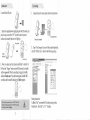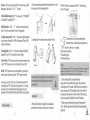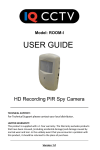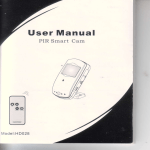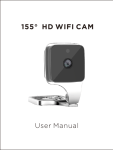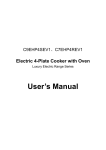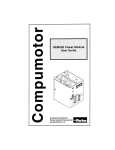Download User Manual
Transcript
Welcome! Product accessories Thank you for purchasing. It is a small hidden audio & video recorder with multifunctional features, such as motion detection recording, pre-recording and remote recording. •fe This product supports large-capacity Micro SD card extension which is easy for access and data reading. User Manual PIR Smart Cam Bracket*! Cam*l Remote controller*! Adapter*! Safety instructions Please read these instructions before using the product. • Since this product is controlled by a microcomputer chip, it is normal that system halt may occur if users operate it incorrectly. In this case, re-start the device . • This product is neither waterproof nor dust proof, and therefore it can not be used outdoors or in adverse environment. • Please adopt original DC power supply, to avoid causing device damage or electric shock or fire. • Unauthorized dismantlement of the device or replacement of device parts is forbidden. The manufacturer will not be responsible for any loss arising from such actions. • Do not put the device into fire, oven or microwave oven, in order to avoid explosion. • As a result of version changes, the user manual may be different from the real product. Please take the real product as the standard. - AVLine*! Screws*2 USB cable* 1 User manual*! LDJ Micro SD card(Optional) Structure LED Lights Camera IR receiver \ Mic \ y^ fir Power on/ofT ///// AV°01 /X/^•Uf/f USB port W'f Micro SD slot Standby indicator ^"^SlVjK Power indicator Set Motion detection ._ (Trigger) .._§}.. Bracket 1 nj- Quick start Unit setting 1. Connect the unit to your computer, and turn on the power . 1. Insert Micro SD card. 2. Insert the supplied power supply plug into the DC socket, and place the power switch to "ON" to start the unit; the power indicator and standby indicator will light up. turn on the power Connect the computer Powei indicaloi 2. Open "My Computer" and you will find a mobile hard disk; click the "DvXSet.exe", then follow the following setting: turn on (he pc 3. Now you may use the remote controller to control it. Or Press the "Trigger" button to start MD function, the standby indicator goes out. When the recording is triggered, standby indicator flashes once. Press the button again to disable MD recording and the standby indicatqi^will light up again. When using the remote control, press the "REC'button.the standby indicator goes out. press the "STOP"button again, the standby indicator will light up. A Setting instruction: A. Date: Click "year/month/date"first,after turning in blue background , then click "A"or "V" to adjust.