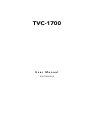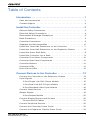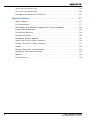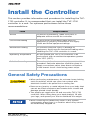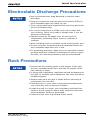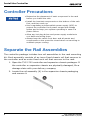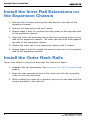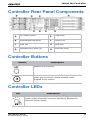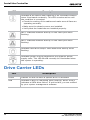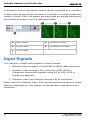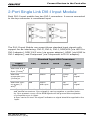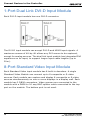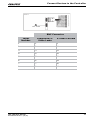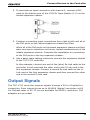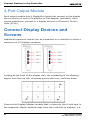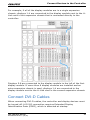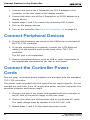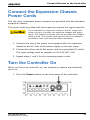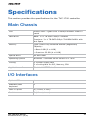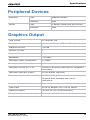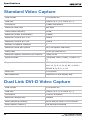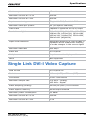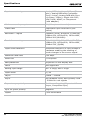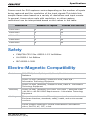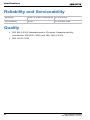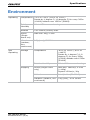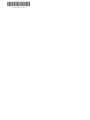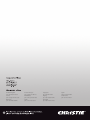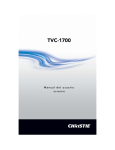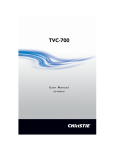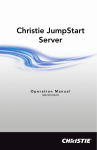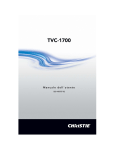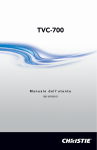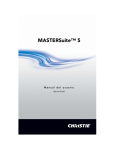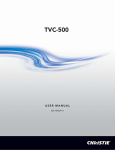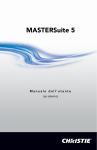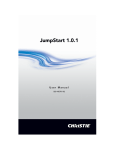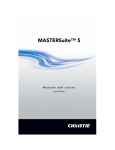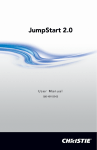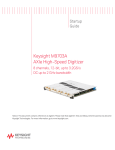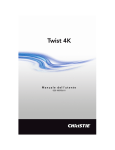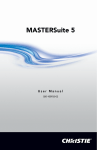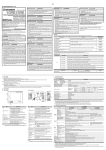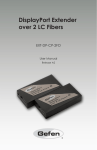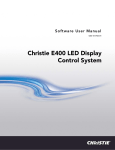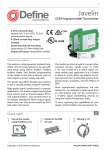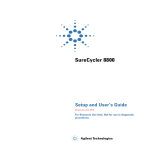Download Christie TVC-1700 User Manual
Transcript
TVC-1700 User Manual 020-100919-03 TVC-1700 User Manual 020-100919-03 NOTICES COPYRIGHT AND TRADEMARKS © 2013 Christie Digital Systems USA Inc. All rights reserved. All brand names and product names are trademarks, registered trademarks or trade names of their respective holders. REGULATORY The product has been tested and found to comply with the limits for a Class A digital device, pursuant to Part 15 of the FCC Rules. These limits are designed to provide reasonable protection against harmful interference when the product is operated in a commercial environment. The product generates, uses, and can radiate radio frequency energy and, if not installed and used in accordance with the instruction manual, may cause harmful interference to radio communications. Operation of the product in a residential area is likely to cause harmful interference in which case the user will be required to correct the interference at the user’s own expense. CAN ICES-3 (A) / NMB-3 (A) 이 기기는 업무용 (A 급 ) 으로 전자파적합등록을 한 기기이오니 판매자 또는 사용자는 이점을 주 의하시기 바라며 , 가정 외의 지역에서 사용하는 것을 목적으로 합니다 . GENERAL Every effort has been made to ensure accuracy, however in some cases changes in the products or availability could occur which may not be reflected in this document. Christie reserves the right to make changes to specifications at any time without notice. Performance specifications are typical, but may vary depending on conditions beyond Christie's control such as maintenance of the product in proper working conditions. Performance specifications are based on information available at the time of printing. Christie makes no warranty of any kind with regard to this material, including, but not limited to, implied warranties of fitness for a particular purpose. Christie will not be liable for errors contained herein or for incidental or consequential damages in connection with the performance or use of this material. The product is designed and manufactured with high-quality materials and components that can be recycled and reused. This symbol means that electrical and electronic equipment, at their end-of-life, should be disposed of separately from regular waste. Please dispose of the product appropriately and according to local regulations. In the European Union, there are separate collection systems for used electrical and electronic products. Please help us to conserve the environment we live in! Canadian manufacturing facility is ISO 9001 and 14001 certified. GENERAL WARRANTY STATEMENTS For complete information about Christie’s limited warranty, please contact your Christie dealer. In addition to the other limitations that may be specified in Christie’s limited warranty, the warranty does not cover: a. Problems or damage occurring during shipment, in either direction. b. Projector lamps (See Christie’s separate lamp program policy). c. Problems or damage caused by use of a projector lamp beyond the recommended lamp life, or use of a lamp supplied by a supplier other than Christie. d. Problems or damage caused by combination of a Product with non-Christie equipment, such as distribution systems, cameras, video tape recorders, etc., or use of a Product with any non-Christie interface device. e. Problems or damage caused by the use of any lamp, replacement part or component purchased or obtained from an unauthorized distributor of Christie lamps, replacement parts or components including, without limitation, any distributor offering Christie lamps, replacement parts or components through the internet (confirmation of authorized distributors may be obtained from Christie). f. Problems or damage caused by misuse, improper power source, accident, fire, flood, lightening, earthquake or other natural disaster. g. Problems or damage caused by improper installation/alignment, or by equipment modification, if by other than Christie service personnel or a Christie authorized repair service provider. h. Problems or damage caused by use of a Product on a motion platform or other movable device where such Product has not been designed, modified or approved by Christie for such use. i. Problems or damage caused by use of a projector in the presence of an oil-based fog machine. j. For LCD projectors, the warranty period specified applies only where the LCD projector is in “normal use.” “Normal use” means the LCD projector is not used more than 8 hours a day, 5 days a week. For any LCD projector where “normal use” is exceeded, warranty coverage under this warranty terminates after 6000 hours of operation. k. Image retention on LCD flat panels. l. Failure due to normal wear and tear. PREVENTATIVE MAINTENANCE Preventative maintenance is an important part of the continued and proper operation of your product. Please see the Maintenance section for specific maintenance items as they relate to your product. Failure to perform maintenance as required, and in accordance with the maintenance schedule specified by Christie, will void the warranty. Table of Contents Introduction . . . . . . . . . . . . . . . . . . . . . . . . . . . . . . . . . . . . . . 1 Parts and Accessories . . . . . . . . . . . . . . . . . . . . . . . . . . . . . . . . 1 Contact Support . . . . . . . . . . . . . . . . . . . . . . . . . . . . . . . . . . .2 Install the Controller . . . . . . . . . . . . . . . . . . . . . . . . . . . . . . . 3 General Safety Precautions . . . . . . . . . . . . . . . . . . . . . . . . . . . . 3 Electrical Safety Precautions . . . . . . . . . . . . . . . . . . . . . . . . . . . 4 Electrostatic Discharge Precautions . . . . . . . . . . . . . . . . . . . . . .5 Rack Precautions . . . . . . . . . . . . . . . . . . . . . . . . . . . . . . . . . . . 5 Controller Precautions . . . . . . . . . . . . . . . . . . . . . . . . . . . . . . .6 Separate the Rail Assemblies . . . . . . . . . . . . . . . . . . . . . . . . . . . 6 Install the Inner Rail Extensions on the Controller . . . . . . . . . . . .7 Install the Inner Rail Extensions on the Expansion Chassis . . . . . .8 Install the Outer Rack Rails . . . . . . . . . . . . . . . . . . . . . . . . . . . . 8 Install the Controller into a Rack . . . . . . . . . . . . . . . . . . . . . . . . 9 Controller Front Panel Components . . . . . . . . . . . . . . . . . . . . . . 10 Controller Rear Panel Components . . . . . . . . . . . . . . . . . . . . . . 11 Controller Buttons . . . . . . . . . . . . . . . . . . . . . . . . . . . . . . . . . 11 Controller LEDs . . . . . . . . . . . . . . . . . . . . . . . . . . . . . . . . . . . 11 Drive Carrier LEDs . . . . . . . . . . . . . . . . . . . . . . . . . . . . . . . . . 12 Connect Devices to the Controller . . . . . . . . . . . . . . . . . . 13 Connect the Controller to the Expansion Chassis . . . . . . . . . . . . 13 Input Signals . . . . . . . . . . . . . . . . . . . . . . . . . . . . . . . . . . . . . 14 2-Port Single Link DVI-I Input Module . . . . . . . . . . . . . . . . . . 15 1-Port Dual Link DVI-D Input Module . . . . . . . . . . . . . . . . . . 16 8-Port Standard Video Input Module . . . . . . . . . . . . . . . . . . . 16 Connect Input Devices . . . . . . . . . . . . . . . . . . . . . . . . . . . . . . 18 Output Signals . . . . . . . . . . . . . . . . . . . . . . . . . . . . . . . . . . . 19 4-Port Output Module . . . . . . . . . . . . . . . . . . . . . . . . . . . . . 20 Connect Display Devices and Screens . . . . . . . . . . . . . . . . . . . . 20 Connect DVI-D Cables . . . . . . . . . . . . . . . . . . . . . . . . . . . . 21 Connect Peripheral Devices . . . . . . . . . . . . . . . . . . . . . . . . . . . 22 Connect the Controller Power Cords . . . . . . . . . . . . . . . . . . . . . 22 Connect the Expansion Chassis Power Cords . . . . . . . . . . . . . . . 23 TVC-1700 User Manual 020-100919-03 Rev. 1 (10/13) i Turn the Controller On . . . . . . . . . . . . . . . . . . . . . . . . . . . . . . 23 Turn the Controller Off . . . . . . . . . . . . . . . . . . . . . . . . . . . . . . 24 Recognizing Hard Drive Failures . . . . . . . . . . . . . . . . . . . . . . . . 25 Specifications . . . . . . . . . . . . . . . . . . . . . . . . . . . . . . . . . . . 27 Main Chassis . . . . . . . . . . . . . . . . . . . . . . . . . . . . . . . . . . . . . 27 I/O Interfaces . . . . . . . . . . . . . . . . . . . . . . . . . . . . . . . . . . . . 27 Embedded PCI Express Gigabit NIC Server Adapter Power Requirements . . . . . . . . . . 28 . . . . . . . . . . . . . . . . . . . . . . . . . . . . . . . 28 Peripheral Devices . . . . . . . . . . . . . . . . . . . . . . . . . . . . . . . . . 29 Graphics Output . . . . . . . . . . . . . . . . . . . . . . . . . . . . . . . . . . 29 Standard Video Capture . . . . . . . . . . . . . . . . . . . . . . . . . . . . . 30 Dual Link DVI-D Video Capture . . . . . . . . . . . . . . . . . . . . . . . . 30 Single Link DVI-I Video Capture . . . . . . . . . . . . . . . . . . . . . . . 31 Safety . . . . . . . . . . . . . . . . . . . . . . . . . . . . . . . . . . . . . . . . . 33 Electro-Magnetic Compatibility . . . . . . . . . . . . . . . . . . . . . . . . . 33 Reliability and Serviceability . . . . . . . . . . . . . . . . . . . . . . . . . . 34 Quality . . . . . . . . . . . . . . . . . . . . . . . . . . . . . . . . . . . . . . . . . 34 Environment . . . . . . . . . . . . . . . . . . . . . . . . . . . . . . . . . . . . . 35 ii TVC-1700 User Manual 020-100919-03 Rev. 1 (10/13) Introduction This manual provides comprehensive instructions for installing and configuring the TVC-1700 controller. The TVC-1700 controller includes pre-installed wall management software that is used to control and display several applications simultaneously on a large, high resolution desktop. Every TVC-1700 controller is pre-configured to meet the specific requirements of individual customers. For information about MASTERSuite 5 wall management software, see the MASTERSuite 5 User Manual (P/N: 020-100933-XX), in the root of the MASTERSuite 5 disc included with the TVC-1700. Parts and Accessories Item TVC-1700 Controller Description • 2U height • Sliding rail rack mounting kit • Accessories box: • Christie MASTERSuite 5 software box with CD • TVC-1700 User Manual (P/N: 020-100919-xx) • Christie TVC-1700 recovery CD • Drivers disk • Keyboard • Mouse • 1 AC power cord per power supply (2 per controller; separate box) TVC-1700 User Manual 020-100919-03 Rev. 1 (10/13) 1 Introduction Item Expansion Chassis Description • 4U height • Sliding rail rack mounting kit • Accessories box • Expansion Linking cable (Qty 1) • DisplayPort to DVI-D adapters (4 per Display4 module) • Optional cables and adapters: • BNC breakout cables (1 per C08V module) • VGA to DVI-I adapters (2 per C02I-SL module) • Component to DVI-I adapters (2 per C02I-SL module) • HDMI to DVI-I adapters (2 per C02I-SL module) • 1 AC power cord per power supply (2 per chassis; separate box) Contact Support If you require assistance with the TVC-1700 controller contact Christie technical support. In North America, call toll free 1-800-221-8025. Updated contact information can be found at www.christiedigital.com. Enter the information in the table below and keep it with your records for future reference. The serial number can be found on the license label or on the front or rear of the controller. Purchase Record TVC Serial Number Expansion Chassis Serial Number(s) Purchase Date 2 TVC-1700 User Manual 020-100919-03 Rev. 1 (10/13) Install the Controller This section provides information and procedures for installing the TVC1700 controller. It is recommended that you install the TVC-1700 controller in a rack. For optimum performance follow these recommendations: Item Requirement Airflow To prevent overheating, make sure there is adequate airflow around the controller. Circuit Overloading To avoid circuit overloading make sure the equipment is properly connected to the supply circuit and follow equipment ratings. Mechanical Loading To minimize personal injury or damage to equipment, avoid uneven mechanical loading when installing the TVC-1700 controller in a rack. Operating Temperature Do not operate the TVC-1700 controller in an environment with an ambient temperature greater than 35°C (95°F). Reliable Grounding The rack and all rack-mounted equipment should be grounded. Particular attention should be given to supply connections rather than direct connections to the branch circuit. Avoid using power strips. General Safety Precautions • When performing maintenance, do not wear loose clothing such as neckties, which can come into contact with electrical circuits or be pulled into a cooling fan. • Remove any jewelry or metal objects from your body that can act as metal conductors and create short circuits and damage printed circuit boards. • Two people are required to lift and move the TVC-1700 controller. When lifting keep your back straight, lift with your legs, and spread your feet to distribute the weight. • When removing the chassis top cover or any system components, place them in a location where they cannot be accidentally stepped on. TVC-1700 User Manual 020-100919-03 Rev. 1 (10/13) 3 Install the Controller Electrical Safety Precautions • Be aware of the locations of the power switch on the chassis as well as the room’s emergency power-off switch, disconnection switch or electrical outlet. If an electrical accident occurs, you can then quickly remove power from the system. • Do not work alone when working with high voltage components. • Power should always be disconnected from the system when removing or installing main system components, such as the motherboard, memory modules and optical drives. When disconnecting power, turn the operating system off first and then unplug all of the AC power cords. • When working around exposed electrical circuits, another person who is familiar with the power-off controls should be nearby to switch off the power if necessary. • To avoid making a complete circuit and electrical shock, use only one hand when working with equipment that is still turned on. Do not allow metal tools to contact electrical components. • For protection from electrical shock use rubber mats that have been specifically designed as electrical insulators. • The power supply power cords must include a grounding plug and must be plugged into grounded electrical outlets. • There is a danger of explosion if the onboard battery is installed upside down, which will reverse its polarities. This battery must be replaced only with the same or an equivalent type recommended by the manufacturer. Dispose of used batteries according to the manufacturer's instructions. • This controller may be equipped with a DVD-ROM drive. To prevent direct exposure to the laser beam and hazardous radiation exposure, do not open the enclosure or use the unit in any unconventional way. • Self-resetting PTC (Positive Temperature Coefficient) fuses on the mainboard must be replaced by trained service technicians only. The new fuse must be the same or equivalent as the one replaced. Contact technical support for details and support. 4 TVC-1700 User Manual 020-100919-03 Rev. 1 (10/13) Install the Controller Electrostatic Discharge Precautions • Use a grounded wrist strap designed to prevent static discharge. • Keep all components and printed circuit boards (PCBs) in their antistatic bags until ready for use. • Touch a grounded metal object before removing the board from the antistatic bag. • Do not let components or PCBs come into contact with your clothing, which may retain a charge even if you are wearing a wrist strap. • Handle a board by its edges only; do not touch its components, peripheral chips, memory modules or contacts. • When handling chips or modules, avoid touching their pins. • Put the controller motherboard and peripherals back into their antistatic bags when not in use. • For grounding purposes, make sure your computer chassis provides excellent conductivity between the power supply, the case, the mounting fasteners and the serverboard. Rack Precautions • Ensure that the leveling jacks on the bottom of the rack are fully extended to the floor with the full weight of the rack resting on them. • In single rack installation, stabilizers should be attached to the rack. In multiple rack installations, the racks should be coupled together. • Always make sure the rack is stable before extending a component from the rack. • Extending two or more rack components simultaneously may cause the rack to become unstable. • Install the rack in a clean, well ventilated, and dust-free location. Avoid locations where heat, electrical noise and electromagnetic fields are generated. • Install the rack near a grounded power outlet. TVC-1700 User Manual 020-100919-03 Rev. 1 (10/13) 5 Install the Controller Controller Precautions • Determine the placement of each component in the rack before you install the rails. • Install the heaviest components on the bottom of the rack first, and then work up. • Use a regulating uninterruptible power supply (UPS) to protect the controller from power surges and voltage spikes and to keep your system operating in case of a power failure. • Allow any hot plug drives and power supply modules to cool before touching them. • Always keep the rack’s front door and all panels and components on the controller closed when not servicing to maintain proper cooling. Separate the Rail Assemblies The controller package includes two rail assemblies in the rack mounting kit. Each assembly consists of an inner fixed chassis rail that secures to the controller and an outer fixed rack rail that secures to the rack. 1. Open the TVC-1700 controller and expansion chassis packages. If the controller or expansion chassis are physically damaged, file a damage claim with your delivery company. 2. Locate the rail assembly (A) in the expansion chassis packaging and remove it. 6 TVC-1700 User Manual 020-100919-03 Rev. 1 (10/13) Install the Controller 3. Extend the rail assembly by pulling it outward. 4. Press the quick-release tab (A) down and then separate the inner rail extension from the outer rail assembly. 5. Repeat steps 3 to 5 for the second rail assembly. Install the Inner Rail Extensions on the Controller The controller includes a set of inner rails in two sections: inner rails and inner rail extensions. The inner rail extension is attached to the inner rail to mount the chassis in the rack. 1. Separate the rail assemblies. See Separate the Rail Assemblies on page 6. 2. Place the inner rail extension on the side of the chassis. Align the hooks of the chassis with the rail extension holes. Make sure the extension faces the same direction as the pre-attached inner rail. 3. Slide the extension toward the front of the chassis. 4. Secure the inner rail extension to the chassis with 2 screws. 5. Repeat steps for 1 to 3 to install the second inner rail extension on the opposite side of the controller. TVC-1700 User Manual 020-100919-03 Rev. 1 (10/13) 7 Install the Controller Install the Inner Rail Extensions on the Expansion Chassis 1. Remove the 2 screws securing the side panel to the side of the expansion chassis. 2. Remove the side panel and set it aside. 3. Repeat steps 1 and 2 to remove the side panel on the opposite side of the expansion chassis. 4. Align the inner rail mounting holes with the mounting holes on the side of the expansion chassis. The inner rail should fit flush against the side of the expansion chassis. 5. Secure the inner rail to the expansion chassis with 2 screws. 6. Repeat steps 4 and 5 to install the second inner rail on the opposite side of the expansion chassis. Install the Outer Rack Rails Outer rails attach to the rack and hold the chassis in place. 1. Separate the rail assemblies. See Separate the Rail Assemblies on page 6. 2. Align the rear mounting holes of the outer rail with the mounting holes on the rear rack post. 3. While holding the outer rail in position, secure it to the rack with the screws provided in the rack kit. 8 TVC-1700 User Manual 020-100919-03 Rev. 1 (10/13) Install the Controller 4. Press the button where the two outer rails are joined and retract the smaller outer rail. 5. Insert the rail hooks into the holes on the front rack post. 6. Secure the front of the outer rail to the rack with the 2 screws provided in the rack kit. 7. Repeat steps 1 to 5 to install the second outer rail on the opposite side of the rack. Install the Controller into a Rack 1. Extend the outer rails. 2. Align the inner rails of the controller with the outer rails on the rack. TVC-1700 User Manual 020-100919-03 Rev. 1 (10/13) 9 Install the Controller 3. While keeping even pressure on both sides of the controller, slide the inner rails into the outer rails. When you hear an audible click, the chassis is pushed completely into the rack and locked into position. 4. Optionally, secure the front of the chassis to the rack with screws. Controller Front Panel Components 10 A 3.5” Drive Bays (2) E Control Panel B Slim DVD-ROM Drive F Reset Button C USB Ports (2) G Power Button D COM Port H SAS/SATA Drives (8) TVC-1700 User Manual 020-100919-03 Rev. 1 (10/13) Install the Controller Controller Rear Panel Components A AC Power Inputs E USB Ports B Keyboard/Mouse Ports F COM1 Port C IPMI Lan G VGA Port D Standard PCIe Slots (4) H Ethernet Ports Controller Buttons Button Description Restarts the controller. Turns the controller on or off. Turning off system power with this button keeps standby power supplied to the system. Controller LEDs LED Description Indicates a power supply module failure. The secondary power supply keeps the controller operating. Replace the defective power supply. TVC-1700 User Manual 020-100919-03 Rev. 1 (10/13) 11 Install the Controller LED Description Indicates a fan failure when flashing or an overheat condition when illuminated constantly. This LED remains active until the condition is corrected. • Check the routing of the cables and make sure all fans are operating normally. • Make sure the chassis covers are installed. • Verify that the heatsinks are installed properly. NIC1. Indicates network activity on the LAN1 port when flashing. NIC2. Indicates network activity on the LAN2 port when flashing. Indicates hard drive and/or DVD-ROM drive activity when flashing. Indicates power is being supplied to the system’s power supply units. This LED should normally be illuminated when the system is operating. Drive Carrier LEDs LED 12 Description Green Flashes on and off when a specific drive is accessed. Red Indicates a drive is rebuilding when flashing. When solid it indicates a SATA drive failure. If a drive fails, you are notified by your system management software. TVC-1700 User Manual 020-100919-03 Rev. 1 (10/13) Connect Devices to the Controller This section provides instructions for connecting devices to the controller and expansion chassis. It also provides an overview of the capabilities of the controller modules. The controller is pre-configured to your specifications. You should be able unpack the controller and expansion chassis, connect input devices, and display content. Read the Service Manual(s) provided with the module(s) before you connect new or replacement component(s) to an existing controller. The information provided in this chapter does not provide enough detail for to correctly install and configure TVC-1700 controller modules. Connect the Controller to the Expansion Chassis Connect the controller to the expansion chassis with the cable provided. TVC-1700 User Manual 020-100919-03 Rev. 1 (10/13) 13 Connect Devices to the Controller A maximum of three expansion chassis can be connected to a controller. A daisy chain wiring scheme connects a controller to multiple expansion chassis. Control, Gen-Lock signals and video data are passed between all the connected chassis over the Infiniband cables. A Main Chassis D Expansion Chassis B H-Link Cards E Infiniband Link Cables C S-Link Cards Input Signals The controller accepts input signals in these formats: • Standard video through a 16 input BNC to DB26 cable connection • Computer video through a DVI connection (RGB, HDMI or Component connections available using DVI to VGA, HDMI or Component adapters) • Computer video over Ethernet through a RJ-45 connection Frame rates for Standard Video, DVI and RemoteDesktop capture frame rates are dependent on the number of simultaneous captures and the resolution. 14 TVC-1700 User Manual 020-100919-03 Rev. 1 (10/13) Connect Devices to the Controller 2-Port Single Link DVI-I Input Module Each DVI-I input module has two DVI-I connectors. A source connected to the top connector is considered input The DVI-I Input Module can accept these standard input signals with support for de-interlacing: DVI-D, DVI-A, DVI-I, RGB/VGA (via HD15 to DVI-I adapter), RGB 3/4/5 wire (via proper adapter), HDMI (via HDMI to DVI-I adapter), and Component (via Component to DVI-I adapter). Standard Input VGA Connectors Signal Description RGB with H & V RED GREEN BLUE Hor/ Comp Vert Red Green Blue H-Sync V-Sync Red Green Blue Comp Sync No signal Red Green with sync Blue No signal No signal Sync (5 wire)a RGB with composite sync (4 wire)a,b RGB with syncon-green (3 wire)b a.Sync signals cannot be switched between the Horizontal or Composite and Vertical connectors. Sync signal(s) can be negative or positive polarity. Sync present on any of the RGB signals will be ignored when separate or composite sync is input. b.Sync can be bi-level.'No signal' indicates no signal should be applied to the input. TVC-1700 User Manual 020-100919-03 Rev. 1 (10/13) 15 Connect Devices to the Controller 1-Port Dual Link DVI-D Input Module Each DVI-D input module has one DVI-D connector. The DVI-D input module can accept DVI-D and HDMI input signals. A maximum canvas of 4K-by-4K allows any DVI source to be captured, except for analog sources. The dual link input module has integrated DVI equalizers on its input, to support longer input cable lengths (up to 20m). 8-Port Standard Video Input Module Each Standard Video input module has 8 built-in decoders. A single Standard Video Module can connect up to 8 composite or S-video sources. Each module can capture and display 8 composite or S-video sources simultaneously on one or more displays in a display wall. Each module has 2 DB26 connectors. Video sources are connected to the module with a DB26 to 16 way BNC splitter cable connected to the top port on the module. The bottom port is not used. 16 TVC-1700 User Manual 020-100919-03 Rev. 1 (10/13) Connect Devices to the Controller BNC Connector Input Number Composite/SVideo Luma S-Video Chroma 1 1 9 2 2 10 3 3 11 4 4 12 5 5 13 6 6 14 7 7 15 8 8 16 TVC-1700 User Manual 020-100919-03 Rev. 1 (10/13) 17 Connect Devices to the Controller Connect Input Devices To associate an input connection with a specific MASTERSuite channel, connect each input connection to the correct port. In this example, there are 25 Digital Visual Interface (DVI) ports: Each numbered input port corresponds directly to a MASTERSuite channel. 1. To associate an input connection with channel 1, connect a DVI cable to the top port of the C02I-SL Input Module (1-2) on the lowest expansion chassis. 18 TVC-1700 User Manual 020-100919-03 Rev. 1 (10/13) Connect Devices to the Controller 2. To associate an input connection with channel 2, connect a DVI cable to the bottom port of the C02I-SL Input Module (1-2) on the lowest expansion chassis. 3. Continue connecting input connections from right to left until all of the DVI ports on the lowest expansion chassis are filled. When all of the DVI ports on the lowest expansion chassis are filled, start new input connections in the top, lowest numbered port of the middle expansion chassis. Complete the installation by connecting to the DVI ports in the top expansion chassis. 4. Use a daisy chain cabling scheme to connect the expansion chassis to the TVC-1700 controller. In this example, connect one end of the (blue) Ex-Link cable to the controller H-Link card and the other end to the S-Link card in the first expansion chassis. Connect a second Ex-Link cable to the HLink card of the first expansion chassis and then connect the other end to the second S-Link card. Output Signals The TVC-1700 controller outputs signals through a DVI or DisplayPort connection. Each output drives up to WUXGA (digital) resolution at 60 Hz. Refresh rates of 60-75 Hz are available for SXGA+ resolution. DVI adapters are provided. TVC-1700 User Manual 020-100919-03 Rev. 1 (10/13) 19 Connect Devices to the Controller 4-Port Output Module Each output module has 4 DisplayPort ports that connect to the display device directly or with a DisplayPort to DVI adapter (provided). Each output module can connect to 4 display devices or Electronic Control Units (ECUs). Connect Display Devices and Screens Additional expansion chassis can be connected to a controller to allow a maximum of 16 Display4 modules. Looking at the front of the display wall, the numbering of the displays begins from the top-left, continues across each row, and then down. Connect the Display4 display module that is closest to the H-Link card in the expansion chassis farthest away from the controller to displays 1-4. 20 TVC-1700 User Manual 020-100919-03 Rev. 1 (10/13) Connect Devices to the Controller For example, if all of the display modules are in a single expansion chassis, displays 1-4 are connected to the display module next to the HLink card in the expansion chassis that is connected directly to the controller: Displays 5-8 are connected to the display module to the left of the first display module. If more then 8 display modules are installed and an extra expansion chassis is used, displays 1-4 are connected to the display module next to the H-Link card in the second expansion chassis. Connect DVI-D Cables When connecting DVI-D cables, the controller and display devices must be turned off. A DVI-D connection requires Extended Display Identification Data (EDID), which is detected at startup. TVC-1700 User Manual 020-100919-03 Rev. 1 (10/13) 21 Connect Devices to the Controller 1. Connect one end of the 4 DisplayPort to DVI-D adapter to the connector on the rear panel of the display module. 2. Connect the other end of the 4 DisplayPort to DVI-D adapter to a display device. 3. Repeat steps 1 and 2 to connect the remaining DVI-D cable. 4. Turn on the display devices. 5. Turn on the controller. See Turn the Controller On on page 23. Connect Peripheral Devices 1. Connect the keyboard and mouse to the USB ports on the back of the TVC-1700 controller. 2. If you are connecting to a network, connect the CAT5 Ethernet cable(s) to the network ports on the back of the TVC-1700 controller. The ILO port is not supported. 3. Connect peripheral devices, such as USB or serial components to the appropriate connectors on the rear or front panel. Connect the Controller Power Cords Two hot plug, redundant power supplies are provided with the standard TVC-1700 controller. The power cords provided with the controller are region-specific. Do not operate the controller if the AC supply and power cord are not within the specified voltages and power range. 1. Connect one end of the power cord supplied with the controller to the AC inlet of the power supply on the rear panel. 2. Connect the other end of the power cord to a grounded AC outlet. The input voltage must be capable of 100-240 VAC, 15A. 3. Repeat steps 1 and 2 for the remaining power cords. 22 TVC-1700 User Manual 020-100919-03 Rev. 1 (10/13) Connect Devices to the Controller Connect the Expansion Chassis Power Cords Two hot plug, redundant power supplies are provided with the standard expansion chassis. The power cords provided with the expansion chassis are region-specific. Do not operate the expansion chassis if the AC supply and power cord are not within the specified voltages and power range. The expansion chassis must be grounded to a reliable earth ground. The reliable earth ground must be installed in accordance with local electrical safety standards. 1. Connect one end of the power cord supplied with the expansion chassis to the AC inlet of the power supply on the rear panel. 2. Connect the other end of the power cord to a grounded AC outlet. The input voltage must be capable of 100-240 VAC, 15A. 3. Repeat steps 1 and 2 for the remaining power cords. Turn the Controller On When you turn the controller on, the expansion chassis automatically turns on. 1. Press the Power button on the front panel of the controller. TVC-1700 User Manual 020-100919-03 Rev. 1 (10/13) 23 Connect Devices to the Controller 2. Wait for the operating system to complete its initialization process. This may take several minutes depending on the number of display cards installed. Depending on your display device capabilities the start up process may not be visible. The default resolution at start up is 640 x 480. 3. If required, enter a valid user name and password. If a power supply is not plugged in or has failed, an alarm will sound. If the alarm sounds, press the Alarm Reset button on the expansion chassis to turn it off. Determine which power supply modules are missing, disconnected, or have failed. Turn the controller off and add, connect, or replace the power supply modules. Turn the Controller Off The power button on the front panel does not completely turn system power off. Portions of the power supply and some internal circuitry remain active until AC power is removed. If you are performing maintenance, you must also remove the power cord from each power supply. Failure to remove the power cords may increase the risk of personal injury, electric shock, or damage to the equipment. i If you are installing or replacing a hot plug device, you do not need to turn the controller off. 1. Close all applications. 2. Click Start > Shutdown. The controller enters standby mode. The system power LED changes to amber. The expansion chassis automatically shuts down. 24 TVC-1700 User Manual 020-100919-03 Rev. 1 (10/13) Connect Devices to the Controller Recognizing Hard Drive Failures A POST message lists failed drives whenever the system is restarted, as long as the controller detects at least one functional drive. Occasionally, a drive that has previously failed may seem to be operational after the controller is turned off and then on or after the drive has been removed and reinserted. Continued use of failed drives could result in data loss. Replace all failed drives as soon as possible. TVC-1700 User Manual 020-100919-03 Rev. 1 (10/13) 25 Specifications This section provides the specifications for the TVC-1700 controller. Main Chassis CPU Intel® Xeon™ Quad Core 2.4GHz/1066MHz 12MB L3 cache Hard drive Base: 1 x 1 TB SATA 3Gb/s 7200RPM Premium: 3 x 1 TB SATA 3Gb/s 7200RPM RAID1 with Hot Spare Memory Type: DDR3 Fully Buffered RDIMM (Registered) Capacity: • Base 8 GB (2 x 4 GB) • Premium 32 GB (4 x 8 GB) Optical drive 8x DVD ROM Operating system Windows 7 Ultimate 64-bit Version 6.1.7600 Cooling 2 x power supply fans 3 x cooling fans for PCI, Memory, CPU Application software Christie MASTERSuite 5 I/O Interfaces Optical USB mouse 1 Standard USB keyboard 1 USB 2.0 ports 4 (2 front, 2 rear) Serial 2 (1 front, 1 rear) TVC-1700 User Manual 020-100919-03 Rev. 1 (10/13) 27 Specifications Embedded PCI Express Gigabit NIC Server Adapter Network interface 10/100/1000-T Compatibility IEEE 802.3 10Base-T IEEE 802.3u 100Base-TX IEEE 802.3ab 1000Base-T Data transfer method PCI Express, four lanes (x4) Connector RJ-45 Network Transfer Rate: 10Base-T (Half-Duplex) 10Mb/s 10Base-T (Full-Duplex) 20Mb/s 100Base-TX (Half-Duplex) 100Mb/s 100Base-TX (Full-Duplex) 200Mb/s 1000BaseTX (Half and Full-Duplex) 2000Mb/s Cable support 10Base-T Cat. 3, 4, 5 UTP; up to 100m (328ft) 10/100/1000Base-TX Cat. 5 UTP; up to 100m (328ft) Power Requirements Standard 720 Watt Range line voltage 90 to 269 VAC Rated input voltage 100 to 240 VAC Rated input frequency 50/60 Hz Rated input current 9.0 A (100-127 VAC) to 4.0 A (200-240 VAC) 28 TVC-1700 User Manual 020-100919-03 Rev. 1 (10/13) Specifications Peripheral Devices Keyboard Mouse Type Standard English Interface USB Type 2-button optical with scroll wheel Interface USB Graphics Output Card format PCI Express x16 Card size 110 mm (4.3 in.) x 177 mm (7 in.) Graphics memory 512 MB Number of GPUs 1 Number of output channels 4 Bandwidth 720 MB/s Maximum power consumption 15 watts Maximum current at +12V 1.2A Maximum current at +3.3V 250mA (1.8A when powering four DispayPort extenders) Maximum cards per system 16 (64 display channels) Resolution 4x2560x1600 @ 60Hz Supports both standard and custom resolutions Supported display modes All available in 16bpp and 32bpp Frame rate 60 Hz @ WUXGA; 60/75 Hz @ SXGA+ Graphics support 2D and 3D (not 3D Stereoscopic) Standard output connector type DisplayPort; DVI-D (with adapter) TVC-1700 User Manual 020-100919-03 Rev. 1 (10/13) 29 Specifications Standard Video Capture Card format PCI Express x4 Card size 110mm (4.3”) x 170mm (6.7”) Connectors 2 DB26 connectors Maximum data rate 480 MB/s Frame buffer memory 32 MB Maximum power consumption 8 watts Maximum current at +3.3V 250mA Maximum current at +12V 600mA Number of capture channels 8 Maximum cards per system 16 (128 capture channels) Frame rate 25/30 fps (PAL/NTSC) Maximum capture resolution per channel 720x576x16 Signal formats Composite video (CVBS), S-Video (Y/ C) Supported video standards NTSC M, J, N, 4.43 50/60; PAL I, B, D, G, H, M, N, NC, 4.43 60; SECAM B, D, G, K, L, LD Video bus PCI Express Wall placement Anywhere on the display wall Dual Link DVI-D Video Capture Card format PCI Express x4 Card size 110mm (4.3”) x 170mm (6.7”) Connectors 1 DVI-D connector Maximum sample rate 330MHz Video sampling (Analog) 24/32 bits per pixel / 8-8-8 format Video capture memory 128 MB triple buffered 30 TVC-1700 User Manual 020-100919-03 Rev. 1 (10/13) Specifications Maximum power consumption 12 watts Maximum current at +3.3V 200mA Maximum current at +12V 900mA Input connector type Single Link DVI, Dual Link DVI Maximum cards per system 24 (24 capture channels) Frame rate Capable of Quad HD at 24/25/30fps Resolution - digital 640x480 (VGA), 800x600, 1024x768, 1280x1024, 1600x1200, 1920x1080, 1920x1200, 2048x1536, 2560x1600, 3840x2400 (WQUXGA) Input mode detection Automatic detection of input modes in hardware which enables the tracking of mode changes in the source signal Maximum data rate 650 MB/s Video bus PCI Express Wall placement Anywhere on the display wall HDCP Not supported Single Link DVI-I Video Capture Card format PCI Express x4 Card size 110mm (4.3”) x 170mm (6.7”) Connectors 2 DVI-I connectors Maximum sample rate 170 MP/s - Analog; 165 MHz - Digital Video sampling (Analog) 24 bits per pixel / 8-8-8 format Video capture memory 64 MB triple buffered Maximum power consumption 15 watts Maximum current at +3.3V 250mA Maximum current at +12V 1.2A TVC-1700 User Manual 020-100919-03 Rev. 1 (10/13) 31 Specifications Input connector type Analog RGB plus Hsync&VSync (5 wire); Analog RGB with Composite Sync (4 wire); Analog RGB with Sync on Green (3 Wire); Single Link DVI; HD15 VGA; HDMI; or Component (with adapter) Maximum cards per system 24 (48 capture channels) Frame rate Dependent upon Resolution (see below) Resolution - digital 640x480 (VGA), 800x600, 1024x768, 1280x1024, 1600x1200, 1920x1080, 1920x1200 (WUXGA) Resolution - analog 640x480 (VGA), 800x600, 1024x768, 1280x1024, 1600x1200, 1920x1080, 2048x1536, (QXGA) Input mode detection Automatic detection of input modes in hardware enabling the tracking of mode changes in the source signal Maximum data rate 650 MB/s Video bus PCI Express Wall placement Anywhere on the display wall HDCP Not supported Analog input range Min. 0.5Vpp, Max 1.0Vpp Input offset +/-2V Hsync 15kHz - 110kHz Vsync No hardware limits, but typically 25Hz - 200Hz for real signals Separate sync polarity Positive or Negative (Separate H & Vsync, Composite Sync) Sync on green polarity Negative Inputs 75 32 Ω terminated TVC-1700 User Manual 020-100919-03 Rev. 1 (10/13) Specifications Frame count for DVI captures varies depending on the number of inputs being captured and the resolution of the input signals.This table lists sample frame rates based on a variety of resolutions and input counts. In general, frame rates scale with resolution, so other capture resolutions can be interpolated based on the values in the table. Resolution Number of Inputs Frames Per Second 1920x1200 1 45 1920x1200 2 20 1280x1024 1 60 1280x1024 2 50 1280x1024 4 40 Safety • CAN/CSA C22.2 No. 60950-1-03 1st Edition • UL 60950-1 1st Edition • IEC 60950-1:2001 Electro-Magnetic Compatibility Emissions FCC CFR47, Part 15, Subpart B, Class A/B – Unintentional Radiators CISPR 22:2005 (Modified) / EN55022:2006, Class A/B - Information Technology Equipment CISPR 22:2005 (Modified) / EN55022:2006, Class A - Information Technology Equipment Immunity CISPR 24:1997 (Modified) +A1:2001 +A2:2002 / EN55024:1998 +A1:2001 +A2:2003 EMC Requirements - Information Technology Equipment Marking The product shall bear the CE markings and conform to all relevant European directives, standards, safety, health, and environmental concerns. Future product markings to include International Certifications: cULus, GoST-R, KC, CCC, c-tick. TVC-1700 User Manual 020-100919-03 Rev. 1 (10/13) 33 Specifications Reliability and Serviceability Reliability MTBF of major components 50 000 hours Serviceability MTTR 15 minutes max. Quality 34 • ISO 9001:2000 Manufactured in Christie’s Canadian facility, certified for ISO 9001:2000 and ISO 14001:2004 • ISO 14001:2004 TVC-1700 User Manual 020-100919-03 Rev. 1 (10/13) Specifications Environment Operating Non Temperature +5°C to +35°C (+40°F to +95°F) Derate by 1 degree C (1.8 degrees F) for every 305m (1000ft) altitude over 1525m (5000ft) Relative Humidity 8% to 85% non-condensing Altitude 0 to 2000m (6561ft) max. Shock (Single event only Half-sine: 40g, 2-3ms Vibration (random, noncontinuous) 0.5g (rms), 5-300Hz Storage Temperature Operating -40°C to +60°C (-40°F to +140°F) Derate by 1 degree C (1.8 degrees F) for every 305m (1000ft) altitude over 1525m (5000ft) Shipping Relative Humidity 8% to 90% non-condensing Shock (Single event only) Half-sine: 160cm/s, 2-3ms (~100g) Square: 422cm/s, 20g TVC-1700 User Manual 020-100919-03 Rev. 1 (10/13) Altitude 0 to 9,144m (30 000 ft) max. Vibration (random, noncontinuous) 2.0g (rms), 10 to 500Hz 35 *000-103219-02* ASSY TECH DOCS TVC-1700 United Kingdom ph: +44 118 977 8000 Eastern Europe ph: +36 (0) 1 47 48 100 Singapore ph: +65 6877-8737 Japan ph: 81-3-3599-7481 France ph: +33 (0) 1 41 21 00 36 Middle East ph: +971 (0) 4 299 7575 Beijing ph: +86 10 6561 0240 South Korea ph: +82 2 702 1601 Germany ph: +49 2161 664540 Spain ph: + 34 91 633 9990 Shanghai ph: +86 21 6278 7708