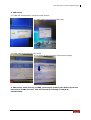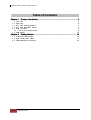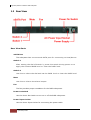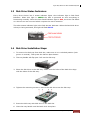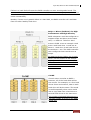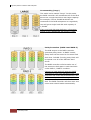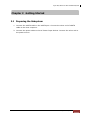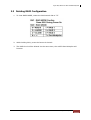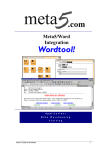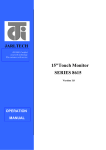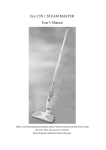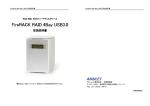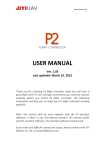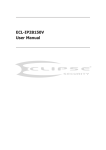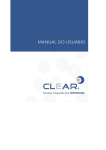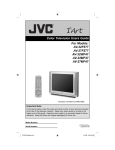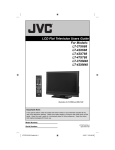Download User Manual
Transcript
Argus 4bay SATA II-to-SATA II RAID Subsystem Model Name : MBSMBS-400 User Manual Version 1.0 Argus 4bay SATA II-to-SATA II RAID Subsystem Guide to configure HRD with MBS 1. internal setup of SATA cable(pic1.1) with e-SATA port(1.2) and HDD port(1.3) 1.1. 1.2. 1.3. 2. external setup of e-SATA cable(pic2.1) with HRD’s e-SATA port(2.1) and MBS’s e-SATA port(2.2) 2.1 2.2 2 Quick Setup Guide Argus 4bay SATA II-to-SATA II RAID Subsystem 3. HRD setup 3.1 HRD will automatically recognize extra storage 3.2 HDD clear(menu/device/HDD clear) 3.3 HDD clear(tick select all/ click start) 3.4 to check at menu/system information/storage 4. MBS setup: while turning on MBS, please keep pushing sw1 button(from the back panel of MBS, brown). This will refresh the setting of raid(0-9) automatically. Quick Setup Guide 3 Argus 4bay SATA II-to-SATA II RAID Subsystem Table of Contents Chapter 1 Product Introduction .......................................................... ..........................................................5 .......................... 5 1.1 Front View ................................................................................................5 1.2 Rear View .................................................................................................6 1.3 Disk Drive Status Indicators: ..........................................................................7 1.4 Disk Drive Installation Steps:..........................................................................7 1.5 RAID Concepts ..........................................................................................8 1.5.1 Definition of RAID Levels ........................................................................8 1.6 RAID Modes............................................................................................ 11 Chapter 2 Getting Started .............................................................. .............................................................. 13 2.1 Preparing the Subsystem ............................................................................ 13 2.2 Raid Configuration Steps ............................................................................ 14 2.3 Deleting RAID Configuration ........................................................................ 15 4 Quick Setup Guide Argus 4bay SATA II-to-SATA II RAID Subsystem Chapter 1 Product Introduction 1.1 Front View Front Panel LEDs Part Function Fan Fail LED LED is off means Fan is good. Orange LED means Fan has failed. Over Temp LED LED is off means Temperature is normal. Orange LED means Temperature exceeded normal range. Power On LED Green LED means RAID subsystem is powered on. Quick Setup Guide 5 Argus 4bay SATA II-to-SATA II RAID Subsystem 1.2 Rear View Rear View Parts eSATA Port The subsystem has one external SATA port for connecting to Host/Server. Switch 1 After setting the dial of Switch 2, press this switch during power on to apply the selected RAID level or clear the RAID level. Switch 2 Use this to select the dial and set the RAID level or clear the RAID level. Mute Use this to silence the alarm beeper. Fan The fan provides proper ventilation for the RAID subsystem. Power On Switch Use the Power On Switch to turn on or off the RAID subsystem. Power Input Socket Use the Power Input Socket for connecting the power cable. 6 Quick Setup Guide Argus 4bay SATA II-to-SATA II RAID Subsystem 1.3 Disk Drive Status Indicators: Every Drive Carrier has 2 status indicator lights. One indicator light is Disk Fault Indicator. When this light is GREEN the disk is powered on and everything is functioning normally. When the Disk Fault Indicator light is RED, the drive has failed or a drive error has occurred which requires the user’s attention. The other status indicator light is the Disk Access Indicator. When the hard disk drive is busy or being accessed, this light will flash BLUE. 1.4 Disk Drive Installation Steps: 1. To remove the disk tray from disk slot, make sure it is in unlocked position (lock groove is vertical). Then press the Carrier Open button. 2. The tray handle will flip open. Pull out the disk tray. 3. Place the disk drive in the disk tray. Make sure the holes of the disk drive align with the holes of the disk tray. 4. Tighten the mounting screws to secure the disk drive into the disk tray. 5. Insert the disk tray with disk drive in the disk slot. 6. Close the tray handle until the latch click into place. Quick Setup Guide 7 Argus 4bay SATA II-to-SATA II RAID Subsystem 1.5 RAID Concepts The basic idea of RAID (Redundant Array of Independent Disks) is to combine multiple inexpensive disk drives into an array of disk drives to obtain performance, capacity and reliability that exceeds that of a single large drive. The array of drives appears to the host computer as a single logical drive. The RAID subsystem provides data striping, mirroring, XOR calculation and data verification. It supports RAID levels 0, 1, 3, 5, 10, JBOD and CLONE. All RAID levels’ capacity can exceed 2 Terabytes. The RAID subsystem behaves as a full 48-bit addressing RAID drive and is 100% ATA compliance. From (PC) host controller, each logical device (RAID volume) controlled by the RAID system acts just the same as single regular hard disk although a RAID system generally consists of more than one hard disk drives. Therefore, no extra BIOS, driver or software is needed. 1.5.1 Definition of RAID Levels Striping (RAID 0) for High Performance Striping or RAID 0 is the segmentation of logically sequential data, such as a single file, so that segment can be assigned to multiple hard disks in a round-robin fashion and thus written concurrently. Advantage of RAID 0 is to achieve high performance by accumulating each individual hard disk performance. However, if any one hard disk gets defective, information stored in this RAID 0 will become invalid. The RAID subsystem will just make use of the same disk space for each hard disk under RAID 0 condition. For example, if a RAID 0 consists of 5 different size hard disks, the total usable space of this RAID 0 will be [capacity of smallest size hard disk] * [the number of hard disks in this RAID 0]. Mirror (RAID 1) for High Security Mirror or RAID1 is the replication of data onto separate hard disk in real time to ensure continuous availability. In a RAID 1 system with two hard disks, the data in one hard disk will be exactly the same as the data in the other hard disk. The RAID subsystem will also make use of same size disk space in each hard disk in RAID 1. That is, the RAID controller will write data to the same disk space in each hard disk. When reading data, the RAID controller will read data from a specified hard disk. 8 Quick Setup Guide Argus 4bay SATA II-to-SATA II RAID Subsystem Failure in a hard disk will cause the RAID controller to enter into degraded mode. The host controller can still read/write data to the RAID without knowing any hard disk defect. Users have to replace the hard disk then the RAID controller will enter in on-line rebuild mode automatically. Besides, if there is only partial defect in a hard disk, the RAID controller will read data from the other healthy hard drive. Stripe + Mirror (RAID 10) for High Performance and High Security RAID subsystem could be configured to support Stripe and Mirror at the same time, i.e. RAID 10. Take four hard drives in RAID 10 as an example. Hard drive 0 and hard drive 1 could act as Mirror 1. Hard drive 2 and hard drive 3 act as Mirror 1 too. The RAID controller then configures these two Mirrors as Stripe. At least two drives (either one in each Mirror) can be allowed to fail without any impact to RAID data access. If two drives from the same Mirror are failed, the RAID data is not accessible and becomes invalid. CLONE Clone’s action is similar to RAID 1. However, all of the hard disks will be the mirrors. For example, in a four hard drives Clone environment, data in each hard drive will be the same. This mode is useful especially when users would like to copy data from a hard drive to several hard drives at the same time. The number of allowed failed drives is the total number of drives in the RAID minus one. Quick Setup Guide 9 Argus 4bay SATA II-to-SATA II RAID Subsystem Concatenating (Large) This mode is also named “Large”. In this mode, the RAID controller will concatenate all of the hard drives into a single hard drive with larger capacity. For example, if three 500GB hard disks are connected to the RAID subsystem in Large Mode, user will get a single hard disk with capacity of 1,500GB. If any one hard disk gets defective, information stored in this LARGE RAID will become invalid. Parity Protection (RAID 3 and RAID 5) The XOR engine in the RAID controller generates parity block. In RAID 3 mode, parity block will be stored in the same hard disk drive. In RAID 5 mode, parity block will be spread over all of the different hard drives. The RAID controller will also make use of the same size disk space in each hard disk under RAID 3 / RAID 5 condition. Failure in a hard disk will cause the RAID controller to enter into degraded mode. Host controller still could rear/write data thru the RAID normally without knowing any defects. Users have to replace the defective hard disk. The RAID controller will then enter into online-auto-rebuild mode automatically. 10 Quick Setup Guide Argus 4bay SATA II-to-SATA II RAID Subsystem 1.6 RAID Modes Normal Mode Normal mode means all of the configured hard drives exist and in good condition and the RAID controller is not in rebuild condition. Degrade Mode In degrade mode, some hard disk in RAID is removed or defective. No other RAID drive is under rebuilding condition. The firmware or application will so some process to warn users the need to replace the defective hard disk with a healthy one. Rebuild Mode Rebuild mode means a RAID drive is doing data recovery. Only when host controller does not access RAID hard disks, the RAID controller will resume rebuild mechanism. Rebuild will be paused any time when host controller is executing commands. Only a defective hard drive will be rebuilt each time. For example, if more than one hard disk is defective in RAID 10/Clone mode, a defective hard drive will be rebuilt only after the previous defective one is rebuilt successfully. Broken Mode Broken mode means the number of hard disk is not enough to keep RAID run normally. RAID hard disks then will just keep some basic communication functions with application. No other data access is allowed. If broken mode is caused by RAID hard disk defect, the RAID drive will crash. However, if the broken mode is caused by just removing some hard disks and those removed hard disks’ data remain unchanged, the RAID controller will enter normal mode or degrade mode when the hard disks are connected to the RAID controller again. On-line Hot Spare Spare hard disks which have not been used initially by the RAID controller can be accessed when the RAID controller needs more hard disks afterward. The RAID controller uses spare hard disks in auto mode, where the initially un-used hard disks will just stand by. When needed, the RAID controller will use these hard disks automatically. Quick Setup Guide 11 Argus 4bay SATA II-to-SATA II RAID Subsystem On-line Auto Rebuild When the RAID controller enters degraded mode, it will search possible spare drive to do RAID rebuild automatically with the following searching priority: 1. Search the original RAID drive related hard disk. 2. Search the previously reserved spare hard disk. 3. In auto mode, if there is a stand-by hard disk which is not a member of an existing RAID, the RAID controller will use it. The RAID controller will automatically rebuild the system when no host controller commands are executed. The firmware or application is able to specify 1. The time interval between two rebuild actions, or 2. When the RAID controller will start rebuild after host controller is idle. Up-to-date rebuild status will be recorded in RAID hard disks. When rebuild process is terminated for some reason, the RAID controller will resume the rebuild from the same place where it is interrupted last time. There is no need to rebuild from the beginning. On-line Command Based Bad Sector Recovery Hard disk might be defective in some sectors. When the defect causes write operation error in system, O.S. (e.g. Windows or Linux) will do some error handling to prevent users from using these defective sectors. However, when there are problems in reading operation, some important data might be lost. The RAID controller supports command based bad sector recovery mechanism to secure read operation in RAID 1/3/5/10 and CLONE modes. If read error occur, the RAID controller marks this hard disk status “non-readable”. While host controller tries to read the defective region again, the RAID controller will read it just like in degrade mode. That is, data in the “non-readable” hard disk is recovered by some special algorithm. Only RAID 10 and CLONE modes allow more than one defective hard disks. After the RAID controller starts command based bad sector recovery algorithm, firmware or application will inform users the status so that user could decide whether to replace the defective hard disk right away. 12 Quick Setup Guide Argus 4bay SATA II-to-SATA II RAID Subsystem Chapter 2 Getting Started 2.1 Preparing the Subsystem 1. Connect the eSATA cable to the eSATA port. Connect the other end of eSATA cable to the Host computer. 2. Connect the power cable to the AC Power Input Socket. Connect the other end to the power source. Quick Setup Guide 13 Argus 4bay SATA II-to-SATA II RAID Subsystem 2.2 Raid Configuration Steps 1. Configure the RAID Level by rotating the SW2 switch dial. NOTE: “6” is not used. “7” is used to clear RAID configuration. RAID Level No. of Allowed Failed Drives 0 None Block striping is provided and yields higher performance than with individual drives. There is no redundancy. 2 1 (2) Drives are paired and mirrored. All data is 100% duplicated on an equivalent drive. Fully redundant. RAID 1 if use 2 drives; RAID 10 if use 4 drives. 2 LARGE None Large is similar to RAID 0 in that it concatenates the capacity of all member drives. The data is written linearly starting with the first disk drive. When first disk drive becomes full, the next disk drive is used. Large can have 2 or more disk drives. There is no data redundancy. 2 CLONE No. of drives minus 1 3 1 Data is striped across several physical drives. Parity protection is used for data redundancy. 3 5 1 Data is striped across several physical drives. Parity protection is used for data redundancy. 3 1 (10) Description Clone provides multiple copies of data in a disk drive. Clone can have 2 or more disk drives. 2. While holding SW1, press the Power On Switch. 3. Verify that the RAID volume is detected in the Host computer. IMPORTANT: Before any RAID MODE change, clear the RAID configuration first using the steps in the next page. 14 Quick Setup Guide Min. # of Drives 2 Argus 4bay SATA II-to-SATA II RAID Subsystem 2.3 Deleting RAID Configuration 1. To clear RAID MODE, rotate the SW2 switch dial to “7”. 2. While holding SW1, press the Power On Switch. 3. The RAID level will be deleted. At the same time, the eSATA Port Multiplier will function. Quick Setup Guide 15