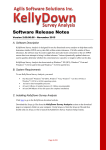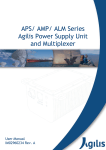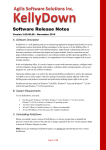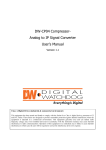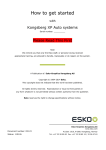Download How to Unblock the KellyDown help file
Transcript
KellyDown Tips Periodic tips to help you use KellyDown more effectively How to unblock the KellyDown help file Problem: A common problem encountered with running KellyDown is that the help system does not appear to be active, nor do the User Manual and Guided Tour seem to exist. Cause: When you download the KellyDown setup files from the KellyDown website it is important to also download the Documents.zip file, which contains the KellyDown help file and manuals. These are stored in a separate file to reduce the size of the setup file. If the Documents.zip file is not downloaded, the help and manuals won't be installed onto your computer. Solution: Once you have downloaded the setup file and the Documents.zip file, unzip the setup.exe file and make sure the Documents.zip file is located in the same folder as the Setup.exe file when you run Setup.exe. The KellyDown setup utility looks for the Documents.zip file and copies the contents to the proper folders on your computer so they can be accessed by KellyDown. If you installed KellyDown without having the Documents.zip file located in the same folder as Setup.exe, you can download a separate Documents installation utility from www.kellydown.ca. After you download the KellyDown Documents Installation Utility, unzip it and then run KellyDown Documents.exe. Another common problem, particularly with Windows 7 and Windows 8 installations is that although the help file exists in the proper location on the computer, when you press the F1 key or select any of the items on the Help menu, the contents of the help is missing and replaced by a message stating that "Navigation to the webpage was cancelled". Some versions of Windows prevent access to files that have been downloaded from the internet because they can potentially be malicious. The KellyDown help file is however safe and access can be enabled as follows: 1. Open Windows Explorer. 2. Find the KellyDown.chm file, which should be located in C:\Program Files (x86)\Agilis\KellyDown. 3. Right click on the file and select Properties from the pop-up menu. 4. Click on the Unblock button on the General tab or select the Security tab and assign Permissions to the file. 1 If you have a question you would like answered in KellyDown Tips, reply to this email with your question. If you would like anything added to KellyDown to make it more useful or user friendly, reply to this email with your requests . You can download the latest version of KellyDown from www.kellydown.ca 2