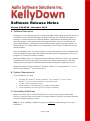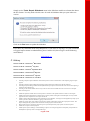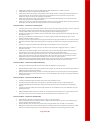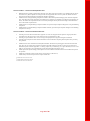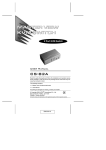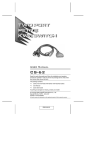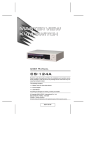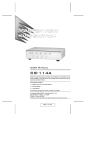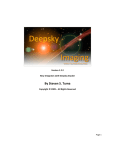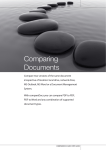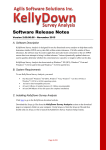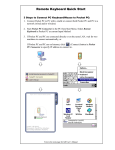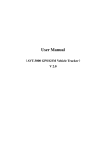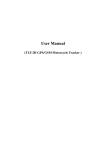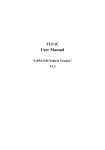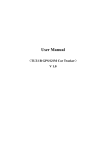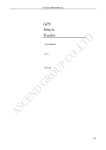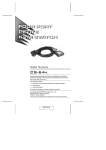Download Software Release Notes - Agilis Software Solutions Incorporated
Transcript
Software Release Notes Version 3.00.00.08 – November 2015 A. Software Description KellyDown is a well-planning and survey monitoring application designed specifically for use by well-planners and/or directional drilling coordinators at the rig-site or in the drilling office. It comprises an advanced multi-well relational database, sophisticated well-planning and survey data entry interfaces with smart data import and export modules, intuitive correction run and project-ahead modules, a comprehensive anti-collision module and full reporting capability. Its main advantage over similar products is its comprehensive list of features coupled with its userfriendly interface. In the well-planning office, it is used to import or create multi-structure projects, configure multiwell slot templates, design simple and complex well plans, define casing programs, survey tool programs etc. and test for collision avoidance. During the drilling stage, it is used by the directional drilling coordinator to achieve the optimum well path to one or more targets while also testing for proximity against adjacent wells in the drilling project and produce customised and professional looking reports right at the rig site. KellyDown has been tested on Windows® XP (SP3), Windows® Vista and Windows® 7 (32 bit and 64 bit) and Windows ® 8 (32 bit and 64 bit). B. System Requirements To use KellyDown, you need: The Microsoft® Windows® XP (SP3), Windows® Vista, Windows® 7 (32 bit or 64 bit), Windows® 8 (32 bit or 64 bit) or Windows 10 operating system. An Intel or Intel-compatible processor. At least 3 GBytes of installed memory (4+ GBytes recommended). At least 200 MBytes of free disk space (for complete installation) C. Uninstalling KellyDown Before you install a newer version of KellyDown, it is always a good idea to uninstall the previous version; this removes files that are no longer required by the new version and also helps to keep the Windows Registry in order. Note: If you are installing a KellyDown patch, you should not uninstall the previous version KellyDown. Page 1 of 16 To uninstall KellyDown, click on the Windows Start button at the bottom left of the computer screen and click on All Programs. Open the Agilis Applications folder and click on Uninstall KellyDown. Click on the Yes button to uninstall KellyDown. If your computer is running Windows 8.0 or later, right click on the KellyDown tile and select Uninstall. The list of Programs and Features installed on your computer will be shown. Search for and right-click on KellyDown in the list and select Uninstall/Change. D. Installing KellyDown Click here to go to the KellyDown website. Download the Setup.zip and Documents.zip files from the KellyDown website to a temporary folder on your computer. Unzip Setup.exe from the Setup.zip file and then double click on Setup.exe file to launch the KellyDown Setup routine. Follow the instructions shown in the KellyDown Setup. When asked to select an Install Type, decide whether you want to install the Example Database or not. Page 2 of 16 If this is the first time that KellyDown has been installed on your computer, you should select the Complete option, which will install KellyDown and the KellyDown Example Database onto your computer. KellyDown Setup will ask where you want to install the software. It is recommended that you install the software in the default location. Page 3 of 16 Next, KellyDown Setup will ask where the shortcut icons are to be installed. If you prefer to install the shortcut icons into a different location, select it from the drop-down list. KellyDown Setup will install icons for the software, the User Manual, the QuickStart Guide and for the Uninstall routine. A shortcut for the software will also be installed on your desktop. Delete it afterwards if you do not want it on your desktop. When KellyDown Setup has enough information to install the software, you will be prompted for final confirmation before the software is installed. Click on the Next button to proceed with the installation. Page 4 of 16 Wait while KellyDown Setup installs the software onto your computer. After the software has been installed, a message will tell you how to start the KellyDown application. Click on the Finish button to close KellyDown Setup. If you have any problems installing KellyDown, please contact KellyDown Support at the following email address: [email protected] Page 5 of 16 E. Starting KellyDown To start KellyDown, double click on the KellyDown shortcut icon on your desktop or select All Programs > Agilis Applications > KellyDown from the Windows® Start menu. When KellyDown loads for the first time, a message will inform you that you do not have a valid KellyDown license installed on your computer. KellyDown will continue to operate in evaluation mode even though you do not have a valid license. Evaluation mode allows you to perform all of the functions in the licensed version except save proposal data and/or survey data to the database. To unlock the software or to apply for a fully functioning evaluation license, send an email to KellyDown Support at [email protected], quoting the information displayed on the message. If you have access to an email application on your computer, click on the Yes button to launch the email application with the Agilis email address and license information filled in for you. Complete the rest of the information shown in the email message... Page 6 of 16 If you have a web-based email account, you can use the Ctrl-V key combination to paste the license information into your email message. Agilis Software Solutions will send you a license within two (2) business days. You may continue to use KellyDown in evaluation mode until you receive the KellyDown license. When you receive the license, copy it to the folder shown in the message. If you need to be reminded of the folder location, simply run KellyDown again to display the message. KellyDown will then prompt you for a password for the Admin account in the Example Database. Page 7 of 16 Enter a password of at least six characters. Try to use a password that contains lower case and upper case characters, numbers and special characters, e.g. & or $. An indicator next to the password shows you how strong your password is. Red indicates a weak password and green indicates a strong password. Confirm the password and then enter a hint to remind you of the password in case you forget it at a later date. Use a password and hint combination that only you understand. Click on the Continue button to start using KellyDown. Important: If you are installing KellyDown on a computer running Windows 7 or later on which a previous version of KellyDown was installed, you may need to Reset the KellyDown Virtual System files. Virtual System Files are part of the Windows security system and prevent older files from being overwritten. However, this may prevent some important KellyDown system files from being updated to the new version. To allow these to be updated, we have added a function to KellyDown that deletes the old versions of the files; simply open the Administration, Utilities menu and click on Reset KellyDown Virtual System Files. Click on the Yes button to delete the files. You may have to restart KellyDown to allow the new files to be installed. Important: When you open a slidesheet that was created in an older version of KellyDown, the data may be missing or messed up – slidesheet logic was changed in version 3.00.00.00 to more closely emulate actual drilling practices and to enable the motor output etc. to be dynamically transferred to the forward projection modules. When you open an older version of a slidesheet, it may need to be reformatted to the new version. Page 8 of 16 Simply use the Tools, Repair Slidesheet menu in the slidesheet module to reformat the data to the new format. You may need to do this once for each old slidesheet that you open in the new version. Click on the Yes button to update the slidesheet. If you have any comments about using KellyDown, if you discover any bugs, or if you would like to suggest improvements or enhancements, please contact KellyDown Support at the following email address: [email protected] F. History Version 1.00.00.00 – released on 1st March 2012 Version 1.01.00.00 – released 27th July 2012 Version 1.02.00.00 – released 3rd September 2012 Version 2.00.00.00 – released on 24th May 2013 Version 2.01.00.00 – released on 26th July 2013 Version 2.02.00.00 – released on 13th June 2014 Fixed bug Compass import module that caused memory and/or resource exceeded errors when importing large Compass projects. Fixed bug Compass import module when importing Targets whose name contains more than 50 characters. Fixed bug in System Settings module where KellyDown didn't pick up the colour under the mouse cursor when capturing a colour from the company logo. Fixed bug in anti-collision module where surveys tied on to the current well didn't show zero errors at the tie-on depth. Other minor bug fixes. Added Site Optimiser module which is used to position a structure in the optimum location to reach a several targets. Added routine under Administration, Utilities menu to resolve problem with negative measured depths in surveys and/or proposals that were imported from a Compass transfer file. Added an option under Administration menu to delete the current database. A message is first displayed that prompts you to confirm you wish to delete the database by typing in the word "YES". Added new options under Tools, Options, Plot Options to define a default target colour and a bit projection colour. This helps to distinguish the projection to the bit from the forward projection in the Visualiser. Moved option to show a customer's name and logo on reports and plots from project options to customer options. Added new Compass Uncertainty Report. Added option in System Settings, Custom Branding to import a Cover Page Image that is subsequently incorporated into the KellyDown report fly-sheet as a background image. Page 9 of 16 Added option under the Administration, Utilities menu to Reset the KellyDown Virtual System Files. Some recent versions of Windows store virtual copies of System Files in a Virtual Store for each user. In certain circumstances, these virtual copies are not overwritten when a new version of KellyDown is installed. This routine will delete the virtual copies allowing the new versions to be copied to the virtual store. Version 2.02.02.02 – released on 20th June 2014 Fixed bug in slidesheet module introduced in version 2.02.02.00 where columns that referenced the associated proposal were blank and did not show the offset distances and direction etc. to the proposal. Fixed bug in KellyDown Visualiser when used in conjunction with the Site Optimiser where the first target in the collection of targets associated with the structure wasn't shown in the Visualiser. Version 2.02.02.03 – released on 15th July 2014 Fixed bug introduced in version 2.02.02.00 where dynamic data, i.e. for Visualiser, plots, reports etc. wasn't updated when new survey or proposal data was entered. Fixed bug where anti-collision failed when scanning a parent profile of the current profile when the current profile did not originate at zero measured depth. Fixed profile export module where build rates and walk rates were shown under the wrong headers in export formats that included build and walk rates. Fixed bug that prevented KellyDown from finding the coordinate system files when KellyDown was stored on a hard drive other than the primary drive. Fixed bug where error message was displayed when cancelling out of KellyDown from the initial logon screen. Added function to prevent users from creating a new database directly in the \My Documents\KellyDown Documents folder because this caused problems if the database was subsequently deleted. Added two new Russian coordinate systems: Pulkovo 1942 - Zone 40 and Pulkovo 1942 - Zone 41. Version 2.02.02.04 – released on 15th August 2014 Fixed bug in anti-collision module where ellipsoid size and consequently ellipsoid separation and clearance factor were not correctly reported if the scan was a single point scan and the comparison profile was a sibling of the profile being scanned. Fixed bug in anti-collision report where the percentage overlap of overlapping ellipsoids was not being calculated even when the option to do so was set. Also the clearance factor for overlapping ellipsoids was being reported as <1.00 instead of the actual clearance factor when the option to calculate clearances factors for overlapping ellipsoids was set. Added option under System Settings, Admin Options to ignore negative measured depths when saving survey and proposal data, which if checked will allow surveys and proposals whose measured depths starts at a negative tie-on depth to be saved. This allows KellyDown to handle imported Compass data whose wellheads are set at zero relative to MSL and then the surveys are tied on at the RKB above MSL. Modified Compass Import module whereby ground level is read from the Compass transfer file and applied to the well properties. The ground level at the first well read from the transfer file is also applied to the parent structure. Improved handling of ground level fields in Structure Properties. Version 2.02.02.05 – released on 11th September 2014 Fixed bug in database import module where no data was imported if the user checked the topmost node in the database tree. Fixed bug in Compass Report where well coordinates in the header were shown relative to Grid North even when the north reference was set to True North. Fixed bug in Profile Properties where the Magnetic Field units label for user defined magnetic model parameters displayed "nT" even when the units were set to other than nano-teslas. Fixed bug where user was able to type into read-only cells in the Interpolations module. Improved handling of surveys imported from Compass whose measured depths originate at a depth equal to the negative value of the RKB above MSL. Added option in Slot Coordinates editor to show or not show section line data for the current structure. Added ability to handle SAGD type surveys where Measured Depths, Inclinations, Azimuths, Vertical Depths, Northings and Easting are entered manually and the data is only calculated by the application when the measured depths, inclinations or azimuths are modified1. Added ability to paste SAGD type survey data into a SAGD type survey1. Added new optional column to slidesheet module called percent slide that shows the percent of the single that was in slide mode vs. rotate mode. Modified Correction Run module so that when a target is selected from the list of targets, the closest point on the associated proposal is interpolated and the correction run is calculated to that point using the corresponding measured depth on the proposal option. Page 10 of 16 Other minor improvements. Version 2.02.02.06 – released on 14th September 2014 Fixed bug introduced in version 2.02.02.05 where surveys imported from Compass and containing negative measured depths were not correctly imported. Fixed bug in Magnetic Ranging module where KellyDown would crash when it discovered invalid survey data in an MWD link file2. Modified Survey Editor module such that all SAGD surveys entered as vertical depth, northings or eastings (i.e. tie-on surveys) are shown as red text to distinguish them as surveys entered as measured depths, inclinations and azimuths 1. Version 2.03.00.00 – released on 17th October 2014 (beta) Fixed bug in Compass import module where the button below the progress metre displayed OK instead of Cancel giving the impression that the import had finished and needed to be clicked to continue. Fixed bug where KellyDown did not show user defined magnetic parameters on reports if the data was imported from Compass but the magnetic model file used in Compass did not exist in KellyDown. Fixed bug where structure/customer association was not transferred when exporting/importing a project. Fixed bug in anti-collision module where ladder plot was sometimes too big to fit inside the page area in the anti-collision report. Fixed bug where user wasn't signed off from original database after creating a new database, which caused a user already logged on error when logging back on to the original database. Modified Compass import module whereby KellyDown now searches for a datum that is flagged as the default for the profile being imported and if a default datum is not found, will use the last datum in the list of datums for the profile assuming this to be the most recent one entered and therefore the preferred datum. Added new survey report that includes the Above/Below and Left/Right distances to the associated wellplan. Added new function in Survey Editor module to write to and read from a link file stored in a DropBox folder thereby allowing several users to monitor remote drilling operations (see KellyDown Tips - Using DropBox for Remote Survey Monitoring on www.kellydown.ca for a detailed explanation1). Modified survey editor module whereby SAGD survey data is only recalculated down to the next SAGD tie-on line when any data is edited1. Modified survey editor module whereby user is prompted to keep a record as a SAGD record when he edits the measured depth, inclination or azimuth of the record1. Made other small improvements to the way KellyDown handles SAGD surveys1. Added new option to assign an offset well/survey as the paired survey whose information and proximity may then be displayed in the survey editor worksheet for comparison purposes 1. Added new columns to Survey Editor to show associated offset survey data (similar to proximity data to the reference proposal)1. Added new export format called WinServe SAY File which creates a file similar to the one exported from the WinServe program. Added Default Options tab to System Settings module where a user may specify the global default options previously defined under Project Properties, i.e. proximity options, sigma value and drilling safety factors etc. These options specified under System Settings apply globally unless they are redefined under the new Company Options tab in the Company Properties module, in which case the customer specific options will apply. This allows different options to be set for individual customers in the same project. When a new customer is created the System Settings, Default Options will be assigned by default. If no customer has been assigned to a structure, the System Settings, Default Options will be used for the structure. KellyDown now configures itself based on the country to which the license is issued. Previously, KellyDown was configured according to the company preferences regardless of the region. Version 2.03.00.01 – released on 7th November 2014 (beta) Fixed bug in forward projection modules where error message was repeatedly displayed when saving a projection as a survey. Fixed bug where KellyDown would not import the associated profiles when importing a single well. Fixed bug in Survey Editor where surveys were not recalculated when a user edited the measured depth, inclination or azimuth of a SAGD tie-on survey1. Modified QuickScan module so that it persists the settings from one session to the next. Added options to the QuickScan module to swap between scanning all selected wells and scanning just the associated proposal. Modified QuickScan module whereby the distance and direction to the offset well is also shown in the ToolTip when the user hovers the mouse over an adjacent well. Page 11 of 16 Added option under Tools, Options, Plot Options to automatically load the QuickScan module when opening the Survey Editor and/or the Slidesheet Editor. Added two optional columns to the Survey Editor and Slidesheet Editor modules named Closest Well Name and Closest Distance, which show the distance to and name of the closest well at each survey record. The well name and distance are coloured red if the distance is less than the measured depth of the current survey divided by one hundred 1. Added new survey export format named "California Division of Oil, Gas & Geothermal Resource (DOGGR) File" Added new report format named "Standard Report with Sub-Sea Depths". Version 2.03.01.00 – released on 5th December 2014 (beta) Fixed bug where KellyDown wrongly used the reciprocal of the well elevation to calculate the magnetic parameters for the HDGM magnetic model. Fixed bug in survey editor when editing a SAGD survey where making the last survey a tie-on caused KellyDown to crash. Also fixed bug where deleting last station of a SAGD survey caused KellyDown to crash1. Fixed bug where KellyDown crashed when opening if there were more than ten files listed in the recent file list. Fixed bug in Profile Report module where KellyDown crashed when the option to list targets was checked and the option to show global target coordinates was not checked and there were more than five targets attached to the current profile. Added option under System Settings, System Preferences to define the distance ratio at which the closest well is displayed in red and an alarm is sounded in the Survey Editor when the option to show the closest well is selected 1. Added second email address option under the System Settings, General tab, thereby allowing user to easily define two default email addresses to which survey reports and export files can be sent by the click of a single button from the Print Preview and the File Export modules. Added option under System Settings where the user may select either the default Outlook account if one exists or enter the credentials for an SMTP server account for sending emails from within KellyDown. Modified Send Email modules whereby emails are configured according to the company branding and are appended with a boilerplate confidentiality message. Modified Send SMS Message function so it uses the SMTP credentials defined under System Settings (see above). Added ability to handle more than one version of the HDGM Magnetic model. Other minor bug fixes and enhancements. Version 2.03.01.01 – released on 8th December 2014 (beta) Added new function under Administration, Utilities to import one or more wells from a Compass transfer file and attach them to the current structure. Version 2.03.01.02 – released on 15th December 2014 (beta) Fixed bug in Visualiser where target thickness was not being drawn converted to feet for circular targets. Fixed bug in Compass Import module where vertical section direction wasn't correctly imported. Fixed bug in Database Export module where profile data wasn't exported when data was exported at the well level. Version 2.03.02.00 – released on 16th January 2015 (beta) Fixed bug in Slidesheet Editor where exception was thrown when the user clicked on option to create a new slidesheet when a survey with the same incremented Survey ID already existed under the current well. Fixed bug in Survey Editor and Slidesheet Editor where an exception was thrown if the user selected the closest well and/or closest distance columns when no comparison wells were selected in the Database Explorer 1. Fixed bug in export and import modules where User Defined magnetic parameters were not being exported or imported. Fixed bug in Report modules and Data Export modules where User Defined magnetic parameters were not being printed or included in the export file when the magnetic model was set to User Defined. Fixed bug in Units Editor where the user was unable to select another unit after deleting a Unit Definition. Modified the method in which SAGD Tie-On stations are stored in the database. Previous method of using Survey Comments was a temporary solution in a previous patch. KellyDown now uses a more reliable flag method1. Added option under System Settings, System Preferences to sound or not sound an alarm when the bottom station in the survey editor is within the specified range of an adjacent well1. Modified Slidesheet module to conform with traditional method of displaying data in a slidesheet, i.e. the Slide Depths and Rotate Depths are displayed on the same line as the corresponding Bit Depth. Modified Slidesheet module whereby the Slide Ahead value is displayed on the Slidesheet toolbar. Modified Slidesheet module in conjunction with project ahead modules whereby the Slide Ahead value is passed from the slidesheet to the project ahead module along with the most recent Motor Output and used by the projection modules to populate the first stage of the Bit Projection table. Added ability to handle more than one version of the WMM (World Magnetic Model) and HDGM (High Definition Geomagnetic Model) coefficient file. Page 12 of 16 Added ability to handle the new format of IGRF Magnetic Model coefficient file (i.e. IGRF12.COF file). Added Build Seen column to slidesheet and slidesheet report. Added option Under System Settings, Admin Options to not recalculate the surveys and proposals after importing from a Compass transfer file. In some instances, clients prefer not to recalculate the survey data because it may have been modified in Compass to conform with improperly calculated data. Added option under System Settings, Admin Options to choose the method that KellyDown uses to construct IDs from Names when importing from a Compass transfer file. Added option in Edit Survey and Edit Slidesheet modules whereby user may lock the profile thereby providing a method of preventing surveys and slidesheets from being edited after the run has been completed. Version 2.03.02.01 – released on 6th February 2015 Fixed bug in Edit Customer and Edit Well modules where clicking on the Google Maps link caused a script error in the web browser that prevented the clients address and/or the well location from being shown in Google Maps. Fixed bug in BHA Editor where pipe class wasn't being properly displayed when displaying pipes. Fixed bug in Forward Projection modules where some of the fields weren't updated when the user changed the units in the Data Reference panel. Fixed bug in the KellyDown Visualiser where the view wasn't properly refreshed when changing the units or North Reference while the visualiser was active. Fixed bug in Compass import module where target plane inclination and target plane azimuth were not correctly converted. Fixed bug in slidesheet module where modifying the tie-on depth did not modify the tie-on depth for the associated survey data. Fixed bug in Torque & Drag module where block weight was being added twice in the Trip Log table. Modified the KellyDown Visualiser so the view will always remain upright when dragging the mouse, i.e. rotation is restricted to the Z-axis. Added option in the Slidesheet Editor whereby right clicking on the Average Motor Output column header brings up a menu that allows you to change the number of records used to calculate the Average Motor Output. Added an option under Tools, Options that allows the user to show the Slidesheet Editor in a separate Window, thereby freeing up the main window for the project ahead modules. If the host computer has more than one monitor, the Main KellyDown window, the Visualiser and the Slidesheet may now be shown on separate monitors. Added warning message to Magnetic Ranging module whereby a warning is displayed if the calculated toolface does not match that read from the MWD file indicating that the Toolface Offset value may not have been set correctly2. Version 2.03.02.02 – released on 2nd March 2015 (beta) Fixed bug in Torque & Drag module where the block weight was added twice to trip log reports. Modified Slidesheet module so that tie-on bit depths and survey depths are preserved when the current bit/sensor distance is different from the parent's bit/sensor distance. Modified slidesheet module whereby the slide to and slide length distances are not restricted by the course length distance. Modified Tie-On dialog so it now also allows the user to enter the Bit Depth as well as the Survey Depth when called from the slidesheet module. Version 2.03.02.02 – released on 20th March 2015 Fixed bug in Slidesheet module where Slide Ahead was not being calculated correctly. Fixed bug in slidesheet module where vertical depth was sometimes reported incorrectly on the slidesheet report. Fixed bug in Build/Drop/Turn module where bit projection information wasn't always transferred from the Slidesheet module. Fixed bug in slidesheet module where Rotate Length and ROP were not calculated correctly if the Slide didn't start at the beginning of the joint. Modified Slidesheet module whereby slide ahead is now calculated from the last Drilling record instead of the last record. Previously, if the last record was not a Drilling record, the Slide Ahead value would be shown as N/A. Version 2.04.00.00 – released on 10th April 2015 Implemented new ISCWSA Error Models Revision #3 (SPE: 67616, October 2009). Removed Wolff & DeWardt error model calculations. Wolff & DeWardt parameters may still be used in KellyDown by using the equivalent ISCWSA error models. Removed ISCWSA prefix on default error models stored in example database since all models are now ISCWSA. KellyDown now imports the contents of the IPM files into the database and uses these to calculate uncertainty errors. IPM files may be recreated using the option to export the IPM data to an IPM file in System Settings, Edit Survey Tool. Page 13 of 16 Added Slant Well checkbox to Well Properties dialog which if checked will change the way surface profiles are handled by the Edit Tie-On dialog (see below). Modified Edit Tie-On module whereby it is now able to handle the change in RKB Elevation for slant-wells. If the well is flagged as a slant well, the Vertical Depth, Inclination and Azimuth values are used to calculate the RKB Northing and Easting offsets necessary to position the well at the correct well elevation and location. If the RKB is modified, the measured depths of the current profile and all child profiles are adjusted so that the sub-sea depths and map coordinates remain unchanged after the RKB Elevation is changed. Version 2.04.00.01 – released on 12th May 2015 Fixed bug in Profile Properties where changing the elevation of a slant well did not adjust the tie-on coordinates of child profiles correctly. Fixed bug in Slidesheet module where error was thrown when KellyDown tried to compare slidesheet records against survey records when there were slidesheet records but no survey records. Modified Slidesheet module whereby it now checks to see if a slidesheet was imported from an earlier version of KellyDown and if so will prompt the user before updating the slidesheet so to the new version. Modified Slidesheet module - added option under Tools, Repair Slidesheet which will repair a slidesheet using the same method as that listed above. The user may use this option if KellyDown did not detect that the slidesheet was imported from an earlier version. Implemented ability to calculate magnetic parameters using the MagVar's Global Magnetic Model Plugin Version 1.0, MVSD2015 and MVHD2015; magnetic models created and distributed by Magnetic Variation Services LLC. Please visit www.magvar.com for more information. Modified Proximity module so KellyDown checks that magnetic parameters have been defined for the current profile before starting the routine to prevent multiple error messages during the routine. Version 2.04.00.02 – released on 15th May 2015 Fixed bug in Slidesheet module where error was thrown when KellyDown tried to compare slidesheet records against survey records when there were slidesheet records but no survey records. Fixed bug in report module where sub-sea report showed the closure distance and closure direction in the last two columns instead of vertical section and dogleg rate as indicated by the column headers. Modified Proximity module so KellyDown checks that magnetic parameters have been defined for the current profile before starting the routine to prevent multiple error messages during the routine. Version 2.04.00.03 – released on 8th June 2015 Fixed bug in Slidesheet editor where showing the closest well and closest distance columns caused KellyDown to throw an error if all the slidesheet records were not flagged as being surveys. Fixed bug in Visualiser where targets were not shown in the correct position if they were not symmetrical about the target centre. Added option in Slidesheet Editor to export the slidesheet data to an Excel file. Added option to Target Editor to include spherical targets. Modified Company Properties module by changing the means of entering the ISCWSA Error Sigma Value from a selection field to a numeric text entry field so the user may now enter any value between 1 and 5. Version 3.00.00.00 – released on 19th June 2015 (beta) Fixed bug in Units Editor where user couldn't select a new Unit for a Unit Type that had been previously deleted. Fixed bug that caused Compass Import routine to fail if it encountered a reference to a Survey Tool that wasn't defined in the transfer file. Added Daily Reporting module3. Added Invoice/Project Cost module3. Modified Well Properties whereby the user may now enter the inclination and direction for a slant well. KellyDown will then correctly update the RKB offsets from the wellhead location when the RKB elevation is changed. Modified Print Options, Scan Options and Export Options so that separate print/scan intervals are persisted for metric and non metric units. Moved Casing/Drillstring Components Editor from within System Settings to its own separate module so the editor may be called from within the Drillstring Editor module. Added option under Tools, Options, Plot Option to specify the amount of opacity for targets in the KellyDown Visualiser. Page 14 of 16 Version 3.00.00.01 – released on 24th July 2015 (beta) Fixed minor bugs discovered during beta testing. Implemented OWSG Error Models (with MWD Revision 2 – 12 June 2015) Modified Company Properties module by adding functions to export and import company properties thereby enabling customer preferences to be easily transferred between databases. Updated KellyDown User Manual and Quick-start Guide. Version 3.00.00.02 – released on 31st July 2015 (beta) Fixed minor bugs discovered during beta testing. Added function under Administration, System Settings to batch import a number of IPM files into the KellyDown database. The user is prompted to locate the folder containing the collection of IPM files, which may then be individually selected and imported. If a survey tool with the same ID as the file name already exists, the information in the database will be updated. If no existing survey tool is found it will be created. No survey tools are deleted from the database. Added function under Administration, System Settings to export all Survey Tools to an export file that may then be imported into other KellyDown databases. This function may be used to set up a single (Office) KellyDown database with the approved ISCWSA Error Model files, which may then be exported and sent to other (field) databases. Added function under Administration, System Settings to import Survey Tools from an export file into the current KellyDown databases. This function imports all ISCWSA Error Models found in the file. If the ID already exists in the current system database, the information in the current database will be overwritten. If the ID doesn't exist in the current database a new Survey Tool having the new ISCWSA Error Model information will be created. Any Survey Tools whose ID is not found in the export file will be deleted from the current database. Use this function to update a KellyDown database to repopulate an existing database with only approved ISCWSA Error Models. Version 3.00.00.03 – released on 6th August 2015 (beta) Fixed minor bugs discovered during beta testing. Version 3.00.00.04 – released on 14th August 2015 (beta) Fixed minor bugs discovered during beta testing. Added option under System Settings, Admin Options to Match Compass survey tool IDs to KellyDown survey tool IDs. Checking this box will cause KellyDown to attempt to match the Survey Tool IDs when importing from a Compass transfer file. If this option is not checked, KellyDown attempts to match the Compass ID with the IPM file name in KellyDown. Modified the Survey Tool Properties module whereby the Survey Tool ID is automatically populated with the Short Name from the IPM file when an .IPM file is imported. Added new function where KellyDown setup.exe will look for a configuration file in the same folder as setup.exe, which if found will use it to configure KellyDown with a custom configuration (branding, options etc). Version 3.00.00.05 – released on 18th August 2015 Fixed bug in uncertainty calculations where KellyDown reported an incorrect error ellipsoid size if a survey tool start depth was deeper than the total depth of the current survey. Fixed minor bugs discovered during beta testing. Version 3.00.00.06 – released on 11th September 2015 Fixed bug in Daily Drilling Reports where the activity began from the beginning of the current run instead of from midnight if a new run was started during the 24 hour period. Fixed bug in Anti-Collision module where Well Position Errors were being applied horizontally instead of perpendicular to the wellbore. Fixed bug in Compass import module where Magnetic Model wasn't being read from the transfer file, in which case the preferred magnetic model was assumed. Modified Daily Drilling Reports so that any day beginning at the start of the job may be selected instead of any day beginning at the start of the current run. Modified Anti-Collision module so that when ellipsoids overlap, the clearance factor is calculated using percentage volume overlap instead of the overlap distance. i.e. if the overlap volume is 25%, the clearance factor is 1 – 0.25 = 0.75. Modified Survey Editor and Slidesheet Editor modules whereby the Left/Right and Above/Below proposal values are now calculated along the proposal vertical section azimuth if the corresponding proposal inclination is zero. Page 15 of 16 Version 3.00.00.07 – released on 25th September 2015 Modified the Survey Editor Link File feature whereby survey data on the client computer is now updated when any part of the remote survey data is updated. Previously, the data was only updated when new survey data was added to the server. Also tested Link File functionality using Microsoft OneDrive technology. Added function to Casing/Drillstring Components module to delete all components belonging to the selected components class. This allows all existing components to be deleted prior to importing a completely new catalogue of components (see below). The Delete All Components function is accessed by holding the Ctrl key down and clicking on the Delete button next to the selected component class. Added buttons to Casing/Drillstring Components module to export and import complete catalogues of casing and drillstring components. Added buttons to Casing/Drillstring Components module to delete, export and import complete catalogues of all drillstring components in one step. Version 3.00.00.08 – released on 20th November 2015 Fixed bug in the anti-collision module where proposals in a scan were skipped when the option to skip proposals when associated survey data exists was set even when there was no associated survey data. Fixed bug in reports modules where an error message was displayed and if any spherical targets were defined. Fixed bug in Well Properties where Slant Well checkbox wasn't clicked when reopening Well Properties after previously being checked. Added function to store documents in the KellyDown database. Documents may be dragged to and from the Documents form. They may be viewed in their respective application by double clicking on the file icon. They may not however be edited directly from within the application – a warning will prevent you from doing so. To edit a document, first save it to a folder on your hard-drive, edit it and then drag it back into the KellyDown document viewer3. Added option under System Settings, Admin Options to control whether associated documents are included when profiles are exported3. Added new Coordinate System: Europe, Russia, 1963 Q6 Zone 5 (CM:56.0333). Added ability to cancel the import from a Compass transfer file. 1 available with licenses 2014.07 or later. 2 available with Magnetic Ranging licenses. 3 available with licenses 2015.06 or later. Page 16 of 16