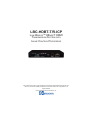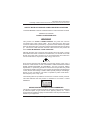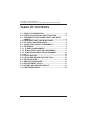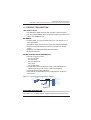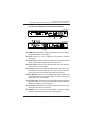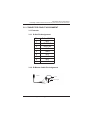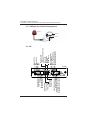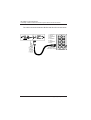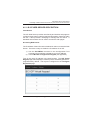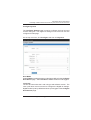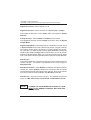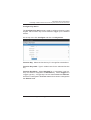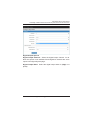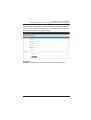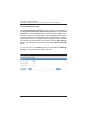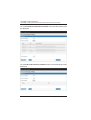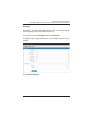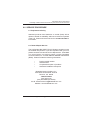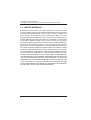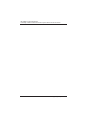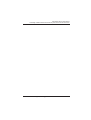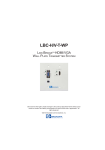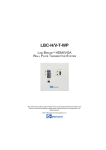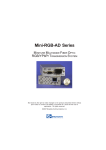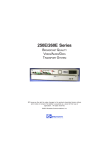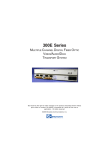Download LBC-HDBT-T-R-ICP user manual.pmd
Transcript
LBC-HDBT-T/R-ICP LINK BRIDGETM HBASET HDMI TRANSMISSION SYSTEM WITH INLINE CONTROL PROCESSOR BCI reserves the right to make changes to the products described herein without prior notice or consent. No liability is assumed as a result of their use or application. All rights reserved. ©2013 Broadata Communications, Inc. LBC-HDBT-T/R-ICP User Manual Link BridgeTM HBaseT HDMI Transmission System w/Inline Control Processor SAFETY INSTRUCTIONS AND COMPLIANCE DECLARATIONS PLEASE OBSERVE THE FOLLOWING SAFETY PRECAUTIONS AS OUR PRODUCTS CONTAIN CLASS I LASER PRODUCTS WARNING This product is a CLASS I LASER PRODUCT only when the units are connected with a fiber optical cable. Do not disconnect the fiber optic connector while the unit is powered up. Exposure to laser radiation is possible when the laser fiber optic connector is disconnected while the unit is powered up. It should be noted that when the fiber is disconnected, the product will have CLASS IM INVISIBLE LASER RADIATION. Although the fiber optic connectors in this product emit only Class 1 energy that is below the levels considered to be hazardous, one should never stare directly into a fiber optic connector or an unconnected fiber end unless one can be certain that no exposure to laser energy could occur. CAUTION Only service personnel are intended to access the interior of the units. It should be cautioned that CLASS 3 INVISIBLE LASER RADIATION WHEN OPEN, AVOID EXPOSURE TO THE BEAM. The use of controls, making adjustments, or performing operations other than those specified may result in hazardous radiation exposure. This product has operating wavelengths at 778nm, 800nm with average -0.5dB to 0dBm optical power per wavelength, 825nm, 911nm, and 980nm. The laser is operated in pulse mode within 1 KHz frequency and ¼ duty cycle. The following label or equivalent is located on the surface of laser products. This label indicates that the product is classified as a CLASS 1 LASER PRODUCT. SURGE PROTECTION DEVICE RECOMMENDED This product contains sensitive electrical components that may be damaged by electrical spikes, surges, electric shock, lightning strikes, etc. Use of surge protection systems is highly recommended in order to protect and extend the life of your equipment. Broadata Technical Support, [email protected] 3 LBC-HDBT-T/R-ICP User Manual Link BridgeTM HBaseT HDMI Transmission System w/Inline Control Processor TABLE OF CONTENTS 1.0 PRODUCT DESCRIPTION ..............................................5 2.0 OPERATION CONTROL AND FUNCTIONS ...................6 2.1 TRANSMITTER EXTENDER FRONT AND REAR PANELS ...........................................................................6 2.2 RECEIVER FRONT AND REAR PANEL ..........................7 2.3 ICP FRONT AND REAR PANEL ......................................8 3.0 CONNECTOR PINOUT ASSIGNMENT ...........................9 3.1 EXTENDER ......................................................................9 3.1.1 D-SUB PIN ASSIGNMENT ............................................9 3.1.2 IR BLASTER CABLE PIN ASSIGNMENT .....................9 3.1.3 IR RECEIVER CABLE PIN ASSIGNMENT ................. 10 3.2 ICP .................................................................................. 10 3.3 LB-KP8 KEYPAD ............................................................ 11 4.0 LB-ICP WEB SERVER DESCRIPTION ......................... 13 5.0 SPECIFICATIONS ........................................................... 29 6.0 SERVICE PROCEDURE ................................................ 31 6.1 REPLACEMENT POLICY .............................................. 31 6.2 RETURN AND REPAIR SERVICE ................................. 31 7.0 LIMITED WARRANTY .................................................... 32 4 Broadata Technical Support, (800) 214-0222 LBC-HDBT-T/R-ICP User Manual Link BridgeTM HBaseT HDMI Transmission System w/Inline Control Processor 1.0 PRODUCT DESCRIPTION LBC-HDBT-T/R-ICP • An HDBaseT HDMI extender with multiple control I/O ports • Not only extend HDMI video, but also provide in-line control I/O paths, over HDBaseT link EXTENDER • Extend HDMI, IR, LAN, and RS-232 up to 100 meters over 1 CAT 5e/6 Cable • Full HDTV video resolutions for 4K2K and 1080p/1080i/720p • Fully uncompressed video and audio, provides zero loss of quality • Supports True DDC/EDID/HDCP transmission • Bi-directional POH INLINE CONTROL PROCESSORS (ICP) • Control I/O ports contain: - two (2) RS-232 - two (2) Relay - two (2) Digital I/O - one (1) IR - one (1) Ethernet • Control and monitor AV devices using a standard Ethernet network (Smart phone or PC) or RS-232 (keypad) • Front panel port status indicators • User friendly customizable control configurations via built-in web server Figure 1-1 shows a typical application diagram. LBC-HDBT-T HDMI RS-232 IR LAN HDBaseT Link LBC-HDBT-R-ICP 1 CAT-5/6e Ethernet RS-232 NET HDMI RS-232 IR LAN For Extender RS-232 Digital I/O For Relay Control IR Keypad LB-KP8 Figure 1-1 ORDERING INFORMATION LBC-HDBT-T-ICP Link Bridge Transmitter w/IR/RS-232/Ethernet and Control I/O Ports LBC-HDBT-R-ICP Link Bridge Receiver w/IR/RS-232/Ethernet and Control I/O Ports Broadata Technical Support, [email protected] 5 LBC-HDBT-T/R-ICP User Manual Link BridgeTM HBaseT HDMI Transmission System w/Inline Control Processor 2.0 OPERATION CONTROLS AND FUNCTIONS 2.1 Transmitter Extender Front and Rear Panels TX Extender/Front A1 A2 A4 A5 A6 A3 A7 TX Extender/Rear A8 A9 A1. HDMI In: Connect to HDMI source equipment such as a DVD or Blu-ray player. A2. LAN: Connect to an internet or network connection. A3. RS-232 In: Connect to a PC or laptop with D-Sub 9 pin male cable for the transmission of RS-232 commands. A4. Power LED: This blue LED will illuminate when the device is connected to a power supply. A5. DC 24V: Plug the 24 V DC power supply into the unit and connect the adaptor to an AC outlet. Only one side of power needs to be connected to activate both transmitter and receiver. A6. IR 1 Blaster: Connect to the supplied IR blaster cable for IR signal transmission. Place the IR blaster in direct line-of-sight of the equipment to be controlled. A7. IR 2 Extender: Connect to the supplied IR receiver cables for IR signal reception. Ensure that remote being used is within the direct line-of-sight of the IR extender. A8. Link LED: The yellow LED will illuminate when both the input and output signals are connected. A9. CAT5e/6 Out: Connect to the reciever unit with a Single CAT5e/6 cable for tranmission of all data signals. 6 Broadata Technical Support, (800) 214-0222 LBC-HDBT-T/R-ICP User Manual Link BridgeTM HBaseT HDMI Transmission System w/Inline Control Processor 2.2 Receiver Extender Front and Rear Panels RX Extender/Front B1 B2 B4 B5 B6 B3 B7 RX Extender/Rear B8 B9 B1. HDMI Out: Connect to a HDMI equipped TV/monitor for display of the HDMI input source signal. B2. LAN: Connect to a PC or Laptop to the Internet or network connection. B3. RS-232 Out: Connect to the device that is to be controlled (via D-Sub 9 pin female cable) by RS-232 commands. B4. Power LED: This blue LED will illuminate when the device is connected to a power supply. B5. DC 24V: Plug the 24 V DC power supply into the unit and connect the adaptor to an AC outlet. Only one side of power needs to be connected to activate both transmitter and receiver. B6. IR 2 Blaster: Connect to the supplied IR blaster cable for IR signal transmission. Place the IR blaster in direct line of sight of the equipment to be controlled. B7. IR 1 Extender: Connect to the supplied IR receiver cables for IR signal reception. Ensure that remote being used is within the direct line-of-sight of the IR extender. B8. Link LED: The yellow LED will illuminate when both the input and output signals are connected. B9. CAT5e/6 In: Connect to the transmitter unit with a Single CAT5e/6 cable for tranmission of all data signals. Broadata Technical Support, [email protected] 7 LBC-HDBT-T/R-ICP User Manual Link BridgeTM HBaseT HDMI Transmission System w/Inline Control Processor 2.3 ICP Front and Rear Panel C2 C1 C5 C6 C8 C9 ICP/Front C3 C4 C7 C13 C10 C11 C12 C14 ICP/Rear C15 C16 C17 C1. Digital I/O: Digital input/output ports. C2. Digital I/O LEDs: Light when the corresponding ports are active high. C3. RS-232: Serial port to control devices. C4. RS-232 LEDs: Light when the corresponding RS-232 ports are active. C5. REM LED: Light when the unit is set as a remote unit. C6. IR LED: Light when the IR out are active. C7. RELAY LED: Light when the corresponding, normally open pins, are closed. C8. RELAY: Normally open and normally closed relay ports. C9. AUX-In and AUX-Out: Reserved. C10. DC24V: DC power input connector. C11. IR Out: IR blaster port. C12. SW: The unit configuration dip switch C13. IR Learner: Built-in IR receiver for IR learning. C14. IR Learner LED: Lighted when the unit is IR learning mode. C15. CONFIG: Configuration/keypad port C16. LAN: Ethernet connector. C17. RESET: Press the button to reset the device back to factory default settings. 8 Broadata Technical Support, (800) 214-0222 LBC-HDBT-T/R-ICP User Manual Link BridgeTM HBaseT HDMI Transmission System w/Inline Control Processor 3.0 CONNECTOR PINOUT ASSIGNMENT 3.1 Extender 3.1.1 D-Sub Pin Assignment Pin 1 2 3 4 5 6 7 8 9 Define TX/RX N/C TxD/RxD RxD/TxD N/C GND N/C N/C N/C N/C 3.1.2 IR Blaster Cable Pin Assignment IR Blaster Power 5V IR Blaster Signal NC Broadata Technical Support, [email protected] 9 10 Relay 2 Normally Open Relay 2 Common Relay 2 Normally Closed Reserved/Do Not Connect Reserved/Do Not Connect 2=Relay 2 ON 1=Relay 1 ON 2=CH-2 Activity 1=CH-1 Activity RS-232 LEDs RS-232 IN CH-1 RS-232 IN CH-2 GND RS-232 OUT CH-1 RS-232 OUT CH-2 } Relay 1 Normally Open Relay 1 Common Relay 1 Normally Closed Reserved/Do Not Connect Reserved/Do Not Connect Remote LED (On=Remote) IR TX LED (On=IR TX Act.) Digital I/O LEDs 1=I/O Ch-1 On=High Level 2=I/O Ch-2 Digital I/O CH-1 GND Digital I/O CH-2 GND GND LBC-HDBT-T/R-ICP User Manual Link BridgeTM HBaseT HDMI Transmission System w/Inline Control Processor 3.1.3 IR Receiver Cable Pin Assignment IR Receiver IR Signal Power 5V Grounding 3.2 ICP Front Broadata Technical Support, (800) 214-0222 LBC-HDBT-T/R-ICP User Manual Link BridgeTM HBaseT HDMI Transmission System w/Inline Control Processor IR OUT for external emitter IR detector behind holes Rear Reset button: push to reset to default settings DIP SW Position 1: Local/Remote (Local=OFF) Position 2: Reserved Position 3: Reserved Position 4: Reserved IR Learn LED (ON in IR Learn mode CONFIG/Keypad 1. +12V keypad power 2. RS-232 IN 3. RS-232 OUT 4. GND RJ-45 1 - TX+ 2 - TX3 - RX+ 4 - N/C 5 - N/C 6 - RX7 - N/C 8 - N/C 3.3 LB-KP8 Keypad In many cases, LBC-HDBT-T/R-ICP will need a keypad (LB-KP8) to trigger the preset control function. The following is the connection diagram between LBC-HDBT-T/R-ICP and LB-KP8. Rear Control RJ-45 Pin 1: RS-232 OUT Pin 2: RS-232 IN Pin 3: --no connect-Pin 4: +12v Pin 5: +12v Pin 6: --no connect-Pin 7: GND Pin 8: GND Broadata Technical Support, [email protected] 11 LBC-HDBT-T/R-ICP User Manual Link BridgeTM HBaseT HDMI Transmission System w/Inline Control Processor The cable connection between LB-KP8 and LB-ICP is shown below. +12VDC IR Learner IR Out 1 1 SW CONFIG LAN RESET Standard RJ45 Termination T-568B 1. 2. 3. 4. Blue (+12V) White / Orange (RS232 In) Orange (RS232 Out) Brown (Ground) ON 1. White/Orange 2. Orange 3. White/Green 4. Blue 5. White/Blue 6. Green 7. White/Brown 8. Brown 12 Broadata Technical Support, (800) 214-0222 LBC-HDBT-T/R-ICP User Manual Link BridgeTM HBaseT HDMI Transmission System w/Inline Control Processor 4.0 LB-ICP WEB SERVER DESCRIPTION Introduction The ICP Web Server provides user friendly and intuitive web pages to configure the 8-button virtual keypad and automation functions within the ICP. It also provides a web page to manage the IR Learner. A standard web browser can be used to access the web pages. Accessing Web Server The IP address of the ICP must be obtained in order to access the Web Server. There are 2 ways to obtain the IP address of an ICP. 1) Use the IPCONFIG command in the Configuration Port Command Line Interface to display the unit’s IP address. 2) Use the BCI PC Configuration Program (see Appendix) Type in the unit’s IP address in the web browser. The ICP Virtual Keypad page will be displayed. All 8 keys of the Virtual Keypad are unprogrammed by default. The keys are configured in the Configure Key Action page. Broadata Technical Support, [email protected] 13 LBC-HDBT-T/R-ICP User Manual Link BridgeTM HBaseT HDMI Transmission System w/Inline Control Processor Before configuring the Virtual Keypad, the system first needs to be set up using the Configure System page. On the top menu bar, click Configure and then click System. This brings up the ICP Login page. In the ICP Login type in admin for the Userid and admin for the Password and then click Sign in button. The Configure System page will appear. See the following section for Configure System page details. Once logged in, the user is free to open any of the Configure or Settings pages. The default Password can be changed using the BCI Product Configuration program (see Appendix). 14 Broadata Technical Support, (800) 214-0222 LBC-HDBT-T/R-ICP User Manual Link BridgeTM HBaseT HDMI Transmission System w/Inline Control Processor Configure System The Configure System page is used to configure the local unit and remote unit types. The digital IO settings on the local unit are also configured on this page. On the top menu bar, click Configure and then click System. Auto Mode Select Enable to enable the auto mode triggers defined in the Configure Auto Action page. Select Disable to disable all auto mode triggers. Local Unit The first two lines show the Local unit type and software version. The next 3 pull down menus are used to configure the Digital IO settings. Digital IOs are inputs by default and show up as triggers in the Configure Auto Actions page. Broadata Technical Support, [email protected] 15 LBC-HDBT-T/R-ICP User Manual Link BridgeTM HBaseT HDMI Transmission System w/Inline Control Processor Digital IO Channel: Select channel 1 or 2. Digital IO Direction: Select channel as a digital Input or Output. If the Digital IO Direction is set to Input, there is an option for Pullup Resistor. Pullup Resistor: Select Enable or Disable pull-up resistor. If the Digital IO Direction is set to Output, there is an option for Digital Output Mode. Digital Output Mode: Select TTL for a 5V compatible TTL type output or Open Collector for an open collector type output. An open collector type output can be used to implement a contact closure type output. For example, if a digital output is set to Open Collector, setting the Digital Output State to 1 (High) will emulate a switch closure to ground. Setting the Digital Output State to 0 (Low) will emulate a switch being open. The Open Collector output also has an option for a Pullup Resistor. Remote Unit This panel enables the connection with the remote unit and selects the remote unit type. This panel is not available if the Local unit type is Standalone ICP. Remote Connection: Select Enable to enable the connection with the remote unit. Select Disable to disable the connection with the remote unit and enable the RS-232 pass-through channel. None of the remote unit control outputs will be available once Disable is selected. Remote Unit: Select the remote unit type. The available remote unit types are LBC without ICP, LBC with ICP and EAD/SCL with ICP. NOTE 16 TO SAVE THE CONFIGURATION CORRECTLY, ONE MUST CLICK “SUBMIT CHANGES” BUTTONS PER EACH ACTION. Broadata Technical Support, (800) 214-0222 LBC-HDBT-T/R-ICP User Manual Link BridgeTM HBaseT HDMI Transmission System w/Inline Control Processor Configure Key Action The Configure Key Action page is used to configure the 8-key virtual keypad. Each function key can be defined to trigger up to 5 different actions. On the top menu click Configure and then click Key Action. Function Key: Select the function key F1 through F8 to be defined. Function Key Label: Type in a label name for the selected function key. Function Key Mode: Select Standard for a “momentary” type key. Only one action is assigned to a Standard key. Select Toggle for a “toggle” type key. A Toggle key has two states: Press and Release. One action is assigned to the Press state and one action is assigned to the Release state. Broadata Technical Support, [email protected] 17 LBC-HDBT-T/R-ICP User Manual Link BridgeTM HBaseT HDMI Transmission System w/Inline Control Processor Command Action: Select the action number to be defined. Action 1 through Action 5 can be defined. Spacing: Enter the delay (in seconds) desired following the command action. Action Type: Select the action type. Available types are None, Relay, Digital Output, RS-232 and IR. Relay Options Relay Channel: Select the relay channel 1 or 2. Relay State: Select the relay channel state, On (energized) or Off (de-energized). 18 Broadata Technical Support, (800) 214-0222 LBC-HDBT-T/R-ICP User Manual Link BridgeTM HBaseT HDMI Transmission System w/Inline Control Processor Digital Output Options Digital Output Channel: Select the digital output channel 1 or 2. Note: this option is not available if both Digital IO channels are set to Inputs in Configure System page. Digital Output State: Select the digital output state: 1 (High) or 0 (Low). Broadata Technical Support, [email protected] 19 LBC-HDBT-T/R-ICP User Manual Link BridgeTM HBaseT HDMI Transmission System w/Inline Control Processor RS-232 Options RS-232 Channel: Select channel 1, 2, 3 or 4. Note: Channels 3 and/or 4 are only available on LBC-ICP (Channel 3 only) and EAD/SCL-ICP (Channel 3 and 4) units. Channel 1/2: RS-232 control channels. Channel 3: RS-232 control channel or pass-through channel. Channel 3 defaults as a control channel. Set Remote Connection (Configure System page) to Disable in order to configure Channel 3 as a passthrough channel. Channel 4: Internal serial control channel for EAD or SCL units. This channel is for advanced users. Please consult factory for command line interface. Baud Rate: Select a baud rate from 2400 to 115200 baud. Transmit String: Type in the text string to be transmitted. Strings are automatically terminated with CR+LF. Characters enclosed by <> will be treated as hex. For example to transmit 00h enter <00>. 20 Broadata Technical Support, (800) 214-0222 LBC-HDBT-T/R-ICP User Manual Link BridgeTM HBaseT HDMI Transmission System w/Inline Control Processor Flow Control: Select On to enable flow control and Off to disable flow control. Flow control is available only on Channel 1. If flow control is enabled, Channel 2 is no longer available. IR Options IR Preset: Select from list of IR commands stored in memory. Broadata Technical Support, [email protected] 21 LBC-HDBT-T/R-ICP User Manual Link BridgeTM HBaseT HDMI Transmission System w/Inline Control Processor Configure Auto Action The Configure Auto Action page is used to configure a set of auto actions based on a selected trigger. Available triggers are Video Detect, Digital Input 1 and Digital Input 2. The available actions are Relay, RS232 and IR. Digital Output actions are only available if Digital IOs are configured as outputs in the Configure System page. All three triggers work independently and can be triggered simultaneously. On the top menu click Configure and then click Auto Actions. The following page will be displayed: Trigger: Select the auto action trigger. Available triggers are Video Detect Line, Digital Input 1 and Digital Input 2. Trigger When: Select High for the High signal trigger. Select Low for the Low signal trigger. For the Video Detect Line, the trigger options are when Video Detect Line is Asserted or De-asserted. Refer to the Configure Key Action sections for the rest of the pull down menu descriptions. 22 Broadata Technical Support, (800) 214-0222 LBC-HDBT-T/R-ICP User Manual Link BridgeTM HBaseT HDMI Transmission System w/Inline Control Processor Configure IR Code The Configure IR Code page is used to learn and manage IR codes in the ICP. To learn an IR code, type in the label of the IR code in New Label and click the Learn button. Once IR Learn mode is initiated, the user needs to present an IR signal to the IR receiver port within 30 seconds. If a valid IR code is not presented within 30 seconds, the IR learn process will timeout and the process will need to be re-initiated. After an IR code is learned successfully, it will be stored in memory and appear in the IR Preset drop down menu. To test a learned IR code, select the IR code from the IR Preset menu and click Test button. Verify that the IR code works correctly on the target device. To delete an IR code from the IR Preset menu, select the desired IR code and click the Delete button. On the top menu click Configure and then click IR Code. The following page will be displayed: Broadata Technical Support, [email protected] 23 LBC-HDBT-T/R-ICP User Manual Link BridgeTM HBaseT HDMI Transmission System w/Inline Control Processor View and Manage Settings The View and Manage Settings page shows the current settings of the Key Action Definitions, Auto Action Definitions and IR Code Definitions. Click the Details button next to Key Action Definitions to display the Key Action settings details. Click the Details button next to Auto Action Definitions to display Auto Action settings details. Click the Details button next to IR Code Definitions to display the IR Code details. ICP settings are saved to a file on the local PC using the Save Settings button. ICP settings are restored from a file using the Restore Settings button. On the top menu click Settings and then click View and Manage Settings. The following page will be displayed: 24 Broadata Technical Support, (800) 214-0222 LBC-HDBT-T/R-ICP User Manual Link BridgeTM HBaseT HDMI Transmission System w/Inline Control Processor Click the Key Action Definitions Details button and the following will be displayed: Broadata Technical Support, [email protected] 25 LBC-HDBT-T/R-ICP User Manual Link BridgeTM HBaseT HDMI Transmission System w/Inline Control Processor Click the Auto Action Definitions Details button and the following will be displayed: Click the IR Code Definitions Details button and the following will be displayed: 26 Broadata Technical Support, (800) 214-0222 LBC-HDBT-T/R-ICP User Manual Link BridgeTM HBaseT HDMI Transmission System w/Inline Control Processor Examples Example #1: This example configures the F1 key on the virtual keypad as a toggle key to turn on/off Relay channel 1. On the top menu click Configure and then Key Action. Configure F1 Key toggle-press action, to turn Relay channel 1 On as follows: Click Submit Changes. Broadata Technical Support, [email protected] 27 LBC-HDBT-T/R-ICP User Manual Link BridgeTM HBaseT HDMI Transmission System w/Inline Control Processor Configure F1 Key toggle-release action, to turn Relay channel 1 Off as follows: Click Submit Changes. On the top menu click Keypad. The following virtual keypad should be displayed: 28 Broadata Technical Support, (800) 214-0222 LBC-HDBT-T/R-ICP User Manual Link BridgeTM HBaseT HDMI Transmission System w/Inline Control Processor 5.0 SPECIFICATIONS VIDEO/AUDIO (TRANSMISSION) HDMI Version 1.4 with 3D, up to 4K x 2K support Protocol DDC/EDID/HDCP Capable Video Bandwidth 300MHz/10.2Gbps Audio Formats Supports up to 7.1CH & Dolby TrueHD, DTS-HD Master Audio Audio Sampling Rate 32KHz to 192KHz HDMI/Audio Connector HDMI Female plug DATA (TRANSMISSION) Serial RS-232 Data Rate Connector IR Control Data Rate In/Out Connectors LAN/Ethernet Ethernet Speed LAN Connector 100 Mbps RJ45 HDBT (TRANSMISSION) Cable Type Number of Cables Connector/Distance CAT 5e/6 or higher 1 RJ-45/Up to 100m ETHERNET (CONTROL) Channel Capacity Connector Data Rate Protocols Up to 57.6Kbaud DB9 Serial 30-50KHz 3.5mm Stereo 1 Female RJ-45 (integrated Activity and Link LEDs) 10/100Base-T, half/full duplex with autodetect DHCP, HTTP, TCIP/IP, UDP/IP, AUTOIP, Telnet Broadata Technical Support, [email protected] 29 LBC-HDBT-T/R-ICP User Manual Link BridgeTM HBaseT HDMI Transmission System w/Inline Control Processor RS-232 (CONTROL) Channel Capacity Baud Rate Connector 2 (no flow control) or 1 (with RTS/CTS flow control) 2400 to 115200 baud (9600 baud=default), 8 data bits, 1 stop bit, no parity Terminal block DIGITAL I/O (CONTROL) Channel Capacity 2 digital input/output (configurable) Digital Input Input voltage range: 0 to 5 VDC Programmable pullup: 2.2k ohms to +5 VDC Threshold low to high: 2 VDC Threshold high to low: 0.8 VDC Digital Output Output voltage high: 3 VDC min Output voltage low: 0.55 VDC max (64 mA sink max) Programmable open collector Connector Terminal block IR (CONTROL) Channel Capacity Connector Carrier Frequency IR Learning 1 in and 1 out 3.5 mm jack (for IR blaster) 30 kHz to 60 kHz (Output) 30 kHz to 60 kHz (IR learning) 2 inches capture distance from panel RELAY (CONTROL) Channel Capacity Relay Contact Rating Connector 2 normally open/normally closed relays 24 VDC, 1A Terminal block PHYSICAL Dimensions Power Consumption Operating Temperature Humidity 8.36” (W) x 4.23” (D) x 1.12” (H) 24 VDC @ 1.25A 0 to 50-deg C 0 to 95%, non-condensing 30 Broadata Technical Support, (800) 214-0222 LBC-HDBT-T/R-ICP User Manual Link BridgeTM HBaseT HDMI Transmission System w/Inline Control Processor 6.0 SERVICE PROCEDURE 6.1 Replacement Policy Standard products found defective on arrival (DOA) will be replaced, based on availability, within 24 to 48 hours anywhere in the U.S. Please call Customer Service at 800-214-0222 for information. 6.2 Return/Repair Service The Link Bridge LBC-HDBT-T/R-ICP System contains no user serviceable components. If you have a problem with your unit, please contact the Customer Service Department. To facilitate our return/repair processing please contact Broadata Communications, Inc. to obtain a Return Material Authorization (RMA). Please include the following information: • • • • Product model number Serial Number Complete description of problem Hardware installation description Broadata Communications, Inc. 2545 West 237th Street, Suite K Torrance, CA 90505 1-800-214-0222 (310) 530-1416 (310) 530-5958 (Facsimile) e-mail: [email protected] Website: www.broadatacom.com Broadata Technical Support, [email protected] 31 LBC-HDBT-T/R-ICP User Manual Link BridgeTM HBaseT HDMI Transmission System w/Inline Control Processor 7.0 LIMITED WARRANTY Broadata Communications, Inc. (BCI) warrants, for a period of one year from date of shipment, each product sold shall be free from defects in material and workmanship. BCI will correct, either by repair, or at BCI’s election, by replacement, any said products that in our sole discretion prove to be defective and are returned to the manufacturing location within 30 days after such defect is ascertained. All warranties are limited to defects arising under normal use and do not include malfunctions or failure resulting from misuse, abuse, neglect, alterations, electrical power problems, usage not in accordance with product instructions, improper installation, or damage determined by BCI to have been caused by the Buyer or repair made by a third party. Limited warranties granted on products are to the initial customer end-user and are not transferable. OUR LIABILITY UNDER THIS WARRANTY SHALL IN ANY CASE BE LIMITED TO THE INVOICE VALUE OF THE PRODUCT SOLD AND BCI SHALL NOT BE LIABLE TO ANYONE FOR CONSEQUENTIAL OR INCIDENTAL DAMAGES ARISING FROM THE USE OF ITS PRODUCTS OR THE SALE THEREOF. We make NO WARRANTY AS TO THE MERCHANTABILITY OF ANY GOODS, OR THAT THEY ARE FIT FOR ANY PARTICULAR PURPOSE OR END APPLICATION NOR DO WE MAKE ANY WARRANTY, EXPRESSED OR IMPLIED OTHER THAN AS STATED ABOVE. 32 Broadata Technical Support, (800) 214-0222 LBC-HDBT-T/R-ICP User Manual Link BridgeTM HBaseT HDMI Transmission System w/Inline Control Processor Broadata Technical Support, [email protected] 33 LBC-HDBT-T/R-ICP User Manual Link BridgeTM HBaseT HDMI Transmission System w/Inline Control Processor 34 Broadata Technical Support, (800) 214-0222 LBC-HDBT-T/R-ICP User Manual Link BridgeTM HBaseT HDMI Transmission System w/Inline Control Processor Broadata Technical Support, [email protected] 35 Broadata Communications, Inc. 2545 West 237th Street, Suite K Torrance, CA 90505 1-800-214-0222 (310) 530-1416 (310) 530-5958 (Facsimile) e-mail: [email protected] Website: www.broadatacom.com 60000-LBC-HDBT-T/R-ICP