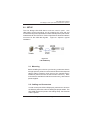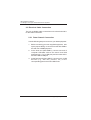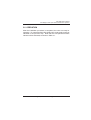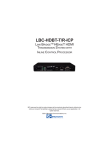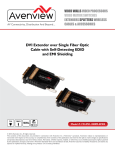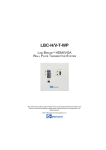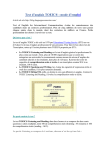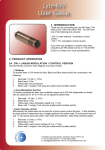Download LBO-USB User Manual.pmd - Broadata Communications, Inc.
Transcript
LBO-USB LINK BRIDGETM FIBER OPTIC USB HUB EXTENSION SYSTEMS BCI reserves the right to make changes to the products described herein without prior notice or consent. No liability is assumed as a result of their use or application. All rights reserved. ©2013 Broadata Communications, Inc. LBO-USB User’s Manual Link BridgeTM Fiber Optic USB Hub Extension Systems SAFETY INSTRUCTIONS AND COMPLIANCE DECLARATIONS PLEASE OBSERVE THE FOLLOWING SAFETY PRECAUTIONS AS OUR PRODUCTS CONTAIN CLASS I LASER PRODUCTS WARNING This product is a CLASS I LASER PRODUCT only when the units are connected with a fiber optical cable. Do not disconnect the fiber optic connector while the unit is powered up. Exposure to laser radiation is possible when the laser fiber optic connector is disconnected while the unit is powered up. It should be noted that when the fiber is disconnected, the product will have CLASS IM INVISIBLE LASER RADIATION. Although the fiber optic connectors in this product emit only Class 1 energy that is below the levels considered to be hazardous, one should never stare directly into a fiber optic connector or an unconnected fiber end unless one can be certain that no exposure to laser energy could occur. CAUTION Only service personnel are intended to access the interior of the units. It should be cautioned that CLASS 3 INVISIBLE LASER RADIATION WHEN OPEN, AVOID EXPOSURE TO THE BEAM. The use of controls, making adjustments, or performing operations other than those specified may result in hazardous radiation exposure. This product has operating wavelengths at 778nm, 800nm with average -0.5dB to 0dBm optical power per wavelength, 825nm, 911nm, and 980nm. The laser is operated in pulse mode within 1 KHz frequency and ¼ duty cycle. The following label or equivalent is located on the surface of laser products. This label indicates that the product is classified as a CLASS 1 LASER PRODUCT. SURGE PROTECTION DEVICE RECOMMENDED This product contains sensitive electrical components that may be damaged by electrical spikes, surges, electric shock, lightning strikes, etc. Use of surge protection systems is highly recommended in order to protect and extend the life of your equipment. Broadata Technical Support, [email protected] 3 LBO-USB User’s Manual Link BridgeTM Fiber Optic USB Hub Extension Systems TABLE OF CONTENTS 1.0 PRODUCT DESCRIPTION .............................................5 2.0 SETUP .............................................................................. 7 2.1 MOUNTING ......................................................................7 2.2 CABLING AND CONNECTORS ..................................... 7 2.3 ELECTRICAL CABLE CONNECTION ...........................8 2.3.1 DATA CHANNEL CONNECTION .................................8 2.3.2 OPTICAL FIBER CONNECTION .................................9 2.4 DC POWER CONNECTION .......................................... 10 3.0 OPERATION ................................................................... 11 4.0 MAINTENANCE AND TROUBLESHOOTING.............. 12 4.1 MAINTENANCE ............................................................. 12 4.2 TROUBLESHOOTING .................................................. 12 5.0 SPECIFICATIONS .......................................................... 14 6.0 SERVICE PROCEDURE ............................................... 15 6.1 REPLACEMENT POLICY ............................................. 15 6.2 RETURN AND REPAIR SERVICE ................................. 15 7.0 LIMITED WARRANTY .................................................... 16 4 Broadata Technical Support, (800) 214-0222 LBO-USB User’s Manual Link BridgeTM Fiber Optic USB Hub Extension Systems 1.0 PRODUCT DESCRIPTION The Link Bridge LBO-USB Series is a high performance, yet affordable, Fiber Optic USB Hub Extension System that is designed to carry 4-port USB hub signal, over long distances through one pair of multimode or singlemode fibers. Many versions of optical transmitter and receiver combinations are available to address different distance requirements. No user adjustments are required in the LBO-USB system due to the use of advanced digital fiber optic transmission technology. This allows for a quick and easy setup, offering trouble-free operation for many years to come. The LBO-USB is available in two packaging options: a rugged, standalone unit housed in a compact case, or a plug-in card for our card cage system. Panel connectors are provided for the USB type-A/B and SC-type fiber connectors. The LBO-USB can be easily monitored by LED indicators for power, optical link, and data activity. The standalone units are powered by +12VDC. Broadata Technical Support, [email protected] 5 PWR OPT LINK USB LINK LBO-USB User’s Manual Link BridgeTM Fiber Optic USB Hub Extension Systems USB HOST PWR OPT LINK USB LINK LBO-USB-H LBO-USB-D USB 2 1 USB 2 1 LINK PORT +12VDC 1.5 AMP TX RX Figure 1-1 LBO-USB Front/Rear Panels 6 Broadata Technical Support, (800) 214-0222 LBO-USB User’s Manual Link BridgeTM Fiber Optic USB Hub Extension Systems 2.0 SETUP The Link Bridge LBO-USB Series units are used in pairs. One LBO-USB-H (Host) transceiver unit is located at the near end and connected through two optical fibers to LBO-USB-D (Device) transceiver located at the far end of the link. Each unit provides an electrical interface connector for the USB data signals. Figure 2-1 depicts a typical installation. Figure 2-1 LBO-USB Setup 2.1 Mounting Before installing the units into your housing, make sure there is enough space to pull and connect both the electrical and optical cables without stressing them beyond the manufacturer’s limitations (also known as the bend radius minimum). Rack mount kits are available for half-size versions only, with internal power supplies. 2.2 Cabling and Connectors In order to setup the LBO-USB properly, make sure to observe the following instructions when installing the proper cables. The LBO-USB requires two parts to the cabling setup: the electrical and the optical. Broadata Technical Support, [email protected] 7 LBO-USB User’s Manual Link BridgeTM Fiber Optic USB Hub Extension Systems 2.3 Electrical Cable Connection The only available cable connections on the electrical side is for the USB connections. 2.3.1 Data Channel Connection Use the following steps to connect to your data equipment. 1. Before connecting your user supplied equipment, wire up the proper cabling to connect from the LBO-USB to the end-user’s USB equipment. 2. At the Host end (LBO-USB-H), connect one end of computer USB data cable to the user’s Host USB equipment (e.g., PC’s USB port) and the other end to the LBO-USB’s USB port. 3. At the Device end (LBO-USB-D), connect up to 4 USB devices (e.g., web cam, printers, etc.) to the corresponding ports in the LBO-USB-D unit. 8 Broadata Technical Support, (800) 214-0222 LBO-USB User’s Manual Link BridgeTM Fiber Optic USB Hub Extension Systems 2.3.2 Optical Fiber Connection Most cable manufacturers identify individual fibers in the fiber cable. Select an appropriate terminated fiber. Each unit’s optical ports in the system are specified for use with Multimode (62.5/125 micron) fiber, or Singlemode (9/125 micron) fiber. Follow the ensuing instructions on installing and connecting the fiber optic links: 1. Ensure the power is off before proceeding with the fiber optic cable installation. 2. Prior to connecting the fiber optic cables, remove and save the dust caps from the optical port of both the LBO-USB units. Clean the fiber optic connector and use a lint-free cloth dampened with alcohol to thoroughly wipe the side and end of the ferrule. 3. Cross-connect the fibers from one unit to the other, connecting the near end LBO-USB unit’s optical TX port to the far end LBO-USB unit’s optical RX port, as illustrated in Figure 2-1. Observe the type of connector you have and connect the optical connector. PWR OPT LINK USB LINK To PC/USB Host USB HOST To USB peripheral devices LBO-USB-H LINK PORT +12VDC 1.5 AMP PWR OPT LINK USB LINK TX LBO-USB-D USB 2 1 USB RX 2 1 LINK PORT +12VDC 1.5 AMP TX RX Figure 2-1 Fiber Optic Connection Broadata Technical Support, [email protected] 9 LBO-USB User’s Manual Link BridgeTM Fiber Optic USB Hub Extension Systems 2.4 DC Power Connection Congratulations! You are now ready to power up the BCI LBO-USB and set up your network connection. In order to make sure that you have a proper installation, please observe the following: 1. Your AC jack has power. 2. The 12VDC power supply is working. 3. Your electrical system has proper grounding (this ensures that your power supply does not suffer from voltage variations). 4. Power Surge Protection. This is optional, but highly recommended. A UPS system provides voltage regularity as well as prevents spikes from occurring, thus protecting your LBO-USB from sensitive voltage conditions. The LBO-USB derives power from an external 12VDC power supply. This power supply is a wall-mounted AC/DC adapter, 100-240 VAC, 50-60 Hz, @1.5 A. This power supply comes standard for the LBO-USB Series unless otherwise specified. To provide power to the LBO-USB, simply connect the power supply, already provided with the units, and connect it to the wall jack. (You will find one power supply per unit). Once the power supply has been connected to the wall jack, connect the 12VDC to the unit and the unit should power up immediately. If you have any problems or concerns, regarding the installation, make sure that you have taken the proper steps to ensure a proper power connection. Otherwise, feel free to contact us for any questions you may have. 10 Broadata Technical Support, (800) 214-0222 LBO-USB User’s Manual Link BridgeTM Fiber Optic USB Hub Extension Systems 3.0 OPERATION After the installation procedure is completed, the units are ready for operation. To operate the BCI LBO-USB units, simply apply power as indicated in the previous step. Note that the front panel link status indicator will be activated, as shown in Table 3-1. Broadata Technical Support, [email protected] 11