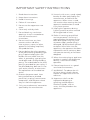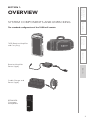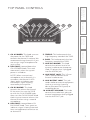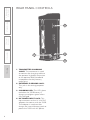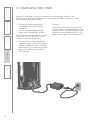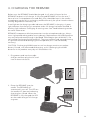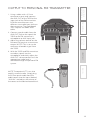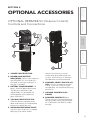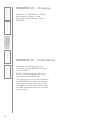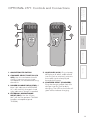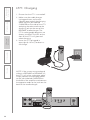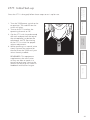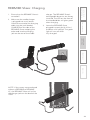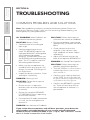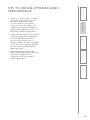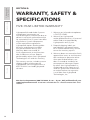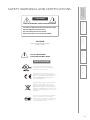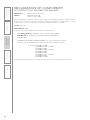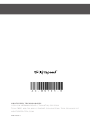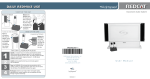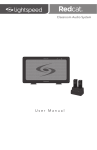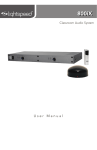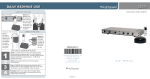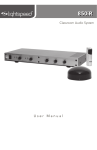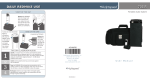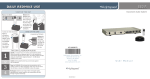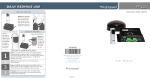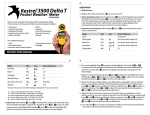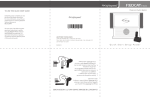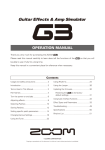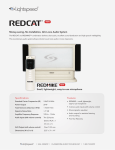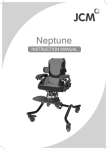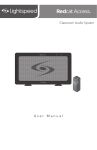Download User Manual - Lightspeed Technologies, Inc.
Transcript
705iR Portable Audio System CHA POWER CHB TREBLE BASS AUX IN AUX OUT 705iR User Manual TABLE OF CONTENTS SECTION 1: Overview 4 5 6 7 8 9 10 Important Safety Instructions System Components and Unpacking Optional Components 705iR Top Panel Controls 705iR Rear Panel Controls REDMIKE Controls and Connections Cradle Charger Controls and Connections SECTION 2: Set-up & Use 11 12 13 14 15 16 Step 1. Positioning the 705iR Step 2. Charging the 705iR Step 3. Charging the REDMIKE Step 4. Operating the REDMIKE Output to Personal FM Transmitter Using the REDMIKE to Amplify External Audio Equipment SECTION 3: Optional Accessories 17 18 18 19 20 21 22 23 24 25 26 27 27 REDMIKE VC: Controls and Connections Charging Initial Set-Up LT-71: Controls and Connections Charging Initial Set-Up REDMIKE Share: Controls and Connections Charging Initial Set-Up 705iR Battery-pack Installation iR Media Connector: Initial Setup Audio Integration Components & Optional Accessories SECTION 4: Troubleshooting 28 29 Troubleshooting Guide Tips to Maintain Optimal Audio Performance SECTION 5: Warranty & Specifications 30 31 33 Warranty Statement Safety Warnings & Certifications System Specifications IMPORTANT SAFETY INSTRUCTIONS 1. Read these instructions. 2. Keep these instructions. 3. Heed all warnings. 4. Follow all instructions. 5. Do not use the apparatus near water. 6. Clean only with dry cloth. 7. Do not block any ventilation openings. Install in accordance with the manufacturer’s instructions. 8. Do not install near any heat sources such as radiators, heat registers, stoves, or other apparatus (including amplifiers) that produce heat. 9. Do not defeat the safety purpose of the polarized or grounding-type plug. A polarized plug has two blades with one wider than the other. A grounding- type plug has two blades and a third grounding prong. The wide blade or the third prong is provided for your safety. If the provided plug does not fit into your outlet, consult an electrician for replacement of the obsolete outlet. 10. Protect the power cord from being walked on or pinched particularly at plugs, convenience receptacles, and the point where they exit from the apparatus. 11. Only use attachments/ accessories specified by the manufacturer. 4 12. Use only with a cart, stand, tripod, bracket or table specified by the manufacturer, or sold with the apparatus. When a cart is used, use caution when moving the cart/ apparatus combination to avoid injury from tip-over. 13. Unplug this apparatus during lightning storms or when unused for long periods of time. 14. Refer all servicing to qualified service personnel. Servicing is required when the apparatus has been damaged in any way, such as power-supply cord or plug is damaged, liquid has been spilled or objects have fallen into the apparatus, the apparatus has been exposed to rain or moisture, does not operate normally, or has been dropped. 15. When the mains plug or appliance coupler is used as the disconnect device, it shall remain readily operable. 16. Please keep the unit in a good ventilation environment. 17. WARNING: To reduce the risk of fire or electric shock, do not expose this apparatus to rain or moisture. 18. Apparatus shall not be exposed to dripping or splashing and no objects filled with liquids, such as vases, shall be placed on the apparatus. OVERVIEW SYSTEM COMPONENTS AND UNPACKING The standard configuration of the 705iR will contain: CHA POWER CHB TREBL E BASS AUX IN 4. Troubleshooting 5. Warranty, Safety & Specifications SECTION 1: AUX OUT 2. Setup & Use 705iR Receiver/Amplifier and Carry Bag 3. Optional Accessories 705iR 1. Overview Receiver/Amplifier Power Supply Cradle Charger and Power Supply REDMIKE® Classroom Microphone 5 5. Warranty, Safety & Specifications Optional equipment which may be part of your 705iR system: REDMIKE™ VC Volume Control Microphone REDMIKE Share Handheld Mic & Charging Cable 1. Overview 2. Setup & Use 3. Optional Accessories 4. Troubleshooting OPTIONAL COMPONENTS LT-71 LT71 LightMic and Charging Cable Optional Components RMV REDMIKE VM Volume Control classroom microphone w/ lavaliere cord and rechargeable AA sensing battery LT71 LightMic microphone with lavaliere cord, rechargeable batteries and charging cable RMS Handheld microphone with rechargeable batteries and charging cable 6 3 4 5 6 7 8 9 10 4. Troubleshooting 2 2. LED LIGHT: Located above the CH A POWER knob. Turns red momentarily when the system power is turned on. NOTE: When a transmitter/ microphone set to channel A is turned on, the channel A LED glows green to indicate your transmitter’s signal is being received by the amplifier. 3. CH B VOLUME: This knob controls the volume for channel B. You must first turn the 705iR on with the CH A POWER knob, then turn the CH B VOLUME knob clock-wise to increase volume. Use channel B when using a second microphone. 5.TREBLE: This knob controls the high-frequency sound of the 705iR. 6.BASS: This knob controls the lowfrequency sound of the 705iR. 7. AUX IN VOLUME: This knob controls the volume level of an external audio source (computer, iPod, CD player) that is plugged into the AUX IN jack. 8. AUX INPUT JACK: This 3.5 mm jack is used to connect to an external audio source. 1. Overview 1. CH A POWER: This knob turns on the power for the 705iR and controls the channel A volume. We recommend using channel A if you are using a single microphone for your system. 2. Setup & Use 3. Optional Accessories 1 5. Warranty, Safety & Specifications TOP PANEL CONTROLS 9. AUX OUTPUT JACK: This jack sends audio to external equipment such as an assistive listening device (Personal FM System) or recording device. 10. AUX OUT VOLUME: This knob controls the audio level going to external equipment when plugged into the AUX OUT jack. 4. LED LIGHT: Loacted above CH B VOLUME knob. Turns green to indicate a signal is being received from a microphone/transmitter set to channel B. 7 EXT SENSOR 5. Warranty, Safety & Specifications 4. Troubleshooting REAR PANEL CONTROLS 1. Overview DC POWER 2. Setup & Use 3. Optional Accessories 800-732-8999 www.Lightspeed-tek.com CHARGER OUT 1 3 4 1. TRANSMITTER CHARGING JACKS: This connector is used to connect the charging cable to the optional LightMic transmitter or the optional RMS handheld microphone for daily battery recharging. 2. EXTERNAL IR SENSOR JACK: This jack is for testing purposes only. 3. CHARGING LED: This LED glows red when the 705iR battery is charging and glows green when fully charged. 4. DC POWER INPUT JACK: This input connects to the 16 V AC/DC adaptor that comes with the 705iR. The adaptor is used to either charge the internal battery pack or power the 705iR with AC power. 8 2 1 Slide battery door o p Remove tab before en us e 4 5. Warranty, Safety & Specifications 4. Troubleshooting REDMIKE CONTROLS AND CONNECTIONS 5 6 3. Optional Accessories 2 2. Setup & Use 3 1. POWER BUTTON: Press this button to turn the REDMIKE on, press again to turn it off (mute). 2. POWER/LOW BATTERY INDICATOR: A blue light indicates the REDMIKE is on and fully charged. A red light indicates a charge is needed. 3. BATTERY COMPARTMENT: To access the battery compartment, slide the door downward. The battery should only be replaced by a Lightspeed AA rechargeable sensing battery (part # NH2A27). 4. YELLOW PROTECTIVE TAB: Slide the battery compartment door open to remove this disposable protective tab before use. NOTE: do not attempt to remove the tab without first opening the compartment door, as it may tear, leaving fragments. 5. AUDIO/MICROPHONE INPUT: Use this input to plug in a laptop, MP3 player or other audio source to wirelessly transmit audio to be played through the system. Alternatively, an external microphone can be connected. 1. Overview 7 6. CHANNEL SELECT SWITCH (CH A/B): This switch allows for selection between channel A or B. If you are using a single microphone, we recommend using channel A. 7. CHARGER CONTACTS (+ -): These contacts interface with the charging tabs in the RMCC cradle charger for daily charging. Simply place the REDMIKE in the charger. 9 5. Warranty, Safety & Specifications 1. Overview 2. Setup & Use 3. Optional Accessories 4. Troubleshooting CRADLE CHARGER CONTROLS AND CONNECTIONS 10 1 2 3 1. CHARGE INDICATORS: The light glows red while the REDMIKE is charging. When fully charged, the light will glow green. A blinking red light indicates that no battery is sensed, (REDMIKE Yellow Protective Tab may not have been completely removed—see page 5, item 4.) A blinking green LED means a non- Lightspeed battery has been installed (possibly an alkaline battery). 2. DC POWER PORT: Connect the 5V/1.0A DC power cord here. 3. OPTIONAL CHARGING PORT: Plug the charging cord for the optional LT71 or the REDMIKE Share microphone here. 1. POSITIONING THE 705iR The 705iR has a built-in speaker, which should be directed toward the area of the classroom where the students are sitting. The unit can be placed on a table top or bookshelf at a height of 36 to 60 inches. The ideal position in the classroom is centered along the longest wall. However, due to different classroom setups, this is not always possible. Here is a quick guide to choosing a location: • BEST: Centered on the longest wall. • GOOD: Centered on the short wall. 3. Optional Accessories SET-UP & USE 4. Troubleshooting 5. Warranty, Safety & Specifications SECTION 2: • OKAY: In a corner. Best placement Okay placement Good placement Longest wall 2. Setup & Use • AVOID: Placing the unit directly in front of a window. Short wall XUA NI SSAB ELBERT BHC AHC REWOP CHA POWER CHB TREBLE BASS AUX IN AUX OUT 705iR 1. Overview 705iR XUA TUO Ri507 11 5. Warranty, Safety & Specifications 4. Troubleshooting When fully charged, the circuit switches to a trickle charge, which will not overcharge or damage the batteries. A fully charged 705iR can operate under battery power for up to 6 hours. 1. Ensure the power knob (CH A POWER) on top of the 705iR is turned off. 2. Plug the power supply/charger cable into a standard AC outlet. NOTE: Many users opt to only use the AC power. If this is the case, it’s not necesary to charge the battery. EXT SENSOR 3. Plug the other end of the power supply/charger into the DC power jack on the back of 705iR. The LED above the DC will glow red. A solid green LED indicates the 705iR is fully charged. 2. Setup & Use 3. Optional Accessories 2. CHARGING THE 705iR 1. Overview 800-732-8999 www.Lightspeed-tek.com DC POWER CHARGER OUT 12 Caution: Discharging NiMH batteries until no charge remains can reduce battery life and, with continued discharging, to fail. Recharging the NiMH batteries in this product every day will extend their life. REDMIKE incorporates alkaline protection into the microphone design. Always use a Lightspeed rechargeable sensing battery. Replacement AA NiMH batteries may only be purchased through Lightspeed Technologies (part # NH2A27). Do not attempt to charge alkaline batteries. They can overheat and expand creating a significant hazard and damaging the microphone (this is not covered by warranty). CAUTION: Discharging NiMH batteries until no charge remains can reduce battery life and, with continued discharging, to fail. Recharging the NiMH batteries in this product every day will extend their life. 5. Warranty, Safety & Specifications 1. Overview 1. Plug power cord into the cradle charger and then plug the AC end into an electrical outlet. 4. Troubleshooting A red light on the charging cradle indicates the REDMIKE is charging. A green light indicates that charging is complete and a full charge has been reached. A blinking light indicates a charging or sensing error. See Troubleshooting section for more information. 3. Optional Accessories Before use, the REDMIKE should be charged. It will take 8-9 hours for the REDMIKE to obtain a full charge. A fully charged REDMIKE will last for over 7 hours of use. If microphones are used daily, they should be kept in the cradle – microphones can be left in a charging cradle constantly for up to 2 weeks without causing degradation to battery life. 2. Setup & Use 3. CHARGING THE REDMIKE 2. Place the REDMIKE into the cradle. The REDMIKE will automatically turn off. The LED on the cradle will glow red indicating charging has started. When the REDMIKE is fully charged the LED on the cradle charger will change to green. 13 5. Warranty, Safety & Specifications 4. Troubleshooting 3. Optional Accessories 2. Setup & Use 1. Overview 4. OPERATING THE REDMIKE Once the REDMIKE is charged, follow these steps to set it up for use. 1. Turn the 705iR power switch to the on position. The red LED on the switch will glow. 2. Turn on the REDMIKE. The red IR LED on the 705iR will light to indicate a signal is being received. 3. Slip the REDMIKE with lanyard around the neck and position the top of the microphone just below the collarbone. NOTE: Positioning of the REDMIKE is critical for proper volume adjustment. 4. While speaking in a normal voice slowly increase the volume of the corresponding channel on the 705iR until your voice is barely audible. REMEMBER: This equipment supplements the user’s voice so they are able to speak in a conversational tone. Having the volume set too high will result in feedback and listener fatigue. 5. Once initial volume level is set, walk around the room and listen for audio dropout and overall audio quality. Fine-tuning the audio is accomplished by making minor adjustments to the BASS or TREBLE knobs on the top of the 705iR. 6. If a second REDMIKE was purchased, repeat steps 2-4. NOTE: Each REDMIKE has its channel pre-set to either A or B, as indicated on the back of the Mic. 14 CH B VOLUME TREBLE BASS AUX IN AUX OUT 3. Optional Accessories CH A MASTER 3. Adjust the volume control on the Personal FM receiver to maximum output. NOTE! This is to set the maximum allowable signal from the 705iR. NOTE The optional LT71 can also amplify external audio. Simply plug the 3.5mm patch cable from the audio source into the input labeled “AUX IN” and adjust the volume of the source to the desired sound level. 2. Setup & Use 4. With the 705iR and FM transmitter turned on, speak into the microphone and slowly adjust the AUX OUT volume control until the appropriate audio level is achieved through the personal FM system. LT-71 1. Overview 2. Connect a patch cable from the AUX OUT jack on the top of the 705iR to the FM transmitter’s microphone or AUX input jack. 5. Warranty, Safety & Specifications 1. Using a cable with a 3.5 mm connector at one end, connect the AUX OUT of the 705iR to the input jack of the FM transmitter. Different manufacturers use different size audio input jacks on the transmitter. The Lightspeed 370T requires the MMC 3535 cable. 4. Troubleshooting OUTPUT TO PERSONAL FM TRANSMITTER 15 5. Warranty, Safety & Specifications 4. Troubleshooting 3. Optional Accessories 2. Setup & Use 1. Overview USING THE REDMIKE TO AMPLIFY EXTERNAL AUDIO EQUIPMENT The REDMIKE includes a 3.5mm audio input jack to connect to an audio source like a laptop or MP3 player. The REDMIKE will transmit the audio signal to be played through the system. 1. If your system includes two REDMIKEs, use the student microphone (already set to channel B). NOTE: This feature works on both channels but we recommend using channel B so the teacher’s volume on the channel A does not have to be adjusted. REMEMBER: It’s easy to determine which REDMIKE is set to channel B by speaking into the mic and watching which set of LED’s glow on the top panel of the 705iR. 2. Plug your laptop, MP3 player or other audio source into the input on the REDMIKE labeled “INPUT” using a 3.5mm patch cable. 3. Adjust the volume of the selected mic channel to achieve desired loudness. AUDIO INPUT AUDIO OUTPUT 16 OPTIONAL REDMIKE VC (Volume Control) Controls and Connections 1 Slide battery door o p Remove tab before en us e 4 5 6 2 5. Warranty, Safety & Specifications 4. Troubleshooting OPTIONAL ACCESSORIES 3. Optional Accessories SECTION 3: 3 8 1. POWER /MUTE BUTTON 2. POWER/LOW BATTERY INDICATOR: A blue light indicates the REDMIKE VC is on and fully charged. A red light indicates a charge is needed. 3. BATTERY COMPARTMENT: To open, slide the door downward. The battery should only be replaced by a Lightspeed AA rechargeable sensing battery (part # NH2A27). 4. YELLOW PROTECTIVE TAB: Slide the battery compartment door and remove this disposable protective tab before use. source to wirelessly transmit audio to be played through the system. Alternatively, an external microphone can be connected. 1. Overview 2. Setup & Use 7 6. CHANNEL SELECT SWITCH (CH A/B): Use this to choose channel A or B. If you are using a single microphone, we recommend using channel A. 7. VOLUME CONTROLS (UP DOWN) 8. CHARGER CONTACTS (+ -): These contacts interface with the charging tabs when the REDMIKE VC is placed in the RMCC cradle charger. 5. AUDIO/MICROPHONE INPUT: Use this input to plug in a laptop, MP3 player or other audio 17 Before use, the REDMIKE VC should be charged. See page 13 and follow the same instructions for the REDMIKE. 1. Overview 2. Setup & Use 3. Optional Accessories 4. Troubleshooting 5. Warranty, Safety & Specifications REDMIKE VC : Charging REDMIKE VC : Initial Set-up See page 14 and follow the same instructions for the REDMIKE to setup the REDMIKE VC. NOTE: A nominal volume level must be set on the 705iR before adjusting controls on the REDMIKE VC. The teacher can now use the controls on the REDMIKE VC to adjust the volume level from anywhere in the room. The microphone volume control has 4 steps up and 4 steps down from the mid point (9 levels total). 18 5 4. Troubleshooting 1 LT-71 LT-71 3 1. ON/OFF/MUTE SWITCH 2. CHANNEL SELECT SWITCH (CH A/B): Use this to choose channel A or B. If you are using a single microphone, we recommend using channel A. 3. POWER/CHARGE INDICATOR: A blue light indicates the REDMIKE VC is on and fully charged. A red light indicates a charge is needed. 5. AUXILIARY (AUX): Plug a laptop, MP3 player or other audio source into this jack to wirelessly transmit the audio signal to be played through the system. 1. Overview 2. Setup & Use 6 2 3. Optional Accessories 4 5. Warranty, Safety & Specifications OPTIONAL LT71: Controls and Connections 6. CHARGER INPUT (CHARGER): Plug the charging cable from the charger into this jack for daily charging. The LED on the front will glow red to indicate charging. 4. EXTERNAL MICROPHONE INPUT (MIC): Use the 3.5mm MIC jack for the optional TK250M headset microphone (part# TK250M). 19 5. Warranty, Safety & Specifications 4. Troubleshooting 1. Ensure that the LT71 is turned off. 2. Make sure the cradle charger is plugged into a wall outlet. Connect one end of the charging cable into the jack labeled CHARGER on the side of the LT71 and plug the other end into the charging jack on the rear of the REDMIKE cradle charger. The LT71’s rechargeable batteries are factory installed. The LED on the front of the LT71 will glow red when charging. 3. Leave the LT71 plugged in overnight (8–10 hrs.) to obtain a full charge. 1. Overview 2. Setup & Use 3. Optional Accessories LT71: Charging NOTE: If the system was purchased without a REDMIKE or REDMIKE VC, the LT71 will utilize a charging cable. Simply connect the charging cables to the jacks labeled CHARGER on the back of the amplifier and connect the opposite ends to the jacks on the back of the cradle charger. AUDIO INPUT TV/VCR SPEAKER OUTPUTS DC POWER 24V DC 20 CHARGERS SENSOR INPUT CD/DVD 2.06/2.54 L L R R SENSOR SHORT Once the LT71 is charged, follow these steps to set it up for use. 4. While speaking in a normal voice slowly increase the volume for channel B on the 705iR until your voice is barely audible. REMEMBER: This equipment supplements the user’s voice so they are able to speak in a conversational tone. Having the volume set too high will result in feedback and listener fatigue. LT-71 2. Setup & Use 3. Slip the LT71 with lanyard around the neck and position the top of the microphone just below the collarbone. NOTE: Positioning of the LT71 is critical for proper volume adjustment. 1. Overview 2. Turn on the LT71 and set the operating channel to “B”. 3. Optional Accessories 4. Troubleshooting 1. Turn the 705iR power switch to the on position. The red LED on the switch will glow. 5. Warranty, Safety & Specifications LT71: Initial Set-up 21 1 4 5. Warranty, Safety & Specifications 2. Setup & Use 1. Overview 3 2 3. Optional Accessories 4. Troubleshooting REDMIKE Share: Controls and Connections 5 1. POWER SWITCH 2. POWER/CHARGE INDICATOR: this light glows blue when turned on and turns off to indicate low battery level. When charging, the light glows red. 3. AUDIO INPUT: plug a laptop, MP3 player or other audio device into this jack to wirelessly transmit the audio signal to be played through the system. 4. CHANNEL SELECT SWITCH (CH A/B): Located in the battery compartment, this switch is set to channel B at the factory. 5. CHARGER INPUT: Plug the charging cable from the REDMIKE cradle charger or into this jack. 22 3. Leave the REDMIKE Share plugged in overnight (8–10 hrs.) to obtain a full charge. The green light will turn off when fully charged. EXT SENSOR 1. Overview 2. Setup & Use 3. Optional Accessories 2. Make sure the cradle charger is plugged into a wall outlet. Connect one end of the charging cable into the jack labeled CHARGER on the side of the REDMIKE Share and plug the other end into the charging jack on the rear of the cradle charger. The REDMIKE Share’s rechargeable batteries are factory installed. The LED on the front of the Handheld Mic will glow green when charging. 5. Warranty, Safety & Specifications 1. Ensure that the REDMIKE Share is turned off. 4. Troubleshooting REDMIKE Share: Charging 800-732-8999 www.Lightspeed-tek.com NOTE: If the system was purchased without a REDMIKE or REDMIKE VC, the REDMIKE Share will utilize the charger jacks on the back of the 705iR. DC POWER CHARGER OUT 23 5. Warranty, Safety & Specifications 4. Troubleshooting 3. Optional Accessories 2. Setup & Use 1. Overview 24 REDMIKE Share: Initial Set-up 1. Ensure the 705iR is ON. The red LED on the power switch will glow. 2. Turn on the REDMIKE Share by sliding the switch to the top position. 3. Grip the barrel in the center section. Avoid covering the infrared emitters just below the microphone grille. This could interrupt signal transmission. 4. While speaking in a normal voice, increase the CH B VOLUME level on your 705iR until your voice is barely audible. REMEMBER: This equipment is designed to supplement and distribute the user’s voice so they are able to speak in a conversational tone. Having the volume set too high will result in feedback and listener fatigue. 4. Troubleshooting The battery-pack is pre-installed into the 705iR when you receive the system. However, should the battery-pack require replacement at sometime during the life of the product, please refer to the following instructions. 5. Warranty, Safety & Specifications 705iR Battery-pack Installation 1. Remove the battery door on the bottom of the 705iR. 2. Pull the existing battery out and disconnect the cable. 3. Plug the new battery into the jack in the 705iR (as shown). 3. Optional Accessories 4. Insert the battery pack into the slot. 5. Re-attach the battery door. 1. Overview 2. Setup & Use 6. The unit should be charged for 10 hours before use to ensure full battery life. BA-N H10PACK 25 5. Warranty, Safety & Specifications 1. Turn off the second microphone. The iR Media Connector uses the same channel (channel B) as the optional second microphone (REDMIKE, LT71, or REDMIKE Share). As a result, they cannot be used simultaneously. If you have a second microphone, turn it off before transmitting audio from the iRMC. NOTE: If you adjust the CH B volume on the 705iR, you will also be changing the volume for your second microphone. Return the CH B volume knob to the original position before turning the second microphone back on. 2. Setup & Use 3. Optional Accessories 4. Troubleshooting INITIAL SET-UP: OPTIONAL IR MEDIA CONNECTOR 2. The iR Media Connector volume is preset for most standard audio signals. If you need to turn the volume up or down, follow this procedure: 1. Overview 26 A. Adjust the volume at the computer, television, or other audio source if possible. B. If the audio source does not have a volume control (such as many DVD players) adjust the volume at the iRMC. C. If the first two options do not give optimum volume level, the last place to adjust the volume is the CH. B Volume on the 705iR. CHA POWER CHB TREBLE BASS AUX IN AUX OUT 705iR Video In Projector Projector CH POWER CHB TREBL E BASS AUX IN AUX OUT 705iR 5. Warranty, Safety & Specifications 4. Troubleshooting The iRMC is designed to integrate with the 705iR and multiple audio sources, allowing other instructional technologies to be clearly heard throughout the classroom. 3. Optional Accessories OPTIONAL IR MEDIA CONNECTOR AUDIO INTEGRATION 2. Setup & Use Teacher’s Microphone Audio Out VGA Out Audio In 705iR Video Out iR Media Connector Video Out DVD/VCR Audio Out 1. Overview Audio Out COMPONENTS & OPTIONAL ACCESSORIES IRMC Infrared Media Connector TK250M Noise-canceling headset microphone TCC7 Charging cable for REDMIKE Share and LT71 RCA6 6’ dual RCA audio cable MSC3535 3.5mm to 3.5mm stereo audio cable NH12V 10 Cell battery pack for 705 27 5. Warranty, Safety & Specifications 4. Troubleshooting 3. Optional Accessories 2. Setup & Use 1. Overview SECTION 4: TROUBLESHOOTING COMMON PROBLEMS AND SOLUTIONS Note: Most problems are directly related to low battery power. Please run through the “Battery Check” items first. For remaining troubleshooting, use known good, fully-charged batteries. ALL PROBLEMS: Most Problems are related to low battery power. SOLUTION: Follow these steps to eliminate low volume or feedback. SOLUTION: Battery Check • Ensure microphone is positioned appropriately, just below the collar bone. • Confirm batteries are charged each night. • Confirm proper batteries are used. The REDMIKE requires the Lightspeed NH2A27 rechargeable sensing battery for proper charging. The REDMIK Share uses the NH2APK rechargeable battery pack. The LT71 requires two NH1 AA rechargeable batteries. • Make sure the microphones are turned off while charging so a full charge is attained. Full charge will last eight hours. • Inspect the battery contacts. Clean and adjust if necessary. PROBLEM: Hearing Static SOLUTION: Follow these steps to eliminate static. • Ensure sensor is in optimum location (refer to sensor placement in manual). • Check volume level on the amplifier. If the volume is too high, feedback will occur. Adjust accordingly. • Adjust the volume level on the back of the optional REDMIKE VC. PROBLEM: No Sound From Speaker SOLUTION: Follow these steps to produce sound from speakers. • Turn the 705iR on. Confirm that the POWER light flashes red one time when turned on. • Confirm signal is being received at the 705iR. The IR signal light will be green indicating a signal is being received from the microphone. • Confirm that REDMIKE is turned on. There will be a blue LED on the microphone to indicate it is powered on. • Ensure that no other REDMIKE/ LT71/REDMIKE Share is operating on the same channel. • If the optional iR media connection is in use, set the microphone to channel A. PROBLEM: Low Volume or Feedback If you review these instructions and still have questions, write down the serial number and model number of your system and call Lightspeed Technical Services at 800.732.8999, 5 a.m. – 5 p.m., PST. Customers outside the U.S. should contact their local reseller. 28 5. Warranty, Safety & Specifications • Speak in a natural voice. A normal conversational speech level will provide an adequate signal. It is not necessary to increase the intensity of your voice—the audio system provides adequate amplification (approximately 5 – 10 dB) above ambient room noises. 4. Troubleshooting TIPS TO OBTAIN OPTIMUM AUDIO PERFORMANCE 2. Setup & Use • Recharge batteries each night. When recharged nightly, operating time (actual usage) for the transmitters will last through a typical school day. 1. Overview • Turn the REDMIKE off during private conversations with a student, parent, or other classroom visitor. You can also cover the LED lens on top of the REDMIKE to block the signal. 3. Optional Accessories • Avoid wearing jewelry that may rub or bump against the microphone. 29 5. Warranty, Safety & Specifications 4. Troubleshooting 3. Optional Accessories 2. Setup & Use 1. Overview SECTION 5: WARRANTY, SAFETY & SPECIFICATIONS FIVE-YEAR LIMITED WARRANTY Lightspeed Infrared Audio Systems and optional accessories are warranted against malfunction due to defect in materials and workmanship for a period of five (5) years from date of purchase. System components will be repaired or replaced at Lightspeed’s option. Rechargeable batteries and connecting cables are guaranteed for one (1) year. Warranty does not extend to finish, appearance, or malfunctions due to abuse or misuse. Repairs performed by other than Lightspeed Technologies will void this warranty. For warranty service, including return shipping labels, please contact Lightspeed’s Service Department at 800.732.8999 / [email protected]. 1. Warranty on infrared microphones is FIVE (5) YEARS. 2. Warranty on Lightspeed rechargeable batteries, all external cables and wires provided by Lightspeed is one (1) year. 3. Prepaid shipping labels are provided by Lightspeed factory or an authorized warranty service center for warranty repairs. 4. Warranty does not extend to finish, appearance items, or malfunctions due to abuse or operation other than specified conditions, nor does it extend to incidental or consequential damages. Repair by other than Lightspeed or its authorized service agencies will void this guarantee. Information on authorized service agencies is available from Lightspeed Technologies, Inc. Our Service Department (800.732.8999, 5 a.m. – 5 p.m., PST) will handle all your repair/replacement needs. Customers outside the U.S. should contact their local reseller. 30 RISK OF ELECTRIC SHOCK DO NOT OPEN CAUTION: TO REDUCE THE RISK OF ELECTRIC SHOCK DO NOT REMOVE COVER (OR BACK) NO USER-SERVICEABLE PARTS INSIDE 5. Warranty, Safety & Specifications CAUTION 4. Troubleshooting SAFETY WARNINGS AND CERTIFICATIONS DO NOT OPEN USE A LIGHTSPEED SUPPLIED BATTERY ONLY 2. Setup & Use CAUTION RISK OF ELECTRICAL SHOCK 3. Optional Accessories REFER SERVICING TO QUALIFIED PERSONNEL This product is listed to UL standards and requirements for electrical safety by Underwriters Laboratories Inc. This product conforms with the essential requirements of the following European Union Directives: 89/336/EEC, 92/31/EEC, 93/68/ EED, and 2004/108/EC Electromagnetic Compatibility Directives. 1. Overview CERTIFICATIONS Lightspeed Technologies launched a formal product recycle program in Europe that complies with the European Union Directive 2002/96/EC on Waste Electrical and Electronic Equipment (“WEEE Directive”). Please visit our website at www.Lightspeed-tek.com for more information. This product is manufactured using lead-free processes and is free of other materials harmful to the environment. It conforms to the most stringent new European guidelines for consumer products (RoHS). 31 5. Warranty, Safety & Specifications 4. Troubleshooting 3. Optional Accessories 2. Setup & Use 1. Overview 32 DECLARATION OF CONFORMITY ACCORDING TO EC LVD DIRECTIVE 2006/42/EC Manufacturer: Lightspeed Technologies,lnc. Address: 11509 SW Herman Rd, Tualatin, Oregon 97062 We Herewith declare, that the following system complies with the appropriate basic safety and health requirements of the Directive based on its design and type, as brought into circulation by us. ln case of alteration of the system, not agreed upon by us, this declaration will lose its validity. Product: 7xx Series Model Number: 705iR Conforms to the following EU Directives and the standards stated: Low Voltage Directive: 73/23/EEC and amendments; UL/lEC 60065 EMC Directives: 89/336/EEC, 92/31/EEC, 93/68/EEC, 2004/108/EC EN 55022/2006; EN55024/1998+A1/2001+A2/2003 EN61000-3 & -4 --Generic Immunity Standard CISPR 22, Class B - Radiated and Conducted Emissions from Audio Equipment Including: EN 61000-3-2:2000 EN 61000-3-3:1995 + A1/2001 EN 61000-4-2:2001 EN 61000-4-3:2002 + A1/2002 EN 61000-4-4:2004 EN 61000-4-5:2001 EN 61000-4-6:1996 + A1/2001 EN 61000-4-8:2001 EN 61000-4-11:2001 The Technical Construction File is available to proper authorities and the product is CE marked. Superheterodyne 6 µV for 60 dB S/N > 70 dB 13.25” x 5.75” x 4” 5 lbs. with battery pack < 1% (Output = 1W) 12W RMS Standard Cone 4” 4 Ohms ± 8 dB (100 Hz - 10 KHz) 16V/2.0 A 12V NiMH Battery Pack TRANSMITTER SPECIFICATIONS REDMIKE and REDMIKE VC Audio Distortion Built-in Microphone Battery Power (1-year warranty) Audio Input Dimensions (W x D x H) Weight <1% Unidirectional Electret 1 AA NiMH Rechargeable Sensing 3.5 mm 0.9” x 1.0” x 3.5” 2.1 oz. 5. Warranty, Safety & Specifications 4. Troubleshooting RECEIVER/AMPLIFIER SPECIFICATIONS Receiver Type Receiver Sensitivity Image and Spurious Rejection Dimensions (W x D x H) Weight Total Harmonic Distortion Power Output Speaker Type Speaker Load Impedance Adjustable Tone Controls Power Supply (UL Listed) Battery Power (1-year warranty) 3. Optional Accessories 2.06/2.54 MHz ± 3% > 73 dB > 73 dB 100 Hz - 10 KHz 2. Setup & Use OVERALL SPECIFICATIONS Standard Carrier Frequencies (IR) Frequency Stability Signal-to-Noise Ratio Dynamic Range Frequency Response 1. Overview SYSTEM SPECIFICATIONS LT71 LightMic Audio Distortion Built-in Microphone Battery Power (1-year warranty) Audio Inputs <1% Unidirectional Electret 2 AA NiMH Rechargeable Mic Level 3.5 mm, Line Level 3.5 mm Dimensions (W x D x H) Weight 1.375” x .75” x 4.625” 3.7 oz. REDMIKE Share Handheld Microphone Audio distortion Built-in Microphone Battery Power (1-year warranty) Audio Input Dimensions (W x D x H) Weight (with batteries) <1% Uni-directional electret 2 AA NiMH Rechargeable Battery Pack 3.5 mm 8.25” x 1.3” x 1.3” 7.9 oz 33 LIGHTSPEED TECH NOL OG I E S 11 509 SW HERM AN R O A D / TUA L ATIN , O R 9 7 0 6 2 T O LL FREE: 800.73 2 .8 9 9 9 / PHO N E : 5 0 3 .6 8 4 .5 5 3 8 / FAX : 503. 684. 3197 LI GHTS PEED-TEK.C O M MN0192US01-8