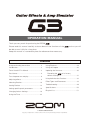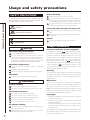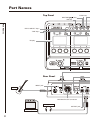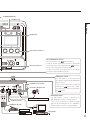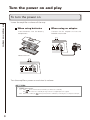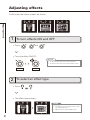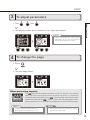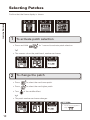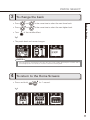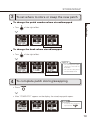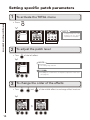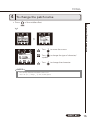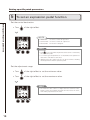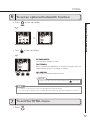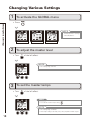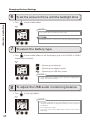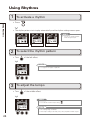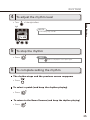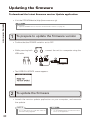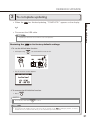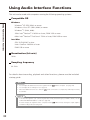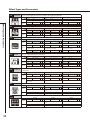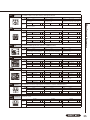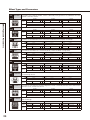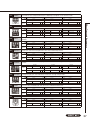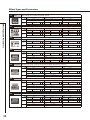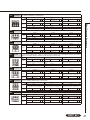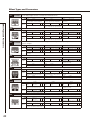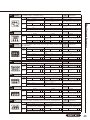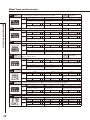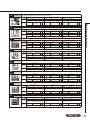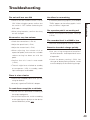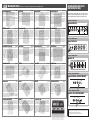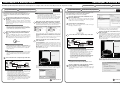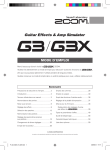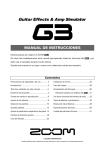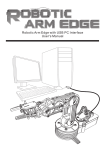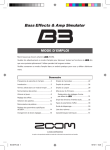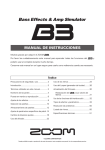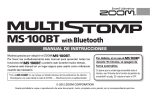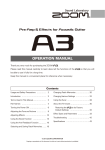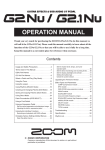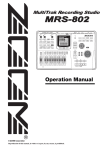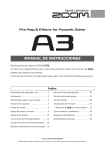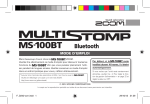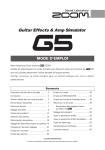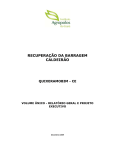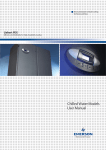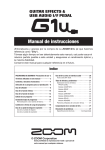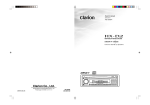Download G3 Operation Manual (English)
Transcript
OPERATION MANUAL
Thank you very much for purchasing the ZOOM
.
Please read this manual carefully to learn about all the functions of the
so that you will
be able to use it fully for a long time.
Keep this manual in a convenient place for reference when necessary.
Contents
Usage and safety precautions........................ 2
Using Rhythms............................................. 24
Introduction.................................................... 3
Using the Looper.......................................... 26
Terms Used in This Manual............................. 3
Updating the firmware.................................. 30
Part Names..................................................... 4
to its factory
Restoring the
default settings......................................... 31
Turn the power on and play............................ 6
Adjusting effects............................................. 8
Selecting Patches......................................... 10
Storing Patches............................................. 12
Setting specific patch parameters................ 14
Changing Various Settings............................ 18
Using Audio Interface Functions........................ 32
Effect Types and Parameters........................ 33
Troubleshooting............................................ 49
Specifications............................................... 50
Rhythm List.................................................. 51
Using the Tuner............................................. 22
© ZOOM CORPORATION
Copying or reproduction of this document in whole or in part without permission is prohibited.
Usage and safety precautions
SAFETY PRECAUTIONS
In this manual, symbols are used to highlight warnings
and cautions that you must read to prevent accidents. The
meanings of these symbols are as follows:
Usage and safety precautions
Warning
Caution
Something that could cause serious injury
or death.
Something that could cause injury or
damage to the equipment.
Battery handling
Install the batteries with the correct +/- orientation.
Use a specified battery type. Do not mix new and old batteries or
different brands or types at the same time. When not using the unit
for an extended period of time, remove the batteries from the unit.
If a battery leak should occur, wipe the battery compartment and
the battery terminals carefully to remove all battery residue.
Connecting cables with input and output jacks
Always turn the power OFF for all equipment before connecting any
cables.
Always disconnect all connection cables and the AC adapter before
moving the unit.
Other symbols
Required (mandatory) actions
Volume
Do not use the product at a loud volume for a long time.
Prohibited actions
Warning
Operation using an AC adapter
Use only a ZOOM AD-16 AC adapter with this unit.
Do not use do anything that could exceed the ratings of outlets and
other electrical wiring equipment. Before using the equipment in a
foreign country or other region where the electrical voltage differs from
that indicated on the AC adapter, always consult with a shop that carries
ZOOM products beforehand and use the appropriate AC adapter.
Operation using batteries
Use 4 conventional 1.5-volt AA batteries (alkaline or nickel-metal
hydride).
Read battery warning labels carefully.
Always close the battery compartment cover when using the unit.
Alterations
Usage Precautions
Interference with other electrical equipment
In consideration of safety, the
has been designed to minimize
the emission of electromagnetic radiation from the device and
to minimize external electromagnetic interference. However,
equipment that is very susceptible to interference or that emits
powerful electromagnetic waves could result in interference if
placed nearby. If this occurs, place the
and the other device
farther apart. With any type of electronic device that uses digital
control, including the
, electromagnetic interference could
cause malfunction, corrupt or destroy data and result in other
unexpected trouble. Always use caution.
Cleaning
Use a soft cloth to clean the panels of the unit if they become dirty.
If necessary, use a damp cloth that has been wrung out well. Never
Never open the case or attempt to modify the product.
use abrasive cleansers, wax or solvents, including alcohol, benzene
and paint thinner.
Precautions
Product handling
Do not drop, bump or apply excessive force to the unit.
Be careful not to allow foreign objects or liquids to enter the unit.
Operating environment
Do not use in extremely high or low temperatures.
Do not use near heaters, stoves and other heat sources.
Do not use in very high humidity or near splashing water.
Do not use in places with excessive vibrations.
Do not use in places with excessive dust or sand.
AC adapter handling
When disconnecting the AC adapter from an outlet, always pull the
body of the adapter itself.
During lightning storms or when not using the unit for a long time,
disconnect the power plug from the AC outlet.
Malfunction
If the unit becomes broken or malfunctions, immediately
disconnect the AC adapter, turn the power OFF and disconnect
other cables. Contact the store where you bought the unit or
ZOOM service with the following information: product model, serial
number and specific symptoms of failure or malfunction, along
with your name, address and telephone number.
Copyrights
• Windows® and Windows Vista® are trademarks or registered
trademarks of Microsoft®.
• Macintosh ® and Mac OS ® are trademarks or registered
trademarks of Apple Inc.
• All other trademarks, product names and company names
mentioned in this documentation are the property of their
respective owners.
Note: All trademarks and registered trademarks mentioned in this manual
are for identification purposes only and are not intended to infringe on the
copyrights of their respective owners.
2
Introduction
Feels just like using effect pedals
The three effects each have their own displays, parameter knobs and footswitches, allowing
Realistic amplifier modeling
Using our new ZFX-IV DSP, we have faithfully recreated the distortion rich with harmonics
and the compression characteristic of tube amps.
The precisely-crafted modeled sounds are extremely responsive to picking dynamics and
guitar volume control.
Combine diverse effects as you like
With over 100 types of effects that you can freely combine, the
is a multi-effects unit that
will let your imagination run wild.
Looper that can be synchronized with rhythms
The looper can be synchronized with rhythms and record phrases of up to 40 seconds.
Introduction / Terms Used in This Manual
you to control all of them intuitively.
Automatic saving
The auto save function reliably stores the changes you make.
Works with ZOOM Edit & Share software
The
can be used with Edit & Share software, which is a patch editor and librarian, on a
computer to back up patches and change the order of effects.
See the ZOOM website (http://www.zoom.co.jp/) for further information about Edit & Share.
Terms Used in This Manual
Patch
The ON/OFF status and the parameter settings of each effect are stored as "patches." Use
patches to recall and save effects. The
can store 100 patches.
Bank
A set of 10 patches is called a "bank." The
has 10 banks labeled A–J.
3
Part Names
Top Panel
RHYTHM [
] key
TOTAL key
TAP key
Part Names
PATCH SELECT keys
TYPE keys
Display
Rear Panel
INPUT jack
Guitar
BALANCED OUT connector
Headphones
OUTPUT jack
Guitar amplifier
4
STORE/SWAP key
GLOBAL key
Part Names
PAGE keys
Parameter knobs 1-3
ACTIVE/PASSIVE switch
Use this switch to set the
INPUT impedance.
Set this to “ACTIVE” (pushed in) if you have an effect pedal
Foot switches 1-3
connected between your instrument and the
or you are
directly connecting a guitar with active pickups.
Set this to “PASSIVE” (not pushed in) if you are directly
connecting a guitar with passive pickups.
PRE/POST switch
Use this switch to set the point when
the signal is output from the BALANCED
POWER (eco) switch
OUT connector.
DC9V AC adapter jack
signal after the
Set it to “POST” (pushed in) to output the
effects. Set it to “PRE”
(not pushed in) to output the signal before
the
effects.
GROUND switch
ZOOM AC adapter (AD-16)
USB connector
Use this switch to connect or disconnect the
BALANCED OUT connector with the ground.
Set it to “LIFT” (pushed in) to separate the signal
path from the grounding pin. Set it to “CONNECT”
CONTROL IN jack
(not pushed in) to connect it to the grounding pin.
FP01/FP02
FS01
Computer
5
Turn the power on and play
To turn the power on
Turn the power on and play
Lower the amplifier’s volume all the way.
When using batteries
When using an adapter
Insert batteries into the batter y
compartment
Connect the AC adapter and set the
POWER switch to ON.
Bottom of the unit
Turn the amplifier’s power on and raise its volume.
HINT
• POWER switch options
6
is not used for about 25 minutes, it will be set to standby.
will not be set to standby as long as there is a signal input from a guitar.
eco: If the
The
OFF: When set to “OFF”, the
can be powered from a USB bus by connecting it to a computer’s USB port.
Display information
Graphic for selected effect
Turn the power on and play
Home Screens show the current patch
Virtual knob
HINT
• The positions of the virtual knobs change with the parameter values.
Edit Screens show parameters being edited
Page tabs
Parameter names
Parameter values
HINT
• If there are 4 or more parameters that can be adjusted, multiple page tabs will be shown.
7
Adjusting effects
Confirm that the Home screens are shown.
Adjusting effects
1
To turn effects ON and OFF
• Press , and .
• Turns the effect ON/OFF.
NOTE
• An effect is ON when its footswitch LED is lit.
• An effect is OFF when its footswitch LED is not lit.
OFF
2
ON
To select an effect type
• Press .
• The effect type changes.
HINT
• See page 33 for information about effect
types and parameters.
• Adjustments are automatically saved.
8
EDIT
3
To adjust parameters
• The editing screen opens where you can adjust parameters.
NOTE
• Time, rate and some other effect
parameters can be set in note durations
that are synchronized to the tempo.
4
Adjusting effects
• Turn , and .
To change the page
• Press .
• The next page opens.
Effect processing capacity
The
allows you to combine three effects as you like. However, if you combine
effect types that require great amounts of processing power, it is possible to
. If the processing required for the effect
exceed the processing capacity of the
, “THRU” is shown over the effect graphic and the
exceeds the capacity of the
effect is bypassed. This can be avoided by changing one or more of the effect types.
NOTE
HINT
• An effect requires the same amount of
processing power whether it is on or off.
• Amp models and the HD Reverb effect require
great amounts of processing.
9
Selecting Patches
Confirm that the Home display is shown.
Selecting Patches
1
To activate patch selection
• Press and Hold for 1 second to activate patch selection.
• The screens show the patch bank, number and name.
2
To change the patch
• Press to select the next lower patch.
• Press to select the next higher patch.
• Turn of the middle effect.
• The patch number and name changes.
HINT
• You can also change patches
using
10
.
PATCH SELECT
3
To change the bank
and
at the same time to select the next lower bank.
• Press
and
at the same time to select the next higher bank.
• Turn of the middle effect.
Selecting Patches
• Press
• The patch bank and name changes.
NOTE
• When pressing two footswitches at the same time, the sound could be affected by the footswitch that is
pressed slightly earlier. To avoid this, do not make sound when switching banks.
4
To return to the Home Screens
• Press and hold for 1 second.
11
Storing Patches
The
automatically saves settings when parameters are adjusted.
Storing Patches
1
To store a patch or swap with a different patch
• Press .
• blinks and the screens appear as below.
2
To select whether to store or swap the patch
• Turn of the left effect.
Store
12
Swap
STORE/SWAP
3
To set where to store or swap the new patch
Storing Patches
To change the patch number where stored/swapped
• Turn of the right effect.
Change the patch number
To change the bank where stored/swapped
• Turn of the right effect.
NOTE
• The currently active patch
cannot be selected as the
destination.
Change the bank
4
• The current setting values
are automatically saved.
To complete patch storing/swapping
• Press .
• After “COMPLETE!” appears on the display, the store/swap patch opens.
HINT
• To cancel this, press any
key instead of
.
13
Setting specific patch parameters
1
To activate the TOTAL menu
Setting specific patch parameters
• Press .
NOTE
• Settings made for total
p a r a m e t e r s a r e s ave d
separately for each patch.
PATCH
2
CHAIN/NAME
CTRL PDL/CTRL SW
To adjust the patch level
• Turn of the left effect.
NOTE
• The setting range is 0-120.
HINT
• To change the overall volume of all patches, adjust the master level
(see page 18).
3
To change the order of the effects
• Turn , and of the middle effect to exchange effect locations.
14
TOTAL
4
To change the patch name
Setting specific patch parameters
• Press of the middle effect.
: Turn
to move the cursor.
: Turn
to change the type of character/
symbol.
: Turn
to change the character.
NOTE
• The following characters and symbols can be used.
! # $ % & ' () +, -. ; = @ [] ^ _ ` { } ~A-Z, a-z, 0-9, (space)
NEXT
15
Setting specific patch parameters
5
To set an expression pedal function
Setting specific patch parameters
Set the control destination.
• Turn of the right effect.
NOTE
• INPUT VOL:
Use this to control the input level.
• OUTPUT VOL: Use this to control the output level.
• NO ASSIGN:
No function is assigned.
HINT
• Turn to show the different parameters that can be controlled by
the expression pedal.
• See “Effect types and parameters” for details about the parameters
that can be controlled for each effect.
• Rhythm and looper output levels are not affected when controlling
the Output Volume with an expression pedal.
Set the adjustment range.
• Turn of the right effect to set the minimum value.
• Turn of the right effect to set the maximum value.
HINT
• The minimum value can be set higher than the maximum value.
When set this way, pushing the pedal down decreases the effect,
while letting it up increases the effect.
16
TOTAL
6
To set an optional footswitch function
Setting specific patch parameters
• Press on the right effect.
• Turn of the right effect.
BYPASS/MUTE
Sets the effect to bypass or mute.
TAP TEMPO
Press the footswitch repeatedly at the desired tempo to set the
tempo used for rhythms, the looper and effects.
NO ASSIGN
No function is assigned to the footswitch.
NOTE
• When more than one function can be assigned, use
to select one.
HINT
• In order to use the function set, the corresponding effect must also be ON.
• See “Effect types and parameters” for details about the parameters that can be assigned for each effect.
7
To exit the TOTAL menu
• Press .
17
Changing Various Settings
1
To activate the GLOBAL menu
Changing Various Settings
• Press .
NOTE
• Global parameter settings
affect all patches.
MASTER/1-2-3
2
BATTERY
USB AUDIO/VERSION
To adjust the master level
• Turn of the left effect.
NOTE
• The setting range is 0-120.
3
To set the master tempo
• Turn of the left effect.
HINT
• You can also set the tempo using .
NOTE
• The setting range is 40-250.
• This tempo setting is used by every effect, rhythms and the looper.
18
GLOBAL
Setting the tempo by tapping
• Press two or more times at the desired tempo.
4
To select the connected equipment
Changing Various Settings
HINT
• You can also set the tempo using an FS01
footswitch (sold separately).
(See page 17.)
• Turn of the left effect.
Parameter value
5
Meaning
DIRECT
Use when connected to headphones or monitor speakers
COMBO FRONT
Use when connected to an ordinary combo amp input
STACK FRONT
Use when connected to an ordinary stack amp input
COMBO POWER AMP
Use when connected to an ordinary combo amp return
STACK POWER AMP
Use when connected to an ordinary stack amp return
To change the direction of the signal flow
• Press on the left effect.
• Turn to set the signal flow direction.
NEXT
19
Changing Various Settings
6
To set the amount of time until the backlight dims
Changing Various Settings
• Turn of the middle effect.
NOTE
• The setting options are ON and 1–30 seconds.
HINT
• The amount of power consumed can be reduced by dimming the backlight.
7
To select the battery type
• Turn of the middle effect to set the battery type to ALKALINE or Ni-MH
(nickel-metal hydride).
: Operating on batteries
: Operating on adapter power
: Operating on USB bus power
NOTE
• Set the battery type correctly in order to allow the remaining battery
charge to be shown accurately.
8
To adjust the USB audio monitoring balance
• Turn of the right effect.
NOTE
• This adjusts the balance between the signals sent from a connected
computer (DAW) and the signal input and processed through the
unit (DIRECT).
• The setting range is 0-100.
• Set to 0 to monitor only the DIRECT signal or 100 to monitor only the
DAW signal.
20
GLOBAL
9
To adjust the recording level
NOTE
• This adjusts the level of the signal sent to the computer.
• The setting range is ±6 dB.
10
Changing Various Settings
• Turn of the right effect.
To view the firmware versions
• Press of the right effect.
HINT
• Check the ZOOM website (http://
www.zoom.co.jp) for the latest
firmware versions.
11
To exit the GLOBAL menu
• Press .
21
Using the Tuner
1
To activate the tuner
Using the Tuner
• Press for 1 second.
NOTE
• Pressing
for 1 second
will bypass the effects.
• Pressing
for 2 seconds
will mute the output.
2
To change the tuner’s standard pitch
• Turn of the right effect.
NOTE
• The standard pitch for middle A can be adjusted to 435-445 Hz.
3
To select the tuner type
• Turn of the right effect.
CHROMATIC
The chromatic tuner shows the nearest pitch name (semitone) and
how far the input sound is from that pitch.
Other tuner types
Depending on the selected type, the nearest string name and how
far the sound input is from that pitch are shown. Select from the
following tunings.
22
TUNER
Display
String number/Note name
7
6
5
4
3
2
1
E
A
D
G
B
E
GUITAR
Standard tuning for guitars, including 7-string guitars
B
OPEN A
In open A tuning, the open strings make an A chord
-
E
A
E
A
C#
E
OPEN D
In open D tuning, the open strings make a D chord
-
D
A
D
F#
A
D
OPEN E
In open E tuning, the open strings make an E chord
-
E
B
E
G#
B
E
OPEN G
In open G tuning, the open strings make a G chord
-
D
G
D
G
B
D
DADGAD
This alternate tuning is often used for tapping, etc.
-
D
A
D
G
A
D
To use a drop tuning
• Turn of the right effect.
Using the Tuner
4
Meaning
NOTE
• Drop tuning is not possible when the TYPE is set to CHROMATIC.
5
Tune the guitar
• Play the open string that you want to tune and tune it.
CHROMATIC TUNER
OTHER TUNERS
The name of the nearest note and the pitch
accuracy are shown.
Flat
Correct pitch
Sharp
The number of the nearest string and the
pitch accuracy are shown.
Flat
Correct pitch
Sharp
HINT
• The keys above the displays
also light to show the pitch
accuracy.
6
Pitch too low
Pitch too high
Pitch correct
To end tuning
• Press , or .
23
Using Rhythms
1
To activate a rhythm
Using Rhythms
• Press .
• The rhythm pattern starts to play automatically and the rhythm setting screens open.
HINT
• You can use a rhythm pattern
while using the looper.
RHYTHM PATTERN
2
TEMPO
LEVEL
To select the rhythm pattern
• Turn of the left effect.
NOTE
• See page 51 for types of patterns
3
To adjust the tempo
• Turn of the middle effect.
HINT
• You can also set the tempo using .
NOTE
• The setting range is 40-250.
• This tempo setting is used by every effect, rhythms and the looper.
24
RHYTHM
4
To adjust the rhythm level
NOTE
• The setting range is 0-100.
5
Using Rhythms
• Turn of the right effect.
To stop the rhythm
• Press .
HINT
• Press again to start playback of the rhythm again.
6
To complete setting the rhythm
The rhythm stops and the previous screen reappears
• Press .
To select a patch (and keep the rhythm playing)
• Press .
To return to the Home Screens (and keep the rhythm playing)
• Press .
25
Using the Looper
1
To activate the Looper
Using the Looper
• Press for 1 second.
2
To set the recording time
• Turn on the left unit.
Manual
Use the footswitch to start and stop recording.
Note mark
Set the recording time by setting the tempo and the number of
quarter notes.
NOTE
• The looper can record 1.5–40 seconds (20 seconds when UNDO is enabled).
• If the setting (number of quarter notes) would not fall in this range,
it will automatically be adjusted.
• Changing the TIME setting will erase the currently recorded loop.
3
To adjust the tempo
• Turn of the middle unit.
HINT
• You can also set the tempo using .
• If no loop has been recorded yet, you can also set the tempo by
tapping
.
NOTE
• The setting range is 40-250.
• Changing the tempo will erase the currently recorded loop.
• This tempo setting is used by every effect, rhythms and the looper.
26
LOOPER
4
To record a phrase and play it back
Recording
Playing
Using the Looper
• Press .
If set to “Manual”
• When
is pressed again or the maximum recording time (about 40 seconds) is
reached, loop playback starts (and “PLAY” appears on the display).
If set to a note mark
• Recording continues for the set time and then loop playback starts (and
“PLAY” appears on the display).
5
HINT
NOTE
• During recording, press to cancel recording.
• When using a rhythm, recording will start after the precount.
• When using a rhythm, the loop timing will be quantized, so
even if you stop the loop recording a little out of time, the
loop end point will be adjusted to match the tempo correctly.
To adjust the loop volume
• Turn of the right unit.
NOTE
• The setting range is 0-100.
NEXT
27
Using the Looper
6
To overdub a recorded loop
Using the Looper
To start overdubbing
• During loop playback, press .
Playing
Overdubbing
To end overdubbing
• Press again.
Overdubbing
7
Playing
To stop loop playback
• Press .
8
To erase the loop
• Press for 1 second.
• “CLEAR” appears on the display.
28
LOOPER
9
To return to the Home Screens
HINT
• You can return to the Home Screens while the loop is playing.
NOTE
• Returning to the Home Screens will not erase the loop.
• Turning the power OFF will erase the loop.
Using the Looper
• Press .
To change the Looper settings
• Press of the right unit.
• To activate the Undo function
NOTE
• When Undo is ON, the maximum loop recording time is
limited to 20 seconds.
Turn
of the right unit.
HINT
• When Undo is ON, you can cancel the last overdubbing by pressing for 1 second. After undoing, you can also redo by pressing
for 1 second again, restoring the last overdubbing.
• To select the STOP MODE
STOP MODE
STOP
Playback stops immediately
FINISH
Playback stops after the loop plays to its end
FADE OUT
Playback stops after fading out
Turn
of the right unit.
How loop playback stops
HINT
• Even when set to “FINISH” or “FADE OUT”, you can stop loop playback immediately by pressing and
holding down
.
• To adjust the RHYTHM LEVEL
Turn
of the right unit.
29
Updating the firmware
To download the latest firmware version Update application:
• Visit the ZOOM Website (http://www.zoom.co.jp).
Updating the firmware
HINT
• Open the GLOBAL menu to check the current firmware versions. (See page 21.)
1
To prepare to update the firmware version
• Confirm that the POWER switch is set to OFF.
• While pressing both , connect the unit to a computer using the
USB cable.
• The VERSION UPDATE screen appears.
2
To update the firmware
• Launch the version update application on your computer, and execute
the update.
30
NOTE
HINT
• Do not disconnect the USB cable while the
firmware is being upgraded.
• See the ZOOM website for instructions about
how to use the application.
VERSION UPDATE
3
To complete updating
has finished updating, “COMPLETE!” appears on the display.
• Disconnect the USB cable.
HINT
• Updating the firmware version will not erase saved patches.
Restoring the
to its factory default settings.
Updating the firmware
• When the
1. To use the All Initialize function
• While pressing , set the POWER switch to ON.
• The All Initialize screen appears.
2. To execute the All Initialize function.
• Press .
NOTE
• Press any key other than to cancel.
HINT
• Executing the All Initialize function will restore all the settings of the
, including its patches, to factory
defaults. Do not use this function unless you are certain that you want to do this.
31
Using Audio Interface Functions
This unit can be used with computers running the following operating systems
Compatible OS
Windows
Using Audio Interface Functions
Windows® XP SP3 (32bit) or newer
Windows® Vista SP1 (32bit, 64bit) or newer
Windows® 7 (32bit, 64bit)
32bit: Intel® Pentium® 4 1.8GHz or faster, RAM 1GB or more
64bit: Intel® Pentium® DualCore 2.7GHz or faster, RAM 2GB or more
Intel Mac
OSX 10.5.8/10.6.5 or later
Intel® CoreDuo 1.83GHz or faster
RAM 1GB or more
Quantization (bit-rate)
16-bit
Sampling frequency
44.1kHz
For details about recording, playback and other functions, please see the included
startup guide.
HINT
• You can adjust the balance between the signals from the
and the computer. (See page 20.)
• You can adjust the recording level. (See page 21.)
• When its POWER switch is set to OFF, the
can be connected to a computer by USB and powered by
its USB bus.
NOTE
• To monitor the signal of your connected guitar after it has passed through your DAW software, set the
USB AUDIO MONITOR balance to 100. (See page 20.)
At other settings, the signals from the computer and the
will be mixed, causing the output signal to
sound like a flanger effect is being used.
32
Effect Types and Parameters
Effect number
Parameter
Parameter range
Effect type
Footswitch function
This dynamic delay adjusts the volume of the effect sound
according to the input signal level.
Knob1
Time
Page01
Page02
Sense
1–2000
-10–-1, 1–10
Sets the delay time.
Adjusts the effect sensitivity.
F.B
Level
0–100
Adjusts the feedback amount.
Effect screen
FS
Knob2
InputMute
Knob3
Mix
0–100
0–150
Adjusts the output level.
Tempo synchronization possible icon
P
Adjusts the amount of effected sound
that is mixed with the original sound.
Pedal control possible icon
Parameter explanation
Effect Types and Parameters
083 DynaDelay
Effect explanation
Effect Types and Parameters
001 Comp
This compressor in the style of the MXR Dyna Comp.
Knob1
Page01
Sense
Knob2
P Tone
Adjusts the compressor sensitivity.
ATTCK
Page02
0–10
0–10
Adjusts the tone.
Knob3
Level
0–150
Adjusts the output level.
Slow, Fast
Sets compressor attack speed to
Fast or Slow.
002 RackComp This compressor allows more detailed adjustment than COMP.
Knob1
THRSH
Page01
Page02
003 M Comp
0–50
Knob2
P Ratio
1–10
Sets the level that activates the
Adjusts the compression ratio.
compressor.
ATTCK
Knob3
Level
0–150
Adjusts the output level.
1–10
Adjusts the compressor attack rate.
This compressor provides a more natural sound.
Knob1
THRSH
Page01
Page02
0–50
Knob2
P Ratio
1–10
Sets the level that activates the
Adjusts the compression ratio.
compressor.
ATTCK
Knob3
Level
0–150
Adjusts the output level.
1–10
Adjusts the compressor attack rate.
004 SlowATTCK This effect slows the attack of each note, resulting in a violin-like performance.
Knob1
Time
Page01
1–50
Adjusts the attack time.
Knob2
P Curve
0–10
Knob3
Level
0–150
Set the curve of volume change during
Adjusts the output level.
attack.
Page02
005 ZNR
ZOOM's unique noise reduction cuts noise during pauses in playing without affecting the tone.
Knob1
Page01
THRSH
1–25
Adjusts the effect sensitivity.
Knob2
P DETCT
GtrIn, EfxIn
Sets control signal detection level.
Knob3
Level
0–150
Adjusts the output level.
Page02
NEXT
33
Effect Types and Parameters
006 NoiseGate This is a noise gate that cuts the sound during playing pauses.
Knob1
Page01
THRSH
1–25
Knob2
P Level
Adjusts the effect sensitivity.
Knob3
0–150
Adjusts the output level.
Effect Types and Parameters
Page02
007 DirtyGate
This vintage style gate features a characteristic way of closing.
Knob1
Page01
THRSH
1–25
Knob2
P Level
Adjusts the effect sensitivity.
Knob3
0–150
Adjusts the output level.
Page02
008 GraphicEQ This unit has a six band equalizer.
Knob1
160Hz
Page01
Page03
009 ParaEQ
400Hz
Knob3
800Hz
-12–12
-12–12
6.4kHz
-12–12
12kHz
-12–12
Boosts or cuts the high (3.2 kHz) Boosts or cuts the extremely high Boosts or cuts the harmonics (12
frequency band.
(6.4 kHz) frequency band.
kHz) frequency band.
Level
0–150
Adjusts the output level.
This is a 2-band parametric equalizer.
Knob1
Page01
Page02
Page03
010 CombFLTR
-12–12
Boosts or cuts the low (160 Hz) frequency Boosts or cuts the low-middle (400 Boosts or cuts the middle (800 Hz)
band.
Hz) frequency band.
frequency band.
3.2kHz
Page02
Knob2
-12–12
Freq1
Knob2
20Hz–20kHz
Q1
0.5, 1, 2, 4, 8, 16
Adjusts center frequency of EQ1.
Adjusts EQ1 Q.
Freq2
Q2
20Hz–20kHz
Adjusts center frequency of EQ2.
Level
0.5, 1, 2, 4, 8, 16
Adjusts EQ2 Q.
Knob3
Gain1
-12–12
Adjusts EQ1 gain.
Gain2
-12–12
Adjusts EQ2 gain.
0–150
Adjusts the output level.
This effect uses the comb filter that results from fixing the modulation of the flanger like
an equalizer.
Knob1
Freq
Page01
Page02
1–50
Knob2
P Reso
-10–0–10
Knob3
Mix
0–100
This sets the emphasized frequency.
Adjusts the intensity of the resonance Adjusts the amount of effected sound
sound of the effect.
that is mixed with the original sound.
HiDMP
Level
0–10
0–150
Adjusts the treble attenuation of the
Adjusts the output level.
effect sound.
011 AutoWah This effect varies wah in accordance with picking intensity.
Knob1
Sense
Page01
-10–-1, 1–10
Knob2
P Reso
Adjusts the sensitivity of the effect.
0–10
Knob3
Level
0–150
Adjusts the intensity of the resonance
Adjusts the output level.
sound.
Page02
012 Resonance This effect varies the resonance filter frequency according to picking intensity.
Knob1
Sense
Page01
Page02
34
-10–-1, 1–10
Knob2
P Reso
Adjusts the sensitivity of the effect.
0–10
Knob3
Level
0–150
Adjusts the intensity of the resonance
Adjusts the output level.
sound.
013 Cry
This effect varies the sound like a talking modulator.
Knob1
Range
Page01
0–10
0–100
Level
P
0–150
This envelope filter has the flavor of a MOOG MF-101 low pass filter and can be set in a wide range.
Knob1
Page01
Page02
Page03
0–100
Knob2
P Sense
0–10
Sets minimum frequency of envelope
Sets effect sensitivity.
filter.
Type
HPF, BPF, LPF
Chara
2Pole, 4Pole
Sets filter type.
Adjusts amount of filter applied.
Bal
Level
0–100
Knob3
Reso
0–10
Sets effect resonance.
VLCTY
Fast, Slow
Sets speed of filter action.
0–150
Adjusts the balance between original
Adjusts the output level.
and effect sounds.
This special effect gives the sound a stepped quality.
Knob1
Depth
Page01
Page02
016 SeqFLTR
-10–-1, 1–10
Adjusts the balance between original
Adjusts the output level.
and effect sounds.
Freq
015 Step
Knob3
Sense
Knob2
0–100
Rate
Sets the depth of the modulation.
Shape
0–50
Sets the speed of the modulation.
0–10
Level
Adjusts the effect envelope.
Knob3
P Reso
Effect Types and Parameters
014 M-Filter
Reso
Adjusts the frequency range processed Adjusts the intensity of the modulation
Adjusts the sensitivity of the effect.
by the effect.
resonance sound.
Bal
Page02
Knob2
1–10
0–10
Adjusts the intensity of the modulation
resonance sound.
0–150
Adjusts the output level.
The sequence filter has the flavor of a Z.Vex Seek-Wah.
Knob1
Page01
Page02
Step
Knob2
2–8
PTTRN
1–8
Knob3
Speed
1–50
Adjusts number of sequence steps.
Sets effect pattern.
Sets modulation speed.
Shape
Reso
Level
0–10
Sets effect sound envelope.
0–10
Sets effect resonance.
P
0–150
Adjusts the output level.
017 RndmFLTR This filter effect changes character randomly.
Knob1
Page01
Speed
Sets modulation speed.
Type
Page02
Page03
018 Booster
1–50
HPF, BPF, LPF
Sets filter type.
Level
Knob2
P Range
0–100
Adjusts frequency range affected.
Chara
2Pole, 4Pole
Adjusts amount of filter applied.
Knob3
Reso
0–10
Sets effect resonance.
Bal
0–100
Adjusts the balance between original
and effect sounds.
0–150
Adjusts the output level.
The booster increases signal gain to make the sound more powerful.
Knob1
Page01
Gain
0–100
Adjusts the gain.
Knob2
P Tone
0–100
Adjusts the tone.
Knob3
Level
0–150
Adjusts the output level.
Page02
019 OverDrive
Simulation of the Boss OD-1, the compact effect box that was the first to take the
"overdrive" title.
Knob1
Page01
Gain
0–100
Adjusts the gain.
Knob2
P Tone
0–100
Adjusts the tone.
Knob3
Level
0–150
Adjusts the output level.
Page02
NEXT
35
Effect Types and Parameters
020 T Scream
Simulation of the Ibanez TS808, which is loved by many guitarists as a booster and has
inspired numerous clones.
Knob1
Page01
Gain
0–100
Adjusts the gain.
Knob2
P Tone
0–100
Adjusts the tone.
Knob3
Level
0–150
Adjusts the output level.
Effect Types and Parameters
Page02
021 Governor Simulation of the Guv'nor distortion effect from Marshall.
Knob1
Page01
Gain
0–100
Adjusts the gain.
Knob2
P Tone
0–100
Adjusts the tone.
Knob3
Level
0–150
Adjusts the output level.
Page02
022 Dist +
Simulation of the MXR distortion+ effect that made distortion popular worldwide.
Knob1
Page01
Gain
0–100
Adjusts the gain.
Knob2
P Tone
0–100
Adjusts the tone.
Knob3
Level
0–150
Adjusts the output level.
Page02
023 Dist 1
Simulation of the Boss DS-1 distortion pedal, which has been a long-seller.
Knob1
Page01
Gain
0–100
Adjusts the gain.
Knob2
P Tone
0–100
Adjusts the tone.
Knob3
Level
0–150
Adjusts the output level.
Page02
024 Squeak
Simulation of the popular Pro Co Rat famous for its edgy distortion sound.
Knob1
Page01
Gain
0–100
Adjusts the gain.
Knob2
P Tone
0–100
Adjusts the tone.
Knob3
Level
0–150
Adjusts the output level.
Page02
025 FuzzSmile
Simulation of the Fuzz Face, which has made rock history with its humorous panel design
and smashing sound.
Knob1
Page01
Gain
0–100
Adjusts the gain.
Knob2
P Tone
0–100
Adjusts the tone.
Knob3
Level
0–150
Adjusts the output level.
Page02
026 GreatMuff
Simulation of the Electro-Harmonix Big Muff, which is loved by famous artists around the
world for its fat, sweet fuzz sound.
Knob1
Page01
Gain
0–100
Adjusts the gain.
Knob2
P Tone
0–100
Adjusts the tone.
Knob3
Level
0–150
Adjusts the output level.
Page02
027 MetalWRLD
Simulation of the Boss Metal Zone, which is characterized by long sustain and a powerful
lower midrange.
Knob1
Page01
Page02
36
Gain
0–100
Adjusts the gain.
Knob2
P Tone
0–100
Adjusts the tone.
Knob3
Level
0–150
Adjusts the output level.
028 HotBox
Simulation of the compact Matchless Hotbox pre-amplifier with a built-in tube.
Knob1
Page01
Gain
0–100
Adjusts the gain.
Knob2
P Tone
0–100
Adjusts the tone.
Knob3
Level
0–150
Adjusts the output level.
029 Z Clean
ZOOM original unadorned clean sound.
Knob1
Page01
Gain
0–100
Adjusts the gain.
Knob2
P Tone
0–100
Adjusts the tone.
Knob3
Level
0–150
Adjusts the output level.
Page02
030 Z MP1
An original sound created by merging characteristics of an ADA MP1 and a MARSHALL
JCM800.
Knob1
Page01
Gain
0–100
Adjusts the gain.
Knob2
P Tone
0–100
Adjusts the tone.
Knob3
Level
0–150
Adjusts the output level.
Page02
Effect Types and Parameters
Page02
031 Z Bottom A high gain sound that emphasizes low and middle frequencies.
Knob1
Page01
Gain
0–100
Adjusts the gain.
Knob2
P Tone
0–100
Adjusts the tone.
Knob3
Level
0–150
Adjusts the output level.
Page02
032 Z Dream
A high gain sound for lead playing based on the Mesa Boogie Road King Series II Lead
channel.
Knob1
Page01
Gain
0–100
Adjusts the gain.
Knob2
P Tone
0–100
Adjusts the tone.
Knob3
Level
0–150
Adjusts the output level.
Page02
033 Z Scream An original high gain sound balanced from low to high frequencies.
Knob1
Page01
Gain
0–100
Adjusts the gain.
Knob2
P Tone
0–100
Adjusts the tone.
Knob3
Level
0–150
Adjusts the output level.
Page02
034 Z Neos
A crunch sound modeled on the sound of a modified VOX AC30.
Knob1
Page01
Gain
0–100
Adjusts the gain.
Knob2
P Tone
0–100
Adjusts the tone.
Knob3
Level
0–150
Adjusts the output level.
Page02
035 Z Wild
A high gain sound with even more overdrive boost.
Knob1
Page01
Gain
0–100
Adjusts the gain.
Knob2
P Tone
0–100
Adjusts the tone.
Knob3
Level
0–150
Adjusts the output level.
Page02
NEXT
37
Effect Types and Parameters
036 Lead
Lead a bright and smooth distortion sound.
Knob1
Page01
Gain
0–100
Knob2
P Tone
Adjusts the gain.
0–100
Adjusts the tone.
Knob3
Level
0–150
Adjusts the output level.
Effect Types and Parameters
Page02
037 ExtremeDS This distortion effect boasts the highest gain in the world.
Knob1
Page01
Gain
0–100
Knob2
P Tone
Adjusts the gain.
0–100
Adjusts the tone.
Knob3
Level
0–150
Adjusts the output level.
Page02
038 Aco.Sim
This effect changes the tone of an electric guitar to make it sound like an acoustic guitar.
Knob1
Top
Page01
0–100
Knob2
P Body
0–100
Knob3
Level
0–150
Adjusts the unique string tone of Adjusts the body resonance of acoustic
Adjusts the output level.
guitars.
acoustic guitars.
Page02
039 FD COMBO Modeled sound of a Fender Twin Reverb ('65), which is loved by guitarists in various genres.
Knob1
Page01
Page02
Page03
Gain
0–100
Knob2
P Tube
0–100
Knob3
Level
0–150
Adjusts the gain.
Adjusts tube amp compression.
Adjusts the output level.
Trebl
Middl
Bass
0–100
0–100
0–100
Adjusts volume of high frequencies.
Adjusts volume of middle frequencies. Adjusts volume of low frequencies.
Prese
CAB
0–100
See Table 1
Adjusts volume of super-high frequencies. Selects cabinet.
040 VX COMBO Modeled sound of a VOX AC30 combo amplifier operating in Class A.
Knob1
Page01
Page02
Page03
Gain
0–100
Knob2
P Tube
0–100
Knob3
Level
0–150
Adjusts the gain.
Adjusts tube amp compression.
Adjusts the output level.
Trebl
Middl
Bass
0–100
0–100
0–100
Adjusts volume of high frequencies.
Adjusts volume of middle frequencies. Adjusts volume of low frequencies.
Prese
CAB
0–100
See Table 1
Adjusts volume of super-high frequencies. Selects cabinet.
041 US BLUES Crunch sound of a Fender Tweed Bassman.
Knob1
Page01
Page02
Page03
Gain
0–100
Knob2
P Tube
0–100
Knob3
Level
0–150
Adjusts the gain.
Adjusts tube amp compression.
Adjusts the output level.
Trebl
Middl
Bass
0–100
0–100
0–100
Adjusts volume of high frequencies.
Adjusts volume of middle frequencies. Adjusts volume of low frequencies.
Prese
CAB
0–100
See Table 1
Adjusts volume of super-high frequencies. Selects cabinet.
042 BG CRUNCH Crunch sound of a Mesa Boogie MkIII combo amp.
Knob1
Page01
Page02
Page03
38
Gain
0–100
Knob2
P Tube
0–100
Knob3
Level
0–150
Adjusts the gain.
Adjusts tube amp compression.
Adjusts the output level.
Trebl
Middl
Bass
0–100
0–100
0–100
Adjusts volume of high frequencies.
Adjusts volume of middle frequencies. Adjusts volume of low frequencies.
Prese
CAB
0–100
See Table 1
Adjusts volume of super-high frequencies. Selects cabinet.
043 HW STACK Modeled sound of the legendary Hiwatt Custom 100 all-tube amplifier from the UK.
Knob1
Page01
Page03
0–100
Knob2
P Tube
0–100
Knob3
Level
0–150
Adjusts the gain.
Adjusts tube amp compression.
Adjusts the output level.
Trebl
Middl
Bass
0–100
0–100
0–100
Adjusts volume of high frequencies.
Adjusts volume of middle frequencies. Adjusts volume of low frequencies.
Prese
CAB
0–100
See Table 1
Adjusts volume of super-high frequencies. Selects cabinet.
044 TANGERINE This models the Orange Graphic 120 with its unique design and sound.
Knob1
Page01
Page02
Page03
Gain
0–100
Knob2
P Tube
0–100
Knob3
Level
0–150
Adjusts the gain.
Adjusts tube amp compression.
Adjusts the output level.
Trebl
Middl
Bass
0–100
0–100
0–100
Adjusts volume of high frequencies.
Adjusts volume of middle frequencies. Adjusts volume of low frequencies.
Prese
CAB
0–100
See Table 1
Adjusts volume of super-high frequencies. Selects cabinet.
045 MS CRUNCH The crunch sound of the Marshall 1959 that has given birth to many legends.
Knob1
Page01
Page02
Page03
Gain
0–100
Knob2
P Tube
0–100
Knob3
Level
0–150
Adjusts the gain.
Adjusts tube amp compression.
Adjusts the output level.
Trebl
Middl
Bass
0–100
0–100
0–100
Adjusts volume of high frequencies.
Adjusts volume of middle frequencies. Adjusts volume of low frequencies.
Prese
CAB
0–100
Effect Types and Parameters
Page02
Gain
See Table 1
Adjusts volume of super-high frequencies. Selects cabinet.
046 MS DRIVE The high gain sound of a JCM2000 Marshall stack amp.
Knob1
Page01
Page02
Page03
047 BG DRIVE
Gain
0–100
Knob2
P Tube
Knob3
Level
0–150
Adjusts the gain.
Adjusts tube amp compression.
Adjusts the output level.
Trebl
Middl
Bass
0–100
0–100
0–100
Adjusts volume of high frequencies.
Adjusts volume of middle frequencies. Adjusts volume of low frequencies.
Prese
CAB
0–100
See Table 1
Adjusts volume of super-high frequencies. Selects cabinet.
The high gain sound of the Mesa Boogie Dual Rectifier red channel (Vintage mode).
Knob1
Page01
Page02
Page03
048 DZ DRIVE
0–100
Gain
0–100
Knob2
P Tube
0–100
Knob3
Level
0–150
Adjusts the gain.
Adjusts tube amp compression.
Adjusts the output level.
Trebl
Middl
Bass
0–100
0–100
0–100
Adjusts volume of high frequencies.
Adjusts volume of middle frequencies. Adjusts volume of low frequencies.
Prese
CAB
0–100
See Table 1
Adjusts volume of super-high frequencies. Selects cabinet.
The 3-channel high gain sound of a Diezel Herbert, which is a handmade German guitar
amplifier that allows control of three independent channels.
Knob1
Page01
Page02
Page03
Gain
0–100
Knob2
P Tube
0–100
Knob3
Level
0–150
Adjusts the gain.
Adjusts tube amp compression.
Adjusts the output level.
Trebl
Middl
Bass
0–100
0–100
0–100
Adjusts volume of high frequencies.
Adjusts volume of middle frequencies. Adjusts volume of low frequencies.
Prese
CAB
0–100
See Table 1
Adjusts volume of super-high frequencies. Selects cabinet.
NEXT
39
Effect Types and Parameters
049 TW ROCK
This crunch sound uses the drive channel of a Two Rock Emerald 50, an American
boutique amplifier.
Knob1
Page01
Effect Types and Parameters
Page02
Page03
Gain
0–100
Knob2
P Tube
0–100
Knob3
Level
0–150
Adjusts the gain.
Adjusts tube amp compression.
Adjusts the output level.
Trebl
Middl
Bass
0–100
0–100
0–100
Adjusts volume of high frequencies.
Adjusts volume of middle frequencies. Adjusts volume of low frequencies.
Prese
CAB
0–100
See Table 1
Adjusts volume of super-high frequencies. Selects cabinet.
050 MATCH 30 Modeled sound of a DC-30 (channel 1), the Matchless flagship combo amp.
Knob1
Page01
Page02
Page03
051 FD VIBRO
Gain
0–100
Knob2
P Tube
0–100
0–150
Adjusts the gain.
Adjusts tube amp compression.
Adjusts the output level.
Trebl
Middl
Bass
0–100
0–100
0–100
Adjusts volume of high frequencies.
Adjusts volume of middle frequencies. Adjusts volume of low frequencies.
Prese
CAB
0–100
See Table 1
Adjusts volume of super-high frequencies. Selects cabinet.
Modeled sound of a '63 Fender Vibroverb.
Knob1
Page01
Page02
Page03
052 Tremolo
Knob3
Level
Gain
0–100
Knob2
P Tube
0–100
Knob3
Level
0–150
Adjusts the gain.
Adjusts tube amp compression.
Adjusts the output level.
Trebl
Middl
Bass
0–100
0–100
0–100
Adjusts volume of high frequencies.
Adjusts volume of middle frequencies. Adjusts volume of low frequencies.
Prese
CAB
0–100
See Table 1
Adjusts volume of super-high frequencies. Selects cabinet.
This effect varies the volume at a regular rate.
Knob1
Page01
Page02
Depth
Knob2
0–100
Rate
Adjust the depth of the modulation.
Wave
0–50
Adjusts the rate of the modulation.
Knob3
P Level
0–150
Adjusts the output level.
UP 0–UP 9,
DWN 0–DWN 9,
TRI 0–TRI 9
Sets the modulation waveform.
053 Slicer
This effect creates a rhythmical sound by continuously slicing the input.
Knob1
PTTRN
Page01
Page02
054 Phaser
1–20
Sets effect pattern.
THRSH
0–50
Adjusts effect threshold.
Knob2
Speed
1–50
Sets modulation speed.
Level
Knob3
Bal
0–100
P
Adjusts the balance between original
and effect sounds.
0–150
Adjusts the output level.
This effect adds a phasing variation to the sound.
Knob1
Page01
Rate
1–50
Sets the speed of the modulation.
Knob2
P Color
4 STG, 8 STG,
inv 4, inv 8
Sets the tone of the effect type.
Knob3
Level
0–150
Adjusts the output level.
Page02
055 The Vibe
This vibe sound features unique undulations.
Knob1
Page01
Page02
40
Speed
0–50
Knob2
P Depth
0–100
Knob3
Bias
0–100
Sets modulation speed.
Sets the depth of the modulation.
Adjusts bias of waveform modulation.
Wave
Mode
Level
0–100
Adjusts modulation waveform.
VIBRT, CHORS
Sets effect to vibrato or chorus.
0–150
Adjusts the output level.
056 DuoPhase This effect combines two phasers.
Knob1
Page01
RateA
1–50
Knob2
P RateB
1–50,
SyncA, RvrsA
Knob3
Level
0–150
Adjusts speed of LFO A modulation. Adjusts speed of LFO B modulation. Adjusts the output level.
Page03
ResoA
0–10
ResoB
0–10
Link
Seri, Para, STR
Adjusts resonance of LFO A modulation. Adjusts resonance of LFO B modulation. Sets how two phasers are connected.
DPT_A
1–100
DPT_B
Adjusts depth of LFO A modulation.
1–100
Adjusts depth of LFO B modulation.
057 WarpPhase This phaser has a one way effect.
Knob1
Page01
Page02
058 Chorus
Speed
1–50
Sets modulation speed.
DRCTN
Knob2
P Reso
Sets effect resonance.
Knob3
Level
0–150
Adjusts the output level.
Go, Back
Sets direction of warping.
This effect mixes a shifted pitch with the original sound to add movement and thickness.
Knob1
Depth
Page01
Page02
059 Detune
0–10
0–100
Sets the depth of the modulation.
Tone
0–10
Adjusts the tone.
Knob2
Rate
1–50
Sets the speed of the modulation.
Level
Knob3
Mix
0–100
P
Adjusts the amount of effected sound
that is mixed with the original sound.
Effect Types and Parameters
Page02
0–150
Adjusts the output level.
By mixing an effect sound that is slightly pitch-shifted with the original sound, this effect
type has a chorus effect without much sense of modulation.
Knob1
Cent
Page01
Page02
-25–25
Knob2
PreD
0–50
Knob3
Mix
0–100
P
Adjusts the detuning in cents, which Sets the pre-delay time of the effect Adjusts the amount of effected sound
are fine increments of 1/100-semitone. sound.
that is mixed with the original sound.
Tone
0–10
Adjusts the tone.
Level
0–150
Adjusts the output level.
060 VintageCE This is a simulation of the BOSS CE-1.
Knob1
Comp
Page01
Page02
0–9
Knob2
Rate
1–50
Sets the sensitivity of the compressor. Sets the speed of the modulation.
Level
Knob3
Mix
0–100
P
Adjusts the amount of effected sound
that is mixed with the original sound.
0–150
Adjusts the output level.
061 StereoCho This is a stereo chorus with a clear tone.
Knob1
Depth
Page01
Page02
0–100
Sets the depth of the modulation.
Tone
0–10
Adjusts the tone.
Knob2
Rate
1–50
Sets the speed of the modulation.
Level
Knob3
Mix
0–100
P
Adjusts the amount of effected sound
that is mixed with the original sound.
0–150
Adjusts the output level.
062 Ensemble This is a chorus ensemble that features three-dimensional movement.
Knob1
Depth
Page01
Page02
0–100
Sets the depth of the modulation.
Tone
0–10
Adjusts the tone.
Knob2
Rate
1–50
Sets the speed of the modulation.
Level
Knob3
Mix
0–100
P
Adjusts the amount of effected sound
that is mixed with the original sound.
0–150
Adjusts the output level.
NEXT
41
Effect Types and Parameters
063 VinFLNGR This analog flanger sound is similar to an MXR M-117R.
Knob1
Depth
Page01
Effect Types and Parameters
Page02
064 Flanger
Knob2
0–100
Rate
Adjusts the intensity of the modulation
resonance.
PreD
Mix
Level
0–50
Sets pre-delay time of effect sound.
0–100
0–150
Adjusts the amount of effected sound
Adjusts the output level.
that is mixed with the original sound.
This is a jet sound like an ADA flanger.
Page01
Page02
Knob2
0–100
Rate
0–50
Knob3
P Reso
-10–-1, 0,1–10
Sets the depth of the modulation.
Sets the speed of the modulation.
Adjusts the intensity of the modulation
resonance.
PreD
Mix
Level
0–50
Sets pre-delay time of effect sound.
0–100
0–150
Adjusts the amount of effected sound
Adjusts the output level.
that is mixed with the original sound.
The volume of the effect sound changes according to the input signal level with this
dynamic flanger.
Knob1
Page01
Depth
Page02
0–100
Sets the depth of the modulation.
Reso
-10–-1, 0, 1–10
Knob2
Rate
0–50
Sets the speed of the modulation.
Level
Knob3
P Sense
-10–-1, 1–10
Adjusts the sensitivity of the effect.
0–150
Adjusts the intensity of the modulation
Adjusts the output level.
resonance.
This effect automatically adds vibrato.
Knob1
Depth
Page01
Page02
067 Octave
-10–-1, 0,1–10
Sets the speed of the modulation.
Knob1
066 Vibrato
Knob3
P Reso
Sets the depth of the modulation.
Depth
065 DynaFLNGR
0–50
0–100
Sets the depth of the modulation.
Tone
0–10
Adjusts the tone.
Knob2
Rate
0–50
Sets the speed of the modulation.
Level
Knob3
P Bal
0–100
Adjusts the balance between original
and effect sounds.
0–150
Adjusts the output level.
This effect adds sound one octave and two octaves below the original sound.
Knob1
Oct1
Page01
Page02
0–100
Knob2
P Oct2
0–100
Knob3
Dry
0–100
Adjusts the level of the sound one Adjusts the level of the sound two Adjusts the volume of the unaffected
octave below the effect sound.
octaves below the effect sound.
sound.
Chara
0–100
Adjusts effect character.
Tone
0–10
Adjusts the tone.
Level
0–150
Adjusts the output level.
068 PitchSHFT This effect shifts the pitch up or down.
Knob1
Shift
Page01
Knob2
Tone
0–10
Adjusts the pitch shift amount in semitones.
Adjusts the tone.
Selecting "0" gives a detuning effect.
Fine
Page02
-12–-1, 0,
1–12, 24
-25–-1, 0, 1–25
Level
Knob3
Bal
0–100
P
Adjusts the balance between original
and effect sounds.
0–150
Allows fine adjustment of pitch shift
Adjusts the output level.
amount in Cent (1/100 semitone) steps.
069 MonoPitch This is a pitch shifter with little sound variance for monophonic (single note) playing.
Knob1
Shift
Page01
42
Knob2
Tone
0–10
Adjusts the pitch shift amount in semitones.
Adjusts the tone.
Selecting "0" gives a detuning effect.
Fine
Page02
-12–-1, 0,
1–12, 24
-25–-1, 0, 1–25
Level
0–150
Allows fine adjustment of pitch shift
Adjusts the output level.
amount in Cent (1/100 semitone) steps.
Knob3
Bal
0–100
P
Adjusts the balance between original
and effect sounds.
070 HPS
This intelligent pitch shifter outputs the effect sound with the pitch shifted according to scale and key settings.
Knob1
Scale
Page01
Knob2
-6, -5, -4, -3, -m, m,
3, 4, 5, 6
(See Table 2)
Key
Knob3
C, C#, D, D#, E,
F, F#, G, G#, A,
A#, B
Mix
0–100
P
Page02
Tone
0–10
Level
Adjusts the tone.
0–150
Adjusts the output level.
071 BendCho This effect provides pitch bending that uses the input signal as trigger and processes each note separately.
Knob1
Depth
Page01
Page02
072 RingMod
Knob2
0–100
Time
Adjusts the effect depth.
Mode
Up, Down
Sets direction of pitch bend.
Page01
Page02
Adjusts the balance between original
and effect sounds.
Tone
Level
1–50
0–150
Adjusts the output level.
Knob2
P Tone
Level
Knob3
0–10
Bal
0–100
Adjusts the balance between original
and effect sounds.
Adjusts the tone.
0–150
Adjusts the output level.
This effect creates a lo-fi sound.
Knob1
Page01
Page02
Knob2
4–16
SMPL
Sets bit depth.
Tone
0–50
Knob3
P Bal
0–10
Level
Adjusts the tone.
0–150
Adjusts the output level.
This effect produces an explosive sound when picking.
PTTRN
Page01
Page02
Page03
FS
Knob2
HndGn, Arm,
Bomb, Thndr
Decay
1–100
Sets type of effect sound.
Sets length of reverberations.
THRSH
Power
0–50
Adjusts effect threshold.
Level
0–100
Adjusts the balance between original
and effect sounds.
Sets sampling rate.
Knob1
Trigger
Knob3
P Bal
0–30
0–100
Adjusts the balance between original
and effect sounds.
Tone
0–10
Adjusts strength of explosive sound. Adjusts the tone.
0–150
Adjusts the output level.
This effect produces the sound of a monophonic (single-note playing) guitar synthesizer
that detects the pitch of the input signal.
Knob1
Page01
Page02
Synth
Knob2
0–100
Dry
Adjusts synthesizer sound level.
Wave
Sine, Tri, SawUp,
SawDn
Sets waveform.
076 Z-Organ
0–10
Adjusts the tone.
Sets the frequency of the modulation.
Bit
075 MonoSynth
0–100
Sets time before effect starts.
Knob1
074 Bomber
Knob3
P Bal
This effect produces a metallic ringing sound. Adjusting the "Freq" parameter results in a
drastic change of sound character.
Freq
073 BitCrush
0–50
Effect Types and Parameters
Sets the pitch of the pitch-shifted Sets the tonic (root) of the scale used Adjusts the amount of effected sound
sound added to the original sound.
for pitch shifting.
that is mixed with the original sound.
0–100
Knob3
Level
0–150
Adjusts level of original sound.
Adjusts the output level.
Tone
Speed
0–10
Adjusts the tone.
0–100
P
Adjusts smoothness of pitch change.
This effect simulates an organ sound.
Knob1
Page01
Page02
Upper
0–100
Knob2
P Lower
0–100
Knob3
Dry
0–100
Adjusts volume of high frequencies.
Adjusts volume of low frequencies.
Adjusts level of original sound.
HPF
LPF
Level
0–10
0–10
0–150
Adjusts high-pass filter cutoff frequency. Adjusts low-pass filter cutoff frequency. Adjusts the output level.
NEXT
43
Effect Types and Parameters
077 Delay
This long delay has a maximum length of 5000 mS.
Knob1
Time
Page01
Effect Types and Parameters
Page02
078 TapeEcho
1–5000
FS
Knob2
F.B
0–100
Knob3
Mix
Adjusts the amount of effected sound
that is mixed with the original sound.
HiDMP
P-P
Level
0–10
MONO, P-P
1–2000
P F.B
0–100
Sets the delay time.
Adjusts the feedback amount.
HiDMP
Level
0–10
FS
Knob2
Time
Adjusts the amount of effected sound
that is mixed with the original sound.
0–150
1–2000
Sets the delay time.
Rate
1–50
Sets the speed of the modulation.
FS
Knob2
F.B
0–100
Adjusts the feedback amount.
P Level
Page02
1–5000
Adjusts the amount of effected sound
that is mixed with the original sound.
0–150
FS
Knob2
F.B
0–100
Adjusts the amount of effected sound
that is mixed with the original sound.
HiDMP
P-P
Level
0–10
MONO, P-P
10–2500
F.B
0–100
Sets the delay time.
Adjusts the feedback amount.
HiDMP
Level
0–10
FS
Knob2
Time
Knob3
Bal
1–3000
Sets the delay time.
Tone
0–10
Adjusts the tone.
Time
44
P
0–150
FS
Knob2
PTTRN
1–8
1–2000
Sets the delay time.
F.B
0–100
Adjusts the feedback amount.
InputMute
Knob3
Mix
0–100
P
Sets the tap pattern, which varies from Adjusts the amount of effected sound
rhythmical to random patterns.
that is mixed with the original sound.
Level
0–150
Adjusts the output level.
Knob1
Page02
0–100
Adjusts the balance between original
and effect sounds.
This dynamic delay adjusts the volume of the effect sound
according to the input signal level.
Page01
Hold, InputMute
Adjusts the treble attenuation of the
Adjusts the output level.
delay sound.
Knob1
083 DynaDelay
0–150
Adjusts the treble attenuation of the Sets delay output to mono or pingAdjusts the output level.
delay sound.
pong.
082 MultiTapD This effect produces several delay sounds with different delay times.
Page02
P
Adjusts the feedback amount.
Time
Page01
0–100
Sets the delay time.
Knob1
Page02
Hold, InputMute
Knob3
Mix
081 ReverseDL This reverse delay is a long delay with a maximum length of 2500 mS.
Page01
0–100
Adjusts the output level.
Knob1
Time
InputMute
Knob3
Mix
This analog delay simulation has a long delay with a maximum
length of 5000 mS.
Page01
0–100
Adjusts the treble attenuation of the
Adjusts the output level.
delay sound.
Knob1
080 AnalogDly
InputMute
Knob3
Mix
079 ModDelay This delay effect allows the use of modulation.
Page02
0–150
Adjusts the treble attenuation of the Sets delay output to mono or pingAdjusts the output level.
delay sound.
pong.
Time
Page01
P
Adjusts the feedback amount.
Knob1
Page02
0–100
Sets the delay time.
This effect simulates a tape echo. Changing the "Time" parameter
changes the pitch of the echoes.
Page01
Hold, InputMute
FS
Knob2
Sense
-10–-1, 1–10
Adjusts the effect sensitivity.
Level
0–150
Adjusts the output level.
InputMute
Knob3
Mix
0–100
P
Adjusts the amount of effected sound
that is mixed with the original sound.
084 FilterDly
This effect filters a delayed sound.
FS
Knob1
Time
Page01
085 PitchDly
1–50
Level
P Depth
Mix
Reso
0–100
0–150
Adjusts the output level.
Time
Page02
1–2000
Pitch
-12–12
0–100
Tone
Adjusts the feedback amount.
Knob3
P Mix
0–10
Adjusts the tone.
Knob1
TimeL
Page02
Page03
1–2000
FS
LchFB
Knob3
Mix
0–100
RchFB
0–100
Level
LchLv
0–100
RchLv
Adjusts delay output of left channel.
1–2000
Sets the delay time.
Rate
Time
1–50
FS
F.B
0–100
Adjusts the feedback amount.
P Color
4 STG, 8 STG,
inv 4, inv 8
Sets the tone of the effect type.
10–1000
Sets the delay time.
THRSH
0–30
Adjusts effect threshold.
Adjusts the amount of effected sound
that is mixed with the original sound.
Level
25–100
090 Hall
0–100
FS
0–100
P
Level
0–150
Adjusts the output level.
FS
Knob2
Tone
0–10
InputMute
Knob3
Mix
0–100
P
Sets the duration of the reverberations. Adjusts the tone.
Adjusts the amount of effected sound
that is mixed with the original sound.
PreD
Level
1–200
HPF
0–10
0–150
Adjusts the delay between input of the
Adjusts high-pass filter cutoff frequency. Adjusts the output level.
original sound and start of the reverb sound.
Knob1
Decay
1–30
1–100
FS
Knob2
Tone
0–10
Sets the duration of the reverberations. Adjusts the tone.
PreD
Page02
InputMute
Knob3
Mix
This reverb effect simulates the acoustics of a concert hall.
Page01
0–150
Adjusts the output level.
Sets the time that the sample-and- Adjusts the amount of effected sound
that is mixed with the original sound.
hold sound is produced.
Knob1
Decay
0–100
Knob2
Duty
InputMute
Knob3
Mix
089 HD Reverb This is a high-definition reverb.
Page02
0–150
0–100
Knob2
Knob1
Page01
P
Adjusts delay output of right channel.
This delay samples and holds using picking as the trigger.
Page02
0–100
Adjusts delay feedback of left channel. Adjusts delay feedback of right channel. Adjusts the output level.
Sets the speed of the modulation.
Page01
InputMute
Adjusts delay time of left channel Adjusts delay time of right channel Adjusts the amount of effected sound
that is mixed with the original sound.
delay.
delay.
Time
088 TrgHldDly
0–150
Adjusts the output level.
Knob2
TimeR
1–2000
Knob1
Page02
0–100
Level
087 PhaseDly This effect applies a phaser to a delayed sound.
Page01
InputMute
Sets volume of pitch shift applied to Adjusts the amount of effected sound
that is mixed with the original sound.
delayed sound.
Sets the delay time.
F.B
FS
Knob2
This stereo delay allows the left and right delay times to be
set separately.
Page01
0–10
Adjusts the intensity of the modulation
resonance.
This effect applies pitch shift to a delayed sound.
Page01
0–100
Adjusts the amount of effected sound
that is mixed with the original sound.
Sets the depth of the modulation.
Knob1
086 StereoDly
Knob3
0–100
Adjusts the feedback amount.
Sets the speed of the modulation.
InputMute
Effect Types and Parameters
Page03
F.B
1–2000
Sets the delay time.
Rate
Page02
Knob2
Level
InputMute
Knob3
Mix
0–100
P
Adjusts the amount of effected sound
that is mixed with the original sound.
0–150
Adjusts the delay between input of the
Adjusts the output level.
original sound and start of the reverb sound.
NEXT
45
Effect Types and Parameters
091 Room
This reverb effect simulates the acoustics of a room.
Knob1
Decay
Page01
Tone
Effect Types and Parameters
1–100
Level
Mix
Decay
0–150
1–30
Tone
1–100
Level
Decay
0–150
1–30
FS
Tone
1–100
Level
InputMute
Knob3
0–10
Mix
0–100
0–150
1–30
1–100
FS
Knob2
Tone
0–10
Sets the duration of the reverberations. Adjusts the tone.
PreD
Level
InputMute
Knob3
Mix
0–100
P
Adjusts the amount of effected sound
that is mixed with the original sound.
0–150
Adjusts the delay between input of the
Adjusts the output level.
original sound and start of the reverb sound.
This effect reproduces only the early reflections of reverb.
Knob1
Decay
Page01
Page02
1–30
Adjusts the duration of the reverb.
Tone
0–10
Adjusts the tone.
Knob2
Shape
-10–10
Adjusts the effect envelope.
Level
Knob3
Mix
0–100
P
Adjusts the amount of effected sound
that is mixed with the original sound.
0–150
Adjusts the output level.
This effect reproduces the ambience of a room, to create spatial depth.
Knob1
Size
Page01
Page02
1–100
Knob2
Tone
0–10
Sets the size of the space.
Adjusts the tone.
Ref
Level
0–10
Knob3
Mix
0–100
0–150
Adjusts the amount of reflection
Adjusts the output level.
from the wall.
Knob1
Page01
Page02
Comp
0–10
Sets compressor strength.
Tone
0–100
Sets overdrive tone.
Knob2
Gain
0–100
Sets overdrive gain.
P
Adjusts the amount of effected sound
that is mixed with the original sound.
097 Comp+OD This effect combines compressor and overdrive.
46
P
Adjusts the amount of effected sound
that is mixed with the original sound.
Adjusts the delay between input of the
Adjusts the output level.
original sound and start of the reverb sound.
Decay
Page02
P
Adjusts the amount of effected sound
that is mixed with the original sound.
This reverb effect simulates the acoustics of a large enclosure
such as a sports arena.
Page01
0–100
Knob2
Knob1
096 Air
Mix
Sets the duration of the reverberations. Adjusts the tone.
PreD
Page02
095 EarlyRef
Knob3
0–10
This reverb effect simulates a spring reverb.
Page01
InputMute
Adjusts the delay between input of the
Adjusts the output level.
original sound and start of the reverb sound.
Knob1
094 Arena
FS
Knob2
Sets the duration of the reverberations. Adjusts the tone.
PreD
093 Spring
P
Adjusts the delay between input of the
Adjusts the output level.
original sound and start of the reverb sound.
Knob1
Page02
0–100
Adjusts the amount of effected sound
that is mixed with the original sound.
092 TiledRoom This reverb effect simulates the acoustics of a tiled room.
Page01
InputMute
Knob3
0–10
Sets the duration of the reverberations. Adjusts the tone.
PreD
Page02
1–30
FS
Knob2
Knob3
P Level
0–150
Adjusts the output level.
098 Comp+Phsr This effect combines compressor and phaser.
Knob1
Page01
0–10
Sets compressor strength.
Color
Knob2
Rate
1–50
Sets the speed of the modulation.
Knob3
P Level
0–150
Adjusts the output level.
4 STG, 8 STG,
inv 4, inv 8
Effect Types and Parameters
Page02
Comp
Sets phaser color.
099 Comp+AWah This effect combines compressor and auto-wah.
Knob1
Page01
Page02
100 Cho+Dly
Comp
0–10
Sets compressor strength.
Reso
Knob2
Sense
Sets auto-wah sensitivity.
Page02
Adjusts the output level.
Sets resonance of auto-wah.
ChoRt
1–50
Knob2
ChoMx
0–100
Adjusts chorus rate.
Adjusts chorus mix.
DlyFB
DlyMx
0–100
Adjusts delay feedback.
0–100
Adjusts delay mix.
Knob3
P DlyTm
1–2000
Adjusts delay time.
Level
0–150
Adjusts the output level.
This effect combines delay and reverb.
Knob1
Page01
Page02
DlyTm
1–2000
Knob2
DlyMx
0–100
Adjusts delay time.
Adjusts delay mix.
DlyFB
Level
0–100
Adjusts delay feedback.
Knob3
P RevMx
0–100
Adjusts reverb mix.
0–150
Adjusts the output level.
This effect combines chorus and reverb.
Knob1
Page01
Page02
103 FLG+VCho
0–150
0–10
Knob1
102 Cho+Rev
Knob3
P Level
This effect combines chorus and delay.
Page01
101 Dly+Rev
-10–-1, 1–10
ChoRt
1–50
Adjusts chorus rate.
Level
Knob2
ChoMx
0–100
Adjusts chorus mix.
Knob3
P RevMx
0–100
Adjusts reverb mix.
0–150
Adjusts the output level.
This effect combines flanger and vintage chorus.
Knob1
Page01
Page02
FlgDp
0–100
Adjusts flanger depth.
ChoRt
1–50
Adjusts vintage chorus rate.
Knob2
FlgRt
0–50
Adjusts flanger rate.
Level
Knob3
ChoMx
0–100
P
Adjusts vintage chorus mix.
0–150
Adjusts the output level.
104 PedalVox This simulates a vintage Vox wah pedal.
Knob1
Freq
Page01
1–50
Adjusts the emphasized frequency.
Knob2
P DryMX
0–100
Knob3
Level
0–150
Adjusts the mix with the unaffected
Adjusts the output level.
sound.
Page02
105 PedalCry
This simulates a vintage CRYBABY wah pedal.
Knob1
Freq
Page01
1–50
Adjusts the emphasized frequency.
Knob2
P DryMX
0–100
Knob3
Level
0–150
Adjusts the mix with the unaffected
Adjusts the output level.
sound.
Page02
NEXT
47
Effect Types and Parameters
106 PDL Pitch Use an expression pedal to change the pitch in real time with this effect.
Knob1
Page01
Tone
Knob3
0–10
Bend
Effect Types and Parameters
Sets the type of pitch change control
Adjusts the tone.
with the expression pedal.
Mode
Page02
Knob2
1–9
(See Table 3)
Color
Up, Down
Level
0–150
Sets the direction of the pitch change
Adjusts the output level.
to Up or Down.
Knob1
Page01
Tone
Knob3
0–10
Bend
Sets the type of pitch change control
Adjusts the tone.
with the expression pedal.
Mode
Page02
Knob2
1–9
(See Table 3)
Color
Up, Down
Level
0-150
Sets the direction of the pitch change
Adjusts the output level.
to Up or Down.
Type
Modeled cabinet and speakers
FD COMBO 2x12
Fender Twin Reverb ('65) cabinet with 2x12-inch Jensen speakers
VX COMBO 2x12
Vox AC30 cabinet with 2x12-inch Celestion Alnico speakers
US BLUES 4x10
Fender Tweed Bassman cabinet with 4x10-inch Jensen speakers
BG CRUNCH 1x12
Mesa Boogie MkIII cabinet with 1x12-inch Electro Voice speaker
HW STACK 4x12
Hiwatt Custom 100 cabinet with 4x12-inch Fane speakers
TANGERINE 4x12
Orange Graphic 120 cabinet with 4x12-inch Celestion speakers
MS CRUNCH 4x12
Marshall 1959 cabinet with 4x12-inch Celestion speakers
MS DRIVE 4x12
Marshall JCM2000 cabinet with 4x12-inch Celestion speakers
BG DRIVE 4x12
Mesa Boogie Dual Rectifier cabinet with 4x12-inch Celestion speakers
DZ DRIVE 4x12
Diezel Herbert cabinet with 4x12-inch Celestion speakers
TW ROCK 1x12
Two Rock Emerald 50 cabinet with 1x12-inch Fane speaker
MATCH 30 2x12
Matchless DC30 cabinet with 2x12-inch Celestion speakers
FD VIBRO 2x10
Fender Vibroverb ('63) cabinet with 2x10-inch Jensen speakers
OFF
No cabinet used.
Table 2
Scale used
Interval
Setting
6th down
3
5th down
4
4th down
5
−3
3rd down
6
−m
3rd down
−6
−5
Major
−4
Minor
m
Scale used
Interval
3rd up
Major
4th up
5th up
6th up
3rd up
Table 3
48
Pedal min
Pedal max
Color
Pedal min
0–100
Sets the amount of pitch shift.
Table 1
Color
P
Sets the amount of pitch shift.
This is a pitch shifter specially for monophonic sound (single-note playing), which allows
the pitch to be shifted in real time with the expression pedal.
107 PDL MnPit
Setting
0–100
Pedal max
1
0 cent
+1 octave
6
-1 octave + original
+1 octave + original
2
0 cent
+2 octaves
7
-700 cents + original
+500 cents + original
3
0 cent
-100 cents
8
Doubling
Detuned + original
4
0 cent
-2 octave
9
-∞ (0 Hz) + original
+1 octave + original
5
0 cent
−∞
P
Troubleshooting
The unit will not turn ON
An effect is not working
If the effect processing capacity is exceeded,
"ON". When using bus power, confirm that
"THRU" appears on the effect graphic. In this
the switch is "OFF" before connecting the
case, the effect is bypassed.
USB cable.
•When using batteries, confirm that they
The expression pedal is not working well
Check the ex pression p e d al set tings
are still charged.
No sound or very low volume
•Check the connections (→P4–6).
•Adjust the patch level (→P14).
•Adjust the master level (→P18).
•W he n a d ju s tin g the vo lu m e w i th an
expression pedal, make sure that a suitable
volume setting has been set with the
pedal.
•Confirm that unit is not in mute mode
(→P22).
(→P16).
Troubleshooting
•Confirm that the POWER switch is set to
The recorded level in a DAW is low
Check the recording level setting (→P21).
Batteries lose their charge quickly
•Are you using manganese batteries?
Alkaline batteries should provide 6 hours
of operation.
•Check the battery setting ( → P20). Set
the type of battery being used for a more
accurate display of the remaining charge.
•The unit might have switched to standby
to save power (→P6). In standby, audio
input and output are disabled.
There is a lot of noise
•Check the shielded cables that you are
using for defects.
•Use only a genuine ZOOM AC adapter.
The sound distorts strangely/has an odd timbre
•Set the OUTPUT parameter according to
the output equipment.
•Set the Active/Passive switch according
to the type of guitar pickups or the device
connected directly to the
.
49
Specifications
Effect types
107 types
Number of simultaneous effects 3
Number of user banks/patches 10 patches x 10 banks
Specifications
Sampling frequency
44.1kHz
A/D conversion
24-bit with 128x oversampling
D/A conversion
24-bit with 128x oversampling
Signal processing
32-bit floating point & 32-bit fixed point
Frequency characteristics20-20 kHz +1 dB, -3 dB (10 kΩ load)
Display
LCD x 3
Input
Standard monaural phone jack
Rated input level
-20dBm
Input impedance
1MΩ
ACTIVE/PASSIVE (switch selectable)
Output R
Standard monaural phone jack
Maximum output level:
Line: +5 dBm (with output load impedance of 10 kΩ or more)
L/Mono/Phone
Standard stereo phone jack (line/headphones)
Maximum output level:
Line: +5 dBm (with output load impedance of 10 kΩ or more)
Headphones: 20 mW + 20 mW (into 32 Ω load)
Balanced output XLR connector
Output impedance
100 Ω (HOT-GND, COLD-GND), 200 Ω (HOT-COLD)
PRE/POST (switch selectable)
GND LIFT (switch selectable)
Control input
For FP01/FP02/FS01
S/N (equivalent input noise) 120dB
Noise floor (residual noise) -100dBm
Power
AC adapter
Batteries
USB
Dimensions
170mm(D) x 234mm(W) x 54mm(H)
USB
USB Audio
Weight
1.2kg
Options
FP01/FP02 expression pedal and FS01 foot switch
• 0dBm = 0.775Vrms
50
DC9V (center minus plug), 500 mA (ZOOM AD-16)
6 hours of continuous operation using 4 AA alkaline batteries
Bus power
Rhythm List
#
PatternName
TimSig
#
PatternName
TimSig
GUIDE
4/4
22
Pop3
4/4
8Beat1
4/4
23
Dance1
4/4
3
8Beat2
4/4
24
Dance2
4/4
4
8Beat3
4/4
25
Dance3
4/4
5
8SHFFL
4/4
26
Dance4
4/4
6
16Beat1
4/4
27
3Per4
3/4
7
16Beat2
4/4
28
6Per8
3/4
8
16SHFFL
4/4
29
5Per4_1
5/4
9
Rock
4/4
30
5Per4_2
5/4
10
Hard
4/4
31
Latin
4/4
11
Metal1
4/4
32
Ballad1
4/4
12
Metal2
4/4
33
Ballad2
3/4
13
Thrash
4/4
34
Blues1
4/4
14
Punk
4/4
35
Blues2
3/4
15
DnB
4/4
36
Jazz1
4/4
16
Funk1
4/4
37
Jazz2
3/4
17
Funk2
4/4
38
Metro3
3/4
18
Hiphop
4/4
39
Metro4
4/4
5/4
19
R'nR
4/4
40
Metro5
20
Pop1
4/4
41
Metro
21
Pop2
4/4
Rhythm List
1
2
51
FCC regulation warning (for U.S.A.)
This equipment has been tested and found to comply with the limits for a Class B digital device,
pursuant to Part 15 of the FCC Rules. These limits are designed to provide reasonable protection
against harmful interference in a residential installation. This equipment generates, uses, and can
radiate radio frequency energy and, if not installed and used in accordance with the instructions, may
cause harmful interference to radio communications. However, there is no guarantee that interference
will not occur in a particular installation. If this equipment does cause harmful interference to radio
or television reception, which can be determined by turning the equipment off and on, the user is
encouraged to try to correct the interference by one or more of the following measures:
• Reorient or relocate the receiving antenna.
• Increase the separation between the equipment and receiver.
• Connect the equipment to an outlet on a circuit different from that to which the receiver is connected.
• Consult the dealer or an experienced radio/TV technician for help.
For EU Countries
Declaration of Conformity:
This product complies with the requirements of
EMC Directive 2004/108/EC,
Low Voltage Directive 2006/95/EC and
ErP Directive 2009/125/EC
Disposal of Old Electrical & Electronic Equipment
(Applicable in European countries with separate collection systems)
This symbol on the product or on its packaging indicates that this
product shall not be treated as household waste. Instead it shall
be handed over to the applicable collection point for the recycling
of electrical and electronic equipment. By ensuring this product
is disposed of correctly, you will help prevent potential negative
consequences for the environment and human health, which
could otherwise be caused by inappropriate waste handling of this
product. The recycling of materials will help to conserve natural
resources. For more detailed information about recycling of this
product, please contact your local city office, your household waste
disposal service or the shop where you purchased the product.
ZOOM CORPORATION
4-4-3 Surugadai, Kanda, Chiyoda-ku, Tokyo 101-0062 Japan
http://www.zoom.co.jp
G3-5000-1
When trying preset patches with a guitar amp, refer to the “Recommended settings for use
with typical guitar amps” on the back of this page.
Manufacturer names and product names mentioned in this patch list are trademarks or registered trademarks of their respective owners and do not
indicate any affiliation with ZOOM CORPORATION.
All product and artist names are intended only to illustrate sonic characteristics that were used as reference in the development of this product.
Patch Name
A
B
Patch Name
0
1
Cut Edge
This cutting sound will remind you of 80s new wave. With the sensitivity of the compressor set so that it responds slowly, the attack is emphasized more when picking. This is perfect for guitars with single coil pickups.
1 RETRO LEAD Combination of BG Crunch, OverDrive and Air. Clear lead tone with all the sustain and none of the fuzz.
2
VX DRIVE
This drive sound uses Vox AC30TBX modeling and features high-frequency characteristic typical of alnico speakers.
2
Z.Z
3
JB Talk
This is a re-creation of the talking modulator sound that can be heard on Jeff Beck’s rendition of Superstition.
3
Nash.UK
This is a country sound that uses the modeled sound of the British Vox AC30TBX amp. Perfect with a Telecaster.
4
YngDrive
This shred tone is inspired by Yngwie. Run up a harmonic minor scale on a Strat with this one!
F
E
Automatic
This patch uses the Slicer to generate an automatic backing rhythm. This is a great sound for playing guitar along to electro-style dance music.
This crunch sound was inspired by ZZ Top’s Doubleback. Try it with a guitar that has humbucker pickups.
4 MS FULLUP
This is a re-creation of the sound of the universally-loved vintage Marshall amp set to full-up. Compared to modern high-gain amps, this sound features a unique saturation.
5
Strings
This combination of slow attack and stereo delay effects give guitar chords the beautiful sound of a string section. Play long chords slowly with this one.
5 RECT DRIVE
This high-gain sound uses Mesa Boogie Dual Rectifier modeling. An optimal gain setting and the Hall Reverb produce a sound that is excellent for riffing.
6
Elegant
Starting with a tone that stands out well, the combination of short and long delays provides an elegant sound for soloing.
6
The sound is good for country soloing when you need clear attack.
7
Super Dry
By setting the threshold of the Noise Gate rather high, the sonic waves seem like they are being cut off in this echoless riffing sound.
7 VX COMBO
This crunch sound uses Vox AC30TBX modeling. Turn the Stereo Chorus effect on for a wide arpeggio tone.
8
HW STACK
This crunch sound uses Hiwatt Custom 100 modeling. This patch is great for use with humbucker pickups.
8
A combination of HW Stack and Filter Delay to create a biting Edge type sound but with a great filter effect and lush delay to follow! Great for rhythm and chordal soloing!
9
Horizons
A combination of Acoustic, Chorus and Delay+Reverb provides a beautiful acoustic guitar simulation with a warm lush chorus, delay and reverb that smooths out every passage. Great for acoustic rhythm and leads!
9 TANGERINE
This crunch sound uses Orange Graphic 120 modeling. The combination of the HD Reverb adds dense reverberations.
This drive sound is like the one used by Kiko Loureiro playing lead in Angra. The key is the use of a small amount of delay.
0 CmpCutting
This clean cutting sound combines Comp and Phaser effects. Turn the Auto Wah on to add accents to your playing.
This sound is perfect for percussive 16th-note muted backing parts. The keys are the compressor that brings outs the attack and the movement of the phaser.
1 MATCH DRV
This drive sound uses Matchless DC30 modeling. Turn the Booster ON to crank up the gain even more.
This sound is based on the Marshall JTM45 and combines modeling of a Bassman preamp and a Marshall 1960 cabinet.
2
This Patch combines chorus, tape echo and spring reverb effects. Add your own favorite drive effect for a setup that is suitable for all kinds of genres.
3
Juice
This natural crunch sound adds a detune effect to thicken the sound. This patch is perfect for backing parts with power chords.
4
Chalk
This slightly distorted crunch sound has a characteristic mid-range. This patch stands out for its unique atmosphere and feeling of space.
5
Start
Inspired by Kiko Loureiro, the guitarist of Angra, this lead tone has a great playing feel.
0
Angra
1
Percussive
2
JTM45
3
MetalChor
A combination of Metal World, Graphic EQ and Stereo Chorus to create a very big and wide rock sound. Great for all rhythm and leads for that huge hard rock tone.
4
Fat Boost
This fat rhythm tone adds a Booster effect to the Marshall preamp and Bassman cabinet modeling combo.
5
Rockabilly
The slap delay is strong in this rockabilly sound, and the tremolo adds a retro feel.
G
TnSpank
SonicFilta
Standard
6 HeadCrush
This drive sound was inspired by Megadeth’s Endgame album.
7 MachineGun Inspired by Jimi Hendrix’s Machine Gun, this patch uses The Vibe, which is modeled after the Univibe, to generate a unique vibrato.
7
LstRythm
This patch re-creates the rhythm guitar sound on Megadeth’s My Last Words.
8
S.R.V.
Fender Bassman modeling is used to get Stevie Ray Vaughan’s blues tone.
8
Surf
9
10 inch
Ballsy, nasty, heavy sound from all 10 inches.
9
US BLUES
This light blues sound uses Fender Bassman modeling. The combination of Air and Room reverb effects yields a three-dimensional sound.
0
Metal
This forceful metal tone brings up the low end. The Delay effect is set to ping-pong to add stereo width.
0
DeepArpe
The combination of Chorus and Stereo Chorus effects creates a sound that is great for arpeggios.
1 Octo Stomp A combination of Octave, Z MP1 and Arena Reverb provides a great heavy tone with a haunting octave effect that lays underneath and a huge reverb that smooths and follows! Makes everything sound huge!
1
DoubleOD
The T Scream is used to make a bedrock sound for backing parts. Turn on the OverDrive, which is set to provide a boost, to get the sustain necessary for a lead part. Use the analog delay as you like.
2
This bright, clear arpeggio tone brings out lovely harmonics in a tube amp sound.
2
Guv Boost
This crunch sound uses the Governor effect. The Z Clean is ready to be used to provide a full range boost. You can turn the volume up without changing the gain.
3 Fix My Wah
A combination of Metal world, Graphic EQ and Pedal Vox which creates a high-gain rock sound with a wah effect that is fixed to one frequency. Graphic EQ adds some bite on top. Great for rock soloing!
3 HotBoxFaze
A combination of the Phaser, Hot Box and Noise Gate creates a rockin’ overdriven tone with a great swelling phaser and noise gate to quiet it up. Classic in your face Eruption type of solo sound!
4
Dreaming
When playing long chords, this filtered sound is like bubbles that appear and soon fade away, creating a dreamlike comfortable feeling.
4
Combination of Comb Filter, OverDrive and FD Combo. Using the comb filter creates the sound of an open wah through a vintage tube combo. Try this when overdubbing secondary rhythm guitar tracks.
5
NoseHarp
Percussive and melodic mono synth with a bit of flange to spice it up.
Pure Arp
A punchy aggressive clean sound great for picked chords or palm-muted, percussive picking.
H
Open Wah
This is a surf guitar sound with plenty of reverb. The Rack Comp effect gives it a strong attack.
5 RabbitHole
Trippy Pitch Delay. Great for dark creepy melody lines.
6 SHIMMR MAN Combination of Acoustic, Rack Comp and HD Reverb. Shimmering clean chords ring out with acoustic guitar like qualities.
6
A combination of the Bend Chorus, Metal World and Noise Gate creates an amazingly different effect of recreating sliding into a note or chord just by striking one note or chord without hand movement.
7
Sliders
7 SoDumbize
Infectious filtered grooves.
8 STRT SHRED Combination of OverDrive, Stereo Delay and Tangerine. This tone is designed for fast leads and sweeping arpeggios with a touch of delay.
8
TapGuns
These added rhythm effects can bring percussive overtones to any idea.
9
Velvet Sky
A combination of Flanger Vintage Chorus, Delay+Reverb and the Rack Comp that produces a very lush, clean flanging effect with reverb, delay and nice compression. Great for spacious type clean passages.
9
ToneAge
For all your stoner rock needs.
0
BROKEN
Combination of Dirty Gate and Z Wild sounds like a failing speaker. Interesting response when playing rhythm guitar parts with chord stabs and continuous eighth note percussive strokes.
0
Echo Run
A combination of the MATCH 30, Stereo Delay & Graphic EQ creates a clean dual time delay effect with some edge from the Graphic EQ. Great for staccato single note rhythm patterns.
1 MinimalSeq This sequencer sound combines Seq Filter, Warp Phaser and Filter Delay effects. All three effects are synced to the tempo, so this patch is very effective when used with a rhythm or the looper.
1
GetWet
Rich and wet. Adjust the Time settings for a wide range of lush tones.
2
2
TW LEAD
This lead tone uses Two Rock modeling. The combination of analog delay and hall reverb harmonizes perfectly.
3
Guitar1&2
4
Crw.Solo
Destroyer
Soft Touch
WARNING! WARNING! Explosive sound using Bomber effect. USE AT YOUR OWN RISK!
The gentle, enveloping chord sound results from providing a warm clear tone with spatial effects.
3 UNDERWORLD Combination of Parametoric EQ, Resonance and LEAD ZOOM 9002. Auto-wah effect with super-low sub-bass tracking. Play a rhythmic pattern or hit one sustaining chord for interesting overtones.
D
Comment
This crunch sound uses modeling of a Two Rock amp. The light distortion is perfect for backing parts. You can also turn OverDrive ON to get a lead tone with sustain.
6 DoublePick
C
Comment
0 TW Crunch
I
Who needs another guitar player? This patch will fatten things up nicely.
4
MoogMe
A warm fuzzy synth sound. Great for single-note low-end growl.
5
Welcome
Welcome to Space. Try single note combinations and hear the planets collide.
5
Aphex
6
FuzzLead
This fuzz tone provides a strong lead tone whether you are using a guitar with single coil or humbucker pickups.
6
JAZZ BED
7
FD CLEAN
Fender Twin Reverb modeling is used for this clean sound. Turn the tremolo on to get the vibrato effect of the Twin Reverb.
7 Minor SWG
This patch uses the Acoustic effect to simulate a Maccaferri-type guitar popular in gypsy jazz. Use the front humbucker with this one.
A combination of Cry, Step and Air. Try playing a continuous funk guitar line. The step filter adds an interesting effect when combined with the Auto Wah.
This patch uses T Scream to add a boost to Diezel Herbert modeling. Analog delay is added for a solo sound.
In your face stutter effect for percussive attack. Try hitting harmonics or single notes to create a digital glitch effect.
A combination of Delay + Reverb and Comp for complex jazz chord voicings that ring out clear and sustain long.
8
Church
Spacious Organ overtones for a wide ambient soundscape.
8
Translator
9
Legato
The Air effect contributes to a solo sound that adds a reverberation like that of a wind instrument. This patch is good for legato-style playing.
9
Funk JZ
0
U2Edge
This is a dotted eighth note delay sound like that employed by U2’s guitarist The Edge. The Stereo Delay effect sends the sound left and right.
0 MetaFlange
1
DZ DRIVE
This high-gain sound uses Diezel Herbert amp modeling. By setting the ZNR DETECT parameter to GtrIn, unnecessary noise is shut out.
1 UNDER WATR A combination of Chorus + Reverb and Comp + Auto Wah for an interesting clean sound for extended chord voicings.
2
MuffDrive
Great Muff for monstrous riffs with monstrous loads of gain and sustain. Adjust the Room Reverb for a more spacious beast.
2
3 NiceMiddle
By adding the distortion of the T Scream amp model, a dense mid-range tone suitable for soloing is produced.
3
Nirvana
This distortion sound was modeled after the guitar sound of Nirvana’s Kurt Cobain. The combination of Dist 1 and Chorus represent typical effect settings that he used.
4
FD TWANG
This twangy crunch sound uses Fender Twin Reverb modeling. By putting the Spring Reverb before the amp, the reverberations are also slightly distorted.
4
TriDelay
This set up includes tape echo, filter delay and mod delay effects. You can turn these delay effects on and off as needed, or use all three at once if you like.
5
Heavy
6
Tsugaru
Noisy midrange distortion. Great for getting on top of a mix if you need to get rowdy and obnoxious.
J
Police
Starting with a slightly crunchy drive sound, chorus is added for flavor to get a sonic character used frequently in funky jazz.
A combination of Extreme Distortion, Flanger and Noise Gate provides a brutal high-gain distortion with a flanger effect and gate to keep it quiet. All around great Hard Rock tone!
This delay sound was inspired by Walking On The Moon by The Police.
5 PurpleRain
This patch is inspired by Prince’s Purple Rain. The width of the sound that you feel when you play an arpeggio with this patch is from heavy use of the Stereo Delay effect.
By using the pitch shifting of the Bend Chorus effect, a sound reminiscent of the traditional Japanese Tsugaru Shamisen is generated. To maximize this similarity use the rear pickup on a guitar with single coil pickups and pick eighth notes with downward strokes.
6 2000 DRIVE
This drive sound uses Marshall JCM2000 modeling. This is great for guitars with rear humbucker pickups.
7 TIME BOMB
Combination of Comp, T Scream and Tangerine. A vintage amp on the verge of exploding. Great for aggressive rhythms or solos.
7 FlyReverse
Stereo chorus and reverse delay are combined for a clean sound.
8
A combination of the Acoustic, Arena Reverb and Filter Delay creates a beautiful acoustic sound with a great luscious reverb that swallows you whole and a Filter Delay to give some depth to the sound.
8
30 CLEAN
This clean tone uses Matchless DC30 modeling. The bright tone and cabinet resonance are its features.
This patch uses Orange Graphic 120 modeling to capture a glam rock sound. Two Booster effects jack the mid range up hard.
9
DreamSeq
This is a spacey sound realized by combining Z Dream, Seq Filter and Stereo Delay effects. All you have to do to make music with this patch is turn the volume up on your guitar!
Luscious
9 Glam-Rock
G3-PatchList-E-1
This amp modeling is based on the pre-CBS “Twin Reverb” from 1965 aka
“Blackface”. This amp has four 7025 (12AX7), one 12AX7 and two 12AT7
total of 7 tubes for preamp section and four 6L6GC tubes for power-amp
section and silicon diodes for the rectifier circuit.
The amp incorporates a diode rectifier which is believed to give a tighter
sound to than a tube rectifier does, this is the reason for this characteristic
glittering sound of this “Twin Reverb”.
The original amp has two 12” loudspeakers by Jensen and 80 watts of output
power.
VOX AC30TBX
VX COMBO
Tracing back the long history of VOX, one finds that it all began in 1958 under
the moniker "Jennings Musical Instruments" (JMI). Originally, this company
built amps in the ten to fifteen watt range, but as time went on, the demand
for higher-power amps became stronger. It lead to the birth of the famous
AC30. The original AC30 had two Alnico Celestion 12" speakers, one EF86
tube for preamp section and one EL84 tube for power-amp section, along
with a GZ34 rectifier. In the following years, musicians wanted even higher
gain, and VOX responded with the Top Boost unit, an add-on that was later
integrated in the AC30TBX. We decided to emulate AC30TBX.
Fender BASSMAN
US BLUES
When it first came out in 1951, the BASSMAN had an output of 26 watts and
used a single Jensen 15-inch speaker. After various modifications, it
reemerged in 1959 with a 50-watt output and four specially designed Jensen
10-inch speakers. We emulated the "bright" channel of the '59 BASSMAN.
It was introduced at the 1951 NAMM show along with the Precision Bass.
This amp was originally intended for bass guitars, but its reedy distortion
made it a favorite with some of the early blues giants, and later with many
rock guitarists. Of course, the amp continues to be used by many musicians
today.
MESA/BOOGIE Mark III
BG CRUNCH
The origin of the MESA/BOOGIE amplifier was a modified Fender Princeton.
Randall Smith, an amp tech in San Francisco, souped up these small guitar
amps to 100 watts of power and sold them to various clients. The first model
was called “Mark I”. The second model, the “Mark II” had lead and rhythm
channels and a 4-band EQ to give wider variety of tone.
Until the model Mark II, MESA/BOOGIE amps were quite expensive,
hand-made amplifiers, but the next model, the “Mark III” was more
affordable. It had one 12” loudspeaker and 60 watt of power but retained all
of the classic BOOGIE features: simul-power circuitry, the graphic EQ, and
three (Rhythm1, Rhythm2 and Lead) separate channels.
We emulated this famous combo amp “Mark III”.
When using G3 amp modeling with a guitar amp, you should set the
OUTPUT item (GLOBAL settings) appropriately for that amp. Some
examples along with suitable settings for the guitar amps follow.
OUTPUT : STACK FRONT
Marshall JCM-2000
EQUALISATION
This modern three-channel amp features great tonal versatility, ranging from
a clean tone to heavy distortion. In particular, the extremely dry and gritty
distortion produced by channel 3 gives a piercing effect that is hard to
produce with any other amp. It is a favorite of Heavy Rock bands such as
Metallica and Slipknot. The uncluttered sound compliments the tones of a
tuned-down guitar. A DEEP control allows further boosting of the bass
frequencies, for an extremely low sound.
“JCM2000” is based on the “PLEXI” amp (aka Old Marshall) whose rich
overtones and powerful sound were legendary. It has very a flexible sound
and can produce the traditional Marshall sound, modern heavy metal sound
or sounds suitable for many musical genres. It has a modern Marshall’s
standard circuit with four ECC83 tubes in the preamp section and four EL34
tubes for the power section. It is an all-tube amplifier that can produce clean
or heavily distorted sound and can be used in all kinds of musical situations.
The sound is rather grainy but the response is fast and the guitar cuts through
the mix very well. “JCM2000” series has two different models: the TSL and
the DSL. We decided to emulate “DSL-100” for this one. We combined this
amplifier with a “1960A” cabinet and used the Lead channel that has more
distortion.
Two Rock Emerald 50
MATCHLESS DC30
TW ROCK
After K&M Analog Designs, LLC was founded in 1999, the company built ten
amps with the K&M Analog Designs brand before establishing the TWO ROCK
brand. Their tone, achieved through extensive research of vintage amps,
combines both the modern and the sublime sound of vintage amps. The
Emerald 50 is a 50-watt amp with two channels. The clean channel has a
beautiful clean tone that resembles a Fender, and the lead channel allows you
to get an extended tone with sustain. This high-end amp with point-to-point
wiring is appreciated by many guitarists who are particular about their sound.
0
DEEP
8
10
PRESENCE
5
2
8
10
0
2 8
5
8
2
10 0
0
TREBLE
8 2
010
10
MIDDLE VOLUMEBASS
8
2
010
0
8
10
4
6
6
10
0
GAIN
CHANNEL BCHANNEL
8
0
6
3
2
10
VOLUME
TONE SHIFT
4
OFF
28
2
CLEAN
CRUNCH
8
10
0
GAIN
INPUT
OUTPUT : COMBO FRONT
Fender Twin Reverb
1
2
NORMAL
654
543
BRIGHT
MATCH30
Matchless, which appeared in the late 1980s with a focus on excellence, uses
Class A circuits and hand-wiring and no printed circuit boards. They lit the
fuse for the explosion in interest in boutique amps that continues today. The
DC-30, as its model name indicates has roots in the VOX AC30. With two
channels, channel 1 uses two 12AX7 tubes for the preamp, while channel 2
uses an EF86 pentode tube to allow the operation of a unique variable tone
circuit. The power amp uses four EL84 tubes, while the rectifier uses a 5AR4.
The cabinet contains two specially-designed 12-inch Celestion speakers. It
features a powerful, dazzling tone that belies its 30-watt power.
5
2
987
This modeling is based on Mesa/Boogie Dual Rectifier, which has five 12AX7
tubes in the preamp section, and four 6L6GC tubes in the power-amp section,
the amp produces 100 watts of power. Unlike the Mark series, this model
gives more priority to the tone shaping, it features a tone control circuit after
the volume control. After this model hit the scene, the Mesa/Boogie brand
image changed from Fusion to Metal. The distinguishing feature of this
amplifier, and its namesake, is of course the rectifier. The sound provided by
this modeling is based on the Dual Rectifier which has two rectifier circuits,
one of which is tube based and one configured with silicone diodes. The
diodes create a tight, high-powered sound, while the tube sound is more soft
and warm.
DZ DRIVE
This 1959 stack amp that received the nickname "PLEXI" from the material of
its front panel is one of the most famous amplifiers in Rock history. Its iconic
sound was used on a number of rock albums by many famous guitarists all
over the world. It is no exaggeration to say that virtually everybody has heard
the sound of this amp at least once. It uses three ECC83 tubes for the preamp
section and four EL34 tubes in the power-amp section. Two cabinets with four
Celestion 12" speakers complete the package to make this epitome of British
Rock. With the volume full up, the aggressive transients and resulting
distortion are complemented by smooth harmonics are a guitarist dream.
2
2
OFF
VOLUME
5
654
5
654
TREBLE
MIDDLE
5
321
Diezel Herbert
BG DRIVE
MS DRIVE
OFF 4
6
321
MESA/BOOGIE Dual Rectifier
Marshall JCM2000
46
321
Orange was established in London by Clifford Cooper in 1968. Their most
famous amp is the Graphic 120, which is noted for not have any writing on
the front panel, but uses illustrations instead to show all its functions. As with
many other British amp brands, it uses two ECC83 tubes for the preamp and
four EL34 tubes for the power amp. The character of it output tone, however,
is quite different from other British amps. Many guitarists of memorable
bands have used its unique crunch sound with strong cabinet resonance. Even
now, young musicians also love it and its unique covering of orange Tolex.
MS CRUNCH
4
OFF
6
21
The Custom 100 was the flagship amp from HIWATT, a British manufacturer
that ranks with Marshall among the British legends. Vintage HIWATT
amplifiers, which were made before the mid-1980s, used high-graded
military-spec parts and hand-soldered point-to-point wiring. Their sound
was the epitome of clean. The pre-stage tubes were ECC83, the power tubes
were the same EL34s as used by Marshall. Unlike the glittering clean sound of
a Fender amp, the clean sound of a HIWATT is darker, having that
characteristic British tone. Especially in the "normal" channel, turning
up the volume to maximum will simply increase the sound pressure, without
breakup or loss of detail. In the high-gain "brilliant" channel, slight distortion
is possible by connecting a guitar with a high-output pickup such as a Les
Paul. But the sound always remains detailed and transparent, allowing the
listener to clearly pick out the individual notes that make up a chord.
Marshall 1959 SuperLead100
46
876
TANGERINE
4
6
10 9
Orange Graphic 120
CLASSIC GAIN / CHANNEL A
REVERB
4
6
10
HW STACK
4
6
10
HIWATT Custom 100
4
OFF
987
FD COMBO
987
Fender Twin Reverb '65
Recommended settings for use
with typical guitar amps
Reference for drive effect types and its original models.
10
Modeling Description
BASS
OUTPUT : COMBO FRONT
Roland JC-120
CHANNEL-1
HIGH
Fender Vibroverb '63
FD VIBRO
BOSS OD-1
OverDrive
Ibanez TS808
T Scream
This model was created in during a transition period before all Fender amp
panels became black in the late 1960s beginning in 1964. Called the “Brown
face,” this model has a characteristic full tone that is different from the black
panel models. The preamp uses five 12AX7 and one 12AT7 for a total of six
tubes, while the power uses two 6L6GC tubes. The sound begins to distort
when the volume is about halfway up and allows a guitarist to get a great
crunch tone. The cabinet includes two 10-inch Jensen speakers that can
output full lows and highs. Another characteristic of this amp is the sharp
clarity of the sound when chords are played.
The “OD-1” released by BOSS in 1977 was originally developed to simulate
the natural overdrive sound of tube amplifiers, but this stomp box turned out
to be popular as a booster used in front of the real tube amplifier to get
tighter and more punchy sound with increased gain. The “OD-1” employs an
asymmetrical “clipper” section in its circuit design that uses three diodes to
create the overdrive sound that both mild and rich in nuances. If you are lucky
enough to hear the sound of the real “OD-1”, we invite you to try a blind test:
to turn off all of the effect modules except the “OD-1” and compare the
sound of this modeling and that of the real one. We believe that you will not
hear a difference.
This modeled is the early Tube Screamer that was introduced by Ibanez in
1979 for the non-US market. In Japan, it was sold under the MAXON name as
the OD808. As the moniker implies, when using the pedal on its own, it
produces natural distortion such as when driving a tube amp hard. But it
often was used simply as a booster, with gain at 0 and volume at 10, to drive
an amp up even further. Normally, this would not change the tone of the amp,
but a slight peak in the mid-range gives an overall softer tone. This pedal is
also famous for being used by blues guitar legend Stevie Ray Vaughan.
MXR Distortion+
BOSS DS-1
PROCO RAT
Marshall Guv'nor
BRI
VOLUME
TREBLE
MIDDLE
BASS
5
5
5
5
Governor
The Marshall official sales talk for this distortion pedal “Guv’nor” was that
you could get the distortion sound of the Marshall amps with this small
stomp box. Depending on which guitar amps you combine, you can actually
get the Marshall amps distortion. There are two different versions of the
Guv’nor: the Britain-made ones from 1988 and the Korean-made ones from
1998. This model is based on the original version from 1988. The Guv’nor’s
characteristic feature is the frequency point you can tweak using the
“TREBLE” control. Even if you lower this parameter value, the sound will get
fat instead of dull. As you raise the value, the sound will get sweeter and
clearer.
LOW
5
OFF
0
10
0
MXR, a company founded in the seventies by two high school students, is
famous for stomp boxes such as the Dynacomp and Phase 90. In the early
days, their products were actually built and painted in their garage and set
out to dry in the garden. As the story goes, sometimes small insects would get
stuck on the surface, and the lot would be shipped out as is. The pedals soon
gained fame in the seventies, but eventually lost their market share to
products from large companies like BOSS and others that provided high
performance at lower cost. MXR disappeared from the scene, but in the late
eighties, Jim Dunlop bought the company and is now producing a number of
re-issue models. This pedal was loved by Randy Rhoads who made its
"distortion" sound. The hard-edged tone stays detailed when playing fast
solos or riffs with the muted lower strings. The music of heavy metal and hard
rock wouldn't be the same without it.
Electro-Harmonix BIG MUFF
GreatMuff
There are several versions of this pedal. This model is based on the so-called
"Ram's Head" from the early seventies, characterized by very long sustain
and rich distortion canvas. Players from the 70's associated with this sound
are Carlos Santana and Robert Fripp of King Crimson. From the late eighties
into the nineties, the grunge movement took over, with Nirvana's Cobain and
J. Mascis of Dinosaur Jr. using the pedal to do their thing. Compared to an
ordinary fuzz pedal, the BIG MUFF offers rich mid-range and detailed
distortion that maintains presence, even when playing chords. The result is a
wholly unique sound somewhere between distortion and fuzz.
Dist 1
This orange-colored pedal can be called the standard of distortion sound.
Among the many distortion pedals from BOSS, it is a big-seller, along with the
SD-1. In Japan, sales of the pedal ceased at one point (although production
for the U.S. market continued), but as of 2005, the product is available again.
This was the only BOSS pedal to be reintroduced to the market in this fashion.
The sound is trebly and very "distortion-like", but it can hold its own in a
band. This pedal was favored by Joe Satriani and Nirvana's Kurt Cobain.
Squeak
This is one of the most widely used pedals. It has only three knobs (Distortion,
Filter, Volume), but each knob has a wide adjustment range, allowing for a
variety of sound types. With the distortion turned all-the-way up, the fat,
up-front sound is similar to a Fuzz pedal. At the twelve o'clock position, it
gets crunchy and brings out fine picking nuances, allowing the player to
tweak the sound by varying the playing style. Unlike a regular tone control,
the filter knob cuts the treble when turned clockwise. This is the secret behind
the typical "RAT" sound. This model is simulated by the TONE parameter, but
operation is reversed (treble is cut when turned counterclockwise).
Dallas-Arbiter FUZZ FACE
0
5
10
10
Marshall JCM-2000 : RETURN (POWER AMP)
EFFECTS LOOP
FuzzSmile
“FUZZ FACE” was originally released from the Dallas-Arbiter company in
1966 encased in a uniquely designed housing that literally looked like a face.
It was famous for being one of legendary guitarist Jimi Hendrix’s favorite
pieces of gear. He combined this “FUZZ FACE” with his Marshall amps
because at the time, it was hard to get distorted sound from them. The heavy,
fat low end and the fuzz sound with long sustain are the characteristics of
this unit. The earliest model used two PNP germanium transistors and was
very different in sound from the later models using silicon transistors. The
model is based on the old Fuzz Face, the earliest, most sought after version
that was released.
0
OUTPUT : STACK POWER AMP
FOOTSWITCH
Dist +
5
10
ON
CHANNEL
REVERB
SEND
RETURN
LOOP
LEVEL
OUTPUT : COMBO POWER AMP
Roland JC-120 : RETURN (POWER AMP)
—— LINE OUT —— ———— CH-2 EFFECT LOOP ————
BOSS MT-2
MetalWRLD
The “MT-2” (“METAL ZONE”) has the most intense distortion of lot. Its
unique distortion sound has very fat mid to low range and it has a parametric
EQ in addition to the Hi and Low EQ, which is the key to the scooped metal
sound. This stomp box is reputed for its flexibility in sound because you can
not only get that scooped metal sound by cutting the mid-range and boosting
the high and low range but also the overdrive sound by reducing the gain and
boosting the mid-range. This is one of the best-selling stomp boxes among
many of the popular line-ups of BOSS products. Once connected, a Strat or
Les Paul will have the “MT-2” sound regardless of the types of guitar pickups.
It was first introduced in 1991 and is still in the BOSS’s catalog today!
MATCHLESS HOT BOX
R
RETURN
R L(MONO)
SEND
LEVEL
HotBox
The “HOT BOX” was released as a pedal preamp bearing the MATCHLESS
brand name. It uses two 12AX7A tubes for an accurate reproduction of the
sound of the “MATCHLESS” guitar amplifiers. It has a compressed sound and a
quick response that are distinctive characteristics of tube amps. Its sound is fat
and cuts through very well. Even if you crank up the gain to get a distorted
sound, you will still retain the nuances of the original guitar tone. Although it is
categorized as preamp, the ideal way to get the best possible sound is to
connect it, like a regular stomp box, to the input of your guitar amp. Its design
features a case that is polished like a mirror and the “MATCHLESS” logo lights
up when you turn it on. This “HOT BOX” is literally a magic box you can get the
signature sound of “MATCHLESS” amps regardless of the guitar amplifier you
connect it to.
L(MONO)
+ 4dBm
--20dBm
・When the G3 is connected to an amp’s RETURN jack (G3 OUTPUT set to a POWER AMP option),
the guitar amp’s volume control will not effect the level of the sound from the G3. Use the G3’s
MASTER LEVEL (GLOBAL settings) to adjust its output volume.
・When using headphones or monitor speakers, set OUTPUT to DIRECT.
Such as product names and company names are all (registered) brand names or trade marks of each respective holders, and Zoom Corporation is not associated or affiliated with them. All product names, explanation and images are used for only purpose of identifying the specific products that were referenced during product development.
USB/Sequel LE Startup Guide
USB/Sequel LE Startup Guide
This USB/Sequel LE Startup Guide explains how to install Sequel LE on a computer, make connections and settings for this unit, and perform recording.
Sequel LE installation
Connections and preparation
To connect this unit to a computer running Windows 7 (or
Windows Vista, XP) and to enable audio input/output, proceed
as follows. The installation description uses Windows 7 as an
example.
Download the latest ASIO driver from the web site of
ZOOM Corporation (http://www.zoom.co.jp) and install
the driver.
The ASIO driver software is required to enable use of Sequel LE for
audio input and output with a computer. Refer to the read_me file
included in the download package for instructions on how to install
the driver correctly.
Use Sequel LE to record
Windows
HINT
• No special steps are necessary for canceling the USB connection.
Simply disconnect the USB cable from the computer.
Sequel LE installation
To bring up the "Sound" window, select "Control Panel" from the
Start menu and click "Hardware and Sound", then click "Sound".
Install Sequel LE on the Macintosh.
When the contents of the CD-ROM are shown, double-click "Sequel
LE 2.mpkg" to install the software.
If another item is selected, select the "ZOOM G Series"
After confirming the setting, quit Audio MIDI Setup.
Launch Sequel LE and set "ZOOM G Series" as the
Audio Connection.
In the "Sound" window, verify that "ZOOM G Series Audio" is listed
under the Play and Record devices and that the device is checked. (To
switch between Play and Record, click the tabs at the top of the
window.)
If the device is not checked, right-click on the icon for the device and
click "Set as Default Device" so that a check mark appears.
To start Sequel LE, double-click the Sequel LE shortcut icon that was
created on the desktop.
After Sequel LE starts, click the button in the bottom left corner of the
Multi Zone area of the Sequel window to open the settings page. Click
the Audio Connection item and select "ZOOM G series ASIO" from
the pop-up menu.
When you change the ASIO driver, a confirmation window will
appear. Click the "Switch" button.
Pilot Zone
NOTE
During the installation of Sequel LE, a screen asking about installation
of activation (software license authentication) management software
appears. Install this software, because it is required for registering
Sequel LE.
Arrange Zone
Connect this unit to the computer using a USB cable.
Connect this unit to the computer using a USB cable.
Guitar or other instrument
or
This unit
[OUTPUT] jack
Batteries
Guitar or other instrument
Computer
[INPUT] jack
or
This unit
[OUTPUT] jack
Batteries
Multi Zone
USB cable
Audio system or other
hi-fi playback equipment
Next, click the "Setup..." button to open a window where you can set
the latency of the ASIO driver. Set the latency as low as possible
without causing the sound to drop out during recording and playback.
To launch Sequel LE, click Sequel LE icon in the Applications folder.
After Sequel LE starts, click the button in the bottom left corner of the
Multi Zone area of the Sequel window to open the settings page. Click
the Audio Connection item and select "ZOOM G series" from the popup menu.
When you change the driver, a confirmation window will appear.
Click the "Switch" button.
Macintosh
[INPUT] jack
Pilot Zone
USB cable
Audio system or other
hi-fi playback equipment
Arrange Zone
NOTE
• If you monitor the audio signal during recording via the audio output
of the computer, there will be an audible delay. Be sure to use the
[OUTPUT] jack of this unit to monitor the signal.
• When this unit is operated on USB bus power via the USB cable,
insufficient power may result in unstable operation or error
indications appearing on the computer screen or unit display.
In such a case, power the device from an AC adapter.
• Use a high-quality USB cable and keep the connection as short as
possible. If USB bus power is supplied to this unit via a USB cable
that is more than 3 meters in length, the low voltage warning
indication may appear.
HINT
AC adapter
MacOS X
Bring up the "Sound" window from the Control Panel
and make the input device setting for the computer.
AC adapter
If nothing happens when you insert the CD-ROM, open the Start menu
and select "Computer" ("My Computer" in Windows XP). Then
double-click the "Sequel LE 2 for windows" CD-ROM icon to display
the contents of the CD-ROM, and double-click the executable file
"Setup" ("Setup.exe").
Use Sequel LE to record
The contents of the CD-ROM appear automatically. If nothing
happens when you insert the CD-ROM, double-click the "Sequel LE2
for Mac OS X" icon shown on the desktop.
Launch Sequel LE and select "ZOOM G Series ASIO"
as the ASIO driver.
HINT
Connections and preparation
Use Sequel LE to record
Insert the supplied "Sequel LE" CD-ROM into the CD
drive of the Macintosh.
• When you connect this unit for the first time to a computer running
Windows 7, a message saying "New Hardware Found" will appear.
Before proceeding, wait a while until this message disappears.
If the system software is an older version, the product may not be
recognized properly by the computer. It is therefore recommended to
always keep the system software updated to the latest version. The
system software can be downloaded from our web site.
Insert the CD-ROM. When the contents of the CD-ROM are shown,
double-click "Sequel LE2 for Windows" and then select "Setup.exe".
When the language selection screen appears, choose the language to
use.
After making the selection, follow the instructions on the screen.
Connections and preparation
To connect this unit to a computer running MacOS X and enable
audio input/output, proceed as follows. The installation
description uses Mac OS X v10.6 as an example.
NOTE
Insert the supplied "Sequel LE" CD-ROM into the CD
drive of the computer, and perform the installation
steps.
Sequel LE installation
Multi Zone
Next, click the "Setup..." button to open a window where you can set
the latency (buffer size) of the driver. Set the latency as low as possible
without causing the sound to drop out during recording and playback.
No special steps are necessary for canceling the USB connection.
Simply disconnect the USB cable from the computer.
Open the "Applications" folder and then the "Utilities"
folder, and double-click "Audio MIDI Setup".
The Audio MIDI Setup screen appears. Click "Audio Devices" and
check whether "USB Audio CODEC" is selected as default input/
default output.
NOTE
• If you monitor the audio signal during recording via the audio output
of the computer, there will be an audible delay. Be sure to use the
[OUTPUT] jack of this unit to monitor the signal.
• When this unit is operated on USB bus power via the USB cable,
insufficient power may result in unstable operation or error
indications appearing on the computer screen or unit display.
In such a case, power the device from an AC adapter.
• Use a high-quality USB cable and keep the connection as short as
possible. If USB bus power is supplied to this unit via a USB cable
that is more than 3 meters in length, the low voltage warning
indication may appear.
Continued overleaf
Continued overleaf
Sequel LE Starting Manual G-E-1
Continued from front
Sequel LE installation
Connections and preparation
Use Sequel LE to record
Windows
MacOS X
Select "New Project" from the "Project" menu.
Set the recording level.
Record to a track.
Check the recording.
This will close the currently open project and create a new empty
project file. If the currently open file has been changed, a message
appears asking if you want to save it or not.
Use the track "Volume" slider to adjust the input volume of the track
so that distortion does not occur during recording.
1. Press
◆Start playback
Menus on Windows version
File menu
to return to the beginning of the track before
starting recording.
You can start playback in Sequel using one of the following
methods.
Turn the "Record Ready" button on for the added track so that you can
hear the sound of the instrument input on that track.
The level meter to the right of the track setting area moves in response
to the input.
• Click the "Play" button.
Project menu
• Press the space key on the computer keyboard.
The space key can be used alternately to start and stop
playback.
Track volume
Edit menu
Track meter
2. At the right side of the Pilot Zone are several buttons used
for recording, playback and other controls. Among these,
the second one from the right is the "Cycle" button.
Confirm that this button is OFF (same color as other
buttons).
• Press the "Enter" key on the computer keyboard
(numerical keypad).
• Double-click the bottom half of the ruler at the top of the
Arrange Zone.
◆Stop playback
You can stop playback using one of the following methods.
In the Mac OS X version, the "File", "Project" and "Edit" menus
appear at the upper left corner of the screen.
• Click the "Play" button during playback.
HINT
• Press the space key on the computer keyboard.
In order to record with better sound quality, adjust the volume so that
it is as loud as possible without the signal distorting.
• Press the "0" key on the computer keyboard (numerical
keypad).
NOTE
NOTE
After installing Sequel LE, the first time you launch it, a demo project is
automatically opened. Even after creating a new project, you can open
this demo project again any time by using "Open Project..." from the
"Project" menu.
• While a track is record ready, the signal input to this audio interface
is output directly and the same signal is also output after it passes
through the computer once, resulting in a flanger-like sound. To
avoid this, set the USB level of the interface all the way to DAW.
3. Click the "Record" button to start recording. Recording
will start after a two-bar pre-count
• The meter above shows the signal level after processing with
Sequel LE. For this reason, after playing the guitar or other
instrument, a slight delay might occur before the level meter moves.
Add an audio track.
1. Click the "Add New Track" button at the top of the track
list.
For optimum enjoyment
While using Sequel LE, other applications may slow down drastically
or a message such as "Cannot synchronize with USB audio interface"
may appear. If this happens frequently, consider taking the following
steps to optimize the operation conditions for Sequel LE.
(1) Shut down other applications besides Sequel LE.
In particular, check for resident software and other utilities
4. After you are done performing, press the space key on the
computer keyboard to stop recording.
2. Click the "Audio" button at the top of the dialog shown.
3. Select "empty" at the top of the Name list and click the
"OK" button to add an audio track to the project.
(2) Reduce plug-ins (effects, instruments) used by Sequel LE.
When there is a high number of plug-ins, the computer's
processing power may not be able to keep up. Reducing
the number of tracks for simultaneous playback can also be
helpful.
(3) Power the unit from an AC adapter.
When a device designed to use USB power is powered via
the USB port, the current supply may sometimes fluctuate,
leading to problems. See if using an AC adapter improves
operation.
If applications still run very slowly or the computer itself does not
function properly, disconnect this unit from the computer and shut
down Sequel LE. Then reconnect the USB cable and start Sequel LE
again.
4. Double-click the track name if you want to edit it. Input
"Guitar" here for this example.