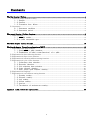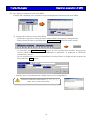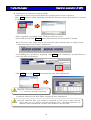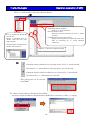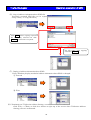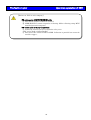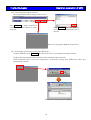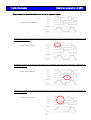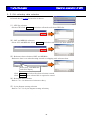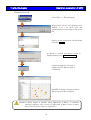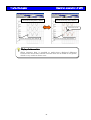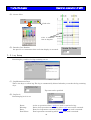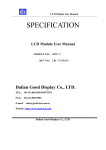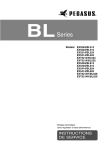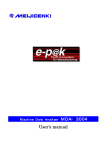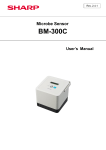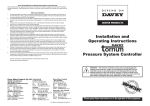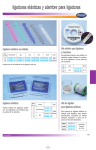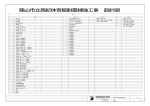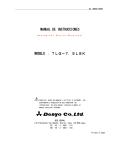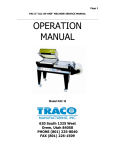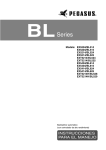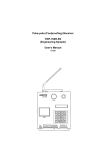Download User`s manual
Transcript
Machine Data Viewer MDV−3004 User’s manual Introduction Thank you very much for your purchasing of our product『e-p@k MDV-3004』. e-p@k is the tool provided by our company to help operation rate improving activity of customer’s equipment. Please carefully read this manual before using and use our e-p@k correctly to improve your company’s profit by making use of function of『e-p@k Ver.3』. Accessories ・Install manual 1 copy ・Fax sheet for user registration 1 sheet ・Manual is provided inside CD (Operation manual in hardcopy is sold separately.) License License is required for each personal computer. (License sales is also possible. Please consult separately.) Activation key will be contacted after user’s registration. 2 Contents The first chapter Notices ................................................................................................................................ 4 1.Notice for usage related to safety ........................................................................................................... 4 1−1.Danger ...................................................................................................................................... 4 1−2.Caution ..................................................................................................................................... 5 1−3.Prevention from failure ......................................................................................................... 5 2.Guarantee................................................................................................................................................ 5 2−1.Guarantee condition .............................................................................................................. 5 2−2.Guarantee period.................................................................................................................... 5 The second chapter Outline of system ........................................................................................................... 6 1.What is e-p@k.......................................................................................................................................... 6 1−1.e−p@k outline ....................................................................................................................... 6 1−2.e−p@k compatible type .................................................................................................... 11 The third chapter Install of e-p@k................................................................................................................ 12 The fourth chapter Operation explanation of MDV ..................................................................................... 13 1.Explanation of e-p@k launcher............................................................................................................. 13 1−1.Starting of e−p@k launcher ............................................................................................ 13 1−2.Explanation of initial screen(launcher) of e−p@k ..................................................... 13 2.Explanation of data collecting function................................................................................................ 15 3.Explanation of data viewer function .................................................................................................... 16 4.Explanation of collecting address setting function.............................................................................. 21 5.Explanation of cycle viewer function.................................................................................................... 26 5−1.Collectiong data selection.................................................................................................. 26 5−2.Recorder selection ............................................................................................................... 38 5−3.Old collecting data selection ............................................................................................ 39 5−4.Cycle diagram drawing ....................................................................................................... 40 5−5.High−grage cycle diagram drawing ................................................................................ 47 6.Explanation of language ....................................................................................................................... 50 7.Explanation of environment setting function ...................................................................................... 52 7−1.Drawing setting .................................................................................................................... 52 7−2.Diagram setting .................................................................................................................... 53 7−3.Log setting ............................................................................................................................ 54 7−4.Viewer setting ....................................................................................................................... 55 7−5.Version ................................................................................................................................... 55 7−6.Termination of environment setting................................................................................. 55 Appenix1 e-p@k various file explannation ................................................................................................... 56 3 The first chapter Notices 1.Notice for usage related to safety In this manual important contents are listed to use safely and correctly by preventing safety hazard and damage of property for user and adjacent person from occurring. Please read this manual carefully before using this machine and comply with listed matters.Also never execute improper operations not listed in this manual otherwise it could be cause of damage of MDR-3004 and injury for person.Remember that failure・trouble of personal computer and erasing・damage of data or failure・trouble of this product caused by improper handling shall be out of guarantee of our company. 1−1.Danger This indication mark suggests the handling ignoring the mark may lead to death or serious injury. (1).Warning matters on design ・This product is not supposed to use operation control device of equipment・device other than 「e-p@k system」. Failsafe system design for failure and stoppage of this product shall be executed when this product is used for these usages. Also in this case install stop switch・emergency stop switch separately giving priority to this product. ・Never apply this machine to the usage related to safety of device・human body. ・This product is not supposed to be applied such usages as aircraft instruments, aerospace instrument, main line communication device, nuclear energy control equipment and medical instrument related to life support where extremely high reliability and safety are required. Therefore this product cannot be used for these usages. (2).Warning items for wiring work ・Execute installing confirming electric power is not supplied when interface connector is connected because there is potential hazard that electric shock could be occurred. ・Do not touch the equipment, etc. with wet hands. It could be cause of electric shock if power source plug is connected to plug outlet. 4 The first chapter Notices 1−2.Caution This indication mark suggests the handling ignoring the mark may lead to injury or physical damage. (1).Notices during mounting ・Attach cable to connector surely. Otherwise it could be cause of incorrect input or incorrect output. (2).Warning items for wiring work ・Wiring to main body shall be executed correctly after confirming rated voltage. It could be cause of fire and failure when power source is connected to other than rated voltage and incorrect wiring should be executed. ・Connection with main body of PLC shall be executed by following the warning・notice of instruction of PLC manufacturer and peripheral equipment manufacturer. (3).Others ・All data inside personal computer (hard disk, etc.) shall be saved in MO and FD, etc. as backup when software is installed or before change when any of computer environment is tried to change. Suffering can be controlled at the minimum when data was erased or damaged by occurrence of failure and handling error. Remember that we have no liability for erasing or damage of data due to neglecting of data backup saving. 1−3.Prevention from failure ・Avoid storing and using of this product under the direct sun shining. ・Handling of personal computer, PLC, and peripheral equipment shall be executed according to procedure specified by manufacturer of these devices after carefully reading respective manual. 2.Guarantee 2−1.Guarantee condition Carefully read description of 『Service condition of this program』 indicated in this manual. 2−2.Guarantee period (1).Guarantee period Guarantee period shall be 12 months after shipping from our factory. (For three (3) months when failure is the same repaired portion.) We will repair free of charge (factory repairing) when cause of failure is due to our company’s responsibility under normal environmental condition specified in general specifications. (2).Guarantee range Such software other than preinstalled 「e-p@k system」 as system, application software, and drivers that are installed by customer shall be controlled by customer. 5 The second chapter Outline of system 1.What is e-p@k 1−1.e−p@k outline e-p@k is general term of production support system to monitor integrated overall production process and to execute investigation of cause to interfere equipment operation. You can utilize this product as a tool to find problem process out of overall production processes, to grasp abnormal state and idle time remained within equipment by specific focusing of problem phenomena in the problem process, and to help operation rate improvement activities in production process by investigating cause of failure that has no recurrence. In plant LAN Visualizing tool Storing control function e-p@k Andon Collecting function Bridge 1. Problem process can be observable. 2. Problem phenomenon can be identified. 3. Equipment idle time can be grasped. CF card Remained problems ・Variation among processes ・Loss time induced equipment error disposition and taking action ・Loss time induced jig replacing set-up, etc. ・Bug present in PLC programming ・Operation failure of actuator and sensor ・Incorrect timing 4. Not producible failure cause can be grasped! 5. Abnormal state in overall processes can be grasped! 6. Equipment stop time can be reduced by predictive maintenance! 6 Analysis function (Personal terminal) The second chapter Outline of system (1).Basic workflow PLAN PLAN DO CHECK ①. ②. Drawing ③. PLC information ④. Drawing・analysis Setting is made how to draw and analysis collected PLC information and under what condition. Actually connect to PLC and collect information from operating equipment. Collected PLC information is made drawn, analyzed, and displayed to investigate the cause. Collecting condition setting Setting is made what condition and where shall be collected by addressing to destination of PLC information. condition setting collecting ACTION Operation rate improvement activity ⑤. Analyzed result Improvement activities are executed for the causes that are preventing improvement of operation rate. Operation rate of production process is made improved by circulating “PDCA cycle” mentioned above. (2).Structure and commercial goods of e-p@k Following commercial goods can be selected so that effective operation rate improvement activity can be made matching with production process of customer. Product name Machine data recorder (Collecting box-PC) Collecting software package Drawing software package Product model MDR−3004 Explanation Permanent installation model BOX-PC to collect information on equipment MDR(S)−3004 Software package to collect information on equipment MDV−3004 Software package to draw・analyze information on collected equipment 7 The second chapter Outline of system Structure①.In case collecting using notebook computer, etc. From collecting to drawing・analyzing is executed using one set notebook computer by installing 「Collecting software package MDR」 and 「Drawing・analyzing software package MDV」into the computer. Structure②.In case collecting using Windows 95 notebook computer, etc. Install 「Collecting software package MDR」for Windows 95 version into notebook computer and additionally install 「Drawing・analyzing software package MDV」 into another personal computer. Collecting is executed using MDR notebook computer and drawing ・ analyzing are executed using MDV personal computer. Structure③.In case equipment information collecting dedicated BOX-PC (MDR) is used Install 「Drawing・analyzing software package MDV」 into personal computer. And collecting is made using collecting software package installed 「BOX-PC for collecting」 and drawing ・ analyzing is executed using MDV personal computer. (MDR is sold separately.) Structure④.In case collecting information using network environment (wired) Installation is the same with structure ③. LAN setting of equipment information collecting dedicated BOX-PC (permanent installation type) is executed and drawing ・ analyzing is executed by transferring collected equipment information to MDV installed another personal computer by way of LAN. (Optional device is required when network is used.) Dedicated cable Equipment PLC CF card Dedicated cable Equipment PLC 8 Notebook computer used for collecting and drawing・analyzing Computer used for drawing・analyzing CF card Equipment PLC Collecting dedicated BOX-PC(Permanent installation type) Computer used for drawing・analyzing Dedicated cable In-plant LAN HAB Equipment PLC Bridge Collecting dedicated BOX-PC OA LAN Dedicated cable Equipment PLC Structure⑤.In case collecting information through network environment (wireless LAN) Installation is the same with structure ③. Wireless LAN setting of equipment information collecting dedicated BOX-PC (permanent installation type) is executed and drawing・analyzing is executed by transferring collected equipment information to MDV installed another personal computer by way of wireless LAN. (Optional device is required when wireless LAN is used.) Notebook computer used for collecting and drawing・analyzing Computer used for drawing・analyzing Collecting dedicated BOX-PC Dedicated cable Bridge Equipment PLC Collecting dedicated BOX-PC Access point OA LAN Dedicated cable Wireless LAN Equipment PLC Collecting dedicated BOX-PC Computer used for drawing・analyzing The second chapter Outline of system (3).Feature of e-p@k ①. Connection to PLC is easy Information shall be collected making targeted equipment actually operating by directly connecting PLC (Programmable Logic Controller) that controls the equipment actually when information of production process is collected.In this regard, only connection of dedicated cable to CPU card in PLC completes wiring. Such equipment modifications as additional wiring for link card and addition of ladder software are not required. [Conventional] Memory high-coder [e−p@k] 35 [H] 1 [H] Preparation 10H Preparation 0.35H Collecting Collecting 0.15H 5H Editing 0.50H Editing 20H Only following works just enough if e-p@k is installed: ・Only wire connection to periphery tool connection I/F provided at CPU of PLC is just enough. ・Maximum 300 points (word) regardless device ・Data is displayed on personal computer. Following works are required to observe data: ・Addition of output card to equipment PLC ・Wiring of memory high coder ・Document editing based on recorder paper ②. Information collecting availing network is possible. Data collecting from office is possible without going off to production plant when e-p@k is used under LAN environment. ③. Various analysis tools allowing the support for operation rate improvement activity Drawing・analyzing tool can provide such abundant observable methods as 『Cycle chart』 and 『Gantt chart』, real time drawing of these charts, CSV conversion, and chart conversion of Microsoft ® Excel. ④. Responding to various languages such as Japanese, English, and the third language Duplicated purchasing for each language: Japanese version for domestic use and English version for overseas is not required.Changing over from Japanese to English is provided (4).Corresponding PLC maker and model name of e-p@k Maker Corresponding model name MITSUBISHI Electric A series, Q series, Q-A series, Co., Ltd. FX series (only software packager version) OMROM Co., Ltd. CS series, CV series, CJ series, C series, α series CQM1 series, CPM series Sharp Co., Ltd. JW series Allen-Bradley SLC500 series Maker name and product name are brand or registered brand of each company. Model name of PLC that is currently not yet responding is under developing. Inquire to our company if you need to know current developing state. 9 The second chapter Outline of system (5).Observable contents through e-p@k ①. Cycle chart Controlled operation state can be displayed as cycle chart using production equipment PLC.Also registering standard data and superposing it into current operation state allows you operation difference at error state. ②. Gantt chart Actual operation state of production process can be displayed by collecting equipment operation state. Gantt chart also provides relation before and after occurrence of some action in visual state. (Gantt chart also can be outputted using Microsoft ® Excel 2000.) Under settingup operation Error occurrence Normal operation ③. Collecting data Collected data can be converted into file format (CSV file) of『Microsoft ® Excel』. ④. Analyzing data You can find the key to improve operation rate from inclination of equipment by availing 『Machine data analyzer software』of e-p@k series. (Detail is referred to Machine data analyzer software.) 10 The second chapter Outline of system 1−2.e−p@k compatible type (1).e-p@k MDR (S)-3004 compatible type Computer main body DOS/V machine equipped processor of more than 300 MHz (more than 500 MHz recommended) OS Hard disk Memory Screen display Application Media Windows98 SE、WindowsNT SP6、Windows2000 SP4、WindowsXP SP1a Free capacity of hard disk required to install is about 100 MB More than 128 MB (more than 256MB recommended) VGA more than 640 x 480 (SVGA more than 800 x 600 recommended) Internet explorer Microsoft R IE 5.5 SPI later is required. CD-ROM Formal Formal Formal Formal notation of Windows 98 is Microsoft® and Windows®98 operating system. notation of Windows NT is Microsoft® and WindowsNT® operating system. notation of Windows 2000 is Microsoft® and Windows® 2000 operating system. notation of Windows XP is Microsoft® and Windows®XP operating system. 【Caution】 Network adapter not equipped personal computer is not responded. (2).e-p@k MDR (S)-3004 compatible type (at Windows 95 installed) Computer main body DOS/V machine equipped processor of more than 300 MHz (more than 500 MHz recommended) OS Hard disk Memory Screen display Application Media Windows 95 OSR2 later Free capacity of hard disk required to install is about 100 MB More than 64 MB (more than 128MB recommended) VGA more than 640 x 480 (SVGA more than 800 x 600 recommended) Internet explorer Microsoft R IE 5.5 SPI later is required CD-ROM Formal notation of Windows 95 is Microsoft® and Windows® 95 operating system. 【Caution】 Network adapter not equipped personal computer is not responded. (3).e-p@k MDR (S)-3004 compatible type Computer main body DOS/V machine equipped processor of more than 500 MHz recommended OS Hard disk Memory Screen display Application Windows 98 SE, Windows NT SP6, Windows 2000 SP4, Windows XP SP 1a Free capacity of hard disk required to install is about 64 MB More than 128 MB (more than 256MB recommended) VGA more than 640 x 480 (SVGA more than 800 x 600 recommended) Microsoft® Excel 2000 later is required for Excel output. Internet explorer Microsoft R IE 5.5 SPI later is required. CD-ROM Media Formal Formal Formal Formal notation of Windows 98 is Microsoft® and Windows®98 operating system. notation of Windows NT is Microsoft® and WindowsNT® operating system. notation of Windows 2000 is Microsoft® and Windows® 2000 operating system. notation of Windows XP is Microsoft® and Windows®XP operating system. 11 The third chapter Install of e-p@k 1.Flow of installation of e-p@k Installation and user registration, etc. of e-p@k and flow of installation are explained. Such various service as limited period releasing and service down load, etc. are serviceable by user registration. Install key ■■■■■■ Listed at product CD Installation work of e-p@k ①. User executes installation work. ②. Inputting of “Install key” is required for installation work. ③. “Product No.” can be read out when installation is completed. ④. At this point, system is available for limited period of 10 days. Product No. Read out from application. ■■■■−■■■■■■■ User registration work ① . Execute user registration either attached FAX sheet or user home page. e-p@k URL http://www.meijidenki.co.jp/e-pak ②. “Product No.” is required for user registration. ③. “Activation key “ is informed from our company when user registration is completed. Activation key ■■■−■■■■ Input of activation key ①. Input “Activation key” informed from our company. ②. Limited period is released when “Activation key” is inputted. Refer to 「Install Manual」 for detail of Install/Uninstall. 【Caution】 Stop all programs before installation is made, otherwise installation could not be executed normally. 12 Will be informed from our company. The fourth chapter Operation explanation of MDV 1.Explanation of e-p@k launcher Initial procedure of e-p@k MDR installed personal computer is explained here. 【Caution】 Note that e-p@k shall be started after all programs have been stopped otherwise sometimes normal operation is prevented. 1−1.Starting of e−p@k launcher ①. e-p@k is started from 「Start」→「program」→「e-p@k」→「e-p@k Launcher」. ②. Initial screen (launcher) is displayed when e-p@k is started. 1−2.Explanation of initial screen(launcher) of e−p@k (1).Data Recoder Data is collected from PLC. e-p@k collecting portion software installed personal computer is operated.Details are referred to 「2. Explanation of data recoder function」. 【Caution】 e-p@k collecting portion software is required separately for data collecting. 13 The fourth chapter Operation explanation of MDV (2).Data viewer Raw data of collected result data (EPD) is reviewed or converted into CSV file. Details are referred to 「3. Explanation of data viewer function」. (3).Collection Setting Collecting address information data (EPS) is prepared. Details are referred to 「4. Explanation of collection setting function」. (4).Cycle viewer Drawn in real time in conjunction with drawing of collected data and e-p@k collecting portion. Preparation of drawing setting data (EPG) to determine drawing method and arranging order based on collected result data (EPD).Details are referred to 「5. Explanation of cycle viewer function」. (5).Language Displaying language used in e-p@k is changed over.Changing over language are Japanese, English, and other language (comment inputting is required).Details are referred to 「6. Explanation of language function」. (6).Configuration Setting at drawing and setting of log level is executed. Details are referred to 「7. Explanation of Configuration function」. (7).End Terminates e-p@k initial screen (launcher) 14 The fourth chapter Operation explanation of MDV 2.Explanation of data recoder function Collecting setting is executed connecting to e-p@k collecting portion.Refer to separate sheet 『e-p@k Machine Data Recorder User’s Manual』concerning operation method of collecting. Click 「Data Recoder」 of e-p@k initial screen (launcher). (1).Collecting portion setting by WEB browser Collecting portion software executes various settings・references in data collecting at own machine and host from WEB browser on Ethernet using HTTP protocol server function. (2).WDisplay method of WEB page ①.When collecting portion and drawing portion are installed into the same personal computer (Local Host) IP address is set at “127.0.0.1” when collecting portion software was installed into the same personal computer that drawing portion software was installed. Shifts to data collecting screen when either Data Recoder is clicked or http://127.0.0.1 is URL specified using WB browser. ②.When collecting portion and drawing portion are installed into different personal computers. Shifts to data collecting screen when IP address is URL specified as http://■.■.■.■. using WB browser. 【 Caution 】 Display as shown in right figure will be appeared when accessing is made to the personal computer that collecting portion software is not installed. Please access using correct IP. 15 The fourth chapter Operation explanation of MDV 3.Explanation of data viewer function Dater viewer provides following contents of collected result data (EPD) in observable form. ・ Condition (Maker name・model of connected PLC, sampling interval, collecting starting time, completed time, and number of data) at collecting. ・ Address and data (decimal number・binary number) of collected result data (EPD) ・ Cutting off / combining of collected result data and conversion into CSV file of collected result data (EPD) ・ Plural collected result data (EPD) display Click 「Data viewer」 of e-p@k initial screen (launcher). 「Machine data viewer」 is displayed as shown in right. (1).Selection of collected result data EPD file Click icon at left top of 「Machine viewer」 screen or make 「Collecting data file selection」 dialogue displayed from 「File」 → 「Open」 to select read out required collected result data EPD file. When read out required collected result data EPD file was selected click 「 Open 」 then selected collected result data EPD file is displayed. (2).Customization of 「Machine data viewer」 screen ①.Display of tool bar Displays tool bar on screen using 「Display」 → 「Tool bar」. ②.Display of status bar Displays status bar on screen using 「Display」 → 「Status bar」. 16 The fourth chapter Operation explanation of MDV (3).Display of collected result data EPD file information Displays information of collected result data EPD file on screen using 「Display」 → 「EPD file information」. Version: PLC Maker: PLC Type: Data Number: Interval: Start time: End time: All address count: Indicated address: Refresh button: Displays version of e-pak at collecting from collected result data EPD file Displays maker of PLC from collected result data EPD file Displays model of PLC from collected result data EPD file Displays data number of collected result data EPD file Displays sampling interval (maximum, minimum, average) of collecting. Displays collecting start time of data. Displays collecting termination time of data. Displays all address number of collected result data EPD file. Selects address to start display. When clicked display started from selected address at display start address. 【Caution】 Total display permitted numbers at the same time is 128. Error message 「All the addresses are not displayed.」 is displayed when total address number is more than 128. Select address from display starting address and click “Display renewal” button when address later than 129 is required to display. (4).Display of collecting information Displays information of collected result data (EPD) on screen using 「Display」 → 「Collection information」. (5).Changeover of collected result data (EPD) Changes over display of displaying collected result data (EPD) on screen into binary number or decimal number using 「Display」 → 「Binary Number」・「Decimal Number」. Binary display Decimal display 17 The fourth chapter Operation explanation of MDV (6).Cut / Merge of collected result data (EPD) Cutting and combining are executed for on screen displaying collected result data (EPD). ①.Cutting off of collected result data (EPD) ・ Click time range then cutting off time becomes enable then specify cutting off time. ・ When cutting off time is specified then Cut Information button becomes enable. ・ At this time, lick Cut Information button. In case specified time becomes error, specify correct cutting off time again as “Cut/Merging is impossible” is displayed in 「EPD file information」 column. ・ In case specified time is correct information of cutting off data is displayed then confirm the data and click OK button. ・Finally, enter saving destination and file name to save changed data. 【Caution】 Character other than 「!」, 「∼」, 「-」, 「_」 must not be used as file name. 18 The fourth chapter Operation explanation of MDV ②.Combination of collected result data (EPD) Combining of collected result data (EPD) that is displayed on screen is executed. Click Add button to select combining intended file. Selection of more than two files is required to combine. ・Select combining required file using 「EPD file selection」 screen. Select EPD file and click Delete when added collected result data EPD is deleted. ・Enter check into time range and set day and time when combined data is prepared only within time range (useless time is eliminated). ・As [Cut/Merging is possible] is displayed, click cause-and-effect relationship). ・Click OK then click OK when combining is possible (There is Save determining file name after combination. 【Caution】 Character other than 「!」, 「∼」, 「-」, 「_」 must not be used as file name. ・Combined collected result data (EPD) is displayed after combination. 【Caution】 Different PLC types cannot be combined in such cases as more than 24 hours time gap are present between combining files, collecting addresses are different, date is duplicated, and their PLC models are not the same. 19 The fourth chapter Operation explanation of MDV (7).CSV output Collected result data (EPD) displayed on screen is converted into CSV data using 「Data」 → 「CSV output」. ・Enter file name and click Save . ・Screen turned to following display when normally converted into CSV file. (8).Window Display method of collected result data (EPD) displayed on screen is changed by 「Window」. ①. Cascade ②. Tiles (9).Termination of 「Machine data viewer」 Click 「File」 → 「Exit」 or click closing button at right top of screen when 「Machine data viewer」 screen is terminated. 20 The fourth chapter Operation explanation of MDV 4.Explanation of collection setting function Address information data (EPS) of collecting PLC using e-p@k is set. Click 「Collection Setting」 of e-p@k initial screen (launcher). 「Collection Address Setting」 screen is displayed as shown in right. (1).New preparation of address information data (EPS) ①.Click icon on 「Collection Address Setting」 screen or select 「File」 → 「New」. ②.Execute selection of PLC type. ・Device list of selected PLC type is displayed. ・ UniDraf (Electric CAD made of SHINWA Electric Machinery) and comment data of PLC comment can be diverted. Select file and click Open using 「File」 → 「Import Comment data」. ・EPS Comment Data: Comment data of previously prepared address information data (EPS) is diverted. Extension is “eps”. ・UniDraf Comment Data: Comment data prepared by electric CAD is diverted. Extension is “ctb”. ・ MITSUBISHI Comment Data:PLC comment data made of MITSUBISHI Electric is diverted. Extension is “csv”. 21 第4章 MDVの操作説 The fourth chapter Operation explanation of MDV ・Enter “v” check mark at collecting required address. ※1 ・Collecting address number: Total of “v” mark checked ・Selected address size: Numeral converted into bit of total “v” mark checked ・Communication time /target time: Target time required for communication with PLC at collecting for “v” mark checked addresses. List is displayed classifying into device. Device is changed over by double click (In this case input signal) Checked data is indicated by double click at device. Applies “v” mark to required signal. ※1 Comment entered addresses at selecting device are all “v” mark entered. Selections by “v” mark check at selecting device are all released. Comment entered all device addresses are selected by “v” mark check. All selections by “v” check mark are released. This setting also can be selected from [Edit]. (2).Open existing address information data (EPS) Previously prepared address information data (EPS) file is read out by 「File」 → 「Open」. 22 The fourth chapter Operation explanation of MDV (3).Overwrite-saving of address information data (EPS) Make prepared address information data (EPS) file overwrite-save. (4).Naming and saving address information data (EPS) Make prepared address information data (EPS) save with naming using 「File」 → 「Save As」. 【Caution】 Character other than 「!」, 「∼」, 「-」, 「_」 must not be used as file name. (5).Comment entering Comment can be entered directory when comment cannot be entered from CAD, etc. using 「Data」 → 「Input Comment Data」. Enter address and punch in comment and push 『Enter』key to enter the comment. Click OK when comment entering is terminated. Comment entering can be executed by double clicking the comment column displayed on device display screen. 23 The fourth chapter Operation explanation of MDV (6).Copy of address information data (EPS) file Previously prepared EPS file can be copied using 「Data」 → 「Copy EPS File」 Click OK when copying required file is already selected but click Browse if selection is required. Set file name after copying and click Open (7).Display of address information data (EPS) Using 「Window」 display method of address information data (EPS) is changed. ①.Cascade ②.Tiles (8).Termination of 「Collection address Setting」 screen Click 「File」 → 「Exit」 or click close button at right top of the screen when 「Collection Address Setting」 screen is terminated. 24 The fourth chapter Operation explanation of MDV 【Notices on PLC in each company】 ・FX series made of MITSUBISHI Electric ①. Two (2) bits counter cannot be counted. ②. MDR (BOX-PC) cannot respond to collecting. Make collecting using MDV installed personal computer. ・JW series made of Sharp Corporation ①. Collecting cannot execute in expansion relay area. ・SLC series made of Allen-Bradley ①. Data with code cannot handle in MDR. Collection is possible but cannot be used for trigger.。 25 The fourth chapter Operation explanation of MDV 5.Explanation of cycle viewer function Collected data and under collecting data using e-p@k from equipment PLC can be drawn. Click 「Cycle Viewer」 of e-p@k initial screen (launcher). 5−1.Collection data selection (1).Selection of collected result data (EPD) file ①.Click Browse to select collected result data (EPD) file when only 1 file is drawn. Select EPD file and click『Open』. ②.Click Setting and select EPD file when plural data are drawn using multi-viewer (continuous display). Select EPD file and click Open . Details are referred to 「(12). Multi-viewer」. (2).Selection of reference・data Reference・data is set when drawing is made overlapping with reference data. Select file using Browse and click Open to select. Click “ Cancel ” when selected file is required to cancel. 26 The fourth chapter Operation explanation of MDV (3).Cycle diagram setting selection Drawing method and arranging order are set. Click Setting to make preparation screen display when EPG file is newly prepared. Click Browse and select EPG file when previous prepared EPG file is selected. Refer to (4) paragraph EPG file preparation. (4).Preparation of drawing setting data (EPG) file Prepare EPG file when Setting is selected at above cycle diagram setting selection. Prepare drawing method and arranging order of collected data initially. Click following button and start preparation of drawing setting data (EPG) file when new preparation is made. EPG detail setting screen is opened. 27 The fourth chapter Operation explanation of MDV ①.Group Number Sequential order when cycle chart was drawn. ③.Selects type of drawing. ② . Insertion ・ deletion of group are executed. ③.Specifies drawing color of each group. ④.Narrows down address from comment. ④.Collected address at EPD is displayed. ①. Group Number Collected data can be displayed classifying by group when they are drawn. This group No. is displaying order when they are drawn. ②. Insert group / delete group Click Insert group to insert new group between groups and select group No. and click group when deletion of group is required. Insert Group: Delete Group: new group is added to the next of specified group No. the group specified group No. is deleted. ③. Drawing Setup Type and color for each group are set. Line color for this group is specified. Double click to specify color of line. Setting address item is displayed according to type. Type of drawing is selected. 28 Delete The fourth chapter Operation explanation of MDV 【 Concerning type of drawing 】 Explains about type of drawing method. Pay attention that such part as solenoid (SOL), etc. could be drawn in incorrect way when wrong address items are set. ・Solenoid (SOL) ①.F(forward) movement indication signal ON → ②.F(forward) movement end signal ON → ③.R(backward) movement indication signal ON → ④.R(backward) movement end signal ON → Automatic door R movement end F movement end F movement indication R movement indication M1LS1 M1LS2 M1SOL1 M1SOL2 1 0 0 0 1 0 0 0 1 0 1 0 1 0 1 0 F (forward) direction diagram start F (forward) direction diagram termination R(backward) direction diagram start R(backward) direction diagram termination 0 0 1 0 0 0 1 0 0 1 1 0 0 1 1 0 0 1 1 0 0 1 0 0 0 1 0 0 0 1 0 1 0 1 0 1 0 1 0 1 0 0 0 1 0 0 0 1 0 0 0 1 1 0 0 1 1 0 0 1 1 0 0 1 Automatic door R movement end Automatic door F movement end (Notice) Terminated point of diagram becomes intermediate position when movement indication was turned off even corresponding movement end was not turned on after movement indication turning on. Automatic door R movement end F movement end F movement indication R movement indication M1LS1 M1LS2 M1SOL1 M1SOL2 1 0 0 0 1 0 0 0 1 0 1 0 0 0 1 0 0 0 0 0 0 0 0 0 0 0 1 0 0 1 1 0 0 1 1 0 0 1 0 0 0 1 0 0 0 1 0 1 0 1 0 1 0 1 0 1 0 0 0 1 0 0 0 1 0 0 0 1 1 0 0 1 1 0 0 1 1 0 0 1 Automatic door R movement end Automatic door F movement end ・Solenoid single (SOL Single) ①. F(forward) movement indication signal ON → ②. F(forward) movement end signal ON → ③. R(backward) movement indication signal OFF→ ④. R(backward) movement end signal ON → Automatic door R movement end M1LS1 F movement end M1LS2 F movement indication M1SOL2 F (forward) direction diagram start F (forward) direction diagram termination R(backward) direction diagram start R(backward) direction diagram termination 1 1 1 1 0 0 0 0 0 0 0 0 0 0 0 0 0 1 1 1 0 0 0 0 0 0 1 1 1 1 1 1 1 1 0 0 0 0 0 0 0 0 1 1 1 1 1 1 1 1 1 0 0 0 0 0 0 0 0 0 Automatic door R movement end Automatic door F movement end 29 The fourth chapter Operation explanation of MDV ・Solenoid 3 position (SOL 3POS) When there is an Intermediate end ①. F(forward) movement indication signal ON → ②. F(forward) movement end signal ON → ③. R(backward) movement indication signal ON → ④. R(backward) movement end signal ON → ⑤. Intermediate end signal ON → Automatic door R movement end F movement end Intermediate end F movement indication R movement indication M1LS1 M1LS2 M1SOL1 M1SOL2 1 0 0 0 0 1 0 0 0 0 1 0 0 1 0 0 0 0 1 0 F (forward) direction diagram start F (forward) direction diagram termination R(backward) direction diagram start R(backward) direction diagram termination Diagram drawn at intermediate position 0 0 0 0 0 0 1 1 0 1 1/0 1 0 0 0 0 0 0 1 0 0 1 0 1 0 0 0 0 1 1 1 0 0 0 1 1/0 0 0 0 1 0 1 0 0 1 0 0 1 0 1 1 0 0 1 1/0 0 0 0 0 0 0 0 0 0 0 0 0 1 0 0 0 0 1 1 0 0 0 1 1 0 0 0 1 Automatic door R movement end Intermediate end Automatic door F movement end ・ON/OFF information ON/OFF information of specified address is displayed in Gant chart Address Address Address Address 1 2 3 4 M1LS1 M1LS2 M1LS3 M1LS4 Work 1 is present. Pallet 1 is present. Work 2 is present. Pallet 2 is present. Address Address Address Address Work 1 is present. Pallet 1 is present. Work 2 is present. Pallet 2 is present. 1 2 3 4 M1LS1 M1LS2 M1LS3 M1LS4 1 0 1 0 1 0 1 0 1 0 1 0 0 0 0 0 ・ON/OFF (Line) Specified ON/OFF is displayed in time chart. Address 1 M1LS1 Work 1 is present. Address 2 M1LS2 Pallet 1 is present. Address 3 M1LS3 Work 2 is present. Address 4 M1LS4 Pallet 2 is present. 30 0 0 0 0 0 0 0 0 0 0 0 0 0 0 0 0 0 1 0 1 0 1 0 1 0 1 0 1 0 1 0 1 0 0 0 0 0 0 0 0 0 0 0 0 1 0 1 0 1 0 1 0 1 0 1 0 1 0 0 0 1 The fourth chapter Operation explanation of MDV ・Display at SOL error Drawing of normal cycle diagram cannot be executed unless normal signal of SOL is not entered due to various errors of equipment. Display example at error signal and error phenomena are shown as following. Example. Chattering occurrence at sensor signal 〔 In case of single solenoid or 3 position solenoid 〕 No chattering Chattering occurrence 〔 In case of 2 position solenoid 〕 No chattering Chattering occurrence Example. No entering due to wire breakage of sensor signal 〔 In case of single solenoid 〕 Cycle chart at normal Cycle chart at error 31 The fourth chapter Operation explanation of MDV 〔 In case of 2 position solenoid 〕 Cycle chart at normal Cycle chart at error 〔 In case of 3 position solenoid 〕 Cycle chart at normal Cycle chart at error 「Example. Sensor signals are turned on due to short circuit, etc.」 Cycle chart at error 32 The fourth chapter Operation explanation of MDV Other example of operation failure due to bug in sequence ladder Cycle chart at normal Example. In case of sudden operation end signal entering with the state operation indication・end no turning on (2POS) Cycle chart at error Example. In case of operation end signal out of position with the state operation indication no turning on (2POS Cycle chart at error Example. In case of operation end signal out of position with the state operation indication no turning on (2POS Cycle chart at error 33 The fourth chapter Operation explanation of MDV ・Binary 16 Expression of decimal number from 0 to 655355 in 16 bits binary number with specified address at top Address +0 +1 +2 +3 +4 +5 +6 +7 +8 +9 +10 +11 +12 +13 +14 +15 Value 0 0 0 0 0 0 0 0 0 0 0 0 0 0 0 0 1 0 0 0 0 0 0 0 0 0 0 0 0 0 0 0 1 0 0 0 0 0 0 0 0 0 0 0 0 0 0 0 0 1 0 0 0 0 0 0 0 0 0 0 0 0 0 0 1 1 0 0 0 0 0 0 0 0 0 0 0 0 0 0 0 1 1 2 3 0 0 1 0 0 0 0 0 0 0 0 0 0 0 0 0 4 0 1 1 0 0 0 0 0 0 0 0 0 0 0 0 0 1 1 1 0 0 0 0 0 0 0 0 0 0 0 0 0 0 0 0 1 0 0 0 0 0 0 0 0 0 0 0 0 1 0 0 1 0 0 0 0 0 0 0 0 0 0 0 0 0 1 0 1 0 0 0 0 0 0 0 0 0 0 0 0 1 1 1 1 0 0 0 0 0 0 0 0 0 0 0 0 0 0 0 0 1 0 0 0 0 0 0 0 0 0 0 0 0 0 0 0 1 0 0 0 0 0 0 0 0 0 0 0 0 0 0 0 1 0 0 0 0 0 0 0 0 0 0 0 0 0 0 0 0 1 0 0 0 0 0 0 0 0 0 0 0 0 0 0 0 0 1 0 0 0 0 0 0 0 0 0 0 0 0 0 0 0 1 0 0 0 0 0 0 0 0 0 0 0 0 0 0 0 0 1 0 0 0 0 0 0 0 0 1 1 1 1 1 1 1 1 0 0 0 0 0 0 0 0 6 7 8 9 10 15 16 16 16 32 64 64 128 255 65535 255 0 ・Binary 8 Expression of decimal number from 0 to 255 in 8 bits binary number with specified address at top A d d re ss + 0 +1 +2 +3 +4 +5 +6 +7 V a lu e 0 0 0 0 0 0 0 0 1 0 0 0 0 0 0 0 1 0 0 0 0 0 0 0 0 1 0 0 0 0 0 0 1 1 0 0 0 0 0 0 0 1 1 2 3 0 0 1 0 0 0 0 0 4 0 1 1 0 0 0 0 0 1 1 1 0 0 0 0 0 0 0 0 1 0 0 0 0 1 0 0 1 0 0 0 0 0 1 0 1 0 0 0 0 1 1 1 1 0 0 0 0 0 0 0 0 1 0 0 0 0 0 0 0 1 0 0 0 0 0 0 0 1 0 0 0 0 0 0 0 0 1 0 0 0 0 0 0 0 0 1 0 0 0 0 0 0 0 1 0 0 0 0 0 0 0 0 1 1 1 1 1 1 1 1 1 6 7 8 9 10 15 16 16 16 32 64 64 128 255 255 0 34 The fourth chapter Operation explanation of MDV ・Binary 4 Expression of decimal number from 0 to 15 in 4 bits binary number with specified A d d re s s 1 +0 +1 +2 +3 0 0 0 0 1 0 0 0 1 0 0 0 0 1 0 0 1 1 0 0 V a lu e 0 1 1 2 3 0 0 1 0 4 1 0 1 0 0 1 1 0 1 1 1 0 0 0 0 1 1 0 0 1 0 1 0 1 1 1 0 1 0 0 1 1 1 0 1 1 0 1 1 1 1 1 1 1 5 6 7 8 9 10 11 12 13 14 15 15 0 ・BCD2 Expression of decimal number from 0 to 99 in 8 bits BCD 2 digits numeral number with specified address at top Address +0 +1 +2 +3 +4 +5 +6 +7 0 0 0 0 0 0 0 0 1 0 0 0 0 0 0 0 1 0 0 0 0 0 0 0 0 1 0 0 0 0 0 0 1 1 0 0 0 0 0 0 0 0 1 0 0 0 0 0 0 1 1 0 0 0 0 0 1 1 1 0 0 0 0 0 0 0 0 1 0 0 0 0 1 0 0 1 0 0 0 0 0 0 0 0 1 0 0 0 1 0 0 0 1 0 0 0 0 1 0 0 1 0 0 0 0 0 0 0 0 1 0 0 1 0 0 0 0 1 0 0 0 0 0 0 1 1 0 0 0 0 0 0 0 0 1 0 0 0 0 0 1 0 1 0 0 0 0 0 0 0 0 1 1 0 0 1 1 0 0 1 Value 00 01 01 02 03 04 06 07 08 09 10 11 12 20 21 30 40 50 80 99 99 0 35 The fourth chapter Operation explanation of MDV ・BCD4 指定したアドレスを先頭に16ビットを BCD4桁の数値として表現 (0から9999)します。 A d d re s s + 0 +1 +2 +3 +4 +5 +6 +7 0 0 0 0 0 0 0 0 1 0 0 0 0 0 0 0 1 0 0 0 0 0 0 0 0 1 0 0 0 0 0 0 1 1 0 0 0 0 0 0 0 0 1 0 0 0 0 0 0 1 1 0 0 0 0 0 1 1 1 0 0 0 0 0 0 0 0 1 0 0 0 0 1 0 0 1 0 0 0 0 0 0 0 0 1 0 0 0 1 0 0 0 1 0 0 0 0 1 0 0 1 0 0 0 0 0 0 0 0 1 0 0 1 0 0 0 0 1 0 0 0 0 0 0 1 1 0 0 0 0 0 0 0 0 1 0 0 0 0 0 1 0 1 0 0 0 0 0 0 0 0 1 1 0 0 1 1 0 0 1 V a lu e 0 0 01 01 02 03 04 06 07 08 09 10 11 12 20 21 30 40 50 80 99 99 0 ・Passed Count、Output Count Specified address is counted and displayed. Select address from address list of collecting data address and double click or click Double click or click 「Insertion」 button 36 Insert to set. The fourth chapter Operation explanation of MDV ④ .Comment filtering Retrieval is possible making comment text as key. Required time for setting can be reduced by narrowing down address from retrieved result. Enter retrieving name into comment column and click Enter . Retrieval required name is entered. Retrieved result is displayed ⑤ .Termination of setting All Displays is clicked to return to previous display. Also click Cancel to discard the setting. (5).Time-axis Scale setting Unit for one graduation shall be set for time axis at drawing. Setting allowed units for one graduation are 「1 sec. 2 sec. 5 sec. 10 sec. 30 sec. 1 min. 2 min. 5 min. 10 min. 30 min. 60 min.」. Example: Set to 1 sec. Example: Set to 30 sec. 1 graduation is set to 1 sec. 1 graduation is set to 30 sec. (6).Time-axis Range setting Time axis display range at drawing is set. ・Invalid (Check of Enable is released.) → all collected data range is drawn. ・Valid (Check of Enable is set.) → specified time zone is drawn. 37 The fourth chapter Operation explanation of MDV 5−2.Recorder selection Recorder selection is selected when real time data drawing is required. (1).Registration of personal computer connected to network. IP address of personal computer on network is entered. Re-registration is not required when collecting package software MDR (S)-3004 and drawing package software MDV-3004 are installed into one unit of personal computer because the personal computer is already registered and default value can be used without change. Select personal computer from “Recorder name” column and click Delete when deletion is required. “Recorder name” = “Local Host” and “IP address”~ “127.0.0.1” (2).Reference data selection Refer to 「5-1. (2). Selection of reference・data」. (3).Cycle diagram setting selection Refer to 「5-1. (3). Cycle diagram setting selection」. 38 The fourth chapter Operation explanation of MDV 5−3.Old collecting data selection Collected data by e-p@k Ver.2 series is drawn. (1).CTF file selection Selects CTF. Click Browse and select collected result data (EPD) file. (2).CSV and MDB file selection Select CSV and MDB file. Click Browse and select collected result data (EPD) file. (3).Reference data selection of CSV and MDB file Reference・data is set when drawing is made overlapping with reference data. Select CSV and MDB file and click 「Open」. Click Click Browse and select file when selection is made. Cancel when selected file is required to cancel. (4).Reference data selection Refer to 「5-1. (2). Selection of reference・data」. (5).Cycle diagram setting selection Refer to 「5-1. (3). Cycle diagram setting selection」. 39 The fourth chapter Operation explanation of MDV 5−4.Cycle diagram drawing When selection of displaying file is completed clicking of 「Cycle Diagram Drawing」 button becomes possible. When 「Cycle Diagram Drawing」 button is clicked drawing screen is displayed as shown in following. (1).Excel output Drawn data is displayed on Microsoft ® Excel 2000 by using 「File」 → 「Excel Output」 for display selected address by ON/OFF of drawing setting data (EPG) 【Caution】 Excel Output is possible when Microsoft ® Excel 2000 later version. Display by Excel output cannot be displayed such diagram as SOL. When is Excel used? Excel is used when such other than normal operating and cyclic movement information are collected.Converting collected result data into Excel readable data, the data can be used as line operation daily report and presentation. 40 The fourth chapter Operation explanation of MDV 【Operation method】 Click 「File」 → 「Excel Output」. Display date of file and drawing time. Display is (1 ∼ 24 hour) unit and automatically set according to time of the file. Specify saving destination. Set file name and click Save . As Excel is started and macro screen is displayed then select Disable Macros . “Output completion” message is displayed when Excel output is terminated. ON/OFF drawing is displayed when Excel outputted file is opened. 【 Caution 】 Excel output is possible when 「 Microsoft ® Excel 」 is installed personal computer. Also version of 「Microsoft ® Excel」 must be 2000 later. (Version 95.97 cannot be applicable.) 41 The fourth chapter Operation explanation of MDV (2).Page setting Paper size and paper orientation at printer outputting is set by clicking 「File」 → 「Printer Setting」. (3).Offset position adjustment Offset position adjustment is used to change start point of time axis.Click 「Edit」 → 「Offset Position」 then offset line and offset operation button are displayed on drawing screen. Offset button Offset line ①. Offset line is moved to right and left by offset operation button. When position of offset line was determined then set offset by OK Offset setting is stopped by Cancel . 42 or Apply . The fourth chapter Operation explanation of MDV (4).Line movement Display line order can be rearranged after drawing. Click 「Edit」 → 「Movement」 then “Line No. indication” and “Line move operation” button are displayed on drawing screen. Line move operation button Line No. indication ① “Line No. indication” indicates line to be moved. Click the line then specified line is changed. ② Specified line can be moved up and down using “Line move operation” button. ③ Line move is completed then click “ OK ” but line move is required to stop then click Cancel . (5).Line highlighting Diagram can be observable by inserting highlighting line between lines.Click 「 Edit 」 → 「Emphasis」 then “Line No. indication” and Emphasis operation button are displayed on drawing screen. Line highlighting operation button Line No. indication ① “Line No. indication” indicates highlighting line inserting line. Click the line then specified line is changed. ② Highlighting line is inserted under specified line. But specify line and click it when highlighting line is required to stop. ③ Click OK when line highlighting is completed but click Cancel when stopped. 43 Highlighting line The fourth chapter Operation explanation of MDV (6).Comment Display necessity of address comment at drawing is set. Comment Click 「Edit」 → 「Comment」 then comment drawing setting screen is displayed. Address: Device Division: Machine Mark: Comment: Automatic adjustment: Click OK or Sets presence of address display. Sets presence of device classification. Sets presence of equipment code. Sets presence of comment display. Comment display range is automatically adjusted when comment text is long. Apply at setting completion. Click Cancel when setting is stopped. (7).Time axis Time axis scale and displaying time range are set.The same setting with “5-1. (5). Time axis scale setting” and “5-1. (6). Time axis range setting” can be executed after drawing. Click 「Edit」 → 「TimeAxis」 then time axis setting screen is displayed. ①.Unit of time axis for one graduation at drawing is set on time axis scale. Setting allowed units for one graduation are 「1 sec. 2 sec. 5 sec. 10 sec. 30 sec. 1 min. 2 min. 5 min. 10 min. 30 min. 60 min.」. Example: Set to 1 sec. Example: Set to 30 sec. 1 graduation is set to 1 sec. 1 graduation is set to 30 sec. ②.Invalid (Check of Valid is released.) Valid (Check of Valid is set.) ③.Click OK or → all collected data range is drawn. → specified time zone is drawn. Apply at setting completion. Click 44 Cancel when setting is stopped. The fourth chapter Operation explanation of MDV (8).ON accumulation Click 「Display」 → 「ONOff Integral」 at ON/OFF display then number of ON and number of OFF are displayed for each line. Click 「Display」 → 「ONOff Integral」 again to stop display. (9).Cursor move Draw two vertical lines on diagram then time and ON/OFF state between the lines can be confirmed. Click 「Tool」 → 「Cursor Operation」. A: Specify A cursor line to moving line. B: Specify B cursor line to moving line. : Cursor line is moved toward right and left. ① ON/OFF state of each device on specified line. ●ON : Indicates ON/OFF signal and moving end are turned on. ▲ O N : Indicates SOL moving indication is turned on. ○OFF: Indicates ON/OFF signal and moving end are turned off. △ O F F : Indicates SOL moving indication is turned off. ② A: Indicates time from 0 sec to A line. B: Indicates time from 0 sec to B line. A-B: Indicates time between A line and B line. ③ Indicates B line. Specification of B line color and specified line color at moving are set by 「Environment setting」 of launcher screen → cursor color of 「Diagram Setup」. ④ Indicates A line. Specification of A line color and specified line color at moving are set by 「Configuration」 of launcher screen → cursor color of 「Diagram Setup」. ⑤ Click OK when cursor operation is terminated. 45 The fourth chapter Operation explanation of MDV (10).Print and preview Displays print and preview of diagram. (11).Zoom Changes time axis and vertical axis ratio. ①.Time Zoom Time axis is changed into 50%, 75%, 100%, and 400%. Default is 100%. 50% 200% ②.Vertical Zoom Vertical axis is changed into 50%, 75%, 100%. Default is 100%. 50% 100% (12).Termination of cycle diagram Any button terminates cycle diagram drawing when cycle diagram screen is closed. 46 The fourth chapter Operation explanation of MDV 5−5.High−grage cycle diagram drawing (1).Multi-viewer Drawing is possible by multi-viewer (drawing function continuously reproducing plural files) to detect error. Following procedure selects files for multi-viewer. Click Setting Click Click ① ② Click Cycle Diagram Drawing . Insert to select file. Exit to save condition. ③ ④ ①.Drawing operation button Drawing order of files is displayed in reverse order. Displays previous file. Drawing order of files is displayed in normal order. Displays subsequent file. Stops continuous drawing. ②.Drawing of reference line on diagram Draws vertical reference line at mouse clicked portion on diagram. Sets reference line using color pallet. Draws horizontal reference line at mouse clicked portion on diagram Erases reference line. ③.Reproducing time Display time (changeover interval) of file drawing. ④.File name Indicates file name on display. 47 The fourth chapter Operation explanation of MDV Actual measuring data 2 display Actual measuring data 1 display Reference (red) Actual measuring data (black) Actual measuring data (black) Display of reference data When reference data is specified at multi-viewer displayed difference between each actual data and the reference data can be found in one glance, which is very useful to detect error. 48 The fourth chapter Operation explanation of MDV (2).Real time viewer Current collecting data (EPD) can be drawn in real time by using machine data recorder in network environment. 【Network environment example】 In-plant LAN Wireless LAN HAB Equipment PLC Bridge Bridge Collecting dedicated BOX-PC Equipment PLC Collecting dedicated BOX-PC OA LAN OA LAN Equipment PLC Collecting dedicated BOX-PC Access point Personal computer used for drawing・analyzing Equipment PLC Collecting dedicated BOX-PC Personal computer used for drawing・analyzing ①.Entering of collecting IP address Make tag of 「Cycle Setting」 screen “Recorder Selection” and enter collecting IP address that is required to draw data in real time. ②.Selection of cycle diagram drawing condition Select condition to draw in real time.Details are referred to 「5-1. (3). Cycle diagram setting selection」. ③.Selection of reference data In this real time cycle diagram drawing case, the reference data also can be drawn at the same time when reference data is specified Details are referred to 「5-1. (2). Selection of reference・data」. ④.Drawing of real time cycle diagram Real time cycle diagram screen is displayed when cycle diagram drawing button is clicked. ⑤.Drawing of real time cycle diagram Real time drawing start button Starts real time drawing. (Note) Stops real time drawing. Displays previous file name. Displays subsequent file name. 【Caution】 System becomes 「During a reread operation」 state after collection setting by MDR. Pay attention that it becomes “Communication error” and 「False Transrate!」 is displayed at left under of the screen when real time drawing is started under this 「During a reread operation」. In this case, click start button of real time drawing again after confirming 「During a reread operation」 state was completed using MR-3004 or MDR(S)-3004. 49 The fourth chapter Operation explanation of MDV 6.Explanation of language Displaying language is changed over by [email protected] this setting changeover of Japanese, English, and the third language (user’s comment entering required) and edit of comment are executed. Click e-p@k initial screen (launcher). (1).Language changeover Selection of displaying language: Japanese・English・other (user’s comment entering required) is executed. Select language and click. Changed over to specified language. (2).Edit of language ①.Edit of language is executed. Click Details . Changes over to edit screen of language. 50 The fourth chapter Operation explanation of MDV ②.Edit of language data Executes double click change required item on edit screen of language then entering becomes possible. Entering is possible. ③.Saving of language edit After edit of language click 「File」 → 「Save」 to save changed data. Pay attention that edit content will not be reflect when the command is terminated without saving. ④.Termination of language screen Either button terminates language screen at closing. 51 The fourth chapter Operation explanation of MDV 7.Explanation of Configuration function This is detail setting when e-p@k is used Click 「Configuration」 of e-p@k initial screen (launcher). 7−1.Drawing Setup Basic color, real time priority case number, and multi-viewer case number are set. (1).Color Master Selectable colors at drawing setting data (EPG) preparation are set.Up to 10 colors can be set. In case of color setting, color pallet is displayed. Then select colors required to set and click OK . (2).Real-time Priority Number of Cases Displaying line number in drawing setting data (EPG) at real time drawing is set. Many numbers of displaying at real time drawing are possible when number of setting are many but performance will become lower therefore take care at this point. Up to 300 cases can be set. Maximum number that priority can be checked using EPG setting. 52 The fourth chapter Operation explanation of MDV (3).Multi-viewer Number of Cases Maximum file number that can be displayed in multi-viewer in cycle drawing can be set. Many numbers of displaying at real time drawing are possible when number of setting are many but performance will become lower therefore take care at this point. Up to 999 cases can be set. Maximum number that priority can check using EPG setting. 7−2.Diagram Setup Detail setting at cycle drawing. (1).Reference Data Color This is reference data color setting when reference data is also displayed in cycle diagram. In case color setting, click color portion to display color pallet then select setting required color from the pallet and click OK . Click color. This is reference color at drawing. 53 The fourth chapter Operation explanation of MDV (2).Cursor Color Click color. Color of reference line on diagram. (3).Recorder Port Number Set port No. at connection when real time display is executed. 7−3.Log Setup Retaining days and level of log retaining are set. (1).Log Maintenance Days This is the days to retain log. The log is automatically deleted when days exceeds the log retaining days. Up to 90 can be specified (2).Log Level Retaining log level is set. Event: Warning: Error: Fatal Error: As far as operation when e-p@k was used is retained as log. Notice level operation executed log when e-p@k was used is retained. Error level operation executed log when e-p@k was used is retained. Fatal operation executed log when e-p@k was used is retained. 54 The fourth chapter Operation explanation of MDV 7−4.Viewer Setup Display format of data viewer is set. Either binary number or decimal number is selected for display format of data viewer. Binary number Decimal number 7−5.Version Displays version of e-p@k. Version is displayed in each application that constitutes e-p@k. 7−6.Termination of Configuration Click 「File」 → 「Exit」 to save setting completed content. Either button can terminate this setting. 55 e-p@k various file explannation Appenix1 Various files of extension are used in e-p@k. In this appendix relation between flow of work and various files is explained. These files can be roughly classified into following 3 types when they are classified according to a series of flow from collecting to drawing・analyzing. Address information data(EPS) Collecting data(EPD) Drawing setting data(EPG) Address specified file of PLC to collect using e-p@k. Information data of collected PLC using e-p@k based on address information data (EPS) Drawing method and sorting order, etc. are described setting data when information data (EPD) of collected PLC is drawn・analyzed. MDV−3004 Determines the method to set “What address shall be collected” to 「EPS setting」 screen for making PLC collecting and saves address information data (EPS). EPS MDR−3004 MDR(S)−3004 Collects PLC information using MDR based on address information data (EPS) and saves into information data (EPD). EPD EPG MDV−3004 Executes drawing・analyzing of collected data (EPD) by drawing setting data (EPG) that drawing method and sorting order are specified. 56 『Service condition of program』 Please read this service condition before this software and documentation are used. MEIJI ELECTRIC INDUSTRIES Co., Ltd. (hereinafter referred to as 「our company」) shall license this software・program (hereinafter referred to as 「licensed program」) only when customer agreed with this service condition. The customer shall be deemed to agree the following condition when the customer once used this 「licensed program」. Customer is required immediately to return 「licensed program」 together with all other contents present in package to the purchased dealer or our company because customer cannot install 「licensed program」 and use it when customer cannot agree with this service condition. Paid charge shall be paid back in exchange by returning unused 「licensed program」 and related documents. As condition to obtain 「licensed program」 and right to use documentation customer shall be agreed with all items described in following. 1.Period (1) This service condition becomes effective when customer accepts license program. (2) Customer can terminate its right of use of given license of license program by this service condition at any time by submitting written notice to our company in advance more than 1 month. (3) Our company shall have right to terminate right of use of licensed program when customer violates any of provision of this service conditions. (4) Right of use of licensed program shall continue in valid until the right shall be terminated based on provisions of this service condition. (5) Other rights based on this service condition shall be terminated at the same time when right of use of licensed program is terminated. The customer shall tear up related documents such as provided manual, etc. together with licensed program immediately after termination of right of use of licensed program. 2.Right of use (1) Our company shall license exclusive right of use of 「License program」 to customer. (2) Customer may load licensed program into temporary memory (RAM for example) at single location up to applied licensed numbers (hereinafter called 「Permitted number of computer」) and use by installing into hard disk and other memory device. (3) Licensed program shall be deemed used at intended computer when loaded into temporary memory (RAM for example) of computer or integrated into hard disk or other memory device. (4) Licensed program may be used by installing it into single file server in single local area network intending either one of (not both purposes) following purposes when licensed program is structured for network. ① Permanent install into hard disk of computer or other memory device up to permitted number of computers. ② Using of licensed program on such network. However total number of computer that uses licensed program shall not exceed permitted computer number. For example, if there are 5 units of computer that use licensed program in different time zone, licensing required permissible computer number must be 5 units when they are serviced under such network environment that 100 units of computers are connected to a server and even simultaneous servicing computers will not exceed 3 units. (5) Right of use for obtained licensed program shall be terminated when customer obtains upgraded licensed program of the obtained licensed program. (6) Customer shall not permitted ① in any case, servicing, reproducing, changing, delivery, or transmitting: ② excluding forcible provisions, reverse engineering, reverse assembling or adaptation of licensed program: ③ permission of reuse and leasing or loan. (7) In any case, customer shall not reprint related document of provided manual, etc. together with licensed program to reproduction, document, magazine, and network. (8) This service condition shall not indicate any transferring of intellectual property lights related to licensed program. (9) Customer shall be required to take proper action for licensee of this licensed program to make the licensee comply with this service condition. 3.Transfer of right and duty for license program (1) Customer may assign customer’s right based on this service condition only when following conditions are satisfied. ① Customer shall not assign this service condition, licensed program and its related duplicate as well as related documents such as provided manual together with licensed program and make them retained completely. ② Assignee shall agree with this service condition in written format. (2) Customer shall not execute licensing, assigning, transferring, and other disposing of licensed program and right of use to the third party. 4. Limitations of warranty Our company, concerning licensed program, shall guarantee to meet to specifications specified by our company as long as customer uses our licensed program under specified operating environment specified by our company. Our company shall not guarantee that execution of licensed program shall not be interrupted, shall be free from error in its execution, or all the errors shall be corrected. Service result of licensed program shall be attributed to responsible of customer. Guarantee period of licensed program shall be terminated when program service for intended licensed program is terminated. During guarantee period our company, concerning part that is not changed in licensed program shall provide guarantee for the error caused by 「cord」 through program・service. 5.Limitations of responsibility Our company and supplier shall no liability for responsibility for special, accidental, indirect or resulted damage due to availability or incapability of licensed program and support service rule or nonperformance of providing (damage due to business profit loss, loss of business information, or including financial loss other than this, but these are not limited to) even if our company was informed the possibility of damage unless subjected to applicable laws. In any case all responsibilities of our company under this service condition shall not exceed the amount that customer actually had paid for the licensed program. Above limitation is not always true depending on customer’s situation because limitation or exclusion of responsibility is not permitted depending on area. 6. And others This service contract shall not intend to change right of customer based on Consumer Protection Law. Our company shall cancel this service contract in the event of the customer’s breach of this agreement. In this case right of use for the licensed program also shall be terminated. Customer shall comply with related law and regulation of import and export. Right of claim based on this service contract shall be extinguished by prescription as of the date subsequent to two (2) years when cause of occurrence has been generated regardless of the claim. Neither party hereto shall be responsible for damage attributed to other than own party. 57 No part or whole of this product may be reproduced in any form including photocopying without permission of our company. Contents・specifications of this product are subject to change without notice. Please accept that our company cannot be held responsible for influence of operated result of this software and manual. Although our company expends all possible means but if you should find any doubtful point please immediately inform us. User registration Enter required items into 「User registration FAX paper」 enclosed herewith this product and send to our company or to access to our e-p@k homepage to make your user’s registration. ※ “User key” will be informed to the customer who made user registration. ※ Various services is available to the customer who made user registration on e-p@k homepage. ※ Change of user registration is not possible after user registration when product is handed over. ■ Latest version of this manual can be downloaded from e-p@k homepage. (User registration is required.) ■ Concerning education 「Operator education of e-p@k」 is implementing based on curriculum for effective use of our e-p@k. Refer to e-p@k homepage for detail. ■ Concerning trademark Formal name of Microsoft® Windows® is Microsoft® Windows® operating system. Microsoft® Windows® is registered trademark of United State Microsoft ® Company in United State and other countries. Ethernet is the trademark of United State Western Digital Company. Also company name, product name listed in this manual is trademark or registered trademark of each company. ■ ■ ■ ■ ■ Machine Data Viewer User’s Manual Issuing of initial version May 2004 Copyright © 2004 MEIJI ELECTRIC INDUSTRIES Co., Ltd. All Right Reserved. Kindly send to our company for replacing when you find paging disorder and missing page. Our company will replace it paying postage charge. 明治電機工業株式会社 Main office/〒453-8580 13-8 KAMMEJIMA 2-CHOME NAKAMURA ward NAGOYA city AICHI Prefecture Factory Engineering Business Headquarter/〒472-0022 48-1ITAHARI YAMAYASHIKI CHO CHIRYU city AICHI Prefecture Q21087 58