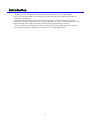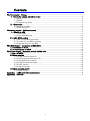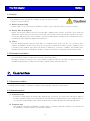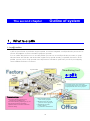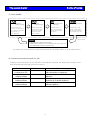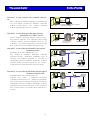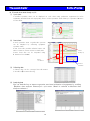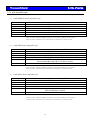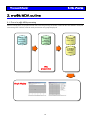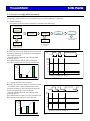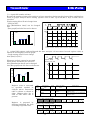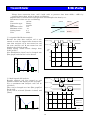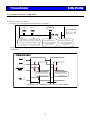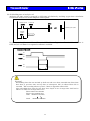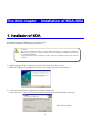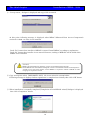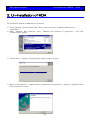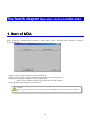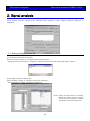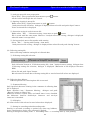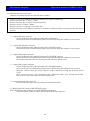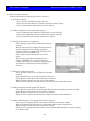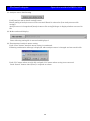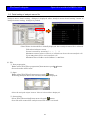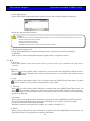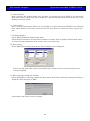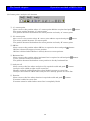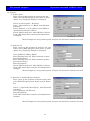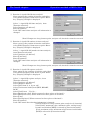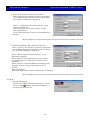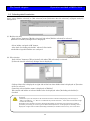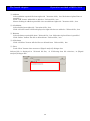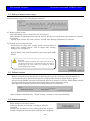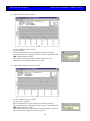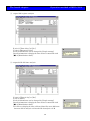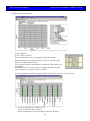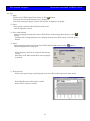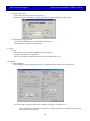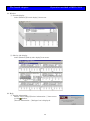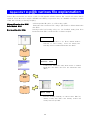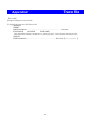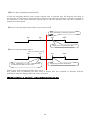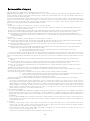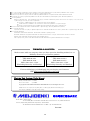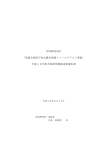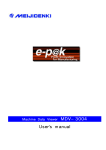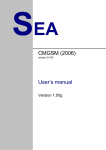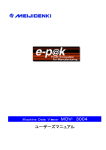Download MDA−3004 User`s manual
Transcript
Machine Data Analyzer MDA−3004 User’s manual Introduction Thank you very much for your purchasing of our product『e-p@k MDA-3004』. e-p@k is the tool provided by our company to help operation rate improving activity of customer’s equipment. Machine data analyzer is the system to obtain number of items and times of items (no work, full work, equipment error, and jig replacing, etc.) can be index of operation rate from collecting data of all equipment and to generate graph display and text. Please carefully read this manual before using and use our e-p@k correctly to improve your company’s profit by making use of function of『e-p@k MDA-3004』 2 Contents The first chapter Notices ...............................................................................................................................4 1.Notice for usage related to safety................................................................................................................................ 4 1-1.Danger ......................................................................................................................................................................................... 4 1-2.Caution........................................................................................................................................................................................ 5 1-3.Prevention from failure ......................................................................................................................................................... 5 2.Guarantee........................................................................................................................................................................................ 5 2-1.Guarantee condition............................................................................................................................................................... 5 2-2.Guarantee period..................................................................................................................................................................... 5 The second chapter Outline of system ..........................................................................................................6 1.What is e-p@k............................................................................................................................................................................... 6 1-1.e-p@k outline............................................................................................................................................................................ 6 1-2.e-p@k compatible type .......................................................................................................................................................11 2. e-p@k MDA outline....................................................................................................................................................................12 2-1. Flow of e-p@k MDA processing.....................................................................................................................................12 2-2. Function of e-p@k MDA processing ............................................................................................................................13 2-3. Analysis method of e-p@k MDA....................................................................................................................................16 The third chapter Installation of MDA-3004 .............................................................................................18 1. Installation of MDA ....................................................................................................................................................................18 2. Un-installation of MDA...........................................................................................................................................................20 The fourth chapter Operation method of MDA-3004.................................................................................21 1. Start of MDA...................................................................................................................................................................................21 2. Signal analysis................................................................................................................................................................................22 2-1. Setting of analysis macro file .........................................................................................................................................22 2-2. Detail setting of analysis macro file.............................................................................................................................27 2-3. Collecting data file selection...........................................................................................................................................34 2-4. Setting of analysis time range........................................................................................................................................36 2-5. Refresh function ..................................................................................................................................................................36 2-6. Analysis execution ..............................................................................................................................................................36 3. Signal analysis graph................................................................................................................................................................37 3-1. Display of graph....................................................................................................................................................................37 Appendix1 e-p@k various file explannation ...............................................................................................44 Appendix2 Trace file.....................................................................................................................................45 3 Notices The first chapter 1.Notice for usage related to safety In this manual important contents are listed to use safely and correctly by preventing safety hazard and damage of property for user and adjacent person from occurring. Please read this manual carefully before using this machine and comply with listed matters.Also never execute improper operations not listed in this manual otherwise it could be cause of damage of MDA-3004 and injury for person.Remember that failure・trouble of personal computer and erasing・damage of data or failure・trouble of this product caused by improper handling shall be out of guarantee of our company. 1-1.Danger This indication mark suggests the handling ignoring the mark may lead to death or serious injury. (1).Warning matters on design ・ This product is not supposed to use operation control device of equipment・device other than 「e-p@k system」. Failsafe system design for failure and stoppage of this product shall be executed when this product is used for these usages. Also in this case install stop switch・emergency stop switch separately giving priority to this product. ・ Never apply this machine to the usage related to safety of device・human body. ・ This product is not supposed to be applied such usages as aircraft instruments, aerospace instrument, main line communication device, nuclear energy control equipment and medical instrument related to life support where extremely high reliability and safety are required. Therefore this product cannot be used for these usages. (2).Warning items for wiring work ・ Execute installing confirming electric power is not supplied when interface connector is connected because there is potential hazard that electric shock could be occurred. ・ Do not touch the equipment, etc. with wet hands. It could be cause of electric shock if power source plug is connected to plug outlet. 4 The first chapter Notices 1-2.Caution This indication mark suggests the handling ignoring the mark may lead to injury or physical damage. (1).Notices during mounting ・Attach cable to connector surely. Otherwise it could be cause of incorrect input or incorrect output. (2).Warning items for wiring work ・Wiring to main body shall be executed correctly after confirming rated voltage. It could be cause of fire and failure when power source is connected to other than rated voltage and incorrect wiring should be executed. ・Connection with main body of PLC shall be executed by following the warning・notice of instruction of PLC manufacturer and peripheral equipment manufacturer. (3).Others ・All data inside personal computer (hard disk, etc.) shall be saved in MO and FD, etc. as backup when software is installed or before change when any of computer environment is tried to change. Suffering can be controlled at the minimum when data was erased or damaged by occurrence of failure and handling error. Remember that we have no liability for erasing or damage of data due to neglecting of data backup saving. 1-3.Prevention from failure ・Avoid storing and using of this product under the direct sun shining. ・Handling of personal computer, PLC, and peripheral equipment shall be executed according to procedure specified by manufacturer of these devices after carefully reading respective manual. 2.Guarantee 2-1.Guarantee condition Carefully read description of 『Service condition of this program』 indicated in this manual. 2-2.Guarantee period (1).Guarantee period Guarantee period shall be 12 months after shipping from our factory. (For three (3) months when failure is the same repaired portion.) We will repair free of charge (factory repairing) when cause of failure is due to our company’s responsibility under normal environmental condition specified in general specifications. (2).Guarantee range Such software other than preinstalled 「e-p@k system」 as system, application software, and drivers that are installed by customer shall be controlled by customer. 5 Outline of system The second chapter 1.What is e-p@k 1-1.e-p@k outline e-p@k is general term of production support system to monitor integrated overall production process and to execute investigation of cause to interfere equipment operation. You can utilize this product as a tool to find problem process out of overall production processes, to grasp abnormal state and idle time remained within equipment by specific focusing of problem phenomena in the problem process, and to help operation rate improvement activities in production process by investigating cause of failure that has no recurrence. In plant LAN Visualizing tool Storing control function e-p@k Andon Collecting function Bridge 1. Problem process can be observable. 2. Problem phenomenon can be identified. 3. Equipment idle time can be grasped. CF card Remained problems ・Variation among processes ・Loss time induced equipment error disposition and taking action ・Loss time induced jig replacing set-up, etc. ・Bug present in PLC programming ・Operation failure of actuator and sensor ・Incorrect timing 4. Not producible failure cause can be grasped! 5. Abnormal state in overall processes can be grasped! 6. Equipment stop time can be reduced by predictive maintenance! 6 Analysis function (Personal terminal) The second chapter Outline of system (1).Basic workflow PLAN PLAN DO CHECK ①. ②.Drawing ③.PLC information ④.Drawing・analysis Setting is made how to draw and analysis collected PLC information and under what condition. Actually connect to PLC and collect information from operating equipment. Collected PLC information is made drawn, analyzed, and displayed to investigate the cause. Collecting condition setting Setting is made what condition and where shall be collected by addressing to destination of PLC information. condition setting collecting ACTION Operation rate improvement activity ⑤. Analyzed result Improvement activities are executed for the causes that are preventing improvement of operation rate. Operation rate of production process is made improved by circulating “PDCA cycle” mentioned above. (2).Structure and commercial goods of e-p@k Following commercial goods can be selected so that effective operation rate improvement activity can be made matching with production process of customer. Product name Machine data recorder (Collecting box-PC) Collecting software package Drawing software package Analyzing software package Product model MDR−3004 Explanation Permanent installation model BOX-PC to collect information on equipment MDR(S)−3004 Software package to collect information on equipment MDV−3004 Software package to draw or analyze information on collected equipment MDA−3004 Software package to analyze information on collected equipment 7 The second chapter Outline of system Structure①.In case collecting using notebook computer, etc. From collecting to drawing・analyzing is executed using one set notebook computer by installing 「Collecting software package MDR 」 and 「 Drawing ・ analyzing software package MDV」into the computer. Structure②.In case equipment information collecting dedicated BOX-PC (MDR) is used Install 「 Drawing ・ analyzing software package MDV 」 into personal computer. And collecting is made using collecting software package installed 「 BOX-PC for collecting」 and drawing・analyzing is executed using MDV personal computer. (MDR is sold separately.) Structure③.In case collecting information using network environment (wired) Installation is the same with structure ②. LAN setting of equipment information collecting dedicated BOX-PC (permanent installation type) is executed and drawing ・ analyzing is executed by transferring collected equipment information to MDV installed another personal computer by way of LAN. (Optional device is required when network is used.) Dedicated cable Equipment PLC CF card Equipment PLC 8 Collecting dedicated BOX-PC(Permanent installation type) Computer used for drawing・analyzing Dedicated cable In-plant LAN HAB Equipment PLC Bridge Collecting dedicated BOX-PC OA LAN Dedicated cable Equipment PLC Structure④.In case collecting information through network environment (wireless LAN) Installation is the same with structure ②. Wireless LAN setting of equipment information collecting dedicated BOX-PC (permanent installation type) is executed and drawing・analyzing is executed by transferring collected equipment information to MDV installed another personal computer by way of wireless LAN. (Optional device is required when wireless LAN is used.) Notebook computer used for collecting and drawing・analyzing Computer used for drawing・analyzing Collecting dedicated BOX-PC Dedicated cable Bridge Equipment PLC Collecting dedicated BOX-PC Access point OA LAN Dedicated cable Wireless LAN Equipment PLC Collecting dedicated BOX-PC Computer used for drawing・analyzing The second chapter Outline of system (3).Feature of e-p@k ①. Connection to PLC is easy Information shall be collected making targeted equipment actually operating by directly connecting PLC (Programmable Logic Controller) that controls the equipment actually when information of production process is collected.In this regard, only connection of dedicated cable to CPU card in PLC completes wiring. Such equipment modifications as additional wiring for link card and addition of ladder software are not required. [Conventional] Memory high-coder [e−p@k] 35 [H] 1 [H] Preparation 10H Preparation 0.35H Collecting 5H Collecting Editing 20H Editing 0.50H 0.15H Only following works just enough if e-p@k is installed: ・Only wire connection to periphery tool connection I/F provided at CPU of PLC is just enough. ・Maximum 300 points (word) regardless device ・Data is displayed on personal computer. Following works are required to observe data: ・Addition of output card to equipment PLC ・Wiring of memory high coder ・Document editing based on recorder paper ②. Information collecting availing network is possible. Data collecting from office is possible without going off to production plant when e-p@k is used under LAN environment. ③. Various analysis tools allowing the support for operation rate improvement activity Drawing・analyzing tool can provide such abundant observable methods as 『Cycle chart』 and 『Gantt chart』, real time drawing of these charts, CSV conversion, and chart conversion of Microsoft ® Excel. ④. Responding to various languages such as Japanese, English, and the third language Duplicated purchasing for each language: Japanese version for domestic use and English version for overseas is not required.Changing over from Japanese to English is provided (4).Corresponding PLC maker and model name of e-p@k Maker Corresponding model name MITSUBISHI Electric A series, Q series, Q-A series, Co., Ltd. FX series (only software packager version) OMROM Co., Ltd. CS series, CV series, CJ series, C series, α series CQM1 series, CPM series Sharp Co., Ltd. JW series Allen-Bradley SLC500 series Maker name and product name are brand or registered brand of each company. Model name of PLC that is currently not yet responding is under developing. Inquire to our company if you need to know current developing state. 9 The second chapter Outline of system (5).Observable contents through e-p@k ①. Cycle chart Controlled operation state can be displayed as cycle chart using production equipment PLC.Also registering standard data and superposing it into current operation state allows you operation difference at error state. ②. Gantt chart Actual operation state of production process can be displayed by collecting equipment operation state. Gantt chart also provides relation before and after occurrence of some action in visual state. (Gantt chart also can be outputted using Microsoft ® Excel 2000.) Under setting-up Error occurrence Normal operation ③. Collecting data Collected data can be converted into file format (CSV file) of『Microsoft ® Excel』. ④. Analyzing data You can find the key to improve operation rate from inclination of equipment by availing 『Machine data analyzer software』of e-p@k series. (Detail is referred to Machine data analyzer software.) 10 The second chapter Outline of system 1-2.e-p@k compatible type (1).e-p@k MDR (S)-3004 compatible type Computer main body DOS/V machine equipped processor of more than 300 MHz (more than 500 MHz recommended) OS Hard disk Memory Screen display Application Media Windows2000 SP4、WindowsXP SP1a later Free capacity of hard disk required to install is about 100 MB More than 128 MB (more than 256MB recommended) VGA more than 640 x 480 (SVGA more than 800 x 600 recommended) Internet explorer Microsoft R IE 5.5 SPI later is required. CD-ROM Formal notation of Windows 2000 is Microsoft® and Windows® 2000 operating system. Formal notation of Windows XP is Microsoft® and Windows®XP operating system. (2).e-p@k MDV-3004 compatible type Computer main body DOS/V machine equipped processor of more than 500 MHz recommended OS Hard disk Memory Screen display Application Windows 2000 SP4, Windows XP SP 1a later Free capacity of hard disk required to install is about 64 MB More than 128 MB (more than 256MB recommended) VGA more than 640 x 480 (SVGA more than 800 x 600 recommended) Microsoft® Excel 2000 later is required for Excel output. Internet explorer Microsoft R IE 5.5 SPI later is required. CD-ROM Media Formal notation of Windows 2000 is Microsoft® and Windows® 2000 operating system. Formal notation of Windows XP is Microsoft® and Windows®XP operating system. (3).e-p@k MDA-3004 compatible type Computer main body DOS/V machine equipped processor of more than 500 MHz recommended OS Hard disk Memory Screen display Application Windows 2000 SP4, Windows XP SP 1a later Free capacity of hard disk required to install is about 100 MB More than 256 MB VGA more than 640 x 480 (SVGA more than 800 x 600 recommended) Media ADO 2.10.4202 later is required. CD-ROM Formal notation of Windows 2000 is Microsoft® and Windows® 2000 operating system. Formal notation of Windows XP is Microsoft® and Windows®XP operating system. 11 The second chapter Outline of system 2. e-p@k MDA outline 2-1. Flow of e-p@k MDA processing Various setting files are prepared from data collecting setting file (EPS), collected data file (EPD) is analyzed referencing PLC. INI file, and the analyzed results are graph displayed. Data collecting setting file (EPS) Analysis macro setting file (AMC) PLC file (PLC.ini) Collected data file (EPD) File preparation Graph display 12 The second chapter Outline of system 2-2. Function of e-p@k MDA processing Analyzing possible function of e-p@k machine data analyzer (MDA) is explained. (1). Signal analysis Procedure to execute signal analysis is explained as following. In case file existing Analysis macro file selection In case file not existing or changing Collecting data file selection Analysis execution Analysis time range setting Graph display Analysis macro file setting Time setting for out of target Analysis macro file setting In case previous analyzed graph displayed When time setting for out of target is specified In case detail setting of analysis function and analysis coil executing ①. 1 signal ON time analysis Records the time that analysis coil was turned on and its duration of turning on and displays the result in graph. (Graph setting allows X-axis change from [time] to [No.].) Also [Distribution chart] can be changed into [Bar graph] and also line can be drawn. ON OFF Time (sec) 100 80 Time 100 (sec) 80 60 40 60 20 40 20 YY/MM/DD YY/MM/DD YY/MM/DD HH/MM/SS HH/MM/SSHH/MM/SS 1 2 3 No. ②. 1 signal ON-ON time analysis Records the time that analysis coil was turned on and the time elapsed time between the previous turning on and subsequent turning on then displays the result in graph. (Graph setting allows X-axis change from [time] to [No.].) Also [Distribution chart] can be changed into [Bar graph] and also line can be drawn. ON OFF Time (sec) 100 80 Time 100 (sec) 80 60 60 20 40 40 YY/MM/DD YY/MM/DD HH/MM/SS HH/MM/SS 20 1 2 3 No. 13 YY/MM/DD HH/MM/SS The second chapter Outline of system ③. 1 signal ON number of times Records the number of times that analysis coil was turned on during specified unit of hour and displays result in graph. Analysis macro setting specifies unit of time. Up to 86,400 (1 day) seconds can be specified. Graph setting allows X-axis change from [time] to [No.]. ON Also [Distribution chart] can be changed OFF Unit time Unit time unit time Unit time Unit time Unit time into [Bar graph] and also line can be drawn. Number of times Number of times (Time) (time) 4 4 3 3 2 2 1 1 1 2 3 4 5 6 No. YY/MM/DD YY/MM/DD YY/MM/DD YY/MM/DD YY/MM/DD YY/MM/DD YY/MM/DD HH/MM/SS HH/MM/SS HH/MM/SS HH/MM/SS HH/MM/SS HH/MM/SS HH/MM/SS ④. 1 signal ON register analysis Records the time analysis coil was turned on and register value at turned on and displays result in graph. Graph setting allows X-axis change ON from [time] to [No.]. OFF Register data10 (However analysis cannot be executed when maker and model are selected.) Also [Distribution chart] can be changed into [Bar graph] and also line can be drawn. 20 15 25 YY/MM/DD HH/MM/SS YY/MM/DD HH/MM/SS YY/MM/DD HH/MM/SS Measured value (unit) 30 Measured value (unit) 20 30 20 10 10 YY/MM/DD HH/MM/SS 1 2 3 4 No. Register value is converted by specified method in analysis macro. Conversion table is shown as shown in right. Highest-order bit is used as code when code is present. Register is prepared by deleting・combining the data according to specified size. Size (bit) 4, 8, 12, 16, 32 Conversion type HEX BINARY Code Yes/No Max. and min. value Max.and value min. BCD Example in case of register (4 bits) M0000 M0000 M0000 8 th bit 7th bit 6th bit M0000 5 th bit Example in case of register (32 bits) M0003 M0002 M0001 8 th bit 8th bit 8th bit M0000 8 th bit Example in case of address (8 bits) X0007 X0006 X0005 1 th bit 1th bit 1th bit X0004 1 th bit 14 Scale factor Unit conversion by multiplying constant value. Unit conversion by multiplying constant value. M0000 4th bit M0000 3 th bit M0000 2 th bit M0000 1th bit X0003 1th bit X0002 1 th bit X0001 1 th bit X0000 1th bit The second chapter Outline of system Voltage data conversion from +10V∼ (with code) to pressure data from 1MPa ∼ -1MPa by prepares binary data 16 bits is shown as following. Register data is converted into analogue data and multiplies the data by 0.1. Parameters in this case are as following: 32767 (7FFFh) Size: 16 bits Conversion type: Binary Code: present −10V +10V Maximum value: +10 Minimum value: -10 Scaling factor: 0.1 −32768 (8000h) Unit: MPa ⑤. 2 signals ON-ON time analysis Records the time that analysis coil A was turned on and the elapsed time between the time that analysis coil A was turned on and the time analysis coil B was turned on and displays the result in graph. Graph setting allows X-axis change from [time] to [No.]. Also [Distribution chart] can be changed into [Bar graph] and also line can be drawn. ON Analysis coil A OFF ON Analysis coil B OFF Time (sec) 30 20 Time (sec) 30 10 20 YY/MM/DD HH/MM/SS 10 1 2 3 4 YY/MM/DD HH/MM/SS YY/MM/DD YY/MM/DD HH/MM/SS HH/MM/SS No. ⑥. Multi signals ON analysis Records analysis coil was turned on and number of times and displays result in graph. (Up to maximum 256 analysis coils can be specified.) They can be changed over into [Bar graph] of [Item unit]. Y-axis can be selected [Number f times] and [Time]. Analysis coil1 ON OFF Analysis coil 2 15 OFF Analysis coil 3 15 20 ON 15 ON OFF 20 15 Number of times (times) 3 Number of times (times) 3 Analysis coil 1 2 Analysis coil 2 2 Analysis coil 3 1 1 Analysis coil 1 Analysis coil 2 Analysis coil 3 10 15 20 30 40 50 Times(sec) The second chapter Outline of system 2-3. Analysis method of e-p@k MDA (1). What analysis coil means. Analysis coil is explained taking following as example. Transfer up end Transfer up Coil No. X0001 Y0001 D001 Coil comment K=1.5 L=3.0 【A contact point】 Condition is satisfied when signal is turned on. 【B contact point】 Condition is satisfied when signal is turned off. Transfer goes up time 【K】 【L】 When signal that turning on time is less than specified value it is not deemed turned on. (Unit is second.) Next, when required time to turn on signal is less than specified value it is deemed turned on. (Unit is second.) In this case, when X0001 is ON and Y0001 is OFF analysis coil D001 is recognized condition is satisfied. Analysis coil time chart X0001 Y0001 ON OFF ON OFF X0001 AND ON Y0001 OFF Deemed continuously turned on because turning off time is less than L D001 Deemed not turned on because turning on time is less than K. ON OFF This duration of time is deemed turning on time of analysis coil D001. 16 The second chapter Outline of system (2). Self-holding time of analysis coil Analysis coil time series is prepared by following calculation by stacking up previous calculation result when analysis coil itself composes contact point. Transfer up end X0001 Transfer up D001 Y0001 K=0 L=0 Transfer goes up time Transfer up time D001 OR line In this case, when X0001 is ON and Y0001 is OFF additionally previous D001 is ON and Y0001 is OFF, analysis coil D001 is recognized condition is satisfied. Anal ysis coil time chart X0001 Y0001 D001 ON OFF ON OFF ON OFF [Caution] Self-holding data that was stacked up shall not take over when extended time (time from final data of previous time and top data of subsequent file) of collected data file is exceeded 「File exceeding effective period」. (Refer to Appendix 2 Trace file). Also self-holding data that the first data after elapse of out of target time shall not be taken over when out of target time is set. X0001 0001111111000000 Y0001 1111110000001111 D001 0000001111110000 Stack 0000001111110000 17 The third chapter Installation of MDA-3004 1. Installation of MDA Installation method of MDA-3004 is explained. (Note) Set CD for installation of MDA-3004 to CD drive. [Caution] Ten (10) days limited time offer is available when installation is completed. Installation of MDV-3004 is required for continued availing. Detail of installation of MDV-3004 is referred to 「Installation Manual」. Stop all programs before installation is made, otherwise installation could not be executed normally. ①.Following diagram box is displayed automatically then click “Next” button. When the dialogue is not displayed directory start “Setup.exe” file of install media. ②. 「Selection of installation destination」 dialogue is displayed. Push “Reference” button to select holder when installation destination holder is changed. Push “Next” button. 18 The third chapter Installation of MDA−3004 ③.「Set up status」 dialogue is displayed and copy of file is started. At this point, following message is displayed when MDAC (Microsoft Data Access Components) version 2.10.4202.1 or later is not installed. Push “Yes” button then installer of MDAC is started. Install MDAC according to explanation. Push “No” button then installer is not started. However, reading of MDB file will be failed when MDAC is not installed. [Caution] MDAC (Ver 2.60.6526.3) of Japanese version is installed for Japanese OS. Install MDAC (Ver 2.60.6526.3) of English version is installed for OS other than Japanese. Install at user side when another version MDAC is required to install or MDAC of other language is required to install. ④. Copy and register when 「MSCOMCTL. OCX」 file is not existed in system holder. Following message is displayed when registration is completed successfully then click “OK” button ⑤. When installation is normally completed [Completion of InstallShield wizard] dialogue is displayed then click “Completion” button. 19 The third chapter Installation of MDA−3004 2. Un-installation of MDA Un-installation method of MDA-3004 is explained. ①. Select [Setting] - [Control panel] from 「Start」 menu and start 「Addition and deletion of application」. ②. Select “Machine Data Analyzer” from 「 Addition and deletion of application 」 and click “Change/delete” button. ③. 「Setup status」 dialogue is displayed and deletion of file is started. ④. When un-installation is completed then 「Completion of maintenance」 dialogue is displayed then click “Completion” button. 20 The fourth chapter Operation method of MDA-3004 1. Start of MDA Start 「Program」-「Machine Data Analyzer」 from 「Start」 menu. 「Machine Data Analyzer」 dialogue box is displayed. Signal analysis: Signal analysis screen is displayed. Signal analysis graph: Signal analysis graph display screen is displayed. Language: Language changeover screen is displayed. Select screen display required language and click “OK” button. Close: Machine data analyzer is terminated. [Caution] Surely stop all programs at e-p@k starting, otherwise installation could not be executed normally. 21 The fourth chapter Operation method of MDA-3004 2. Signal analysis Click “Signal analysis” button from 「Machine Data Analyzer」 then 「Signal analysis」 dialogue is displayed. 2-1. Setting of analysis macro file (1). Selection of analysis macro file Push “Selection” button of 「Analysis macro file selection」. 「Analysis macro file selection」 dialogue is displayed then select file and push “Open” button. (2). Setting of analysis macro file Push “Setting” button of 「Analysis macro file selection」. 「Analysis macro setting」 dialogue is displayed. (Note) Value of selected file is initially displayed when analysis macro file is selected. Change of maker and model cannot be executed. 22 The fourth chapter Operation method of MDA-3004 ①. Analysis macro file new preparation Select [File] - [New preparation] from menu or push All the values in dialogue box are cleared. button. ②. Opening of analysis macro file Either select [File] - [Open] from menu or push button. 「Analysis macro file selection」 dialogue is displayed then select file and push “Open” button. Value of selected file is displayed. ③. Overwrite saving of analysis macro file Either select 「File」 - 「Overwrite saving」 from menu or push button. File is saved with the same name. However 「Analysis macro file saving」 dialogue is displayed when file name is not specified. ④. Saving analysis macro file together with naming Select 「File」 - 「Saving with naming」 from menu. 「Analysis macro file saving」 dialogue is displayed then select file and push “Saving” button. (3). Collecting setting file Select collecting condition setting file of collected data. ①. Collecting setting file selection Push “Selection” button of 「Collection setting file」 from 「Analysis macro setting」 dialogue then 「Collecting setting file selection」 dialogue is displayed. (Extension of file displayed becomes EPS.) Select file and push “Open” button. Bit selection of selected data collecting setting file or word selected all values are displayed. (4). Collecting data address Address operation of collecting data file is executed. ①. Comment filtering Only specified character existing in the comment of collecting data file is displayed. Enter character into 「 Comment filtering 」 dialogue and push “Execute” button or “Enter” key. Difference between capital letter and small letter is not classified but difference between double-byte character and one-byte character is classified. ②. All display All values that are bit selected or word selected are displayed. ③. Sorting in ascending order/descending order Sorting is executed according to pushed tag when tag (address, device classification, device code, comment) is pushed. Sorting is changed ascending order ⇒ descending order ⇒ ascending order by each pushing. 23 The fourth chapter Operation method of MDA-3004 (5). Addition of analysis function Analysis executing function of collected data is added. Notices at the time addition of analysis function are shown as following: ・Analysis function No. is “A001∼A999”. ・Analysis function No. is sorted in ascending order. ・Analysis coil No. is “D001∼D999”. ・Analysis coil No. is assigned vacant least No. ・Analysis function and comment of analysis coil makes comment of data collecting setting file initial setting. ①. 1 signal ON time analysis Select [Collecting data address] and push [1 ON] button. Selected all lines are added when plural lines of [Collecting data address] are selected. ②. 1 signal ON-ON time analysis Select [Collecting data address] and push [1 ON-ON] button. Selected all lines are added when plural lines of [Collecting data address] are selected. ③. 1 signal ON number of times Select [Collecting data address] and push [1 ON NUM.] button. Selected all lines are added when plural lines of [Collecting data address] are selected. [Unit time] that the value set at previous time becomes initial value. ④. 1 signal ON register analysis Select [Collecting data address] and push [1 ON REG] button. Selected all lines are added when plural lines of [Collecting data address] are selected. [Register address] that the initial address of data collecting setting file becomes initial value. [Size, conversion type, code, maximum value, minimum value, unit, scaling factor] that the value set at previous time becomes initial value. ⑤. 2 signals ON-ON time analysis Select [Collecting data address] and push [2 ON-ON] button. ⑥. Multi signal ON analysis [MULTI ON] button Select [Collecting data address] and push [MULTI ON] button. [Collecting data address] can be selected maximum 256 addresses. 24 The fourth chapter Operation method of MDA-3004 (6). Edit of analysis function Edit of collected data analyzing function is executed. ①. Change of address Select one line of [Collecting data address]. Select one line that address of [Analysis function setting] exists. Push [>] button then changed into selected address. ②. Address addition of multi signal ON analysis Select [Collecting data address]. (Plural lines can be selected.) Select multi signal ON analysis of [Analysis function setting]. Push [>>] button then selected addresses are added. ③. Change of parameter and comment Select change required line of [Analysis function setting]. Data of selected line is displayed on [Parameter] and [Comment] box then change parameter・ comment. Change is executed by pushing either “Input” button or “ENTER” key. After change selected line moves to one line under. Focus moves to parameter/comment box by pushing “ENTER” key or double clicking of change required line using mouse during change required line of [Analysis function setting] is selected. ④. Deletion of analysis function Select deletion required line of [Analysis function setting]. (Select headline in case of multi signal ON analysis.) Click “Delete” button then selected function is deleted. Right clicking of mouse also can execute the deletion. Popup screen is displayed and selection of “Delete” deletes selected function. ⑤. Address deletion of multi-signal ON analysis Select deletion required line of multi-signal ON analysis in [Analysis function setting]. Click “Delete” button then selected address is deleted. Right clicking of mouse also can execute the deletion. Popup screen is displayed and selection of “Delete” deletes selected address. ⑥. Address AB changeover of 2 signals ON-ON time analysis Select line of 2 signals ON-ON time analysis of [Analysis function setting]. Push “Coil address A/B changeover” button then address A/B is changed over. Right clicking of mouse also can execute the deletion. Popup screen is displayed and selection of “Coil address A/B changeover” button changes over address A/B. 25 The fourth chapter Operation method of MDA-3004 (7). Analysis macro detail setting Push [Analysis macro detail setting] button. Detail setting of analysis macro can be executed. (Detail is referred to [2-2. Analysis macro file saving].) Analysis macro is changed and [Analysis macro file saving] dialogue is displayed when not saved in file. (8). Maker and model display Data collecting setting file is restored and displayed. (9). Termination of analysis macro setting Push “Close” button. Analysis macro setting is terminated. Following confirmation message is displayed when analysis macro is changed and not saved in file. Push “Yes” button when saved in file and push “No” button when saving is not executed. Push “Cancel” button when [Close] is required to release. 26 The fourth chapter Operation method of MDA-3004 2-2. Detail setting of analysis macro file 「Analysis macro detail setting」 dialogue is displayed when “Analysis macro detail setting” button of 「Analysis macro setting」 dialogue is pushed. (Note) Value of selected file is initially displayed when analysis macro file is selected. Yellow box indicates cursor. Cursor is moved by arrow key (→, ←, ↑, ↓). Maximum contact point 11 lines x 11 columns can be set for one analysis coil. Up to 999 points can be set in analysis coil. Maximum line of ladder can be (999x11) + 999 lines. (1). File ①. New preparation Either select [File]-[New preparation] from menu or push Screen becomes initial state. button. ②. Open Either select [File]-[Open] from menu or push button. Following [Analysis macro file selection] dialogue is displayed. Select file and push “Open” button. Value of selected file is displayed. ③. Overwriting Select [File]-[Overwriting] from menu. Or push button. Save the same name when analysis macro file name is selected. 27 The fourth chapter Operation method of MDA-3004 ④. Save with naming Select [File]-[Save with naming] then [Analysis macro file saving] dialogue is displayed. Select file and push [Save] button. [Caution] Ladder check is executed at following items. Move cursor to error line at error when error is occurred. ・Analysis function shall be existed. ・Analysis coil shall be existed. ・Line shall not be disconnected. ・Specified analysis coil at analysis function shall be existed. ⑤. Termination of application Select [File]-[Termination of application] from menu. [Analysis macro detail setting] is terminated. Push “Cancel” button when [Termination of application] is required to release. (2). Edit ①. Restore Select [Edit]-[Restore] from menu then return to previous state. Up to maximum 100 steps can be restored. ②Cut-off Move cursor to the position where cutting-off is required and select [Edit]-[Cut-off] from menu. Or push button. Transfers the value at cursor position to copy buffer and replaces cursor position with blank. ③. Copy Move cursor to the position where copy is required and select [Edit]-[Copy] from menu. Or push button. Value of cursor position is transferred to copy buffer. ④. Labeling Move cursor to the position where labeling is required and select [Edit]-[Label] from menu. Or push button. Labels transferred value to copy buffer by [Cut-off] or [Copy] at cursor position. Labeling cannot be executed when copied item (contact point, analysis coil, function) and labeling position are different. ⑤. Insertion Move cursor to the position where insertion is required and select [Edit]-[Insertion] from menu. Or push [Insert] key. Right side contact point including cursor position is moved to right one-by-one and make cursor position blank. Insertion cannot be executed unless number 11th column is [blank] or [-]. ⑥. Delete Move cursor to the position where deletion is required and select [Edit]-[Delete] from menu. Or push [Delete] key. Cursor position is replaced with blank. 28 The fourth chapter Operation method of MDA-3004 ⑦. 1 line insertion Move cursor to the position where line insertion is required and select [Edit]-[1 line insertion] from menu. Moves all the line that is under the cursor including cursor line downward by 1 line making cursor line blank. ⑧. 1 line deletion Move cursor to the position where one line deletion is required and select [Edit]-[1 line deletion] from menu. Deletes cursor line and moves all the lines that are under the cursor upward by 1 line. ⑨. Comment display Select [Edit]-[Comment display] from menu. Check mark is turned on or turned off. Comment of contact point is displayed when check mark is turned on and termination state is taken over to next start up. ⑩. Font setting Select [Edit]-[Font setting] from menu. [Font] dialogue box is displayed. Font is set and push “OK” button. Terminated state is taken over to next start up but color setting is ignored. ⑪. Data collecting setting file selection Select [Edit]-[Data collecting setting file] from menu then [Data collecting setting file] dialog is displayed. (File extension is EPS.) (Note) Maker and model cannot be changed. 29 The fourth chapter Operation method of MDA-3004 (3) Contact point / analysis coil / function ①. “A” contact point Move cursor to the position where “A” contact point addition required and push The cursor position becomes “A” contact point The position becomes blank when the cursor position is already “A” contact point. button. ②. “B” contact point Move cursor to the position where “B” contact point addition required and push button. The cursor position becomes “B” contact point The position becomes blank when the cursor position is already “B” contact point. ③. OR line Move cursor to the position where OR line is required to draw and push OR line is drawn left upper of cursor position. OR line is deleted when OR line is already drawn at cursor position. button. ④. Horizontal bar Move cursor to the position where horizontal bar is required to add and push Cursor position becomes horizontal bar. The position becomes blank when cursor position is already horizontal bar. button. ⑤. Analysis coil Move cursor to the line where analysis coil is required to add and push button. Analysis coil is added at right end of cursor line. Blank is replaced with horizontal bar when blank is present at cursor line. Analysis coil cannot be added when analysis coil is already present at cursor line. ⑥. Function Move cursor to the line where function is required to add and push Function is added at cursor line. Function cannot be added when cursor line is completely blank. 30 button. The fourth chapter Operation method of MDA-3004 (4). Property ①. Contact point Move cursor to the position of contact point and either select [Edit]-[Property] from menu or push “Enter” key. [Property] dialogue is displayed. Select “A contact point”, ”B contact point”, ”Horizontal bar” or “Blank” from [Symbol selection]. Select “Address” or “Coil address” from [Address information] and select address. Check “OR (Vertical line)” when OR line is drawn. Push “OK” button then contact point information is changed. (Note) Changeover of tag (contact point, analysis coil, function) cannot be executed. ②. Analysis coil Move cursor to the position of analysis coil and either select [Edit]-[Property] from menu or push “Enter” key. [Property] dialogue is displayed. Select [Address]. (D001∼D999) Enter [Setting value: K]. (Enter numeral to three places of decimals.) Enter [Setting value: L]. (Enter numeral to three places of decimals.) Enter [Comment]. Check “OR (Vertical line)” when OR line is drawn. Push “OK” button then analysis coil information is changed. (Note) Changeover of tag (contact point, analysis coil, function) cannot be executed. ③. Function (1 signal ON time analysis) Move cursor to the position of function and either select [Edit]-[Property] from menu or push “Enter” key. Select 「1 signal ON time analysis」 from [Function selection]. Select [Analysis coil address]. Enter [Comment]. Push “OK” button then analysis coil information is changed. (Note) Changeover of tag (contact point, analysis coil, function) cannot be executed. 31 The fourth chapter Operation method of MDA-3004 ④. Function (1 signal ON-ON time analysis) Move cursor to the position of function and either select [Edit]-[Property] from menu or push “Enter” key. [Property] dialogue is displayed. Select 「1 signal ON-ON time analysis」 from [Function selection]. Select [Analysis coil address]. Enter [Comment]. Push “OK” button then analysis coil information is changed. (Note) Changeover of tag (contact point, analysis coil, function) cannot be executed. ⑤. Function (1 signal ON number of times analysis) Move cursor to the position of function and either select [Edit]-[Property] from menu or push “Enter” key. [Property] dialogue is displayed. Select 「1 signal ON-ON number of times analysis」 from [Function selection]. Select [Analysis coil address]. Enter [Unit time]. Enter [Comment]. Push “OK” button then analysis coil information is changed. (Note) Changeover of tag (contact point, analysis coil, function) cannot be executed. ⑥. Function (1 signal ON register analysis) Move cursor to the position of function and either select [Edit]-[Property] from menu or push “Enter” key. [Property] dialogue is displayed. Select 「1 signal ON register analysis」 from [Function selection]. Select [Analysis coil address]. Select [Register address]. Select [Size] from [4, 8, 12, 16, 32]. Select [Conversion model] from [HEX, BINARY, BCD]. Select [Code] from 「Yes, No」. Enter [Maximum value]. (Enter numeral to three places of decimals.) Enter [Minimum value]. (Enter numeral to three places of decimals.) Enter [Unit]. Enter [Scaling factor]. (Enter numeral to three places of decimals.) Enter [Comment]. Push “OK” button then function information is changed. (Note) Changeover of tag (contact point, analysis coil, function) (Note) [Code, maximum value, minimum value, scaling factor] become invalid when [HEX] is selected in [Conversion model]. [Code, maximum value, minimum value] become invalid when [BCD] is selected in [Conversion model]. 32 The fourth chapter Operation method of MDA-3004 ⑦. Function (2 signals ON-ON time analysis) Move cursor to the position of function and either select [Edit]-[Property] from menu or push “Enter” key. [Property] dialogue is displayed. Select 「2 signals ON-ON times analysis」 from [Function selection]. Select [Analysis coil A] and [Analysis coil B]. Enter [Comment]. Push “OK” button then analysis coil information is changed. (Note) Changeover of tag (contact point, analysis coil, function) cannot be executed. ⑧. Function (Multiple signal ON time analysis) Move cursor to the position of function and either select [Edit]-[Property] from menu or push “Enter” key. [Property] dialogue is displayed. Select 「Multi-signal ON times analysis」 from [Function selection]. Select [Analysis coil] from [Analysis coil register] and push “Register” button when analysis coil is registered. Select [Analysis coil] from [Registered analysis coil] and push “Delete” button when analysis coil is deleted. Enter [Comment]. Push “OK” button then function information is changed. (Note) Changeover of tag (contact point, analysis coil, function) cannot be executed. (5). Help ①. Version information Either select [Help]-[Version information…] from menu or push button. [Version information …] dialogue box is displayed. 33 The fourth chapter Operation method of MDA-3004 2-3. Collecting data file selection Select either [Holder selection] or [File selection] from [Collection data file selection] of [Signal analysis] dialogue box. (1). Holder selection Push “Select” button at [Holder selection] side when [Holder selection] is selected. [Reference of holder] dialogue box is displayed. Select holder and push “OK” button. Also check “Including sub-holder” when all files inside sub-holder of specified holder are analyzed. (2). File selection Push “Select” button at [File selection] side when [File selection] is selected. [Collected data file selection] dialogue box is displayed. Collected data file is displayed at right side of the box when holder that is displayed at [Location of file] is selected. Currently selected holder name is displayed at [Holder]. Files inside sub-holder of selected holder also are displayed when [Including sub-holder] is checked. [Caution] Sometimes a part of network or all network cannot be referenced displaying such message as 「This is invalid key.」 or 「This is not inherent key inside collection.」 when load on network is high at network retrieving. Sometimes part of holder cannot be displayed depending on machine state. Recovering could be possible by restarting or restart up but collected data file that is not displayed but existing can be displayed at right side box when [Including sub-holder] is checked even recovery is not executed. 34 The fourth chapter Operation method of MDA-3004 ①. Addition Select addition required file from right side 「Location of file」 box. (Selection of plural lines is possible.) Click “Add” button. Added file is added to 「Selected file」 box. Mouse clicking of added required file also can add from right side 「Location of file」 box. ②. All addition Select holder from right side 「Location of file」 box. Click “All add” button. All files displayed at right side box are added to 「Selected file」 box. ③. Deletion Select deletion required file from 「Selected file」 box. (Selection of plural lines is possible.) Click “Delete” button. The file is deleted from 「Selected file」 box. ④. All deletion Click “All delete” button. All the files are deleted from 「Selected file」 box. ⑤. Close Push “Close” button when returns to [Signal analysis] dialogue box. Selected file is displayed in 「Selected file list」 of 「Collecting data file selection」 in [Signal analysis] dialogue box. 35 The fourth chapter Operation method of MDA-3004 2-4. Setting of analysis time range Analyzing time range is set using [Signal analysis]. (1). Range setting of time Select [All data] when selected files are all analyzed. Select [Range designation] when only the data at specific time range from selected file are required to analyze. Specify [Year, month, day, time, minute, second] when [Range designation] is selected. (2). Setting of out of targeted time Check [Out of target time setting valid] and click [Out of target time setting] button. [Out of target time setting] dialogue box is displayed. Specify [Start time] and [Termination time] then push [OK] button [Caution] Spanning extends following day when such values are specified as [Start time] > [Terminate time]. It becomes invalid when the same value was specified for [Start time] and [Terminate time]. 2-5. Refresh function Refresh function means the function to make graph renew by analyzing collected data file in selected holder when specified time has been elapsed after previous graph display. This is effective when [Holder selection] of [Collected data file selection] is selected. Check [Make refresh function valid] and specify [Interval (minute)] when refresh function is used. Push [Refresh terminate] button when refresh function is terminated. (Note) Changed information by 「Graph setting」 is taken over during refreshing. 2-6. Analysis execution Push “Analysis execution” button. Collected data file is analyzed according to selected condition. Progress bar is advanced every collected data file analysis. Graph is displayed when analysis of all files are completed. 36 The fourth chapter Operation method of MDA-3004 3. Signal analysis graph 3-1. Display of graph Two kinds of method are available in display of graph ①. Graph is not displayed when [Signal analysis graph] button is pushed from [Machine data analyzer] dialogue box. Open file and display the graph. ②. Analysis result is displayed in graph when [Analysis execution] button was pushed from [Signal analysis] dialogue box. Save file when analysis result is required to remain. Analysis result is deleted when file is not saved. [Function No.], [Analysis name], [Comment], [Address] are displayed in title bar. (1). Graph display ①. 1 signal ON time analysis X-axis is [Time of day] or [No.]. Y-axis is [Hour]. Each of information can be changed by [Graph setting]. (Refer to 「(4). ①. Graph setting」.) Detail information is displayed when mouse is matched with [●] of [Distribution chart]. 37 The fourth chapter Operation method of MDA-3004 ②. 1 signal ON-ON time analysis X-axis is [Time of day] or [No.]. Y-axis is [Hour]. Each of information can be changed by [Graph setting]. Detail information is displayed when mouse is matched with [●] of [Distribution chart]. Two files are displayed when collected data files were different between initial ON and next ON. ③. 1 signal ON number of times analysis X-axis is [Time of day] or [No.]. Y-axis is [No. of times]. Each of information can be changed by [Graph setting]. Detail information is displayed when mouse is matched with [●] of [Distribution chart]. Maximum 100 piecework of ON are displayed when collected data files that are signal are ON are plural. 38 The fourth chapter Operation method of MDA-3004 ④. 1 signal ON register analysis X-axis is [Time of day] or [No.]. Y-axis is [Measured value]. Each of information can be changed by [Graph setting]. Detail information is displayed when mouse is matched with [●] of [Distribution chart]. ⑤. 2 signals ON-ON time analysis X-axis is [Time of day] or [No.]. Y-axis is [Hour]. Each of information can be changed by [Graph setting]. Detail information is displayed when mouse is matched with [●] of [Distribution chart]. Two files are displayed when collected data files were different between ON of analysis coil A and ON of analysis coil B. 39 The fourth chapter Operation method of MDA-3004 ⑥. Multi-signals ON analysis X-axis is [Hour]. Y-axis is [No. of times]. Each of information can be changed by [Graph setting]. Detail information is displayed when mouse is matched with [Figure] of [Distribution chart]. All overlapped details information is displayed when figures are overlapped. Maximum 100 sets of piecework are displayed when collected data files that are signal are ON are plural. In multi-signals ON analysis, graph display of analysis coil unit can be executed. X-axis is [Comment of analysis coil]. Y-axis is [Hour] or [No. of times] Each of information can be changed by [Graph setting]. 40 The fourth chapter Operation method of MDA-3004 (2). File ①. Open Either select [File]-[Open] from menu or click button. [Analysis file selection] dialogue box is displayed. Select file and push “Open” button. Selected file is displayed in graph. ②. Close Select graph and select [File]-[Close] from menu. Selected graph is closed. ③. Save with naming Select saving graph and either select [File]-[Save with naming] from menu or click button. [Analysis file saving] dialogue box is displayed then enter [File name] and click “Save” button. ④. Print Select printing graph and either select [File]-[Print] from menu or click [Print] dialogue box is displayed. button. Click “Property” button as required and change setting. After this click “OK” button then selected graph is printed. ⑤. Print preview Select print previewing required graph and select [File]-[Print preview] from menu. Push [Print] button when print is made. Push “Close” button to restore. 41 The fourth chapter Operation method of MDA-3004 ⑥. Setting of printer Select [File]-[Setting of printer] from menu. [Setting of printer] dialogue is displayed then set printer and push “OK” button. ⑦. Termination of application Select [File]-[Termination of application] from menu. Graph display program is terminated. (3). Edit ①. Copy Select graph copy and select [Edit]-[Copy] from menu. Graph is transferred to clipboard. This can be labeled to Microsoft® Word or Microsoft® Excel, etc. (4). Display ①. Graph setting Select [Edit]-[Graph setting] from menu. [Graph setting] dialogue box is displayed. Set each item and push “OK” button. Display of graph is changed over. (Note). Sometimes orientation of character inside graph may be displayed incorrectly according to font being set. 42 The fourth chapter Operation method of MDA-3004 (5). Window ①. Cascade display Select [Window]-[Cascade display] from menu. ②. Side-by-side display Select [Window]-[Side-by-side display] from menu. (6). Help ①. Version information Either select [Help]-[Version information…] from menu or click button. [Version information…] dialogue box is displayed. 43 Appendix1 e-p@k various file explannation Various files of extension are used in e-p@k. In this appendix relation between flow of work and various files is explained. These files can be roughly classified into following 3 types when they are classified according to a series of flow from collecting to drawing・analyzing. Address information data(EPS) Collecting data(EPD) Drawing setting data(EPG) Address specified file of PLC to collect using e-p@k. Information data of collected PLC using e-p@k based on address information data (EPS) Drawing method and sorting order, etc. are described setting data when information data (EPD) of collected PLC is drawn・analyzed. MDV−3004 Determines the method to set What address shall be collected to 「 EPS setting 」 screen for making PLC collecting and saves address information data (EPS). EPS MDR−3004 MDR(S)−3004 Collects PLC information using MDR based on address information data (EPS) and saves into information data (EPD). EPD EPG MDV−3004 Executes drawing ・analyzing of collected data (EPD) by drawing setting data (EPG) that drawing method and sorting order are specified. 44 Trace file Appendix2 【Trace file】 Passage of analysis is saved in file. (1). Signal analysis trace file (Trace1.ini) (Example) [TIME] SORT=00000010s……………………………………………………… Sort time FILE=READ ANALYZE FILE-NAME 0001=00000002s 00000011s C:¥zk-7677-1_030508_001.epd… File read time and analysis time 0002=00000001s 00000011s C:¥zk-7677-1_030508_002.epd… File read time and analysis time [TOTAL] TIME=00000035s……………………………………………… Total time【 トレースファイル 】 45 【Effective time spanning between files】 In this file spanning effective time system, elapsed time of collected data file between final data of previous file and top data of subsequent file is less than specified time, the data collection is judged to be continuous, on the other hand the elapsed time is over the specified time, the data collection is judged to be interrupted. 【Effective time spanning between files is not crossed over.】 File spanning occurrence position ON ON ON OFF Analyzed as continuous data. 【Effective time spanning between files is crossed over.】 ON ON Data analyzing is once intermitted assuming this data is last data. ON OFF Analyzing restarts from here. Initial value of file spanning effective time is 5 sec. Any change item of following file that exists in holder that was installed at machine analyzer installation must be changed when the value is revised. 「File Change Time」 of 「Common」 section of 「DataAnalyzer.ini」 file 46 『Service condition of program』 Please read this service condition before this software and documentation are used. MEIJI ELECTRIC INDUSTRIES Co., Ltd. (hereinafter referred to as 「our company」) shall license this software・program (hereinafter referred to as 「licensed program」) only when customer agreed with this service condition. The customer shall be deemed to agree the following condition when the customer once used this 「licensed program」. Customer is required immediately to return 「licensed program」 together with all other contents present in package to the purchased dealer or our company because customer cannot install 「licensed program」 and use it when customer cannot agree with this service condition. Paid charge shall be paid back in exchange by returning unused 「licensed program」 and related documents. As condition to obtain 「licensed program」 and right to use documentation customer shall be agreed with all items described in following. 1.Period (1) This service condition becomes effective when customer accepts license program. (2) Customer can terminate its right of use of given license of license program by this service condition at any time by submitting written notice to our company in advance more than 1 month. (3) Our company shall have right to terminate right of use of licensed program when customer violates any of provision of this service conditions. (4) Right of use of licensed program shall continue in valid until the right shall be terminated based on provisions of this service condition. (5) Other rights based on this service condition shall be terminated at the same time when right of use of licensed program is terminated. The customer shall tear up related documents such as provided manual, etc. together with licensed program immediately after termination of right of use of licensed program. 2.Right of use (1) Our company shall license exclusive right of use of 「License program」 to customer. (2) Customer may load licensed program into temporary memory (RAM for example) at single location up to applied licensed numbers (hereinafter called 「Permitted number of computer」) and use by installing into hard disk and other memory device. (3) Licensed program shall be deemed used at intended computer when loaded into temporary memory (RAM for example) of computer or integrated into hard disk or other memory device. (4) Licensed program may be used by installing it into single file server in single local area network intending either one of (not both purposes) following purposes when licensed program is structured for network. ① Permanent install into hard disk of computer or other memory device up to permitted number of computers. ② Using of licensed program on such network. However total number of computer that uses licensed program shall not exceed permitted computer number. For example, if there are 5 units of computer that use licensed program in different time zone, licensing required permissible computer number must be 5 units when they are serviced under such network environment that 100 units of computers are connected to a server and even simultaneous servicing computers will not exceed 3 units. (1) Right of use for obtained licensed program shall be terminated when customer obtains upgraded licensed program of the obtained licensed program. (2) Customer shall not permitted ① in any case, servicing, reproducing, changing, delivery, or transmitting: ② excluding forcible provisions, reverse engineering, reverse assembling or adaptation of licensed program: ③ permission of reuse and leasing or loan. (3) In any case, customer shall not reprint related document of provided manual, etc. together with licensed program to reproduction, document, magazine, and network. (4) This service condition shall not indicate any transferring of intellectual property lights related to licensed program. (5) Customer shall be required to take proper action for licensee of this licensed program to make the licensee comply with this service condition. 3.Transfer of right and duty for license program (1) Customer may assign customer s right based on this service condition only when following conditions are satisfied. ① Customer shall not assign this service condition, licensed program and its related duplicate as well as related documents such as provided manual together with licensed program and make them retained completely. ② Assignee shall agree with this service condition in written format. (2) Customer shall not execute licensing, assigning, transferring, and other disposing of licensed program and right of use to the third party. 4. Limitations of warranty Our company, concerning licensed program, shall guarantee to meet to specifications specified by our company as long as customer uses our licensed program under specified operating environment specified by our company. Our company shall not guarantee that execution of licensed program shall not be interrupted, shall be free from error in its execution, or all the errors shall be corrected. Service result of licensed program shall be attributed to responsible of customer. Guarantee period of licensed program shall be terminated when program service for intended licensed program is terminated. During guarantee period our company, concerning part that is not changed in licensed program shall provide guarantee for the error caused by 「cord」 through program・service. 5.Limitations of responsibility Our company and supplier shall no liability for responsibility for special, accidental, indirect or resulted damage due to availability or incapability of licensed program and support service rule or nonperformance of providing (damage due to business profit loss, loss of business information, or including financial loss other than this, but these are not limited to) even if our company was informed the possibility of damage unless subjected to applicable laws. In any case all responsibilities of our company under this service condition shall not exceed the amount that customer actually had paid for the licensed program. Above limitation is not always true depending on customer s situation because limitation or exclusion of responsibility is not permitted depending on area. 6. And others This service contract shall not intend to change right of customer based on Consumer Protection Law. Our company shall cancel this service contract in the event of the customer s breach of this agreement. In this case right of use for the licensed program also shall be terminated. Customer shall comply with related law and regulation of import and export. Right of claim based on this service contract shall be extinguished by prescription as of the date subsequent to two (2) years when cause of occurrence has been generated regardless of the claim. Neither party hereto shall be responsible for damage attributed to other than own party. 47 ■ ■ ■ ■ ■ No part or whole of this product may be reproduced in any form including photocopying without permission of our company. Contents・specifications of this product are subject to change without notice. Please accept that our company cannot be held responsible for influence of operated result of this software and manual. Although our company expends all possible means but if you should find any doubtful point please immediately inform us. User registration Enter required items into 「User registration FAX paper」 enclosed herewith this product and send to our company or to access to our e-p@k homepage to make your user s registration. ※ User key will be informed to the customer who made user registration. ※ Various services is available to the customer who made user registration on e-p@k homepage. ※ Change of user registration is not possible after user registration when product is handed over. ■ Latest version of this manual can be downloaded from e-p@k homepage. (User registration is required.) ■ Concerning education 「Operator education of e-p@k」 is implementing based on curriculum for effective use of our e-p@k. Refer to e-p@k homepage for detail. ■ Concerning trademark Formal name of Microsoft® Windows® is Microsoft® Windows® operating system. Microsoft® Windows® is registered trademark of United State Microsoft ® Company in United State and other countries. Ethernet is the trademark of United State Western Digital Company. Also company name, product name listed in this manual is trademark or registered trademark of each company. Information on consultation Make contact with our company when you have question・handling method, etc. or difficulty about our e-p@k series product. Inquiry on business transaction TEL 0566-82-8511 FAX 0566-82-4700 Office time 9:00∼17:00 (Excluding Saturday and Sunday) Inquiry on technical matters TEL 0566-82-8513 FAX 0566-82-4777 Office time 9:00∼17:00 (Excluding Saturday and Sunday) Visit our following e-p@k homepage for your inquiry over Internet. URL http://www.meijidenki.co.jp/e-p@k/ Machine Data Analyzer User’s Manual Issuing of initial version Nov 2005 The second version April 2009 Copyright(C) 2004 MEIJI ELECTRIC INDUSTRIES Co,Ltd All Rights Reserved. Kindly send to our company for replacing when you find paging disorder and missing page. Our company will replace it paying postage charge. 明治電機工業株式会社 Main office/〒453-8580 13-8 KAMMEJIMA 2-CHOME NAKAMURA ward NAGOYA city AICHI Prefecture Factory Engineering Business Headquarter/〒472-0022 48-1ITAHARI YAMAYASHIKI CHO CHIRYU city AICHI Prefecture Q21095 48