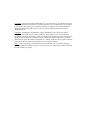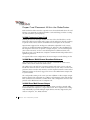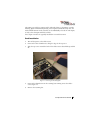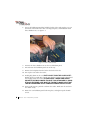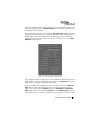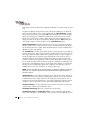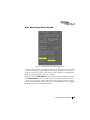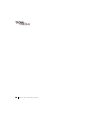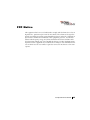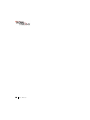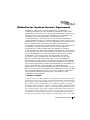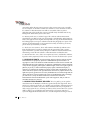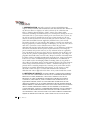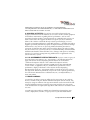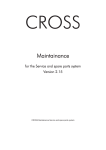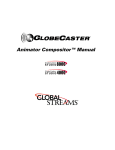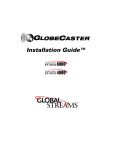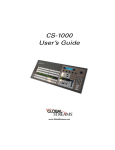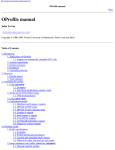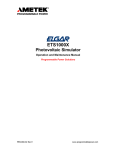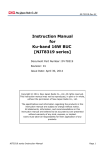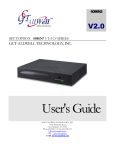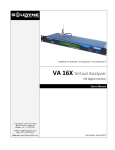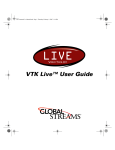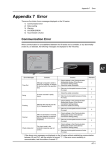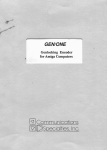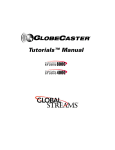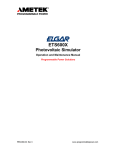Download Component I/O Cards Installation Guide
Transcript
Component I/O Cards Installation Guide YYY)NQDCN5VTGCOUEQO Copyrights. Copyright 1998-2002, GlobalStreams, Inc. All rights reserved. The GlobeCaster System software, content and documentation are copyright 1998-2002. This User Manual may not, in whole or in any part, be copied, photocopied, reproduced, translated, or reduced to any electronic medium or machine readable format without the prior written consent of an authorized representative from GlobalStreams, Inc. Trademarks. GlobalStreams, GlobalStreams and the GlobalStreams logos, GlobeCaster and the GlobeCaster logos, Warp Engine, Preditor, Panamation, Electric Image, Universe, Time Machine, Personal FX, Title Wave, GlobeCaster Virtual Sets, ClipMem, and 3D Video Tracing are trademarks of GlobalStreams, Inc. Windows and Windows NT are registered trademarks of Microsoft Corporation. Bitstream is the registered trademark of Bitstream, Inc. Artbeats, InnoVision, Izzy and other trademarks used in the GlobeCaster materials are the property of their respective holders. Patents. Various technology in the GlobeCaster System is patented in the United States, including without limitation patent numbers 5,941,997, 5,978,876, 5,872,565. Other patents, in the United States and othercountries, are pending. Before You Install Any Cards It is important to make a point about electrostatic discharge, or ESD. Even if you are an experienced technician, you should be aware of the danger of ESD. Almost everyone is aware of static electricity and its effect when you rub your feet on the carpet and zap someone on the earlobe. But did you know how damaging static electricity can be to computer components? For a human being to feel a static shock, the voltage must be around 1,500 volts. Really nasty shocks can be over 30,000 volts! Electronic components can be damaged by much lower voltages, about 20-30 volts. Therefore the static electricity your body accumulates is enough to damage circuit boards by merely touching them. Sometimes ESD damage is not readily apparent, and can cause a board to fail months after it was improperly handled. To avoid this type of failure, please take the following steps when working inside your GlobeCaster: • Remove any articles of clothing that gather static electricity. Wool sweaters are especially prone to this. • Work on the GlobeCaster in a reasonably ESD-free area. Don’t work on the unit if it’s sitting on a shag carpet. • When working on the GlobeCaster, keep it turned off and unplugged. • Before touching any boards inside GlobeCaster, touch the edges of the chassis lightly to discharge any static buildup you may have. • Handle only the boards you need to handle. Don’t go poking around in the unit without a reason. An ESD wrist strap costs $5 - $20 at any electronic supply house, and ensures that your body does not have any static charge. Having an ESD wrist strap is recommended, but not required. Attach the alligator clip of the wrist strap cord to the Trinity chassis or another common ground point. C omp one nt I/ O C ards 3 Proper Card Placement Within the GlobeCaster Each card in the GlobeCaster has a specific area in the motherboard where the card belongs. It is important to understand where each card belongs in order to configure your customer’s system properly. 34-209 Component Input Card Normal placement of this input module is in one of the slots labeled 1-7 on the back of the GlobeCaster. If this card is going to be the 8th input, then the card may be placed in slots 10-12, and this card will be listed as Input 8 on the Switcher. Input formats supported are Analog YUV and RGB at adjustable levels. Factory presents are included for RGB and SMPTE levels, and YUV at Beta and MII levels. The loop-thru connectors can provide a straight loop out; a re-encoded loop-thru (after color correction), and a re-encoded loop-thru in a different format. The loop-thru can be set for RGB, YUV, Composite or Monochrome independent of the signal being fed into it. In a typical GlobeCaster configuration, the master output encoder belongs in slot 34-208 Master Multi-Format Broadcast Reference This card belongs in the slot next to the Switcher card inside the GlobeCaster, which is slot 9 on the back of the GlobeCaster. The GlobeCaster can only have one Master output card in the system, so do not install more than one of these cards in a GlobeCaster system. Also, a 34-075 Composite/YC master encoder card cannot be used in conjunction with a 34-08 card. If additional outputs are desired, suggest the 34-233 Slave Multi-format output card to your customer. The card provides timing to the entire system in addition to video output. Output formats supported are YUV, RGB, YC (2 BNCs) and Composite. This card also has BNC connectors for Genlock In, Genlock Thru, and a configurable connector that provides either Black Burst out or Composite out. 34-233 Slave Multi-format Output These cards work in conjunction with a Master output encoder to provide additional simultaneous outputs to a single GlobeCaster. These outputs can be configured individually to provide multiple output formats. Formats supported by this card are Composite, Y/C, RGB, and YUV. 4 Be fo re You In st all Any Card s The timing on each slave output card be adjusted relative to the Master encoder, allowing signals with different phasing to be outputted simultaneously. Also, the Fade to Black function in the Switcher can be individually selected on each output, so only selected outputs will fade to black. Slave output encoders are typically installed in external slots 10-12. Card Installation 1. Turn off the power to the GlobeCaster. 2. Unscrew the three thumbscrews along the edge of the top cover. 3. Slide the top cover toward the back of the GlobeCaster about halfway, and lift off. Figure 1.1: Removing the Retaining Bar 4. Unscrew the thumbscrew on the retaining bars running across the GlobeCaster, figure 1.1. 5. Remove the retaining bar. C omp one nt I/ O C ards 5 6. Locate the lockdown panel that holds the backs of the cards in place. It is on the inside of the back of the unit. It is hinged in place, and held down with three thumbscrews, see figure 1.2. Figure 1.2: Rear Lockdown Panel 7. Unscrew the three thumbscrews on the rear lockdown panel. 8. Lift and rotate the lockdown panel out of the way. 9. Remove the backplate from the hole in the back of the slot. 10. Line up the new card in the socket. 11. Push lightly down on the card, BUT DO NOT PUSH THE CARD IN YET! Double-check a second time to make sure that the card is properly aligned and not binding within the socket. PLEASE NOTE: THESE HIGH SPEED SOCKETS ARE MUCH MORE FRAGILE THAN STANDARD PC SOCKETS AND EXTREME CARE MUST BE TAKEN TO MAKE SURE THAT THE MOTHERBOARD IS NOT DAMAGED DURING INSTALLATION. 12. Using equal pressure, push the card into the socket. Make sure the card is in the socket evenly. 13. Rotate the rear lockdown panel back into place, and tighten up the thumbscrews. 6 Be fo re You In st all Any Card s 14. Replace the retaining bar and tighten the thumbscrew on it. 15. Replace the top cover. Make sure the bottom edges of the top cover fit into the slots on the bottom cover. 16. Tighten the three thumbscrews on the top cover. 17. Hook the Videonet cables back up to the GlobeCaster. Remember to hook RX to TX and TX to RX. 18. Now that the card(s) have been installed, we’ll fire up the GlobeCaster and test the configuration of the cards. 19. Turn the GlobeCaster and the PC on. 20. Run the Switcher application from the host PC. C omp one nt I/ O C ards 7 Troubleshooting Tips One quick note to remember while troubleshooting: If for any reason you need to remove or reseat a card, ALWAYS turn off the power to your GlobeCaster before removing or reseating any card. Failure to do so will damage your GlobeCaster system and void the warranty. +IGVCPGTTQTUVCVKPI +EQWNFP VHKPFCVVCEJGF)NQDG%CUVGTU[UVGO First, check the Videonet cables between the PC and the GlobeCaster. The cables run from the TX connector on the PC to the RX connector on the GlobeCaster. The RX connector on the PC runs to the TX connector on the GlobeCaster. If the coordinator card in the GlobeCaster was removed for any reason, it might not be properly seated in the sockets. Pull the card and reseat it. +IGVCPGTTQTUC[KPI (CKNWTGFWTKPIETGCVKQPQH8'/CKP$WU The card may not be seated properly in the slot. Pull the card and reseat it, making sure that the card is fully inserted in the slot. Check to make sure that no other cards have been popped loose from their sockets. Make sure you have one master encoder card. More than one master encoder card will generate conflicting timing signals, confusing your GlobeCaster. 9JGP+VWTPQPVJGRQYGTHQTO[)NQDG%CUVGTKVFQGUP VFQCP[VJKPI6JG HCPUFQP VUVCTVCPFVJGNKIJVFQGUP VGXGPVWTPQP A card is improperly seated in the sockets on the motherboard. Immediately turn the power off and re-seat the card. Make sure that the card is inserted into all appropriate sockets and is pushed down evenly in the unit. If the unit still won’t start, pull the installed card and inspect the sockets on the motherboard for damage. There is a slim possibility that the motherboard sockets have been damaged. Look for any pins in the socket that look bent or out of shape. If so, contact tech support immediately. Component Configure Panels This section covers the configuration and use of the component cards within the GlobeCaster software. These configure panels are available from the Switcher or Editor by clicking on the Configure button. 8 Be fo re You In st all Any Card s When first installing cards, check to make sure the card is properly recognized by GlobeCaster by looking at the Installed Cards panel. All cards should be recognized and listed on this panel. When configuring an input, start by using the Input Sources configure panel and choosing one of the factory presets available. The Input module supports both RGB and YUV at Beta, MII and SMPTE levels. Factory presets are available for each. For more complicated settings, or to create your own preset, use the Input Settings configure panel. Figure 1.3: Component Input Configure Panel The Component inputs for GlobeCaster can be configured to handle either YUV or RGB component signals. To change the input, click on the Format In button. The input can be set for YUV or RGB component input. If you are working with an RGB signal with external sync, turn on the External Sync button. This button changes two of the pass-thru connectors into sync inputs. The connector labeled B-Y/B becomes the Composite or Horizontal Sync input and the connector labeled R-Y/R becomes Vertical Sync Input. The sync doesn’t need to be switched; it will auto-detect composite or H/V sync. Loop- C omp one nt I/ O C ards 9 thru output selection is limited to Composite/Luminance out when using external sync. To adjust for different levels in YUV (such as Betacam or MII) there are different factory presents built-in. These can be loaded from the Input Sources configure panel, or into this panel by pressing Load and choosing the preset from the popup list. The factory presets cannot be modified, but new presets can be created based on any of the factory settings. When saving out your own factory presets, change the name of the preset to something different and press Save. Your preset value will be added to the list of choices in the Input Sources panel. Setup Compensate should be turned on in most cases. If the input signal does not have Setup, then it can be turned off. Setup is an old broadcast way of adjusting the black values in the signal. More information about Setup is available in the appendices of the main manual. The Format Out is used to choose what the three extra BNC jacks are used for on the back of the input. These jacks can provide a buffered Pass-thru of the same signal being fed into the input module. These jacks can also be set up to output a reencoded output after the signal has passed through the color corrector. This reencoded output can be in a different format than what goes into the input. For example, a YUV Betacam signal can be fed in, and an RGB signal can be fed out of the re-encoded outputs. This can also be set up for a composite or luminance output. Because of the limitation of space on the back of the module, if external sync is being used for an RGB input signal, only Composite or Luminance output is available because the other two BNCs are being used for sync. NOTE: -GGRKPOKPFVJCVVJGTGGPEQFGFQWVRWVUCTGFGUKIPGFCU/QPKVQTSWCNKV[QWV RWVUYKVJ`CEEWTCVGUKIPCNNGXGNU6JGDWHHGTGFRCUUVJTWUKIPCNNGXGNUCTG CEEWTCVGQTDGVVGT Clamp Speed is used to adjust the black level on a line-by-line basis. In most situations, Slow is the best setting for a high-quality signal as it is the most immune to random noise in the signal. The faster the clamp speed, the quicker it tries to compensate for errors in the black level. Use a higher clamp speed when trying, for example, to correct the black level in a signal with a 60Hz hum in the picture. Chroma H Delay is used for adjusting out dot crawl in the picture. It moves the Chroma values relative to the luminance values. Horizontal Centering adjusts the overall center of the image. Chroma Gain Trim and Luma Gain Trim — These control the A/D dynamic range of the Chrominace and Luminance values and are used for adjusting for var10 Be fo re You In st all Any Card s ious Component formats, such as SMPTE, Betacam, and MII levels. The value listed is a number in steps from 0 to 255. Before adjusting these values manually, try using one of the factory presets by pressing the Load button and choosing from there. If the values still do not look up to your equipment’s specifications on a waveform monitor, try adjusting these levels. Master Output Encoder Settings Panel Figure 1.4: Master Multi-Format Output Configure Panel To change the output format, click on the Output Format button and choose the desired output from the pop-up menu. The Master Output card will show up as Output 10. This differs from the slot on the back of the GlobeCaster, which is labeled slot 9. This is normal, as the labeling of the slots differs internally from the external slot labeling. When not using the Black Burst out, this output can be used as a composite output by clicking on the button and choosing Second Output. C omp one nt I/ O C ards 11 The Genlock Status light is active when a genlock signal is being fed into GlobeCaster. If the Genlock signal is a valid signal, the light will be Green. If there is a problem with the signal (missing Black Burst or Color Burst, or a PAL signal) the light will be Red. Note that if the Black Out is being used to genlock all other devices, this light will be off. The status light only reflects what is hooked to the Genlock input. The Chroma Bandwidth of the output signal can be set to 2.0Mhz, 1.3Mhz, 1.0Mhz, or 650Khz. For component signals, the recommended setting is 2.0Mhz. When working with composite video, the other settings are recommended. To be absolutely sure the signal is within NTSC specs, set the bandwidth to 650Khz. There is an advantage in color quality to bump this value up to 1.0Mhz or 1.3Mhz. The Luma Bandwidth can also be adjusted. Wide-Band brings the signal out to almost 6.0Mhz, while Low-pass is about 4.0Mhz. When sending a signal to a transmitter, having the luma bandwidth set a Wide-Band can cause interaction with the audio subcarrier and can overmodulate the transmitter. Wide-band can also cause ringing in certain types of filters. If these situations arise, it’s best to use the Low Pass setting. Otherwise, the best picture quality can be obtained using Wide-Band. The Fade Enable button connects this output to the Master Fade-to-Black button in the Switcher. Turning this button off means that this particular output will not be affected by the master Fade-to-Black. 12 Be fo re You In st all Any Card s Slave Multi-format Output Encoder Figure 1.5: Slave Multi-Format Output Configure Panel The Slave output is pretty straightforward and can be adjusted in the same fashion as the Master Output. Keep in mind that the Phasing adjustments are relative to the phase of the master output. If the master output is adjusted, it will adjust the phasing of the slave output by the same amount. Remember that the Fade Enable button controls whether this particular input will Fade-to-Black when that button is pressed in Switcher. By turning the button off on a slave output encoder, and leaving it on the master encoder, only the master encoder will fade to black. This gives you added flexibility when sending a Program out feed to several different sources. C omp one nt I/ O C ards 13 14 Be fo re You In st all Any Card s FCC Notice This equipment has been tested and found to comply with the limits for a Class A digital device, pursuant to part 15 of the FCC Rules. These limits are designed to provide reasonable protection against harmful interference when the equipment is operated in a commercial environment. This equipment generates, uses and can radiate radio frequency energy and, if not installed and used in accordance with the instruction manual, may cause harmful interference to radio communications. Operation of this equipment in a residential area is likely to cause harmful interference in which case the user will be required to correct the interference at his own expense. C omp one nt I/ O C ards 15 16 F CC No tice GlobeCaster System License Agreement IMPORTANT - READ THIS LICENSE AGREEMENT (“AGREEMENT”) CAREFULLY BEFORE USING OR OTHERWISE OPERATING THE (INSERT NAME HERE) SYSTEM. BY USING THE (INSERT NAME HERE) SYSTEM, YOU INDICATE YOUR ACCEPTANCE AND AGREEMENT OF THE TERMS AND CONDITIONS OF THIS AGREEMENT. GLOBALSTREAMS, INC.’S (“GLOBALSTREAMS”) ACCEPTANCE OF YOUR (INSERT NAME HERE) SYSTEM ORDER IS EXPRESSLY CONDITIONED UPON YOUR ASSENT TO ALL THE TERMS AND CONDITIONS OF THIS AGREEMENT TO THE EXCLUSION OF ALL OTHER TERMS, INCLUDING WITHOUT LIMITATION ANY SUPERSEDING OR ADDITIONAL TERMS PROPOSED BY YOU (OTHER THAN CONFIRMING AGREED-UPON PRICE, QUANTITY AND SHIPPING INFORMATION); IF THESE TERMS ARE CONSIDERED AN OFFER BY GLOBALSTREAM, ACCEPTANCE IS EXPRESSLY LIMITED TO THESE TERMS. IF YOU ARE NOT WILLING TO BE BOUND BY THE TERMS AND CONDITIONS OF THIS AGREEMENT, YOU SHOULD PROMPTLY RETURN THE (INSERT NAME HERE) SYSTEM, INCLUDING ANY UNOPENED SOFTWARE PACKAGE(S) AND ACCOMPANYING DOCUMENTATION, FOR A FULL REFUND OF APPLICABLE FEES PAID. THIS IS A LEGAL AGREEMENT BETWEEN YOU (YOUR COMPANY IF APPLICABLE) AND GLOBALSTREAMS. THIS AGREEMENT REPRESENTS THE ENTIRE AGREEMENT CONCERNING THE (INSERT NAME HERE) SYSTEM (AS DEFINED BELOW) BETWEEN YOU AND GLOBALSTREAMS AND SUPERSEDES ANY PRIOR PROPOSAL, REPRESENTATION, OR UNDERSTANDING BETWEEN THE PARTIES. IN THE EVENT OF ANY CONFLICT BETWEEN THIS AGREEMENT AND ANY OTHER DOCUMENT RECEIVED FROM YOU, INCLUDING WITHOUT LIMITATION ANY PURCHASE ORDER DOCUMENTATION, THE TERMS OF THIS AGREEMENT SHALL PREVAIL. 1. GRANT OF LICENSE. 1.1 Subject to the terms and conditions of this Agreement, GlobalStreams hereby grants to you, and you accept, a limited, personal, nonexclusive, nonsublicensable, nontransferable (except in accordance with Section 11.1) license to use each copy of the software object code provided to you, including any updates or upgrades provided by GlobalStreams (the “Software”), with the tangible equipment provided by GlobalStreams (“Hardware”) and the accompanying hardcopy documentation (the “Documentation”) (the Software, Hardware and Documentation collectively constituting the “(insert name here) System”) for the sole purpose of offering to your customers broadcast production services as authorized in this Agreement. You agree that you will not assign, sublicense, transfer, pledge, lease, rent, or share C omp one nt I/ O C ards 17 your rights under this Agreement. You agree that you may not reverse assemble, reverse compile, or otherwise translate the Software or create derivative works of the Software or Documentation. You will use reasonable efforts to protect GlobalStreams’ rights under this Section 1 and will notify GlobalStreams of any infringement about which you become aware. 1.2 You may make one (1) archival copy of the Software and Documentation, provided that you affix to such copy all copyright, confidentiality, and proprietary notices that appear on the original. You may make one copy of the Documentation for backup purposes. Except as authorized under this paragraph, no copies of the Software or Documentation or any portions thereof may be made by you or any person under your authority or control. 1.3 The license in Section 1.1 above will terminate immediately without notice from GlobalStreams if you fail to comply with any provision of this Section 1. Upon termination, you will destroy all copies of Software and Documentation or, alternatively, return all such Software or Documentation to GlobalStreams. 1.4 You will not alter, erase, deface or overprint any notices, trademarks, emblems, legends or other proprietary labels of any nature on or in the GlobeCaster System. 2. LICENSOR’S RIGHTS. You acknowledge and agree that the Software and the Documentation are proprietary products of GlobalStreams protected under U.S. copyright law. Title to the Software and Documentation will at all times remain with GlobalStreams and, where applicable, its suppliers. GlobalStreams retains ownership of any and all copyrights, patent rights, trademark rights, trade secret rights, rights of publicity or privacy or other intellectual property rights (“Intellectual Property”) related to or resulting from installation, training, support and/or maintenance of the (insert name here) System. This Agreement does not create any implied licenses. All rights not expressly granted are reserved by GlobalStreams. You acknowledge that the (insert name here) System contains trade secrets of GlobalStreams and, accordingly, you will not use (except as authorized herein) or disclose the Software or Documentation without GlobalStreams’ prior written approval, and you will use reasonable measures to protect it. 3. LICENSE FEES, PAYMENT, DELIVERY. The fees paid by you are paid in consideration of the Hardware and licenses granted under this Agreement. Prices and fees are exclusive of all sales, use, and like taxes and duties. All payments must be in United States dollars. Any tax or duties GlobalStreams may be required to collect or pay upon sale, use, licensing or delivery of the (insert name here) System shall be paid by you to GlobalStreams upon invoice. The (insert name here) System is shipped FOB GlobalStreams’ site, and all transportation charges related 18 F CC No tice to the shipment of the (insert name here) System shall be paid by you to GlobalStreams upon invoice. 4. SUPPORT AND MAINTENANCE. Support and maintenance services are not provided under this Agreement. You must separately contract with GlobalStreams and pay any applicable fees for these services. 5. TERM. This Agreement is effective upon your initial operation of the (insert name here) System and shall continue until terminated. You may terminate this Agreement at any time by returning the Software and Documentation and extracts therefrom to GlobalStreams. Upon such termination by GlobalStreams, you agree to return to GlobalStreams all copies and portions thereof of the Software and Documentation. GlobalStreams may terminate this Agreement upon the breach by you of any term hereof. Termination of this Agreement by GlobalStreams shall not release you from any liability which at the time of termination has already accrued to GlobalStreams or which thereafter may accrue in respect to any act or omission prior to termination or from any obligation specified to survive termination. 6. CONFIDENTIALITY. You acknowledge that, in connection with this Agreement and your relationship with GlobalStreams, you may obtain information relating to the (insert name here) System and to GlobalStreams that is of a confidential and proprietary nature (“Confidential Information”). Such Confidential Information may include, but is not limited to, trade secrets, know how, inventions, techniques, processes, programs, schematics, software source documents, data, customer lists, financial information, and sales and marketing plans, or information that you know or have reason to know is confidential, proprietary or trade secret information of GlobalStreams. You shall at all times, both during the term of this Agreement and for a period of at least five (5) years after its termination, keep in trust and confidence all such Confidential Information, and shall not use such Confidential Information other than as expressly authorized by GlobalStreams under this Agreement, nor shall you disclose any such Confidential Information to third parties without GlobalStreams’ written consent. You further agree to immediately return to GlobalStreams all Confidential Information (including copies thereof) in your possession, custody, or control upon termination of this Agreement at any time and for any reason. The obligations of confidentiality shall not apply to information that (a) is in the public domain, except as a result of your breach of this Agreement; (b) prior to disclosure hereunder was already rightfully in your possession, without an obligation of confidentiality; or (c) subsequent to disclosure hereunder is obtained by you on a nonconfidential basis from a third party who has the right to disclose such information to you. C omp one nt I/ O C ards 19 7. INDEMNIFICATION. You will, at your sole expense and GlobalStreams’ request, defend, indemnify and hold GlobalStreams and GlobalStreams’ affiliates or any director, officers or employee of either (collectively the “GlobalStreams Parties”) harmless from all damages, claims, actions, proceedings and/or settlements (including reasonable attorneys’ fees and expenses) arising out of or in connection with: (i) your activities relating to the (insert name here) System; (ii) any web site operated, controlled or in any way associated with you, (iii) any content used in any manner in connection with your (insert name here) System (other than un-modified content supplied by GlobalStreams) (such content hereinafter referred to as your “Media”) that infringes or violates any Intellectual Property, proprietary or contractual right of a third party; (iv) any use of the (insert name here) System that causes GlobalStreams to violate any agreement GlobalStreams may have with a third party supplier; (v) any defamatory or libelous material or material that discloses private or personal matters concerning any person, without such person’s consent; (vi) any violations of law or regulations; (vii) your Media or any messages, data, images or programs that are illegal, or are, by law, obscene, profane or pornographic or (viii) any messages, data, images or programs that would violate, interfere with, disrupt or otherwise materially harm the rights of others, including unauthorized copyrighted text, images or programs, trade secrets or other confidential proprietary information, or trademarks or service marks used in an infringing fashion, including claims by any guilds or other collective bargaining units or royalty tribunals (all of the foregoing claims or actions being referred to hereinafter as “Claims”). GlobalStreams agrees to: (a) provide Client reasonably prompt notice in writing of any such Claims and (b) provide you reasonable information and assistance, at your expense, to help defend the Claims. You agree to consult with GlobalStreams and obtain GlobalStreams’ written approval on the choice of any counsel under this section. 8. LIMITATION OF LIABILITY. GLOBALSTREAMS’ CUMULATIVE LIABILITY TO YOU OR ANY OTHER PARTY FOR ANY LOSS OR DAMAGES RESULTING FROM ANY CLAIMS, DEMANDS, OR ACTIONS ARISING OUT OF OR RELATING TO THIS AGREEMENT UNDER ANY THEORY (INCLUDING CONTRACT, NEGLIGENCE, STRICT LIABILITY OR OTHER LEGAL OR EQUITABLE THEORY) SHALL NOT EXCEED THE AGGREGATE OF THE AMOUNTS PAID BY YOU TO GLOBALSTREAMS FOR THE TWELVE MONTH PERIOD PRIOR TO THE DATE THE CAUSE OF ACTION AROSE. IN NO EVENT SHALL GLOBALSTREAMS BE LIABLE FOR ANY INDIRECT, INCIDENTAL, CONSEQUENTIAL, SPECIAL, OR EXEMPLARY DAMAGES OR LOST PROFITS, EVEN IF GLOBALSTREAMS HAS BEEN ADVISED OF THE POSSIBILITY OF SUCH DAMAGES. THIS SECTION DOES NOT LIMIT LIABILITY FOR BODILY INJURY OR DEATH OF A PERSON. SOME STATES DO NOT ALLOW THE 20 F CC No tice LIMITATION OR EXCLUSION OF LIABILITY FOR INCIDENTAL, CONSEQUENTIAL OR OTHER DAMAGES, SO THE ABOVE LIMITATION OR EXCLUSION MAY NOT APPLY TO YOU. 9. HIGH RISK ACTIVITIES. The Software is not fault-tolerant and is not designed, manufactured or intended for use or resale as on-line control equipment in hazardous environments regarding fail-safe performance, such as in the operation of nuclear facilities, aircraft navigation or communication systems, air traffic control, direct life support machines or weapons systems, in which the failure of the Software could lead directly to death, personal injury, or severe physical or environmental damage (“High Risk Activities”). GlobalStreams and its suppliers specifically disclaim any express or implied warranty of fitness for High Risk Activities. Any such use is expressly prohibited without prior written agreement of GlobalStreams under terms intended to allocate the risks of selling the (insert name here) System for such uses. You will indemnify, defend and hold GlobalStreams harmless from all claims, losses, damages and expenses, including attorneys’ fees and costs arising from any prohibited use or application of the (insert name here) System. 10. U.S. GOVERNMENT RESTRICTED RIGHTS. If you are a unit or agency of the United States Government (“U.S. Government”), the following provisions apply: All Software and accompanying Documentation are deemed to be “commercial computer software” and “commercial computer software documentation,” respectively, pursuant to DFAR Section 227.7202 and FAR Section 12.212, as applicable. Any use, modification, reproduction, release, performance, display or disclosure of the Software and accompanying Documentation by the U.S. Government will be governed solely by the terms of this Agreement and will be prohibited except to the extent expressly permitted by the terms herein. Manufacturer is GlobalStreams, Inc., 43 Maryland Plaza, St. Louis, MO 63108. 11. MISCELLANEOUS. 11.1 You have no right to assign or sublicense this Agreement or any Software licenses, in whole or in part, without GlobalStreams’ prior written consent. Any attempt to assign or sublicense this Agreement without such consent will be null and void. GlobalStreams may assign this Agreement in whole or in part. In the event GlobalStreams is acquired, this Agreement will continue in accordance with its terms. 11.2 This Agreement will not establish any relationship of partnership, joint venture, employment, franchise, or agency between you and GlobalStreams. C omp one nt I/ O C ards 21 Neither you nor GlobalStreams will have the power to bind the other or incur obligations on the other’s behalf. 11.3 This Agreement shall be construed and governed in accordance with the laws of the State of California, excluding its conflict of law rules, and venue and jurisdiction for any disputes lie exclusively in Alameda County, California. You consent to service of process and venue. 11.4 Should any term of this Agreement be declared void or unenforceable by any court of competent jurisdiction, such declaration shall have no effect on the remaining terms hereof. 11.5 If any action is brought by either party to this Agreement against the other party regarding the subject matter hereof, the prevailing party shall be entitled to recover, in addition to any other relief granted, reasonable attorney fees and expenses of litigation. 11.6 The failure of either party to enforce any rights granted hereunder or to take action against the other party in the event of any breach hereunder shall not be deemed a waiver by that party as to subsequent enforcement of rights or subsequent actions in the event of future breaches. 11.7 You will comply with the U.S. Foreign Corrupt Practices Act and all export laws and restrictions and regulations of the Department of Commerce, the United States Department of Treasury, or other U.S. or foreign agency and authority, and not export, or allow the export or re-export of any (insert name here) System in violation of any such restrictions, laws or regulations. You will obtain and bear all expenses relating to any necessary licenses and exemptions with respect to the export from the U.S. of any (insert name here) System to any location. 22 F CC No tice