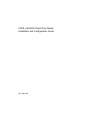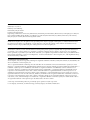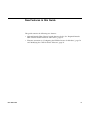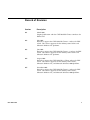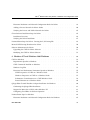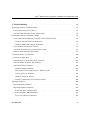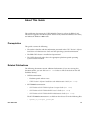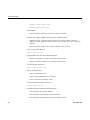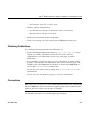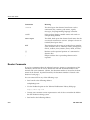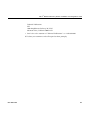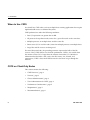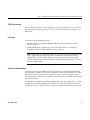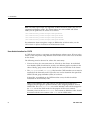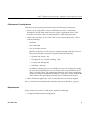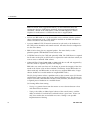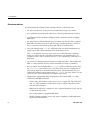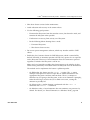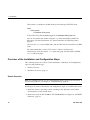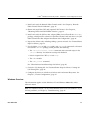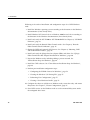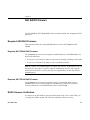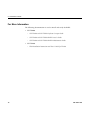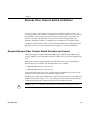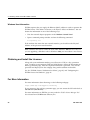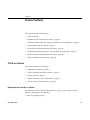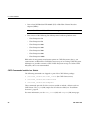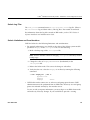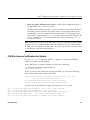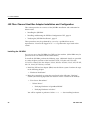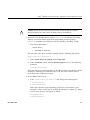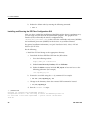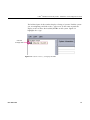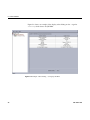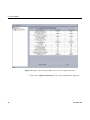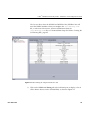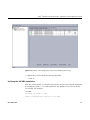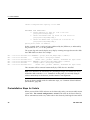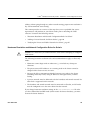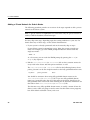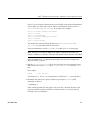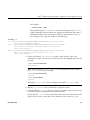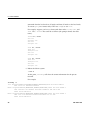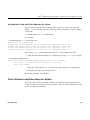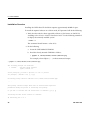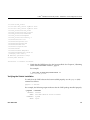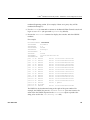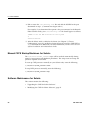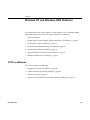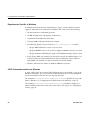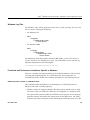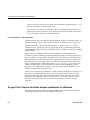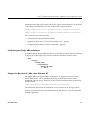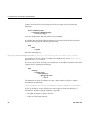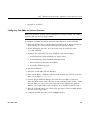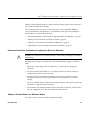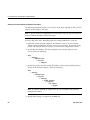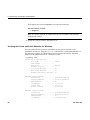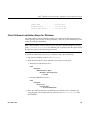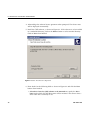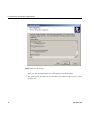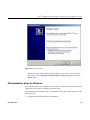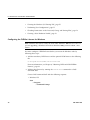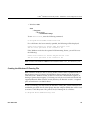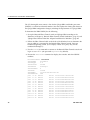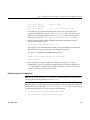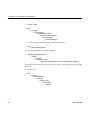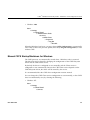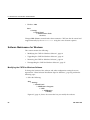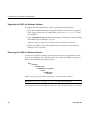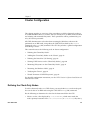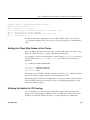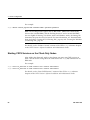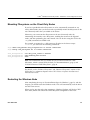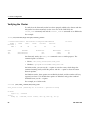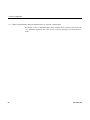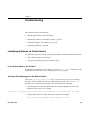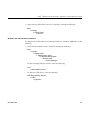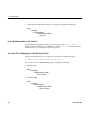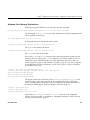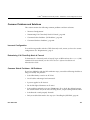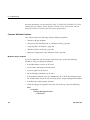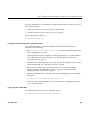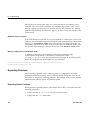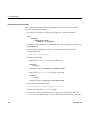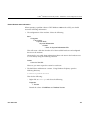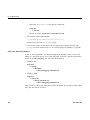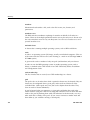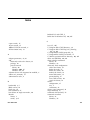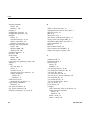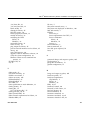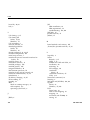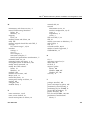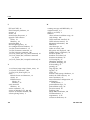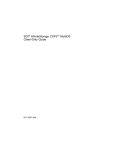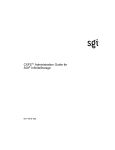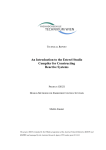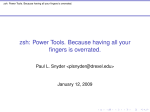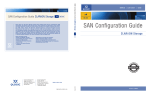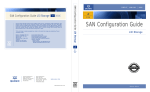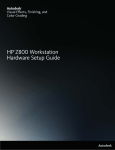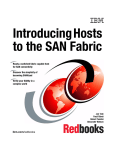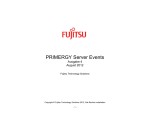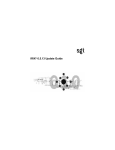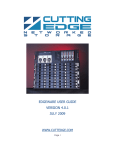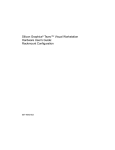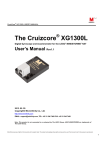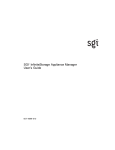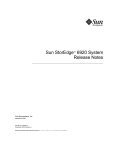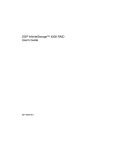Download CXFSTM MultiOS Client-Only Nodes: Installation and
Transcript
CXFSTM MultiOS Client-Only Nodes: Installation and Configuration Guide 007–4507–005 CONTRIBUTORS Written by Lori Johnson Edited by Susan Wilkening Illustrated by Chrystie Danzer Production by Glen Traefald Engineering contributions to the book by Neil Bannister, Dale Brantly, David Chatterton, Mark Cruciani, Tad Dolphay, Dave Ellis, Eric Eppe, Andrew Gildfind, Dennis Kender, Aaron Mantel, Troy McCorkell, Ken McDonell, Terry Merth, Daniel Moore, Max Matveev, Barry Naujok, Tim Sirianni, Michael Umansky, Madan Valluri COPYRIGHT © 2002 Silicon Graphics, Inc. All rights reserved; provided portions may be copyright in third parties, as indicated elsewhere herein. No permission is granted to copy, distribute, or create derivative works from the contents of this electronic documentation in any manner, in whole or in part, without the prior written permission of Silicon Graphics, Inc. LIMITED RIGHTS LEGEND The electronic (software) version of this document was developed at private expense; if acquired under an agreement with the USA government or any contractor thereto, it is acquired as "commercial computer software" subject to the provisions of its applicable license agreement, as specified in (a) 48 CFR 12.212 of the FAR; or, if acquired for Department of Defense units, (b) 48 CFR 227-7202 of the DoD FAR Supplement; or sections succeeding thereto. Contractor/manufacturer is Silicon Graphics, Inc., 1600 Amphitheatre Pkwy 2E, Mountain View, CA 94043-1351. TRADEMARKS AND ATTRIBUTIONS Silicon Graphics, SGI, the SGI logo, IRIX, and Origin are registered trademarks and CXFS, FailSafe, IRIS FailSafe, O2, Trusted IRIX, and XFS are trademarks of Silicon Graphics, Inc. AIX is a registered trademark of IBM Corp. Brocade and Silkworm are trademarks of Brocade Communication Systems, Inc. Disk Manager is a registered trademark of ONTRACK Data International, Inc. FibreStar and JNI are registered trademarks and EZ Fibre is a trademark of JNI Corporation. GLOBEtrotter and FLEXlm are registered trademarks of GLOBEtrotter Software and Macrovision Corporation. HP-UX is a trademark of Hewlett-Packard Company. InstallShield is a registered trademark of InstallShield Software Corporation in the United States and/or other countries. Intel and Pentium are registered trademarks of Intel Corporation or its subsidiaries in the United States and other countries. Legato NetWorker is a registered trademark of Legato Systems, Inc. Linux is a registered trademark of Linus Torvalds. Microsoft, Windows, and Windows NT are registered trademarks or trademarks of Microsoft Corporation in the United States and/or other countries. SANsurfer and QLogic are registered trademarks of QLogic Corporation. Sun, SunOS, Solaris, and Ultra Enterprise are trademarks or registered trademarks of Sun Microsystems, Inc. UNIX and the X device are registered trademarks of The Open Group in the United States and other countries. Screen snaps of the EZ Fibre product are provided by express permission of JNI Corporation. Cover design by Sarah Bolles, Sarah Bolles Design, and Dany Galgani, SGI Technical Publications. New Features in this Guide This guide contains the following new features: • Updated Brocade Fibre Channel switch firmware levels. See "Required Brocade Fibre Channel Switch Firmware and License", page 15. • Filename corrections in "Configuring the FLEXlm License for Windows", page 74 and "Modifying the CXFS for Solaris Software", page 51. 007–4507–005 iii Record of Revision 007–4507–005 Version Description 001 March 2002 Original publication with the CXFS MultiOS Clients 2.0 release for IRIX 6.5.16f. 002 May 2002 Revised to support the CXFS MultiOS Clients 2.1 release for IRIX 6.5.16f. This release supports the Sun Microsystems Solaris and Microsoft Windows NT platforms. 003 June 2002 Revised to support the CXFS MultiOS Clients 2.1.1 release for IRIX 6.5.16f. This release supports the Sun Microsystems Solaris and Microsoft Windows NT platforms. 004 August 2002 Revised to support the CXFS MultiOS 2.2 Clients release for IRIX 6.5.17f. This release supports the Sun Microsystems Solaris, Microsoft Windows NT, and Microsoft Windows 2000 platforms. 005 November 2002 Revised to support the CXFS MultiOS Clients 2.3 release for IRIX 6.5.18f. This release supports the Sun Microsystems Solaris, Microsoft Windows NT, and Microsoft Windows 2000 platforms. v Contents About This Guide Prerequisites . . . . . . . . . . . . . . xv . . . . . . . . . . . . . . . . . . . . . xv Related Publications . . . . . . . . . . . . . . . . . . . . . . xv Obtaining Publications . . . . . . . . . . . . . . . . . . . . . . xvii Conventions . . . . . . . . . . . . . . . . . . . . . . . xvii . . . . . . . . . . . . . . . . . . . . . . . xviii . Reader Comments . . . . . . . . . . . . 1. Introduction . When to Use CXFS . . . . . . . CXFS on Client-Only Nodes CXFS Processes Licenses . . . . . . . . 1 . . . . . . . . . . . . . . . . . . . 2 . . . . . . . . . . . . . . . . . . . . 2 . . . . . . . . . . . . . . . . . . . . . . 3 . . . . . . . . . . . . . . . . . . . . . . . 3 . . . . . . . . . . . . . . . . . . . . . 3 . . . . . . . . . . . . . . . . . . 4 . . . . . . . . . . . . . . . . . . . 5 Performance Considerations . Recommendations . . . . . . . . . . . . . . . . . . . . . . 5 . . . . . . . . . . . . . . . . . . . . . . 8 . . . . . . . . . . . . 10 Overview of the Installation and Configuration Steps Solaris Overview . . . . . User Administration for CXFS . . . . . Cluster Administration Requirements . . . . . . . . . . . . . . . . . . . . . . . . . . . 10 Windows Overview . . . . . . . . . . . . . . . . . . . . . . 11 . . . . . . 13 2. SGI RAID Firmware . . Required SGI RAID Firmware . . . . . . . . . . . . . . . . . . . . . . . . . . 13 Required SGI TP9400 RAID Firmware . . . . . . . . . . . . . . . . 13 Required SGI TP9100 RAID Firmware . . . . . . . . . . . . . . . . 13 007–4507–005 . . . . vii Contents RAID Firmware Verification For More Information . . . . . . . . . . . . . . . . . . . . . . 13 . . . . . . . . . . . . . . . . . . . . 14 . . . . . . 15 3. Brocade Fibre Channel Switch Verification . . . . . Required Brocade Fibre Channel Switch Firmware and License Verifying the Brocade License . . . . . . . . . . . . . . 15 . . . . . . . . . . . . . . 16 Verifying the Brocade Switch Firmware Version . . . . . . . . . . . . . . 16 Changing to the Brocade FC Cable Connections . . . . . . . . . . . . . . 16 . . . . . . 19 4. Obtaining CXFS and XVM FLEXlm Licenses Obtain the Host Information Required for the License Solaris Host Information . Windows Host Information . 5. Solaris Platform CXFS on Solaris . . . . . . . . . . . . . . . . . . 19 . . . . . . . . . . . . . . . . 19 . . . . . . . . . . . . . . . . . . . 20 . . . . . . . . . . . . . . . . . . 20 . . . . . . . . . . . . . . . . . . 20 . . . . . . 21 . . . . . . . . . . . . . . . . . . . . . . . . . . . . 21 . . . . . . . . . . . . . . . . . . 21 . . . . . . . . . . . . . . . . 22 . . . . . . . . . . . . . . . . 23 . . . . . . . . . . . . . . . . 23 . . Solaris Limitations and Considerations Access Control Lists and Solaris . . . . CXFS Commands Installed on Solaris . . . Requirements Specific to Solaris Solaris Log Files . . . . . . . . . Obtaining and Install the Licenses For More Information . . . . . . . . . . . . . . . . . . . . . . 24 FLEXlm License Verification for Solaris . . . . . . . . . . . . . . . . . 25 JNI Fibre Channel Host Bus Adapter Installation and Configuration . . . . . . . . 26 Installing the JNI HBA . . . . . . . . . . . . . 26 Installing and Running the EZ Fibre Configuration GUI . . . . . . . . . . . 28 Verifying the JNI HBA Installation Preinstallation Steps for Solaris viii . . . . . . . . . . . . . . . . . . . . . . . . . . . 37 . . . . . . . . . . . . . . . . . 38 007–4507–005 CXFSTM MultiOS Client-Only Nodes: Installation and Configuration Guide Hostname Resolution and Network Configuration Rules for Solaris Adding a Private Network for Solaris Nodes . . . Verifying the Private and Public Networks for Solaris Client Software Installation Steps for Solaris Installation Overview . . . Verifying the Solaris Installation . . . . . . . 39 . . . . . . . . . . . 40 . . . . . . . . . . . 45 . . . . . . . . . . . . . . . 45 . . . . . . . . . . . . . . . . . . 46 . . . . . . . . . . . . . . . . . . 47 . . . . . . . . . 48 Postinstallation Steps for Solaris: Creating the I/O Fencing File Manual CXFS Startup/Shutdown for Solaris . . . . . . . . . . . . . . . 50 . . . . . . . . . . . . . . . 50 Upgrading the CXFS for Solaris Software . . . . . . . . . . . . . . . 51 Modifying the CXFS for Solaris Software . . . . . . . . . . . . . . . 51 . . . . . . 53 Software Maintenance for Solaris . . . 6. Windows NT and Windows 2000 Platforms CXFS on Windows . . . . . . Requirements Specific to Windows . . . . . . . . . . . . . . . . . . . . . . . . . . 53 . . . . . . . . . . . . . . . . . 54 . . . . . . . . . . . . . . . 54 . . . . . . . . . . . . . . . 55 . . . . . . . . . 55 CXFS Commands Installed on Windows Windows Log Files . . . Functional and Performance Limitations Specific to Windows UNIX Perspective of CXFS on a Windows Node . Windows Perspective of CXFS on a Windows Node . . . . . . . . . . . 55 . . . . . . . . . . . 57 . . . . . . . . . . 59 . . . . . . . . . . 60 . . . . . . . . 60 Performance Considerations on a CXFS Windows Node Forced Unmount on a Windows Node . . . . . QLogic Fibre Channel Host Bus Adapter Installation for Windows Confirming the QLogic HBA Installation . . . . . . . . . . . . . . . 61 . . . . . . . . . . . . 61 . . . . . . . . . . . . . 63 . . . . . . . . . . . . . 64 . . . . . . 65 Support for More than 8 LUNs under Windows NT Configuring Two HBAs for Failover Operation Preinstallation Steps for Windows . . . . . Hostname Resolution and Network Configuration Rules for Windows 007–4507–005 ix Contents Adding a Private Network for Windows Nodes . . . . . . . . . . . . . 65 Adding a Private Network for Windows NT Nodes . . . . . . . . . . . 66 Adding a Private Network for Windows 2000 Nodes . . . . . . . . . . . 67 . . . . . . . . . . 68 Verifying the Private and Public Networks for Windows Client Software Installation Steps for Windows Postinstallation Steps for Windows . . . . . . . . . . . . . . . . . . 69 . . . . . . . . . . . . . . 73 . . . . . . . . . . . . . 74 Configuring the FLEXlm License for Windows Creating the Windows I/O Fencing File Performing User Configuration . . . . . . . . . . . . . . . . . . 75 . . . . . . . . . . . . . . . 77 . . . . . . . 78 Checking Permissions on the Password, Group, and Fencing Files Creating a New Hardware Profile . . . . . . . . . . . . . . . . . 78 . . . . . . . . . . . . . . 81 . . . . . . . . . . . . . . 82 Modifying the CXFS for Windows Software . . . . . . . . . . . . . . 82 Upgrading the CXFS for Windows Software . . . . . . . . . . . . . . 84 Removing the CXFS for Windows Software . . . . . . . . . . . . . . 84 . . . . . . . . . . . . . 85 . . . . . . 87 Manual CXFS Startup/Shutdown for Windows Software Maintenance for Windows . . . . Downgrading the CXFS for Windows Software 7. Cluster Configuration . . Defining the Client-Only Nodes . . . . . . . . . . . . . . . . . . . . . . . . . . . . . . 87 Adding the Client-Only Nodes to the Cluster . . . . . . . . . . . . . . . 89 Defining the Switch for I/O Fencing . . . . . . . . . . . . . . . 89 . . . . . . . . . . . . . 90 . . Starting CXFS Services on the Client-Only Nodes Mounting Filesystems on the Client-Only Nodes . . . . . . . . . . . . . . 91 Restarting the Windows Node Verifying the Cluster . . . . . . . . . . . . . . . . . . . . . . 91 . . . . . . . . . . . . . . . . . . . 92 . . . . . . . . . . . . . . . . . 93 Forced Unmount of CXFS Filesystems x 007–4507–005 CXFSTM MultiOS Client-Only Nodes: Installation and Configuration Guide 8. Troubleshooting . . . . . . . . . . . . . . . . . . . . . 95 Identifying Problems on Solaris Nodes . . . . . . . . . . . . . . . . . 95 Is the Solaris Node in the Cluster? . . . . . . . . . . . . . . . . . 95 . . . . . . . . . . . . . 95 . . . . . . . . . . . . . 96 . . . . . . . . 96 Are there Error Messages for the Solaris Node? Identifying Problems on Windows Nodes . . . Is the CXFS Software Running Correctly on the Windows Node? Windows NT CXFS Software Verification . . . . . . . . . . . . . . 96 Windows 2000 CXFS Software Verification . . . . . . . . . . . . . . 97 . . . . . . . . . . . . . . 98 . . . . . . . . . . . . 98 Is the Windows Node in the Cluster? . . Are There Error Messages for the Windows Node? Windows Error Message Explanations Common Problems and Solutions . . . . . . . . . . . . . . . . 99 . . . . . . . . . . . . . . . . . . 101 . . . . . . . . . . . . . . . . . . 101 Determining If A Client-Only Node Is Fenced . . . . . . . . . . . . . . 101 Common Solaris Problems: JNI Problems . . . . . . . . . . . . . . . 101 Incorrect Configuration . . . Common Windows Problems . . . . . . . . . . . . . . . . . . . 102 Windows QLogic Problems . . . . . . . . . . . . . . . . . . . 102 . . . . . . . . . . . 103 Filesystems Are Not Displayed on a Windows Node Large Log Files on Windows . . . . . . . . . . . . . . . . . . 103 Windows Failure on Restart . . . . . . . . . . . . . . . . . . 104 . . . . . . . . . . . . . 104 Memory Configuration of the Windows Node Reporting Problems . . . . . . . . . . . . . . . . . . . . . . . 104 Reporting Solaris Problems . . . . . . . . . . . . . . . . . . . 104 Reporting Windows Problems . . . . . . . . . . . . . . . . . . . 105 . . . . . . . . . . . . . . . . . 106 . . . . . . . . . . . . . . . . 107 . . . . . . . . . . . . . . . . 108 Retain Windows NT Information Retain Windows 2000 Information Save Crash Dumps for Windows 007–4507–005 . xi Contents Glossary Index xii . . . . . . . . . . . . . . . . . . . . . . . . . 109 . . . . . . . . . . . . . . . . . . . . . . . . . 115 007–4507–005 Figures Figure 5-1 Example: Second Window: EZ Fibre Configuration Utility - Standalone Figure 5-2 Location of icon (+) to Display the HBA Figure 5-3 Example: After Clicking + to Display the HBA Figure 5-4 Location of the Icon to Display the Adapter Parameters Figure 5-5 Example: After Clicking the HBA Icon to Show the Adapter Parameters Figure 5-6 After Clicking the Adapter Information Tab Figure 5-7 After Clicking on LUN-Level Zoning Figure 5-8 Example: After Mapping the LUNs and Committing the Changes Figure 6-1 Select All Software Components . . . . . . . . . . Figure 6-2 Enter CXFS Details Figure 6-3 Review the Settings Figure 6-4 Start CXFS Driver Figure 6-5 Modify the CXFS for Windows 007–4507–005 . . . . . . . . 30 . . . . . . . . . . 31 . . . . . . . . . . 32 . . . . . . . 33 . . 34 . . . . . . . . . . . 35 . . . . . . . . . . . 36 . . . . 37 . . . . . 70 . . . . . . . . . . . . . . . . . . 71 . . . . . . . . . . . . . . . . . . 72 . . . . . . . . . . . . . . . . . . 73 . . . . . . . . . . . . . . . 83 xiii About This Guide This publication documents the CXFS MultiOS Clients 2.3 release for IRIX 6.5.18f. This release supports Sun Microsystems Solaris nodes, Microsoft Windows NT nodes, and Microsoft Windows 2000 nodes. Prerequisites This guide assumes the following: • The reader is familiar with the information presented in the CXFS Version 2 Software Installation and Administration Guide and the operating system documentation. • The IRIX CXFS cluster is installed and operational. • The CXFS client-only nodes have the appropriate platform-specific operating system software installed. Related Publications The following documents contain additional information (if you are viewing this document online, you can click on TPL Link below to link to the book on the SGI TechPubs library): • CXFS documentation: – Platform-specific release notes – CXFS Version 2 Software Installation and Administration Guide (TPL link) • SGI TP9400 documentation : – SGI TP9400 and SGI TP9500 Software Concepts Guide (TPL link) – SGI TP9400 and SGI TP9500 RAID Owner’s Guide (TPL link) – SGI TP9400 and SGI TP9500 RAID Administration Guide (TPL link) The SGI TP9400 documentation is available on the release CD in the following files: – tp9400_sw_concepts_guide.pdf 007–4507–005 xv About This Guide – tp9400_owners_guide.pdf – tp9400_admin_guide.pdf • SGI TP9100: – TPM Installation Instructions and User’s Guide for TP9100 • JNI host bus adapter (HBA) card and driver documentation: – Installation Guide, FCE-6460 and FCE2-6460 PCI-to-Fibre Channel Host Bus Adapters (Solaris, Windows NT/2000, Novell, AIX, HP-UX, MAC-OS, Linux) JNI FibreStar – Quick Installation Guide, Solaris, AIX and Windows JNI EZ Fibre Also see the JNI website at: http://www.jni.com • QLogic HBA card and driver documentation: – Hardware Installation Guide for the QLA2xxx Board Family – Software Installation Guide for the QLA2xxx Board Family See the QLogic website at: http://www.qlogic.com • Solaris documentation: – Solaris 8 Installation Guide – Solaris 8 System Administration Collection – Solaris 8 Advanced Installation Guide See the Sun Microsystems website at: http://www.sun.com • Sun Microsystems hardware documentation: – Ultra Enterprise 450 Systems Manual – Ultra Enterprise 6000/5000/4000 Systems Manual – Ultra Enterprise 6000/5000/4000 Systems Installation Guide xvi 007–4507–005 CXFSTM MultiOS Client-Only Nodes: Installation and Configuration Guide – Ultra Enterprise 10000 SSP 3.0 User’s Guide • Windows software documentation: – Start Here Microsoft Windows NT Workstation: Basics and Installation – Microsoft Windows 2000 Quick Start Guide • Hardware documentation for the Intel platform • Flexible License Manager End User Manual from GLOBEtrotter Software, Inc. Obtaining Publications You can obtain SGI documentation in the following ways: • See the SGI Technical Publications Library at: http://docs.sgi.com. Various formats are available. This library contains the most recent and most comprehensive set of online books, release notes, man pages, and other information. • If it is installed on your SGI system, you can use InfoSearch, an online tool that provides a more limited set of online books, release notes, and man pages. With an IRIX system, select Help from the Toolchest, and then select InfoSearch. Or you can type infosearch on a command line. • You can also view release notes by typing either grelnotes or relnotes on a command line. • You can also view man pages by typing man title on a command line. Conventions Note: This guide uses Windows to refer to both Microsoft Windows NT and Microsoft Windows 2000 nodes when the information applies equally to both. Information that applies to only one of these types of nodes is identified. The following conventions are used throughout this document: 007–4507–005 xvii About This Guide Convention Meaning command This fixed-space font denotes literal items such as commands, files, routines, path names, signals, messages, and programming language structures. variable Italic typeface denotes variable entries and words or concepts being defined. user input This bold, fixed-space font denotes literal items that the user enters in interactive sessions. (Output is shown in nonbold, fixed-space font.) GUI This font denotes the names of graphical user interface (GUI) elements such as windows, screens, dialog boxes, menus, toolbars, icons, buttons, boxes, fields, and lists. [] Brackets enclose optional portions of a command or directive line. ... Ellipses indicate that a preceding element can be repeated. Reader Comments If you have comments about the technical accuracy, content, or organization of this document, contact SGI. Be sure to include the title and document number of the manual with your comments. (Online, the document number is located in the front matter of the manual. In printed manuals, the document number is located at the bottom of each page.) You can contact SGI in any of the following ways: • Send e-mail to the following address: [email protected] • Use the Feedback option on the Technical Publications Library Web page: http://docs.sgi.com • Contact your customer service representative and ask that an incident be filed in the SGI incident tracking system. • Send mail to the following address: xviii 007–4507–005 CXFSTM MultiOS Client-Only Nodes: Installation and Configuration Guide Technical Publications SGI 1600 Amphitheatre Parkway, M/S 535 Mountain View, California 94043–1351 • Send a fax to the attention of “Technical Publications” at +1 650 932 0801. SGI values your comments and will respond to them promptly. 007–4507–005 xix Chapter 1 Introduction This guide provides an overview of the installation and configuration procedures for CXFS client-only nodes running SGI CXFS clustered filesystems. A CXFS client-only node runs a subset of CXFS processes and services. This release supports client-only nodes running the following operating systems: • Solaris 8 • Windows NT 4.0 Service Pack 6 • Windows 2000 Service Pack 2 Note: This guide uses Windows to refer to both Microsoft Windows NT and Microsoft Windows 2000 nodes when the information applies equally to both. Information that applies to only one of these types of nodes is identified. A cluster running multiple operating systems is known as a multiOS cluster. Many of the procedures mentioned in this guide will be performed by SGI personnel or other qualified service personnel. Details for these procedures are provided in other documents. ! Caution: CXFS is a complex product. To ensure that CXFS is installed and configured in an optimal manner, it is mandatory that you purchase SGI installation services developed for CXFS. Contact your local SGI sales representative for details. For general information about CXFS terminology, concepts, and configuration, see the CXFS Version 2 Software Installation and Administration Guide. This chapter discusses the following: • "When to Use CXFS", page 2 • "CXFS on Client-Only Nodes", page 2 • "Overview of the Installation and Configuration Steps", page 10 007–4507–005 1 1: Introduction When to Use CXFS You should use CXFS when you have multiple hosts running applications that require high-bandwidth access to common filesystems. CXFS performs best under the following conditions: • Data I/O operations are greater than 16 KB. • All processes that perform reads/writes for a given file reside on the same host. • Multiple processes on multiple hosts read the same file. • Direct-access I/O is used for reads/writes for multiple processes on multiple hosts. • Large files and file accesses are being used. For most filesystem loads, the preceding scenarios represent the bulk of the file accesses. Thus, CXFS delivers fast local file performance. CXFS is also useful when the amount of data I/O is larger than the amount of metadata I/O. (Metadata is information that describes a file, such as the file’s name, size, location, and permissions.) CXFS is faster than NFS because the data does not go through the network. CXFS on Client-Only Nodes This section contains the following: • "CXFS Processes", page 3 • "Licenses", page 3 • "Cluster Administration", page 3 • "User Administration for CXFS", page 4 • "Performance Considerations", page 5 • "Requirements", page 5 • "Recommendations", page 8 2 007–4507–005 CXFSTM MultiOS Client-Only Nodes: Installation and Configuration Guide CXFS Processes When CXFS is started on a client-only node, a user-space daemon/service is started that provides the required processes. This is a subset of the processes needed on an IRIX node. Licenses You must have the following licenses: • Brocade license. See "Required Brocade Fibre Channel Switch Firmware and License", page 15. • CXFS FLEXlm license installed on every node in the cluster; see Chapter 4, "Obtaining CXFS and XVM FLEXlm Licenses", page 19. Note: XVM provides a mirroring feature. If you want to access a mirrored volume from a given node in the cluster, you must install the "XVM Volume Plexing" FLEXlm license on that node. Only those nodes that will access the mirrored volume must be licensed. For information about purchasing this license, see your SGI sales representative. Cluster Administration There must be at least one IRIX node in the cluster that is responsible for updating that filesystem’s metadata. This node is referred to as the CXFS metadata server. Only IRIX nodes can be metadata servers; client-only nodes cannot be metadata servers. The CXFS cluster database is not stored on client-only nodes; only IRIX nodes contain the cluster database. An IRIX node is required to perform administrative tasks, using either the cmgr(1M) command or the CXFS graphical user interface (GUI). For more information about using these tools, see the CXFS Version 2 Software Installation and Administration Guide. 007–4507–005 3 1: Introduction Note: The NFS export scripts are supported on IRIX and Solaris nodes; they are not supported on Windows nodes. The scripts behave the same on IRIX and Solaris nodes, but the pathnames on Solaris are as follows: /var/cluster/cxfs_client-scripts/cxfs-pre-mount /var/cluster/cxfs_client-scripts/cxfs-post-mount /var/cluster/cxfs_client-scripts/cxfs-pre-umount /var/cluster/cxfs_client-scripts/cxfs-post-umount For information about using these scripts on IRIX nodes or Solaris nodes, see the CXFS Version 2 Software Installation and Administration Guide. User Administration for CXFS A CXFS cluster requires a consistent user identification scheme across all hosts in the cluster so that one person using different cluster nodes has the same access to the files on the cluster. The following must be observed to achieve this consistency: • Users must have the same usernames on all nodes in the cluster. An individual user identifier (UID) should not be used by two different people anywhere in the cluster. Ideally, group names should also be the same on all nodes in the cluster. • The /etc/passwd and /etc/group files from the CXFS metadata server must be installed on the client-only node. These files are used to determine the equivalent UNIX UID and group identifiers (GIDs) of each user. If these files are modified on the CXFS metadata server, the files should be reinstalled on the client-only node. Note: Under Windows, the CXFS software will detect that these files have changed and will apply the updated contents when mapping Windows users to UNIX UIDs. The Administrator user on the Windows node will be mapped to the root user on the UNIX nodes for the purpose of file access controls. Therefore, access to the Administrator user account on Windows nodes should be treated with the same caution as the root user on UNIX nodes. 4 007–4507–005 CXFSTM MultiOS Client-Only Nodes: Installation and Configuration Guide Performance Considerations CXFS may not give optimal performance under the following circumstances: • When you are using NFS to export a CXFS filesystem from a CXFS client. Performance will be much better when the export is performed from a CXFS metadata server than when it is performed from a CXFS client-only node. • When access would be as slow with CXFS as with network filesystems, such as with the following: – Small files – Low bandwidth – Lots of metadata transfer Metadata operations can take longer to complete through CXFS than on local filesystems. Metadata transaction examples include the following: • Opening and closing a file • Changing file size (usually extending a file) • Creating and deleting files • Searching a directory In addition, multiple processes on multiple hosts that are reading and writing the same file using buffered I/O can be slower when using CXFS than when using a local filesystem. This performance difference comes from maintaining coherency among the distributed file buffers; a write into a shared, buffered file will invalidate data (pertaining to that file) that is buffered in other hosts. • When distributed applications write to shared files that are memory mapped. Also see "Functional and Performance Limitations Specific to Windows", page 55. Requirements Using a client-only node in a CXFS cluster requires the following: • A supported SAN hardware configuration. 007–4507–005 5 1: Introduction Note: For details about supported hardware, see the Entitlement Sheet that accompanies the base CXFS release materials. Using unsupported hardware constitutes a breach of the CXFS license. CXFS does not support the Silicon Graphics O2 workstation as a CXFS node nor does it support JBOD. • At least one IRIX node to act as the metadata server and from which to perform cluster administration tasks. CXFS should be installed on the IRIX node before CXFS is installed on the client-only node. • A private 100baseT TCP/IP network connected to each node, to be dedicated to the CXFS private heartbeat and control network. All nodes must be configured to use the same subnet. • IRIX 6.5.18f or later, plus any required patches. For more details, see the platform-specific CXFS MultiOS Clients release notes. • A FLEXlm license key for CXFS and optionally XVM. The CXFS license is required for all nodes in the pool; an XLV license is required for each node from which you want to access a mirrored XVM volume. • A Brocade Fibre Channel 2400, 2800, or 3800 switch that is sold and supported by SGI. The switch is required to protect data integrity. IRIX nodes use serial reset lines or I/O fencing to protect the integrity of the data stored in the cluster. (One of these methods is mandatory for the IRIX nodes in a cluster with only two IRIX nodes or with only two weighted IRIX nodes. Larger clusters should have an odd number of weighted IRIX nodes.) The I/O fencing feature isolates a problem node so that it cannot access I/O devices and therefore cannot corrupt data in the shared CXFS filesystem. This feature can only be used with a Brocade Fibre Channel switch; therefore, the Brocade switch is a required piece of hardware in a multiOS cluster. I/O fencing differs from zoning: – Fencing is a generic cluster term that means to erect a barrier between a host and shared cluster resources. – Zoning is the ability to define logical subsets of the switch (zones), with the ability to include or exclude hosts and media from a given zone. A host can only access media that are included in its zone. Zoning is one possible implementation of fencing. 6 007–4507–005 CXFSTM MultiOS Client-Only Nodes: Installation and Configuration Guide Zoning implementation is complex and does not have uniform availability across switches. Instead, SGI chose to implement a simpler form of fencing, enabling/disabling a host’s Brocade ports. If there are problems with a node, the I/O fencing software sends a message via the telnet protocol to the appropriate Fibre Channel switch. The switch only allows one telnet session at a time; therefore, if you are using I/O fencing, you must keep the telnet port on the Fibre Channel switch free at all times. ! Caution: Do not perform a telnet to the switch and leave the session connected. • A cluster of no more than 16 nodes. At least one IRIX node must have weight in order to be a potential metadata server; other nodes can be CXFS clients. All Solaris nodes and Windows nodes are CXFS client-only nodes. A cluster in which both CXFS and IRIS FailSafe 2.1 or later are run (known as coexecution) is supported with a maximum of 16 nodes, as many as 8 of which can run FailSafe. However, FailSafe cannot run on Solaris nodes or Windows nodes. • No nodes within the cluster running Trusted IRIX. A multiOS cluster cannot contain Trusted IRIX nodes. • Ensure that the appropriate IRIX software is installed on the potential metadata server nodes. For example, if you want to use quotas and access control lists (ACLs) on any cluster node, the eoe.sw.quotas, nfs.sw.acl_nfs, and eoe.sw.acl subsystems must be installed on the IRIX nodes listed as potential metadata servers. For more information, see IRIX Admin: Disks and Filesystems, IRIX Admin: Backup, Security and Accounting, and your site’s IRIX system administrator. Also see "Requirements Specific to Solaris", page 21, and "Requirements Specific to Windows", page 54. 007–4507–005 7 1: Introduction Recommendations SGI recommends the following when running CXFS on a client-only node: • Fix any network issues on the private network before trying to use CXFS. • Use an Ethernet network switch rather than a hub for performance and control. • A production cluster should be configured with a minimum of three weighted IRIX nodes. • For large clusters, SGI recommends that you define only the first three weighted IRIX nodes and then continue on with the steps to define the cluster. After you have a successful small cluster, go back and add the remaining nodes. • Any task initiated using cron on a CXFS filesystem should be launched from a single node in the cluster, preferably from the metadata server. The cron(1) daemon can cause severe stress on a CXFS filesystem if multiple nodes in a cluster start the same filesystem-intensive task simultaneously. An example of such a task is one that uses the find(1) command to search files in a filesystem. • Do not run any defragmentation software on CXFS filesystems. This includes the IRIX fsr(1M) command and any similar commands on Solaris or Windows. • Be very careful when running IRIX xfs_repair(1M) on CXFS filesystems. Only use xfs_repair on metadata servers and only when you have verified that all other cluster nodes have unmounted the filesystem. SGI recommends that you contact SGI technical support before using xfs_repair. For more details, see the CXFS Version 2 Software Installation and Administration Guide. • Weight nodes appropriately when defining the node with the IRIX cmgr(1M) command or the IRIX CXFS GUI: – Solaris nodes and Windows nodes always have a weight of 0. The CXFS GUI and cmgr(1M) commands automatically assign a weight of 0 to these nodes and you cannot change it. – IRIX nodes should have a weight of 1 (for a potential metadata server) or 0 (for a CXFS client-only node). – Use an odd number of weighted IRIX nodes. – Weight potential metadata servers only (unless weighting a stable IRIX client gives you an odd number). 8 007–4507–005 CXFSTM MultiOS Client-Only Nodes: Installation and Configuration Guide • Shut down cluster services before maintenance. • Avoid relocation and recovery in the current release. • Use the following good practices: – Unmount the filesystems from the metadata server, shut down the node, and remount the filesystem when possible. – If relocation is necessary, limit activity on a filesystem. – Do the following before shutting down a node: • Unmount filesystems. • Shut down cluster services. • Do not run power management software, which may interfere with the CXFS cluster. • Enable the forced unmount feature for CXFS filesystems, which is turned off by default. Normally, an unmount operation will fail if any process has an open file on the filesystem. However, a forced unmount allows the unmount to proceed regardless of whether the filesystem is still in use. Many sites have found that enabling this feature improves the stability of their CXFS cluster, particularly in situations where the filesystem must be unmounted. The method used to implement this feature is platform-specific: – On IRIX nodes, this feature uses the umount -k option. The -k option attempts to kill processes that have open files or current directories in the appropriate filesystems and then unmount them. That is, it attempts to terminate any I/O going to the filesystem, so that it can unmount it promptly, rather than having to wait for the I/O to finish on its own, causing the unmount to possibly fail. – On Solaris nodes, a similar function is performed with the fuser -k command and a umount -f command. – On Windows nodes, a forced unmount does not terminate user processes by default. For details, see "Forced Unmount on a Windows Node", page 60. 007–4507–005 9 1: Introduction This feature is available on an IRIX node by the following CXFS GUI menu: Tasks > Filesystems > Unmount a Filesystem In the CXFS GUI, click the Force toggle in the Unmount Filesystem task. You can also specify this feature using the cmgr(1M) commands to define the filesystem. For more information, see "Forced Unmount of CXFS Filesystems", page 93. You must use cmgr from an IRIX node, and the GUI must be connected to an IRIX node. For more information, see the CXFS Version 2 Software Installation and Administration Guide, the Solaris fuser(1M) man page, and the Solaris and IRIX umount(1M) man pages. Overview of the Installation and Configuration Steps This section provides an overview of the installation, verification, and configuration steps for each platform type: • "Solaris Overview" • "Windows Overview", page 11 Solaris Overview Note: For additional details, see the CXFS MultiOS Clients release notes for Solaris. If you run into problems, see Chapter 8, "Troubleshooting", page 95. Following is the order of installation and configuration steps for a CXFS Solaris node: 1. Install the Solaris 8 operating system according to the directions in the Solaris documentation (if not already done). 2. Install and verify the SGI TP9400 or SGI TP9100 RAID. See Chapter 2, "SGI RAID Firmware", page 13. 10 007–4507–005 CXFSTM MultiOS Client-Only Nodes: Installation and Configuration Guide 3. Install and verify the Brocade Fibre Channel switch. See Chapter 3, "Brocade Fibre Channel Switch Verification", page 15. 4. Obtain and install the CXFS and (optional) XLV licenses. See Chapter 4, "Obtaining CXFS and XVM FLEXlm Licenses", page 19. 5. Install and verify the JNI host bus adapter (HBA). You will install the JNIC146x package, which provides software for the Fibre Channel card and driver. See "JNI Fibre Channel Host Bus Adapter Installation and Configuration", page 26. 6. Prepare the Solaris node, including adding a private network. See "Preinstallation Steps for Solaris", page 38. 7. Use the Solaris pkgadd(1M), pkgrm(1M), and pkginfo(1) commands as directed to install the SGIcxfs package, which provides the following: • The /etc/init.d/cxfs_cluster command and associated scripts in the /etc/rc directory for automatic startup and shutdown • Drivers required for CXFS (xvm and cell) • The CXFS module • The cxfs_client command See "Client Software Installation Steps for Solaris", page 45. 8. Create the I/O fencing file. See "Postinstallation Steps for Solaris: Creating the I/O Fencing File", page 48. 9. Configure the cluster to add the new Solaris node and mount filesystems. See Chapter 7, "Cluster Configuration", page 87. Windows Overview This information applies to both Windows NT and Windows 2000 nodes unless otherwise noted. Note: For additional details, see the CXFS MultiOS release notes for Windows. If you run into problems, see Chapter 8, "Troubleshooting", page 95. 007–4507–005 11 1: Introduction Following is the order of installation and configuration steps for a CXFS Windows node: 1. Install the Windows operating system according to the directions in the Windows documentation (if not already done). 2. Install Windows NT Service Pack 6 or Windows 2000 Service Pack 2 according to the directions in the Windows documentation (if not already done). 3. Install and verify the SGI TP9400 or SGI TP9100 RAID. See Chapter 2, "SGI RAID Firmware", page 13. 4. Install and verify the Brocade Fibre Channel switch. See Chapter 3, "Brocade Fibre Channel Switch Verification", page 15. 5. Obtain the CXFS and (optional) XLV licenses. See Chapter 4, "Obtaining CXFS and XVM FLEXlm Licenses", page 19. 6. Install and verify the QLogic host bus adapter (HBA) and driver. See "QLogic Fibre Channel Host Bus Adapter Installation for Windows", page 60. 7. Prepare the Windows node, including adding a private network. See "Preinstallation Steps for Windows", page 64. 8. Install the CXFS software. See "Client Software Installation Steps for Windows", page 69. 9. Perform post-installation configuration steps: • "Configuring the FLEXlm License for Windows", page 74 • "Creating the Windows I/O Fencing File", page 75 • "Performing User Configuration", page 77 • "Creating a New Hardware Profile", page 78 10. Configure the cluster to add the new Windows node, restart the node, and mount filesystems. See Chapter 7, "Cluster Configuration", page 87. 11. Start CXFS services on the Windows node to see the mounted filesystems under the configured drive letter. 12 007–4507–005 Chapter 2 SGI RAID Firmware The SGI TP9400 or SGI TP9100 RAID will be initially installed and configured by SGI personnel. Required SGI RAID Firmware This section describes the required RAID firmware for the SGI TP9400 and SGI TP9100. Required SGI TP9400 RAID Firmware The TP9400 4.0 CD contains the required controller firmware and NVSRAM files for the 4774 or 4884 units: • If you have a 4774 unit, the Mojave code must be installed according to FCO 1056. • If you have a 4884 unit, the Mojave code is installed by default. Note: By default, the TP9400 supports 32 logical units (LUNs). If additional LUNs are required, you must obtain a separate software enabling key; this key will support a maximum of 128 LUNs. Contact your SGI sales representative for the SGI software partitioning key. Required SGI TP9100 RAID Firmware The TP9100 4.0 CD contains the required version 7.75 controller firmware and NVSRAM files for the 1-Gbit TP9100. The TP9100 5.0 CD contains the required version 8.29 firmware and NVSRAM files for the 2-Gbit TP9100. RAID Firmware Verification To verify that the SGI RAID is properly installed and ready for use with CXFS, you can dump the RAID’s profile and verify the controller software revisions. 007–4507–005 13 2: SGI RAID Firmware For More Information The following documentation is used to install and verify the RAID: • SGI TP9400: – SGI TP9400 and SGI TP9500 Software Concepts Guide – SGI TP9400 and SGI TP9500 RAID Owner’s Guide – SGI TP9400 and SGI TP9500 RAID Administration Guide • SGI TP9100: – TPM Installation Instructions and User’s Guide for TP9100 14 007–4507–005 Chapter 3 Brocade Fibre Channel Switch Verification In order to protect data integrity, Solaris nodes and Windows nodes must use the I/O fencing feature, which isolates a problem node so that it cannot access I/O devices and therefore cannot corrupt data in the shared CXFS filesystem. This feature can only be used with a Brocade Fibre Channel switch sold and supported by SGI; therefore, the Brocade switch is a required piece of hardware in a multiOS cluster. The Brocade Fibre Channel switches will be initially installed and configured by SGI personnel. You can use the information in this chapter to verify the installation. Required Brocade Fibre Channel Switch Firmware and License This release supports Brocade Silkworm 2400 (8-port), 2800 (16-port), 3200 (8–port, 2–Gbit), 3800 (16–port, 2-Gbit) Fibre Channel switches that are sold and supported by SGI. All Brocade switches contained within the SAN fabric must have the appropriate Brocade license key installed. The following firmware is required: • 2400 and 2800 switches: 2.6.0d or later • 3200 and 3800 switches: 3.0.2c or later If the current firmware level of the switches must be upgraded, please contact your local SGI service representative or customer support center. The Brocade switch must be configured so that its Ethernet interface is accessible from all IRIX cluster nodes using telnet. The fencing network connected to the Brocade switch must be physically separate from the private heartbeat network. ! 007–4507–005 Caution: The telnet port must be kept free in order for I/O fencing to succeed. 15 3: Brocade Fibre Channel Switch Verification Verifying the Brocade License To verify the Brocade license, log into the switch as user admin and use the licenseshow command, as shown in the following example: brocade:admin> licenseshow dcRyzyScSedSz0p: Web license Zoning license SES license Fabric license SQQQSyddQ9TRRdUP: Release v2.2 license Verifying the Brocade Switch Firmware Version To verify the firmware version, log into the switch as user admin and use the version command, as shown in the following example: brocade:admin> version Kernel: 5.3.1 Fabric OS: v2.2.1c <== Firmware Revision Made on: Mon Dec 18 11:39:26 PST 2000 Flash: Mon Dec 18 11:40:01 PST 2000 BootProm: Thu Jun 17 15:20:39 PDT 1999 Changing to the Brocade FC Cable Connections To change Brocade Fibre Channel cable connections used by nodes in the CXFS cluster, do the following: 1. Cleanly shut down CXFS services on the nodes affected by the cable change using either the CXFS GUI or the cmgr(1M) command. 2. Rearrange the cables as required. 3. Restart CXFS services. 4. Reconfigure I/O fencing if required. You must perform this step if I/O fencing is enabled on the cluster and if you added/removed any Brocade switches. You 16 007–4507–005 CXFSTM MultiOS Client-Only Nodes: Installation and Configuration Guide must use the CXFS GUI or the cmgr(1M) command to add/remove switches from the CXFS configuration as required. 5. If any CXFS client nodes are connected to a new (or different) Brocade switch, restart CXFS services on those nodes. This will ensure that the IRIX servers can correctly identify the Brocade ports used by all clients. 6. If connected to a different RAID device, restart the Windows NT node. Consult the CXFS Version 2 Software Installation and Administration Guide for instructions to configure I/O fencing. 007–4507–005 17 Chapter 4 Obtaining CXFS and XVM FLEXlm Licenses The software licensing used by CXFS is based on the FLEXlm product from GLOBEtrotter Software, Inc. For all supported platforms, a FLEXlm license is required to use CXFS. Perform the procedures in this chapter to satisfy this requirement. XVM provides a mirroring feature. If you want to access a mirrored volume from a given node in the cluster, you must install the "XVM Volume Plexing" FLEXlm license on that node. Only those nodes that will access the mirrored volume must be licensed. For information about purchasing this license, see your SGI sales representative. Obtain the Host Information Required for the License When you order CXFS, you will receive an entitlement ID. You must submit the system host ID, host name, and entitlement ID when requesting your permanent CXFS license. The method used to obtain this information is platform-specific. Solaris Host Information To obtain the host identifier and hostname of the system on which you will run CXFS, execute the following Solaris commands: /usr/bin/hostid /usr/bin/hostname For example: # /usr/bin/hostid 830dad77 # /usr/bin/hostname cxfssun2 When you are asked for the license manager host identifier, provide this information. You must have a separate license for each host on which CXFS is installed. 007–4507–005 19 4: Obtaining CXFS and XVM FLEXlm Licenses Windows Host Information FLEXlm requires that you supply the Ethernet (MAC) address in order to generate the FLEXlm license. This address is known as the Physical Address in Windows. You can obtain this information in one of the following ways: • View the network adapter properties in the Windows Control Panel • Open a command prompt window and run the following command: C:\>ipconfig /all If the machine has more than one network interface, you should use the Physical Address of the private network interface. Note: Windows NT licenses cannot be used under Windows 2000 and vice versa. If you are upgrading a Windows node to Windows 2000, you must obtain a new license. Obtaining and Install the Licenses Along with your entitlement number, you will receive a URL to a key generation page. To obtain your permanent CXFS and XVM licenses, follow the instructions on the key generation page. After the required information is provided, a key will be generated and displayed on the webpage along with installation instructions. See also "FLEXlm License Verification for Solaris", page 25, and "Configuring the FLEXlm License for Windows", page 74. For More Information For more information about licensing, see the following webpage: http://www.sgi.com/support/licensing If you cannot use the web key generation page, you can contact the SGI order desk at 800 800 4SGI (800 800 4744). For more information on FLEXlm, you may order the Flexible License Manager End User Manual from GLOBEtrotter Software, Inc. 20 007–4507–005 Chapter 5 Solaris Platform This chapter contains the following: • "CXFS on Solaris" • "FLEXlm License Verification for Solaris", page 25 • "JNI Fibre Channel Host Bus Adapter Installation and Configuration", page 26 • "Preinstallation Steps for Solaris", page 38 • "Client Software Installation Steps for Solaris", page 45 • "Postinstallation Steps for Solaris: Creating the I/O Fencing File", page 48 • "Manual CXFS Startup/Shutdown for Solaris", page 50 • "Software Maintenance for Solaris", page 50 CXFS on Solaris This section contains the following: • "Requirements Specific to Solaris" • "CXFS Commands Installed on Solaris", page 22 • "Solaris Log Files", page 23 • "Solaris Limitations and Considerations", page 23 • "Access Control Lists and Solaris", page 24 Requirements Specific to Solaris In addition to the items listed in"Requirements", page 5, using a Solaris node to support CXFS requires the following: • Solaris 8 operating system. 007–4507–005 21 5: Solaris Platform • One to four JNI FibreStar FCE-6460-N (PCI) 2-Gbit Fibre Channel host bus adapters (HBAs). Note: 1-Gbit HBAs and Sbus HBAs are not supported. • One or more of the following Sun Microsystems hardware platform series: – Ultra Enterprise 250 – Ultra Enterprise 450 – Ultra Enterprise 4000 – Ultra Enterprise 3000 – Ultra Enterprise 5000 – Ultra Enterprise 6000 – Ultra Enterprise 10000 IRIX nodes do not permit nested mount points on CXFS filesystems; that is, you cannot mount an IRIX XFS or CXFS filesystem on top of an existing CXFS filesystem. Although it is possible to mount a UFS or NFS filesystem on top of a Solaris CXFS filesystem, this is not recommended. CXFS Commands Installed on Solaris The following commands are shipped as part of the CXFS Solaris package: • /usr/cxfs_cluster/bin/cxfs_client (the CXFS client service) • /usr/cxfs_cluster/bin/cxfslicense • /usr/cxfs_cluster/bin/xvmprobe These commands provide all of the services needed to include a Solaris node in a CXFS cluster. The pkgadd(1M) output lists all software added; see "Installation Overview", page 46. For more information, see the cxfs_client(1M) and xvmprobe(1M) man pages. 22 007–4507–005 CXFSTM MultiOS Client-Only Nodes: Installation and Configuration Guide Solaris Log Files The cxfs_client command creates a /var/log/cxfs_client log file. (There is no /var/cluster log on Solaris nodes.) This log file is not rotated or truncated. For information about the log files created on IRIX nodes, see the CXFS Version 2 Software Installation and Administration Guide. Solaris Limitations and Considerations CXFS for Solaris has the following limitations and considerations: • For optimal performance, you should set the value of the Solaris system tunable parameter maxphys in the /etc/system file. Do the following: 1. Make a backup copy of the /etc/system file. Note: Exercise extreme caution in changing /etc/system and always make a backup copy. 2. Change the value of maxphys to 0x800000 (hexadecimal) in the /etc/system file. 3. Reboot the Solaris node. This causes the change to take effect. 4. Verify that the new value for maxphys is in effect by running the following command: # echo "maxphys/X" | adb -k physmem 1f03f maxphys: maxphys: 800000 • CXFS Solaris nodes cannot view or edit user and group quotas because CXFS administration must be performed from an IRIX node. However, user and group quotas are enforced correctly by the metadata server. To view or edit your quota information, you must log in to an IRIX cluster node and make any necessary changes. If you would like to provide a viewing 007–4507–005 23 5: Solaris Platform command such as repquota, you could construct a Solaris shell script similar to the following: #! /bin/sh # # Where repquota lives on IRIX repquota=/usr/etc/repquota # The name of an IRIX node in the cluster irixnode=cain rsh $irixnode "$repquota $*" exit • The minimum block size supported is 2 KB, determined by a maximum of 4 extents per 8-KB page. (XFS uses a default block size of 4 KB unless overridden by an administrator to a different blocksize value, for example 2 KB or 8 KB.) • All disk devices attached to JNI controllers must be for use only by CXFS disks; do not attach non-disk devices to any JNI controllers that are configured for CXFS use. This restriction is required because all disk devices on JNI controllers configured for CXFS make use of the whole disk volume, which must be conveyed to Solaris via modification in the JNI driver to the value returned by the READ_CAPACITY SCSI command. Access Control Lists and Solaris All CXFS files have UNIX mode bits (read, write, and execute) and optionally an access control list (ACL). For more information, see the chmod(1) and setfacl(1) man pages. If you restore a CXFS file that had an ACL containing only owner-ACL entries (that is, owner/group/other/mask) from a Solaris node, upon restoration one of the following will happen: • When using tar(1), cpio(1), and Legato Networker: The ACL will be lost because these tools behave "intelligently" by not calling acl(2) to set an ACL if the file has only owner/group/other/mask entries. These tools will only set the file mode. However, this does not present a change in functionality because an access permissions check on the mode and the ACL containing only owner entries will give the same result. 24 007–4507–005 CXFSTM MultiOS Client-Only Nodes: Installation and Configuration Guide • When using other backup/restore utilities: A mask will be added to the ACL if the application calls acl(2) for every file. A backup/restore utility that calls acl(2) to set an ACL for every file will result in a file being restored with four ACL entries (that is, owner/group/other/mask), even though it may have originally had only three (that is, owner/group/other). This is due to a requirement in getfacl(1) that it receive four ACL entries for the GETACL command to acl(2). (If fewer than four entries are returned, getfacl will report an error). Note: Solaris ACLs can have up to 1024 entries for a file. A directory can have 1024 entries as well as an additional 1024 entries for the default ACL. For CXFS running on IRIX, ACLs are limited to 25 entries for a file and a total of 50 for a directory (that is, the directory ACL plus the default ACL). FLEXlm License Verification for Solaris Use the cxfslicense command with the -d option to verify that the FLEXlm licenses have been installed properly. If the CXFS license is properly installed, you will see the following: # /usr/cxfs_cluster/bin/cxfslicense -d CXFS license granted. If you do not have the CXFS license properly installed, you will see the following error on the console when trying to run CXFS: Cluster services:CXFS not properly licensed for this host. ’/usr/cxfs_cluster/bin/cxfslicense -d’ for detailed failure information. After fixing the license, please run ’/etc/init.d/cxfs_cluster restart’. Run An error such as the following example will appear in the SYSLOG file: Mar Mar Mar Mar Mar 4 4 4 4 4 12:58:05 12:58:05 12:58:05 12:58:05 12:58:05 007–4507–005 6X:typhoon-q32 6X:typhoon-q32 5B:typhoon-q32 5B:typhoon-q32 5B:typhoon-q32 crsd[533]: <<CI> N crs 0> Crsd restarted. clconfd[537]: <<CI> N clconf 0> CLCONFD failed the CXFS license check.Use the ’/usr/cxfs_cluster/bin/cxfslicense -d’ command to diagnose the license problem. 25 5: Solaris Platform JNI Fibre Channel Host Bus Adapter Installation and Configuration This section provides an overview of the JNI HBA installation and verification for Solaris nodes: • "Installing the JNI HBA" • "Installing and Running the EZ Fibre Configuration GUI", page 28 • "Verifying the JNI HBA Installation", page 37 These procedures may be performed by you or by a qualified Sun service representative. You must be logged in as root to perform the steps listed in this section. Installing the JNI HBA You can use one to four JNI HBAs for CXFS per Sun machine. (Other HBAs may be present that are not shared with the CXFS cluster.) To install the JNI HBA, perform the following steps. Additional details are provided in various chapters/sections of the Installation Guide, FCE-6460 and FCE2-6460 PCI-to-Fibre Channel Host Bus Adapters (Solaris, Windows NT/2000, Novell, AIX, HP-UX, Mac OS, Linux) JNI FibreStar, as noted. 1. Install the JNI host bus adapter (HBA) into the Solaris system. Perform the steps in the following chapter: • “Hardware Installation” 2. Bring the system back up using the steps listed in the following “Verifying” sections (the following represents the location of these sections in the manual): • “Unix Server DriverSuite” – ”Solaris Driver” • “Verifying Hardware in OpenBoot PROM” • “Verifying Hardware in Solaris” You will be required to perform a Solaris boot -r after installing hardware. 26 007–4507–005 CXFSTM MultiOS Client-Only Nodes: Installation and Configuration Guide ! Caution: If you do not see the expected results, do not attempt to continue. Instead, diagnose why the card is not being seen by the hardware. 3. Install the latest JNI HBA driver software (JNIC146x) and Storage Networking Industry Association (SNIA) application programming interface package (JNIsnia), according to the instructions in the following “Installing” section: • “Unix Server DriverSuite” – ”Solaris Driver” • “Installing the Software” You can retrieve the driver and SNIA package from the following JNI website: http://www.jni.com/Drivers a. Under Locate Driver by Product, click on FCE-6460. b. Under the Solaris section, left click JNIC146x.pkg and save as the following pathname: /var/tmp/JNIC146x.pkg Verify that the driver attached correctly to the HBA and that the package installed correctly by following the verification steps at the end of the section. Do not proceed until the verification succeeds. 4. Set the HBA to fabric mode: a. In the /kernel/drv/jnic146x.conf file, change the following lines: # FcLoopEnabled=1; # FcFabricEnabled=0; Delete the # character at the beginning of each line to uncomment it and change the values so that loop is disabled (0) and fabric is enabled (1). When you are done, the lines will appear as follows: FcLoopEnabled=0; FcFabricEnabled=1; 007–4507–005 27 5: Solaris Platform b. Reboot the Solaris node by entering the following command: # init 6 Installing and Running the EZ Fibre Configuration GUI After you have verified the installation of the HBA and the driver’s attachment to it, you are ready to install and run the JNI EZ Fibre program. This graphical user interface (GUI) will modify the driver’s configuration file, /kernel/drv/jnic146x.conf, so that it lists the worldwide node name (WWNN) and worldwide port name (WWPN) for the devices on your Fibre Channel. For general installation information, see Quick Installation Guide, Solaris, AIX and Windows JNI EZ Fibre. Do the following: 1. Install the GUI and change to the appropriate directory: a. Download the latest EZ Fibre GUI from the JNI website: i. Go to the following website: http://www.jni.com/Drivers ii. Under Locate Driver by Product, click on FCE-6460 iii. Under the Solaris section, left click EZF_22j.tar or later and save as the following pathname (for example): /var/tmp/EZF_22j.tar b. Extract the saved file using the tar(1) command. For example: # tar xvf /var/tmp/EZF_22j.tar c. Change to the directory where the extracted GUI command is located: # cd /var/tmp/EZF_22 d. Run the install.sh script: # ./install.sh Checking for required and recommended patches... checkpatches.sh: Note - The following OS vendor recommended patches are not installed or have been superseded -- please consult the EZ-Fibre read me: 28 007–4507–005 CXFSTM MultiOS Client-Only Nodes: Installation and Configuration Guide 108434-01 108435-01 <press enter to continue> InstallAnywhere is preparing to install... Installer using temporary disk space in ’/tmp’ ($TMPDIR not set). You should install the GUI into the default location. When you see Congratulations!, click on Done. 2. Change to the following directory and read any README files you find there: # cd /opt/jni/ezfibre/standalone 3. Invoke the EZ Fibre GUI from within the same directory by entering the following command: # ./ezf Two windows will appear. The first, titled Refresh SAN information, will say Discovering LUNs for HBA#0. After a short while, this window will be replaced by a larger window, as shown in the example in Figure 5-1. (The example screen snaps in this document may not exactly match the display you see.) 007–4507–005 29 5: Solaris Platform Figure 5-1 Example: Second Window: EZ Fibre Configuration Utility - Standalone 30 007–4507–005 CXFSTM MultiOS Client-Only Nodes: Installation and Configuration Guide The left-hand pane of this window displays a listing of systems. Find the system you are configuring and click on the + sign next to it; this action expands the display so that it shows the installed JNI HBA on the system. Figure 5-2 highlights the + sign. Click here to display HBAs Figure 5-2 Location of icon (+) to Display the HBA 007–4507–005 31 5: Solaris Platform Figure 5-3 shows an example of the display after clicking on the + sign for cxfssun4, which shows the JNI HBA. Figure 5-3 Example: After Clicking + to Display the HBA 32 007–4507–005 CXFSTM MultiOS Client-Only Nodes: Installation and Configuration Guide 4. Click on the icon to the right (not the + sign to the left). Figure 5-4 shows the icon. Click here to display Adapter Parameters Figure 5-4 Location of the Icon to Display the Adapter Parameters The right-hand pane will change to show Adapter Parameters for the selected HBA, as shown in Figure 5-5. 007–4507–005 33 5: Solaris Platform Figure 5-5 Example: After Clicking the HBA Icon to Show the Adapter Parameters a. 34 Click on the Adapter Information tab to see the information in Figure 5-6. 007–4507–005 CXFSTM MultiOS Client-Only Nodes: Installation and Configuration Guide The last two lines show the WWNN and WWPN of the JNI HBA. You will need the WWPN numbers when you configure the /etc/fencing.conf file, so take note of them now; for more information about the /etc/fencing.conf file, see "Postinstallation Steps for Solaris: Creating the I/O Fencing File", page 48. Figure 5-6 After Clicking the Adapter Information Tab b. 007–4507–005 Click on the LUN-Level Zoning tab in the left-hand pane to display a list of all the known devices on the selected HBA, as shown in Figure 5-7. 35 5: Solaris Platform Figure 5-7 After Clicking on LUN-Level Zoning 5. Select the devices that should be accessed through the HBA. For each device you want to access, click on the corresponding box in the Mapped column to make a check mark appear, as shown in Figure 5-8. After you have selected all the desired devices for the HBA, click on Commit Changes. The LUNs you map will depend upon your own site’s needs. ! 36 Caution: In this example, LUN 31 is used for administration by the TP9400. This LUN must not be used for other purposes; do not map it or use it for XVM volumes. 007–4507–005 CXFSTM MultiOS Client-Only Nodes: Installation and Configuration Guide Figure 5-8 Example: After Mapping the LUNs and Committing the Changes 6. Reboot the system to make the changes take effect: # init 6 Verifying the JNI HBA Installation After the system reboots, you should verify that the devices were correctly configured by running the Solaris format(1M) command. You should see a list of each device you selected. For example: # format Searching for disks... done c4t1d1: configured with capacity of 133.99GB 007–4507–005 37 5: Solaris Platform c4t1d3: configured with capacity of 133.99GB AVAILABLE DISK SELECTIONS: 0. c0t0d0 <SUN9.0G cyl 4924 alt 2 hd 27 sec 133> /pci@1f,4000/scsi@3/sd@0,0 1. c4t1d1 <SGI-TP9400-0401 cyl 65533 alt 2 hd 64 sec 67> /pci@1f,4000/JNI,FCR@5/sd@1,1 2. c4t1d3 <GI-TP9400-0401 cyl 65533 alt 2 hd 64 sec 67> /pci@1f,4000/JNI,FCR@5/sd@1,3 Specify disk (enter its number): In this example, disks 1 and 2 are being addressed by the JNI driver, as indicated by the presence of JNI,FCR in the pathname. The system log and console display may display warning messages because the disks have IRIX labels on them. For example: Mar Mar Mar Mar Mar Mar 5 5 5 5 5 5 14:17:33 14:17:33 14:17:33 14:17:33 14:17:33 14:17:33 cxfssun4 cxfssun4 cxfssun4 cxfssun4 cxfssun4 cxfssun4 scsi: WARNING: /pci@1f,4000/JNI,FCR@5/sd@1,1 (sd154): corrupt label - wrong magic number scsi: Vendor ’SGI’, product ’TP9400’, 284203008 512 byte blocks scsi: WARNING: /pci@1f,4000/JNI,FCR@5/sd@1,3 (sd155): corrupt label - wrong magic number scsi: Vendor ’SGI’, product ’TP9400’, 284203008 512 byte blocks This situation will be corrected automatically by CXFS after it is installed. Note: You should not be alarmed by the preceding messages, nor should you try to relabel the disks with the format command. At this point, you are only trying to achieve connectivity to the devices, and the content is not important. If you are having trouble with the verification steps, see "Common Solaris Problems: JNI Problems", page 101. Preinstallation Steps for Solaris When you install the CXFS software on the client-only node, you must modify certain system files. The network configuration is critical. Each node in the cluster must be able to communicate with every other node in the cluster by both logical name and IP 38 007–4507–005 CXFSTM MultiOS Client-Only Nodes: Installation and Configuration Guide address without going through any other network routing; proper name resolution is key. SGI recommends static routing. This section provides an overview of the steps that you or a qualified Sun service representative will perform on your Solaris nodes prior to installing the CXFS software. It contains the following sections: • "Hostname Resolution and Network Configuration Rules for Solaris" • "Adding a Private Network for Solaris Nodes", page 40 • "Verifying the Private and Public Networks for Solaris", page 45 Hostname Resolution and Network Configuration Rules for Solaris ! Caution: It is critical that you understand these rules before attempting to configure a CXFS cluster. The following hostname resolution rules and recommendations apply to client-only nodes: • Hostnames cannot begin with an underscore (_) or include any whitespace characters. • The private network IP addresses on a running node in the cluster cannot be changed while cluster services are active. • You must be able to communicate directly between every node in the cluster (including client-only nodes) using IP addresses and logical names, without routing. • A private network must be dedicated to be the heartbeat and control network. No other load is supported on this network. • The heartbeat and control network must be connected to all nodes, and all nodes must be configured to use the same subnet for that network. If you change hostname resolution settings in the /etc/nsswitch.conf file after you have defined the first IRIX node (which creates the cluster database), you must recreate the cluster database. 007–4507–005 39 5: Solaris Platform Adding a Private Network for Solaris Nodes The following procedure provides an overview of the steps required to add a private network to the Solaris system. Note: A private network is required for use with CXFS. Only the private network is used by CXFS for heartbeat/control messages. You may skip some steps, depending upon the starting conditions at your site. For details about any of these steps, see the Solaris documentation. 1. If your system is already operational and on the network, skip to step 2. If your Solaris system has never been set up, bring the system to single-user mode. For example, go to the PROM prompt and boot the Solaris node into single-user mode: > boot -s As a last resort, you can reach the PROM prompt by pressing the L1-A (or Stop-A) key sequence. 2. Edit the /etc/inet/hosts (or /etc/hosts) file so that it contains entries for every node in the cluster and their private interfaces as well. The /etc/inet/hosts (or /etc/hosts) file has the following format, where primary_hostname can be the simple hostname or the fully qualified domain name: IP_address primary_hostname aliases You should be consistent when using fully qualified domain names in the /etc/inet/hosts (or /etc/hosts) file. If you use fully qualified domain names on a particular node, then all of the nodes in the cluster should use the fully qualified name of that node when defining the IP/hostname information for that node in their /etc/inet/hosts (or /etc/hosts) file. The decision to use fully qualified domain names is usually a matter of how the clients (such as NFS) are going to resolve names for their client server programs, how their default resolution is done, and so on. 40 007–4507–005 CXFSTM MultiOS Client-Only Nodes: Installation and Configuration Guide Even if you are using the domain name service (DNS) or the network information service (NIS), you must add every IP address and hostname for the nodes to /etc/inet/hosts (or /etc/hosts) on all nodes. For example: 190.0.2.1 190.0.2.3 190.0.3.1 190.0.2.2 190.0.2.4 190.0.3.2 server1-company.com server1 stocks priv-server1 server2-company.com server2 bonds priv-server2 You should then add all of these IP addresses to /etc/inet/hosts (or /etc/hosts) on the other nodes in the cluster. For more information, see the hosts(4), named(1M), and nis(1) man pages. Note: Exclusive use of NIS or DNS for IP address lookup for the nodes will reduce availability in situations where the NIS or DNS service becomes unreliable. For more information, see "Hostname Resolution and Network Configuration Rules for Solaris", page 39. 3. Edit the /etc/nsswitch.conf file so that local files are accessed before either NIS or DNS. That is, the hosts line in /etc/nsswitch.conf must list files first. For example: hosts: files nis dns (The order of nis and dns is not significant to CXFS, but files must be first.) 4. Determine the name of the private interface by using the ifconfig(1M) command as follows: # ifconfig -a If the second network does not appear, it may be that a network interface card must be installed in order to provide a second network, or it may be that the network is not yet initialized. 007–4507–005 41 5: Solaris Platform For example, on an Ultra Enterprise 250, the integrated Ethernet is hme0; this is the public network. The following ifconfig output shows that only the public interface exists: # ifconfig -a lo0: flags=1000849<UP,LOOPBACK,RUNNING,MULTICAST,IPv4> mtu 8232 index 1 inet 127.0.0.1 netmask ff000000 hme0: flags=1000843<UP,BROADCAST,RUNNING,MULTICAST,IPv4> mtu 1500 index 2 inet 128.162.2.91 netmask ffffff00 broadcast 128.162.2.255 ether 8:0:20:d2:29:c5 If the second network does not appear, do the following: a. If you do not have the PCI card installed, install it. Refer to your PCI documentation for instructions. If your card is already installed, skip to step b. b. Use the output from the dmesg(1M) command to determine the interface name for the private network; look for the network interface that immediately follows the public network; you may wish to search for Found. For example: # dmesg Feb Feb 6 09:38:36 ue250 last message repeated 42 times 6 11:38:40 ue250 pseudo: [ID 129642 kern.info] pseudo-device: devinfo0 Feb 6 11:38:40 ue250 genunix: [ID 936769 kern.info] devinfo0 is /pseudo/devinfo@0 Feb 6 11:38:41 ue250 hme: [ID 517527 kern.info] SUNW,hme0 : PCI IO 2.0 (Rev Id = c1) Found Feb 6 11:38:41 ue250 genunix: [ID 936769 kern.info] hme0 is /pci@1f,4000/network@1,1 Feb Feb 6 11:38:41 ue250 hme: [ID 517527 kern.info] SUNW,hme1 : PCI IO 2.0 (Rev Id = c1) Found 6 11:38:41 ue250 hme: [ID 517527 kern.info] SUNW,hme1 : Local Ethernet address = 8:0:20:cc:43:48 Feb 6 11:38:41 ue250 pcipsy: [ID 370704 kern.info] PCI-device: SUNW,hme@1,1, hme1 Feb 6 11:38:41 ue250 genunix: [ID 936769 kern.info] hme1 is /pci@1f,2000/SUNW,hme@1,1 The second network is hme1; this is the private network, and is displayed after hme0 in the dmesg output. In this example, hme1 is the value needed in step c and in step 5 below. c. Initialize the private network’s interface by using the ifconfig(1M) command as follows, where interface is the value determined in step b: ifconfig interface plumb 42 007–4507–005 CXFSTM MultiOS Client-Only Nodes: Installation and Configuration Guide For example: # ifconfig hme1 plumb After performing the plumb, the hme1 interface will appear in the ifconfig output, although it will not contain the appropriate information (the correct information will be discovered after the system is rebooted later in step 8). For example, at this stage you would see the following: ifconfig -a lo0: flags=1000849<UP,LOOPBACK,RUNNING,MULTICAST,IPv4> mtu 8232 index 1 inet 127.0.0.1 netmask ff000000 hme0: flags=1000843<UP,BROADCAST,RUNNING,MULTICAST,IPv4> mtu 1500 index 2 inet 128.162.2.91 netmask ffffff00 broadcast 128.162.2.255 ether 8:0:20:d2:29:c5 hme1: flags=1000843<UP,BROADCAST,RUNNING,MULTICAST,IPv4> mtu 1500 index 3 inet 0.0.0.0 netmask ff000000 broadcast 255.0.0.0 ether 8:0:20:d2:29:c5 5. Create a file named /etc/hostname.interface, where interface is the value determined in step 4. This file must contain the name of the private network. For example: # cat /etc/hostname.hme1 cxfssun3-priv Note: In this scenario, /etc/hostname.hme0 must contain the same value as the /etc/nodename file. For example: # cat /etc/hostname.hme0 cxfssun3 # cat /etc/nodename cxfssun3 The Solaris /etc/nodename file is analogous to the IRIX /etc/sys_id file. 6. Edit the /etc/netmasks file to include the appropriate entries. 7. (Optional) Edit the /.rhosts file if you want to use remote access or if you want to use the connectivity diagnostics provided with CXFS. Ensure that the /.rhosts file on each Solaris node allows all of the nodes in the cluster to have access to each other. The connectivity tests execute a ping(1) 007–4507–005 43 5: Solaris Platform command from the local node to all nodes and from all nodes to the local node. To execute ping on a remote node, CXFS uses rsh(1) as user root. For example, suppose you have a cluster with three nodes: irix0, sun1, and sun2. The /.rhosts files could be as follows (the prompt denotes the node name): irix0# cat /.rhosts sun1 root sun1-priv root sun2 root sun2-priv root sun1# cat /.rhosts irix0 root irix0-priv root sun2 root sun2-priv root sun2# cat /.rhosts irix0 root irix0-priv root sun1 root sun1-priv root 8. Reboot the Solaris system: # init 6 At this point, ifconfig will show the correct information for the private network. For example: ifconfig -a lo0: flags=1000849<UP,LOOPBACK,RUNNING,MULTICAST,IPv4> mtu 8232 index 1 inet 127.0.0.1 netmask ff000000 hme0: flags=1000843<UP,BROADCAST,RUNNING,MULTICAST,IPv4> mtu 1500 index 2 inet 128.162.2.91 netmask ffffff00 broadcast 128.162.2.255 ether 8:0:20:d2:29:c5 hme1: flags=1000843<UP,BROADCAST,RUNNING,MULTICAST,IPv4> mtu 1500 index 3 inet 10.1.1.36 netmask ffffff00 broadcast 10.1.1.255 ether 8:0:20:d2:29:c5 44 007–4507–005 CXFSTM MultiOS Client-Only Nodes: Installation and Configuration Guide Verifying the Private and Public Networks for Solaris For each private network on each Solaris node in the pool, verify access with the Solaris ping(1) command. Enter the following, where nodeIPaddress is the IP address of the node: # /usr/sbin/ping -s -c 3 nodeIPaddress For example: # /usr/sbin/ping -s -c 3 128.162.2.91 PING 128.162.2.91: 56 data bytes 64 bytes from cxfssun3.americas.sgi.com 64 bytes from cxfssun3.americas.sgi.com 64 bytes from cxfssun3.americas.sgi.com 64 bytes from cxfssun3.americas.sgi.com (128.162.2.91): (128.162.2.91): (128.162.2.91): (128.162.2.91): icmp_seq=0. icmp_seq=1. icmp_seq=2. icmp_seq=3. time=0. time=0. time=0. time=0. ms ms ms ms Also execute a ping on the public networks. If ping fails, follow these steps: 1. Verify that the network interface was configured up using ifconfig; for example: # /usr/sbin/ifconfig eri0 eri0: flags=1000843<UP,BROADCAST,RUNNING,MULTICAST,IPv4> mtu 1500 index 2 inet 128.162.2.127 netmask ffffff00 broadcast 128.162.2.255 ether 0:3:ba:d:ad:77 In the first output line above, UP indicates that the interface was configured up. 2. Verify that the cables are correctly seated. Repeat this procedure on each node. Client Software Installation Steps for Solaris The CXFS software will be initially installed and configured by SGI personnel. This section provides an overview of those procedures. You can use the information in this section to verify the installation. 007–4507–005 45 5: Solaris Platform Installation Overview Installing the CXFS client CD for Solaris requires approximately 20 MB of space. To install the required software on a Solaris node, SGI personnel will do the following: 1. Verify that the node has been upgraded to Solaris 8 (also known as SunOS 5.8) according to the Solaris 8 Advanced Installation Guide. Use the following command to display the currently installed system: # uname -r This command should return a value of 5.8. 2. Do the following: a. Insert the CXFS MultiOS CD-ROM. b. Read the already inserted CD-ROM as follows: # pkgadd -d /cdrom/cdrom01/solaris/SGIcxfs.pkg For example, where ellipses (...) indicate truncated output: # pkgadd -d /cdrom/cdrom01/solaris/SGIcxfs.pkg The following packages are available: 1 SGIcxfs SGI CXFS client software (sparc) release 2.2 Select package(s) you wish to process (or ’all’ to process all packages). (default: all) [?,??,q]: Processing package instance <SGIcxfs> from </cdrom/solaris/SGIcxfs.pkg> . . . This package contains scripts which will be executed with super-user permission during the process of installing this package. Do you want to continue with the installation of <SGIcxfs> [y,n,?] y Installing SGI CXFS client software as <SGIcxfs> ## Installing part 1 of 1. 46 007–4507–005 CXFSTM MultiOS Client-Only Nodes: Installation and Configuration Guide /etc/init.d/cxfs_cluster /etc/rc0.d/K77cxfs_cluster <symbolic link> /etc/rc2.d/S77cxfs_cluster <symbolic link> /usr/cxfs_cluster/bin/cxfs_client /usr/cxfs_cluster/bin/cxfs_soclosed /usr/cxfs_cluster/bin/cxfslicense /usr/cxfs_cluster/bin/xvmprobe /usr/cxfs_cluster/doc/relnotes_2.2 /usr/kernel/drv/cell.conf /usr/kernel/drv/sparcv9/cell /usr/kernel/drv/sparcv9/xvm /usr/kernel/drv/xvm.conf /usr/kernel/fs/sparcv9/cxfs /usr/sbin/clmount /usr/share/man/man1/xvmprobe.1 /usr/share/man/man1m/cxfs_client.1m [ verifying class <none> ] ## Executing postinstall script. Starting CXFS services... Installation of <SGIcxfs> successful. c. Verify that the CXFS license key has been installed. See Chapter 4, "Obtaining CXFS and XVM FLEXlm Licenses", page 19. For example: # /usr/cxfs_cluster/bin/cxfslicense -d CXFS license granted. Verifying the Solaris Installation To verify that the CXFS software has been installed properly, use the pkginfo(1M) command as follows: pkginfo -l SGIcxfs For example, the following output indicates that the CXFS package installed properly: % pkginfo -l PKGINST: NAME: CATEGORY: ARCH: 007–4507–005 SGIcxfs SGIcxfs SGI CXFS MultiOS client software system sparc 47 5: Solaris Platform VERSION: BASEDIR: VENDOR: release 2.2 / Silicon Graphics Inc. Postinstallation Steps for Solaris: Creating the I/O Fencing File Note: Solaris nodes use the I/O fencing feature, which isolates a problem node so that it cannot access I/O devices and therefore cannot corrupt data in the shared CXFS filesystem. Solaris nodes do not have reset lines and therefore require I/O fencing to protect data integrity. I/O fencing can only be used with a Brocade Fibre Channel switch that is sold and supported by SGI; therefore, the Brocade switch is a required piece of hardware in a multiOS cluster. To use I/O fencing, you must create the Solaris /etc/fencing.conf file, which enumerates the worldwide port name for all of the JNI host bus adapters (HBA) that will be used to mount a CXFS filesystem. There must be a line for the JNI HBA worldwide port name (WWPN) as a 64-bit hexadecimal number. You must update the /etc/fencing.conf file whenever the JNI HBA configuration changes, including the replacement of a JNI HBA. To determine the HBA WWPN, you must first set up the Brocade Fibre Channel switch and JNI HBA according to the directions in Chapter 3, "Brocade Fibre Channel Switch Verification", page 15, and "JNI Fibre Channel Host Bus Adapter Installation and Configuration", page 26. At this point, you might be able to determine the HBA WWPN by running the EZ Fibre Configuration GUI: see "Installing and Running the EZ Fibre Configuration GUI", page 28, and Figure 5-6, page 35. If so, and you are completely certain that you can determine the correct WWPN of the HBA (and not that of any of the SAN targets), you can enter this value in the /etc/fencing.conf file. Note: The WWPN is that of the JNI HBA itself, not any of the devices that are visible to that HBA in the fabric. If you are not completely certain which number you should use, do the following: 1. Follow the Fibre Channel cable on the back of the Solaris host to determine the port to which it is connected in the Brocade Fibre Channel switch. Ports are 48 007–4507–005 CXFSTM MultiOS Client-Only Nodes: Installation and Configuration Guide numbered beginning with 0. (For example, if there are 8 ports, they will be numbered 0 through 7.) 2. Use the telnet(1) command to connect to the Brocade Fibre Channel switch and log in as user admin (the password is password by default). 3. Execute the switchshow command to display the switches and their WWPN numbers. For example: brocade04:admin> switchshow switchName: brocade04 switchType: 2.4 switchState: Online switchRole: Principal switchDomain: 6 switchId: fffc06 switchWwn: 10:00:00:60:69:12:11:9e switchBeacon: OFF port 0: sw Online F-Port 20:00:00:01:73:00:2c:0b port 1: cu Online F-Port 21:00:00:e0:8b:02:36:49 port 2: cu Online F-Port 21:00:00:e0:8b:02:12:49 port 3: sw Online F-Port 20:00:00:01:73:00:2d:3e port 4: cu Online F-Port 21:00:00:e0:8b:02:18:96 port 5: cu Online F-Port 21:00:00:e0:8b:00:90:8e port 6: sw Online F-Port 20:00:00:01:73:00:3b:5f port 7: sw Online F-Port 20:00:00:01:73:00:33:76 port 8: sw Online F-Port 21:00:00:e0:8b:01:d2:57 port 9: sw Online F-Port 21:00:00:e0:8b:01:0c:57 port 10: sw Online F-Port 20:08:00:a0:b8:0c:13:c9 port 11: sw Online F-Port 20:0a:00:a0:b8:0c:04:5a port 12: sw Online F-Port 20:0c:00:a0:b8:0c:24:76 port 13: sw Online L-Port 1 public port 14: sw No_Light port 15: cu Online F-Port 21:00:00:e0:8b:00:42:d8 The WWPN is the hexadecimal string to the right of the port number. For example, the WWPN for port 0 is 2000000173002c0b (you must remove the colons from the WWPN reported in the switchshow output to produce the string to be used in the /etc/fencing.conf file). 007–4507–005 49 5: Solaris Platform 4. Edit or create the /etc/fencing.conf file and add the WWPN for the port determined in step 1. (Comment lines begin with #.) For example, if you determined that port 0 is the port connected to the Brocade Fibre Channel switch, your /etc/fencing.conf file should appear as follows: # WWPN of the JNI HBA installed on this system # 2000000173002c0b 5. After the Solaris node is added to the cluster (see Chapter 7, "Cluster Configuration", page 87), enable the fencing feature by using the CXFS GUI or cmgr command on an IRIX node; for more information, see the CXFS Version 2 Software Installation and Administration Guide. Manual CXFS Startup/Shutdown for Solaris The /etc/init.d/cxfs_cluster script will be invoked automatically during normal system startup and shutdown procedures. This script starts and stops the processes required to run CXFS. To start up CXFS processes manually on your Solaris node, enter the following: # /etc/init.d/cxfs_cluster start To stop CXFS processes manually, enter the following: # /etc/init.d/cxfs_cluster stop Software Maintenance for Solaris This section contains the following: • "Upgrading the CXFS for Solaris Software" • "Modifying the CXFS for Solaris Software", page 51 50 007–4507–005 CXFSTM MultiOS Client-Only Nodes: Installation and Configuration Guide Upgrading the CXFS for Solaris Software Before upgrading CXFS software, ensure that no applications on the node are accessing files on a CXFS filesystem. You can then run the new CXFS software package, which will automatically upgrade all CXFS software. Modifying the CXFS for Solaris Software You can modify the CXFS client service (/usr/cxfs_cluster/bin/cxfs_client) by placing options in the /usr/cxfs_cluster/bin/cxfs_client.options file. The available options are documented in the cxfs_client(1M) man page. ! Caution: Some of the options are intended to be used internally by SGI only for testing purposes and do not represent supported configurations. Consult your SGI service representative before making any changes. The first line in the cxfs_client.options file must contain the options you want cxfs_client to process; you cannot include a comment as the first line. To see if cxfs_client is using the options in cxfs_client.options, enter the following: # ps -ef | grep cxfs 007–4507–005 51 Chapter 6 Windows NT and Windows 2000 Platforms The information in this chapter applies to both Windows NT and Windows 2000 nodes unless otherwise noted. This chapter contains the following: • "CXFS on Windows" • "QLogic Fibre Channel Host Bus Adapter Installation for Windows", page 60 • "Preinstallation Steps for Windows", page 64 • "Client Software Installation Steps for Windows", page 69 • "Postinstallation Steps for Windows", page 73 • "Manual CXFS Startup/Shutdown for Windows", page 81 • "Software Maintenance for Windows", page 82 CXFS on Windows This section contains the following: • "Requirements Specific to Windows", page 54 • "CXFS Commands Installed on Windows", page 54 • "Windows Log Files", page 55 • "Functional and Performance Limitations Specific to Windows", page 55 007–4507–005 53 6: Windows NT and Windows 2000 Platforms Requirements Specific to Windows In addition to the items listed in "Requirements", page 5, using a Windows node to support CXFS requires the insertion of a Windows host with at least the following: • An Intel Pentium or compatible processor. • 128 MB of RAM (more will improve performance) • A minimum of 10 MB of free disk space. • A QLogic 2200 or QLogic 2310 host bus adapter. • The following QLogic software from the http://www.qlogic.com website: – QLogic 2200/2310 Driver version 8.1.5.12 or later – QLogic 2200 BIOS version 1.76 or later, or Qlogic 2310 BIOS version 1.17 or later – QLogic SanSurfer (SANblade NT Agent and SANblade Manager) 2.0.15 or later • If two QLogic HBAs are installed, you should also install the QLdirect Filter (8.1.3 or later) in order to facilitate HBA failover and load balancing. If two different model HBAs are installed, you must install drivers for both models. • Windows NT 4.0 Service Pack 6 or Windows 2000 Service Pack 2. CXFS Commands Installed on Windows A single CXFS service and a single CXFS filesystem driver are installed as part of the Windows installation. The service and the CXFS filesystem driver can be configured to run automatically when the first user logs into the node. The command C:\Program Files\CXFS\cxfs_license is installed to assist with license validation; see "Configuring the FLEXlm License for Windows", page 74". The command C:\Program Files\CXFS\cxfs_info is installed to display in a human-readable format the current state of the node in the cluster; see "Verifying the Cluster", page 92. 54 007–4507–005 CXFSTM MultiOS Client-Only Nodes: Installation and Configuration Guide Windows Log Files The Windows node will log important events in the system event log. You can view these events by selecting the following: • For Windows NT: Start > Programs > Administrative Tools > Event Viewer • For Windows 2000: Start > Settings > Control Panel > Administrative Tools > Event Viewer For information about the log files created on IRIX nodes, see the CXFS Version 2 Software Installation and Administration Guide. The CXFS Client service will also log important information to the following file: C:\Program Files\CXFS\log\cxfs_client.log Functional and Performance Limitations Specific to Windows There are a number of unique limitations in the CXFS for Windows software when accessing and manipulating files on a CXFS filesystem. These limitations are described from both a UNIX and a Windows perspective in the following sections. UNIX Perspective of CXFS on a Windows Node This section describes the differences and limitations of a CXFS filesystem on a Windows node from a UNIX perspective: • Windows nodes can support multiple CXFS filesystems mounted under a single drive letter. Only one CXFS drive letter may be configured on a Windows node. The top-level file structure under the CXFS drive letter consists of an in-memory directory structure that mimics the mount points on the IRIX server. The CXFS software creates these directories before mounting the CXFS filesystems. This file 007–4507–005 55 6: Windows NT and Windows 2000 Platforms structure supports only creating and deleting directories; there is no support for creating and deleting regular files, renaming directories, and so on. Attempts to perform unsupported actions will generally result in an invalid parameter error. You can perform normal filesystem operations on files and directories beneath the mount points. • A Windows node can support regular files, directories, and links. However, it does not support other XFS file types. • Symbolic links cannot be distinguished from normal files or directories on a Windows node. Opening a symbolic link will open the target of the link, or will report file not found if it is a dangling link. You can move, rename, or delete a symbolic link; however, you cannot copy a symbolic link. Copying a valid symbolic link will result in copying the file or directory that the link refers to, rather than the normal UNIX behavior that copies the link itself. • Setting the read-only flag on a file will remove all (user, group, and other) write mode bits, while unsetting the flag will add the write mode bit for the owner only. • A user’s UNIX user ID (UID) is determined by mapping the user’s Windows username to a username in the passwd file, as described in "User Administration for CXFS", page 4. The user’s UNIX group ID (GID) is the default GID in the passwd file for the mapped UID and is not based on a Windows group mapped to a UNIX group name. • Access controls are enforced on the metadata server using the mapped UID and GID of the user attempting to access the file. Therefore, a user can expect the same access on a Windows node as any other node in the cluster when mounting the same filesystem. • Access control lists (ACLs) that are set on any files or directories are also enforced as they would be on any other node in the cluster. A new file will inherit the parent directory default ACL, if one is defined. • The file permissions displayed in Windows Explorer is derived from a Windows ACL generated from the file’s IRIX ACL if it has an ACL, or the file’s mode bits. The "other" mode bits on a file are represented by the Everybody group and the IRIX ACL mask is represented by the CXFS ACL Mask group. See the chacl(1) man page for an explanation of IRIX ACLs. • Only the owner of the file may change the file’s permissions. 56 007–4507–005 CXFSTM MultiOS Client-Only Nodes: Installation and Configuration Guide • Setting the read-only flag on a file will remove all (user, group, and other) write mode bits, while unsetting the flag will add the write mode bit for the owner only. • When changing and applying a Windows ACL to a CXFS file, a new IRIX ACL is applied to the file if the file already had an ACL or if the new IRIX ACL contains user and groups other than the file’s owner and group. Otherwise, only the file’s mode bits are updated. • CXFS Windows nodes cannot use the edquota(1) or repquota(1) commands to view or edit user and group quotas because CXFS administration must be performed on an IRIX node. However, user and group quotas will be enforced correctly, independent of the node in the CXFS cluster where files are created and deleted. Windows Perspective of CXFS on a Windows Node This section describes the differences and limitations of a CXFS filesystem on a Windows node in comparison to other Windows filesystems from a Windows perspective: • The read-only flag is the only file attribute supported by CXFS filesystems on a Windows node; other flags like hidden are ignored. Only the owner will be permitted to change the read-only flag on a file or directory. Other users, including the Administrator, will receive an access denied error message. • CXFS filesystems should not be shared to another Windows host from a CXFS Windows node because there is no support for the opportunistic locking that is used by Windows to guarantee data coherency. If this is required, it is recommended that an IRIX server shares the filesystem via Samba. • Avoid using duplicate filenames in the same directory that vary only in case. CXFS is case sensitive, but some Windows applications may not maintain the case of all filenames, which may result in unexpected behavior. • Avoid using completely uppercase 8.3 filenames. If you use completely uppercase 8.3 filenames, some applications (including Windows Explorer) may incorrectly assume that only 8.3 filenames are supported by the filesystem and will not preserve case. • Take care when using Disk Manager and other similar Microsoft and third-party disk tools. These tools assume particular disk formats (FAT or NTFS) and may even write to the super block of a Fibre Channel disk and write a Windows signature on the disk. This will corrupt the XVM volume information on the disk. 007–4507–005 57 6: Windows NT and Windows 2000 Platforms ! Caution: Writing a Windows signature to the disk used for CXFS will corrupt the volume and filesystem structure on that disk, potentially resulting in the loss of data on the disk. Install the CXFS software components onto a NTFS partition rather than a FAT partition. The security of the following files cannot be guaranteed if these files are installed onto a FAT filesystem: – C:\Program Files\CXFS\passwd – C:\Program Files\CXFS\group – C:\Program Files\CXFS\fencing.conf • There is no recycle bin; deleted files will be permanently deleted. • There is no automatic notification of directory changes performed by other nodes in the cluster. Applications (such as Windows Explorer) will not automatically update their display if another node adds or removes files from the directory currently displayed. • CXFS software does not export 8.3 alternative filenames. Older Windows applications that only support 8.3 filenames may be unable to open files with longer filenames. • A CXFS filesystem cannot be used as the boot partition of a Windows host. • User and group names on the Windows node must match the equivalent user and group names on other nodes in the cluster that run operating systems based on UNIX. The Administrator user is automatically mapped to root on the UNIX node, and the Administrators group is mapped to the UNIX sys group. • The ownership of a file may not be changed on a Windows node because a Windows user takes ownership of a file, rather than the owner giving ownership to another user (which is supported by the UNIX access controls). • If the file permissions include an entry for CXFS ACL Mask, then the effective permissions of all entries except the owner and the Everybody group will be the intersection of the listed permissions for that user or group and the mask permissions. Therefore, changing the CXFS ACL Mask permissions will set the 58 007–4507–005 CXFSTM MultiOS Client-Only Nodes: Installation and Configuration Guide maximum permissions other listed users and groups may have. Their access may be further constrained in the specific entries for those users and groups. • If the users and groups listed in a file’s permissions (whether mode bits and/or ACLs) cannot be mapped to users and groups on the Windows node, attempts to display the file permissions in a file properties window will fail with an unknown user or group error. • Only the read, write, and execute bits in a Windows ACL will be set, if appropriate, when displaying the file permissions; the other bits will not be set, and attempts to apply those bits will be ignored. The only exception to this is that the owner of the file will have the "change permissions" and "take ownership" bits set. • If the users and/or groups in a Windows ACL being applied to a CXFS file cannot be mapped to a UNIX UID or GUI, the application of that ACL will fail with an unknown user or group error. • The volume properties window for the CXFS drive letter will display the total capacity of all mounted filesystems and the largest free space on any one of those filesystems. • The alignment block size for direct I/O will be the largest block size of the filesystems that are mounted, which may be larger than the block size of the filesystem in use. Performance Considerations on a CXFS Windows Node The following are performance considerations on a CXFS Windows node: • If you open the Windows Explorer Properties window on a directory, it will attempt to traverse the filesystem in order to count the number and size of all subdirectories and files; this action is the equivalent of running the UNIX du(1) command. This can be an expensive operation, especially if performed on directories between the drive letter and the mount points, because it will traverse all mounted filesystems. • Virus scanners, Microsoft Find Fast, and similar tools that traverse a filesystem are very expensive on a CXFS filesystem. Such tools should be configured so that they do not automatically traverse the CXFS drive letter. • The mapping from Windows user and group names to UNIX identifiers occurs as the CXFS software starts up. In a Windows domain environment, this process can take a number of seconds per user for usernames that do not have accounts within the domain. If the /etc/passwd file contains a number of such users, you should 007–4507–005 59 6: Windows NT and Windows 2000 Platforms remove users who do not have accounts on the Windows nodes from the passwd file that is installed on the Windows nodes. This issue has less impact on Windows nodes in a workgroup than on those in a domain because the usernames can be quickly resolved on the node itself, rather than across the network to the domain controller. Forced Unmount on a Windows Node SGI recommends that you enable the forced unmount feature on CXFS filesystems (see "Recommendations", page 8, and "Forced Unmount of CXFS Filesystems", page 93). On UNIX machines, a forced unmount using the -k option to the umount(1M) command causes all processes that have open files on the specified filesystem to be unconditionally killed. However, on Windows nodes, a forced unmount has a slightly different effect. When issued on a Windows node, a forced unmount does not terminate user processes by default. Instead, all open filehandles that refer to the filesystem enter a special "zombie" state that blocks any further I/O to the filesystem. The filesystem is then unmounted out from underneath the running processes. Processes continue to run normally with the exception that any further I/O operations on the filesystem using a stale file handle will be failed with a STATUS_INVALID_HANDLE error. File handles invalidated by a forced unmount will remain invalid indefinitely. If the filesystem is later remounted, a process must open a fresh filehandle before it can resume I/O operations to the filesystem. There is one exception to this behavior. If a file is memory-mapped by any process at the time of the forced unmount, then it, and every other process that has an open filehandle to that file, will be unconditionally killed. This is necessary for memory mapped files on Windows nodes as it is the only way to free the reference to the filesystem and to guarantee that no stale file data remains in memory after the unmount. QLogic Fibre Channel Host Bus Adapter Installation for Windows The QLogic Fibre Channel host bus adapter (HBA) should be installed according to the QLogic hardware and driver installation instructions. 60 007–4507–005 CXFSTM MultiOS Client-Only Nodes: Installation and Configuration Guide Information regarding large logical unit (LUN) support under Windows can be found in the QLogic documentation and also in Microsoft’s support database: http://support.microsoft.com/default.aspx?scid=kb;en-us;Q310072 http://support.microsoft.com/default.aspx?scid=kb;en-us;Q245637 This section discusses the following: • "Confirming the QLogic HBA Installation" • "Support for More than 8 LUNs under Windows NT ", page 61 • "Configuring Two HBAs for Failover Operation", page 63 Confirming the QLogic HBA Installation To confirm that the QLogic HBA and driver are correctly installed, select the following to display all of the logical units (LUNs) attached to the Fibre Channel switch: Start > Settings > Control Panel > SCSI Adapters > QLogic QLA2200 > Bus 0 Support for More than 8 LUNs under Windows NT The Qlogic HBA will require further configuration to support more than 8 LUNs under Windows NT. This is performed by using the SANsurfer software that is distributed with the QLogic hardware or that can be downloaded from the following QLogic website: http://www.qlogic.com/support/drivers_software.asp The installation instructions for SANsurfer are also located on the QLogic website. Upon successful installation of the HBA hardware and software, start the SANsurfer manager application. 007–4507–005 61 6: Windows NT and Windows 2000 Platforms Connect to the local host and change the LUNs per target to 0 by selecting the following: Select NVRAM section > Advanced NVRAM Settings > LUNS per Target Save this configuration and then reboot when prompted. To confirm that the QLogic HBA and driver are correctly installed after the reboot, check the SCSI registry by selecting the following: Start > Run > regedit Select the following key: HKEY_LOCAL_MACHINE\HARDWARE\DEVICEMAP\Scsi\Scsi Port x\Scsi Bus 0\Target Id 0\Logical Unit Id x-xxx You should see all of the LUNs available in the RAID device, where Scsi Port x represents the QL2xxx driver. If you have fewer than 72 LUNs, you should also see the HBA and LUNs in the SCSI adapters list by selecting the following: Start > Settings > Control Panel > SCSI Adapters > QLogic QLA2xxx > Bus 0 The limitation of the SCSI adapters list with a large number of LUNs is further described in the following: http://support.microsoft.com/default.aspx?scid=kb;en-us;Q190834 If you are unable to see the SCSI devices in the registry, check the following, as described in "Windows QLogic Problems", page 102: • The HBA is properly seated in the host • Cables are connected correctly 62 007–4507–005 CXFSTM MultiOS Client-Only Nodes: Installation and Configuration Guide • The node is not fenced Configuring Two HBAs for Failover Operation Note: This procedure assumes that the CXFS driver is already installed and working properly with one host bus adapter (HBA). To configure two HBAs for failover operation under Windows, do the following: 1. Install the QLdirect driver v8.01.03 (NT4) by following all the default settings for the installation and verify that the CXFS client still operates normally. 2. Disable fencing for this node. You can do this using the CXFS GUI or the cmgr(1M) command. 3. Determine the world wide port name (WWPN) of the current adapter: a. Install SANsurfer Qlogic SANblade NT Agent v2.0.15. b. Install SANsurfer Qlogic SANblade Manager v2.0.15. c. Run SANsurfer to determine the WWPN. d. Record the WWPN on paper. 4. Shut down Windows. 5. Install the second HBA and start Windows. 6. If the second HBA is a different model from the original one, install its mini port driver (for example, ql2300.sys). 7. Start the Qlogic SANblade Manager and verify that two HBAs are detected. Verify that both of them mirror the same devices and logical units (LUNs). Notice that both HBAs have the same world wide node name (WWNN) but different WWPNs. The original HBA can be recognized by its WWPN recorded in step 3. 8. Make the NVRAM settings (or at least LUNs per target) of the new HBA adapter the same as the original one. 9. Configure the HBA port (click on the Configure button). 007–4507–005 63 6: Windows NT and Windows 2000 Platforms Note: Ignore the following message, which appears when HBA/LAN configuration is done for the first time (line breaks added here for readability): An invalid device and LUN configuration has been detected. Auto configure run automatically. Click on OK to continue. The HBA0 devices are automatically set to be visible for Windows application (notice the open eye) and HBA1 devices are set to be invisible (notice the closed eye). 10. Select the first device in the table, right click, and then select Configure LUN(s). In the new window, select the following: Tools > Load Balance > All LUNs This will statically distribute the LANs traffic load associated with this device between the two HBAs. Repeat this step for each of the other HBA devices. 11. Click on Apply to save the new configuration. 12. If fencing is used, add the new HBA WWPN to the fencing.conf file and update the switch port information using the CXFS GUI or the cmgr(1M) command. Enable fencing if required. 13. Reboot Windows. For more information about using the CXFS GUI or the cmgr(1M) command to perform these tasks, see CXFS Version 2 Software Installation and Administration Guide. Preinstallation Steps for Windows When you install the CXFS software on the client-only node, you must modify certain system files. The network configuration is critical. Each node in the cluster must be able to communicate with every other node in the cluster by both logical name and IP 64 007–4507–005 CXFSTM MultiOS Client-Only Nodes: Installation and Configuration Guide address without going through any other network routing; proper name resolution is key. SGI recommends static routing. This section provides an overview of the steps that you or a qualified Windows service representative will perform on your Windows nodes prior to installing the CXFS software. It contains the following: • "Hostname Resolution and Network Configuration Rules for Windows", page 65 • "Adding a Private Network for Windows Nodes", page 65 • "Adding a Private Network for Windows 2000 Nodes", page 67 • "Verifying the Private and Public Networks for Windows", page 68 Hostname Resolution and Network Configuration Rules for Windows ! Caution: It is critical that you understand these rules before attempting to configure a CXFS cluster. The following hostname resolution rules and recommendations apply to Windows nodes: • Hostnames cannot begin with an underscore (_) or include any whitespace characters. • The private network IP addresses on a running node in the cluster cannot be changed while cluster services are active. • You must be able to communicate directly between every node in the cluster (including client-only nodes) using IP addresses and logical names, without routing. • A private network must be dedicated to be the heartbeat and control network. No other load is supported on this network. • The heartbeat and control network must be connected to all nodes, and all nodes must be configured to use the same subnet for that network. Adding a Private Network for Windows Nodes The steps to add a private network are platform-specific. 007–4507–005 65 6: Windows NT and Windows 2000 Platforms Adding a Private Network for Windows NT Nodes The following procedure provides an overview of the steps required to add a private network to the Windows NT node. Note: A private network is required for use with CXFS. Only the private network is used by CXFS for heartbeat/control messages. You may skip some steps, depending upon the starting conditions at your site. 1. Install the second network adapter in the Windows node as per the network adapter vendor instructions. In some cases you must remove all network setups, restart, and then add network services to each network adapter from scratch. 2. Ensure that the Windows NT node recognizes two network adapters in the system. Select the following: Start > Settings > Control Panel > Network > Adapters 3. Specify the private network settings (IP address, subnet mask, default gateway) on one of the network adapters. Select the following: Start > Settings > Control Panel > Network > Protocols > TCP/IP Protocol > Properties > IP Address > Adapter Note: The private network IP address must be a fixed address and cannot be configured by DHCP. 4. Specify DNS settings as required in the DNS tab. 66 007–4507–005 CXFSTM MultiOS Client-Only Nodes: Installation and Configuration Guide 5. Select the software components to be installed. All components should be installed. 6. Skip the WINS Address tab (a WINS server is not required). 7. Ensure that IP Forwarding is not selected in the Routing tab. 8. In the IP Address tab, ensure that the other network adapter is configured with a different IP address and a different subnet; this second network is the public network for all other network traffic. Note: The public network interface can be configured with DHCP. Adding a Private Network for Windows 2000 Nodes The following procedure provides an overview of the steps required to add a private network to the Windows 2000 node. Note: A private network is required for use with CXFS. Only the private network is used by CXFS for heartbeat/control messages. You may skip some steps, depending upon the starting conditions at your site. 1. Install the second network adapter in the Windows node as per the network adapter vendor instructions. In some cases you must remove all network setups, restart, and then add network services to each network adapter from scratch. 2. Ensure that the Windows 2000 node recognizes two network adapters in the system. Select the following: Start > Settings > Network and Dial-up Connections 3. Specify the private network settings (IP address, subnet mask, default gateway) on one of the network adapters. Select the following: Start > Settings > Network and Dial-up Connections 007–4507–005 67 6: Windows NT and Windows 2000 Platforms Then right-mouse click on Properties and select the following: Internet Protocol (TCP/IP) > Properties Note: The private network IP address must be a fixed address and cannot be configured by DHCP. 4. Specify the static IP address and DNS server. Verifying the Private and Public Networks for Windows You can confirm that the previous procedures to add private networks were performed correctly by using the ipconfig command in a DOS command shell. In the following example, the 10 network is the private network and the 192.168.63 network is the public network on a Windows system: 68 > ipconfig /all Windows NT IP Configuration Host Name . . . . . . . DNS Servers . . . . . . Node Type . . . . . . . NetBIOS Scope ID. . . . IP Routing Enabled. . . WINS Proxy Enabled. . . NetBIOS Resolution Uses . . . . . . . . . . . . DNS : : : : : : : No No No Ethernet adapter El90x1: Description . . . Physical Address. DHCP Enabled. . . IP Address. . . . Subnet Mask . . . Default Gateway . . . . . . . . . . . . . . . . . . . . . . . . . . . . . . . : : : : : : 3Com EtherLink PCI 00-01-03-46-2E-09 No 10.0.0.201 255.0.0.0 10.0.0.255 Ethernet adapter El90x2: Description . . . Physical Address. DHCP Enabled. . . IP Address. . . . . . . . . . . . . . . . . . . . . . . . : : : : 3Com EtherLink PCI 00-B0-D0-31-22-7C No 192.168.63.201 cxfs1 Hybrid 007–4507–005 CXFSTM MultiOS Client-Only Nodes: Installation and Configuration Guide Subnet Mask . . . . . . . . : 255.255.255.0 Default Gateway . . . . . . : 192.168.63.254 Primary WINS Server . . . . : 192.168.63.254 Client Software Installation Steps for Windows The CXFS software will be initially installed and configured by SGI personnel. This section provides an overview of those procedures. You can use the information in this section to verify the installation. Note: This procedure assumes that the CXFS software is installed under the default path C:\Program Files\CXFS. If a different path is selected, then that path should be used in its place in the following instructions. To install the CXFS client software on a Windows node, do the following: 1. Log onto the Windows node as Administrator. 2. Verify that the node has been updated to the correct service pack: • Windows NT 4.0 Service Pack 6: Start > Programs > Administrative Tools > Windows NT Diagnostics > Version • Windows 2000 Service Pack 2: Start > Programs > Accessories > System Tools > System Information 3. Insert the CXFS for Windows CD-ROM into the Windows host. Normally the setup program will automatically run, otherwise run winnt/setup.exe from the CD-ROM. 007–4507–005 69 6: Windows NT and Windows 2000 Platforms 4. Acknowledge the software license agreement when prompted. The release notes will be displayed automatically. 5. Install the CXFS software, as shown in Figure 6-1. If the software is to be installed in a nondefault directory, click on the Browse button to select another directory. Click on Next when finished. Figure 6-1 Select All Software Components 6. Enter details for the following fields as shown in Figure 6-2 and click the Next button when finished: • Select drive letter for CXFS volumes to be mounted on: specify the drive letter under which all CXFS filesystems will be mounted. You cannot select a drive letter that is currently in use. 70 007–4507–005 CXFSTM MultiOS Client-Only Nodes: Installation and Configuration Guide • Specify location of fencing, UNIX /etc/passwd and /etc/group files: specify the path where the configuration files will be installed. The default is the same location as the software under C:\Program Files\CXFS. • Select or enter the IP address of the heartbeat network adapter: specify the IP address of the private network adapter on the Windows node. • Enter any additional command line arguments: enter arguments that may be passed to the CXFS Client service. For most configurations, this can be left empty. See "Modifying the CXFS for Solaris Software", page 51. Figure 6-2 Enter CXFS Details 7. Review the settings, as shown in Figure 6-3. If they appear as you intended, click the Next button. If you need to make corrections, click the Back button. 007–4507–005 71 6: Windows NT and Windows 2000 Platforms Figure 6-3 Review the Settings After you click the Next button, the CXFS software will be installed. 8. You will be given the option to start the driver at system start-up or now, as show in Figure 6-4. 72 007–4507–005 CXFSTM MultiOS Client-Only Nodes: Installation and Configuration Guide Figure 6-4 Start CXFS Driver Because there are some important postinstallation steps, do not start the CXFS driver now. Choose Start driver automatically on system start-up and click the Finish button. Postinstallation Steps for Windows This section discusses the configuration steps that you should perform after installing CXFS software but before restarting a Windows node. The following postinstallation steps are required to ensure the correct operation of the CXFS software: • "Configuring the FLEXlm License for Windows" 007–4507–005 73 6: Windows NT and Windows 2000 Platforms • "Creating the Windows I/O Fencing File", page 75 • "Performing User Configuration", page 77 • "Checking Permissions on the Password, Group, and Fencing Files", page 78 • "Creating a New Hardware Profile", page 78 Configuring the FLEXlm License for Windows Note: Windows NT licenses cannot be used under Windows 2000 and vice versa. If you are upgrading a Windows NT node to Windows 2000, you must obtain a new license. You must configure a FLEXlm license before you restart the Windows node by following these steps: 1. Add the mandatory CXFS license and the optional XVM license to the following file: C:\Program Files\CXFS\lib\license.dat For more information, see Chapter 4, "Obtaining CXFS and XVM FLEXlm Licenses", page 19. 2. Validate these licenses by running the cxfslicense command in a DOS command shell. Create a DOS command shell with the following sequence: • Windows NT: Start > Programs > Command Prompt 74 007–4507–005 CXFSTM MultiOS Client-Only Nodes: Installation and Configuration Guide • Windows 2000: Start > Programs > Accessories > Command Prompt To run cxfslicense, enter the following command: C:\Program Files\CXFS\cxfslicense.exe If a valid license has been correctly specified, the following will be displayed: Found valid license for feature CXFS_NT version 2.000 The CPU count specified in the license is OK. If the Windows node has the optional XVM mirroring license, you will also see the following: Found valid license for feature XVM_NT version 3.000 The CPU count specified in the license is OK. Note: Licenses for Windows 2000 have the feature names CXFS_W2K and XVM_W2K. Creating the Windows I/O Fencing File Note: Windows nodes use the I/O fencing feature, which isolates a problem node so that it cannot access I/O devices and therefore cannot corrupt data in the shared CXFS filesystem. Windows nodes do not have reset lines and therefore require I/O fencing to protect data integrity. I/O fencing can only be used with an SGI-sold and supported Brocade Fibre Channel switch; therefore, the Brocade switch is a required piece of hardware in a multiOS cluster. To use I/O fencing, you must create the Windows fencing file, which enumerates the worldwide port name for all of the QLogic host bus adapters (HBA) that will be used to mount a CXFS filesystem. The path to the I/O fencing file is as follows: C:\Program Files\CXFS\fencing.conf 007–4507–005 75 6: Windows NT and Windows 2000 Platforms The I/O fencing file must contain a line for the QLogic HBA worldwide port name (WWPN) as a 64-bit hexadecimal number. You must update the fencing file whenever the QLogic HBA configuration changes, including the replacement of a QLogic HBA. To determine the HBA WWPN, do the following: 1. Set up the Brocade Fibre Channel switch and QLogic HBA according to the directions in Chapter 3, "Brocade Fibre Channel Switch Verification", page 15, and "QLogic Fibre Channel Host Bus Adapter Installation for Windows", page 60. 2. Follow the Fibre Channel cable on the back of the Windows host to determine the port to which it is connected in the Brocade Fibre Channel switch. Ports are numbered beginning with 0. (For example, if there are 8 ports, they will be numbered 0 through 7.) 3. Use the telnet(1) command to connect to the Brocade Fibre Channel switch and log in as user admin (the password is password by default). 4. Execute the switchshow command to display the switches and their WWPN numbers. brocade04:admin> switchshow switchName: brocade04 switchType: 2.4 switchState: Online switchRole: Principal switchDomain: 6 switchId: fffc06 switchWwn: 10:00:00:60:69:12:11:9e switchBeacon: OFF port 0: sw Online F-Port 20:00:00:01:73:00:2c:0b port 1: cu Online F-Port 21:00:00:e0:8b:02:36:49 port 2: cu Online F-Port 21:00:00:e0:8b:02:12:49 port 3: sw Online F-Port 20:00:00:01:73:00:2d:3e port 4: cu Online F-Port 21:00:00:e0:8b:02:18:96 port 5: cu Online F-Port 21:00:00:e0:8b:00:90:8e port 6: sw Online F-Port 20:00:00:01:73:00:3b:5f port 7: sw Online F-Port 20:00:00:01:73:00:33:76 port 8: sw Online F-Port 21:00:00:e0:8b:01:d2:57 port 9: sw Online F-Port 21:00:00:e0:8b:01:0c:57 port 10: sw Online F-Port 20:08:00:a0:b8:0c:13:c9 port 11: sw Online F-Port 20:0a:00:a0:b8:0c:04:5a port 12: sw Online F-Port 20:0c:00:a0:b8:0c:24:76 76 007–4507–005 CXFSTM MultiOS Client-Only Nodes: Installation and Configuration Guide port 13: sw port 14: sw port 15: cu Online No_Light Online L-Port 1 public F-Port 21:00:00:e0:8b:00:42:d8 The WWPN is the hexadecimal string to the right of the port number. For example, the WWPN for port 0 is 2000000173002c0b (you must remove the colons from the WWPN reported in the switchshow output to produce the string to be used in the C:\Program Files\CXFS\fencing.conf file). 5. Edit the following file to add the WWPN for the port determined in step 2 (comment lines begin with #): C:\Program Files\CXFS\fencing.conf For example, if you determined that port 0 is the port connected to the Brocade Fibre Channel switch, the fencing file should appear as follows: C\> type C:\Program Files\CXFS\fencing.conf # # WWPN of the JNI HBA installed on this system # 2000000173002c0b 6. After the Windows node is added to the cluster (see Chapter 7, "Cluster Configuration", page 87), enable the fencing feature by using the CXFS GUI or cmgr command on an IRIX node; for more information, see the CXFS Version 2 Software Installation and Administration Guide. Performing User Configuration Note: If you do not install the passwd and group files properly, the CXFS software will treat all filesystem operations as user nobody. After installing the CXFS software onto the Windows node, but before the CXFS node is restarted, you must install the /etc/passwd and /etc/group files to the location specified during installation, which defaults to the following: • /etc/passwd as C:\Program Files\CXFS\passwd • /etc/group as C:\Program Files\CXFS\group 007–4507–005 77 6: Windows NT and Windows 2000 Platforms Note: The default passwd and group files that are installed are invalid files containing comments; these invalid files will cause CXFS Client to generate warnings in its log file. You must remove the comments in these files when you install the /etc/passwd and /etc/group files. Checking Permissions on the Password, Group, and Fencing Files The permissions on the fencing.conf, passwd, and group files must restrict access so that only the system administrator can modify the files. This can be done by right-clicking on the file names in Windows Explorer and selecting the following: • Windows NT: Properties > Security > Permissions • Windows 2000: Properties > Security Verify that the permissions are Read for Everyone and Full Control for Administrators. ! Caution: Failure to set permissions on the passwd and group files would allow users to change their UID/GUI at will and even gain superuser access to the files on the CXFS filesystem. Failure to set permissions on the fencing.conf̧ file would allow users to misconfigure and even disable I/O fencing, which could result in data corruption on the CXFS filesystems. Creating a New Hardware Profile It is strongly recommended that you create a new hardware profile and that you disable the CXFS software in the current hardware profile, in order to have a backup profile available. If the CXFS software causes the host to crash on startup, you can easily switch back to the original hardware profile and successfully return to the configuration before the CXFS software was installed. 78 007–4507–005 CXFSTM MultiOS Client-Only Nodes: Installation and Configuration Guide To create a new hardware profile, right-click the My Computer icon and select the following: • Windows NT: Properties > Hardware Profiles > Copy • Windows 2000: Properties > Hardware > Hardware Profiles > Copy This action copies the current hardware profile, most likely called the Original Configuration (Windows NT) or Profile 1 (Windows 2000). You should call this new profile CXFS Configuration to distinguish it from other profiles. You can make the CXFS Configuration the default profile chosen on startup by selecting the up arrow button and moving the CXFS Configuration profile to the top of the list. To remove the CXFS driver from the current hardware profile, which should be the original profile, select the following: • Windows NT: Start > Settings > Control Panel > Devices > CXFS > HW Profile > Disable 007–4507–005 79 6: Windows NT and Windows 2000 Platforms • Windows 2000: Start > Settings > Control Panel > Administrative Tools > Computer Management > System Tools > Device Manager To show non-plug-and-play devices, select the following: View > Show hidden devices To show the CXFS driver, select the following: Non-Plug and Play Devices > CXFS > Properties > Device Usage > Do not use this device in the current hardware profile You should also disable the CXFS Client service for the current profile by selecting the following: • Windows NT: Start > Settings > Control Panel > Services > CXFS Client > HW Profile > Disable 80 007–4507–005 CXFSTM MultiOS Client-Only Nodes: Installation and Configuration Guide • Windows 2000: Start > Settings > Control Panel > Administrative Tools > Services > CXFS Client > Properties > Log On > Disable When the Windows host boots, you may choose CXFS Configuration to automatically start CXFS or choose the previous profile (most likely Original Configuration) to start without CXFS. Manual CXFS Startup/Shutdown for Windows The CXFS processes are automatically started when a Windows node is restarted. This behavior may be altered by changing the configuration of the CXFS filesystem driver and the CXFS Client service. By default, the driver is configured to start manually and the Client service is configured to start automatically. Because the CXFS Client service depends on the CXFS filesystem driver, the driver will be started by the service. It is recommended that the CXFS driver configuration remains manual. You can change the CXFS Client service configuration to start manually, so that CXFS does not automatically start, by selecting the following: • Windows NT: Start > Settings > Control Panel > Services 007–4507–005 81 6: Windows NT and Windows 2000 Platforms • Windows 2000: Start > Settings > Control Panel > Administrative Tools > Services Change CXFS Client to manual rather than automatic. CXFS can then be started and stopped manually by the Administrator using the same selection sequence. Software Maintenance for Windows This section contains the following: • "Modifying the CXFS for Windows Software", page 82 • "Upgrading the CXFS for Windows Software", page 84 • "Removing the CXFS for Windows Software", page 84 • "Downgrading the CXFS for Windows Software", page 85 Modifying the CXFS for Windows Software To change the location of the software and other configuration settings that were requested in "Client Software Installation Steps for Windows", page 69, perform the following steps: 1. Select the following: Start > Settings > Control Panel > Add/Remove Programs > CXFS > Add/Remove > Modify Figure 6-5, page 83, shows the screen that lets you modify the software. 82 007–4507–005 CXFSTM MultiOS Client-Only Nodes: Installation and Configuration Guide Figure 6-5 Modify the CXFS for Windows 2. Make the necessary configuration changes. You can display the list of possible command line arguments supported by the CXFS Client service by running the service from a DOS command shell as follows: > C:\Winnt\system32\cxfs_client.exe -h 3. Restart the Windows node, which causes the changes to take effect. 007–4507–005 83 6: Windows NT and Windows 2000 Platforms Upgrading the CXFS for Windows Software To upgrade the CXFS for Windows software, perform the following steps: 1. Insert the CD-ROM containing the upgraded software to run the setup program. If the setup program does not automatically start, run winnt/setup.exe from the CD-ROM. 2. Select Upgrade/Reinstall and follow the prompts as discussed in "Client Software Installation Steps for Windows", page 69. Figure 6-5, page 83, shows the screen that lets you modify the software. 3. Restart the Windows node. The upgraded software will not activate until the Windows node is restarted. Removing the CXFS for Windows Software To remove the CXFS for Windows software, first ensure that no applications on this host are accessing files on a CXFS filesystem. Then, select the following sequence to remove all installed files and registry entries: Start > Settings > Control Panel > Add/Remove Programs > CXFS > Add/Remove > Remove Figure 6-5, page 83, shows the screen that lets you remove the software. Note: The passwd, group, and fencing.conf files will be removed. You should then restart the Windows node. This will cause the changes to take effect. 84 007–4507–005 CXFSTM MultiOS Client-Only Nodes: Installation and Configuration Guide Downgrading the CXFS for Windows Software To downgrade the CXFS software, follow the instructions to remove the software in "Removing the CXFS for Windows Software", page 84, and then install the older version of the software as directed in "Client Software Installation Steps for Windows", page 69. Note: The removal process may remove the configuration and license files. You should back up these files before removing the CXFS software so that you can easily restore them after installing the downgrade. 007–4507–005 85 Chapter 7 Cluster Configuration This chapter provides an overview of the procedures to add the client-only nodes to an established IRIX cluster. It assumes that you already have an IRIX cluster installed and running with mounted filesystems. These procedures will be performed by you or by SGI service personnel. All CXFS administrative tasks other than restarting the Windows node must be performed on an IRIX node, using either the CXFS GUI (invoked by the cxtask command) or the cmgr(1M) command. The GUI also provides a guided configuration for defining a cluster. This section discusses the following tasks in cluster configuration: • "Defining the Client-Only Nodes" • "Adding the Client-Only Nodes to the Cluster", page 89 • "Defining the Switch for I/O Fencing", page 89 • "Starting CXFS Services on the Client-Only Nodes", page 90 • "Mounting Filesystems on the Client-Only Nodes", page 91 • "Restarting the Windows Node", page 91 • "Verifying the Cluster", page 92 • "Forced Unmount of CXFS Filesystems", page 93 For detailed configuration instructions, see the CXFS Version 2 Software Installation and Administration Guide. Defining the Client-Only Nodes To add a client-only node to a CXFS cluster, you must define it as a node in the pool. You can do this on an IRIX node using the CXFS GUI or cmgr(1M) command. Do the following to determine the value for the hostname field in the GUI: • Solaris: use the value displayed by /etc/nodename, which must match the node’s primary hostname in the /etc/inet/hosts (or /etc/hosts) file; that is, 007–4507–005 87 7: Cluster Configuration the first field after the node’s IP address in /etc/inet/hosts (or /etc/hosts). This field can be either the hostname or the fully qualified domain name. • Windows NT: Start > Settings > Control Panel > Network > Identification > Computer Name • Windows 2000: Start > Settings > Network and Dial-up Connections > Advanced > Network Identification When you specify that a node is running an operating system other than IRIX, the node will automatically be given a weight of 0, and you cannot change it. (These nodes cannot be potential metadata servers, and always have a weight of 0 so that they are not counted when calculating the CXFS membership quorum.) For client-only nodes, you must specify a unique node ID. For example, the following shows the entries used to define a Solaris node named solaris1 using the cmgr command in prompting mode: # /usr/cluster/bin/cmgr -p Welcome to SGI Cluster Manager Command-Line Interface cmgr> define node solaris1 Enter commands, you may enter "done" or "cancel" at any time to exit Hostname[optional] ? Is this a FailSafe node <true|false> ? false Is this a CXFS node <true|false> ? true Operating System <IRIX|Solaris|Windows> ? solaris Node ID ? 7 Do you wish to define failure hierarchy[y/n]:y Hierarchy option 0 <System|Fence|Shutdown>[optional] ? fence Hierarchy option 1 <System|Fence|Shutdown>[optional] ? shutdown 88 007–4507–005 CXFSTM MultiOS Client-Only Nodes: Installation and Configuration Guide Hierarchy option 2 <System|Fence|Shutdown>[optional] ? Number of Network Interfaces ? (1) NIC 1 - IP Address ? 163.154.18.172 NIC 1 - Heartbeat HB (use network for heartbeats) <true|false> ? true NIC 1 - (use network for control messages) NIC 1 - (use network for control messages) true|false> ? true NIC 1 - Priority <1,2,...> ? 1 For details about these commands, see the “Define a Node” sections of the GUI or cmgr reference chapters in the CXFS Version 2 Software Installation and Administration Guide. Adding the Client-Only Nodes to the Cluster After you define all of the client-only nodes, you must add them to the cluster using either the CXFS GUI or the cmgr(1M) command on an IRIX node. For example, if you have already defined a cluster named cxfscluster and want to add the Solaris nodes solaris1 and solaris2, you could use the following cmgr command: cmgr> modify cluster cxfscluster cxfscluster ? add node solaris1 cxfscluster ? add node solaris2 cxfscluster ? done For details, see the “Modify a Cluster” sections of the GUI or cmgr reference chapters in the CXFS Version 2 Software Installation and Administration Guide. Depending upon your filesystem configuration, you may also need to add the node to the list of clients that have access to the volume. See "Mounting Filesystems on the Client-Only Nodes", page 91. Defining the Switch for I/O Fencing You are required to use I/O fencing on client-only nodes in order to protect data integrity. I/O fencing requires a Brocade switch. To define the switch for the cluster database, use either the CXFS GUI or the cmgr(1M) command on an IRIX node. 007–4507–005 89 7: Cluster Configuration For example: cmgr> define switch ptg-brocade username admin password password Note: The masking feature applies only to IRIX nodes. (IRIX nodes automatically discover the available HBAs, and the masking feature is used to restrict the HBAs that are eligible for fencing.) For Solaris nodes and Windows nodes, the fencing file determines the ports that may be fenced. For more information, see "Postinstallation Steps for Solaris: Creating the I/O Fencing File", page 48, and "Creating the Windows I/O Fencing File", page 75. For details, see the “Define a Switch” sections of the GUI or cmgr reference chapters in the CXFS Version 2 Software Installation and Administration Guide. Starting CXFS Services on the Client-Only Nodes After adding the client-only nodes to the cluster, you must start CXFS services on them. You can do this using either the CXFS GUI or the cmgr(1M) command on an IRIX node. For example: cmgr> start cx_services on node solaris1 for cluster cxfscluster cmgr> start cx_services on node solaris2 for cluster cxfscluster For details, see the “Start CXFS Services” sections of the GUI or cmgr reference chapters in the CXFS Version 2 Software Installation and Administration Guide. 90 007–4507–005 CXFSTM MultiOS Client-Only Nodes: Installation and Configuration Guide Mounting Filesystems on the Client-Only Nodes If you have specified that the filesystems are to be automatically mounted on any newly added nodes, then you do not need to specifically mount the filesystems on the new client-only nodes that you added to the cluster. Otherwise, you can mount the filesystems on the new client-only nodes by unmounting the currently active filesystems, enabling the mount on the required nodes, and then performing the actual mount. You can do this using the GUI or the cmgr(1M) command on an IRIX node. For example, to mount the fs1 filesystem on all nodes in the cluster except solaris2, you could use the following commands: cmgr> admin cxfs_unmount cxfs_filesystem fs1 in cluster cxfscluster cmgr> modify cxfs_filesystem fs1 in cluster cxfscluster cxfs_filesystem fs1 ? set dflt_local_status to enabled cxfs_filesystem fs1 ? add disabled_node solaris2 cxfs_filesystem fs1 ? done Note: SGI recommends that you enable the forced unmount feature for CXFS filesystems, which is turned off by default; see "Recommendations", page 8, and "Forced Unmount of CXFS Filesystems", page 93. For details, see the “Define a Filesystem” and “Mount a Filesystem” sections of the GUI or thecmgr reference chapters in the CXFS Version 2 Software Installation and Administration Guide. Restarting the Windows Node After completing the steps in "Postinstallation Steps for Windows", page 73, and this chapter, you should restart the Windows node. This will automatically start the driver and the Client service. When you log into the node after restarting it, Windows Explorer will list the CXFS drive letter, which will contain the CXFS filesystems configured for this node. 007–4507–005 91 7: Cluster Configuration Verifying the Cluster To verify that the client-only nodes have been properly added to the cluster and that filesystems have been mounted, use the view area of the CXFS GUI, the clconf_info command, and and the cluster_status command on an IRIX node. For example: irix# /var/cluster/cmgr-scripts/cluster_status + Cluster=cxfscluster FailSafe=Not Configured CXFS=ACTIVE Nodes = cxfs6 cxfs7 cxfs8 solaris1 solaris2 FailSafe = CXFS = UP UP UP UP UP CXFS fs1 fs2 DevName /dev/cxvm/fs1 /dev/cxvm/fs2 MountPoint /fs1 /fs2 MetaServer cxfs7 cxfs6 15:15:33 Status UP UP On client-only nodes, the cxfs_info command serves a similar purpose. The command path is as follows: • Solaris: /usr/cxfs_cluster/bin/cxfs_info • Windows: \program files\CXFS\cxfs_info.exe On Solaris nodes, you can use the -e option to wait for events, which keeps the command running until you kill the process and the -c option to clear the screen between updates. On Windows nodes, these options are enabled by default, and the window will stay up until you close it. To disable these options on Windows and get the standard UNIX behavior, use the -D option. For example, on a Solaris node: solaris# /usr/cxfs_cluster/bin/cxfs_info cxfs_client status [timestamp Jul 19 13:30:22 / generation 21604] Cluster: zagato (1) - enabled Local: thump (2) - enabled, state: stable, cms: up, xvm: up, fs: up 92 007–4507–005 CXFSTM MultiOS Client-Only Nodes: Installation and Configuration Guide Nodes: leesa thump thunderbox Filesystems: bigstripe0 concat0 mirror0 r0lun0s0 r0lun0s1 r0lun0s2 stripe0 enabled enabled enabled up up up 0 2 1 enabled enabled enabled enabled enabled enabled enabled mounted mounted mounted mounted mounted mounted mounted bigstripe0 concat0 mirror0 r0lun0s0 r0lun0s1 r0lun0s2 stripe0 /mnt/bigstripe0 /mnt/concat0 /mnt/mirror0 /mnt/cxfs0 /mnt/cxfs1 /mnt/cxfs2 /mnt/stripe0 Forced Unmount of CXFS Filesystems Normally, an unmount operation will fail if any process has an open file on the filesystem. However, a forced unmount allows the unmount to proceed regardless of whether the filesystem is still in use. To enable forced unmount, define or modify the filesystem to unmount with force and then unmount the filesystem, using the following cmgr(1M) commands: define cxfs_filesystem logical_filesystem_name [in cluster clustername] set force to true modify cxfs_filesystem logical_filesystem_name [in cluster clustername] set force to true admin cxfs_unmount cxfs_filesystem filesystemname [on node nodename] [in cluster clustername] For example, the following set of commands modifies the fs1 filesystem to allow forced unmount, then unmounts the filesystem on all nodes in the cxfscluster cluster: cmgr> modify cxfs_filesystem fs1 in cluster cxfscluster Enter commands, when finished enter either "done" or "cancel"cmgr> cxfs_filesystem fs1 ? set force to true cxfs_filesystem fs1 ? done Successfully defined cxfs_filesystem fs1 007–4507–005 93 7: Cluster Configuration cmgr> admin cxfs_unmount cxfs_filesystem fs1 in cluster cxfscluster For details, see the “CXFS Filesystems Tasks with the GUI” sections of the GUI or the cmgr reference chapters in the CXFS Version 2 Software Installation and Administration Guide. 94 007–4507–005 Chapter 8 Troubleshooting This chapter contains the following: • "Identifying Problems on Solaris Nodes" • "Identifying Problems on Windows Nodes", page 96 • "Common Problems and Solutions", page 101 • "Reporting Problems", page 104 Identifying Problems on Solaris Nodes The following sections will help you identify problems with Solaris client-only nodes: • "Is the Solaris Node in the Cluster?" • "Are there Error Messages for the Solaris Node?" Is the Solaris Node in the Cluster? To determine if the node is in the cluster, use the cluster_status command or the CXFS GUI on an IRIX node. See "Verifying the Cluster", page 92. Are there Error Messages for the Solaris Node? Look at the /var/log/cxfs_client log to see if there are any error or warning messages. These include any messages containing the words ERROR or Warning. Specific cases in which error messages will occur include the following: • The fencing file was not found, therefore the fencing configuration will not be updated on the server. For example: cxfs_client: cis_get_hba_wwns warning: fencing configuration file "fencing.conf" not found • A filesystem mount has failed and will be retried. For example: cxfs_client:op_failed ERROR: Mount failed for concat0 007–4507–005 95 8: Troubleshooting For more information about these files, see "Solaris Log Files", page 23. Also see the log files on the IRIX node; for more information, see the CXFS Version 2 Software Installation and Administration Guide. Identifying Problems on Windows Nodes The following sections will help you identify problems with Windows client-only nodes: • "Is the CXFS Software Running Correctly on the Windows Node?" • "Is the Windows Node in the Cluster?", page 98 • "Are There Error Messages for the Windows Node?", page 98 Is the CXFS Software Running Correctly on the Windows Node? The methods used to verify that the CXFS software is running correctly varies by Windows platform. Windows NT CXFS Software Verification To verify that the CXFS software is running correctly on a Windows NT node, do the following: • Verify that the CXFS driver has started by selecting the following: Start > Settings > Control Panel > Devices 96 007–4507–005 CXFSTM MultiOS Client-Only Nodes: Installation and Configuration Guide • Verify that the CXFS Client service has started by selecting the following: Start > Settings > Control Panel > Services Windows 2000 CXFS Software Verification To verify that the CXFS software is running correctly on a Windows 2000 node, do the following: • Verify that the CXFS driver has started by selecting the following: Start > Settings > Control Panel > Administrative Tools > Computer Management > System Tools > Device Manager To show non-plug-and-play devices, select the following: View > Show hidden devices To show the CXFS driver, select the following: Non-Plug and Play Devices > CXFS > Properties 007–4507–005 97 8: Troubleshooting • Verify that the CXFS Client service has started by selecting the following: Start > Settings > Control Panel > Administrative Tools > Services Is the Windows Node in the Cluster? To determine if the Windows node is in the cluster, use the cluster_status command or the CXFS GUI on an IRIX node, and the cxfs_info command on the Windows node. See "Verifying the Cluster", page 92. Are There Error Messages for the Windows Node? Look in the following file to see if there are any error or warning messages: C:\Program Files\CXFS\log\cxfs_client.log You can also view the System Event log by selecting the following: • Windows NT: Start > Programs > Administrative Tools > Event Viewer • Windows 2000: Start > Settings > Control Panel > Administrative Tools > Event Viewer 98 007–4507–005 CXFSTM MultiOS Client-Only Nodes: Installation and Configuration Guide Windows Error Message Explanations Following are typical Windows error messages and their meanings: cis_get_hba_wwns warning: fencing configuration file "fencing.conf" not found The fencing file fencing.conf as not found, therefore the fencing configuration will not be updated on the server. op_failed ERROR: Mount failed for concat0 A filesystem mount has failed and will be retried. cis_generate_userid_map warning: could not open passwd file The passwd file could not be found. cis_generate_userid_map warning: could not open group file The group file could not be found. Even with passwd and group warnings above, filesystem mounts should proceed; however, all users will be given nobody credentials and will be unable to view or modify files on the CXFS filesystems. For more information about these files, see "Solaris Log Files", page 23, and "Windows Log Files", page 55. Also see the log files on the IRIX node; for more information, see the CXFS Version 2 Software Installation and Administration Guide. could could error error error not get location of passwd/group files not retreving fencing configuration file name from registry retrieving passwd filename retrieving group filename retrieving fencing filename The registry entries for the location of the passwd, group, or fencing.conf files may be missing, or the path provided on the command line to the CXFS Client service is badly formed. Reset these values by modifying the current installation as described in "Modifying the CXFS for Windows Software", page 82. could not open passwd file could not open group file fencing configuration file not found Check that the passwd, group and fencing.conf files are in the configured location and are accessible as described in "Checking Permissions on the Password, Group, and Fencing Files", page 78. 007–4507–005 99 8: Troubleshooting Unix user is something other than a user on the NT domain/workgroup Unix group is something other than a group on the NT domain/workgroup This warning indicates that a username or groupname is not a valid user or group on the Windows node, which may be confusing when examining file permissions. no valid users configured in passwd file No users in the passwd file could be matched to users on the Windows node. All users will be treated as user nobody for the purpose of all access control checks. no valid groups configured in group file No groups in the group file could be matched to groups on the Windows node. Attempts to display file permissions will most likely fail with the message Unknown Group Errors. cis_driver_init() failed: could not open handle to driver cis_driver_init() failed: could not close handle to CXFS driver The CXFS driver may not have successfully started. Check the system event log for errors. unable to create mount point Configured drive letter may already be in use Check that the configured drive letter is not already in use by a physical or mapped drive. unable unable unable unable failed unable unable to join multicast group on interface to create multicast socket to allocate interface list query interfaces to configure any interfaces to create multicast socket to bind socket Check the network configuration of the Windows node, ensuring that the private network is working and the Windows node can at least reach the metadata server by using the ping command from a command shell. 100 007–4507–005 CXFSTM MultiOS Client-Only Nodes: Installation and Configuration Guide Common Problems and Solutions This section contains the following common problems and their solutions: • "Incorrect Configuration" • "Determining If A Client-Only Node Is Fenced", page 101 • "Common Solaris Problems: JNI Problems", page 101 • "Common Windows Problems", page 102 Incorrect Configuration To avoid having trouble with the CXFS client-only node, ensure you have the correct configuration. See "Requirements", page 5. Determining If A Client-Only Node Is Fenced To determine if a client-only node is fenced, log in to IRIX and use the hafence(1M) command. For more details, see the CXFS Version 2 Software Installation and Administration Guide. Common Solaris Problems: JNI Problems If you have difficulty with the JNI verification steps, consult the following checklist to help you identify the problem: • Is the HBA firmly seated in its PCI slot? • Are all cables undamaged and connected? • Is power applied to all devices? • Do the link lights illuminate on all units? • Is the problem confined to just one TP9400 unit? If so, check the cabling between the switch and the unit; if no units are being shown, suspect cabling from the HBA. • Is the Brocade switch properly licensed? • Did you enable fabric mode? See step 4, in "Installing the JNI HBA", page 26. 007–4507–005 101 8: Troubleshooting For more information, see the Installation Guide, FCE-6460 and FCE2-6460 PCI-to-Fibre Channel Host Bus Adapters (Solaris, Windows NT/2000, Novell, AIX, HP-UX, Mac OS, Linux) JNI FibreStar or contact your SGI service representative. Common Windows Problems This section contains the following common Windows problems: • "Windows QLogic Problems" • "Filesystems Are Not Displayed on a Windows Node", page 103 • "Large Log Files on Windows", page 103 • "Windows Failure on Restart", page 104 • "Memory Configuration of the Windows Node", page 104 Windows QLogic Problems If you have difficulty with the QLogic verification steps, consult the following checklist to help you identify the problem: • Is the HBA firmly seated in its PCI slot? • Are all cables undamaged and connected? • Is power applied to all devices? • Do the link lights illuminate on all units? • Is the problem confined to just one TP9400 unit? If so, check the cabling between the switch and the unit; if no units are being shown, suspect cabling from the HBA. • Is the Brocade switch properly licensed? • Check the QLogic management tool event and alarm logs. Select the following: Start > Programs > QLogic Management Suite > SANsurfer 102 007–4507–005 CXFSTM MultiOS Client-Only Nodes: Installation and Configuration Guide For more information, see the following QLogic documentation or contact your SGI service representative: • Hardware Installation Guide for the QLA2xxx Board Family • Software Installation Guide for the QLA2xxx Board Family Also see the QLogic website at: http://www.qlogic.com Filesystems Are Not Displayed on a Windows Node If the CXFS drive letter is visible in Windows Explorer but no filesystems are mounted, do the following: • Run C:\Program Files\CXFS\cxfs_info to ensure that the filesystems have been configured for this node. • Verify the filesystems that should be mounted by using the cmgr(1M) command on an IRIX node. For more information, see "Mounting Filesystems on the Client-Only Nodes", page 91. • Ensure that the CXFS metadata server is up and that the Windows node is in the cluster membership; see "Verifying the Cluster", page 92. • Check that the CXFS Client service has started. See "Is the CXFS Software Running Correctly on the Windows Node?", page 96, and "Manual CXFS Startup/Shutdown for Windows", page 81. • Check the following file for warnings and errors regarding licenses or mounting filesystems: C:\Program Files\CXFS\log\cxfs_client.log • Check the cluster configuration to ensure that this node is configured to mount one or more filesystems. Large Log Files on Windows The CXFS Client service creates the following log file: C:\Program Files\CXFS\log\cxfs_client.log 007–4507–005 103 8: Troubleshooting This log file may become quite large over a period of time if the verbosity level is increased. The service does not perform any automatic log rotation, so the service must be stopped in order to move or truncate this file, then restarted. See "Manual CXFS Startup/Shutdown for Windows", page 81, on how to stop and start the CXFS Client Service. Windows Failure on Restart If the CXFS Windows node fails to start and terminates in a blue screen, restart your computer, and select the backup hardware profile (with CXFS disabled). Alternatively, pressing L at the Hardware Profile menu will select the last configuration that was successfully started and shut down. If the node has only one hardware profile, press the spacebar after selecting the boot partition to get to the Hardware Profile menu. Memory Configuration of the Windows Node A Windows problem may affect Windows CXFS nodes performing large asynchronous I/O operations. If the Windows node crashes with a NO_MORE_SYSTEM_PTES message, the work-around described in the following link should be considered (line break added here for readability): http://www.microsoft.com/technet/treeview/default.asp?url=/technet/prodtechnol/ winxppro/reskit/prmd_stp_fztl.asp Reporting Problems When reporting a problem with a client-only node, it is important to retain the appropriate information; having access to this information will greatly assist SGI in the process of diagnosing and fixing problems. The methods used to collect required information for problem reports are platform-specific. Reporting Solaris Problems When reporting a problem about a CXFS Solaris node to SGI, you should retain the following information: • System core files in /var/crash/hostname on Solaris nodes. • Output from the crash(1M) utility. 104 007–4507–005 CXFSTM MultiOS Client-Only Nodes: Installation and Configuration Guide • mdb(1M) modular debugger output: – For panics or generated dumps, use the following commands and save the output: • $c (or $C) • $r • $<msgbuf – For dumps from hangs: • $<threadlist • $c (or $C) • $r • $<msgbuf • A list of the installed CXFS packages. Use the pkginfo(1) command as follows: # pkginfo -l SGIcxfs • A list of the Solaris patches that have been installed. Use the showrev(1M) command. The showrev command without options prints a summary and the -p option lists the revision information about patches. • A list of the loaded Solaris kernel modules and versions. Use the modinfo(1M) command. • Output about the cluster obtained from the IRIX cdump utility run on an IRIX node. This utility is available from your SGI service representative. If any of the above Solaris tools are not currently installed on your Solaris system, you should install them. Reporting Windows Problems To report problems about a Windows node, you should retain platform-specific information and save crash dumps. 007–4507–005 105 8: Troubleshooting Retain Windows NT Information When reporting a problem about a CXFS Windows NT node to SGI, you should retain the following information: • The version and memory of the current diagnostics. Select the following: Start > Programs > Administrative Tools > Windows NT Diagnostics Record the version displayed in the Version tab and the total physical memory in the Memory tab. • The build date and firmware versions. Using Windows Explorer, open the following directory: C:\Winnt\system32\drivers Then do the following: – Right click on cxfs.sys and select the following: Properties > Version Record the values of BuildDate and Product Version. – Right click on ql2200.sys and select the following: Properties > Version Record the values of Firmware and Product Version. • The contents of the following file: C:\Program Files\CXFS\log\cxfs_client.log Compress this file with winzip if it is large. • The contents of the crash dump if one was generated, Compress this file with winzip. For more information, see "Save Crash Dumps for Windows", page 108. 106 007–4507–005 CXFSTM MultiOS Client-Only Nodes: Installation and Configuration Guide Retain Windows 2000 Information When reporting a problem about a CXFS Windows 2000 node to SGI, you should retain the following information: • The configuration of the machine. Select the following: Start > Programs > Accessories > System Tools > System Information > Action > Save As System Information File This will create a file that describes all of the installed hardware and configured drivers on the machine. Alternatively, you could dump information about each item in the hardware tree to a text file by using the following selection: Action > Save As Text File However, you must repeat this action for each item. • The build date and firmware versions. Using Windows Explorer, open the following directory: C:\Winnt\system32\drivers Then do the following: – Right click on cxfs.sys and select the following: Properties > Version Record the values of BuildDate and Product Version. 007–4507–005 107 8: Troubleshooting – Right click on ql2200.sys and select the following: Properties > Version Record the values of Firmware and Product Version. • The contents of the following file: C:\Program Files\CXFS\log\cxfs_client.log Compress this file with winzip if it is large. • The contents of the crash dump if one was generated, Compress this file with winzip. For more information, see "Save Crash Dumps for Windows", page 108. Save Crash Dumps for Windows If you are having problems, you should configure the Windows node to save crash dumps to a filesystem that is not a CXFS filesystem. To do this, click the right mouse button on the My Computer icon and select the following: • Windows NT: Properties > Startup > Shutdown > Write debugging information to • Windows 2000: Properties > Advanced > Startup and Recovery > Write debugging information to Enter a path on a filesystem other than a CXFS filesystem. This change will take affect only after the node is restarted. 108 007–4507–005 Glossary active metadata server A weighted IRIX node chosen from the list of potential metadata servers. There can be multiple active metadata servers, one for each file system. client See CXFS client. cluster A cluster is the set of systems (nodes) configured to work together as a single computing resource. A cluster is identified by a simple name and a cluster ID. A cluster running multiple operating systems is known as a multiOS cluster. There is only one cluster that may be formed from a given pool of nodes. Disks or logical units (LUNs) are assigned to clusters by recording the name of the cluster on the disk (or LUN). Thus, if any disk is accessible (via a Fibre Channel connection) from machines in multiple clusters, then those clusters must have unique names. When members of a cluster send messages to each other, they identify their cluster via the cluster ID. Thus, if two clusters will be sharing the same network for communications, then they must have unique cluster IDs. In the case of multiOS clusters, both the names and IDs must be unique if the clusters share a network. Because of the above restrictions on cluster names and cluster IDs, and because cluster names and cluster IDs cannot be changed once the cluster is created (without deleting the cluster and recreating it), SGI advises that you choose unique names and cluster IDs for each of the clusters within your organization. cluster database Contains configuration information about nodes, filesystems, and the cluster. The database is managed by the fs2d daemon and is stored on IRIX nodes in the pool of nodes that are running the fs2d daemon. cluster ID A unique number within your network in the range 1 through 128. The cluster ID is used by the IRIX kernel to make sure that it does not accept cluster information from 007–4507–005 109 Glossary any other cluster that may be on the network. The kernel does not use the database for communication, so it requires the cluster ID in order to verify cluster communications. This information in the kernel cannot be changed after it has been initialized; therefore, you must not change a cluster ID after the cluster has been defined. Clusters that share a network must have unique names and IDs. cluster node A node that is defined as part of the cluster. control messages Messages that cluster software sends between the cluster nodes to request operations on or distribute information about cluster nodes. Control messages and heartbeat messages are sent through a node’s network interfaces that have been attached to a control network. A node’s control networks should not be set to accept control messages if the node is not a dedicated CXFS node. Otherwise, end users who run other jobs on the machine can have their jobs killed unexpectedly when CXFS resets the node. control network The network that connects nodes through their network interfaces (typically Ethernet) such that CXFS can send heartbeat messages and control messages through the network to the attached nodes. CXFS uses the highest priority network interface on the control network; it uses a network interface with lower priority when all higher-priority network interfaces on the control network fail. CXFS client A node that is part of the cluster and is a potential metadata server, but is currently not acting as the active metadata server. See also IRIX node and CXFS client-only node. CXFS client-only node A node that is part of the cluster but is not a potential metadata server. Solaris nodes and Windows nodes are client-only nodes. See also IRIX node. CXFS database See cluster database. 110 007–4507–005 CXFSTM MultiOS Client-Only Nodes: Installation and Configuration Guide CXFS membership The group of CXFS nodes that can share filesystems in the cluster, which may be a subset of the nodes defined in a cluster. During the boot process, a node applies for CXFS membership. Once accepted, the node can share the filesystems of the cluster. (Also known as kernel-space membership.) database See cluster database. GUI Graphical user interface. heartbeat messages Messages that cluster software sends between the nodes that indicate a node is operational. Heartbeat messages and control messages are sent through the node’s network interfaces that have been attached to a control network. I/O fencing The failure action that isolates a problem node so that it cannot access I/O devices, and therefore cannot corrupt data in the shared CXFS filesystem. I/O fencing can be applied to any node in the cluster (CXFS clients and metadata servers). The rest of the cluster can begin immediate recovery. IRIX node A CXFS node that is running the IRIX operating system. An IRIX node can be a potential metadata server if it is configured as such and has weight, or it can be a CXFS client. membership See CXFS membership. membership weight A number (usually 0 or 1) that is assigned to a node for purposes of calculating the CXFS membership quorum. 1 indicates that the node is eligible to be a potential metadata server. IRIX nodes may have a weight of 0 or 1. CXFS client-only nodes always have a weight of 0. 007–4507–005 111 Glossary metadata Information that describes a file, such as the file’s name, size, location, and permissions. metadata server The IRIX node that coordinates updating of metadata on behalf of all nodes in a cluster. There can be multiple potential metadata servers, but only one is chosen to be the active metadata server for any one filesystem. See also active metadata server and potential metadata server. multiOS cluster A cluster that is running multiple operating systems, such as IRIX and Solaris. node A node is an operating system (OS) image, usually an individual computer. (This use of the term node does not have the same meaning as a node in an SGI Origin 3000 or SGI 2000 system.) A given node can be a member of only one pool (and therefore) only one cluster. A node can run the IRIX operating system or another operating system, such as Solaris, as defined in the CXFS Version 2 for CXFS Client-Only Nodes: Installation and Configuration Guide. node membership The list of nodes that are active (have CXFS membership) in a cluster. pool The pool is the set of nodes from which a particular cluster may be formed. Only one cluster may be configured from a given pool, and it need not contain all of the available nodes. (Other pools may exist, but each is disjoint from the other. They share no node or cluster definitions.) A pool is formed when you connect to a given node and define that node in the cluster database using the CXFS GUI or cmgr(1M) command. You can then add other nodes to the pool by defining them while still connected to the first node, or to any other node that is already in the pool. (If you were to connect to another node and then define it, you would be creating a second pool). 112 007–4507–005 CXFSTM MultiOS Client-Only Nodes: Installation and Configuration Guide potential metadata server A weighted IRIX node that is listed in the metadata server list when defining a filesystem; there can be multiple potential metadata servers, but only one node in the list will be chosen as the active metadata server for one filesystem. recovery The process by which the metadata server moves from one node to another due to an interruption in services on the first node. relocation The process by which the metadata server moves from one node to another due to an administrative action; other services on the first node are not interrupted. SAN Storage area network, a high-speed, scalable network of servers and storage devices that provides storage resource consolidation, enhanced data access/availability, and centralized storage management. tree view The portion of the CXFS GUI window that displays components graphically. quorum The number of nodes required to form a cluster. weight See membership weight. 007–4507–005 113 Index buffered I/O and CXFS, 5 build date for Windows NT, 106, 107 C 8-port switch, 15 16-port switch, 15 100baseT TCP/IP network, 6 4774 and 4884 units, 13 A adapter parameters, 33, 36 add client-only node to the cluster, 89 package, 46 private network Solaris, 40 Windows 2000, 67 Windows NT, 66 adjacent releases not supported in multiOS, 6 admin cxfs_unmount, 91 administrative tasks, 4 B bandwidth, 2, 5 BIOS version, 54 block size, 24 boot command, 27 boot Solaris in single-user mode, 40 Brocade license, 3 switch, 6, 15 007–4507–005 $c or $C, 105 C:\Program Files\CXFS directory , 69 C:\Program Files\CXFS\log\cxfs_client.log file, 98, 103 C:\ProgramFiles\CXFS\group file, 78 C:\ProgramFiles\CXFS\passwd file, 77 C:\Winnt\system32\drivers directory, 106, 107 cables and JNI HBA, 102, 101 client software installation Solaris, 45 Windows, 69 client-only node configuration add to the cluster, 89 define the node, 87 define the switch, 90 modify the cluster, 89 mount filesystems, 91 permit fencing, 87 start CXFS services, 90 verify the cluster, 92 cluster configuration, 87 size, 8 verification, 92 cluster_status command, 92 cmgr command, 87 command shell for DOS, 74 commands installed Solaris, 22 Windows, 54 115 Index common problems Solaris, 101 Windows, 102 concepts, 1 configuration overview, 11 configuration problems, 101 configure cluster, 87 network interfaces, 39, 65 Solaris system files, 39 Windows system files, 65 contacting SGI with problems Solaris, 104 Windows 2000, 107 Windows NT, 106 controller firmware, 13 core files, 104 crash dumps Solaris, 104 Windows, 108 crash utility and gathering output, 105 crontab, 8 CXFS GUI and cmgr, 87 license, 3 metadata server, 3 software removal on Windows, 84 startup/shutdown Solaris, 50 Windows, 81 CXFS Client service command line arguments, 71 CXFS startup/shutdown Windows, 81 cxfs_client command, 22 cxfs_cluster command, 50 cxfslicense command, 19, 22, 25, 47 116 D define a client-only node, 87 defragmentation software and CXFS, 8 dflt_local_status, 91 DHCP, 67 direct-access I/O, 2 disk device verification for Solaris, 37 display LUNs for QLogic HBA, 61 distributed applications and CXFS, 5 dmesg command, 42 DNS, 41 DOS command shell, 74 driver software for JNI HBA, 27 dumps and output to gather, 105 E entitlement ID, 19 Entitlement Sheet, 6 error messages Solaris, 95 Windows, 98 /etc/fencing.conf file, 35, 48 /etc/hostname.<interface> file, 43 /etc/hosts file, 40, 88 /etc/inet/hosts file, 40, 88 /etc/init.d/cxfs_cluster command, 50 /etc/netmasks file, 43 /etc/nodename file, 43 /etc/nsswitch.conf file, 40, 41 /etc/sys_id file, 43 Event Viewer, 55 examples add a client-only node to the cluster, 89 CXFS software installation Solaris, 46 Windows, 70 define a node, 88 define a switch, 90 007–4507–005 CXFSTM MultiOS Client-Only Nodes: Installation and Configuration Guide /etc/hosts file, 41 /etc/inet/hosts file, 41 fabric enable, 27 ifconfig for Solaris, 45 JNI GUI screens, 30 license properly installed, 19 modify the cluster, 89 modifying the CXFS Solaris, 51 Windows, 82 mount filesystems, 91 name services, 41 ping output for Solaris, 45 private network interface test for Solaris, 45 .rhosts, 44 start CXFS services, 90 upgrade CXFS for Windows software, 84 verify the cluster configuration, 92 Windows Client service command line options, 83 EZ Fibre GUI, 28 ezf, 29 file size, 5 filesystem network access, 2 filesystems not displayed on Windows, 103 find and crontab, 8 FLEXlm license key, 6 license requirements for CXFS, 19 license verification Solaris, 25 Windows, 74 licenses, 3 forced unmount, 9 format command, 37 free disk space required, 54 fuser, 9 G generated dumps and output to gather, 105 good practices, 9 group file on Windows, 78 guided configuration, 87 F H fabric mode, 27 fail action hierarchy, 88 FailSafe coexecution, 7 failure on restart, 104 FcFabricEnabled, 27 FcLoopEnabled, 27 FCO 1056, 13 fence specification in node definition, 88 fencing feature, 15 fencing file, 75 See "I/O fencing file", 75 fencing.conf file, 35, 48 Fibre Channel HBA, 26 Fibre Channel requirements for Solaris, 22 FibreStar HBA, 26 007–4507–005 hangs and output to gather, 105 hardware profile, 78 hardware requirements all platforms, 5 Solaris, 21 Windows, 54 HBA, 26, 27 heartbeat/control, 40 hierarchy of fail actions, 88 host bus adapter, 26 hostid command, 19 hostname command, 19 hostname resolution, 39, 65 hostname.<interface> file, 43 117 Index hosts file, 40, 88 hub, 8 I I/O fencing, 6, 15 I/O fencing file Solaris, 35, 48 Windows, 75 I/O operations, 2 icons on JNI GUI, 31 identifying problems Solaris, 95 Windows, 96 ifconfig command, 41, 42, 45 incorrect configuration, 101 initial setup services, 1 initialize the private network’s interface for Solaris, 42 install.sh script, 28 installation overview, 11 installed packages, 105 installed patches, 105 integrated Ethernet, 42 Intel Pentium processor, 54 interface for the private network, 42 internode communication, 39, 65 introduction, 1 IP address, changing, 39, 65 IP forwarding, 67 ipconfig, 68 IRIX labels in warning messages, 38 node required, 4, 6 operating system level, 6 J JBOD, 6 118 JNI HBA installation, 26 HBA requirement, 22 troubleshooting, 101, 102 JNIC146x, 27 jnic146x.conf file, 27 JNIsnia, 27 K kernel modules and versions, 105 /kernel/drv/jnic146x.conf file, 27, 28 L large files, 2 license Brocade, 3, 15 CXFS, 3, 19 FLEXlm for CXFS and XVM, 19 installation, 20 mirroring, 19 SGI webpage, 20 verification Solaris, 25 verification on Solaris, 25 XVM, 3, 19 licenseshow command, 16 licensing, 6 link lights and JNI HBA, 102, 101 log files Solaris, 23 Windows, 55, 103 LUN logical unit, 36 LUN 31 and mapping, 36 mapping, 36 maximum with TP9400, 13 zoning, 35 007–4507–005 CXFSTM MultiOS Client-Only Nodes: Installation and Configuration Guide M maintenance and cluster services, 9 manual CXFS startup/shutdown Solaris, 50 Windows, 81 mapping LUNs, 36 masking feature and Solaris, 90 mdb, 105 memory mapped shared files and CXFS, 5 messages See "error messages", 95, 98 metadata concept, 2 server, 3 server weight, 9 transaction examples, 5 transfer and performance considerations, 5 minimum block size, 24 mirroring feature and license, 3, 19 missing filesystems on Windows, 103 modify cluster command, 89 modify the CXFS software Solaris, 51 Windows, 82 modinfo, 105 modules and versions, 105 Mojave code, 13 mount filesystems, 91 mount-point nesting on Solaris, 22 msgbuf, 105 $<msgbuf, 105 multiOS cluster, 1 N name restrictions, 39, 65 name service daemon, 41 nested mount points on Solaris, 22 007–4507–005 netmasks file, 43 network information service, 41 interface configuration, 39, 65 issues, 8 requirements, 6 switch, 8 NFS and CXFS, 5, 22 NIS, 41 nobody (user name on Windows), 77 node weight, 8 nsd, 41 nsswitch.conf file, 40, 41 number of nodes supported, 7 NVSRAM files, 13 O O2, 6 operating system level, 6 order desk, 20 OS level, 6 output to gather Solaris, 104 Windows 2000, 107 Windows NT, 106 overview, 11 P packages installed, 105 panics and output to gather, 105 partitioned system licensing, 6 partitioning key for TP9400, 13 passwd file on Windows, 77 patches installed, 105 PCI slot and JNI HBA, 101, 102 performance considerations Solaris, 5 119 Index Windows, 5 permissions for Windows passwd and group files, 78 ping, 45 pkgadd command, 22, 46 pkginfo command, 47, 105 plexing license, 3 plumb, 42 postinstallation steps Solaris, 48 Windows, 73 power management software and CXFS, 9 power to JNI HBA, 102, 101 preinstallation steps Solaris, 38 Windows, 64 premount and postmount scripts, 4 primary hostname Solaris, 40 Windows, 68 private network heartbeat and control, 39, 65 interface test for Solaris, 45 required, 6 Solaris, 40 problem reporting Solaris, 104 Windows 2000, 107 Windows NT, 106 public network Solaris, 42 Q Qlogic HBA installation, 60 QLogic HBA model numbers and driver versions, 54 120 R $r, 105 RAID firmware, 13 READ_CAPACITY SCSI command, 24 recommendations for CXFS general, 8 recovery, 9 relocation, 9 remove CXFS software Windows, 84 reporting problems Solaris, 104 Windows 2000, 107 Windows NT, 106 requirements for CXFS all platforms, 5 Solaris, 21 Windows, 54 reset lines, 6 /.rhosts file, 43, 44 rolling upgrades, 6 S SANblade Manager, 54 SANblade NT Agent, 54 serial reset lines, 6 service pack, 54 set dflt_local_status, 91 setup program for Windows, 70 setup services, 1 SGIcxfs package, 46 shell for DOS, 74 showrev command, 105 Silicon Graphics O2, 6 Silkworm switch, 15 single-user mode in Solaris, 40 size of the cluster, 7 small files, 5 007–4507–005 CXFSTM MultiOS Client-Only Nodes: Installation and Configuration Guide SNIA API package, 27 software maintenance Solaris, 50 Windows, 82 software requirements all platforms, 5 Solaris, 21 Windows, 54 software upgrades Solaris, 51 Windows, 84 Solaris client software installation, 45 commands installed by CXFS, 22 error messages, 95 FLEXlm license verification, 25 I/O fencing file, 48 identifying problems, 95 JNI HBA installation, 26 JNI problems, 101, 102 kernel modules and versions, 105 limitations, 23 log files, 23 manual CXFS startup/shutdown, 50 minimum block size, 24 modify the CXFS software, 51 non-disk devices and JNI controllers, 24 operating system version, 22 performance considerations, 5 postinstallation steps, 48 preinstallation steps, 38 problems, 101 recommendations, 8 requirements, 5, 21 software maintenance, 50 upgrades, 51 space requirements, 46 user administration for CXFS, 4 007–4507–005 user and group quotas, 23 solutions to common problems Solaris, 101 Windows, 102 space requirements for Solaris, 46 start CXFS processes Solaris, 50 Windows, 81 CXFS services, 81, 90 stop CXFS processes on Solaris, 50 Storage Networking Industry Association application programming interface package, 27 subnet, 6 Sun hardware, 22 switch, 8, 15 switch definition, 90 switchshow Solaris, 49 Windows, 76 sys_id file, 43 system core files, 104 System Event log, 98 T TCP/IP network requirements, 6 telnet, 76 telnet port and I/O fencing, 7 $<threadlist, 105 TP9100, 13 TP9100 RAID firmware, 13 TP9400 RAID firmware, 13 TP9400 RAID troubleshooting, 102, 101 TRIX and Solaris nodes, 7 troubleshooting, 95 Trusted IRIX and Solaris nodes, 7 121 Index U UFS and CXFS, 22 Ultra Enterprise platforms, 22 umount, 9 uname, 46 unmount the filesystems, 9 upgrade CXFS software Solaris, 51 Windows, 84 upgrading IRIX, 6 user and group quotas, 23 user configuration for Windows, 77 /usr/bin/hostid command , 19 /usr/bin/hostname command, 19 /usr/bin/showrev command, 105 /usr/cxfs_cluster/bin/cxfs_client command, 22 /usr/cxfs_cluster/bin/cxfslicense command , 19, 22, 25 /usr/cxfs_cluster/bin/xvmprobe command, 22 V /var/cluster/cmgr-scripts/cluster_status, 92 /var/crash/<hostname>, 104 /var/log/cxfs_client log file, 23 verify Brocade license and firmware, 16 cluster, 92 FLEXlm license Solaris, 25 Windows, 74 verify networks Windows, 68 version command , 16 version of Windows NT, 106, 107 versions of modules installed, 105 volume plexing license, 3 122 W warning message and IRIX labels, 38 weighted nodes, 6, 8 when to use CXFS, 2 Windows client software installation steps, 69 crash dumps, 108 CXFS commands installed, 54 CXFS software removal, 84 debugging information, 108 DHCP, 67 error messages, 98 failure on restart, 104 filesystems not displayed, 103 FLEXlm license verification, 74 hardware profile, 78 heartbeat and control, 65 hostname resolution, 65 I/O fencing file, 75 identifying problems, 96 IP address, changing, 65 IP forwarding, 67 ipconfig, 68 large log files, 103 log files, 55 LUNs, 61 manual CXFS startup/shutdown, 81 modify the CXFS software, 82 name restrictions, 65 network interface configuration, 65 performance considerations, 5 postinstallation steps, 73 preinstallation steps, 64 private network, 65 problems, 102 Qlogic HBA installation, 60 recommendations, 8 requirements, 5, 54 software maintenance, 82 007–4507–005 CXFSTM MultiOS Client-Only Nodes: Installation and Configuration Guide software upgrades, 84 user, 4 configuration, 77 verify networks, 68 version, 106, 107 WINS server, 67 Windows NT build date, 106, 107 winnt/setup.exe command, 70, 84 WINS server, 67 worldwide node name, 28 007–4507–005 worldwide port name, 28, 48, 76 WWNN, 28 WWPN, 28, 48, 76 X xfs_repair, 8 XVM mirroring license, 3, 19 xvmprobe command, 22 123