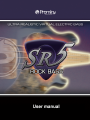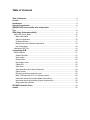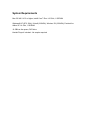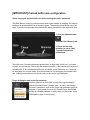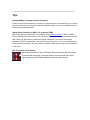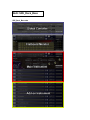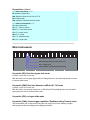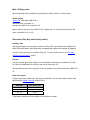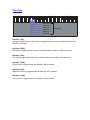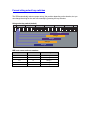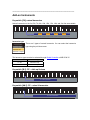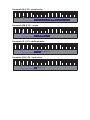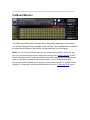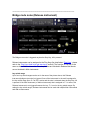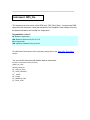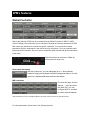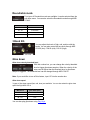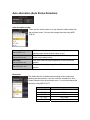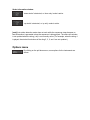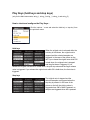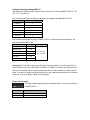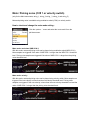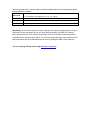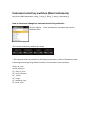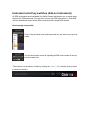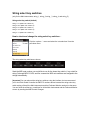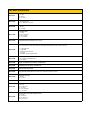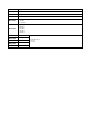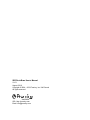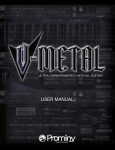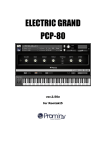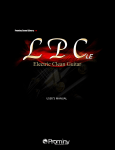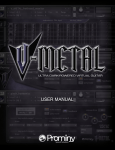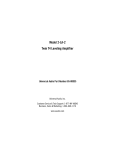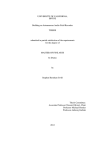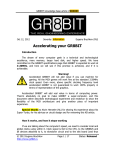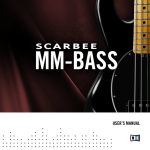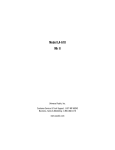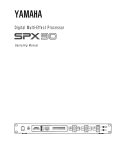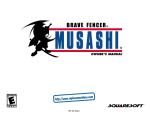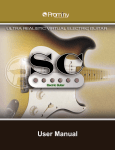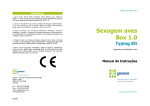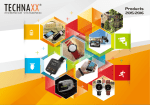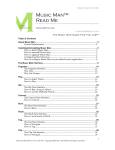Download SR5 USER`S MANUAL
Transcript
Table of Contents
Table of Contents ................................................................................................................2
License ................................................................................................................................3
Introduction .........................................................................................................................4
System Requirements ........................................................................................................6
[IMPORTANT] Preload buffer size configuration .............................................................7
Tips ......................................................................................................................................8
SPM (Super Performance Multi) ........................................................................................9
Multi: SR5_Rock_Bass ...................................................................................................10
Main Instruments ......................................................................................................... 11
Add-on Instruments .....................................................................................................15
Fretboard Monitor ........................................................................................................17
Bridge mute noise (Release instrument) .....................................................................18
key switch range ..........................................................................................................18
Instrument: SR5_lite........................................................................................................19
Customizing SPM .............................................................................................................20
SPM’s features ................................................................................................................21
Global Controller..........................................................................................................21
Auto sustain .................................................................................................................22
Release time................................................................................................................22
Roundrobin mode ........................................................................................................23
3 Band EQ ...................................................................................................................23
Gliss down ...................................................................................................................23
Auto alternation (Auto Stroke Detection) .....................................................................24
Options menu ..............................................................................................................25
Play Keys (hold keys and stop keys) ...........................................................................26
Mute / Picking noise (CC# 1 or velocity switch)...........................................................28
Instrument select key switches (Main Instruments) .....................................................30
Instrument select key switches (Add-on Instruments) .................................................32
String select key switches............................................................................................33
SR5 MIDI Controller Chart................................................................................................34
Credits ...............................................................................................................................35
License
All samples / files are the property of Prominy, Inc., and are therefore licensed to only to the
purchaser who purchased this product from Prominy, Inc. or authorized Prominy dealers
only for use as part of a live or recorded musical performance or for use in audio and audio
- visual post productions.
The terms of this license expressly forbid the resale or other distribution of this product
and/or individual sound samples contained within as they exist on this disc or reformatted,
mixed, filtered, re-synthesized, or otherwise edited, for use as sounds, multi-sounds,
samples, multi-samples, programs or patches in a sampler or a sample playback unit.
Selling the samples or giving them away for use by others in the form of sampling or for
sample playback units or computers is strictly prohibited.
Selling this product to a third party person is prohibited. Buying this product from a third
party person is also prohibited. Prominy, Inc. DOES NOT accept any registrations for a
used / resold product. Users who purchased this product from a third party person are not
entitled to get any supports by Prominy, Inc.
Posting these sounds electronically without written permission from Prominy, Inc. is
prohibited. The sound samples contained within cannot be used in any library /
encyclopedia or similar media format created for CD-Audio, CD-ROM, DVD-Audio, or
DVD-ROM type products, including future mechanical media formats, without written
permission from Prominy, Inc. You can obtain information about licensing by contacting
Prominy, Inc.
Any problems associated with the result obtained from the recorded data contained within
this package are the sole responsibility of the user.
This license agreement is subject to change without any notice.
If you have any questions regarding the license agreement, please contact us.
Copyright © 2004-2010 Prominy Inc. All rights reserved.
All sounds created by and property of Prominy Inc.
Introduction
SR5 Rock Bass
Ultra Real-sounding Virtual Electric Bass - The true sound of MusicMan® Stingray5®
SR5 Rock Bass enables you to compose and create natural bass guitar tracks that imitate
real bass guitar playing!
1. Incredible real-time playability – SR5 SPM (Super Performance Multi)
With SR5 SPM (Super Performance Multi), you can play ultra realistic bass guitar
performance in real-time. You can access various playing techniques instantly without
stopping your performance and create convincing bass guitar tracks very quickly.
Realtime Legato Slide
Realtime Hammer-on & Pull-off
Realtime Trill
Realtime picking Tremolo
Mute & picking noise
Gliss down
Natural Harmonics
Fret noise
Tap noise
Pick stop noise
Bridge mute noise
Release noise
Special FX, noises
Natural Harmonics
etc.
2. Fretboard Monitor
The SPM automatically selects a proper string / fret position depending on the situation.
You can also change the string manually by key switches. The Fretboard Monitor visualizes
the current fret position / playing technique you are playing.
3. Auto Stroke Detection
With SPM's Auto Stroke Detection feature, SPM automatically detects the current beat
position and identify proper stroke direction (down or up). There are several stroke
detection modes and you can also control stroke direction manually.
4. Assignable Key Switch
All the SPM instruments have Assignable Key Switch feature that enables you to assign
any key switches to each SPM instrument. You can combine any SPM instruments to SPM
multi as needed and assign key switches, and create your own SPM setting.
5. Low note samples included
SR5 Rock Bass captures MusicMan® StingRay®5; one of the most popular 5 string bass
guitar among bassists. SR5 includes the lower note samples (low B - low D#) and is
suitable for a wide range of musical genres; Modern Metal, Death Metal, Nu Metal,
Metalcore, Rock, Pop, and so on.
6. Realtime Legato Slide
With SR5's Realtime Legato Slide feature using 'real' legato samples, you are able to get
perfectly real expressions of the human finger's legato slide that cannot be reproduced with
a slide emulation by changing pitch.
7. Direct signals from the bass guitar
You can make your own bass guitar sound so it suits the music genre you're working with
by adding your favorite amplifier simulator.
8. Picking noises are recorded in multiple forms on all frets and strings
Picking noises made while playing a guitar is one of the most important characteristics that
identify a live guitar recording. That is why we took great care in capturing many variations
of picking noises. Adding these noises, with consideration to timing and picking style, will
make your guitar tracks sound natural. When you use picking noise sampled from a
different position of the fret board than the one you're applying it to, the result is an
unnatural sound because the noise will not harmonize with the original note's sustain
sound.
12. Other features
- The world's most powerful and largest library of a single bass guitar includes over 15
Giga-bytes, approx. 14,000 samples.
- Kontakt Player 4 included -No sampler required!
System Requirements
Mac OS X® X 10.5 or higher, Intel® Core™ Duo 1.66 GHz, 1 GB RAM
Windows® XP (SP2, 32bit) / Vista® (32/64 Bit), Windows 7® (32/64 Bit), Pentium® or
Athlon XP 1.4 GHz, 1 GB RAM
16 GB free disc space, DVD drive
Kontakt Player 4 included - No sampler required
[IMPORTANT] Preload buffer size configuration
Please check your preload buffer size before loading the multi / instrument.
SR5 Rock Bass is a very big instrument that loads a huge number of samples. You need to
configure the preload buffer size in Kontakt's option. The default pre-load buffer size is too
large. If you have not changed the preload buffer setting, decrease the pre-load buffer size.
1. Click the Options button;
and select the ‘Memory’ tab.
2. Check the box and
minimize (or set to 12kb);
‘Override Instrument’s
preload size’.
The buffer size ('Override Instruments preload size') in the picture is 6kb, but if you load a
big multi, we recommend 12kb to play the samples smoothly. If the samples are not played
smoothly with 12 kb, increase the buffer size as needed unless RAM runs out. It depends
on the system, but in most cases 12 kb should work fine. By decreasing the preload buffer
size, loading time becomes much shorter and you can save a big RAM space.
Purge All Samples and ‘on the fly streaming’
Another great way to save RAM is using the ‘purge all samples’
feature of Kontakt Player / Kontakt (ver4.1 or later). After loading
the multi / instruments, click on the ‘Purge’ icon and select ‘purge all
samples’. If your system is not so old, Kontakt Player should load
previously unloaded samples on the fly when you play notes. If your
RAM space is tight, it’s worth trying.
______________________________________________________
Tips
[Saving RAM by unloading unused instruments]
If there are unused instruments for a project you are working on, we recommend you to remove
them from the multi and re-save the multi with a different name. You can save RAM and time for
loading the unused instruments.
[Using Global Controller or MIDI CC to customize SPM]
Most of the features of SPM can be controlled through Global Controller or MIDI CC (MIDI
Control Change). We recommend you to use them to change the common parameters of SPM
Multi unless you would like to customize a specific instrument. You can set the common
parameters of all the instruments in the multi at once by using them. (You can customize each
instrument with its interface, but you’ll need to repeat the same process with all the instruments
in the multi.)
[Do not use solo / mute button]
As all the instruments in the multi need to receive the same midi information
to execute the auto string / fret select feature, do not use the solo / mute
button, otherwise the Fretboard Monitor does not work correctly.
SPM (Super Performance Multi)
Multi: SR5_Rock_Bass
located in; /Multis/
SR5_Rock_Bass.nkm
Key switches (default)
------- Main Instruments -------E0: Realtime Legato Slide
D#0: Realtime Hummer-on & Pull-off / Trill
D0: no legato slide
C#0: repetition / Realtime Picking Tremolo
------- Add-on Instruments -------C0: natural harmonics
B-1: FX – slide up & down
A#-1: FX – noise & harmonics
A-1: FX - scratch noise
G#-1: FX - scrape
G-1: FX - additional noise
F#-1: FX - brush noise
______________________________________________________
Main Instruments
-1
0
1
2
3
4
E0: Realtime Legato Slide
D#0: Realtime Hummer-on & Pull-off / Trill
D0: no legato slide
C#0: repetition / Realtime Picking Tremolo
Key switch [E0]: Real time legato slide mode
(available only with Auto Sustain ON)
With this mode, you can play legato slide by holding down one note while playing the next note
to connect those notes.
Key switch [D#0]: Real time Hammer-on&Pull-off / Trill mode
(available only with Auto Sustain ON)
With this mode, you can play Hammer-on or Pull-off and Trill by holding down one note while
playing the next note to connect those notes.
Key switch [D0]: no legato slide mode
Key switch [C#0]: release trigger repetition / Realtime picking Tremolo mode
This mode allows you to shred notes very fast, and is good for not only making a rhythm
backing part but also simulating tremolo playing technique.
Mute / Picking noise
Mute and picking noise is available using Modulation wheel (CC#1) or velocity switch.
default setting
mute mode: mod wheel (MIDI CC# 1)
mute MIDI CC# 1 threshold: 31
picking noise MIDI CC# 1 threshold: 126
Mute is played if the value of the MIDI CC# 1 is higher than 31. Picking noise is played if the
value of the MIDI CC# 1 is 127.
Gliss down (Play Key and velocity switch)
Hold Key: F#0
Gliss down samples can be played using the Hold Key; F#0. If you release the original note
while F#0 is held down, the original note is stopped and a gliss down sample is triggered.
You can assign gliss down to a different Play Key. For detail, please refer to the ‘Play Keys
(hold keys and stop keys)’ section.
Velocity
You can also play gliss down samples if one of the Main Instruments (key switches; E0, D#0,
D0, C#0) is activated and the velocity of the note is higher than 125.
The threshold velocity level to play gliss down is adjustable using Global Controller or MIDI CC#
55.
Gliss down speed
3 types of gliss down speed (fast, mid, slow) are available. You can also select the gliss down
speed through Global Controller or MIDI CC# 4.
MIDI CC# 4
gliss down speed
0 – 42
fast
43 – 85
mid
86 – 127
slow
*Gliss down samples are not available on the 2nd fret or lower.
Play Keys
-1
0
1
2
stop key 3
stop key 2
stop key 1
hold key 3
hold key 2
hold key 1
3
4
Play Key
Hold Key 1 [F0]:
Pick stop noise and finger release noise is triggered when the note is released while the Hold
Key; F0 is held down.
Hold Key 2 [F#0]:
Gliss down is triggered when the note is released while the Hold Key; F#0 is held down.
Hold Key 3 [G0]:
Fret noise is triggered when the note is released while the Hold Key; G0 is held down.
Stop Key 1 [G#0]:
Picking noise is triggered when the Stop Key; G#0 is pressed.
Stop Key 2 [A0]:
Bridge mute noise is triggered when the Stop Key; A0 is pressed.
Stop Key 3 [A#0]:
Picking noise is triggered when the Stop Key; A#0 is pressed.
Forced string select key switches
The SPM automatically selects a proper string / fret position depending on the situation, but you
can change the string for the next note manually by pressing the key switches.
String select key switch (default)
-1
0
1
2
3
string 1
string 2
string 3
string 4
string 5
MIDI note names and note numbers
key switch
MIDI note #
string
E-1
16
String 1
D#-1
15
String 2
D-1
14
String 3
C#-1
13
String 4
C-1
12
String 5
4
______________________________________________________
Add-on Instruments
Key switch [C0]: natural harmonics
Natural harmonics on the 3rd, 5th, 7th, 9th, 12th, 15th, 17th, 19th, and 21st fret are available.
-1
0
1
2
3
4
3rd fret 5th fret 7th fret 9th
strfret
5 12th fret 15th fret 17th fret 19th fret 21st fret
(string number) 5 4 3 2 1 5 4 3 2 1 5 4 3 2 1 5 4 3 2 1 5 4 3 2 1 5 4 3 2 1 5 4 3 2 1 5 4 3 2 1 5 4 3 2 1
harmonics type
There are 2 types of natural harmonics. You can select the harmonics
type using the pull down menu.
The harmonics type can also be selected through Global Controller or MIDI CC# 35.
MIDI CC# 35
Harmonics type
0 – 63
harmonics only
64 – 127
harmonics+ key note
Key switch [B-1]: FX – slide up & down
-1
0
1
2
3
4
FX - slide up and down
Key switch [A#-1]: FX – noise & harmonics
-1
0
1
2
3
FX - noise and harmonics
4
5
Key switch [A-1]: FX - scratch noise
-1
0
1
2
3
4
2
3
4
2
3
4
3
4
FX - scratch
Key switch [G#-1]: FX – scrape
-1
0
1
FX - scrape
Key switch [G-1]: FX - additional noise
-1
0
1
FX - additional noise
Key switch [F#-1]: FX - brush noise
-1
0
1
FX - brush_noise
2
______________________________________________________
Fretboard Monitor
The SPM automatically selects a proper string / fret position depending on the situation.
You can also change the string manually by key switches. The Fretboard Monitor visualizes
the current stroke direction / fret position / playing technique / you are playing.
[Note] You can click the pull-down menu and see the settings (key switch, mute mode, play
keys, etc.), but we recommend you to configure the settings using Global Controller or MIDI
Control Changes instead of using the interface because the settings of the Fretboard Monitor
and that of the Main Instruments needs to be the same. You can configure all the Main
Instruments and the Fretboard Monitor at once by using Global Controller or the MIDI Control
Changes. For detail about customizing SPM, please refer to the ‘Customizing SPM’ section.
______________________________________________________
Bridge mute noise (Release instrument)
The Bridge mute noise is triggered anytime the Stop Key; A0 is pressed.
Release instruments can be assigned to the Play Keys (for detail about ‘Play Keys’, please
refer to the ‘Play Keys (hold keys and stop keys)’ section). The function of Play key is the
same as that of Main instruments. The samples that are included in Release instruments
are not included in Main instruments.
key switch range
Up to four key switch ranges can be set. In the case of the picture above, this Release
Instrument (bridge mute noise) is triggered if one of the instruments in the multi is assigned to
the key switch range (from G-1 to E0) is active and the note is released when the Stop Key; A0
is pressed. If the Main instrument (or Add-on Instrument) that is assigned to F-1 is active, this
Release Instrument is not triggered because the key; F-1 is not in the key switch ranges. By
setting the key switch ranges, Release instruments can be used with multiple Main instruments
and Add-on Instruments.
______________________________________________________
Instrument: SR5_lite
located in; /Instruments/
This instrument is a lite version of the SPM multi; ‘SR5_Rock_Bass’. It requires less RAM
space than the multi does. It does not include all of the samples of each string but most of
the basic articulations are included in a single patch.
Key switches (default)
E0: Realtime Legato Slide
D#0: Realtime Hummer-on & Pull-off / Trill
D0: no legato slide
C#0: repetition / Realtime Picking Tremolo
For detail about the features of this instrument, please refer to the ‘Multi: SR5_Rock_Bass’
section.
You can use this instrument with add the Add-on Instruments;
(located in; /Instruments/ multi instrument/)
pickup_hit_noise
natural_harmonics
FX_ slide_up_down
FX_ noise_harmonics
FX _ scratch
FX_ scrape
FX _additional_noise
FX_ brush_noise
Customizing SPM
SPM’s features
Global Controller
Most of the features of SPM can be controlled through Global Controller or MIDI CC (MIDI
Control Change). We recommend you to use them to change the common parameters of SPM
Multi unless you would like to customize a specific instrument. You can set the common
parameters of all the instruments in the multi at once by using them. (You can customize each
instrument with its interface, but you’ll need to repeat the same process with all the instruments
in the multi.)
Global Controller can be shown / hidden by
clicking the multi script icon.
Octave shift (transpose)
With this number box, you can transpose up to +/- three octaves
instead of using your keyboard controller's transpose feature. It is also
useful for a keyboard that does not have the feature.
MIDI controllers
(To show this page, click the
‘options…’ menu and select
the ‘MIDI CC#’) You can
configure MIDI CC numbers
to control various features.
*We recommend you not to change the MIDI CC numbers unless you have any specific reasons.
For other parameters, please refer to the following sections.
Auto sustain
With the Auto Sustain feature, you can avoid unwanted staccato that is
caused by note-off when the same note (key) is repeated. After note-on,
the note keeps playing until;
- the next note-on event
- Hold Key or Stop Key is triggered
- the sample is streamed to the end of it.
The previous note is cancelled automatically when a new note is triggered. That means
your both hands are free until a new note is triggered. This feature gives you time to press a
key switch or move a controller and you are able to be ready for next note without stopping
your performance. That is why SPM enables you to control and switch the various
articulations smoothly with a single MIDI channel in real time.
If the auto sustain is OFF, the sample stops playing when the note is released and you can
play polyphonic. You can also turn ON / OFF the auto sustain through MIDI CC# 54.
Tips - playing arpeggio using sustain pedal:
If you would like to play arpeggio, using sustain pedal (MIDI CC# 64) is a good way to do it.
While sustain pedal is ON, the auto sustain is deactivated automatically and you can play
polyphonic and the samples continue playing even if the note is released because the
sustain pedal is ON. When the new note is the same as one of the notes that is currently
sustained by sustain pedal, the same old note is canceled automatically. (In short, no
duplicate notes are played.) When the sustain pedal is released (=OFF), the auto sustain is
turned on automatically.
Release time
When a new note is triggered, SPM instruments automatically cancel the
previous note. You can adjust the release time of the previous note to
connect the notes smoothly. The range; 0 - 30 is recommended. It
depends on the instrument, tempo, and how the sound is processed (amp simulator, reverb,
etc.) The release time can be controlled through MIDI CC# 62.
Roundrobin mode
Four types of Roundrobin mode are available. It can be selected from the
pull-down menu. You can also select the Roundrobin mode through MIDI
CC# 42.
MIDI CC# 42
Roundrobin mode
0 – 31
OFF
32 – 63
2 roundrobin
64 – 95
3 random
96 - 127
4 random
3 Band EQ
You can adjust the levels of high, mid, and low with the
knobs. You can also control the tone knob through MIDI
CC# 59 (low), CC# 60 (mid), CC# 61 (high).
Gliss down
Gliss down velocity threshold level
With this number box, you can change the velocity threshold
level to trigger gilss down samples. When the velocity of the
note event is higher than the threshold level, a gliss down
sample is triggered. The threshold level can be changed through MIDI CC# 55.
Note: If you would like to turn off this feature, input 127 into the number box.
Gliss down speed
3 types of gliss down speed (fast, mid, slow) are available. You can also select the gliss down
speed through MIDI CC# 4.
MIDI CC# 4
gliss down speed
0 – 42
fast
43 – 85
mid
86 – 127
slow
You can also play gliss down using Play Keys.
Auto alternation (Auto Stroke Detection)
Auto alternation modes
There are four stroke modes. You can select the stroke mode from
the pull-down menu. You can also change the mode using MIDI
CC# 58.
time recognition
(MIDI CC# 58: 0 - 31)
forced
(MIDI CC# 58: 32 - 63)
down only
(MIDI CC# 58: 64 - 95)
up only
(MIDI CC# 58: 96 - 127)
SPM automatically detects the current beat position and
identify proper stroke direction (down or up).
Down stroke and up stroke are played alternately regardless
of the current beat position.
Only down stroke is played regardless of the current beat
position.
Only up stroke is played regardless of the current beat
position.
Resolution
The stroke direction is determined according to the current beat
position and the resolution. You can select the resolution for Auto
Stroke Detection from the pull down menu. You can also change the
resolution using MIDI CC# 57.
midi CC# 57
resolution
0 - 25
26 - 50
51 - 75
76 - 100
101 - 127
8th
8th Triplet
16th
16th Triplet
32nd
Stroke information window
‘down stroke’ is detected, or ‘down only’ mode is active.
‘up stroke’ is detected, or ‘up only’ mode is active.
[note] Auto stroke detection mode does not work while the sequencer stops because no
beat information is generated unless the sequencer is being played. The stroke info window
is not updated when the string (.nki) is not currently active. (For example, when the string 4
is played, the stroke info windows of the sting 5, 3, 2, and 1 are not updated.)
Options menu
By clicking on the pull-down menu, more options for the instruments are
shown.
Play Keys (hold keys and stop keys)
(only for the Main Instruments; string_1, string_2, string _3, string_4, and string_5)
How to check and configure the Play Keys…
Click the ‘options…’ menu and select the ‘hold key’ or ‘stop key’ from
the pull-down menu.
Hold keys
When the original note is released while the
hold key is held down, the original note is
stopped and the selected samples are
triggered. In the case of the picture on the
left, if you release the original note while F#0
is held down, the original note is stopped
and the gliss down is triggered. If you
release the original note while F0 is held down, the pick stop noise and the finger release
noise is triggered. If you release the original note while G0 is held down, the fret noise is
triggered.
Stop keys
The original note is stopped and the
selected samples are triggered when the
stop key is pressed. In the case of the
picture on the left, the picking noise is
triggered when G#0 or A#0 is pressed, no
samples are triggered when A0 is pressed.
Configure Play Keys though MIDI CC
The buttons for each hold key / stop key can be turned on /off through MIDI CC# 114, 115,
116, 117, 118, and 119.
You can select the Play Key that you would like to configure through MIDI CC# 114.
Play Key
MIDI CC # 114
hold key 1
1
hold key 2
2
hold key 3
3
stop key 1
4
stop key 2
5
stop key 3
6
After selecting the target Play Key via MIDI CC# 114, each button can be turned on / off
with the following MIDI CC#s.
button
MIDI CC#
value
picking noise
115
pick stop noise
116
finger rel. noise
117
0 – 63: OFF
fret noise
118
64 – 127: ON
gliss gown
119
(bridge mute noise )
(113)
[Important] You can also configure the Play Keys using the interface of each instrument, but
we recommend you to do it with Global Controller or the MIDI CC numbers above because the
Play Keys setting of the all of the Main Instruments and the Fretboard Monitor needs to be the
same. You can finish setting the all the Play Keys for all the Main Instruments and the Fretboard
Monitor at once by sending the MIDI Control Changes.
Finger release mode
The finger release noise type can be selected here. You can also select it
via MIDI CC# 41.
midi CC# 41
Finger release noise mode
0 - 63
tight
64 - 127
loose
Mute / Picking noise (CC# 1 or velocity switch)
(only for the Main Instruments; string_1, string_2, string _3, string_4, and string_5)
Mute and picking noise is available using modulation wheel (CC#1) or velocity switch.
How to check and change the mute mode setting...
Click the ‘options…’ menu and select the ‘mute mode’ from the
pull-down menu.
Mute mode: mod wheel (MIDI CC# 1)
With this mode, mute and picking noise can be played using modulation wheel (MIDI CC# 1).
Mute samples are triggered if the value of MIDI CC# 1 is larger than the MIDI CC# 1 threshold
level. Picking noise samples are triggered if the value of MIDI CC# 1 is larger than the picking
noise threshold level.
Mute mode: velocity
With this mode, mute and picking noise can be played using velocity switch. Mute samples are
triggered if the note velocity is lower than the mute velocity threshold level. Picking noise
samples are triggered if the note velocity is lower than the mute velocity threshold level and the
value of MIDI CC# 1 is larger than the picking noise threshold level.
Mute mode (mod wheel / velocity switch), and the threshold levels can be changed through the
following MIDI CC numbers.
MIDI CC# 48
mute mode
0 - 63: modulation wheel (MIDI CC# 1) / 64 - 127: velocity
MIDI CC# 49
picking noise MIDI CC#1 (mod wheel)
MIDI CC# 50
mute MIDI CC#1 (mod wheel)
MIDI CC# 51
mute velocity threshold level
threshold level
threshold level
[Important] You can also configure the mute / picking noise setting using the interface of each
instrument, but we recommend you to do it with Global controller or the MIDI CC numbers
above because the the mute / picking noise setting of the all of the Main Instruments and the
Fretboard Monitor needs to be the same. You can finish setting the all the mute mode for all the
Main Instruments and the Fretboard Monitor at once by sending the MIDI Control Changes.
You can also play picking noise using Hold key or Stop Key.
Instrument select key switches (Main Instruments)
(only for the Main Instruments*; string_1, string_2, string _3, string_4, and string_5)
How to check and change the instrument select key switches…
Click the ‘options…’ menu and select the ‘inst select ksw’ from the
pull-down menu.
The instrument select key switches are shown.
* The instrument select key switches for the following instruments (= Add-on Instruments) needs
to be assigned manually using Global Controller or the interface of each instrument.
pickup_hit_noise
natural_harmonics
FX_ slide_up_down
FX_ noise_harmonics
FX _ scratch
FX_ scrape
FX _additional_noise
FX_ brush_noise
assign mode (MIDI CC# 45)
You can select the assign mode through MIDI CC# 45.
Instrument select key switch MIDI note number (MIDI CC# 44)
You can select the note number of the key switch through MIDI CC# 44.
MIDI CC# 45
assign mode
0
1
2
3
4
consecutive
separate
separate
separate
separate
Inst. #
0
1
2
3
4
target instrument (articulation)
All
legato slide
hammer-on & pull-off / trill
no legato
repetition / picking tremolo tremolo
MIDI CC# 45 = 0 (consecutive mode);
Send the MIDI note number you would like to use for the highest key switch (= 1: legato
slide) through MIDI CC# 44, and four consecutive MIDI note numbers are assigned to the
instruments automatically. You cannot select higher than MIDI note number 28; E0 because
the instrument select key switch range is limited to MIDI note number 28; E0.
MIDI CC# 45 = 1 to 4 (separate mode);
Send the MIDI note number you would like to use for the instrument you would like to
change the key switch through MIDI CC# 44. For example; if you would like to set the key
switch for ‘3: no legato’ to C0 (MIDI note number 24), send the value 3 though MIDI CC# 45
and send the value 24 though MIDI CC# 44. You cannot select higher than MIDI note number
28; E0 because the instrument select key switch range is limited to MIDI note number 28; E0.
[Important] You can also set the instrument key switches using the interface of each
instruments, but we recommend you to do it with Global Controller or the MIDI CC numbers
above because the instrument select key switch setting of the all of the Main Instruments and
the Fretboard Monitor needs to be the same. You can finish setting the all the key switches for
all the Main Instruments and the Fretboard Monitor at once by sending the MIDI Control
Changes.
Instrument select key switches (Add-on Instruments)
All SPM instruments have Assignable Key Switch feature that enables you to assign a key
switch to the SPM instrument. You can add / remove any SPM instruments to / from SPM
multi as needed and control all the SPM instruments with a single MIDI channel.
How to assign a key switch;
Click on the pull down menu and choose the key you want to use as a key
switch.
You can also choose a note by inputting the MIDI note number of the key
into the number box
*The interface can be shown / hidden by clicking the ‘+’ (or ‘-’, if it is already shown) button
to show the interface.
String select key switches
(only for the Main Instruments; string_1, string_2, string _3, string_4, and string_5)
String select key switch (default)
String 1: E-1 (MIDI note number 16)
String 2: D#-1 (MIDI note number 15)
String 3: D-1 (MIDI note number 14)
String 4: C#-1 (MIDI note number 13)
String 5: C-1 (MIDI note number 12)
How to check and change the string select key switches…
Click the ‘options…’ menu and select the ‘str select ksw’ from the
pull-down menu.
The string select key switches are shown.
Send the MIDI note number you would like to use for the lowest key switch (= key switch for
string 5) through MIDI CC# 52, and five consecutive MIDI note numbers are assigned to the
strings automatically.
[Important] You can also set the string key switches using the interface, but we recommend
you to do it with Global Controller the MIDI CC numbers above because the string select key
switch setting of the all the Main Instruments and the Fretboard Monitor needs to be the same.
You can finish the all the key or switches for all the Main Instruments and the Fretboard Monitor
at once by sending the MIDI Control Changes.
SR5 MIDI Controller Chart
SR5 MIDI controllers
MIDI CC# 4
gliss down speed
0 – 42: fast
43 – 85: mid
86 – 127: slow
MIDI CC# 35
harmonics type
0 - 63: harmonics only
64 - 127: harmonics + key note
MIDI CC# 41
finger release noise mode
0 - 63: tight
64 - 127: loose
MIDI CC# 42
roundrobin mode
0 – 31: OFF
32 – 63: 2 roundrobin
64 – 95: 3 random
96 - 127: 4 random
MIDI CC# 44
instrument select key switch (MIDI note number)
instrument select mode
0: consecutive mode (All the key switches for all the Main Instruments in the multi can be set at once)
MIDI CC# 45
1 – 4: separate mode
1: legato slide
2: hammer-on & pull-off / trill
3: no legato
4: repetition / picking tremolo tremolo
MIDI CC# 48
mute mode
0 - 63: modulation wheel (MIDI CC# 1)
64 - 127: velocity
MIDI CC# 49
picking noise MIDI CC#1 (mod wheel) threshold level
MIDI CC# 50
mute MIDI CC#1 (mod wheel) threshold level
MIDI CC# 51
mute velocity threshold level
MIDI CC# 52
string select key switch (MIDI note number for the lowest string select key switch)
MIDI CC# 54
auto sustain ON / OFF
0 - 63: ON
64 - 127: OFF
MIDI CC# 55
gliss down velocity threshold level
MIDI CC# 57
auto alternation (auto stroke detection) resolution
0 - 25: 8th
26 - 50: 8th triplet
51 - 75: 16th
76 - 100: 16th triplet
101 - 127: 32nd
MIDI CC# 58
auto alternation (auto stroke detection) mode
0 - 31: auto
32 - 63: forced
64 - 95: down only
96 - 127: up only
MIDI CC# 59
EQ low
MIDI CC# 60
EQ mid
MIDI CC# 61
EQ high
MIDI CC# 62
release time
MIDI CC# 113
bridge mute noise * Use with MIDI CC# 114
0 – 63: OFF
64 – 127: ON
MIDI CC# 114
target play key to edit
1: hold key 1
2: hold key 2
3: hold key 3
4: stop key 1
5: stop key 2
6: stop key 3
MIDI CC# 115
picking noise
MIDI CC# 116
pick stop noise
MIDI CC# 117
finger release noise 0 – 63: OFF
MIDI CC# 118
fret noise
MIDI CC# 119
gliss gown
* Use with MIDI CC# 114
64 – 127: ON
Credits
Produced and Programmed by
AKIHITO OKAWA
Demo Music
AKIHITO OKAWA
Thanks to;
Native Instruments GmbH(Germany), Nick Magnus (UK - Thank you for the sample purge
tip!), Nick Batzdorf (Virtual Instruments Magazine, USA), Flavio Gargano CM2 (CM2,
ITALY), Matt Bell (Sound on Sound Magazine, UK), Matt Houghton (Sound on Sound
Magazine, UK), Thomas Raukamp (Beat Magazine, Germany), Keyboard Magazine (USA),
Geary Yelton (Electronic Musician, USA), Gino Robair (Electronic Musician, USA), EQ
magazine (USA), Computer Music (UK), Gerhardt Kusche (Amazona.de), Thorsten Walter
(Amazona.de), Keyboards (Germany), Kevin Becka (Mix magazine, USA), Garth Hjelte
(Chicken Systems, Inc.), Pier Calderan (Audio Video & Music, Italy), Patrick Djivas (Audio
Video & Music, Italy), Hans-Jörg Scheffler (Germany) Sound Designer (JAPAN), Sound &
Recording Magazine (JAPAN), Akihito Kinoshita, Akira Ishiguro, Keyboard Magazine
(JAPAN), Northern Sound Source, Sonic Control, VI Control, KVR, Harmony Central, Audio
Franzine, Synthtopia, Akira Sato, Hozo Okazaki, Takeshi Ito, best service GmbH(Germany),
Prima Gakki (Japan), Yuka Okawa, Tsubasa Okawa, Komomo Okawa
SR5 Rock Bass User’s Manual
V1.01
August, 2010
Copyright © 2004 – 2010 Prominy, Inc / AKI Sound
All rights reserved
URL: http://prominy.com
Email: [email protected]