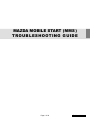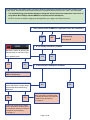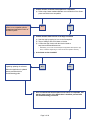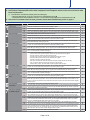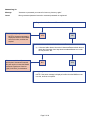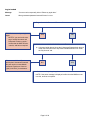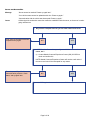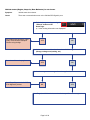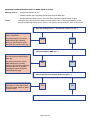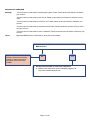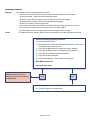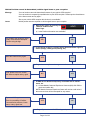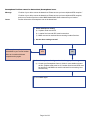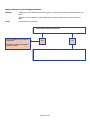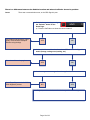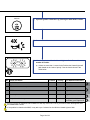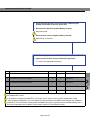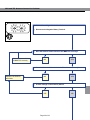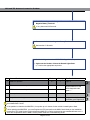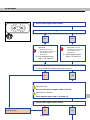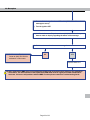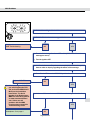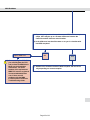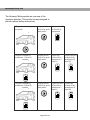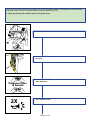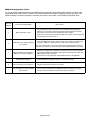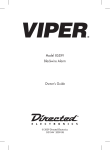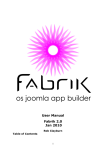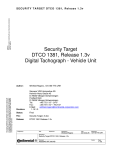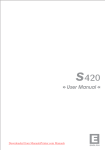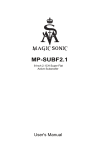Download mazda mobile start (mms) troubleshooting guide
Transcript
mazda mobile start (MMS) Trou bl e s hoot i ng GUIDE Page 1 of 29 Draft 3 : 11/21/14 The Mazda Mobile Start (MMS) system consists of Hardware components (integrated communication module) located on the Vehicle, and Software components installed on a Smartphone that has access to the “cloud,” and GPS signal. • This troubleshooting guide will first attempt to distinguish which of these two components is the source of the problem. We will begin with the MMS ECU component and the Smartphone. NOTE: If the issue is related to logging into the application, go to page 4 and consult line item 1. 1) Is the problem related to MMS ECU registration failure after installation? NO YES Proceed to Registration Troubleshooting. Go to page: 29 2) Is it a “display information” problem? Refresh the system by pressing the Refresh button on the Home Page. Is the problem fixed? YES YES NO NO 3) Is the Customer’s Smartphone available? Congratulations on a successful MMS troubleshooting. Is the symptom related to MMS engine start failure or engine stops unexpectedly after started using MMS app? NO YES NO Proceed with Troubleshooting Vehicle. (Note: If the problem cannot be solved by checking the Vehicle, the Customer’s Smartphone may be required.) Go to page: 27 Proceed with Troubleshooting Vehicle. (Note: If the problem cannot be solved by checking the Vehicle, the Customer’s Smartphone may be required.) Go to page: 17 Page 2 of 29 YES 4) Confirm that the Customer’s Smartphone is compatible. a) Refer to http://www.mazdamobilestart.com to determine if the Smartphone and Vehicle are compatible. Explain to the Customer that their phone is not compatible with the Smartphone Application Portion of the MMS System. NO YES 5) Confirm that the latest version of the App is Installed. a) Start the App by tapping its icon on the Smartphone. b) Tap on Settings, then scroll down to Version. a) Confirm the App Version with the Version listed at http://www.mazdamobilestart.com. • Alternatively you can click on the Smartphone’s Application Store (iPhone: App Store, or Android: Google Play) to confirm version and update if necessary. 6) Is the latest version Installed? Consult with the Customer regarding updating the software. NO YES When the Application is updated please proceed with this troubleshooting guide. 7) Once confirmed that the Smartphone and vehicle is compatible, and that the latest version of the Application is installed, proceed with this troubleshooting procedure. Page 3 of 29 1) Using the Smartphone, attempt to duplicate the issue described by the Customer. 2) If the problem is duplicated take note of what is displayed on the Smartphone when the issue occurs and use the table below to troubleshoot. a) The table below is divided into Display issues and Messages. • Messages displayed as a pop-up on the phone are indicated below as an M. • Display issues are issues related to incorrect, or no information being displayed are indicated below as a D. 3) If the issue is not related to either of these, proceed to the hardware troubleshooting section on page 17. No. 1 2 3 4 5 6 7 Symptom Cannot log in M or D M M M M App home Page Cannot start engine Cannot stop engine Cannot lock / unlock door Cannot activate Panic Alarm Cannot use CarFinder or Hazard and Horn Detail Page “Username or password you entered is incorrect, please try again.” “Your account is temporarily locked. Please try again later.” “Network connection error. Please confirm that your phone has reception and service and/or WiFi are turned on.” “Server cannot be reached. Please try again later.” or “Communication with the vehicle was interrupted. Please try again.” 5 6 7 8 D M M Vehicle (Engine, Stops in, Rear defroster) status is not shown. M “Your vehicle status cannot be updated at this time because another user is operating the vehicle through the Mazda Mobile Start app. Please try again later.” M “Server cannot be reached. Please try again later.” or “Your vehicle status cannot be updated at this time. Please try again.” or “Communication with the vehicle was interrupted. Please try again.” M “Your engine cannot be started at this time because another user is operating the vehicle through the Mazda Mobile Start app. Please try again later.“ or “Your engine cannot be started because the vehicle is in use.” 10 M ”Your account is not authorized to start/stop the engine. Please contact the Account Owner to authorize your account.” or “Not authorized to start/stop the Engine.“ 11 M “Your engine cannot be started at this time because... ...one of the doors on the vehicle is opened. Please close the vehicle door and try again.” ...the hood is opened. Please close the hood and try again.” ...the shifter is not in Park (P). Please move the shifter to Park (P) and try again.” ...the brake pedal is pressed. Please release the brake and try again.” ...the alarm is sounding. Please try again later.” ...total remote runtime of the vehicle has exceeded 30 minutes. Please start the car manually.” ...a key is in the car. Please remove any keys from the car and try again.” ...the Panic Alarm is active. The Panic Alarm has been stopped. Please try again.” 12 M “Server cannot be reached. Please try again later.” or “Your vehicle status cannot be updated at this time. Please try again.” or “Communication with the vehicle was interrupted. Please try again.” M “Your engine cannot be started at this time because another user is operating the vehicle through the Mazda Mobile Start app. Please try again later.“ or “Your engine cannot be started because the vehicle is in use.” 10 M ”Your account is not authorized to start/stop the engine. Please contact the Account Owner to authorize your account.” or “Not authorized to start/stop the Engine.“ 11 M “Server cannot be reached. Please try again later.” or “Your vehicle status cannot be updated at this time. Please try again.” or “Communication with the vehicle was interrupted. Please try again.” 8 M “Your car cannot be locked/unlocked at this time because another user is operating the vehicle through the Mazda Mobile Start app. Please try again later.” or “The doors cannot be locked/unlocked because the vehicle is in use.” or “Your car cannot be locked at this time because the Panic Alarm is active. The Panic Alarm has been stopped. Please try again.” 10 “Communication with the vehicle was interrupted. Please try again.” 8 10 M M “Network connection error. Please confirm that your phone has reception and service and/or WiFi are turned on.” “Server cannot be reached. Please try again later.” or “Your vehicle status cannot be updated at this time. Please try again.” or “Communication with the vehicle was interrupted. Please try again.” “The Panic Alarm cannot be activated because the vehicle is in use.” or “The Panic Alarm cannot be activated at this time because another user is operating the vehicle through the Mazda Mobile Start app. Please try again later.” 9 7 8 10 8 8 M “Not authorized to operate the Panic Alarm.” M “Server cannot be reached. Please try again later.” or “Your vehicle status cannot be updated at this time. Please try again.” or “Communication with the vehicle was interrupted. Please try again.” M “Your car location cannot be determined because of poor vehicle GPS reception.” or “Your car location is temporarily unavailable due to poor GPS reception. Please tap the refresh button on the Home screen and try again.” 13 M M “Your account is not authorized to use the Carfinder. Please contact the Account Owner to authorize your account.” 11 14 M M D “Position of your device cannot be determined. Please ensure you have cellphone/GPS reception.” or “Position of your device cannot be determined. Please ensure you have cellphone/GPS reception, and turn on Location Services to allow MMS Mazda Mobile Start to determine your location.” “Please turn on the camera function and try again. For help, please refer to the User Manual for your phone.” “The Hazard Lights and Horn cannot be activated because the vehicle is in use.” or “The Hazard Lights and Horn cannot be activated at this time because another user is operating the vehicle through the Mazda Mobile Start app. Please try again later.” or “The Hazard Lights and Horn cannot be activated at this time because the Panic Alarm was active. The Panic Alarm has been stopped. Please try again.” Discrepancy between actual vehicle position and CarFinder position. Page 4 of 29 11 8 15 10 16 Cannot Log In Message: “Username or password you entered is incorrect, please try again.” Cause: Wrong username/password entered or username/password not registered. 1) Do you know the Username/Password? Please try to log in again. NOTE: If the same message is displayed confirm that the MMS account is active, and has not expired. YES NO 2) Ask the Account holder for the Username/Password. a) If Account holder doesn’t know their Username/Password ask them to obtain the information from http://www.mazdamobilestart.com under the “My Account” tab. If the account holder will not provide their Username/Password, they will need to contact the Mazda Customer Experience Center at [ (800) 222-5500 ] for assistance. NO YES Try to log in again. NOTE: If the same message is displayed confirm that the MMS account is active, and has not expired. Page 5 of 29 Log in locked Message: “Your account is temporarily locked. Please try again later.” Cause: Wrong username/password entered 5 times in a row. 1) Do you know the Username/Password? Wait 15 minutes and try to log in again. NOTE: If you receive the message “Invalid Username and Password. Please try again.,” confirm that the MMS account is active, and has not expired. YES NO 2) Ask the Account holder for the Username/Password. a) If Account holder doesn’t know their Username/Password ask them to obtain the information from http://www.mazdamobilestart.com under the “My Account” tab. If the account holder will not provide their Username/Password they will need to contact Mazda Customer Experience Center at [ (800) 222-5500 ] for assistance. NO YES Wait 15 minutes and try to log in again. NOTE: If the same message is displayed confirm that the MMS account is active, and has not expired. Page 6 of 29 Network Connection Error Message: “Network connection error. Please confirm that your phone has reception and service and/or WiFi are turned on.” Cause: Either Smartphone network settings are turned “Off” or the Smartphone is out of the range. 1) Is the 3G/Wi-Fi Network setting turned “Off” on the Smartphone? Do you have reception and can you use other network services? NO YES If not, move to a location with better reception and try again. 2) Turn the Smartphone’s 3G/Wi-Fi Settings “On.” a) Consult your Smartphone Owner’s Guide for more details on how to do this. Both 3G and Wi-Fi should be turned “On.” Try to use MMS again. Page 7 of 29 Server not Accessible. Message: “Server cannot be reached. Please try again later.” “Your vehicle status cannot be updated at this time. Please try again.” “Communication with the vehicle was interrupted. Please try again.” Cause: Cellular signal is weak and a connection cannot be established with the server, or the server is undergoing maintenance. 1) Do you have reception and can you use other network services? If not, move to a location with better reception and try again. NO YES 2) Is MMS Service Network temporarily unavailable due to maintenance, etc.? a) Contact Mazda Customer Experience Center (800) 222-5500 to check and confirm this. NOTE: Mazda Customer Experience Center will receive email notice if the server services will be interrupted for any reason. There is a possibility of Cellular Communication problems. Check status, and try again later. NO Try to use MMS again when server becomes available. Page 8 of 29 YES Vehicle status (Engine, Stops In, Rear Defroster) is not shown. Symptom: Vehicle status is not shown. Cause: There was a communication error or the Cellular/GPS Signal is poor. 1) Refresh the system by pressing the “Refresh” button on the Home Page. a) Is the missing information now displayed? The problem was caused by a temporary communication disruption. Resume using the App. YES NO 2) Is the vehicle located in a location where Cellular Signal is weak? (Garage, underground parking, etc.) Move the vehicle and try again. YES NO 3) Are there any error messages from the application? Go to Page 17, proceed with MMS ECU diagnostic process. NO YES Go to Page 4, and follow the instructions for the specific error message. Page 9 of 29 Operation conflict with other users or panic alarm is active. Message ends in: “...because the vehicle is in use.” “...because another user is operating the vehicle through the MMS app.” “...because the Panic Alarm is active. The Panic Alarm has been stopped. Please try again. Cause: Operation failure due to operation conflict because another user is currently operating the vehicle through the MMS app. Panic alarm is active or the vehicle’s ignition switch is in ACC or ON position. 1) Does the message end in “...because the vehicle is in use.”? The vehicle’s ignition switch is in ACC or ON position. For safety purposes, the various MMS features have operating priority (p. 28). Please try again later when the vehicle is not in use. YES NO 2) Does message end in “...because another user is operating the vehicle through the MMS app.” ? Another user is currently operating the vehicle with the Mazda Mobile Start app. For safety purposes, the various MMS features have operating priority (p. 28). Please try again later when the other user is no longer operating the vehicle through the Mazda Mobile Start app. YES NO 3) Does message end in “... because the Panic Alarm is active. The Panic Alarm has been stopped. Please try again.” ? MMS command will fail when the panic alarm is active and will stop the alarm instead. Please try MMS command again. YES NO Go to Page 4, and follow the instructions for the specific error message. Page 10 of 29 Account not authorized Message: “Your account is not authorized to start/stop the engine. Please contact the Account Owner to authorize your account.” “Your account is not authorized to lock the car. Please contact the Account Owner to authorize your account.” “Your account is not authorized to unlock the car. Please contact the Account Owner to authorize your account.” “Your account is not authorized to activate the Panic Alarm. Please contact the Account Owner to authorize your account.” “Your account is not authorized to use the Carfinder. Please contact the Account Owner to authorize your account.” Cause: Requested MMS function is restricted for use by the Account holder. 1) Does the Account Holder want to remove restrictions and receive MMS services? Explain to Customer the restrictions and that until the Account Holder chooses to change the account settings the service will not be available. NO YES 2) Ask the Account holder to remove the restrictions. a) MMS function restrictions can be modified by logging in at http://www.mazdamobilestart.com. Page 11 of 29 Operating Conditions Message: Cause: “Your engine cannot be started at this time because... ...one of the doors on the vehicle is opened. Please close the vehicle door and try again.” ...the hood is opened. Please close the hood and try again.” ...the shifter is not in Park (P). Please move the shifter to Park (P) and try again.” ...the brake pedal is pressed. Please release the brake and try again.” ...the alarm is sounding. Please try again later.” ...total remote runtime of the vehicle has exceeded 30 minutes. Please start the car manually.” ...a key is in the car. Please remove any keys from the car and try again.” ...the Panic Alarm is active. The Panic Alarm has been stopped. Please try again.” For safety and security reasons, MMS will not start the engine due to above operating conditions. 1) Check the following operating conditions: a) Place the Vehicle in Park. b) Manually Start the Vehicle using the Push Start Button to clear the 30 minute MMS engine runtime clock. c) Verify that the Start Button is not being pressed by anything. d) Verify that the Brake Pedal is not being pressed by anything. e) Close all Doors including Trunk and Hatchback. f) Verify that the Hood is Closed. g) Verify that the Security or Panic Alarm is not triggered. 2) Retry MMS Engine Start. 3) Does the Engine start? Congratulations on a successful MMS Engine Start. Consult the MMS Owner’s manual for operating condition details. YES NO 4) Check for diagnostic code from MMS ECU for engine start failure. a) Proceed to page 29 for help with this. Page 12 of 29 Vehicle Position cannot be determined, vehicle signal issue or poor reception. Message: “Your car location cannot be determined because of poor vehicle GPS reception.” “Your car location is temporarily unavailable due to poor GPS reception. Please tap the refresh button on the Home screen and try again.” “Due to poor vehicle GPS reception this function is not available.” Cause: Vehicle position was not acquired to vehicle signal issue or poor reception. 1) Refresh the system by pressing the “Refresh” button on the Home Page. a) Is the Position Information now available? The problem was caused by a temporary communication disruption. Resume using the App. YES NO 2) Is the vehicle located in a location where GPS and Cellular signal is weak? (Garage, Underground parking, etc.) Move the vehicle and try again. YES NO 3) Do you have reception and can you use other network services? If not, please move to a location with better reception and try again. NO YES 4) Is MMS Service Network temporarily unavailable due to maintenance, etc. a) Contact Mazda Customer Experience Center at (800) 222-5500 to check and confirm this. NOTE: Mazda Customer Experience Center will receive email notice if the server services will be interrupted for any reason. Try to use MMS again. There is a possibility of Cellular Communication problems. Check status, and try again later. YES NO Go to Page 17, proceed with MMS ECU diagnostic process. Page 13 of 29 Smartphone Position cannot be determined, Smartphone issue. Message: “Position of your device cannot be determined. Please ensure you have cellphone/GPS reception.” “Position of your device cannot be determined. Please ensure you have cellphone/GPS reception, and turn on Location Services to allow MMS Mazda Mobile Start to determine your location.” Cause: Position information of Smartphone can not be determined. 1) Check Smartphone setting. a) Airplane mode must be off. b) Location Services and GPS must be turned on. c) MMS must not be restricted from accessing Location Services. 2) Are the above settings correct? GPS reception may be poor or unavailable in your current location. YES NO Move to a location with better reception and try again. 5) Go to Smartphone’s Settings and make the appropriate changes. a) Consult your Smartphone Owner’s Guide for more details on how to do this. (Airplane mode must be off, Location Services and GPS must be turned on, and MMS must not be restricted from accessing Location Services.) Try to use MMS again. Page 14 of 29 Camera Function is not working in CarFinder. Message: “Please turn on the camera function and try again. For help, please refer to the User Manual for your phone.” “In order to use the Carfinder, all other applications using the camera must be closed. Please try again. Cause: Camera function is turned off. 1) Is the Camera function turned on? There is possibly an issue with the Smartphone. YES Contact the Smartphone Supplier’s Customer Service. Turn the Camera function on and try again. Page 15 of 29 NO There is a difference between the Vehicle location and where CarFinder shows its position. Cause: There was a communication error, or the GPS Signal is poor. 1) Refresh the system by pressing the “Refresh” button on the Home Page. a) Does the CarFinder now show the correct location? The problem was caused by a temporary communication disruption. Resume using the App. YES NO 2) Is the vehicle located in a location where GPS and Cellular Signal is weak? (Garage, underground parking, etc.) Move the vehicle and try again. YES NO 3) Are there any error messages from the application? Go to Page 17, proceed with MMS ECU diagnostic process. NO YES Go to Page 4, and follow the instructions for the specific error message. Page 16 of 29 This portion of the MMS Troubleshooting Guide is for the MMS hardware components Troubleshooting. 1) Begin by checking the hardware system for Problem Codes. Hook A Hook A Hook A 2) Remove the Glove box. (1) (1) (2) Dampener Vehicle front (3) Hook B 3) Locate the RES Diagnostic Connectors located behind the Glove box area. Disconnect After 10 Seconds 2X 4) Connect the 1P RES Diagnostic Connectors for at least 10 seconds, then disconnect. 5) Horn sounds 2 times. Page 17 of 29 PUSH 6X 4X 6) Cycle the Ignition switch twice by pressing the Start Button 6 times. 7) Horn sounds 4 times. 8) After 2 seconds, look for the Hazard Lights to flash. Record the number of Flashes. a) If there are more than 1 cause for the Problem the Hazard Lights will flash based on the “order of priority.” See the fourth column in the Table below. No. Cause of Problem Flashes Priority* For Detailed Instructions 4** 1 Page 19 1 MMS ECU problem. 2 TEL Antenna connection problem. 6 2 Page 20-21 3 GPS Antenna connection problem. 8 3 Page 20-21 4 No reception 10 4 Page 22-23 5 No problem with the system. 2 5 If the problem is related to CarFinder, go to Page 24-25 * There is a priority for diagnosis code. If MMS ECU has any code in No.1~No.4, you need to check the diagnosis until the hazards flash 2 times. ** If the problem is related to the MMS, it may take up to 2 minutes for the Vehicle’s Hazard Lights to flash. Page 18 of 29 Communication Module Problem 1) During Vehicle Diagnostic Check, the Vehicle’s Hazard Lights flashed 4 times after at least a 2 minute wait. 2) Disconnect the Vehicle’s Negative Battery Terminal. Wait 30 Seconds. 3) Reconnect the Vehicle’s Negative Battery Terminal. Wait another 15 Seconds. 4) Re-Check diagnosis code of MMS ECU. Page 17-18, Steps 4-8. 5) Again note the Number of times the Hazard Lights Flash. a) Perform the appropriate step below. No. Cause of Problem Flashes Priority* For Detailed Instructions 4** 1 Replace the MMS ECU. *** 1 MMS ECU problem. 2 TEL Antenna connection problem. 6 2 Page 20-21 3 GPS Antenna connection problem. 8 3 Page 20-21 4 No reception 10 4 Page 22-23 5 No problem with the system. 2 5 Finish * There is a priority for diagnosis code. If MMS ECU has any code in No.1~No.4, you need to check the diagnosis until the hazards flash 2 times. ** If the problem is related to the MMS ECU, it may take up to 2 minutes for the vehicle’s hazard lights to flash. *** After replacing the MMS ECU, you must Register the ECU and perform the MMS Check Mode per the Installation Instructions. The Serial Number of the replacement MMS ECU must be registered at www.mazdamobilestart.com. If there are still problems with the MMS Function please restart this Troubleshooting Guide. Page 19 of 29 GPS and TEL Antenna Connection Problem 1) Vehicle Hazard Lights flashed 6 or 8 times. 2) Disconnect the Negative Battery Terminal. 3) Does the Antenna Cable connect to the MMS ECU correctly? Connect Antenna Cable to MMS ECU correctly. NO YES 4) Does the Antenna Cable attach to the Film Antenna correctly? Replace Film Antenna and Cable. NO YES 5) Is there damage on the antenna pattern? YES Page 20 of 29 NO GPS and TEL Antenna Connection Problem 6) Has 30 Seconds passed since you disconnected the Vehicle’s Negative Battery Terminal? If not, please wait 30 Seconds. 7) Reconnect the Vehicle’s Negative Battery Terminal. Wait another 15 Seconds. 8) Re-Check diagnosis code of MMS ECU. Page 17-18, Steps 4-8. 9) Again note the Number of times the Hazard Lights flash. a) Perform the appropriate step below. No. Cause of Problem Flashes Priority* 4** 1 For Detailed Instructions 1 MMS ECU problem. Page 19 2 TEL Antenna connection problem. 6 2 3 GPS Antenna connection problem. 8 3 Replace MMS ECU and check diagnostic code again.*** 4 No reception 10 4 Page 22-23 5 No problem with the system. 2 5 If the problem is related to CarFinder, go to Page 24-25 * There is a priority for diagnosis code. If MMS ECU has any code in No.1~No.4, you need to check the diagnosis until the hazards flash 2 times. ** If the problem is related to the MMS ECU, it may take up to 2 minutes for the vehicle’s hazard lights to flash. *** After replacing the MMS ECU, you must Register the ECU and perform the MMS Check Mode per the Installation Instructions. The Serial Number of the replacement MMS ECU must be registered at www.mazdamobilestart.com. If there are still problems with the MMS Function please restart this Troubleshooting Guide. Page 21 of 29 No Reception 1) Vehicle Hazard Lights flashed 10 times. 2) Is the vehicle inside or underground? NO a) Move vehicle to a different open area. STOP • NOTE: Make sure it is in a location that is not surrounded by buildings or other tall structures. b) Check diagnosis again. Page 17-18, Steps 4-8. YES a) Move vehicle outdoors. • NOTE: Make sure it is in a location that is not surrounded by buildings or other tall structures. STOP b) Check diagnosis again. Page 17-18, Steps 4-8. 3) Vehicle Hazard Lights flashed 10 times. a) All other diagnostic flashes should refer to page 20. NO YES 4) Disconnect the Vehicle’s Negative Battery Terminal. Wait 30 Seconds. 5) Reconnect the Vehicle’s Negative Battery Terminal. Wait another 15 Seconds. 6) Check diagnosis again. Page 17-18, Steps 4-8. 7) Vehicle Hazard Lights flashed 10 times. Congratulations on a successful Troubleshooting. NO Page 22 of 29 YES No Reception 8) Turn the Vehicle’s Ignition from OFF to ON. (MMS ECU will send a message to server). 9) Turn the Ignition OFF. 10)Call Mazda Customer Experience Center (800) 222-5500 and request them to make an inquiry regarding the status of the message. 11) Did the server receive the correct message? 1. Call Customer Experience Center at (800) 222-5500 for assistance on this matter. NO YES Replace MMS ECU. 12)After replacing the MMS ECU you must Register the ECU and perform the Check mode per the Installation Instructions. The Serial Number of the Replacement MMS ECU must be registered at www.mazdamobilestart.com. If there are still problems with the MMS Function please restart this Troubleshooting Guide. Page 23 of 29 GPS Problem 1) Vehicle Hazard Lights flashed 2 times. 2) Does CarFinder show the wrong position? Congratulations on a successful MMS Troubleshooting. NO YES 3) Turn the Vehicle’s Ignition from OFF to ON. (MMS ECU will send a message to server). 4) Turn the Ignition OFF. 5) Call Mazda Customer Experience Center (800) 222-5500 and request them to make an inquiry regarding the status of the message. 6) Does Mazda CEC have the MMS ECU position? Replace MMS ECU. 8) After replacing the MMS ECU you must Register the ECU and perform the MMS Check Mode per the Installation Instructions. The Serial Number of the Replacement MMS ECU must be registered on www.mazdamobilestart. com. If there are still problems with the MMS Function please restart this Troubleshooting Guide. Problem with GPS feature on Smartphone. Go to page 4. NO YES 7) Is there a difference between GPS information and your location? YES NO Page 24 of 29 GPS Problem 9) Depending on your location and the current GPS Satellite reception status, there may be up to a 50 meter difference between the CarFinder and the Vehicle’s actual location. 10)Is the difference less than 50 meters or are you in a location with bad GPS reception? Replace MMS ECU 12)After replacing the MMS ECU you must Register the ECU and perform the MMS Check Mode per the Installation Instructions. The Serial Number of the replacement MMS ECU must be registered at www.mazdamobilestart. com. If there are still problems with the MMS Function please restart this Troubleshooting Guide. NO YES 11) Explain to the Customer details of GPS reception and how it can vary depending on current reception. Page 25 of 29 Operating Priority List MAZDA MOBILE START (MMS) Operating Priority Overview The following Table provides an overview of the operation The priorities. Thistable priority list was following provides andesigned overview to of the operation priorities. This provide optimal and security.to provide optimal safety and security. prioritysafety list was designed If Engine is started by push start switch Engine can be Engine can NOT shut off by push be shut off by start switch smartphone If Engine is started by smartphone 1 (User A) Engine can be Engine can shut off by push be shut off by start switch smartphone 1 (User A) Engine can NOT be shut off by smartphone 2 (User B) If Engine is started by smartphone 2 (User B) Engine can be Engine can NOT shut off by push be shut off by start switch smartphone 1 (User A) Engine can be shut off by smartphone 2 (User B) Page 26 of 29 This portion of the MMS Troubleshooting Guide is for Vehicle and MMS Hardware Troubleshooting to determine MMS Engine start failure or cause of unexpected Engine stop after MMS Engine start. 1) Begin by checking the hardware system for Problem Codes. Hook A Hook A Hook A 2) Remove the Glove box. (1) (1) (2) Dampener Vehicle front (3) Hook B 3) Locate the RES Diagnostic Connectors located behind the Glove box area. Disconnect After 10 Seconds 2X 4) Connect the 1P RES Diagnostic Connectors for at least 10 seconds, then disconnect. 5) Horn sounds 2 times. Page 27 of 29 6) Cycle the Ignition switch once by pressing the Start Button 3 times. 2X 7) Horn sounds 2 times. 8) After 2 seconds, look for the Hazard Lights to flash. Record the number of Flashes. Meaning of Flashes Flashes Priority** Affected Terminal 0 6 N/A 2 3 STX, SRX 4 2 STX, SRX Idling time out 6 1 STX, SRX SSU-MMS serial abnormal communication 8 4 STX, SRX Others* 10 5 STX, SRX No abnormal stop in the past Ignition switch is in ACC or ON Any door is open (including hatchback and trunk) Hood is open Shifter is not in Park (P) Brake pedal has been pressed Engine Start Stop Button is pressed Advanced Key is inside the vehicle Alarm is triggered MMS Registration not completed ID certification * If there is a signal being transmitted in the surrounding area that is close to the frequency band used by this device, Cellular transmission between the MMS ECU and Smartphone shall be restricted, which results in a communication error. ** There is a priority for diagnosis code. If MMS ECU shows any code, you need to re-check the diagnosis until the hazard lights do not flash. Page 28 of 29 MMS ECU Registration Failed. So, you are having problems Registering the MMS ECU after installation. Registration result is shown by flashes made by the MMS harness LED. Refer to section 9 of the MMS installation instructions for MMS Registration procedure. Two flashes indicates a successful registration, otherwise see below for the number of LED flashes if registration failed. # of LED Flashes 1 3 Cause of Failed Registration Item to check Missed operation or step 1. Do not operate the doors, hood and trunk or hatchback during registration. 2. Make sure you connected and disconnected the RES diagnostic connectors twice within 10 seconds and the LED flashed 2 times at step 2. 3. Make sure you set the ignition status from ON to OFF within 4 seconds after the security indicator turns off at step 4. You can only register a maximum of 3 MMS ECU's to the vehicle. 1. Using the M-MDS, perform the "Advanced key code - Erase", then perform the 3 MMS ECU's are already registered "Program - additional - Advanced key" to register all the Advanced keys. to the vehicle Note: The "Advanced key code - Erase" erases all the registered Advanced keys from memory. Therefore, you need to register all the Advanced keys to the vehicle. 4 Vehicle condition is not satisfied or MMS ECU is already registered 5 Time limit have elapsed 6 Advanced Keys are not registered 7 Communication error between MMS ECU and SSU 1. MMS ECU may already be registered, proceed to section 10 of the installation instructions for MMS Check Mode. If the engine starts during check mode, then MMS registration was successful. 2. Check if there are any diagnostic codes related to SSU by using M-MDS. 1. Perform MMS ECU registration steps 3 to 6 within 60 seconds. 1. Register all the Advanced Keys to the vehicle. 1. Check whether the MMS ECU and MMS harness are installed in the vehicle correctly and all the harness connectors are connected properly. Page 29 of 29