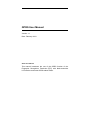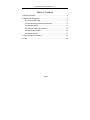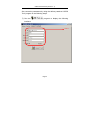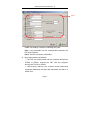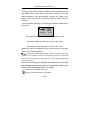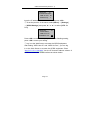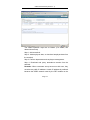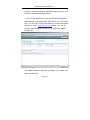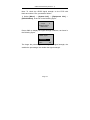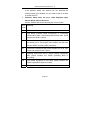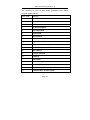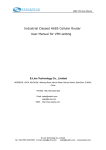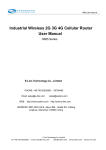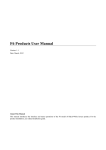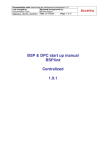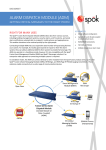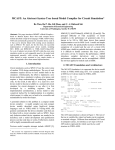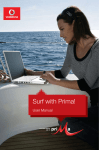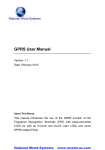Download GPRS User Manual
Transcript
GPRS User Manual Version: 1.1 Date: February 2010 About This Manual This manual introduces the use of the GPRS function of the Fingerprint Recognition Terminals (FRT) with black-and-white LCDs device and some GPRS-related FAQs. GPRS User Manual (Version 1.1) Table of Contents 1. GPRS Overview ....................................................................... 2 2. GPRS Use Description ............................................................. 4 2.1 Insert a SIM Card ............................................................ 4 2.2 Set GPRS Connection Parameters ................................. 4 2.3 Activate GPRS................................................................. 7 2.4 Transfer Data Using GPRS ........................................... 11 2.5 Disconnect GPRS ......................................................... 16 2.6 Restart GPRS................................................................ 17 3. Check GPRS Information ....................................................... 17 4. FAQ ........................................................................................ 20 Page 1 GPRS User Manual (Version 1.1) 1. GPRS Overview The General Packet Radio Service (GPRS) is a GSM-based wireless packet switched technology used to provide end-to-end wide area wireless IP connections. Generally speaking, the GPRS is a high-speed data processing technology which transfers data to users in “Packet” mode. Although the GPRS is a transitional solution from the GSM network to 3G, yet it has prominent advantages in many aspects such as the transfer rate, wireless resource management and billing. The GPRS is especially suitable for intermittent and sporadic or frequent and small packet data transmission and also suitable for occasional bulky data transmission. The GPRS is only an ordinary subnet with respect to other Internet components. Users will have a static or dynamically allocated IP address in addition to a phone number. This feature is ideal for a majority of mobile applications, for example, the mobile office and Internet access. With a built-in GPRS module, our FRTs are also GPRS-capable to implement GPRS data transfer. Currently the GPRS data transfer is implemented based on the PUSH SDK which is a HTTP-based protocol. By embedding the PUSH SDK into the program, users can conveniently download/upload employee information and verification data over the GPRS. Further, we have developed a set of PUSH SDK-based software with B/S architecture. The software is known as the Automatic Data Master Server (ADMS). Users can collect data directly by using the ADMS and import the collected data into their database or other software. Page 2 GPRS User Manual (Version 1.1) Terms and Definitions GPRS: The General Packet Radio Service (GPRS) is a new packet data bearer service developed based on the Global System for Mobile Communications (GSM). GSM: The Global System for Mobile Communications (GSM) is a standard developed by Europe for digital mobile network to enable network operators around the world to use the same mobile network standard and users to roam and switch carriers without replacing phones. APN: The Access Point Name (APN) is a mandatory parameter for you to access the GPRS network. It determines in which mode you access the GPRS network. Note: To check the APN, see 3 Check GPRS Information; for APN settings, see 2.2 Set GPRS Connection Parameters. WAP: The Wireless Application Protocol (WAP) is a globally uniform open protocol standard used to provide Internet contents and advanced value-added services for mobile terminals. It is a simplified wireless Internet protocol. The WAP combines Internet with the mobile phone technology to make it possible for users to access rich Internet resources anytime anywhere. The WAP service enables mobile phones to access Internet directly to enjoy various application services such as the news browsing, stock query, email sending/receiving, online games and chatting through the WAP “browser” on the mobile phones. ADMS: Automatic Data Master Server. Page 3 GPRS User Manual (Version 1.1) SIM: The Subscriber Identity Module (SIM) is also known as the Intelligent Card (IC) or the user identification card. The GSM digital mobile phones can only be used after installed with the SIM card. The SIM card is commonly referred to as the telephone card. The SIM card stores the information of mobile users and encrypted key on a portable memory chip for the GSM network to identify users and encrypt voice information in a conversation. 2. GPRS Use Description 2.1 Insert a SIM Card Insert a GPRS-capable SIM card into the GPRS module before using the GPRS function. Note: Some SIM cards may not be GPRS-capable. If the GPRS is not activated on your phone, please contact your carrier to have it activated. 2.2 Set GPRS Connection Parameters You need to set the GPRS connection parameters for the initial use or the replacement of a GPRS-capable SIM card. When used for the dial-up network, ensure the FRT stays within the GPRS signal coverage area and understand the MODEM type, APN and access number. The following are instructions to set the connection parameter of FRTs with the black-and-white LCDs as well as 3-inch, 3.5-inch and 8-inch color LCDs. 1. Set connection parameters black-and-white LCDs. Page 4 for the FRTs with GPRS User Manual (Version 1.1) Set connection parameters by using the delivery-attached “GPRS Tool” program in the following steps: 1) Run the program to display the following interface: Part 1 Page 5 GPRS User Manual (Version 1.1) Part 2 GPRS Tool settings contain the following two parts: Part 1: Set parameters for the communication between the FRT and computer. Part 2: Set the connection parameters. 2) Set communication parameters. ① The FRT can communicate with the computer through the TCP/IP or RS232. Connect the FRT with the computer through the TCP/IP or RS232. ② Check the IP address, port, network access speed and connection password, and input the information into part 1 of GPRS Tool. Page 6 GPRS User Manual (Version 1.1) Note: All the communication information filled in the GPRS Tool must be consistent with related information on the FRT to avoid affecting the communication between the FRT and computer. ③ Click <Connect> to connect the FRT with the computer. After connecting the FRT with the computer, you can set the GPRS connection parameters as below. 3) Set GPRS connection parameters. Access Point: The APN is used to identify the GPRS/CDMA service types. Note: Users in different geographical areas have different access points. To obtain your local APN, please contact your carrier to have the access point activated or search online. User name and password: Used to verify whether the user is granted access to the GPRS network. Verification mode: The authentication protocols based on user name and password support ordinary and complete verification modes. Generally the ordinary verification mode is adopted. 4) After setting the GPRS connection parameters, click the <Save> button and restart the FRT to make the settings take effect. 2.3 Activate GPRS The FRT supports both automatic and manual activation of GPRS. 1. Automatic activation of GPRS Page 7 GPRS User Manual (Version 1.1) FRTs with color LCDs determine whether to automatically activate the GPRS during start based on parameter settings. FRTs with black-and-white LCDs automatically activate the GRPS upon startup each time and the activation process takes about 30 seconds. Upon successful activation, the following interface is displayed on the screen: Check-In 11:40 09-08-26 THU Successful GPRS activation on black-and-white LCDs Successful GPRS activation on 3.5-inch color LCDs Successful GPRS activation on 8-inch color LCDs Meanings of the icons displayed on the top left corner or top right corner of the above interfaces: : Indicates the GPRS signal strength. Five bars represent full signal strength. The more bars you have, the stronger the signal you get; the less bars you have, the weaker the signal you get. The icon above indicates the full signal strength. Note: If the icon above is not displayed upon FRT startup, it is possible that the GPRS network signal is weak or the SIM card is faulty. For the specific cause and handling method, see “4 FAQ”. “ ” indicates normal GPRS Modem status. “ ” indicates successful activation of the GPRS. Page 8 GPRS User Manual (Version 1.1) Note: For FRTs with GPRS automatically activated, if the activation success icon is not displayed, the SIM card may be faulty. For the specific cause and handling method, see “4 FAQ”. “ ” indicates the FRT is already connected to the server. “ ” indicates the FRT is connecting to the server. Note: If the GPRS activation is successful, but the icon “ ” is displayed all the time, the problem may lie in the server. For the specific cause and handling method, see “4 FAQ”. 2. Activate the GPRS manually. 1) To activate the GPRS on the FRTs with black-and-white LCDs, proceed as follows: ① Select [Menu] → [Settings] → [GPRS Settings], and press <OK> to display the GPRS settings as shown in the following figure. GPRS Opt ▼ ►GPRS Attach GPRS Detach Restart GPRS WEB SERVER IP WEB Svr Port 8005 Enable Proxy N Proxy Server Proxy Port 80 GPRS Info ② Select [Activate GPRS] and press <OK>. The following interface is displayed: Page 9 GPRS User Manual (Version 1.1) GPRS Attach Attach, Sure? ESC OK ③ Press <ESC> to cancel the activation or press <OK> to confirm the activation. The following figure on the left will be displayed upon successful activation and the following figure on the right will be displayed upon activation failure. GPRS Attach Attach Successful GPRS Attach Attach Fail -8 ESC ESC OK OK Note: Normally an error code, for example, “-8” in the figure above, will be generated upon activation failure. You can judge the possible cause by checking the meaning of the corresponding error code. ④ Press <OK> or <ESC> to return to the previous interface. Note: Normally an error code, for example, “-23”, will be generated upon activation failure. You can judge the possible cause by checking the meaning of the corresponding error code. There are many factors that may lead to the GPRS activation failure, for example, weak network signal (less than two bars), insufficient SIM card balance, carriers’ failure to support GPRS and access point error. If the activation success icon is not displayed on the FRTs capable of automatic GPRS activation, the GPRS activation fails. In that case, you can check whether it is Page 10 GPRS User Manual (Version 1.1) caused by any of the above factors and then manually activate the GPRS. 2.4 Transfer Data Using GPRS Currently the GPRS data transfer is implemented based on the PUSH SDK which is a HTTP-based protocol. By embedding the PUSH SDK into the program, users can conveniently download/upload employee information and verification data over the GPRS. Further, we have developed a set of PUSH SDK-based software with B/S architecture. The software is known as the Automatic Data Master Server (ADMS). Users can collect data directly by using the ADMS and import the collected data into their database or other software. As for the ADMS software, we provide a public test website http://112.65.186.230:8080. You can access this website through the IP address 112.65.186.230 and the port No. 8080. 1. The following takes the ADMS as an example to illustrate how to transfer data using the GPRS on the FRTs with black-and-white LCDs as well as 3.5-inch and 8-inch color LCDs. 1) To transfer data using the GPRS on FRTs with the black-and-white LCDs, proceed as follows: ① To set the IP address of the server, select [Menu] → [Settings] → [GPRS Settings] and press “▲” or “▼” to select [WEB Host IP]. Page 11 GPRS User Manual (Version 1.1) GPRS Opt ▼ ►WEB SERVER IP WEB Svr Port 80 Enable Proxy Y Input the IP address of the Web Server and press <OK>. ② To set the port No. of the server, select [Menu] → [Settings] → [GPRS Settings] and press “▲” or “▼” to select [WEB Svr Port]. GPRS Opt Restart GPRS WEB Server IP ►WEB Svr Port ▼ 80 Press <OK> to confirm the input port No. After finishing setting, press <OK> to save your setting. ③ Log in to the Web Server to access the GPRS equipment. After setting “WEB Host IP” and “WEB Svr Port”, you can log in to the Web Server to access the GPRS equipment. Enter “http://121.15.11.106:8080” into the IE browser address column of the PC to access the ADMS interface as shown below: Page 12 GPRS User Manual (Version 1.1) The ADMS operation steps are as follows: (For details, see related documents) Step 1: Add a terminal. Step 2: Add employee data, or download employee data from the terminal. Step 3: Perform department and employee management. Step 4: Download and query attendance records from the terminal. Remarks: When customers set up servers on their own, they must have a public IP address. A static IP address is preferred because the GPRS network used by the FRT resides on the Page 13 GPRS User Manual (Version 1.1) carrier’s network and data is transferred between them over Internet to ensure stable data transfer. ② Log in to the Web Server to access the GPRS equipment. After setting the two parameters “WEB Server IP” and “Server Port”, you can log in to the Web Server to access the GPRS equipment. Enter “http://121.15.11.106:8080" into the IE browser address column of the PC to access the ADMS interface as shown below: The ADMS operation steps are as follows: (For details, see related documents) Page 14 GPRS User Manual (Version 1.1) Step 1: Add a terminal. Step 2: Add employee data, or download employee data from the terminal. Step 3: Perform department and employee management. Step 4: Download and query attendance records from the terminal. Remarks: When customers set up servers on their own, they must have a public IP address. A static IP address is preferred because the GPRS network used by the FRT resides on the carrier’s network and data is transferred between them over Internet to ensure stable data transfer. 2. Set Proxy Server If the server APN used by the GPRS is Internet or cmnet (that is, ××net), the proxy is not required to connect to the Web Server; if the server APN used by the GPRS is WAP service, the proxy is required to connect to the Web Server. The IP address of the proxy server is generally 10.0.0.172 and the port No. is 80 or 9201. For the specific IP address and port No., please consult your local GPRS network provider. 1) Set the proxy server on the FRTs with black-and-white LCDs. ① Select the proxy server. Select [Menu] → [Settings] → [GPRS Settings], and press “▲” or “▼” to select [Proxy Server] and set it to “YES”. ② Set the IP address of the proxy server. Press “▲” or “▼” to select “Proxy Server IP”, and press <OK> to display the setting interface. Set the IP address of the proxy Page 15 GPRS User Manual (Version 1.1) server to “10.0.0.172” according to the requirements of the WAP services, as shown in the following figure. Proxy Server 10.0.0.172 ESC OK ③ Set the server port. Select "Server Port" by pressing “▲” or “▼” to set the port No. of the server directly. Set the port No. to “80” or “9201” based on the requirements of the WAP services. 2.5 Disconnect GPRS To disconnect the GPRS, proceed as follows: 1) To disconnect the GPRS on the FRTs with black-and-white LCDs, proceed as follows: Select [Menu] → [Settings] → [GPRS Settings], and press “▲” or “▼” to select [Disconnect GPRS] and press <OK> to display the following interface: GPRS Detach Detach, Sure? ESC OK Press <OK> to confirm the GPRS disconnection. Page 16 GPRS User Manual (Version 1.1) 2.6 Restart GPRS Restarting GPRS is to restart the GPRS module upon power-down. To restart the GPRS, proceed as follows: 1) To restart the GPRS on the FRTs with black-and-white LCDs, proceed as follows: Select [Menu] → [Settings] → [GPRS Settings], and press “▲” or “▼” to select [Restart GPRS] and press <OK> to display the following interface: Restart GPRS Restart, Sure? ESC OK Press <OK> to confirm the GPRS restart. 3. Check GPRS Information 1. Check GPRS Information You can check the GPRS information including the Modem model, mobile carrier, GPRS PPP IP, GPRS flow and access point, and reset the GPRS flow. 1) Select [Menu] → [Settings] → [GPRS Settings] → [GPRS Info], press “▲” or “▼” to select the item to be checked and press <OK> to check related information, as shown in the following figure: Page 17 GPRS User Manual (Version 1.1) GPRS Info ▼ ►Modem Model Operator Network Status GPRS PPP IP GPRS Flow GPRS Flow Reset APN GPRS information on the FRTs with black-and-white LCDs Modem model: You can check the Modem model of the GPRS here. Mobile carrier: You can check the mobile carrier of the SIM card here. Registration status: You can check the GPRS registration status. Successful registration means the SIM card is available. GPRS PPP IP: refers to the IP address automatically allocated for the GPRS equipment by the mobile carrier upon successful dialup. This IP address differs from that set for the communication between the FRT and computer. GPRS Flow: refers to the received and sent GPRS flow (Unit: Byte). GPRS Flow Reset: You can reset the GPRS flow and re-collect the statistics of the GPRS flow. Access point: You can check the APN here. GPRS signal strength: The GPRS signal strength is displayed as a percentage. Page 18 GPRS User Manual (Version 1.1) Note: To check the GPRS signal strength on the FRTs with black-and-white LCDs, proceed as follows: 1) Select [Menu] → [System Info] → [Equipment Info] → [GPRS SIG Str], as shown in the following figure: Dev Info ▼ S Logs 0 ►GPRS signal Manu Time Press <OK> to display the signal strength interface, as shown in the following figure: GPRS signal 68% ESC OK The larger the percentage, the stronger the signal strength; the smaller the percentage, the weaker the signal strength. Page 19 GPRS User Manual (Version 1.1) 4. FAQ 1. Question: For FRTs with GPRS automatically activated, why is the icon not displayed on the screen? Answer: The SIM card is not GPRS-capable, or the SIM card balance is insufficient. Generally the GPRS is only available two to three hours after you recharge your SIM card. 2. Question: Why is the icon “ ” (that is, the GPRS is connected but the Web Server is not connected) displayed? Answer: Generally this error occurs due to the incorrect configuration of the Web Server IP address and port No. Please check whether the Web Server is available on the computer where Internet access is available. Enter http://[IP]:[Port No.] in the address bar of the browser to check whether the Web Server is available. If you fail to open the web page on the computer, check whether the Web Server runs properly. If the settings of the Web Server are proper, check whether the FRT has a serial number or whether the FRT is enrolled on the server (that is, whether the FRT is allowed to access the WEB server). 3. Question: Why is the icon “ screen upon the FRT startup? ” not displayed on the Answer: Check the Modem model, mobile carrier and registration status by querying the GPRS information. If there Page 20 GPRS User Manual (Version 1.1) is no Modem model and mobile carrier information and the registration status is SIM card registration failure, the problem lies in the GSM network signal. If there is Modem model, but no signal icon “ card is faulty. 4. ”, the SIM card is not inserted or the SIM Question: Why is the prompt “Activating Modem failed” displayed on the screen? Answer: The FRT fails to open the serial port handle. Please check whether Modem shares a serial port with other functions or the serial port setting is incorrect. 5. Question: Why is the prompt “Initializing Modem failed” displayed on the screen? Answer: The connection between the Modem and FRT is faulty or the Modem does not operate. Please check the connection cable between them and check whether the indicator of the Modem module is solid on or blinks. 6. Question: Why is the prompt “SIM Registering…” displayed on the screen? Answer: The FRT is not registered on the network of the mobile carrier and in this case, proceed as follows: 1. Wait for a while or adjust the antenna angle. 2. For FRTs with color LCDs, check whether the frequency of the GPRS Modem is consistent with that supported by local GPRS network provider. 3. Observe the indicator status of the Modem. If the indicator is solid on, the Modem fails to search the carrier’s network or the SIM card cannot be registered on local carrier’s network; Page 21 GPRS User Manual (Version 1.1) if the indicator blinks, the system has not detected the working status of the Modem, so you need to wait for a while or restart the FRT. 7. Question: What does the error code displayed upon manual dialup failure stand for? Answer: Please refer to the following list of error codes: Error Code Meaning -1 Timeout 0 The dialup program starts successfully or connecting GPRS server fails. If connecting GPRS server fails, check whether the APN is correct. 8 The dialup program fails to open the script (check whether the dialup port is set properly and whether the SIM card has the GPRS (including tariff) activated). 19 The server verification fails (Check whether the APN, user name and password are correct). 23 Opening GPRS port fails or GPRS network registration fails (check whether the GPRS (including tariff) is activated). 114 The GPRS equipment is not ready (check whether the GPRS registration status is normal). 127 The pppd dialup program does not exist. Page 22 GPRS User Manual (Version 1.1) The following is a list of error codes generated upon dialup program (pppd) failure: Error Code Meaning 1 Fatal Error 2 Option Error 3。 Not Root 4 No Kernel Support 5 User requested 6 Lock Failed 7 Open Failed 8 Connect Failed 9 Pty command Failed 10 Negotiation Failed 11 Peer Authentication Failed 12 Idle Timeout 13 Session Timeout 14 Callback 15 Peer Dead 16 Disconnect by Device 17 Loopback Error 18 Init Failed 19 Authentication to Peer Failed Page 23