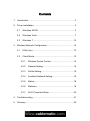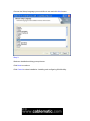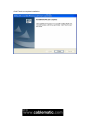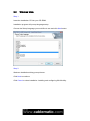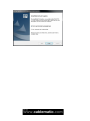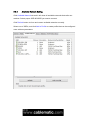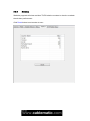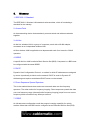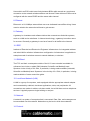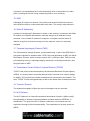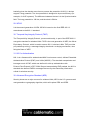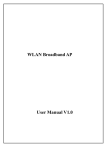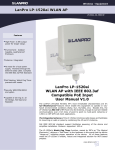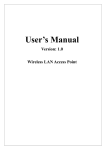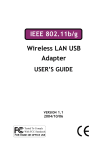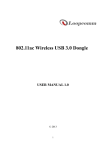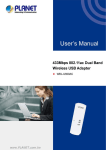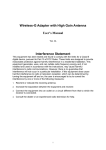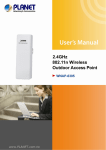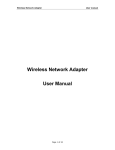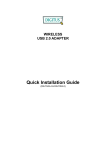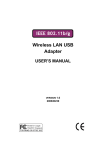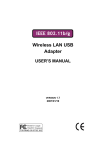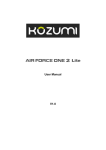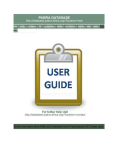Download Extreme Long Range Wireless
Transcript
Extreme Long Range Wireless-N USB Adapter USER MANUAL 1.0 © 2011 Contents 1. Introduction ............................................................................. 3 2. Driver Installation .................................................................... 3 2.1 Windows XP/2K ............................................................. 3 2.2 Windows Vista ............................................................... 7 2.3 Windows 7 ................................................................... 10 3. Wireless Network Configuration ............................................ 13 3.1 Utility Icon .................................................................... 13 3.2 Client Mode .................................................................. 13 3.2.1 Wireless Device Control ...................................... 13 3.2.2 General Setting ................................................... 14 3.2.3 Profile Setting...................................................... 15 3.2.4 Available Network Setting ................................... 16 3.2.5 Status.................................................................. 18 3.2.6 Statistics ............................................................. 19 3.2.7 Wi-Fi Protected Setup ......................................... 20 4. Troubleshooting .................................................................... 21 5. Glossary ................................................................................ 22 1. Introduction Thank you for your purchase of the WLAN Dongle. Featuring wireless technology, this wireless networking solution has been designed for both large and small businesses, and it is scalable so that you can easily add more users and new network features depending on your business scale. SYSTEM REQUIREMENTS Windows System : 2000, XP 32/64, Vista 32/64 , 7 32/64 PCs must have a device driver installed. It allows you to communicate with WLAN Dongle. BEFORE YOU START 1. Contents confirmation Wireless LAN USB Dongle、Driver CD CONNECTING YOUR WLAN Dongle TO PC 2. Connect your WLAN USB dongle to your PC after the driver installation. GETTING TO KNOW WIRELESS LAN USB Dongle 3. LED LED turns on when the WLAN dongle linking normally. LED is blinking when WLAN Adapter is active. 2. Driver Installation Warning! Do not cover or block the airflow to the adapter. The adapter will reach a high temperature during use. 2.1 Windows XP/2K Step 1: Insert the installation CD into your CD-ROM. Installation program will prompt language setup. Choose the Setup Language you would like to use and click Next button. Step 2: Welcome Installation dialog prompt shown. Click Next to continue. Click Cancel to close installation. Installing and configuring WLAN utility. Step 3: Click Install Step 4: Click Finish to complete installation. 2.2 Windows Vista Step 1: Insert the installation CD into your CD-ROM. Installation program will prompt language setup. Choose the Setup Language you would like to use and click Next button. Step 2: Welcome Installation dialog prompt shown. Click Next to continue. Click Cancel to close installation. Installing and configuring WLAN utility. Step 3: Click Install Step 4: Click Finish to complete installation. 2.3 Windows 7 Step 1: Insert the installation CD into your CD-ROM. Installation program will prompt language setup. Choose the Setup Language you would like to use and click Next button. Step 2: Welcome Installation dialog prompt shown. Click Next to continue. Click Cancel to close installation. Installing and configuring WLAN utility. Step 3: Click Install Step 4: Click Finish to complete installation. 3. Wireless Network Configuration The management software is provided for the WLAN dongle. When you insert the WLAN Adapter into your laptop or desktop, an icon should appear in the Windows System Tray automatically. 3.1 Utility Icon Client mode utility running but no WLAN Adapter plugged. Client mode utility running and WLAN Adapter scan available network. Client mode utility running and WLAN Adapter can not scan any AP. 3.2 3.2.1 Client Mode Wireless Device Control Show Tray Icon – Show icon or not show icon in stray. Radio Off – Stop wireless signal. Disable Adapter – Stop wireless device. 3.2.2 General Setting Once device is set, double click on that icon and the configuration window will pop up as shown. It shows the current connected network. The signal strength and link quality are displayed also. The bar graph displays the quality and strength of the link between the node and its Access Point. Link Quality is a measurement of receiving and transmitting performances over the radio. Network Address displays current MAC Address, IP Address, Subnet. and Gateway. Click Renew IP button to refresh IP address leased from wireless AP. 3.2.3 Profile Setting In profile tab, you can Add, Remove, Edit, Duplicate and Set Default to manipulate profile content manually. Strongly recommend to use profile after you do Available Network. 3.2.4 Available Network Setting Click Available Network tab and it will show all available networks that radio can reaches. Select proper SSID & BSSID you want to connect. Click Refresh button to force and rescan available networks currently. Select one of SSIDs, and click Add to Profile to create profile that can be configured more wireless parameters. In this page, you can edit your profile name, configure wireless security like WEP, WPA, WPA2, 802.1x …etc. After finishing setup, click OK button to save configuration. 3.2.5 Status In this page, it shows all wireless, networking and device driver version in details. 3.2.6 Statistics Statistics page tab will show real-time TX/RX relative counters to check or evaluate the wireless performance. Click Reset button to set counter to zero. 3.2.7 Wi-Fi Protected Setup There is an easy and secure setup solution for Wi-Fi network. You can choose PIN Code or Push Button method to connect to an AP. 4. Troubleshooting Symptom : The LED is off. Remedy : Make sure the PC Card is inserted properly. Otherwise contact your vendor. Symptom : The LED is always on not blinking. Remedy : Symptom : Remedy : Make sure that you have installed the driver from attached CD. Otherwise contact your vendor. The LED is blinking but the PC Card icon does not appear in your icon tray. Make sure that you have installed the Utility from the attached CD. Symptom : The PC Card is linking, but can’t share files with others. Make sure the file and printer sharing function is enabled. Remedy : You can enable the function by checking the icon of My Computer -> Control Panel -> Network -> file and printer sharing -> I want to be able to give others to access to my files. Symptom : Slow or poor performance under AP mode Remedy : Try to select another channel for the communicating group or move your device closer to the Access Point. 5. Glossary 1. IEEE 802.11 Standard The IEEE 802.11 Wireless LAN standards subcommittee, which is formulating a standard for the industry. 2. Access Point An internetworking device that seamlessly connects wired and wireless networks together. 3. Ad Hoc An Ad Hoc wireless LAN is a group of computers, each with a WLAN adapter, connected as an independent wireless LAN Ad Hoc wireless LAN is applicable at a departmental scale for a branch or SOHO operation. 4. BSSID A specific Ad Hoc LAN is called a Basic Service Set (BSS). Computers in a BSS must be configured with the same BSSID. 5. DHCP Dynamic Host Configuration Protocol - a method in which IP addresses are assigned by server dynamically to clients on the network. DHCP is used for Dynamic IP Addressing and requires a dedicated DHCP server on the network. 6. Direct Sequence Spread Spectrum This is the method the wireless cards use to transmit data over the frequency spectrum. The other method is frequency hopping. Direct sequence spreads the data over one frequency range (channel) while frequency hopping jumps from one narrow frequency band to another many times per second. 7. ESSID An Infrastructure configuration could also support roaming capability for mobile workers. More than one BSS can be configured as an Extended Service Set (ESS). Users within an ESS could roam freely between BSSs while served as a continuous connection to the network wireless stations and Access Points within an ESS must be configured with the same ESSID and the same radio channel. 8. Ethernet Ethernet is a 10/100Mbps network that runs over dedicated home/office wiring. Users must be wired to the network at all times to gain access. 9. Gateway A gateway is a hardware and software device that connects two dissimilar systems, such as a LAN and a mainframe. In Internet terminology, a gateway is another name for a router. Generally a gateway is used as a funnel for all traffic to the Internet 10. IEEE Institute of Electrical and Electronics Engineers Infrastructure. An integrated wireless and wired LAN is called an Infrastructure configuration. Infrastructure is applicable to enterprise scale for wireless access to central database, or wireless 11. ISM Band The FCC and their counterparts outside of the U.S. have set aside bandwidth for unlicensed use in the so-called ISM (Industrial, Scientific and Medical) band. Spectrum in the vicinity of 2.4 GHz, in particular, is being made available (Industrial, Scientific and Medical) band. Spectrum in the vicinity of 2.4 GHz, in particular, is being made available of users around the globe. 12. Local Area Network (LAN) A LAN is a group of computers, each equipped with the appropriate network adapter card connected by cable/air, that share applications, data, and peripherals. All connections are made via cable or wireless media, but a LAN does not use telephone services. It typically spans a single building or campus. 13. Network A network is a system of computers that is connected. Data, files, and messages can be transmitted over this network. Networks may be local or wide area networks. 14. Protocol A protocol is a standardized set of rules that specify how a conversation is to take place, including the format, timing, sequencing and/ or error checking. 15. SSID A Network ID unique to a network. Only clients and Access Points that share the same SSID are able to communicate with each other. This string is case-sensitive. 16. Static IP Addressing A method of assigning IP addresses to clients on the network. In networks with Static IP address, the network administrator manually assigns an IP address to each computer. Once a Static IP address is assigned, a computer uses the same IP address every time it reboots and logs on to the network, unless it is manually changed. 17. Temporal Key Integrity Protocol (TKIP) The Temporal Key Integrity Protocol, pronounced tee-kip, is part of the IEEE 802.11i encryption standard for wireless LANs. TKIP is the next generation of WEP, the Wired Equivalency Protocol, which is used to secure 802.11 wireless LANs. TKIP provides per-packet key mixing, a message integrity check and a re-keying mechanism, thus fixing the flaws of WEP. 18. Transmission Control Protocol / Internet Protocol (TCP/IP) TCP/IP is the protocol suite developed by the Advanced Research Projects Agency (ARPA). It is widely used in corporate Internet works, because of its superior design for WANs. TCP governs how packet is sequenced for transmission the network. The term “TCP/IP” is often used generically to refer to the entire suite of related protocols. 19. Transmit / Receive The wireless throughput in Bytes per second averaged over two seconds. 20. Wi-Fi Alliance The Wi-Fi Alliance is a nonprofit international association formed in 1999 to certify interoperability of wireless Local Area Network products based on IEEE 802.11 specification. The goal of the Wi-Fi Alliance’s members is to enhance the user experience through product interoperability. The organization is formerly known as WECA. 21. Wi-Fi Protected Access (WPA) The Wi-Fi Alliance put together WPA as a data encryption method for 802.11 wireless LANs. WPA is an industry-supported, pre-standard version of 802.11i utilizing the Temporal Key Integrity Protocol (TKIP), which fixes the problems of WEP, including using dynamic keys. 22. Wide Area Network (WAN) A WAN consists of multiple LANs that are tied together via telephone services and / or fiber optic cabling. WANs may span a city, a state, a country, or even the world 23. Wired Equivalent Privacy (WEP) Now widely recognized as flawed, WEP was a data encryption method used to protect the transmission between 802.11 wireless clients and APs. However, it used the same key among all communicating devices. WEP’s problems are well-known, including an insufficient key length and no automated method for distributing the keys. WEP can be easily cracked in a couple of hours with off-the-shelf tools. 24. Wireless LAN (WLAN) A wireless LAN does not use cable to transmit signals, but rather uses radio or infrared to transmit packets through the air. Radio Frequency (RF) and infrared are the commonly used types of wireless transmission. Most wireless LANs use spread spectrum technology. It offers limited bandwidth, usually under 11Mbps, and users share the bandwidth with other devices in the spectrum; however, users can operate a spread spectrum device without licensing from the Federal Communications Commission (FCC). 25. Fragment Threshold The proposed protocol uses the frame fragmentation mechanism defined in IEEE 802.11 to achieve parallel transmissions. A large data frame is fragmented into several fragments each of size equal to fragment threshold. By tuning the fragment threshold value, we can get varying fragment sizes. The determination of an efficient fragment threshold is an important issue in this scheme. If the fragment threshold is small, the overlap part of the master and parallel transmissions is large. This means the spatial reuse ratio of parallel transmissions is high. In contrast, with a large fragment threshold, the overlap is small and the spatial reuse ratio is low. However high fragment threshold leads to low fragment overhead. Hence there is a trade-off between spatial re-use and fragment overhead. Fragment threshold is the maximum packet size used for fragmentation. Packets larger than the size programmed in this field will be fragmented If you find that your corrupted packets or asymmetric packet reception (all send packets, for example). You may want to try lowering your fragmentation threshold. This will cause packets to be broken into smaller fragments. These small fragments, if corrupted, can be resent faster than a larger fragment. Fragmentation increases overhead, so you'll want to keep this value as close to the maximum value as possible. 26. RTS(Request To Send) Threshold The RTS threshold is the packet size at which packet transmission is governed by the RTS/CTS transaction. The IEEE802.11-1997 standard allows for short packets to be transmitted without RTS/CTS transactions. Each station can have a different RTS threshold. RTS/CTS is used when the data packet size exceeds the defined RTS threshold. With the CSMA/CA transmission mechanism, the transmitting station sends out an RTS packet to the receiving station, and waits for the receiving station to send back a CTS (Clear to Send) packet before sending the actual packet data. This setting is useful for networks with many clients. With many clients, and a high network load, there will be many more collisions. By lowering the RTS threshold, there may be fewer collisions, and performance should improve. Basically, with a faster RTS threshold, the system can recover from problems faster. RTS packets consume valuable bandwidth, however, so setting this value too low will limit performance. 27. Beacon Interval In addition to data frames that carry information from higher layers, 802.11 includes management and control frames that support data transfer. The beacon frame, which is a type of management frame, provides the "heartbeat" of a wireless LAN, enabling stations to establish and maintain communications in an orderly fashion. Beacon Interval represents the amount of time between beacon transmissions. Before a station enters power save mode, the station needs the beacon interval to know when to wake up to receive the beacon (and learn whether there are buffered frames at the access point). 28. Preamble Type There are two preamble types defined in IEEE 802.11 specification. A long preamble basically gives the decoder more time to process the preamble. All 802.11 devices support a long preamble. The short preamble is designed to improve efficiency (for example, for VoIP systems). The difference between the two is in the Synchronization field. The long preamble is 128 bits, and the short is 56 bits. 29. WPA2 It is the second generation of WPA. WPA2 is based on the final IEEE 802.11i amendment to the 802.11 standard. 30. Temporal Key Integrity Protocol (TKIP) The Temporal Key Integrity Protocol, pronounced tee-kip, is part of the IEEE 802.11i encryption standard for wireless LANs. TKIP is the next generation of WEP, the Wired Equivalency Protocol, which is used to secure 802.11 wireless LANs. TKIP provides per-packet key mixing, a message integrity check and a re-keying mechanism, thus fixing the flaws of WEP. 31. 802.1x Authentication 802.1x is a framework for authenticated MAC-level access control, defines Extensible Authentication Protocol (EAP) over LANs (WAPOL). The standard encapsulates and leverages much of EAP, which was defined for dial-up authentication with Point-to-Point Protocol in RFC 2284. Beyond encapsulating EAP packets, the 802.1x standard also defines EAPOL messages that convey the shared key information critical for wireless security. 32. Advanced Encryption Standard (AES) Security issues are a major concern for wireless LANs, AES is the U.S. government’s next-generation cryptography algorithm, which will replace DES and 3DES.