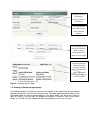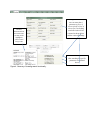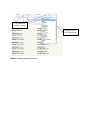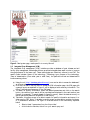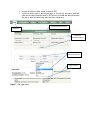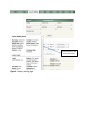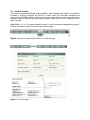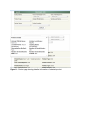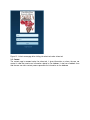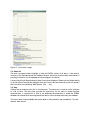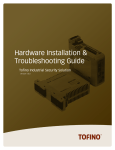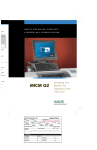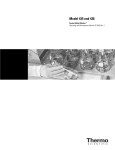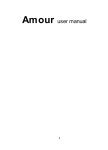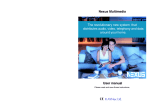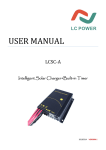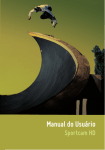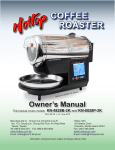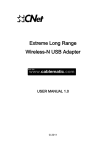Download Documentation - PABRA Database
Transcript
1. Introduction This manual provides a step by step approach to the features and use of the web site for relevant information retrieval, We assume that the user has the Link “ http:/ / database.pabra-africa.org” so when the user opens the website the following window appears, with sub menu buttons which give access to all routines in the site and these are divided into several sections which include: Home, Breeding, Seed Systems, Integrated Crop Management (ICM), Capacity Building, Nutrition, Reports, Marketing, Others (admin and contact), about us and Help. (Below is the displayed image of the home page) Click home to display the home page Figure 1: Home page of the PA BRA database Displayed image of the home page: The displayed perpetual/ flicking image on the home page center can be replaced with other images by authorized individuals with the proper administrative access to the online database where information are stored. 1.1 Structure of this manual This manual has been structured according to the key thematic areas of Breeding, Seed Systems, Integrated Crop Management (ICM), Capacity Building, Nutrition, and marketing, other important tabs include Reports and Others (admin and contact). In each of these sections, the manual will highlight how the user can be able to access, views, query and populate information resident in the database. Some sections will have links to external sites that provide additional information to what we have in the database. 1.2 General Layout of database The database has been structures into 2 distinct layouts, the back end that is restricted to authorized users and the front end that this manual explains and illustrates. The table below gives a summary of the major layout features of the database (Front end). (Please make reference to Figure 1) # 1 Section Left Navigation Panel Description This section contains country specific navigation options. It also PA BRA regional groupings (ECA BREN, SA BREN and WECA BREN) Summary functions This allows a user to be able to navigate for information based on a country of interest as opposed to the general. General data/ information is got by clicking the home tab. 2 Top Menu Is arranged according to the Clicking on each of the menu thematic areas, it also includes links will give you a specific page the other, help and reports tabs that displays information related to that (See section Breeding, Capacity Building, ICM, Seed Systems, Nutrition/ Products and Markets Inner page general layout) for more details 3 Maps For each of the pages accessed using the links on the left navigation, a map is displayed to show the geographical location 4 Footer Contains copyright ownership and visitor counter to help know the number of users that have accessed the database as of data. Table 1: Summary of user end layout and functionality 1.3 Breeding, Capacity Building, ICM, Seed Systems, Nutrition/ Products and Markets Inner page general layout The pages listed above have the same layout though with subject specific data/ information, using the tabs in the menu, one can be able to access respective pages. The illustrations below identify and explain some of the salient features of the general layout. The figure 2 below is that of the products page that will be used to explain the layout as it applies to all pages. Summary count of all the theme specific records in the database List of parameters that can be used to refine search the database 5 way tabulation, user can select parameters (Min 3) and on clicking tabulate the option to excel or PDF Detailed results after clicking the button search are shown as here, clicking on the yellow highlighted sections gives a pop up with more details Figure 3: Summary layout of pages 1.4 Summary of General and page layout(s) The interfaces shows a list of A frican countries in the network to the extreme left and some search parameter boxes next to the A frican continent’s map. The search parameters allows users to filter their search based on criteria’s chosen/ specified in the search boxes. A nd should you choose to select a Country in the left pane, the displayed information is limited to that Country alone. Equally so, the total count will change to another value specific to the country of choice. 2. Navigating through the database This section provides a detailed explanation how a user can access each of the pages and be able to navigate the database for data as well as exporting data for further manipulation. 2.1 Breeding Under the breeding, the user can see several fields which include total count, official name, local name, Source name, year of release (from), year of release (to), A ltitude, Temperature, rainfall, plant type days to maturity, 100 seed category color, coat pattern, shape, size, Constraint Stress label Gene pool and purpose of release among others. These values are shown the search section as shown in the example figure 3 above and therefore can be used to search. The Breeding interface provides a database of nationally registered or released breeding materials and their properties. The total count will vary from time to time as population of the database is a continuous process. The following are the major user functionalities when accessing the breeding page: a) Using the url (http:/ / database.pabra-africa.org/ ) one can be able to access the database if an internet connection is available b) Click the breeding tab on the top menu to access the breeding information page, the breeding page with a generic layout as explained in figure 3 will be displayed with summary information. c) To search for specific information, select the desired parameters and click on the search button, the results of your search will be populated and displayed in the result section (see figure 4 for example). To search based on a specific country, select the desired country on the left panel and results will be specific to that country. d) Tabulation: this allows a user to be able to search for specific information and export it to either excel or PDF. Note: To be able to use this a user must be able to provide a minimum of 3 parameters/ selections. The Figure 5 illustrated some of the functionality explained below Select at least 3 parameters from the list provided click the button tabulate, this will run your search query and provide an option to either export to excel or PDF Options of either open or save will be given on the pop up, the option open will open the file using the either excel or PDF choice you made and save will prompt the user to select a location they want the files to be saved to Detailed information from the search result. Clicking on the highlighted yellow section will give this Breeding search section, a user can more than 1 parameter eg Year of release (from) to Year of release (to). On clicking search the result will be returned as shown below and the count will change Part of the variety results after searching for specific parameter as explained above Figure 4: Summary of breeding search functionality 5 way tabulation parameter options Parameter Values used in tabulation Figure 5: Breeding tabulation example 2.2 Seed Systems The Seed systems interface provides database on seed production and supply. It provides comprehensive information about the V ariety official name, seed class, partners involved in the distribution, partner type, quantity supplied and produced, year of supply and production, the beneficiaries, bag sizes and other relevant information. The seed systems interface resembles the breeding one in that the Search, Tabulation and parameter selection operate the same way. References and examples to this section will be drawn from illustrations provided in the breeding section above, only instances of seed system unique operations will be fully explained/ illustrated in this section. a) Using the url (http:/ / database.pabra-africa.org/ ) one can be able to access the database if an internet connection is available. b) Click the seed system tab on the top menu to access the seed system information page, the seed system page with a generic layout as explained in figure 3 will be displayed with summary information. The figure 6 below shows a summary of the seed system page. c) To search for specific information, select the desired parameters and click on the search button, the results of your search will be populated and displayed in the result section (see figure 4 for example). To search based on a specific country, select the desired country on the left panel and results will be specific to that country. d) Tabulation: this allows a user to be able to search for specific information and export it to either excel or PDF. Note: To be able to use this a user must be able to provide a minimum of 3 parameters/ selections. The Figure 5 illustrated some of the functionality explained below Select at least 3 parameters from the list provided click the button tabulate, this will run your search query and provide an option to either export to excel or PDF Options of either open or save will be given on the pop up, the option open will open the file using the either excel or PDF choice you made and save will prompt the user to select a location they want the files to be saved to Figure 6: Seed system page, results specific to country Burundi 2.3 Integrated Crop Management (ICM) The Integrated Crop management (ICM) interface provides a database of pest, disease and soil fertility crop management technologies that are promoted alongside bean seed in order to improve the operformance of the bean crop. These technologies are collectively referred to as ICM. The specific fields includes: Name of the technology, Technology type, purpose of the technology, Years of dissemination (From what year to what Year), the partners involved and dissemination locations among others. a) Using the url (http:/ / database.pabra-africa.org/ ) one can be able to access the database if an internet connection is available. b) Click the ICM tab on the top menu to access the ICM information page, the ICM page with a generic layout as explained in figure 3 will be displayed with summary information. The figure 7 below shows a summary of the ICM page. c) To search for specific information, select the desired parameters and click on the search button, the results of your search will be populated and displayed in the result section (see figure 4 for example). To search based on a specific country, select the desired country on the left panel and results will be specific to that country. d) Tabulation: this allows a user to be able to search for specific information and export it to either excel or PDF. Note: To be able to use this a user must be able to provide a minimum of 3 parameters/ selections. The Figure 5 illustrated some of the functionality explained below Select at least 3 parameters from the list provided click the button tabulate, this will run your search query and provide an option to either export to excel or PDF Options of either open or save will be given on the pop up, the option open will open the file using the either excel or PDF choice you made and save will prompt the user to select a location they want the files to be saved to Current ICM record count ICM Menu ICM search parameter options Tabulation parameter options Search results Figure 7: ICM page layout 2.4 Capacity Building Capacity Building database presents data on meetings, workshops, training (shot and long termi.e one or two weeks to the duration for an Msc/ Ph.d trainings). These activities are classified by type, description, Location, Participant and Participant Role, Start date and End date and participants nationality. These classification constitutes the parameters that can be used to filter and search for specific information and they can also be selected pairwise to get tabulations on any desired pair. a) Using the url (http:/ / database.pabra-africa.org/ ) one can be able to access the database if an internet connection is available. b) Click the Capacity Building tab on the top menu to access Capacity Building information page, the capacity building page with a generic layout as explained in figure 3 will be displayed with summary information. The figure 8 below shows a summary of the capacity building page. c) To search for specific information, select the desired parameters and click on the search button, the results of your search will be populated and displayed in the result section (see figure 4 for example). To search based on a specific country, select the desired country on the left panel and results will be specific to that country. d) Tabulation: this allows a user to be able to search for specific information and export it to either excel or PDF. Note: To be able to use this a user must be able to provide a minimum of 3 parameters/ selections. The Figure 5 illustrated some of the functionality explained below Select at least 3 parameters from the list provided click the button tabulate, this will run your search query and provide an option to either export to excel or PDF Options of either open or save will be given on the pop up, the option open will open the file using the either excel or PDF choice you made and save will prompt the user to select a location they want the files to be saved to Detailed participant and activity information Figure 8: Capacity building page 2.5 Nutrition/ Products The nutrition and products tabs are grouped together, these 2 aspects have linkage to the breeding information. Products developed are linked to a bean variety that has been developed and promoted in the PA BRA network. Hovering your mouse cursor over the nutrition tab will show a dropdown menu for products giving the user an option to select either of the 2 depending on the area of interest. Note: Section 2.1 to 2.4 present a detailed account on how to access and navigate along pages of interest, those steps to apply to Nutrition and products pages. Figure 9: tab option to access either Nutrition or Products page Figure 10: Nutrition page Figure 11: Product page showing detailed information of selected product 3. Other pages The pages explained in section 2 are the core pages related to the thematic areas of PA BRA , the pages explained in this section are supplementary pages to the database and they include reports, Others (A dmin and Contact), about us and Help. 3.1 Reports The reports page shows summary reports in form of tables and graphs, this information could be a result of information found in the database and from other sources compiled by the M& E unit. The information on this page will be changing depending on the relevance of the information needed by the end user or deemed important by the M& E unit. To access this page, click the reports tab at the menu bar, the page is displayed with the current/ most up to date information. Figure 12: Sample reports page 3.2 Admin The admin tab which is under the other tab provides a link to the admin page that is used by only authorized users to access the back end of the system. A uthorized users will be required to provide a valid user and password to gain access to that section of the system. Figure 12: A dmin access page after clicking the admin tab under others tab. 3.3 Contact The contact page is accessed under the others tab, it gives information on whom the user can contact in case they need more information related to the database. It also has a feedback form that the user can use to contact person responsible for information on the database. Figure 13: the contact us page 3.4 About Us The about us page provides a highlight of what the PA BRA network is all about, it also gives an overview of the rationale behind the database. Persons/ institutions that have been instrumental in providing information for the database are acknowledged in this section. A supporting A frican Map showing all these Countries are displayed. Please note that Maps relating to the individuals Countries are displayed when the Country tabs are clicked along with the primary tabs information like (Breeding, Seed Systems, ICM, ….etc) 3.5 Help Clicking help provides an online link to this document. This allows you to make an online reference to a set of hints. The help panel provides the opportunity for the users to access download documentation. It requires one to click at the download documentation to access the PA BRA database user manual which acts as guide and be able to follow the steps while using the database. This User manual is downloadable and can be saved in other places for easy accessibility if the user does not have internet.