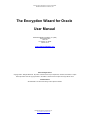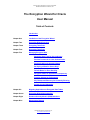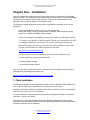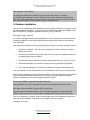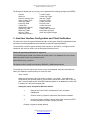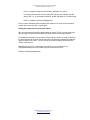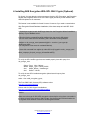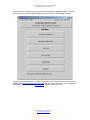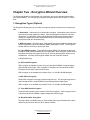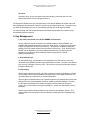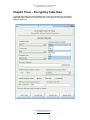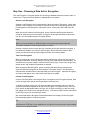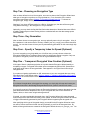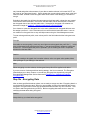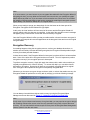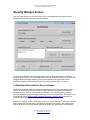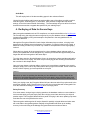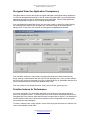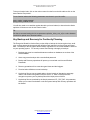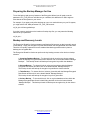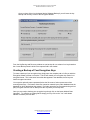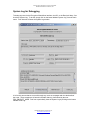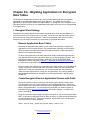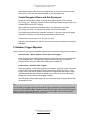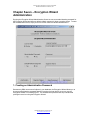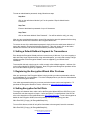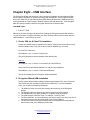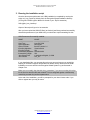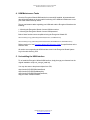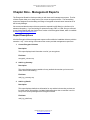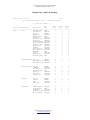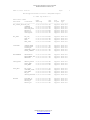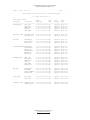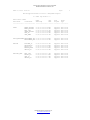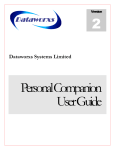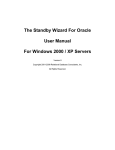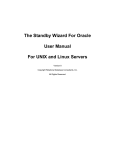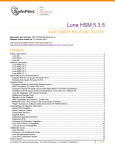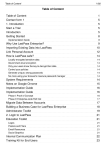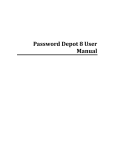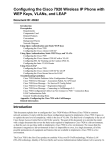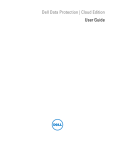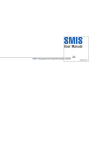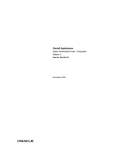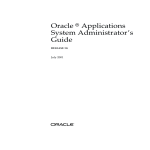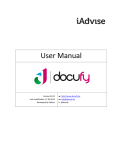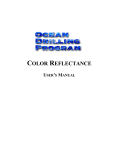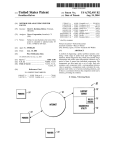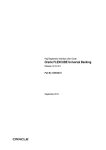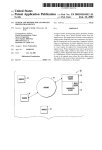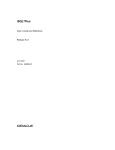Download The Encryption Wizard for Oracle - Relational Database Consultants
Transcript
The Encryption Wizard for Oracle User Manual For Oracle 10g, 11g and 12c Databases Version 8 Relational Database Consultants, Inc. Copyright 2002-2013 Relational Database Consultants, Inc. The Encryption Wizard For Oracle User Manual. Relational Database Consultants, Inc. The Encryption Wizard for Oracle User Manual Relational Database Consultants, Inc. (RDC) 12021 Wilshire Blvd Suite 108 Los Angeles, CA. 90025 310-281-1915 www.relationalwizards.com Restricted Rights Notice Copyright 2002. All Rights Reserved. No portion of this document may be reproduced, recorded, transmitted, or copied without permission from the copyright holders. Information in this document is subject to change without notice. Trademark Notice All trademarks in this document belong to their respective holders. Relational Database Consultants, Inc. www.relationalwizards.com Copyright 2002-2013 The Encryption Wizard For Oracle User Manual. Relational Database Consultants, Inc. The Encryption Wizard for Oracle User Manual Table of Contents Introduction Chapter One Installation of the Encryption Wizard Chapter Two Encryption Wizard Overview Chapter Three Encrypting Table Data Chapter Four Decrypting Table Data Chapter Five Managing Encrypted Data Restricted User Lists for Secure Access Runtime Passwords for User Authentication Session Auditing for Security History Re-Keying of Data for Secure Keys Default Masks for Error Handling Decrypted Views for Application Transparency Function Indexes for Performance Key Backup and Recovery for Continuity Planning System Log for Debugging Chapter Six Migrating Applications to Encrypted Data Tables Chapter Seven Encryption Wizard Administration Chapter Eight Hardware Security Module (HSM) Interfaces Chapter Nine Management Reports Relational Database Consultants, Inc. www.relationalwizards.com Copyright 2002-2013 The Encryption Wizard For Oracle User Manual. Relational Database Consultants, Inc. Introduction - Database Encryption In this age value is stored within the world’s information systems. Before the advent and proliferation of computers, corporate value took the form of money and physical documents. Yet just as capital seeks to automate labor – capital has automated exchange value itself, thus replacing physical money with credit and other forms of virtual money. Today not only is money value stored within the worlds information systems, but the actual marketplace, where the velocity of capital turnover is determined, has been abstracted to a virtual space within the computer and network infrastructure of the world’s information systems – thus today it becomes paramount to protect this real value, just as a bank in the past would protect its physical deposit of money and its ability to conduct business transactions. Data Encryption and Obfuscation is the ultimate protection against the potential theft or destruction of online marketplaces where goods and services are exchanged and the actual money result of those transactions are stored. The reason being is that these forms of value and capital accumulation must be stored as exact information. If this information is obfuscated - it loses its value, until such a time that it is unobfuscated, where it again becomes a value. To encrypt data is a magical process. It would be like a banker of old being able to transform currency into obfuscated pieces of worthless paper. Thus any thief would only be stealing the product of our forests and not much value at that. Today we possess this magical art of obfuscation and encryption - thus it is inevitable that capital will employ this practice to protect data, since data content not only determines the money result in the circuit of production and consumption, but the actual marketplace velocity itself. The Encryption Wizard for Oracle offers users the ability to encrypt relational data - an emerging necessity in the networked global economy and among the governments that comprise the superstructure of this epoch in history. With the Encryption Wizard, data administrators can easily transform valuable corporate data into useless bytes of information – until such a time as they choose to re-establish the value within their data. Try an experiment if you are not convinced. Create a small tablespace in your Oracle database and create a table containing some hypothetical valuable information. Now read the small tablespace in a text-editor. You will see how easy it is to obtain your corporate data. Imagine if someone had used a tool such as FTP to transfer your tablespace to their computer – would you be comfortable with the information they now had? The Encryption Wizard will eliminate these real fears. Simply encrypt your valuable corporate data so anyone downloading our hypothetical tablespace will not possess your corporate value but will instead own useless information. Not employing Encryption techniques is akin to leaving money and valuable documents out in the open. Thus - the lack of encryption methodology for relational corporate data is a primary cause of the billions of dollars lost in Information Systems each year. By leaving money, credit, and valuable information unobfuscated - hacking and corporate theft is encouraged. Use the encryption techniques of the Encryption Wizard and protect the value of your corporate data at a fraction of the cost of other less-secure methods. Relational Database Consultants, Inc. www.relationalwizards.com Copyright 2002-2013 The Encryption Wizard For Oracle User Manual. Relational Database Consultants, Inc. Chapter One – Installation There is no database encryption tool on the market that is easier to install than the Encryption Wizard for Oracle. This is because the Encryption Wizard runs exclusively on the Oracle RDBMS and accesses all information directly within the SGA. Therefore no external libraries or OS dependent files are there to hamper your installation efforts. The Encryption Wizard requires the following to be implemented successfully on your Oracle platform(s): 1. An Oracle database of version 10g to 11g with the package DBMS_Obfuscation_Toolkit currently installed. Optionally, AES Encryption requires Oracle 10.1 or higher with DBMS_Crypto installed. Contact us for backward compatible Oracle 9i and 8i versions of the Encryption Wizard. 2. To run the user-interface of the Encryption Wizard you will need the Java JRE 1.4 or higher installed on your client(s). If you plan on using the Encryption Wizard API Library exclusively, you do not need Java installed on your client. You may download the Java JRE from Oracle at this link: http://java.com/en/download/index.jsp You can encrypt Unix, Linux and Windows servers from any clientthat runs java. 3. Technical ability to perform Oracle DBA tasks. 4. A working backup strategy 5. A valid Oracle support license. Once you have determined that these above conditions are met, Installation of the Encryption Wizard starts by downloading the product from: http://www.relationalwizards.com/html/oracle_encryption.html 1. Client Installation The Encryption Wizard for Oracle download is offered as either a Windows .EXE installation file or as a .ZIP file, which can be installed on any OS file-system running Java. Installing the Encryption Wizard on a Windows client does not preclude its use on non-Windows Oracle servers such as Unix or Linux platforms. The Client Installation is performed when you download the Encryption Wizard for Oracle and extract the *.exe file or the .zip file. If you choose to run the EncryptionWizardJava.exe Windows installation file, the Encryption Wizard will create a Windows program group and install the appropriate files and documentation needed for the Oracle Server Installation. Relational Database Consultants, Inc. www.relationalwizards.com Copyright 2002-2013 The Encryption Wizard For Oracle User Manual. Relational Database Consultants, Inc. Note: Windows 7 and 8 Clients: The Encryption Wizard client installation may be placed in the directory "c:\program files(x86)\Encryption Wizard For Oracle" during the client install. Windows should modify the links, but in some cases it fails to so. In this case, you will need to manually modify your links in the Encryption Wizard for Oracle Program Group, or create new ones. 2. Database Installation Once you have completed the client installation for the Encryption Wizard, you are ready to begin the Oracle database installation. You can start the Encryption Wizard database installation from SQL*Plus directly by running the installation script rdc_encrypt_install.sql. SQL>@rdc_encrypt_install.sql Or, if you are running a Windows client with SQL*Plus, you may simply click on the Icon labeled “Database Installation” in the new Encryption Wizard program group created by the Windows client installation. During the server installation the Encryption Wizard will prompt you for these following five items: 1. The System Password – This value is not stored and is used to create the Encryption Wizard user account. 2. The SQL*Net connection string used by SQL*Plus to connect to the database where you are installing the Encryption Wizard.* 3. The new password you would like for the Encryption Wizard account: rdc_encrypt_user. 4. The default tablespace you would like to assign to the Encryption Wizard (Optional) 5. The Temporary tablespace you would like to assign the Encryption Wizard (Optional) *Use may manually remove this parameter from the installation script if you do not use SQL*Net. Once you have supplied the Encryption Wizard installation script with these values, the script will create the Encryption Wizard Oracle account rdc_encyrpt_user and compile the intelligent PL/SQL packages that make up the Encryption Wizard for Oracle. Using Oracle's DBMS_Crypto AES Encryption: (Optional) During installation, you will be prompted to execute the following SQL connected as SYS: SQL>grant execute on DBMS_Crypto to RDC_Encrypt_User; This step requires Oracle10g and above. If you need AES encryption yet cannot implement DBMS_Crypto, see section four of this chapter: Installing AES Encryption With GNU Crypto. Once your installation is complete, a list of valid encryption types will be displayed as part of the output. When the installation script finishes, you should receive this message: Installation successful... Relational Database Consultants, Inc. www.relationalwizards.com Copyright 2002-2013 The Encryption Wizard For Oracle User Manual. Relational Database Consultants, Inc. The Encryption Wizard user rdc_encrypt_user is granted these following privileges by SYSTEM: Connect Resource Execute_Catalog_Role Select_Catalog_Role Select Any Table Insert Any Table Analyze Any Global Query Rewrite Update Any Table Delete Any Table Alter Any Table Select Any Dictionary Lock Any Table Create Any Trigger Alter Any Trigger Drop Any Trigger Create Any View Drop Any View Create Any Index Drop Any Index Create Public Synonym Drop Public Synonym Grant Any Object Privilege 3. Java User Interface Configuration and Client Verification The main menu of the Encryption Wizard front-end is a Java class called EncryptionWizard.class and exists in the EncryptionWizard user interface file named EncryptionWizard.jar. To successfully run the Encryption Wizard’s Java front-end, a Java JRE (1.4 or higher) must be installed on the client you wish to run the Encryption Wizard front-end. Oracle 12c required modification for sqlnet.ora To run the Encryption Wizard user interface for Oracle version 12c databases, this line must be added the sqlnet.ora file on the database server: sqlnet.allowed_login_version=8 The sqlnet.ora file is usually in the directory $ORACLE_HOME/network/admin. To test that you have the proper java version in your command path, issue this command from either your Windows command prompt or Unix/Linux shell: >java –version Make sure the version of the java runtime is version 1.4 or higher. If java cannot be recognized by the operating system, you will need to include the correct JRE in your OS path. Oracle already has the Java JRE installed by default on its databases, yet this JRE is usually not in the client computer path. Setting the proper Java path for Windows Clients: 1. Navigate to Control Panel | Administrative Tools | Computer management 2. Choose: Actions | properties | Advanced | Environment Variables 3. Click on the system variable in the list called “path” and click on EDIT to modify the path to include the proper java path. Example: (mypath is already defined) Relational Database Consultants, Inc. www.relationalwizards.com Copyright 2002-2013 The Encryption Wizard For Oracle User Manual. Relational Database Consultants, Inc. Path = c:\mypath;C:\Program Files\s1studio_jdk\j2sdk1.4.1_02\bin For Oracle users who don’t want to install the SUN jdk, this example uses the Oracle JRE 1.4. In this example ORACLE_HOME is defined as c:\oracle\ora10g: Path = c:\mypath;c:\oracle\ora10g\jdk\jre\bin; Once you have edited the path information and clicked on OK, open a new command prompt and run the test: java –version again. Setting the Proper Path for Unix/Linux Clients: After you have extracted the Encryption Wizard for Oracle .ZIP file, move all of the files up to a single Unix/Linux directory where you wish to start the Encryption Wizard. To change the Java path for your session, simply edit your .profile or .bash_profile file in the home directory of the Unix account that will run the Encryption Wizard to include the proper CLASS_PATH value. You do not need to run the Encryption Wizard from the “Oracle” Unix account. Depending on your FTP or file transfer commands, you may need to set the EncryptionWizard.sh as an executable script as such from your shell: $chmod 744 EncryptionWizard.sh Relational Database Consultants, Inc. www.relationalwizards.com Copyright 2002-2013 The Encryption Wizard For Oracle User Manual. Relational Database Consultants, Inc. 4. Installing AES Encryption With GPL GNU Crypto (Optional) For Oracle licenses that do not have access to Oracle's AES Encryption, the Encryption Wizard now integrates with the free GPL GNU Crypto java library to offer AES256 and AES128 ciphers for all customers. This feature is not available for Oracle 9i users. Contact us if you need a customization. After Encryption Wizard Database Installation, follow these steps to install GPL GNU AES: 1. Upload gnu-crypto.jar and JavaEncrypt.class from the Encryption Wizard installation directory to your database server. 2. Run the Oracle command-line utility loadjava from the server's OS prompt: *For Unix users make sure the ORACLE_SID is set before running loadjava. loadjava -u rdc_encrypt_user/<password>@sid -v -resolve -f gnu-crypto.jar JavaEncrypt.class (You may notice a few errors for unrelated libraries) 3. Issue this command from sqlplus (or other SQL tool) logged in as rdc_encrypt_user: dbms_output.put_line(rdc_encrypt_util.InstallJavaAES); To verify the GPL JavaEncrypt.class was loaded properly issue this query from rdc_encrypt_user: Select * From User_Objects Where Object_Type = 'JAVA CLASS' And Object_Name = 'JavaEncrypt' And Status = 'VALID'; To verify the new GPL installed encryption ciphers issue this query from rdc_encrypt_user: select * from valid_encryption_types; The Free GNU Public License (GPL) software notice: www.gnu.org/copyleft/gpl.html Source code for GNU Crypto is available at: www.gnu.org/software/gnu-crypto/#downloading Caution: Make sure to decrypt all GNU AES encrypted columns before using these commands in the future to load a new version of GNU Crypto. See the Encryption Wizard readme.txt for migration notes between versions of the Encryption Wizard. Relational Database Consultants, Inc. www.relationalwizards.com Copyright 2002-2013 The Encryption Wizard For Oracle User Manual. Relational Database Consultants, Inc. 5. Starting the Encryption Wizard User Interface To envoke the Encryption Wizard Main Menu from windows, simply click on the icon labeled: Encryption Wizard User Interface. If you are running Unix or Linux, simple run the provided shell script that you modified as such in the directory containing the Encryption Wizard install: $./EncryptionWizard.sh After you start the User Interface, you will be prompted for your database login to the Encryption Wizard account rdc_encrypt_user. Make sure you remember the password that you assigned during installation step 2 and simply supply the login information as such. In most Oracle shops, the Oracle port is either 1521 or 1522, if this is not the case, check your tnsnames.ora file and the listener.ora file on the server to find the correct port. Relational Database Consultants, Inc. www.relationalwizards.com Copyright 2002-2013 The Encryption Wizard For Oracle User Manual. Relational Database Consultants, Inc. If your connection succeeds, then you should see the Encryption Wizard Main Menu. It is from this window that you will navigate through the various functions of the Encryption Wizard: When you first enter this menu - you will be instructed to enter a demo license code which can be obtained from [email protected]. After you receive your code, you can register the Encryption Wizard by clicking on Administration, option 4 of the main menu. Relational Database Consultants, Inc. www.relationalwizards.com Copyright 2002-2013 The Encryption Wizard For Oracle User Manual. Relational Database Consultants, Inc. Chapter Two - Encryption Wizard Overview The Encryption Wizard for Oracle allows you to physically encrypt the data that resides within your Oracle RDBMS. You can specify this physical encryption at the schema, table, or column level. 1. Encryption Types (Ciphers) The Encryption Wizard gives you a number of encryption ciphers to choose from to protect your data: I. Obfuscation – Obfuscation is not technically encryption. Obfuscation simply obscures and makes your data apparently useless. Advanced decryption techniques can break obfuscation, yet obfuscation makes casual data theft unlikely among threats inside or outside your organization unless sophisticated and time-consuming techniques are employed to break the obfuscation keys. II. DES Encryption – DES Encryption is the certified encryption standard provided by the Oracle Corporation through their package DBMS_Obfuscation_Toolkit. The Encryption Wizard utilizes a 64 bit key to protect your data. III. Triple DES Encryption – Triple DES Encryption (DES3) is a response to advanced techniques used to break standard DES encrypted data. With Triple DES, a data value is encrypted recursively using three 64-bit keys to insure an almost infinite number of key combinations. Currently the Encryption Wizard uses the Triple DES scheme: C=Ek3(Dk2(Ek1(P))) IV. AES 128-bit Encryption AES encryption is available to Oracle 10g users through the DBMS_Crypto package or optionally with GNU Crypto. AES encryption is recognized as more secure than DES Encryption and we have tested it as 20% faster. AES encryption is not available as of release 5.0.0.1 for CLOB or BLOB datatypes. V. AES 256-bit Encryption 256-bit AES encryption uses large 32 byte encryption keys. This encryption type also is called through Oracle’s certified DBMS_Crypto package and/or GNU Crypto. AES encryption is not available as of release 5.0.0.1 for CLOB or BLOB datatypes. VI. Triple AES 256-bit Encryption Triple AES-256 consists of three rounds of AES-256 encryption. Each encryption round is performed by Oracle’s DBMS_Crypto package and/or GNU Crypto. VII. Blowfish 448-bit Encryption This older cipher is available when you have loaded GNU Crypto. Blowfish uses a large 448 bit key, but is slower than the other ciphers available. Relational Database Consultants, Inc. www.relationalwizards.com Copyright 2002-2013 The Encryption Wizard For Oracle User Manual. Relational Database Consultants, Inc. VIII. None Choosing “None” as your encryption type allows auditing, restricted user lists, and password protection for non-encrypted columns. The Encryption Wizard stores your encryption keys in the Oracle database as a hash value and then generates a second hash at runtime in memory using a large 2048 bit key. Encryption Keys can either be specified by the user or automatically generated by the Encryption Wizard. For character data, salt can be specified which obfuscates identical data with a random string concatenation before encryption. 2. Key Management I. Key Values are Stored in the Oracle RDBMS and Protected All keys values are stored as 2048 bit raw variables within the Oracle RDBMS - the potential mathematical seed of the eventual key to be utilized. At runtime this key matrix is again encrypted and cached in user memory. This allows for a hidden mutating key strategy for the Encryption Wizard’s eventual sets of 256 bit keys. Thus, the Encryption Wizard uses an algorithm to choose mutating 256 bit subsets of a 2048 bit key per encryption round which is AES protected at runtime using Oracle’s certified DBMS_Crypto package. II. User-Defined Keys All user-defined keys, or pass-phrases, are expanded to the 256 byte key value and obfuscated using AES256 and then again obfuscated at runtime. Yet with a user-defined key, recovery is possible if the key is lost. This recovery can only be performed using the Encryption Wizard API. III. Key Backup The Encryption Wizard for Oracle now offers complete or partial key backups to a flat-file. This will allow users to backup database encryption keys to removable disks and/or use removable disks as a requirement to read encrypted data. The encryption wizard also allows you to password protect your backups and insures that backups from one Oracle database cannot be loaded into another database. Because the Encryption Wizard performs another encryption round on these stored keys at runtime, it is not necessary to encrypt the backup file - unless you want another level of protection. The Encryption Wizard always generates one unique key per database column. This makes unauthorized decryption much more difficult for large data sets containing many columns. Relational Database Consultants, Inc. www.relationalwizards.com Copyright 2002-2013 The Encryption Wizard For Oracle User Manual. Relational Database Consultants, Inc. 3. Data Types to be Encrypted The Encryption Wizard for Oracle allows you to encrypt these basic types of data: Character Data Varchar2 and Character data types can be encrypted using any of the three above methods. If DES, AES-128 bit or AES-256 bit encryption is utilized, the Encryption Wizard will modify the column lengths of your character data upwards to the nearest multiple of 8, 16 and 32 characters respectively. Number and Date Data Date and Number data can only be obfuscated. Large floating point numbers over 38 places are rounded in accordance with Oracle’s to_number function default settings. Large Object Binaries The Encryption Wizard is able to encrypt both BLOB and CLOB Oracle data types. There are no size restrictions, yet large objects take considerable time to encrypt and decrypt. Be sure to test the time of encryption before attempting to encrypt a large table of BLOB or CLOB data. CLOB data is trimmed of trailing blanks. Null Data The Encryption Wizard can be instructed to encrypt null data. With a call to the API Library you can set the Encryption Wizard to encrypt null values for varchar2, char, and nchar datatypes. For instruction on enabling or disabling this feature, please refer to chapter seven, section 4 of this document. The Encryption Wizard will not encrypt Primary, Unique, or Foreign Keys, nor does it encrypt columns with default values or condition constraints, aside from the popular “Not Null” constraint. The Encryption Wizard default settings also prohibit encryption of Oracle compressed tables. Write us at [email protected] for instructions on how to enable this feature. 4. Transparent Decrypted Views To allow for applications to access physically encrypted data, the Encryption Wizard Administrator can optionally create decrypted views against any table with encrypted data. Decrypted Views display data in unencrypted format, and thus allow applications to seamlessly read and/or write to the decrypted data objects through the use of an automatically generated instead-of database trigger created for each view. Decrypted views can be dynamically created and dropped at any time through the Encryption Wizard User Interface or the Encryption Wizard API. Typically, the application base table is renamed and then encrypted. After this, a decrypted view is created with the original table name. This allows for transparent access to the same database object by applications. 5. Function Indexes To allow for fast access of decrypted views, the Encryption Wizard now offers point and click function index creation to speed up access to your encrypted data. Function Index data is stored in Reverse/Compress format to minimize data search time in the index tablespace. Relational Database Consultants, Inc. www.relationalwizards.com Copyright 2002-2013 The Encryption Wizard For Oracle User Manual. Relational Database Consultants, Inc. 6. Session Auditing The Encryption Wizard also allows the user to specify session auditing. Session auditing, will record all distinct Encryption and Decryption (read/write) requests for all sessions. Session Auditing allows you to see who has had access to your encrypted data down to the Terminal ID and database column level. The Encryption Wizard also supplies you with management reports to trace user activity against your encrypted data. 7. Restricted User Lists and Runtime Passwords A Restricted User List allows you to specify which users you wish to grant the ability to read and/or write encrypted data. You can specify user lists for a given schema, table, or column. If there is no user list specified, then a user’s ability to access encrypted data is based on traditional Oracle grants. Runtime passwords protect your data by requiring all users to login and supply a password before viewing encrypted data objects. The actual login method is a PL/SQL call to the Encryption Wizard API and can be embedded in any SQL script or application. A runtime password can be assigned for each column, table, or schema depending on your preference. You may also add password protection for any user defined in a restricted user list. This requires the user to “login” with the password before they can view or change the encrypted data domain. Restricted User Lists and Runtime Passwords allow you to block out any Oracle user from viewing your encrypted data, even a DBA user such as SYS. To block DBA access to data, use Restricted User Lists and / or Runtime Passwords in conjunction with the Administrative Password which is discussed below. 8. Administrative Password To prevent Database Administrators unauthorized access to the Encryption Wizard, the Encryption Wizard Administrator can set an optional password required to Encrypt and Decrypt data and use the Encryption Wizard interface. Likewise, the Encryption Wizard administrator does not require DBA privileges to use the Encryption Wizard. 9. Data Consistency The Encryption Wizard also employs intelligent recovery operations if any Encryption or Decryption attempt fails. The Encryption Wizard will self-diagnose any incomplete Encryption or Decryption operation and allow the administrator to simply continue the process or back out. This helps guard against serious data inconsistency due to partially completed operations that may occur due to an unexpected database event like a shutdown. 10. Key Backup & Recovery for Continuity Planning The Encryption Wizard allows users to backup encryption keys to a flat-file. These files may be password protected and cannot be used on any other database than from where they were created. This enhances the security of your key backup and recovery operations. Relational Database Consultants, Inc. www.relationalwizards.com Copyright 2002-2013 The Encryption Wizard For Oracle User Manual. Relational Database Consultants, Inc. Chapter Three – Encrypting Table Data To Encrypt Data within your Oracle RDBMS, click on the top-most option of the Encryption Wizard Main Menu labeled: Encrypt/Decrypt Data. At this point you will enter the Encrypt / Decrypt Data Screen: Relational Database Consultants, Inc. www.relationalwizards.com Copyright 2002-2013 The Encryption Wizard For Oracle User Manual. Relational Database Consultants, Inc. Step One - Choosing a Data Set for Encryption From the Encryption / Decryption Screen we can encrypt database data at the schema, table, or column level. These three levels define our data domain for encryption: Schema Level Encryption Schema Level Encryption is the most powerful of the three levels of Encryption. When using Schema Level Encryption, all one must do is specify a schema by using the uppermost picklist that appears on the Encryption / Decryption screen. Simply leave the Table Name list blank. When we choose Schema Level Encryption, we are instructing the Encryption Wizard to encrypt all valid columns for that schema. Encryption of this type should not be performed until you are comfortable using the Encryption Wizard. Note: When you choose Schema or Table Encryption, all valid date and number fields are obfuscated, regardless of the encryption type you request. Schema encryption does not mean that your complete schema will always be encrypted. If new tables are added to your schema, the Encryption Wizard will not be aware of them unless you choose schema encryption again to protect the remaining tables. Table Level Encryption When you choose to encrypt a single table without selecting any columns to your right, the Encryption Wizard will, of course, attempt to encrypt every valid column within that table. As discussed in the previous chapter, columns that are primary keys, unique keys, foreign keys, default values, and conditional constraints are skipped. When employing Table Encryption, specify a schema and table name by using the two uppermost pick list that appears on the Encryption / Decryption screen. Choose both the schema owner and table name of the object that you want encrypted. After table encryption, all columns that appear on the right of the screen will be encrypted. Column Level Encryption Column Level Encryption is the fine-grain level of encryption for the Encryption Wizard. With column encryption you specify and encrypt distinct column(s) only. To define encryption at this level, first chose the table owner and table name from the two uppermost pick-lists that appear at the top of the Encryption / Decryption Screen. Once you have chosen the appropriate table to encrypt, click on those column(s) you wish to encrypt that appear in the column list on the right of screen. To choose multiple columns, press down on the CRTL key as you click with your mouse. We recommend that the Encryption Wizard Administrator first employ Column Encryption before attempting table or schema encryption. Tip: Hold-down the CTRL-key on your keyboard as you right-click on the mouse to select multiple columns or to unselect a column. Relational Database Consultants, Inc. www.relationalwizards.com Copyright 2002-2013 The Encryption Wizard For Oracle User Manual. Relational Database Consultants, Inc. Step Two - Choosing an Encryption Type After we have defined our level of encryption, we must now instruct the Encryption Wizard as to what type of encryption to perform on our given data set. For a discussion of the various encryption types please refer to Chapter 2 - Encryption Wizard Overview. To choose an encryption type, simply use the pick-list labeled: Encryption Type. Warning: If you chose AES encryption for a Blob or Clob data type, the data will be encrypted using DES3 technology. AES encryption is not yet available. Optionally, you may check the flag Add Salt. Salt makes detection of identical data more difficult by adding random bytes to data. Leaving this box unchecked will save the data storage space used to add salt. Step Three - Key Generation After we have chosen our encryption type, we may optionally enter a key for encryption. A key is like a password - and can be used in recovery of data if your rdc_encrypt_user schema becomes corrupt. You can also choose to have your key automatically generated; inn this case simply skip this step. Step Four – Specify a Temporary Index for Speed (Optional) If you are encrypting a very large table over 10 million rows, you may choose to have the Encryption Wizard build a Temporary Binary Index for performance during encryption. Only use this option if encryption proves to be too slow for a given database object. Step Five – Transparent Decrypted View Creation (Optional) A Decrypted View is a duplicate projection of any table that the Encryption Wizard partially or completely encrypts. Decrypted Views allow users to transparently perform SQL operations to read and/or write data to the encrypted table. Data appears in its original form when using a Decrypted View. If you plan on migrating applications or SQL statements to your new encrypted data sets, using Decrypted Views is the easiest option. Refer to chapter 6 – Migrating Applications to Encrypted Data Tables for more discussion of this topic. Tip: If you haven't thought about a decrypted view strategy yet, simply skip this step and create your decrypted views later in the Manage Encrypted Data screen, option 2 from the main menu. If you specify read-only Decrypted Views, the Encryption Wizard will create a decrypted view that gives authorized users a transparent view of your encrypted data, but will not allow them to update, delete, or insert rows using that decrypted view. If instead, you select updateable decrypted views, the Encryption Wizard will create decrypted views through which authorized users may insert, update, or delete encrypted records via instead of triggers automatically generated by the Encryption Wizard supporting the decrypted view. After specifying which type of decrypted view(s) you would like the Encryption Wizard to create, we need to choose a schema for that view and, optionally, a prefix for the decrypted view. By default, all decrypted views are created in the Encryption Wizard schema, rdc_encrypt_user. You Relational Database Consultants, Inc. www.relationalwizards.com Copyright 2002-2013 The Encryption Wizard For Oracle User Manual. Relational Database Consultants, Inc. may instead assign the schema owner of your data or another schema, in this case SCOTT, as the owner of your decrypted view(s). Simply change the current schema owner name in the field under the label: Schema to Own Decrypted Views to the owner of the table(s) you are about to encrypt. By default, decrypted view will have the same name as their base table, unless they are created in the schema of the base table. In this case, the base table can be renamed prior, to allow for the decrypted view to have the base table name. Strategies for decrypted view creation are discussed in length in Chapter 6 – Migrating Applications to Encrypted Data. If we choose to create our decrypted view in the same schema as our encrypted table we must first assign a prefix to it - so the view name will not conflict with the base table name. Later we can rename our decrypted view to any valid object name using the View Management screen. To enter a decrypted view prefix, enter a short prefix in the field under the label: decrypted view prefix. Example: If the table we are encrypting is scott.emp, we might enter a decrypted view prefix like: V_. In this case our decrypted view would have the name: v_emp and would exist in whatever schema we choose for it. The decrypted view prefix is optional if you are creating the view in a separate schema from the base table. Caution: If you are creating a decrypted view in another schema, make sure grant select,update,delete, insert privileges on your table(s) to that schema. Note: When encrypting an entire schema, the decrypted view prefix will be applied to all tables. If you are not sure of a decrypted view naming strategy - don’t be concerned. The Encryption Wizard allows you to drop, rename, or recreate any decrypted view dynamically using the Encrypted Data Management Screen discussed in Chapter Five – Managing & Auditing Encrypted Data. Step Six - Encrypting Data After we have specified the above options, we are ready to encrypt our data. Encrypting data is a very disk and CPU intensive task. When you encrypt data, all rows of the specified data set are encrypted. Encryption also involves key-generation activities that are very CPU intensive. Thus it is ideal to start encryption during off-hours. Before encrypting data make sure no users are modifying the data tables being encrypted. Caution: Always back-up your data before encryption! Relational Database Consultants, Inc. www.relationalwizards.com Copyright 2002-2013 The Encryption Wizard For Oracle User Manual. Relational Database Consultants, Inc. Note: If, for some reason, you need access to your encrypted data table while the Encryption Wizard is encrypting the data, you may delete records and/or insert records into your partially encrypted tables without any data loss. If you encounter a lock-contention error, these errors do not affect the integrity of the encrypted data set and can be corrected by restarting the encryption process again. Ideally, one should not attempt this on a regular basis. When you are ready to encrypt your data simply click on the button at the lower part of the Encryption / Decryption Screen labeled: Encrypt Object. At this point, the Java interface will lose control of the screen and the Encryption Wizard will encrypt, table by table, the data set you specified. At the end of the encryption round a message will appear giving a total number of rows that were successfully encrypted. Once the Encryption Wizard notifies you that your tables and/or columns have been encrypted, it is vital that you now point all users and applications to the decrypted views and not to the original encrypted tables. Encryption Recovery If something happens during the encryption process, such as your database shuts down, or another user exclusively locks the table being encrypted, the Encryption Wizard provides simple recovery from these potential disasters. In these above cases, if the Encryption Wizard is interrupted, your data will be in an intermediate state. Some of the rows will be encrypted and some will not be. Thus it is important to perform encryption recovery if your encryption process is interrupted. To perform encryption recovery, simply pick again the schema, table, and/or column which you originally encrypted that is in need of recovery. To recover this object, you can either choose decryption or encryption. Decryption will back-out your partially encrypted table to its original form. Encryption will complete the encryption of the partially encrypted table. Whenever you choose to encrypt or decrypt a schema, table, or column that needs recovery, the Encryption Wizard will perform the recovery task by notifying you with the following message: You can always view which data objects need recovery by using the Encrypted Object Management screen discussed in Chapter 5 – Managing & Auditing Encrypted Data. Note: If only some of your columns need recovery for a given table, you may need to encrypt or decrypt the remaining columns after recover since recovery operations only modify columns that need recovery. You can check which columns require recovery from the Encrypted Data Management Screen, Option 2 from the main menu. Relational Database Consultants, Inc. www.relationalwizards.com Copyright 2002-2013 The Encryption Wizard For Oracle User Manual. Relational Database Consultants, Inc. Chapter Four – Decrypting Table Data Decrypting table data using the Encryption Wizard is a simple process. When we decrypt data we return it to its original readable form. To perform this task, simply enter the Encryption / Decryption Screen of the Encryption Wizard from the Main Menu and choose the schema, table, or column object you wish to decrypt. After choosing your decryption domain, simply click on the button labeled Decrypt Object to decrypt the data. All other information on the screen will be ignored by the Encryption Wizard since it is already stored, along with the key, for any given encrypted column. Note: If you need to decrypt data quickly, then use Schema Level Decryption. Decrypting a schema will decrypt all tables and columns that you previously encrypted within that schema. If there is a problem during decryption, such as a database shutdown or lock contention error, simply click on the Decrypt Object button again to complete the decryption – or click on the Encrypt Object button to back out and re-encrypt the complete table. If you are decrypting a table in partial recovery, you may have to decrypt twice if some of the columns are not in recovery. The reason for this is that recovery only repairs inconsistent columns that have been partially encrypted or decrypted. To view the recovery status of any encrypted database object, simply choose option 2 from the Main Menu. Decryption of a complete table will also drop any decrypted view created for that table. Warning: If you are a demo version user of the Encryption Wizard, decryption will not operate after your trial license expiration date – this is because, by the terms of the Encryption Wizard License Agreement, demo users can only encrypt and decrypt worthless data of no value. Relational Database Consultants, Inc. www.relationalwizards.com Copyright 2002-2013 The Encryption Wizard For Oracle User Manual. Relational Database Consultants, Inc. Chapter Five – Managing Encrypted Data The real value of the Encryption Wizard for Oracle is its easy-to-use and well-organized management features. To enter the Manage Encrypted Data Screen, simply click on the button on the main menu labeled: Manage Encrypted Data. Once we enter this screen, we notice that the Manage Encrypted Data Screen has a similar format to the Encryption / Decryption Screen. You may manage encrypted data at the schema, table, or column level. To manage a given encrypted table - all we need to do is optionally select the schema owner and table name of the given object. After choosing a table name from the two pick-list, the Encryption Wizard will show us the encryption details for each column of our encrypted table. To highlight a column, simply click on Relational Database Consultants, Inc. www.relationalwizards.com Copyright 2002-2013 The Encryption Wizard For Oracle User Manual. Relational Database Consultants, Inc. the column name with your mouse. Use the CTRL key with the mouse to un-select a given column. From the Encrypted Data Management Screen we can view the following information for each encrypted column. Each database column has six parameters listed with the column name; these values give us an overview of our encryption efforts for any particular column. 1. Data Type This displays the data type of our database column. 2. Algorithm This field records the type of encryption used to protect a given column. 3. Password ? If this value is set to “Yes” - a Default Runtime Password has been assigned to a particular database column. Users viewing this data will need to authenticate the password before performing encryption or decryption operations. We will learn how to set Runtime Passwords in the Security Manager. 4. Restricted ? If this value is set to “Yes”, encryption and decryption of this column is restricted to a specific set of users as defined in the Security Manager. These lists of users are called “Restricted User Lists”. 5. Audit ? If this value is set to “Yes”, users performing encryption and/or decryption activities will be audited. Auditing is also defined in the Security Manager. 6. Recover ? If this value is set to “Yes”, the table or column in question is only partially encrypted. You should perform encryption, decryption or re-keying of this object again to back-out of the partially encrypted state. Usually this value is set to “No”. Relational Database Consultants, Inc. www.relationalwizards.com Copyright 2002-2013 The Encryption Wizard For Oracle User Manual. Relational Database Consultants, Inc. Security Manager Overview From the Manage Encrypted Data Screen we can enter the Security Manager by clicking on the button labeled “Manage Security”. To enter the security manager, simply click on the button labeled ‘Security Manager from the Manage Encrypted Data screen. You may define security setting at the schema, table or column scope: Schema Level Scope When you define security at this level, the Encryption Wizard will mark every current encrypted column for a given schema with the security specifications you choose. All previous security specifications for tables or columns in the schema are overwritten. To enter the Security Manager at this level, simply choose a schema name from the pop-up list at the top of screen, leave table name blank – then click on the button labeled “Manage Security”. Table Level Scope Table level scope will define security for all encrypted columns within a given table. All previous security parameters set at the column level for the chosen table will be overwritten. Make sure you have chosen a table name from the pick-list before you choose this option. To enter the Security Manager at this level, simply choose a schema name and a table name from the pop-up list at the top of screen – then click on the button labeled “Manage Security”. Column Level Scope Column level scope will define security for a single encrypted column. Be sure to chose a schema owner and table name and then click on the given column’s row before clicking on the label “Manage Security”. Relational Database Consultants, Inc. www.relationalwizards.com Copyright 2002-2013 The Encryption Wizard For Oracle User Manual. Relational Database Consultants, Inc. Security Manger Screen Once you have chosen your Security Scope, click on the Manage Security button from the management screen to bring up the Security Manager: The Encryption Wizard’s security manager allows you to perform three basic security tasks. At the top of the screen you can re-key data. Below re-keying, auditing can be set or unset for any encrypted object and below auditing, you can set up restricted user lists and/or runtime passwords required to authenticate access for the chosen schema, table, or column. 1. Restricted User Lists for Secure Access The Encryption Wizard allows you to define restricted user lists for any given schema, table, or column. A restricted user list instructs the Encryption Wizard to only grant those database accounts listed the ability to encrypt and/or decrypt data. You may also specify a Runtime Password that these users must supply before they can view encrypted data. This feature used in conjunction with the Administrative Password discussed in Chapter Seven, allows you to protect encrypted data even from a user with full DBA privileges. In the above example, we have restricted access to our chosen data object: Scott.Emp. Only the users System and Scott are able to read (decrypt) the data of this column. Not even the user SYS will be able to decrypt this data or read the decrypted view generated by the Encryption Relational Database Consultants, Inc. www.relationalwizards.com Copyright 2002-2013 The Encryption Wizard For Oracle User Manual. Relational Database Consultants, Inc. Wizard, instead SYS will receive a fatal exception when attempting data decryption or encryption; furthermore an auditing record will record the failed transaction. To add users to a Restricted User List - simply type in a valid Oracle account in the field labeled ‘Enter new restricted user’. After this, click on the button labeled ‘Add User’. At this point you will be prompted as to what type of restricted access you would like to grant: Read: Select (Read) operations on object are allowed. Update, Insert denied. Write: Update, Insert (Write) operations are allowed. Select denied. This option cannot be used in conjunction with decrypted views because instead-of triggers must populate with decrypted data. Both: Select (Read) and update, insert (Write) operations on object are allowed. To remove a user from a Restricted User List, simply choose a user name from the Restricted User List and click on the button labeled: ‘Remove User’. 2. Runtime Passwords for User Authentication Runtime Passwords add a further layer of protection for your encrypted data. Runtime Passwords require users to validate a password before they can gain encryption and/or decryption privileges for a given schema, table, or column. There are two types of Runtime Passwords: 1. Default Runtime Passwords Default Runtime Passwords are assigned to a given database object, such as a schema, table or column. After the Default Runtime Password is defined, all users must authenticate the password before they can have access to the given database object protected. To assign a Default Runtime Password, enter the Security Manager for a given schema, table, or column scope. Once you have done this simply click on the button labeled “Set Password” at the bottom of the Security Manager screen. At this point, you may enter a default password of up to 30 characters. To check if a given column or set of columns for a table have a Default Runtime Password, query the Manage Encrypted Data Screen for the table in question and look under the heading labeled “Password?”. If there is a Default Runtime Password, that field will be labeled “Yes”. Relational Database Consultants, Inc. www.relationalwizards.com Copyright 2002-2013 The Encryption Wizard For Oracle User Manual. Relational Database Consultants, Inc. 2. User-Specific Runtime Passwords User-specific runtime passwords are assigned on databases objects to users on a restricted user list. User-Specific Runtime Passwords, will take precedence over any Default Runtime Password assigned for a given database object. Once you have a Restricted User List created, from the Security Manager Screen, simply click on the user you wish to define a user-specif password for and then click on the button below labeled: “Set Password”. Passwords are always case-sensitive. If you wish to periodically change the Runtime Password for a selected object or user, simply click on “Set Password” again and supply a new password. To remove a password for a given user simply choose the user from the restricted user list and then click on the button labeled: “Remove Password”. Password protection insures that a malicious individual with DBA privileges cannot access any Oracle account and view encrypted data. Use this in conjunction with the Administrative Password to protect your encrypted data from malicious hacks into your Oracle RDBMS. In the previous example we have set a runtime password for the user SYSTEM. This requires the SYSTEM user to login to Encryption Wizard runtime library for authentication before the user can view or change encrypted data. In this case SYSTEM would need to login to the Encryption Wizard as such before they could view the table SCOTT.EMP: SQL>exec rdc_encrypt_runtime.login(‘TIGER’,’SCOTT’,’EMP’); See the Encryption Wizard API Reference Manual for further details on the runtime login method that is used to authenticate restricted users. 3. Session Auditing for Security History Session Auditing records all attempts at encryption or decryption of your protected data. This information is valuable for reporting and/or tracing any unwanted access to encrypted data. If a user selects 1000 decrypted rows of sensitive data from an encrypted table, the Encryption Wizard will simply add one auditing record per column to report that a given user has decrypted that given column. There are the three types of auditing you can chose for a schema, table, or column: Audit Encryption The Encryption of new data occurs when a user inserts or updates an encrypted column using either a Decrypted View or the Encryption Wizard API Library. When auditing is set to this type, updates and inserts against encrypted columns are tracked for all sessions. Audit Decryption Decryption occurs whenever a user selects your decrypted data, either through issuing Select statements against a decrypted view or directly decrypting data through the Encryption Wizard API Library. Relational Database Consultants, Inc. www.relationalwizards.com Copyright 2002-2013 The Encryption Wizard For Oracle User Manual. Relational Database Consultants, Inc. Audit Both This will employ both of the above auditing types for the columns effected. Use the Session Auditing radio buttons to set the auditing type of the object you wish to track to Audit Encryption, Audit Decryption, or Audit Both. After you have changed the radio button settings, click on the button labeled ‘Set Auditing’. The new settings will go into affect for all new sessions that access the encrypted data specified in your auditing scope. 4. Re-Keying of Data for Secure Keys Many encryption standards such as PCI compliance, now require the definition of a key lifecycle. The concept being, that using the same encryption key on your database column for years increases the possibility of long-term attempts to find patterns in the encrypted data for the purpose of data-theft. Although the Encryption Wizard for Oracle further obfuscates keys at runtime, re-keying is the best practice for a highly secure environment. For instance, if re-keying is done once a week, a data thief working to crack a key will have only a week to accomplish the reverse cryptography involved. When data is re-keyed, all the encrypted rows for a given database object (schema, table, or column) are updated with a new encryption key, thus this process will take approximately a little longer than the initial encryption of the same object. To re-key data, enter the Security Manager Screen, by choosing a schema and then optionally a table and column for re-keying. This is the scope of re-keying you are choosing as discussed in the overview for this chapter above. Once you have chosen a schema, table or column to re-key and have navigated to the security manager, simply click on the re-key data button at the top right of the window. Screen control will be lost, until the object(s) you have specified are re-keyed. Caution: Make sure no users are updating the data that you have defined for re-keying. Users will be locked out of encryption/decryption operations while each table is being re-keyed. Users must reconnect to the Oracle database after re-keying to avoid changing data with old buffered keys. During a re-keying event, the Encryption Wizard will store the new and old key value seeds in the system log (Internal_Audit). Please make sure to verify the re-keyed data with a Decrypted View or an API call before clearing the System Log after a re-keying event. Re-key Recovery If for some reason, during a large re-keying operation, the database crashes or a user obtains a lock on a table being re-keyed, simply enter the re-keying screen later and re-key the object in question again. The Encryption Wizard will do a partial re-keying in this case, updating only those rows that were not re-keyed before the event. Table encryption and decryption will not be allowed for partially re-keyed tables and other users will not be able to encrypt/decrypt data. Partially re-keyed tables will show up as needing recovery in the main listing of the Manage Encrypted Data screen as shown above. Relational Database Consultants, Inc. www.relationalwizards.com Copyright 2002-2013 The Encryption Wizard For Oracle User Manual. Relational Database Consultants, Inc. 5. Default Masks for Error Handling In many cases, applications need to query and modify table data with encrypted columns. For instance, a utility company may employ data entry clerks to update customer data – yet may not want them to view private information. Using the Encryption Wizard, we accomplish this division of tasks by using a default mask. With a default mask, an unauthorized user, querying a decrypted view of an encrypted base table, will not receive an Oracle error; instead a constant string will be returned, masking the actual data. For instance, we could return this default mask for a customer bank account number: XXX-XXX-XXX Using a default mask allows end-users and applications to work around encrypted data, and work with other columns within sensitive encrypted tables. Without a default mask, a query by an unauthorized user, results in the Encryption Wizard returning an Oracle error and auditing the event. With a default mask, an end-user simply is returned a meaningless string. To set a default mask, call this Encryption Wizard API procedure from SQL*Plus: SQL>exec RDC_Encrypt_Object.SetDefaultMask('???', 'SCOTT', 'EMP', 'ENAME'); This will set a default mask for the encrypted column ENAME that will return '???' to all unauthorized users attempting decryption. You can also set a default mask to simply return a NULL value: SQL>exec RDC_Encrypt_Object.SetDefaultMask(Null, 'SCOTT', 'EMP', 'ENAME'); Encrypted number columns can also have a numeric default mask: SQL>exec RDC_Encrypt_Object.SetDefaultMask(0, 'SCOTT', 'EMP', 'SAL'); Dates can also have a default mask of the type date, either a date constant or the current SYSDATE can be returned as the mask: SQL>exec RDC_Encrypt_Object.SetDefaultMask('SYSDATE', 'SCOTT', 'EMP', 'HIREDATE'); If you are not using restricted user lists or runtime passwords, you do not need default masks. Users will be authorized to view decrypted data based on Oracle privileges only. For more on setting, changing, and removing default masks see Section One of the Encryption Wizard API Reference Guide. Relational Database Consultants, Inc. www.relationalwizards.com Copyright 2002-2013 The Encryption Wizard For Oracle User Manual. Relational Database Consultants, Inc. Decrypted Views for Application Transparency Decrypted views are objects that appear as regular tables with unencrypted data to applications or users with the appropriate privileges. We can create decrypted views in any schema with the appropriate privileges to view the underlying encrypted base table. This will allow applications with the appropriate privileges to view or change encrypted data. From the Manage Encrypted Data Screen, we can create, modify, or drop a Decrypted View by first choosing a base table of your decrypted view, and then clicking on the button labeled Manage View. At this point, you will enter the Decrypted View Management Window: From the above window you may create a decrypted view against the chosen base table by simply entering a schema owner and view name for the decrypted view. Once you have defined the view, simply click on a Decrypted View Type of either Read-Only or Updateable and then click on the button at the bottom of the screen labeled “Reset View”. From this screen we can change the owner, view_name, and view_type at any time. Function Indexes for Performance If you have encrypted a very large table, decrypted views will be very slow against SQL that refers to an encrypted column. To avoid this you may create function indexes that will allow your Decrypted view to use function index searches when encrypted data is queried. The drawback of function indexes is that column values will be stored in reverse compressed and not encrypted format within the index tablespace. To create a function index, simply choose a column name using the drop-down list, and then click on the button labeled “Create Index”. Relational Database Consultants, Inc. www.relationalwizards.com Copyright 2002-2013 The Encryption Wizard For Oracle User Manual. Relational Database Consultants, Inc. To drop a function index, click on the column name from the list on the left and then click on the button labeled “Drop Index”. To use function indexes the following parameters must be set in your init.ora file: query_rewrite_integrity=trusted query_rewrite_enabled=TRUE You will then need to run statistics against the table you have indexed, to insure that the Oracle optimizer will choose to use the new function index. Tip: We also recommend setting the init.ora parameter optimizer_index_cost_adj to a value between 1 and 30 for optimal use of function indexes. Key Backup and Recovery for Continuity Planning The Encryption Wizard for Oracle offers you the ability to backup the vital encryption keys, audit rules, runtime passwords, decrypted view definitions and restricted user lists of your encrypted data. The backup of the Encryption Wizard always originates from an Oracle RDBMS to a flat-file on your operating system. For security reasons the following rules apply to backups: 1. Backups may never be transferred between machines or databases or versions of the Oracle RDBMS. 2. Users may protect backups with a user-defined password 3. Backup and Recovery operations will protect your restricted user lists and Runtime Passwords. 4. Recovery operations will re-create decrypted views and their triggers. 5. Function-Index definitions are not backed-up. 6. Key backup files are not encrypted again to insure integrity of data and to encourage users to use another encryption tool on the server, i.e. PGP or WinZip with AES encryption to protect your key backup files with multiple points of failure. 7. Key backup files are restricted by the Oracle parameter UTL_FILE_DIR - this parameter allows you to control if and where on the file system backup and recovery operations will be allowed. Relational Database Consultants, Inc. www.relationalwizards.com Copyright 2002-2013 The Encryption Wizard For Oracle User Manual. Relational Database Consultants, Inc. Preparing the Backup Manager for Use To use the backup and recovery features of the Encryption Wizard you will need to set the parameter UTL_FILE_DIR to a valid directory or a wildcard, this allows the PL/SQL engine to write data to the file system on your server. For example, if you want to only allow backups to occur to a certain directory on your file system, you might set the INIT.ORA parameter UTL_FILE_DIR as such: utl_file_dir=/u01/encrypt/backups If you don’t want a restriction on the location of backup key files, you may enter the following wildcard as your parameter utl_file_dir=* Backup and Recovery Levels The Encryption Wizard for Oracle generates small backup file because no data is actually stored in this backup - simply the encryption keys that will transform the encrypted data into useful data. Therefore it is equally important to have a standard data backup procedure also in place to backup your encrypted data. The Encryption Wizard for Oracle can perform the key backup process at four levels or backup domains: 1. Complete Database Backup – To choose this level un-select any chosen schema within the Manage Encrypted Data Screen and then click on the button labeled “Manage Backups”. This backup domain will backup all encryption keys within the database 2. Schema Backup – To choose this level, select a given schema with the Manage Encrypted Data Screen and then click on the button labeled “Manage Backups”. This backup domain will backup all encryption keys within the chosen schema. 3. Table Backup – To choose this level, select a given table with the Manage Encrypted Data Screen and then click on the button labeled “Manage Backups”. This backup domain will backup all encryption keys for a given table. 4. Column Backup – To choose this level, click on a given database column within the Manage Encrypted Data Screen’s detail listing and then click on the button labeled “Manage Backups”. This backup domain will backup one encryption key for the chosen schema. Relational Database Consultants, Inc. www.relationalwizards.com Copyright 2002-2013 The Encryption Wizard For Oracle User Manual. Relational Database Consultants, Inc. Once you have clicked on the button labeled “Manage Backups” you will enter the key backup and recovery screen of the Encryption Wizard: From the Key Backup and Recovery window we can backup all or a subset of our keys based on the Current Backup Domain which is the topmost field in the window. Creating a Backup of Your Encryption Keys To create a backup of your encryption keys simply enter the complete path of a file you wish the Encryption Wizard to create or overwrite. This file will contain your encryption key seeds in unencrypted format. This is the same format the data appears in the database, these keys are further encrypted at runtime. You may also optionally enter a password below the file name to further protect users from restoring these keys. In all cases, these files cannot be restored by any other database than the database for which the backup was created. For further protection we recommend using a thirdparty encryption tool like PGP or WinZip with AES to protect your backup files. Once you are ready to backup your encryption keys simply click on the button labeled “Start Operation”. To overwrite an existing flat-file simply you may click on the “Yes” radio button labeled “Overwrite previous data”. Relational Database Consultants, Inc. www.relationalwizards.com Copyright 2002-2013 The Encryption Wizard For Oracle User Manual. Relational Database Consultants, Inc. Recovering Encryption Keys from a Backup To recover or restore lost keys simply click on the radio button labeled “recovery”. After this, enter the filename and any password that may have been assigned to that file. If you wish to overwrite existing keys in the Encryption Wizard schema, you may click on the “Yes” radio button labeled “Overwrite previous data”. The recovery operation will perform these tasks - Load encryption keys of the current backup domain into the Encryption Wizard schema. - Load any restricted user lists, audit rules, and runtime passwords into the database. - Re-create decrypted views of the affected tables. Once you have entered the flat-file full path name you wish to perform recovery on and any password assigned for that file, simply click on “Start Operation” to begin recovery. After each recovery operation the count of how many columns, tables, and user authorizations that were restored are displayed. Using Restore Column to Retrieve Old Keys When a column key is deleted from the Encryption Wizard key table, the key is sent to a history table: encrypted_column_history. To retrieve a column key from the history table, use the API procedure call: RestoreColumn. This method will restore the key to the Encryption Wizard key table, but will not encrypt/decrypt any data. For Instance, if we wish to use an encrypted backup of a table no longer encrypted, we can restore the previous key in the Encryption Wizard schema using RestroeColumn to give us access to the encrypted data. For more on RestoreColumn, please reference the Encryption Wizard API Reference Guide. Relational Database Consultants, Inc. www.relationalwizards.com Copyright 2002-2013 The Encryption Wizard For Oracle User Manual. Relational Database Consultants, Inc. System Log for Debugging To debug any errors in the Encryption Wizard User Interface, the API, or the Runtime Library, first check the System Log. To do this, simply click on the button labeled “System Log” from the main menu. From here we will enter the System Log window: It is from this screen that we can scroll through any errors or messages and view the details of the event. These records are all stored in the table Internal_Audit owned by the user RDC_ENCRYPT_USER. Feel free to periodically clear the System Log by clicking on the button labeled “Clear Log”. Relational Database Consultants, Inc. www.relationalwizards.com Copyright 2002-2013 The Encryption Wizard For Oracle User Manual. Relational Database Consultants, Inc. Chapter Six - Migrating Applications to Encrypted Data Tables The Encryption Wizard makes it easy for the user to encrypt and decrypt data, yet migrating applications to encrypted data always takes some planning. The easiest way to migrate applications to the Encryption Wizard’s encrypted tables – is through the use of decrypted views. Decrypted views are views on our encrypted tables that appear to the user as our encrypted data in its original form. 1. Decrypted View Strategy Decrypted Views always appear like the original encrypted table, aside from the addition of a rowid column if there is no primary key on your table. Users can read, and if specified, write to these views just as if they were base tables. When using decrypted views there are 3 basic strategies you can employ to migrate your applications to encrypted data tables: Rename Application Base Tables Renaming the application base tables, in most cases is the best way to migrate your applications to the Encryption Wizard. This method entails renaming your base tables before encryption and then instructing the Encryption Wizard to create views with the names of your original table names. To name a decrypted view to an exact table name, simply create the decrypted view in your application schema with a temporary prefix as you are encrypting your data. After verifying the integrity of your encryption, rename the view in the Encrypted Data Management Screen discussed in Chapter 5 – Managing & Auditing Encrypted Data to the name of the original base table or another name of your choice. The only catch to this methodology is that when you rename a table you will invalidate all triggers, procedures, functions and views to that table. Make sure you evaluate these objects to see if they are still needed for your encrypted data, and more importantly, make sure these objects will not corrupt your encrypted data. Any insert or update of encrypted data should be done through the use of decrypted views or the Encryption Wizard API. Create Decrypted Views in Application Schema with Prefix This second method is easy to implement with the Encryption Wizard. Simply create your decrypted views in the same schema as your encrypted application. In this case you will need to use a decrypted view prefix so your decrypted view name will not conflict with the original base table. You can rename any view after your initial encryption of table data using the Decrypted View Manager discussed in Chapter 5 - therefore this prefix is not binding. Using this method we might assign a decrypted view prefix of ‘VE’ for the encrypted table EMP. In this case our decrypted view will have the name: VE_EMP and will be owned by the schema owner SCOTT. When accessing data, we now refer to the new decrypted view in our SQL as in these examples: Select * from VE_Emp; Update VE_Emp Set Salary = Salary + 100; Relational Database Consultants, Inc. www.relationalwizards.com Copyright 2002-2013 The Encryption Wizard For Oracle User Manual. Relational Database Consultants, Inc. The drawback of this method is that your applications will now have to point to the new table names, in this case the names assigned to your decrypted views. Create Decrypted Views and Use Synonyms By default, the Encryption Wizard will create all decrypted views in its own schema, rdc_encrypt_user. Using this migration method, a developer would encrypt a table, let us say table EMP in the SCOTT schema. After completion, the developer would point his or her applications to the table rdc_encrypt_user.emp. You may also use a third schema for this method. This method works well with the use public synonyms. In this case, after the decrypted view EMP is created you can issue this command from a DBA account: Create public synonym emp for rdc_encyrpt_user.emp; Now users can seamlessly use this new synonym as if they were referring to the original table EMP. 2. Database Trigger Migration There are two concerns regarding database triggers that are defined on tables that are encrypted: Data Corruption - Before Update or Insert Row Level Triggers These triggers fire after the Encryption Wizard decrypted view issues an encrypted write to the encrypted table. Therefore these triggers cannot modify any column that is encrypted unless they are modified with the Encryption Wizard API. Invalid Selects - All Other Table Triggers Other table triggers, such as after triggering event triggers, might still corrupt other tables or make incorrect business decisions if they reference any decrypted column. These triggers still fire after the decrypted view issues an encrypted write and therefore might read obfuscated data that will make no logical sense, unless of course the Encryption Wizard API is used to decrypt these trigger variables. RDC will gladly modify sample triggers of your choosing with the Encryption Wizard API, as examples for use. Tip: You can insert your trigger logic into the Instead Of Trigger generated by the Encryption Wizard. Use your favorite database trigger editing tool, and insert your trigger logic before the Encryption Wizard’s routines encrypt the table data. These triggers are always owned by the Encryption Wizard under the schema owner rdc_encrypt_user. Relational Database Consultants, Inc. www.relationalwizards.com Copyright 2002-2013 The Encryption Wizard For Oracle User Manual. Relational Database Consultants, Inc. 3. SQL Migration The only SQL migration that is necessary when using the Encryption Wizard is the conversion of wildcard and/or implicit references to all columns of any given encrypted table. This task is only required if you are encrypting a table with no primary key. In this case the Encryption Wizard adds a rowid column to the decrypted view necessary for DDL operations. For instance, consider the SQL statement on a decrypted view called emp: Insert Into Backup_Emp Select * From Emp; Or Insert Into Emp Values (a,b,c) Or Select * From Emp Fetch Into A, B, C; If these three SQL/Language statements refer to the decrypted view Emp, then they will fail, unless the base table for EMP has a primary key. The reason is that the additional rowid column created by the Encryption Wizard will not exist in the above example table Old_Emp and will exist in the decrypted view Emp. If you do have potential SQL that uses wildcards in DDL, it is recommended a primary key be created for a base table being encrypted if one is not already present. The syntax to add a primary key to a table is: Alter Table Table Name Add Constraint Constraint Name Primary Key (Column_Name); Constraint Name can be any string such as: MyConstraint123. Multiple column names can also be used to define primary keys: Alter Table Table Name Add Constraint Constraint Name Primary Key (Col1, Col2, Col2); Warning: The column(s) used in a primary key cannot be encrypted columns.. If you do not use primary keys, SQL such as the above statements, will need to be rewritten to explicitly name every column they reference. For example the second statement should read: Insert into Emp (a, b, c, d) Values (a, b, c, d); Generally speaking, wildcard DDL is rare in SQLand is considered bad practice. Tip: If you would like the Encryption Wizard to add a rowid to all decrypted views and not use a primary key, even if one is present, issue this SQL after installation: Update rdc_encrypt_license set use_rowid_for_views = 'X'; commit; Relational Database Consultants, Inc. www.relationalwizards.com Copyright 2002-2013 The Encryption Wizard For Oracle User Manual. Relational Database Consultants, Inc. Chapter Seven – Encryption Wizard Administration By using the Encryption Wizard Administration Screen we can set an administration password for the Encryption Wizard and define a default rollback segment for large encryption efforts. To enter the Administration screen, simply click on the main menu item labeled Administration: 1. Creating an Administrative Password Because any DBA can access all objects in your database, the Encryption Wizard allows you to choose an administrative password that will be required to enter before a user can use the Encryption Wizard or its underlying API. The administrative password will stop unauthorized privileged users from using the Encryption Wizard. Relational Database Consultants, Inc. www.relationalwizards.com Copyright 2002-2013 The Encryption Wizard For Oracle User Manual. Relational Database Consultants, Inc. To enter an administrative password, simply follow these steps Step One: Click on the radio button labeled “yes” for the question: Require Administrative Password? Step Two: Enter an administrative password of up to 30 characters. Step Three: Click on the button labeled “Save Password” – You will be asked to verify your entry. After you have completed these steps, users will be required to enter this password before using the Encryption Wizard user interface or the Encryption Wizard API. To remove the use of the administrative password, simply click on the radio button labeled “no” next to the question: Require Administrative Password? After this, simply click on the button labeled Save Password to remove the administrative password requirement. 2. Setting a Default Rollback Segment for Transactions Even though the Encryption Wizard performs a commit every 4,096 rows, if you are encrypting a table with many large columns and not using undo tablespaces, you may need to assign a larger rollback segment for the Encryption Wizard’s use than supplied by your default Oracle installation. To accomplish this task, simply type in a valid, currently online rollback segment - and then click on the button labeled Set Rollback Segment. Now, Encryption and Decryption operations will be set to use the rollback segment you specified. 3. Registering the Encryption Wizard After Purchase After your purchase of the Encryption Wizard, simply provide your sales representative with the current database ID of your database. This value is displayed when you enter the Administration Screen of the Encryption Wizard. Your sales representative with give you a new production license number and registration. To purchase the Encryption Wizard for Oracle, contact us at [email protected]. 4. Setting Encryption for Null Data To encrypt null character data, make a call to the Encryption Wizard API from SQL*Plus or your favorite SQL tool that connects to Oracle -- before encryption. For specifications of the API call refer to the description of EncryptNullData in the API Library Reference. To set null encryption as default for the Encryption Wizard, issue this package call before encrypting your data: SQL>Exec RDC_Encrypt_Util.EncryptNullData('Yes'); To turn off this feature, which will only affect future data to be encrypted, issue this command: SQL>Exec RDC_Encrpyt_Util.EncryptNullData('No'); Relational Database Consultants, Inc. www.relationalwizards.com Copyright 2002-2013 The Encryption Wizard For Oracle User Manual. Relational Database Consultants, Inc. Chapter Eight – HSM Interface The Encryption Wizard now ships with a Java interface to Hardware Security Modules (HSM), thus providing compliance for remote key storage and management. The Encryption Wizard stores one master key on the HSM and using SHA hashing techniques the HSM-stored key is used to generate all of the Encryption Wizard's runtime keys and passwords. Thus encrypted data will not be accessible unless the Encryption Wizard can access the HSM. Valid HSM Types: 1. Luna PCI 7000 Make sure you have decrypted all data before installing the Encryption Wizard HSM interface. You will also need to re-register with both your demo and/or production license codes after the HSM installation – since all keys are reset. 1. Oracle JVM Jar & Class File Installation Certain java classes must be loaded into the Oracle JVM from the command-line using Oracle's loadjava utility. Only SYS is able to load the HSM DLL(s) at runtime. For Luna PCI 7000 users: OS>loadjava -u sys -v -resolve -f ibmpkcs.jar The jar file ibmpkcs.jar can be obtained at the following link: IBM JCE OS>loadjava -u sys -v -resolve -f LunaJCASP.jar LunaJCESP.jar These Jar files are provided by Safenet, Inc. with the Luna installation. OS>loadjava -u sys -v -resolve -f RDC$JavaHSM.class This file is included with your Encryption Wizard installation. 2. Encryption Wizard HSM Installation The Encryption Wizard HSM installation is always performed as SYS, since SYS is the only Oracle user that can load the HSM API's (LunaAPI.dll). To run the installation script, you will need the following information: 1. The HSM Key Name you would like to assign the master key of the Encryption Wizard. 2. The Password that you used on your HSM to create a key store/partition. 3. The Slot Number your HSM is installed on. (Optional, login can search) 4. The case-sensitive valid Card Type. For example, 'Luna PCI 7000' 5. The file LunaAPI.dll. You will prompted by this script to copy it into one of a choice of directories that are in the java library path of your Oracle instance. 6. You will also need the Encryption Wizard Oracle user password and optionally the demo license code you installed the product with. Relational Database Consultants, Inc. www.relationalwizards.com Copyright 2002-2013 The Encryption Wizard For Oracle User Manual. Relational Database Consultants, Inc. 3. Running the installation script Once the above prerequisites are met, HSM installation is completed by running the script: rdc_hsm_install.sql, directly from the Encryption Wizard installation directory. (C:\Program Files\Encryption Wizard for Oracle or your .Zip file extraction.) SQL>@rdc_hsm_install.sql Output of the script will go to its .lst extension. After you have copied the HSM API file(s) to Oracle's java library path and successfully entered the parameters of your HSM card, you should see output something like this: HSM Parameters Successfully Installed: NAME -----------------------------Card Type Cipher Algorithm Cipher Provider Input Key Algorithm Input Key Length Inserted Key Algorithm Inserted Key Length Java Library Path Java Version ... VALUE -----------------------------Luna PCI 7000 HmacSHA1 SunJCE version 1.4 GenericSecret 256 HmacSHA256 256 c:\oracle\prod10g\bin;.;C:\WIN 1.4.2_04 ... If your installation fails, you can start this script over as many times as you would like, keeping in mind the Encryption Wizard does not delete old key names from the HSM. Installation errors are stored in the Encryption Wizard System Log as discussed in Chapter Five. Make sure to manually drop the table hsm_parameters, if you are not running this script for the first time and the table was created. This is a safeguard against unintentionally overwriting a master key and/or its parameters. At the end of the installation, you will be prompted for your demo license code. If you wish to register later you may hit return. Relational Database Consultants, Inc. www.relationalwizards.com Copyright 2002-2013 The Encryption Wizard For Oracle User Manual. Relational Database Consultants, Inc. 4. HSM Maintenance Tasks Once the Encryption Wizard HSM interface is successfully installed, all passwords and data will be dependent on the successful functioning of the HSM card. Make sure to use your HSM vendor's backup utilities. The two maintenance tasks regarding your HSM card and the Encryption Wizard are the following: 1. Informing the Encryption Wizard of a new HSM slot number. 2. Informing the Encryption Wizard of a new HSM password. Both of these functions are accomplished using the Encryption Wizard API: SQL>exec RDC_Encrypt_HSM.ChangeParameter('Slot Num','2','HSMPassword'); SQL>exec RDC_Encrypt_HSM.ChangeParameter('Password,'NewHSMPassword','OldHSMPassword'); Refer to section 3 of the Encryption Wizard API Reference Guide for specifications on the HSM API calls. All runtime errors regarding the HSM card are stored in the Encryption Wizard System Log in the table internal_audit. 5. Un-installing the HSM Interface To un-install the Encryption Wizard HSM interface, simply decrypt your data and run the original installation script: rdc_encrypt_install.sql. You may also want to drop these objects from SYS; drop function SYS.RDC$ObfuscateSeed; drop function SYS.RDC$InitMasterKey; drop function SYS.RDC$GetJavaParameter; drop java class “RDC$JavaHSM”; Relational Database Consultants, Inc. www.relationalwizards.com Copyright 2002-2013 The Encryption Wizard For Oracle User Manual. Relational Database Consultants, Inc. Chapter Nine - Management Reports The Encryption Wizard for Oracle provides you with three useful management reports. The first of these reports allow you to keep track of your current encrypted columns. The two auditing reports are designed to track auditing and usage of encrypted columns that we learned to set in the Security Manager. We recommend that the output of these reports be exported into MS Word or a similar tool for advanced formatting. If you are looking for reports that output .PDF or .HTML files you will need to use Oracle*Reports with the Oracle*Forms version of the Encryption Wizard, which is available at: [email protected]. Report Descriptions All of the Encryption Wizard management reports are files within the installation directory with the extension “.rep”. At the writing of this manual the current provided managements reports are: 1. Current Encrypted Columns Description: This report displays basic information on all of your encryptions. File Name: encrypted_columns.rep 2. Audit Log Summary Description: This report displays summary statistics for any audited columns that you have set for either read or write auditing. File Name: audit_log_summary.rep 3. Audit Log Details Description: This report displays detailed row information for any audited columns that you have set for either read or write auditing, including failed transactions due to restricted user lists set up in the Security Manager of the Encryption Wizard. File Name: audit_log_details.rep Relational Database Consultants, Inc. www.relationalwizards.com Copyright 2002-2013 The Encryption Wizard For Oracle User Manual. Relational Database Consultants, Inc. Running the Management Reports All reports are run directly from SQL*Plus. These reports can be found in the C:\Program Files\Encryption Wizard for Oracle directory or within the EncryptionWizardJava.zip download. 1. Step One Login as RDC_Encrypt_User using SQL*Plus. 2. Step Two Start the report from SQL*Plus as such SQL>@audit_log_summary.rep Or SQL>start encrypted_columns.rep 3. Step Three You will be prompted for four parameters that define the scope of your report 1. Schema Owner data 2. Table Name 3. Column Name 4. Output File - Enter the Schema Owner or hit return for all schema - Enter the Table Name or hit return for all tables - Enter the Column Name or hit return for all columns - Enter a valid file name for your output. 4. Step Four View your report in the Output File you specified above. Exporting these reports to MS Word or a PDF tool allows for quick formatting. Sample Output of Management Reports Following we have provided three examples of the management report’s output. In each case we hit <return> for the schema, table, and column specifications, so these reports cover all encrypted columns within our database. Relational Database Consultants, Inc. www.relationalwizards.com Copyright 2002-2013 The Encryption Wizard For Oracle User Manual. Relational Database Consultants, Inc. Example One – Current Encrypted Columns Time: 07/30/03 13:25:15 Page: 1 The Encryption Wizard for Oracle - Management Reports *** Listing of Current Encrypted Columns *** Table Owner Table Name Column Name ----------- --------------- --------------SUPPS BUGS ASSIGNED_DATE ASSIGNED_TO BUG_SEQ CLOSED_BY CLOSED_DATE CLOSED_TIME_SPE CLOSED_TIME_SPE CTN_SEQ DUE_DATE ENTERED_BY ENTERED_DATE FIXED_BY FIXED_DATE FIX_TIME_SPENT_ FIX_TIME_SPENT_ MODULE_ID PRIORITY_CODE PRIORITY_DATE PRODUCT_ID PRODUCT_RELEASE PRODUCT_VERSION RELATED_BUG_SEQ SEVERITY_CODE SEVERITY_DATE STATUS_CODE STATUS_DATE SUMMARY TEST_PHASE_ID TEST_SCRIPT_ID TIMESTAMP USER_ID VERIFIED_BY VERIFIED_DATE VERI_TIME_SPENT VERI_TIME_SPENT Data Type -------DATE VARCHAR2 NUMBER VARCHAR2 DATE NUMBER NUMBER NUMBER DATE VARCHAR2 DATE VARCHAR2 DATE NUMBER NUMBER VARCHAR2 VARCHAR2 DATE VARCHAR2 VARCHAR2 VARCHAR2 NUMBER VARCHAR2 DATE VARCHAR2 DATE VARCHAR2 VARCHAR2 VARCHAR2 DATE VARCHAR2 VARCHAR2 DATE NUMBER NUMBER Encryption Type ----------Obfuscation Triple DES3 Obfuscation Triple DES3 Obfuscation Obfuscation Obfuscation Obfuscation Obfuscation Triple DES3 Obfuscation Triple DES3 Obfuscation Obfuscation Obfuscation Triple DES3 Triple DES3 Obfuscation Triple DES3 Triple DES3 Triple DES3 Obfuscation Triple DES3 Obfuscation Triple DES3 Obfuscation Triple DES3 Triple DES3 Triple DES3 Obfuscation Triple DES3 Triple DES3 Obfuscation Obfuscation Obfuscation Relational Database Consultants, Inc. www.relationalwizards.com Copyright 2002-2013 Audit Type ----None None None None None None None None None None None None None None None None None None None None None None None None None None None None None None None None None None None Restrict? --------No No No No No No No No No No No No No No No No No No No No No No No No No No No No No No No No No No No The Encryption Wizard For Oracle User Manual. Relational Database Consultants, Inc. Time: 07/30/03 13:25:15 Page: 2 The Encryption Wizard for Oracle - Management Reports *** Listing of Current Encrypted Columns *** Table Owner Table Name Column Name ----------- --------------- --------------SALE CUSTOMER ADDRESS AREA_CODE CITY CREDIT_LIMIT NAME PHONE_NUMBER Data Type -------VARCHAR2 NUMBER VARCHAR2 NUMBER VARCHAR2 NUMBER Encryption Type ----------DES Obfuscation DES Obfuscation DES Obfuscation Audit Type ----None None None None None None Restrict? --------No No No No No No DEPARTMENT NAME VARCHAR2 DES None No EMPLOYEE COMMISSION FIRST_NAME HIRE_DATE LAST_NAME MIDDLE_INITIAL SALARY NUMBER VARCHAR2 DATE VARCHAR2 VARCHAR2 NUMBER Obfuscation DES Obfuscation DES DES Obfuscation None None None None None None No No No No No No ITEM ACTUAL_PRICE QUANTITY TOTAL NUMBER NUMBER NUMBER Obfuscation None Obfuscation None Obfuscation None No No No JOB FUNCTION VARCHAR2 DES None No LOCATION REGIONAL_GROUP VARCHAR2 DES None No PRODUCT DESCRIPTION VARCHAR2 DES None No SALES_ORDER ORDER_DATE SHIP_DATE DATE DATE Obfuscation None Obfuscation None No No Relational Database Consultants, Inc. www.relationalwizards.com Copyright 2002-2013 The Encryption Wizard For Oracle User Manual. Relational Database Consultants, Inc. Example Two – Audit Log Summary Time: 07/30/03 13:25:15 Page: 1 The Encryption Wizard for Oracle - Management Reports *** Audit Log Summary *** Table Owner Table Name Column Name ----------- --------------- --------------SUPPS BUGS ASSIGNED_DATE ASSIGNED_TO BUG_SEQ ENTERED_BY ENTERED_DATE MODULE_ID PRIORITY_CODE PRODUCT_ID PRODUCT_RELEASE PRODUCT_VERSION SEVERITY_CODE STATUS_CODE SUMMARY TEST_PHASE_ID TEST_SCRIPT_ID TIMESTAMP USER_ID VERIFIED_BY VERIFIED_DATE Data Total Total Total Type Reads Writes Fails -------- -------- -------- -------DATE 7 1 2 VARCHAR2 7 1 2 NUMBER 7 1 2 VARCHAR2 7 1 2 DATE 7 1 2 VARCHAR2 7 1 2 VARCHAR2 7 1 2 VARCHAR2 7 1 2 VARCHAR2 7 1 2 VARCHAR2 7 1 2 VARCHAR2 7 1 2 VARCHAR2 7 1 2 VARCHAR2 7 1 2 VARCHAR2 7 1 2 VARCHAR2 7 1 2 DATE 7 1 2 VARCHAR2 7 1 2 VARCHAR2 7 1 2 DATE 7 1 2 BUG_ENVIRONMENT BUG_SEQ NUMBER ENVIRONMENT_VAL VARCHAR2 ENVIRONMENT_VAR VARCHAR2 4 4 4 0 0 0 1 1 1 BUG_SOURCE_FILE BUG_SEQ COMMENTS MODIFIED_BY MODIFIED_DATE MODULE_ID PRODUCT_ID SOURCE_FILE NUMBER VARCHAR2 VARCHAR2 DATE VARCHAR2 VARCHAR2 VARCHAR2 4 4 4 4 4 4 4 0 0 0 0 0 0 0 1 1 1 1 1 1 1 BUG_TEXT BUG_SEQ LINE_NO TEXT TEXT_TYPE NUMBER NUMBER VARCHAR2 VARCHAR2 4 4 4 4 0 0 0 0 1 1 1 1 CONFIGURE COMPANY_NAME LICENSE_DATE LICENSE_NO OPERATING_SYSTE PRINT_COMMAND VARCHAR2 DATE VARCHAR2 VARCHAR2 VARCHAR2 4 4 4 4 4 0 0 0 0 0 1 1 1 1 1 Relational Database Consultants, Inc. www.relationalwizards.com Copyright 2002-2013 The Encryption Wizard For Oracle User Manual. Relational Database Consultants, Inc. Time: 07/30/03 13:25:15 Page: 2 The Encryption Wizard for Oracle - Management Reports *** Audit Log Summary *** Data Total Total Total Table Owner Table Name Column Name Type Reads Writes Fails ----------- --------------- --------------- -------- -------- -------- -------SUPPS ENVIRONMENT DESCRIPTION VARCHAR2 ENVIRONMENT_VAR VARCHAR2 MANDATORY VARCHAR2 4 4 4 0 0 0 1 1 1 FIELD_RULES DEFAULT_VALUE FIELD_NAME FORM_NAME VARCHAR2 VARCHAR2 VARCHAR2 4 4 4 0 0 0 1 1 1 FUNC_KEYS BUG_USAGE CUSTOMER_USAGE FORM_NAME KEY_ID ORACLE_FUNCTION VARCHAR2 VARCHAR2 VARCHAR2 VARCHAR2 VARCHAR2 4 4 4 4 4 0 0 0 0 0 1 1 1 1 1 MODULES ASSIGNED_TO MODULE_DESC MODULE_ID PRODUCT_ID VARCHAR2 VARCHAR2 VARCHAR2 VARCHAR2 4 4 4 4 0 0 0 0 1 1 1 1 MODULES_MAIL MAIL_STOP MODULE_ID PRODUCT_ID USER_ID USER_NAME VARCHAR2 VARCHAR2 VARCHAR2 VARCHAR2 VARCHAR2 4 4 4 4 4 0 0 0 0 0 1 1 1 1 1 PRIORITY_CODES PRIORITY_CODE PRIORITY_DESC VARCHAR2 VARCHAR2 4 4 0 0 1 1 PRODUCTS ASSIGNED_TO PRODUCT_DESC PRODUCT_ID VARCHAR2 VARCHAR2 VARCHAR2 4 4 4 0 0 0 1 1 1 PRODUCT_RELEASE ASSIGNED_TO DESCRIPTION PRODUCT_ID RELEASE_DATE RELEASE_ID VARCHAR2 VARCHAR2 VARCHAR2 DATE VARCHAR2 4 4 4 4 4 0 0 0 0 0 1 1 1 1 1 Relational Database Consultants, Inc. www.relationalwizards.com Copyright 2002-2013 The Encryption Wizard For Oracle User Manual. Relational Database Consultants, Inc. Example Three – Audit Log Details Time: 07/30/03 13:25:15 Page: The Encryption Wizard for Oracle - Management Reports *** Audit Log Details *** Table Owner: SUPPS Table Name Column Name --------------- --------------BUGS ASSIGNED_DATE ASSIGNED_DATE ASSIGNED_TO ASSIGNED_TO BUG_SEQ BUG_SEQ ENTERED_BY ENTERED_BY ENTERED_DATE ENTERED_DATE MODULE_ID MODULE_ID PRIORITY_CODE PRIORITY_CODE PRODUCT_ID PRODUCT_ID PRODUCT_RELEASE PRODUCT_RELEASE PRODUCT_VERSION PRODUCT_VERSION SEVERITY_CODE SEVERITY_CODE STATUS_CODE STATUS_CODE SUMMARY SUMMARY TEST_PHASE_ID TEST_PHASE_ID TEST_SCRIPT_ID TEST_SCRIPT_ID TIMESTAMP TIMESTAMP USER_ID USER_ID VERIFIED_BY VERIFIED_BY VERIFIED_DATE VERIFIED_DATE Audit Timestamp ----------------07/30/03 13:35:20 07/30/03 13:37:52 07/30/03 13:35:20 07/30/03 13:37:52 07/30/03 13:35:20 07/30/03 13:37:52 07/30/03 13:35:20 07/30/03 13:37:52 07/30/03 13:35:20 07/30/03 13:37:52 07/30/03 13:35:20 07/30/03 13:37:52 07/30/03 13:35:20 07/30/03 13:37:52 07/30/03 13:35:20 07/30/03 13:37:52 07/30/03 13:35:20 07/30/03 13:37:52 07/30/03 13:35:20 07/30/03 13:37:52 07/30/03 13:35:20 07/30/03 13:37:48 07/30/03 13:35:20 07/30/03 13:37:48 07/30/03 13:35:21 07/30/03 13:37:48 07/30/03 13:35:21 07/30/03 13:37:48 07/30/03 13:35:21 07/30/03 13:37:48 07/30/03 13:35:21 07/30/03 13:37:48 07/30/03 13:35:21 07/30/03 13:37:48 07/30/03 13:35:21 07/30/03 13:37:48 07/30/03 13:35:21 07/30/03 13:37:48 User Name ------JOE SUE BOB JOE SUE BOB JOE SUE BOB JOE SUE BOB JOE SUE BOB JOE SUE BOB JOE SUE BOB JOE SUE BOB JOE SUE BOB JOE SUE BOB JOE SUE BOB JOE SUE BOB JOE SUE BUG_ENVIRONMENT BUG_SEQ 07/30/03 13:37:49 JOE ENVIRONMENT_VAL 07/30/03 13:37:49 BOB ENVIRONMENT_VAR 07/30/03 13:37:49 SUE Relational Database Consultants, Inc. www.relationalwizards.com Copyright 2002-2013 From Program --------JDBC Thin sqlplusw. JDBC Thin sqlplusw. JDBC Thin sqlplusw. JDBC Thin sqlplusw. JDBC Thin sqlplusw. JDBC Thin sqlplusw. JDBC Thin sqlplusw. JDBC Thin sqlplusw. JDBC Thin sqlplusw. JDBC Thin sqlplusw. JDBC Thin sqlplusw. JDBC Thin sqlplusw. JDBC Thin sqlplusw. JDBC Thin sqlplusw. JDBC Thin sqlplusw. JDBC Thin sqlplusw. JDBC Thin sqlplusw. JDBC Thin sqlplusw. JDBC Thin sqlplusw. Audit Type ---------Write Fail Read Fail Write Fail Read Fail Write Fail Read Fail Write Fail Read Fail Write Fail Read Fail Write Fail Read Fail Write Fail Read Fail Write Fail Read Fail Write Fail Read Fail Write Fail Read Fail Write Fail Read Fail Write Fail Read Fail Write Fail Read Fail Write Fail Read Fail Write Fail Read Fail Write Fail Read Fail Write Fail Read Fail Write Fail Read Fail Write Fail Read Fail sqlplusw. Read Fail sqlplusw. Read Fail sqlplusw. Read Fail 1 The Encryption Wizard For Oracle User Manual. Relational Database Consultants, Inc. Time: 07/30/03 13:25:15 Page: 2 The Encryption Wizard for Oracle - Management Reports *** Audit Log Details *** Table Owner: SUPPS Table Name Column Name --------------- --------------BUG_SOURCE_FILE BUG_SEQ COMMENTS MODIFIED_BY MODIFIED_DATE MODULE_ID PRODUCT_ID SOURCE_FILE Audit Timestamp ----------------07/30/03 13:37:49 07/30/03 13:37:49 07/30/03 13:37:46 07/30/03 13:37:46 07/30/03 13:37:46 07/30/03 13:37:46 07/30/03 13:37:46 User Name ------JOE BOB SUE JOE BOB SUE JOE From Program --------sqlplusw. sqlplusw. sqlplusw. sqlplusw. sqlplusw. sqlplusw. sqlplusw. Audit Type ---------Read Fail Read Fail Read Fail Read Fail Read Fail Read Fail Read Fail BUG_TEXT BUG_SEQ LINE_NO TEXT TEXT_TYPE 07/30/03 07/30/03 07/30/03 07/30/03 13:37:46 13:37:46 13:37:46 13:37:46 BOB SUE JOE BOB sqlplusw. sqlplusw. sqlplusw. sqlplusw. Read Read Read Read Fail Fail Fail Fail CONFIGURE COMPANY_NAME LICENSE_DATE LICENSE_NO OPERATING_SYSTE PRINT_COMMAND 07/30/03 07/30/03 07/30/03 07/30/03 07/30/03 13:37:47 13:37:47 13:37:47 13:37:47 13:37:47 SUE JOE BOB SUE JOE sqlplusw. sqlplusw. sqlplusw. sqlplusw. sqlplusw. Read Read Read Read Read Fail Fail Fail Fail Fail ENVIRONMENT DESCRIPTION 07/30/03 13:37:47 BOB ENVIRONMENT_VAR 07/30/03 13:37:47 SUE MANDATORY 07/30/03 13:37:47 JOE sqlplusw. Read Fail sqlplusw. Read Fail sqlplusw. Read Fail FIELD_RULES DEFAULT_VALUE FIELD_NAME FORM_NAME 07/30/03 13:37:48 SUE 07/30/03 13:37:48 BOB 07/30/03 13:37:50 SUE sqlplusw. Read Fail sqlplusw. Read Fail sqlplusw. Read Fail FUNC_KEYS BUG_USAGE CUSTOMER_USAGE FORM_NAME KEY_ID ORACLE_FUNCTION 07/30/03 07/30/03 07/30/03 07/30/03 07/30/03 13:37:50 13:37:50 13:37:50 13:37:50 13:37:50 JOE BOB SUE JOE BOB sqlplusw. sqlplusw. sqlplusw. sqlplusw. sqlplusw. Read Read Read Read Read Fail Fail Fail Fail Fail MODULES ASSIGNED_TO MODULE_DESC MODULE_ID PRODUCT_ID 07/30/03 07/30/03 07/30/03 07/30/03 13:37:51 13:37:51 13:37:51 13:37:51 SUE JOE BOB SUE sqlplusw. sqlplusw. sqlplusw. sqlplusw. Read Read Read Read Fail Fail Fail Fail Relational Database Consultants, Inc. www.relationalwizards.com Copyright 2002-2013 The Encryption Wizard For Oracle User Manual. Relational Database Consultants, Inc. Time: 07/30/03 13:25:15 Page: 3 The Encryption Wizard for Oracle - Management Reports *** Audit Log Details *** Table Owner: SUPPS Table Name Column Name --------------- --------------MODULES_MAIL MAIL_STOP MODULE_ID PRODUCT_ID USER_ID USER_NAME Audit Timestamp ----------------07/30/03 13:37:51 07/30/03 13:37:51 07/30/03 13:37:51 07/30/03 13:37:51 07/30/03 13:37:51 User Name ------JOE BOB SUE JOE BOB From Program --------sqlplusw. sqlplusw. sqlplusw. sqlplusw. sqlplusw. Audit Type ---------Read Fail Read Fail Read Fail Read Fail Read Fail PRIORITY_CODES PRIORITY_CODE PRIORITY_DESC 07/30/03 13:37:52 SUE 07/30/03 13:37:52 JOE sqlplusw. Read Fail sqlplusw. Read Fail PRODUCTS ASSIGNED_TO PRODUCT_DESC PRODUCT_ID 07/30/03 13:37:52 BOB 07/30/03 13:37:44 JOE 07/30/03 13:37:44 BOB sqlplusw. Read Fail sqlplusw. Read Fail sqlplusw. Read Fail PRODUCT_RELEASE ASSIGNED_TO DESCRIPTION PRODUCT_ID RELEASE_DATE RELEASE_ID VERSION_ID 07/30/03 07/30/03 07/30/03 07/30/03 07/30/03 07/30/03 13:37:45 13:37:45 13:37:45 13:37:45 13:37:45 13:37:45 SUE JOE BOB SUE JOE BOB sqlplusw. sqlplusw. sqlplusw. sqlplusw. sqlplusw. sqlplusw. Read Read Read Read Read Read RELEASES_MAIL MAIL_STOP PRODUCT_ID RELEASE_ID USER_ID USER_NAME VERSION_ID 07/30/03 07/30/03 07/30/03 07/30/03 07/30/03 07/30/03 13:37:46 13:37:46 13:37:46 13:37:42 13:37:42 13:37:42 SUE JOE BOB SUE JOE BOB sqlplusw. sqlplusw. sqlplusw. sqlplusw. sqlplusw. sqlplusw. Read Fail Read Fail Read Fail Write Fail Write Fail Write Fail REPORTS DESCRIPTION FILENAME PRINT_COMMAND REPORT_TYPE 07/30/03 07/30/03 07/30/03 07/30/03 13:37:42 13:37:42 13:37:42 13:37:42 SUE JOE SUE BOB sqlplusw. sqlplusw. sqlplusw. sqlplusw. Write Write Write Write ROLE_CODES ROLE_CODE ROLE_DESC 07/30/03 13:37:42 JOE 07/30/03 13:37:42 BOB sqlplusw. Write Fail sqlplusw. Write Fail SEVERITY_CODES SEVERITY_CODE SEVERITY_DESC 07/30/03 13:37:43 SUE 07/30/03 13:37:43 JOE sqlplusw. Write Fail sqlplusw. Write Fail Relational Database Consultants, Inc. www.relationalwizards.com Copyright 2002-2013 Fail Fail Fail Fail Fail Fail Fail Fail Fail Fail The Encryption Wizard For Oracle User Manual. Relational Database Consultants, Inc. Time: 07/30/03 13:25:15 Page: 4 The Encryption Wizard for Oracle - Management Reports *** Audit Log Details *** Table Owner: SUPPS Audit User From Audit Table Name Column Name Timestamp Name Program Type --------------- --------------- ----------------- ------- --------- ---------SOURCE_FILES ASSIGNED_TO DESCRIPTION MODULE_ID PRODUCT_ID SOURCE_FILE 07/30/03 07/30/03 07/30/03 07/30/03 07/30/03 13:37:43 13:37:43 13:37:43 13:37:43 13:37:43 BOB SUE JOE BOB SUE sqlplusw. sqlplusw. sqlplusw. sqlplusw. sqlplusw. Write Fail Write Fail Read Fail Read Fail Read Fail SOURCE_FILES_MA MAIL_STOP MODULE_ID PRODUCT_ID SOURCE_FILE USER_ID 07/30/03 07/30/03 07/30/03 07/30/03 07/30/03 13:37:44 13:37:44 13:37:44 13:37:39 13:37:39 JOE BOB SUE JOE BOB sqlplusw. sqlplusw. sqlplusw. sqlplusw. sqlplusw. Read Fail Read Fail Read Fail Write Fail Write Fail STATUS_CODES 07/30/03 13:37:39 SUE 07/30/03 13:37:39 JOE 07/30/03 13:37:39 BOB sqlplusw. Write Fail sqlplusw. Write Fail sqlplusw. Write Fail 07/30/03 13:37:40 SUE 07/30/03 13:37:40 JOE sqlplusw. Write Fail sqlplusw. Write Fail STATUS_TRANSITI STATUS_CODE 07/30/03 13:37:40 BOB VALID_TRANSITIO 07/30/03 13:37:40 SUE sqlplusw. Write Fail sqlplusw. Write Fail TEST X Y 07/30/03 13:37:40 JOE 07/30/03 13:37:41 BOB sqlplusw. Write Fail sqlplusw. Write Fail TEST_PHASE PHASE_DESC 07/30/03 13:37:41 SUE TEST_PHASE_CODE 07/30/03 13:37:41 JOE sqlplusw. Write Fail sqlplusw. Write Fail TEST_SCRIPT CREATE_DATE MODULE_ID PRODUCT_ID TEST_SCRIPT_ID sqlplusw. sqlplusw. sqlplusw. sqlplusw. INTERNAL_CODE STATUS_CODE STATUS_DESC STATUS_SECURITY STATUS_CODE USER_ID TEST_SCRIPT_TEX LINE_NO TEST_SCRIPT_ID TEXT 07/30/03 07/30/03 07/30/03 07/30/03 13:37:41 13:37:41 13:37:41 13:37:41 BOB SUE JOE BOB 07/30/03 13:37:37 BOB 07/30/03 13:37:37 SUE 07/30/03 13:37:37 JOE Relational Database Consultants, Inc. www.relationalwizards.com Copyright 2002-2013 Write Write Write Write Fail Fail Fail Fail sqlplusw. Write Fail sqlplusw. Write Fail sqlplusw. Write Fail The Encryption Wizard For Oracle User Manual. Relational Database Consultants, Inc. Time: 07/30/03 13:25:15 Page: 5 The Encryption Wizard for Oracle - Management Reports *** Audit Log Details *** Table Owner: SUPPS Audit User From Audit Table Name Column Name Timestamp Name Program Type --------------- --------------- ----------------- ------- --------- ---------USERS ADMIN_ALLOWED ENTRY_ALLOWED MAIL_STOP QUERY_ALLOWED USER_ID USER_NAME 07/30/03 07/30/03 07/30/03 07/30/03 07/30/03 07/30/03 13:37:38 13:37:38 13:37:38 13:37:38 13:37:38 13:37:38 BOB SUE JOE BOB SUE JOE sqlplusw. sqlplusw. sqlplusw. sqlplusw. sqlplusw. sqlplusw. Write Write Write Write Write Write Fail Fail Fail Fail Fail Fail VALID_ENVIRONME ENVIRONMENT_VAL 07/30/03 13:37:38 BOB ENVIRONMENT_VAR 07/30/03 13:37:38 SUE sqlplusw. Write Fail sqlplusw. Write Fail VERSION ASSIGNED_TO DESCRIPTION PRODUCT_ID RELEASE_DATE VERSION_ID 07/30/03 07/30/03 07/30/03 07/30/03 07/30/03 13:37:39 13:37:39 13:37:39 13:37:36 13:37:36 JOE BOB SUE BOB SUE sqlplusw. sqlplusw. sqlplusw. sqlplusw. sqlplusw. Write Write Write Write Write Fail Fail Fail Fail Fail VERSIONS_MAIL MAIL_STOP PRODUCT_ID USER_ID VERSION_ID 07/30/03 07/30/03 07/30/03 07/30/03 13:37:37 13:37:37 13:37:37 13:37:37 JOE BOB SUE JOE sqlplusw. sqlplusw. sqlplusw. sqlplusw. Write Write Write Write Fail Fail Fail Fail Relational Database Consultants, Inc. www.relationalwizards.com Copyright 2002-2013 The Encryption Wizard For Oracle User Manual. Relational Database Consultants, Inc. Time: 07/30/03 13:25:15 Page: 6 The Encryption Wizard for Oracle - Management Reports *** Audit Log Details *** Table Owner: TEST Table Name Column Name --------------- --------------CUSTOMER ADDRESS AREA_CODE CITY CREDIT_LIMIT NAME PHONE_NUMBER Audit Timestamp ----------------07/30/03 13:31:07 07/30/03 13:31:07 07/30/03 13:31:07 07/30/03 13:31:07 07/30/03 13:31:07 07/30/03 13:31:07 DEPARTMENT NAME 07/30/03 13:31:06 JOE JDBC Thin Write Fail EMPLOYEE COMMISSION FIRST_NAME HIRE_DATE LAST_NAME MIDDLE_INITIAL SALARY 07/30/03 07/30/03 07/30/03 07/30/03 07/30/03 07/30/03 JDBC JDBC JDBC JDBC JDBC JDBC ITEM ACTUAL_PRICE QUANTITY TOTAL 07/30/03 13:31:08 BOB 07/30/03 13:31:08 SUE 07/30/03 13:31:08 JOE JDBC Thin Write Fail JDBC Thin Write Fail JDBC Thin Write Fail JOB FUNCTION 07/30/03 13:31:09 BOB JDBC Thin Write Fail LOCATION REGIONAL_GROUP 07/30/03 13:31:09 SUE JDBC Thin Write Fail PRODUCT DESCRIPTION 07/30/03 13:31:10 JOE JDBC Thin Write Fail SALES_ORDER ORDER_DATE SHIP_DATE 07/30/03 13:31:10 BOB 07/30/03 13:31:10 SUE JDBC Thin Write Fail JDBC Thin Write Fail 13:31:07 13:31:07 13:31:07 13:31:07 13:31:07 13:31:07 User Name ------BOB SUE JOE BOB SUE JOE JOE BOB SUE JOE BOB SUE Relational Database Consultants, Inc. www.relationalwizards.com Copyright 2002-2013 From Program --------JDBC Thin JDBC Thin JDBC Thin JDBC Thin JDBC Thin JDBC Thin Thin Thin Thin Thin Thin Thin Audit Type ---------Write Fail Write Fail Write Fail Write Fail Write Fail Write Fail Write Write Write Write Write Write Fail Fail Fail Fail Fail Fail