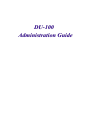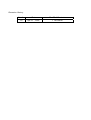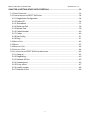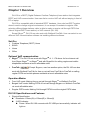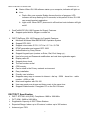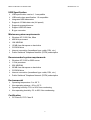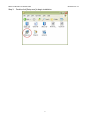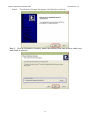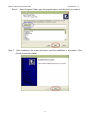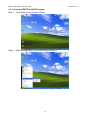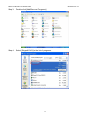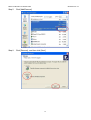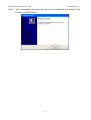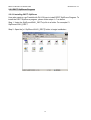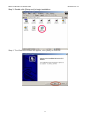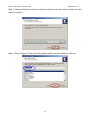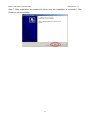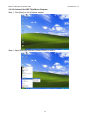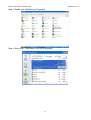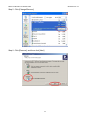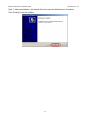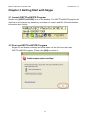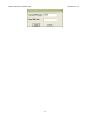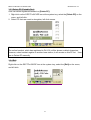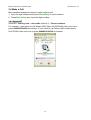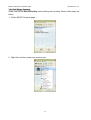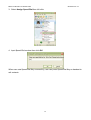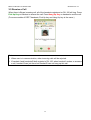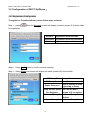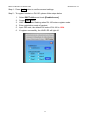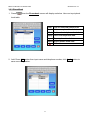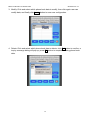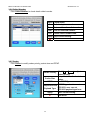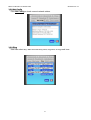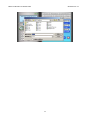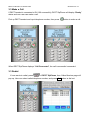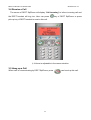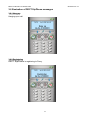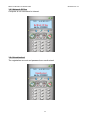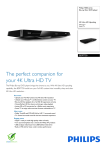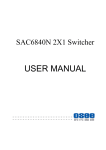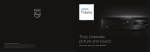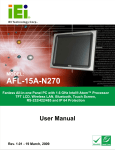Download DU-100 User Manual 1.0
Transcript
DU-100 Administration Guide Reversion History: Version Date Modified Contents 1.0 Apr. 27th, 2005 1st RELEASE DECT for SKYPE User Manual Guide Document Ver.: 1.1 SAFETY PRECAUTION ......................................................................................................3 ACCESSORIES (SPECIFIC TO PRODUCT PACKAGE)....................................................3 CHAPTER 1 OVERVIEW ....................................................................................................4 SUIT FOR ...........................................................................................................................4 OPTIONAL VOIP COMMUNICATION.........................................................................................4 OPERATION MODES ............................................................................................................4 DU-100 SPECIFICATIONS AND FEATURES .............................................................................4 DECT/DCT SPECIFICATION ................................................................................................5 USB SPECIFICATION ...........................................................................................................6 MINIMUM SYSTEM REQUIREMENTS ........................................................................................6 RECOMMENDED SYSTEM REQUIREMENTS ..............................................................................6 ENVIRONMENTAL ................................................................................................................6 CERTIFICATION ...................................................................................................................6 CHAPTER 2 INSTALLATION..............................................................................................7 2.1 PHYSICAL INSTALLATION ................................................................................................7 2.2 SOFTWARE INSTALLATION ..............................................................................................7 2.2.1 DECTforSKYPE program.....................................................................................8 2.2.1.1 Installing DECTforSKYPE program ...............................................................8 2.2.1.2 Uninstall DECTForSKYPE Program............................................................12 2.2.2 DECT SipPhone Program..................................................................................16 2.2.2.1 Installing DECT SipPhone...........................................................................16 2.2.2.2 Uninstall for DECT SipPhone Program .......................................................20 CHAPTER 3 GETTING START WITH SKYPE..................................................................24 3.1 LAUNCH DECTFORSKYPE PROGRAM ........................................................................24 3.2 FIRST USE DECTFORSKYPE PROGRAM .....................................................................24 3.3 CONFIGURATIONS OF DECTFORSKYPE PROGRAM......................................................25 3.3.1 Enable Access ...................................................................................................25 3.3.2 Modify PIN Code................................................................................................25 3.3.3 Delete PP (Portable Part) ..................................................................................27 3.3.4 Exit.....................................................................................................................27 3.4 MAKE A CALL ..............................................................................................................28 3.4.1 SkypeOUT .........................................................................................................28 3.4.2 Call Skype Contacts...........................................................................................29 3.4.3 Make internal Call to another DU-200 Extension ...............................................31 3.5 RECEIVE A CALL .........................................................................................................32 1 DECT for SKYPE User Manual Guide Document Ver.: 1.1 CHAPTER 4 GETTING START WITH FREETALK ...........................................................33 3.1 PANEL OVERVIEW .......................................................................................................33 3.2 CONFIGURATION OF DECT SIPPHONE:......................................................................34 3.2.1 Registration Configuration .................................................................................34 3.2.2 Delete PP...........................................................................................................36 3.2.3 PhoneBook ........................................................................................................37 3.2.4 Received Call.....................................................................................................39 3.2.5 Missed Call ........................................................................................................39 3.2.6 Called Number...................................................................................................40 3.2.7 Codec ................................................................................................................40 3.2.8 Net Config..........................................................................................................41 3.2.9 Ring ...................................................................................................................41 3.3 MAKE A CALL ..............................................................................................................43 3.3 REDIAL ......................................................................................................................43 3.4 RECEIVE A CALL .........................................................................................................44 3.5 HANG UP A CALL .........................................................................................................44 3.6 ILLUSTRATION OF DECT SIPPHONE MESSAGES ............................................................45 3.6.1 Hang up .............................................................................................................45 3.6.2 Registering.........................................................................................................45 3.6.3 Network Off line .................................................................................................46 3.6.4 Unauthorized .....................................................................................................46 3.6.5 Proxy offline .......................................................................................................47 3.6.6 Invalid number ...................................................................................................48 3.6.7 Remote off line...................................................................................................48 2 DECT for SKYPE User Manual Guide Document Ver.: 1.1 Safety Precaution Rechargeable Battery Only. Only insert rechargeable batteries of the same type, never use ordinary, non-chargeable batteries. Only use the charger plug supplied. Do not use other chargers, as this may damage the battery cells. Do not touch the charger and plug contacts with sharp or metal objects The operation of some medical devices may be affected. Do not place the base unit in a damp room or at less than 1.5 meters away from a water source. Keep water away from the handset. Do not use the telephone in an environment where there is a risk of explosions. Dispose of batteries and maintain the telephone in an environment friendly manner. Clearing: Clean the telephone with slightly damp cloth or with an antistatic cloth. Never use clearing agent or abrasive solvents. Accessories (Specific to product package) DU-100 Package DU-100 USB Cable CD of Product User manual and Software DU-100 and DU-200 Extension Package DU-100 1.5M USB Cable CD of Product User manual and Software DU-200 Extension Battery Charger Adapter Telephone Line 3 DECT for SKYPE User Manual Guide Document Ver.: 1.1 Chapter 1 Overview DU-100 is a DECT (Digital Enhance Cordless Telephone) base station that integrates DECT and VoIP communication. User can dial or receive VoIP call without staying in front of PC or laptop. DU-100 is compatible with all standard DECT handsets. User who has DECT system doesn’t need to change original environment, it can accept 6 handsets to register. With selecting different base stations, caller is able to make or receive call through PSTN line (User’s original DECT base station) or VoIP network (DU-100). Except SkypeTM, DU-100 can also work with Welltech FreeTalk. User can select to use different VoIP communication software via installing different software. Suit For Cordless Telephone (DECT) Users SOHO Home Office Optional VoIP communication SkypeTM: The DU-100 can work with SkypeTM v1.1.1.79 above for free Internet call from Skype SkypeTM -to-SkypeTM and with SkypeOut for calling regular and mobile telephones worldwide at much affordable rates. FreeTalk : Except SkypeTM, user has another option, the DU-100 can also work with Welltech FreeTalk for free on-net call from FreeTalk to FreeTalk or calling regular PSTN and mobile phones worldwide at much affordable rates. Operation Modes Free VoIP mode: Making free on-net call through SkypeTM or Welltech FreeTalk Bargain VoIP mode: Making PSTN off-net call through SkypeTM or Welltech FreeTalk via much affordable rates. Regular PSTN mode: Making Call through PSTN line at the original PSTN rates DU-100 Specifications and Features Physical Specification: Dimension: 100mm(W) x 100mm(D) x 33mm(H) 3 LED indicator: Power: When DU-100 connects with PC USB port successfully, indicator will light on. 4 DECT for SKYPE User Manual Guide Document Ver.: 1.1 Status: When DU-100 software starts up on computer, indicator will light on. Line: a. Flash: After user execute Enable Access function of program; LED indicator will keep flashing for 30 seconds, in this period of time, DU-100 can accept handset registration. b. Light on/off: When DECT phone set is off-hook/on-hook indicator will light on/off. DectForSKYPE (DU-100 Program for Skype) Features: Support speed dial for SkypeTM contact list DECT SipPhone (DU-100 Program for Freetalk) Features: Microsoft Windows 98se/ME/2000/XP Operation System Support RFC 3261 Support voice codec G.723 / G.711a / G.711u / G.729 DTMF generation and support RFC 2833 Authentication by Proxy Server Support Keypad input (number or Enter, Dial, End, Hang up)。 User’s Account and Password modification and real time registration again Display caller ID Support phone book The last number re-dial CDR enquiry Can be used in the Privacy network environment Easy installation Friendly user interface Supports many ways to connect to Internet : dial up、ISDN、lease line、cable modem、xDSL or LAN Must work together with DU-100 User can speak over phone and listen music in the same time Support EnableAccess / Deregister PP on the DU-100 base DECT/DCT Specification DECT: ETS 301 444 (GAP) Compliance-1880 to 1898 MHz DCT (2G4): 2400 to 2483 MHz Registration Capacity: 4 DECT Base Stations Expected Range: Indoor up to 50 metros / outdoor up to 300 meters Antenna type: PIFA 5 DECT for SKYPE User Manual Guide Document Ver.: 1.1 USB Specification USB specification version 1.1 compatible USB audio class specification 1.0 compatible Integrated USB transceiver Supports 12 Mb/s data rate (full speed) Supports suspend/resume Support USB HID class. B type connector Minimum system requirements Windows XP, 2000, Me, 98se 400 MHz processor 128 MB RAM 15 MB free disk space on hard drive CD-ROM drive Internet connection (broadband type: cable, DSL, etc.) Public Switched Telephone Network (PSTN) subscription Recommended system requirements Windows XP, 2000 or 2003 server 1 GHz processor 256 MB RAM 30 MB free disk space on hard drive CD-ROM drive Internet connection (broadband type: cable, DSL, etc.) Public Switched Telephone Network (PSTN) subscription Environmental Operating temperature: 0 to 60 ˚C Non-operating storage: -20 to +65˚C Operating humidity: 10% to 90% Non-condensing Non-operating humidity: 5% to 95% Non-condensing Certification CE Class B, FCC Class B 6 DECT for SKYPE User Manual Guide Document Ver.: 1.1 Chapter 2 Installation 2.1 Physical Installation Please connect DU-100 and computer available USB port with attached USB cable. DU-100 Application architecture 2.2 Software Installation User can select to use SkypeTM or Welltech Freetalk. 1. SkypeTM: User has to install SkypeTM software v1.1.1.79 above and DU-100 program “DectForSKYPE”. 2. Freetalk: User has to install program “DECT SipPhone”. Note: User can only use one communication program at one time, please select Skype or Freetalk before start to use DU-100. 7 DECT for SKYPE User Manual Guide Document Ver.: 1.1 2.2.1 DECTforSKYPE program 2.2.1.1 Installing DECTforSKYPE program User who wants to use Skype with DU-100 has to install DECTforSKYPE program. To install the DECTforSKYPE program, please follow steps 1~7 as below. Note: User has to install Skype program ver. 1.1.1.73 above. Step 1.Unzip the DECTForSKYPE.zip file to a folder. For example C:\DECTForSKYPE Step 2. Open the [c:\ DECTForSKYPE] folder to begin installation 8 DECT for SKYPE User Manual Guide Step 3. Document Ver.: 1.1 Double-click [Setup.exe] to begin installation. 9 DECT for SKYPE User Manual Guide Document Ver.: 1.1 Step 4. The Welcome Screen will appear, click [Next] to continue. Step 5. Choose Destination Location: select the directory that user want to install, and click [next] to continue. 10 DECT for SKYPE User Manual Guide Step 6. Step 7. Document Ver.: 1.1 Select Program Folder: type the program name, and click [next] to continue. After installation, the wizard will inform user the installation is successful. Click [Finish] to exit the installer. 11 DECT for SKYPE User Manual Guide Document Ver.: 1.1 2.2.1.2 Uninstall DECTForSKYPE Program Step 1. Click [Start] on the Windows taskbar. Step 2. Open [Settings] and click [Control Panel] to enter it. 12 DECT for SKYPE User Manual Guide Document Ver.: 1.1 Step 3. Double-click [Add/Remove Programs] Step 4. Select [SkypeK10XX] in the list of programs. 13 DECT for SKYPE User Manual Guide Document Ver.: 1.1 Step 5. Click [Add/Remove] Step 6. Click [Remove], and then click [Next] 14 DECT for SKYPE User Manual Guide Step 7. Document Ver.: 1.1 After uninstallation, the wizard will inform user the Maintenance Complete. Click [Finish] to exit the installer. 15 DECT for SKYPE User Manual Guide Document Ver.: 1.1 2.2.2 DECT SipPhone Program 2.2.2.1 Installing DECT SipPhone User who wants to use Freetalk with DU-100 has to install DECT SipPhone Program. To install the DECT SipPhone program, please follow steps 1~7 as below. Step 1. Unzip the SipPhoneV5401_DECT.zip file to a folder. For example C:\ SipPhoneV5401_DECT Step 2. Open the [c:\ SipPhoneV5401_DECT] folder to begin installation 16 DECT for SKYPE User Manual Guide Document Ver.: 1.1 Step 3. Double-click [Setup.exe] to begin installation. Step 4. The Welcome Screen will appear, click [Next] to continue. 17 DECT for SKYPE User Manual Guide Document Ver.: 1.1 Step 5. Choose Destination Location: select the directory that user want to install, and click [Next] to continue. Step 6. Select Program Folder: type the program name, and click [Next] to continue. 18 DECT for SKYPE User Manual Guide Document Ver.: 1.1 Step 7. After installation, the wizard will inform user the installation is successful. Click [Finish] to exit the installer. 19 DECT for SKYPE User Manual Guide Document Ver.: 1.1 2.2.2.2 Uninstall for DECT SipPhone Program Step 1. Click [Start] on the Windows taskbar. Step 2. Open [Settings] and click [Control Panel] to enter it. 20 DECT for SKYPE User Manual Guide Document Ver.: 1.1 Step 3. Double-click [Add/Remove Programs] Step 4. Select [DECT SipPhone] in the list of programs. 21 DECT for SKYPE User Manual Guide Document Ver.: 1.1 Step 5. Click [Change/Remove] Step 6. Click [Remove], and then click [Next] 22 DECT for SKYPE User Manual Guide Document Ver.: 1.1 Step 7. After uninstallation, the wizard will inform user the Maintenance Complete. Click [Finish] to exit the installer. 23 DECT for SKYPE User Manual Guide Document Ver.: 1.1 Chapter 3 Getting Start with Skype 3.1 Launch DECTForSKYPE Program Double-click [DECTForSKYPE] icon on the desktop. The DECTForSKYPE program will minimize to the system tray (task bar), and show it’s version and DU-100 serial number information by a tool tip. 3.2 First use DECTForSKYPE Program Skype API will display message as below when it is the first time user uses DECTForSKYPE program. Please click [OK] to confirm it. 24 DECT for SKYPE User Manual Guide Document Ver.: 1.1 3.3 Configurations of DECTForSKYPE Program 3.3.1 Enable Access When first use DECTForSKYPE, user has to register handset (DU-200 extension or other standard DECT handset) to DU-100. Please follow steps as below. 1. Right click on the DECTForSKYPE icon at the system tray, select the [Enable Access] on the menu, and left click. 2. DU-100 will enter registration mode and Line LED of DU-100 start flashing. 3. Enter handset menu and select register mode and input PIN code of DU-100, the default PIN code is “1234”. For DU-200 Extension, please enter Menu System Subscription PARK?: Enter 0000(Default PIN code of DU-200 Extension) Press Next display BS_PIN?: Enter 1234 (Default PIN code of DU-100) Press OK If registration succeeded will display Name: Enter any prefer Name for DU-200 Extension Press OK will display Int. No. : Just press OK Press OK to finish Now user can press Esc several times to return to main screen, on main screen will display the name user input previously. 4. If register successfully, the Line LED will light off. 3.3.2 Modify PIN Code User can modify or query PIN code on [Modify PIN Code]. 1. Right click on the DECTForSKYPE icon at the system tray, select the [Modify PIN Code] on the menu, and left click. 2. The screen of Modify PIN Code will pop up. User has to enter current PIN code and enter new PIN code here. 25 DECT for SKYPE User Manual Guide Document Ver.: 1.1 26 DECT for SKYPE User Manual Guide Document Ver.: 1.1 3.3.3 Delete PP (Portable Part) User can delete registered handset on [Delete PP]. 1. Right click on the DECTForSKYPE icon at the system tray, select the [Delete PP] on the menu, and left click. 2. Select PP that user want to deregister, left click mouse. Note: The online handset, which has registered to DU-100, will be shown as black characters. However, when handset register to another base station, it will remain on this PP list. User has to Delete PP manually. 3.3.4 Exit Right click on the DECTForSKYPE icon at the system tray, select the [Exit] on the menu, and left click. 27 DECT for SKYPE User Manual Guide Document Ver.: 1.1 3.4 Make a Call Most Handsets support two ways to make outgoing call: 1. Input the digit numbers then press Dial out key to send numbers. 2. Press Dial out key then input the digit numbers. 3.4.1 SkypeOUT Press 00 + Country code + Area code (without 0) + Phone numbers. For example, if user wants to call Taiwan (886) Taipei (02) 82265699, then user has to press 00886282265699 on handset. If user wants to call Taiwan (886) mobile phone 0916123456, then user have to press 00886916123456 on handset. 28 DECT for SKYPE User Manual Guide Document Ver.: 1.1 3.4.2 Call Skype Contacts Users must set the Speed-Dial Key before dialing user contacts. Please follow steps as below. 1. Select SKYPE Contacts page. 2. Right click on the contact user wants to set. 29 DECT for SKYPE User Manual Guide Document Ver.: 1.1 3. Select Assign Speed-Dial then left click. 4. Input Speed-Dial number then click OK. When user sets Speed-Dial Key successfully, user can press Speed-Dial Key on handset to call contacts. 30 DECT for SKYPE User Manual Guide Document Ver.: 1.1 Note: 1. User can also set Speed-Dial Key on SKYPE OUT contacts. 2. For different version of Skype, speed dial key may or may not show on contact list as below. 3.4.3 Make internal Call to another DU-200 Extension Step1. Press Dial Up Key. Step2. Press Int. soft key. Step3. On screen will display Internal: Enter internal handset number, and then DU-200 extension will dial out to another internal handset immediately. Note: The number of internal extension is according to PP index. User can refer to Delete PP function of DECTForSKYPE Program. For example, if Handset A is PP1, the internal number is 1. User can press Dial Up Key 31 Press Int. soft key Press 1. DECT for SKYPE User Manual Guide Document Ver.: 1.1 3.5 Receive a Call When there is Skype incoming call, all of the handsets registered on DU-100 will ring. Press Pick Up Key on handset to answer the call. Press Hang Up Key on handset to end the call. (For some models of DECT handsets, Pick Up key and Hang Up key is the same.) Note: 1. When user is in communication, other incoming calls will be rejected. 2. If handset A and handsets B both register to DU-100, when handset A makes or answers a call, handset B can join them but handset B can not hang up this call. 32 DECT for SKYPE User Manual Guide Document Ver.: 1.1 Chapter 4 Getting Start with Freetalk 3.1 Panel Overview Minimization Version/Date/Time Status zone Close DECT Display my USB Phone b Adjust microphone volume Adjust Speaker volume Phone book Hang up key Redial DECT SipPhone keypad Dial Menu Function key Numbers button 33 DECT for SKYPE User Manual Guide Document Ver.: 1.1 3.2 Configuration of DECT SipPhone: 3.2.1 Registration Configuration To register on Freetalk platform, please follow steps as below. Step 1:press then the Account screen will display as below, please fill in those fields for registration. Account Registration account name Password Registration account password Tel No. Registration phone number Step 2:Press Apply button to confirm account settings. Step 3:Select Proxy and screen will display as below, please fill in those fields. SIP Proxy IP SIP Proxy Port Expire Time (ms) Proxy Address Proxy Port Time of Interval to keep registering to Proxy Using Domain Name Use Domain Name fore Registrar instead of IP to register. Outbound Proxy IP Outbound Proxy Address Outbound Proxy Port Outbound Proxy Port 34 DECT for SKYPE User Manual Guide Document Ver.: 1.1 Step 4:Press Apply button to confirm account settings. Step 5:To register handset on DU-100, please follow steps below. 1. 2. 3. 4. Select DECT define and check [EnableAccess]. Press Apply button. LINE LED will start flashing when DU-100 enters register mode. Enter registration mode of handset. 5. 6. Input PIN code, the default PIN code of DU-100 is 1234. If register successfully, the LINE LED will light off. 35 DECT for SKYPE User Manual Guide Document Ver.: 1.1 3.2.2 Delete PP User can deregister handset on DECT define. 1. Click the DECT define page. Select the [DeRegisterHandSet] on the menu. 2. Check what PP user wants to deregister in the screen, and then press Apply button. Note: Users can use DeRegisterHandSet to deregister handset when the handset will register to other base station. 36 DECT for SKYPE User Manual Guide Document Ver.: 1.1 3.2.3 PhoneBook 1. Press then the Phonebook screen will display as below. User can input pbook book table. Dial Dial out selected phone book. Add Add a new phone book data. Del Delete selected phone book data. Apply Save new telephone data. Export Export phone book data. Import Import phone book data. ± Exit menu. 2. Add: Press Add button then input name and telephone number, click Apply button to save new configuration. 37 DECT for SKYPE User Manual Guide Document Ver.: 1.1 3. Modify: Click and select which phone book data to modify, then click again user can modify data, and finally click Apply button to save new configuration. 4. Delete: Click and select which phone book data to delete, click Del button to confirm, a inquiry message dialog will pop up, press Ok button to complete deleting phone book data. 38 DECT for SKYPE User Manual Guide Document Ver.: 1.1 3.2.4 Received Call Click Received Call to check call detail records. Name Caller Name. Tel Caller telephone number. Date Date and time for incoming call. Dial Dial out selected number. Del Delete Received Call data. Apply Save current setting. ± Exit menu. 3.2.5 Missed Call Click Missed Call to check detail missed call records. Name Caller Name. Tel Caller telephone number. Date Date and time for missed call. Dial Dial out selected number. Del Delete missed Call data. Apply Save current setting. ± Exit menu. 39 DECT for SKYPE User Manual Guide Document Ver.: 1.1 3.2.6 Called Number Click Called Number to check detail called records. Name Called Name. Tel Called telephone number. Date Date and time for called number. Dial Dial out selected number. Del Delete called number data. Apply Save current setting. ± Exit menu. 3.2.7 Codec Click Codec to modify codec priority, packet size and DTMF. Codec Priority Click Up or Down to adjust codec priority. Codec Size Set packet size of selected codec. DTMF Set DTMF Type. If DTMF type has been set as Telephone Event RFC2833, user can set Payload Type RFC2833 payload type here. Apply ± 40 Save current setting. Exit menu. DECT for SKYPE User Manual Guide Document Ver.: 1.1 3.2.8 Net Config Click Net Config to check current network status. 3.2.9 Ring User can select any .wav file to be busy tone, ring tone, or ring back tone. 41 DECT for SKYPE User Manual Guide Document Ver.: 1.1 42 DECT for SKYPE User Manual Guide Document Ver.: 1.1 3.3 Make a Call If DECT handset is connected to DU-100 successfully, DECT SipPhone will display “Ready” status and now user can make a call. Pick up DECT handset and input telephone number, then press button to make a call. When DECT SipPhone displays “Call Connected”, the call is successful connected. 3.3 Redial If user wants to redial, press of DECT SipPhone, then Called Number page will pop up. User can select called telephone number, and press dial button to dial out. 43 DECT for SKYPE User Manual Guide Document Ver.: 1.1 3.4 Receive a Call The screen of DECT SipPhone will display “Call Incoming” to inform incoming call and the DECT handset will ring too. User can press key of DECT SipPhone or press pick-up key of DECT handset to receive this call. ※ Volume is adjustable in the communication. 3.5 Hang up a Call When user is communicating by DECT SipPhone, press 44 can hand up this call. DECT for SKYPE User Manual Guide Document Ver.: 1.1 3.6 Illustration of DECT SipPhone messages 3.6.1 Hang up Hanging up a call. 3.6.2 Registering DECT SipPhone is registering to Proxy. 45 DECT for SKYPE User Manual Guide Document Ver.: 1.1 3.6.3 Network Off line Computer is not connected to Internet. 3.6.4 Unauthorized The registration account and password are unauthorized. 46 DECT for SKYPE User Manual Guide Document Ver.: 1.1 3.6.5 Proxy offline The Proxy server is off line now and can’t provide service to user. 47 DECT for SKYPE User Manual Guide Document Ver.: 1.1 3.6.6 Invalid number User input wrong telephone number. 3.6.7 Remote off line Called number if off-line. 48