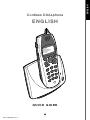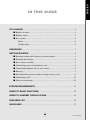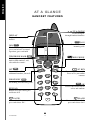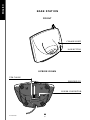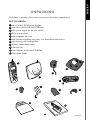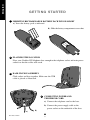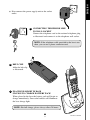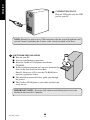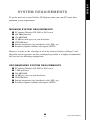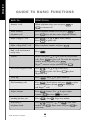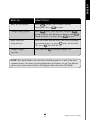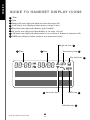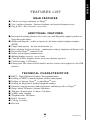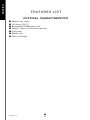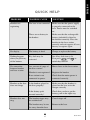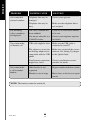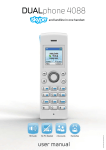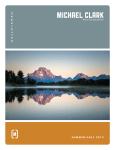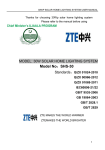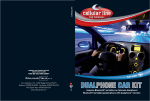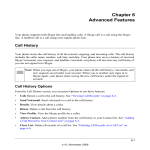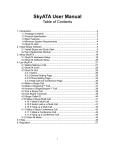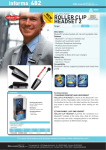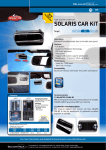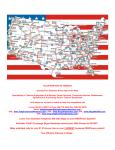Download english
Transcript
E N G L IS H QUICK GUIDE ■ P/N 95100360,Version 1.3 1 ENGLISH Cordless DUALphone ENGLISH DEAR CUSTOMER We would like to thank you for purchasing our Cordless DUALphone and/or an additional Cordless DUALhandset. We hope you will enjoy it. Please read the following thoroughly and observe the operating instructions and information provided. If you are still experiencing difficulties, please call our helpline: United Kingdom: Deutschland: France: Danmark: Norge: Sverige: Suomi: 0800 092 3745 0800 1802 108 0800 910 643 80 20 90 03 80 06 10 01 020 79 44 77 0800 115 399 For customers in other countries we handle calls in these languages: Call these numbers: German: English: Français: 0045 72274116 0045 72274117 0045 72274115 Opening hours: Mon - Fri: 8 am to 8 pm (CET) Weekends and public holidays closed Please visit our website where you can find additional help: www.dualphone.net Conformity of the telephone to EU directives is confirmed by the CE symbol. Hereby, we declare that the Cordless DUALphone and/or Cordless DUALhandset are in compliance with the essential requirements and other relevant provisions of Directive 1999/5/EC. For US This equipment complies with Parts 68 of the FCC rules and the requirements adopted by the Administrative Council for Terminal Attachments (ACTA). This device complies with Part 15 of the FCC rules. For further information on Parts 15 and 68, see “FCC and other information” on the Safety Information sheet for US. Copyright ©. All rights reserved. All forms of copying or reproduction of the product or its associated user guide are strictly prohibited. This product is manufactured for RTX Products A/S. ■ 2 ENGLISH IN THIS GUIDE AT A GLANCE .................................................................................................... 4 ■ Handset features ....................................................................................... 4 ■ Handset audio ........................................................................................... 5 ■ Base station .............................................................................................. 6 Front .................................................................................................... 6 Upside down........................................................................................ 6 UNPACKING ...................................................................................................... 7 GETTING STARTED ......................................................................................... 8 ■ Inserting rechargeable battery pack into handset ..................................... 8 ■ Planning the location ................................................................................ 8 ■ Base station assembly .............................................................................. 8 ■ Connecting power and telephone cord...................................................... 8 ■ Connecting telephone line to wall socket ................................................. 9 ■ Belt clip .................................................................................................... 9 ■ Placing handset in base station to charge battery pack............................ 9 ■ Connecting to PC ................................................................................... 10 ■ Software installation................................................................................ 10 SYSTEM REQUIREMENTS ......................................................................... 11 GUIDE TO BASIC FUNCTIONS. .................................................................. 12 GUIDE TO HANDSET DISPLAY ICONS .................................................... 14 FEATURES LIST .............................................................................................. 15 QUICK HELP.................................................................................................... 17 ■ 3 IN THIS GUIDE ENGLISH AT A GLANC E HAN DSET F EATURES UP & DOWN Used to navigate through handset functions DISPLAY Displays the status of your handset LOG DEL Used to delete digits (press and release) or cancel operation (press and hold) TELEPHONE BOOK RED PHONE Used to open the telephone book to find numbers, add, edit and delete entries INT LOG Press to see list of incoming calls DEL Press to end a call INT PC KEY Press to make calls to additional handsets (internal) For making Internet calls. Press to see your online contacts PHONE KEY For making and answering calls OK OK Used to enter menu and to select and confirm KEY PAD Buttons used for entering 0-9 and letters A-Z PAUSE FLASH Press and hold for pause, press and release for * Press and hold for flash, press and release for # ■ AT A GLANCE 4 ENGLISH H AN DSET AUDI O EARPIECE HEADSET CONNECTOR MICROPHONE ■ 5 AT A G L A N C E ENGLISH BASE STAT I ON FRONT CHARGE LIGHT PAGE BUTTON UPSIDE DOWN USB CABLE PHONE PLUG POWER CONNECTOR AT A GLANCE ■ 6 ENGLISH UNPACKING If anything is missing, please contact your place of purchase immediately. BOX CONTENTS: 1 2 3 4 5 6 7 8 9 10 11 One Cordless DUALphone handset One base station with fixed USB cord One power supply for the base station Base station socket One telephone line cord One national telephone plug (may vary from illustration below) One battery pack (rechargeable) Battery compartment cover One belt clip One software installation CD-ROM This Quick Guide 1 4 3 2 5 7 6 9 8 10 11 ■ 7 UNPACKING ENGLISH GETTING STARTE D 1 INSERTING RECHARGEABLE BATTERY PACK INTO HANDSET a) Insert the battery pack as indicated. b) Slide the battery compartment cover shut. 2 PLANNING THE LOCATION Place your Cordless DUALphone close enough to the telephone socket and main power sockets so that the cables will reach. 3 BASE STATION ASSEMBLY Click socket and base together. Make sure the USB cable is placed as illustrated. 4 CONNECTING POWER AND TELEPHONE CORD a) Connect the telephone cord to the base. b) Connect the power supply cable to the power socket on the underside of the base. a) GETTING STARTED b) ■ 8 ENGLISH c) Now connect the power supply unit to the socket outlet. c) 5 CONNECTING TELEPHONE LINE TO WALL SOCKET Connect the telephone cord to the national telephone plug as illustrated and connect it to the telephone wall socket. NOTE: If the telephone cable provided in the box is too short, you can use a phone extension cord. 6 BELT CLIP Affix the belt clip as illustrated. 7 PLACING HANDSET IN BASE STATION TO CHARGE BATTERY PACK When placed in the base the battery pack will begin to charge immediately. Successful contact will illuminate the base charge light. NOTE: For full charge, please always allow 24 hours. ■ 9 GETTING STARTED ENGLISH 8 CONNECTING TO PC Plug the USB cable into the USB port on your PC. NOTE: Should you wish to use a USB extension cable the overall length must not exceed 5 metres (including the 2-metre cable already attached to the base). 9 SOFTWARE INSTALLATION ■ Turn on your PC. ■ Activate your Internet connection. ■ Insert the Cordless DUALphone installation CD-ROM. ■ If the installation program does not run automatically, click on the Start icon and select Run. Enter D:\Setup.exe (if D is not the CD-ROM drive, enter the appropriate letter) ■ The installation wizard will now guide you through the process. ■ The Cordless DUALphone is now fully installed and ready for use. IMPORTANT NOTE: To ensure full software installation please leave the handset in the base for 15 minutes. GETTING STARTED ■ 10 ENGLISH SY STEM REQUIREME N TS To get the most out of your Cordless DUALphone make sure your PC meets these minimum system requirements: MINIMUM SYSTEM REQUIREMENTS ■ ■ ■ ■ ■ ■ ■ PC running Windows XP, 2000 or 2003 server 400 MHz processor 128 MB RAM 15 MB free disk space on your hard drive CD-ROM drive Internet connection (any broadband: cable, DSL, etc.) Standard telephone landline subscription (PSTN) However, in order to take advantage of all of the advanced features of Skype™ and SkypeOut and to experience the best sound quality possible, it is highly recommended that you have the following configuration: RECOMMENDED SYSTEM REQUIREMENTS ■ ■ ■ ■ ■ ■ ■ PC running Windows XP, 2000 or 2003 server 1 GHz processor 256 MB RAM 30 MB free space on your hard drive CD-ROM drive Internet connection (any broadband: cable, DSL, etc.) Standard telephone landline subscription (PSTN) ■ 11 SYSTEM REQUIREMENTS ENGLISH GU I D E TO BASIC FUN C TIO N S HOW TO… WHAT TO DO Answer a call When telephone rings you can press to answer call. Make ordinary telephone call or Enter telephone number first and press first and then enter telephone number. press Make a Skype™ call Press Press Make a SkypeOut™ call Enter telephone number and press End a call and return to ready state Press or . Use & to select contact. to place call. . . Redial or to scroll list of previous In idle state press to place call. To redial the telephone calls. Press . number using SkypeOut press . SkypeTM contacts can be redialled with Dial from telephone book . Use Press & to find entry. to place call. Press to place Press SkypeOut call. View log Press Dial incoming calls to place Press LOG . Scroll entries and press for SkypeOut ordinary telephone call and and SkypeTM calls. Adjust volume Press OK 3 times. Use volume. OK to save. Locking the key pad Press Add entry to telephone book and press and OK . Now enter Press number and OK . Enter name and press OK to save entry. GUIDE TO BASIC FUNCTIONS LOG . Press , then OK ■ 12 or to scroll list. & to adjust to cancel. . Repeat to unlock. ENGLISH HOW TO… WHAT TO DO Mute the microphone Press DEL during conversation to turn off microphone. Press DEL to undo. Change ringing pattern Press OK twice, press twice and press OK . Scroll to choose Net, External or Internal with OK . Scroll to choose 1-5 tones. Press OK to save. Enter characters using the keys Press the button with the letter you want accordingly to position on key e.g. press twice for the letter once for ‘M’ etc. ‘B’, press Change to upper case text Press and hold to change to upper case. NOTE: This Quick Guide covers the basic installation process as well as the most common features. For more advanced funtionality descriptions see the User Manual which can be found in the Cordless DUALphone Suite and on the CD-ROM. ■ 13 GUIDE TO BASIC FUNCTIONS ENGLISH G U I D E T O HANDSET DISPL AY IC O N S 1 2 3 4 5 6 7 8 Time Date Ringer off icon (displayed when user turns the ringer off) Low battery icon (displayed when battery voltage is low) Key lock icon (displayed when key pad is locked) In service icon (displayed when handset is ‘in range’ of base) Off hook icon (displayed when handset is on an external, Internet or intercom call) NEW icon (displayed when you have new unanswered calls) Ringer off icon 1 Time 2 Date 3 Low battery icon 4 Key lock icon 6 In service icon NEW icon Off hook icon GUIDE TO HANDSET DISPLAY ICONS ■ 14 7 8 5 ENGLISH FEATURES L IST MAI N F EAT UR ES ■ Call free of charge worldwide via SkypeTM ■ 2-in-1 cordless telephone – Internet telephone and standard telephone in one ■ Plug & Dial – Easy to install – easy to use ADDI T I O N AL F EAT URES ■ International and long distance calls at low rates with SkypeOut (requires purchase of SkypeOut credit online) ■ Works with SkypeIn – enables reception of calls from standard telephone numbers (PSTN) ■ Unique audio quality – the best on the market yet ■ Extra telephone line free of charge – simultaneous ordinary telephone and Internet calls ■ Prepared for SkypeTM conference calls ■ Secure and encrypted communication ■ Multiple handset capacity – up to 4 units ■ Caller ID (CLIP), (requires service from your telephone operator) ■ Call Forwarding, Call Waiting ■ Future-proof: The software of the handset and base station can be updated via the USB interface T E CHNI CAL CHAR AC TERISTICS ■ ■ ■ ■ ■ ■ ■ ■ ■ ■ ■ ■ DECT – Digital Enhanced Cordless Telecommunications Dialling via PSTN (standard telephone landline subscription) Dialling via Internet: SkypeTM to other SkypeTM users Dialling via SkypeOut to standard telephone numbers Distinctive ringing between standard telephone and Internet calls via SkypeTM Range: Indoor 50 metres / Outdoor 300 metres Talk time / Standby time: 6.5 hours / 100 hours 16 KHz audio sampling Telephone book: 160 entries Redial: 30 entries Call log: 30 entries Key lock ■ 15 FEATURES LIST ENGLISH FEATURES L IST P H Y SI CAL CHAR AC T E RISTICS ■ ■ ■ ■ ■ ■ ■ Handset, base station AC adapter (230 V) Rechargeable Ni-MH battery pack Display: 2 lines of 16 characters and icons 9 ring tones Headset jack Display back light FEATURES LIST ■ 16 ENGLISH QUICK HEL P PROBLEM POSSIBLE CAUSE SOLUTION Handset not registering The base is not connected Make sure that the power supply is properly connected to the base. Power must be switched on There are no battery in the handset Make sure that the rechargeable battery (included) is fitted in the handset correctly. Place the handset in the base station correctly and wait approx. 60 secs. then try to register again No display The battery is dead Charge or replace the battery Nothing happens when you push any of the buttons Key lock may be activated See if key lock icon is lit. to If so press OK and switch key lock off No connection between handset and base station Are you out of range of the base station? Move closer to the base station Handset is not registered Register the handset Base station is not connected to power Check that the mains power is connected correctly Is the handset placed in the base properly? Make sure that the handset is placed on the base or in the charger correctly Is the battery pack inserted correctly? Check that you have put the battery pack in the right way The handset ringer may be switched off Cancel ringer off The handset may be too far away from the base Return to the base Handset on the base does not charge Handset does not ring ■ 17 QUICK HELP ENGLISH PROBLEM POSSIBLE CAUSE SOLUTION You cannot dial external numbers Telephone line may be damaged Contact your operator Telephone line may be busy Make sure the telephone line is not occupied The incoming caller’s number is not displayed The caller’s number has been withheld Caller has to allow their number to be sent You do not subscribe to a Caller ID service Contact your telephone operator for details You cannot make an Internet call USB cable might be loose Make sure the USB cable is connected to your PC The software you use for net dialling might not be compatible with the USB phone Make sure you install the correct software. See Setting Up chapter in this Quick Guide Your Internet connection might have failed Contact your Internet service provider for details Other handset is not registered Register handset with base station Handset is out of range Move closer to the base to regain service You cannot make a call to another handset NOTE: The handset cannot be turned off. QUICK HELP ■ 18