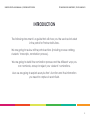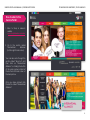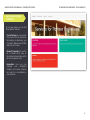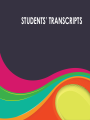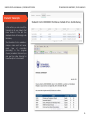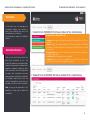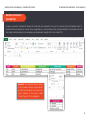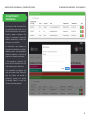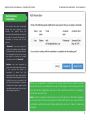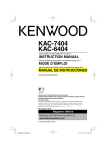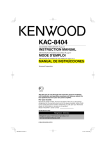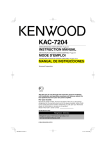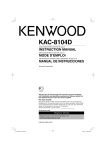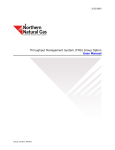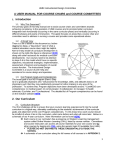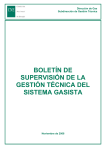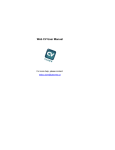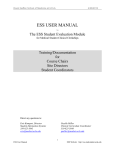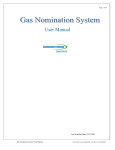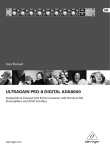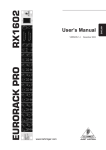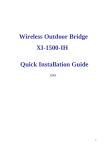Download SERVICES PORTAL USER MANUAL
Transcript
SERVICES PORTAL USER MANUAL STUDY IN MEXICO | PARTNER INSTITUTIONS SERVICES PORTAL USER MANUAL | PARTNER INSTITUTIONS TECNOLÓGICO DE MONTERREY | STUDY IN MEXICO INTRODUCTION The following document is a guide that will show you the services included in the portal for Partner Institutions. We are going to review all the portal sections (including course catalog, students’ transcripts, nomination process). We are going to detail the nomination process and the different ways you can nominate, accept or reject your students’ nominations. Also we are going to explain every button’s function and the information you need to capture in each field. 2 SERVICES PORTAL USER MANUAL | PARTNER INSTITUTIONS TECNOLÓGICO DE MONTERREY | STUDY IN MEXICO INDEX Introduction 2 How to enter to the Service Portal 4 Request and activate your account 5 Services for Partner Institutions 6 Course Catalog 7 Students’ Transcripts 9 Nomination 11 3 SERVICES PORTAL USER MANUAL | PARTNER INSTITUTIONS TECNOLÓGICO DE MONTERREY | STUDY IN MEXICO How to enter to the Service Portal 1. Enter to Study in Mexico's website www.studyinmexico.com.mx 2. Go to the section called "International Alliances (bottom right-hand corner). You can also enter through the section called “About us” and then click on “International Alliances” or clicking the button of the same name located at the bottom left-hand corner of the main picture. Once you have entered, click the button called “International Alliances”. 4 SERVICES PORTAL USER MANUAL | PARTNER INSTITUTIONS Request and active you account TECNOLÓGICO DE MONTERREY | STUDY IN MEXICO 1 1. If it’s the first time you enter to the Service Portal, it’s necessary to request for an account. You have to provide some information such as: name, last name, email, country and the Institution’s name, if you can’t find it listed, choose “Other” and write the name in the right-hand field, agree with the privacy notice and write the verification code. Note: the fields marked with (*) are required. Once you have completed the information, click “Send”. 2. You are going to receive a confirmation email with a hyperlink that will let you create your password. 2 5 SERVICES PORTAL USER MANUAL | PARTNER INSTITUTIONS TECNOLÓGICO DE MONTERREY | STUDY IN MEXICO Services for Partner Institutions In the main page, you will find three different services: - Course Catalog: you can search the courses that are offered at Tecnológico de Monterrey, you can select different search filters and save as favorites. - Students’ Transcripts: it shows the list of students that were at Tecnológico de Monterrey in the last two academic terms. - Nomination: here you can manage your nominated students and review students who ask to be nominated by your institution. 6 SERVICES PORTAL USER MANUAL | PARTNER INSTITUTIONS TECNOLÓGICO DE MONTERREY | STUDY IN MEXICO COURSE CATALOG 7 SERVICES PORTAL USER MANUAL | PARTNER INSTITUTIONS TECNOLÓGICO DE MONTERREY | STUDY IN MEXICO Course Catalog Here you can search through all the courses that are offered at Tecnológico de Monterrey. You can search by academic level, term, language, course code, academic area, campus and also you can mark courses as favorites. You may answer the first three questions to search a course. You can see a tutorial in which we explain how to use the course catalog, it’s available at: http://vimeopro.com/centroaten cionusuarios/programasinternacionalesalumnos/video/102657856 8 SERVICES PORTAL USER MANUAL | PARTNER INSTITUTIONS TECNOLÓGICO DE MONTERREY | STUDY IN MEXICO STUDENTS’ TRANSCRIPTS 9 SERVICES PORTAL USER MANUAL | PARTNER INSTITUTIONS TECNOLÓGICO DE MONTERREY | STUDY IN MEXICO Students’ Transcripts Students from XXXXXXXX that have studied at Tec de Monterrey In this section you can consult the transcripts of all your students that have studied in the last two academic terms at Tecnológico de Monterrey. The information that is available is: campus, name and last name, email, type of nomination (according to the program chosen), academic term and you can see the online transcript or have the option to download it. 10 SERVICES PORTAL USER MANUAL | PARTNER INSTITUTIONS TECNOLÓGICO DE MONTERREY | STUDY IN MEXICO NOMINATION 11 SERVICES PORTAL USER MANUAL | PARTNER INSTITUTIONS TECNOLÓGICO DE MONTERREY | STUDY IN MEXICO Nomination In this section you can manage your nominated students and accept or reject those students who ask to be nominated by your institution. We are going to review the 4 different options. Nominated Students Here you can find those students that had been nominated by you. The student’s information is: nomination date, name, last name, email, academic level, program, comments, admission status (new nomination and if the application has been: sent, cancelled, in process, being reviewed, admitted or rejected), the student’s arrival status, and the option to eliminate the record. Also you are able to sort the columns’ information. Students from XXXXXXXX that have studied at Tec de Monterrey The application’s different status are: - In process: as long as the student is working in the application and it’s not sended. - Sended: when the student finished to fill in the section of “General Information”, his/her documents are accepted and he/she clicks on “Send Application”. - Being Reviewed: when the Tecnológico de Monterrey’s staff is reviewing the student’s application. - Cancelled: when the application is cancelled. - Admitted: When the student is admitted to study at Tecnológico de Monterrey and already has a registration number. - Rechazada: cuando no reúne algún requisito del programa que eligió y no Students from XXXXXXXX that have studied at Tec de Monterrey Note: as long as the application is not admitted, you are able to delete the nomination. 12 SERVICES PORTAL USER MANUAL | PARTNER INSTITUTIONS TECNOLÓGICO DE MONTERREY | STUDY IN MEXICO Nomination by Student If you only have to nominate 1 or 2 students, you can do it in this section. Entering the following information: name, last name, emails, level and academic term, type of program (in this case you can choose between exchange and exchange clerkship) and there is a comments’ section. It’s important that if the institution has more than one agreement, you specify in the comment’s section, to which program the student belongs. Example: you can write bilateral agreement, consortium, double major, etc. When all the requiered fields are completed, click on “Nominate”. Note: if you want to nominate the student for more than one academic term, choose the ones that he/she are going to study at Tecnológico de Monterrey. 13 SERVICES PORTAL USER MANUAL | PARTNER INSTITUTIONS TECNOLÓGICO DE MONTERREY | STUDY IN MEXICO Multiple Nomination (Upload File) If you have to nominate more than two students, you can do it through an Excel file in this section. You can download a sample file in the section “Multiple Nomination” and replace it with your student’s information. The information required is: name, last name, email, academic level, academic term, exchange type and comments. When the information is already captured, save the file in your computer and return to the portal to upload it. As result you are going to see a list with the records you had added to the Excel file, once you check that everything is correct, click on “Nominate”. You can find these records in the “Nominated Students’ “ section. 14 SERVICES PORTAL USER MANUAL | PARTNER INSTITUTIONS TECNOLÓGICO DE MONTERREY | STUDY IN MEXICO Multiple Nomination (Upload File) In case you need to nominate the student for more than one academic term, go to the column named “Academic term” in the Excel File and capture the current terms separated by a comma followed by a blank. Example: if the student will stay Tecnológico de Monterrey for two semesters, you should write: Aug-Dec 2014, Jan – May 2015. Important: the semesters that are going to be included shoul be current periods and the text should be the same as the chart included in the sheet called “Current Periods” of the sample file. 15 SERVICES PORTAL USER MANUAL | PARTNER INSTITUTIONS TECNOLÓGICO DE MONTERREY | STUDY IN MEXICO Accept Students’ Nominations In the moment that the student fills in the application and choose you as his/her Home Institution, the record of him/her is going to appear in this section. It's necessary to review the student's information to confirm that belongs to your institution. La información que aparece es: fecha de la nominación, el nombre y apellidos, correo, nivel académico, período académico y la opción de aceptar o rechazar la nominación. If the nomination is rejected, the record will be eliminated and the student will receive a notification. If the nomination is accepted, you must confirm and click at "Nominate" and the student will receive a notification. Review the section "Nominated Students" to verify that the new nominations appear. 16 SERVICES PORTAL USER MANUAL | PARTNER INSTITUTIONS TECNOLÓGICO DE MONTERREY | STUDY IN MEXICO Nominaciones Duplicadas If the student has been nominated before but also appears in this section, the system finds this coincidence and will ask you what do you want to do with the record, it's necessary to choose one of this options: - “Nominate”: you must choose this option when there are two different students even if the system detects the duplicate record. In this case, you need to choose the student record and click at "Nominate". - Replace: you can associate a nomination and replace the record. If you choose this option it's important to know that the nomination that was captured first will be deleted and replaced by the student's one, so you need to be sure that the information is correct otherwise it's better to reject his/her nomination and keep the one you have already captured. When any nomination is confirmed, the student will receive an email to let him know that he/she is nominated to study at Tecnológico de Monterrey and can start with his/her application process, in the email they will find a hyperlink to create the user account. Note: when the student creates the account through this confirmation hyperlink, is not necessary to choose a program and all the information you captured in the nomination, will be blocked in his/her application and won’t allow to make any changes. 17