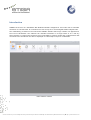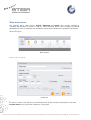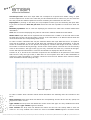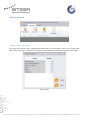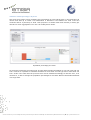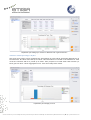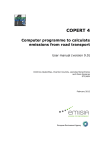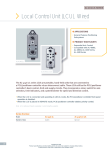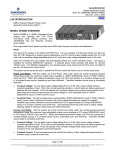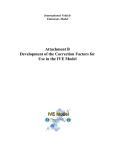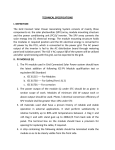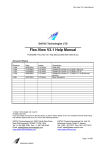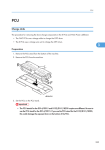Download To whom it may concern:
Transcript
COPERT Street Level User’s Manual Version 2.0 21 Antoni Tritsi str.|PO Box 8138|GR 57001|Thessaloniki|T +30 2310 473352|F +30 2310 804110|E [email protected]|W http://www.emisia.com Contents Introduction ........................................................................................................................3 Installing COPERT street level ................................................................................................4 Main menu items ..................................................................................................................5 Menu Project .....................................................................................................................5 Project > File > Create file ...............................................................................................5 Project > File > Load .......................................................................................................7 Project > File > Save ......................................................................................................7 Project > File > Close file .................................................................................................7 Project > Import > Imported data .....................................................................................7 Project > Results > By row ..............................................................................................8 Project > Results > On map .............................................................................................8 Menu Advanced .................................................................................................................9 Advanced > PCUs > PCU weights ......................................................................................9 Advanced > Vehicle percentages > By sector .................................................................... 10 Advanced > Vehicle percentages > By fuel ....................................................................... 11 Advanced > Vehicle percentages > By technology ............................................................. 12 Menu About .................................................................................................................... 12 21 Antoni Tritsi str.|PO Box 8138|GR 57001|Thessaloniki|T +30 2310 473352|F +30 2310 804110|E [email protected]|W http://www.emisia.com Introduction COPERT street level is a standalone MS Windows software designed for users who wish to calculate emissions on a street basis. It is structured in such a way as to work alongside traffic analysis tools. The methodology is based on the well known COPERT software but brings a whole new approach to the level of calculations. The software can calculate emissions on a single street or on a full city street network. It requires the minimum set of input data to produce results and is optimized for fast execution times. Emissions can also be displayed on a GIS map to improve visualization. Main software window 21 Antoni Tritsi str.|PO Box 8138|GR 57001|Thessaloniki|T +30 2310 473352|F +30 2310 804110|E [email protected]|W http://www.emisia.com Installing COPERT street level To install COPERT street level, simply double click on the executable file and a typical MS Windows installation will start automatically. The software requires approximately 100 MB of hard disk space. An active license key is required. IMPORTANT INFORMATION: Please note that when working with COPERT street level an active internet connection is required at each start-up to validate the license key. 21 Antoni Tritsi str.|PO Box 8138|GR 57001|Thessaloniki|T +30 2310 473352|F +30 2310 804110|E [email protected]|W http://www.emisia.com Main menu items The software has 3 main menus: Project, Advanced and About. Menu Project includes all necessary functionalities to perform a full run. Menu Advanced allows users to modify the default parameters in order to customize the calculations. Menu About includes the registration information. Menu Project Menu Project Project > File > Create file Create File In order to create a new CSL file you must first provide all the necessary information in this form. Project name: here you provide a name for your project 21 Antoni Tritsi str.|PO Box 8138|GR 57001|Thessaloniki|T +30 2310 473352|F +30 2310 804110|E [email protected]|W http://www.emisia.com One file per hour check box: input data can correspond to a specific time within a day, or span across multiple hours. If this is the case and you have different files for each hour you can check this box and provide the different paths for the files containing the information for each hour. Input path: by clicking on this item you are prompted to locate your file containing the input data. If you have checked the One file per hour check box this item expands to include more than one paths. Baseline population: this is a list box displaying all countries for which CSL contains default fleet information. Year: this is a list box displaying the years for which CSL contains default fleet information. Sheet name: input data can be imported from an MS Excel file. If data is on the first sheet of the file than this text box can be left empty, however if the information is on different sheets than this must be filled with the corresponding sheet name. In order to better understand the way the software defines the input data structure it is helpful to work with an example, in this case an MS Excel file containing all relevant information. In this file column A contains the link id of a specific road segment, column B the length of the link, column C the number of vehicles driving through, column D the vehicle speed, column E the hour this activity refers to and column F the type of link (eg one way, road with two lanes etc). Columns G through J are the GIS required information in order for the software to display the data on the map. Columns A, B, C, and E are the minimum required for the calculations to be performed. This means that if there is only one type of link, if data refers to a one specific hour and no GIS visualization is required no other information is necessary. Moreover since the user defines which columns contain which information column listing can vary. MS Excel input file In order to define which columns contain which information the following items are included in the form: Basic columns: these drop down lists define the corresponding columns for the link ID, speed, link length and vehicle volume Type column: this drop down list defines the column for the link type. It is only enabled if the check box next to the Type column legend is checked. Hour column: this drop down list defines the column for the hour the activity data in each row refers to. It is only enabled if the check box next to the Hour column legend is checked. Please 21 Antoni Tritsi str.|PO Box 8138|GR 57001|Thessaloniki|T +30 2310 473352|F +30 2310 804110|E [email protected]|W http://www.emisia.com keep in mind that there is another way to provide datasets for different time periods and this is by providing different input files by checking the One file per hour check box as previously mentioned. GIS columns: these drop down lists define the GIS information required for the visualization of the emissions on a map. They are only enabled if the check box next to the GIS columns legend is checked. Node columns: these drop down lists define the correlation between the different links. They are not required either for the calculations or for the visualization on a map. They are only enabled if the check box next to the Node columns legend is checked. Project > File > Load This menu item allows you to open a previously created CSL file. Project > File > Save This menu item saves your work in a CSL file for later access and use. Project > File > Close file This menu item closes the CSL file you are working on. Project > Import > Imported data This menu item opens a form containing the data included in the CSL file. This includes all data imported from the original file. View import data 21 Antoni Tritsi str.|PO Box 8138|GR 57001|Thessaloniki|T +30 2310 473352|F +30 2310 804110|E [email protected]|W http://www.emisia.com Project > Results > By row This menu items opens a form containing the emission results. The user can view the emissions as well as the fuel consumption per link ID but also export the data to an MS Excel or csv file. Results form Project > Results > On map This menu item opens a form displaying the results on a GIS map. This item is disabled if no GIS input data are defined. Results on a GIS map 21 Antoni Tritsi str.|PO Box 8138|GR 57001|Thessaloniki|T +30 2310 473352|F +30 2310 804110|E [email protected]|W http://www.emisia.com Menu Advanced Advanced > PCUs > PCU weights This menu item opens a form containing the Passenger Car Unit weights. If the user provides input data in PCU’s and not in vehicles per hour these values should be modified accordingly in this table. PCU weights 21 Antoni Tritsi str.|PO Box 8138|GR 57001|Thessaloniki|T +30 2310 473352|F +30 2310 804110|E [email protected]|W http://www.emisia.com Advanced > Vehicle percentages > By sector This menu item opens a form containing the percentages of each vehicle sector in the total fleet. All values must add up to 100%. This information is included in the software for each of the EU countries and for a period up to 2030. Their purpose is to break down total vehicles (or PCUs) per link ID to a lower aggregation level. User can modify these values. Population percentage per sector As previously mentioned a minimum set of input data includes information for one link type and one hour. However it is possible to calculate emissions for more than one link type and or more than one hour. If this is the case than the previous form will be modified accordingly so that the user, if he chooses so, is able to change the population percentages for all these different information datasets in a single form. 21 Antoni Tritsi str.|PO Box 8138|GR 57001|Thessaloniki|T +30 2310 473352|F +30 2310 804110|E [email protected]|W http://www.emisia.com Population percentage per sector for different link types and hours Advanced > Vehicle percentages > By fuel This menu item opens a form containing the percentages of each vehicle consuming different fuel in the total fleet. All values must add up to 100%. This information is included in the software for each of the EU countries and for a period up to 2030. Their purpose is to break down total vehicles (or PCUs) per link ID to a lower aggregation level. User can modify these values. Population percentage per fuel 21 Antoni Tritsi str.|PO Box 8138|GR 57001|Thessaloniki|T +30 2310 473352|F +30 2310 804110|E [email protected]|W http://www.emisia.com Advanced > Vehicle percentages > By technology This menu item opens a form containing the percentages of each vehicle technology in the total fleet. All values must add up to 100%. This information is included in the software for each of the EU countries and for a period up to 2030. Their purpose is to break down total vehicles (or PCUs) per link ID to a lower aggregation level. User can modify these values. Population percentage per engine technology Menu About This menu item opens a form containing information on the license of the software. About form 21 Antoni Tritsi str.|PO Box 8138|GR 57001|Thessaloniki|T +30 2310 473352|F +30 2310 804110|E [email protected]|W http://www.emisia.com