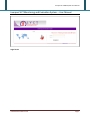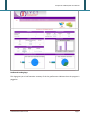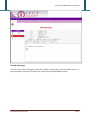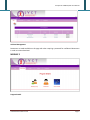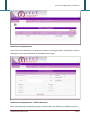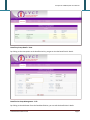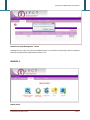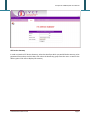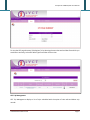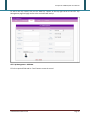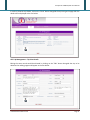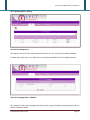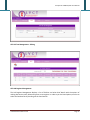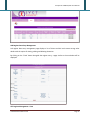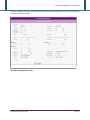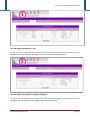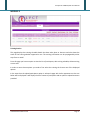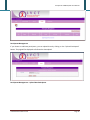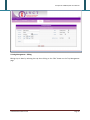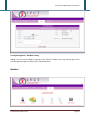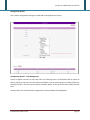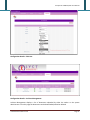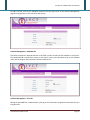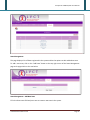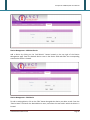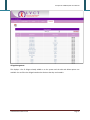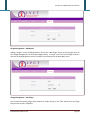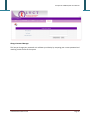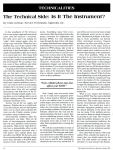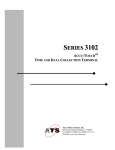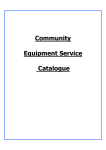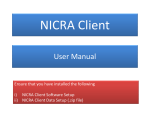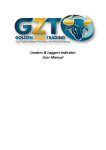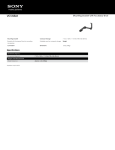Download Liverpool VCT Monitoring and Evaluation System – User Manual
Transcript
Liverpool VCT M&E System User Manual Liverpool VCT Monitoring and Evaluation System – User Manual Login Screen United Business Solutions Ltd Page 1 Liverpool VCT M&E System User Manual Dashboard: Landing Page This Page gives you a brief executive summary of the key performance indicators that the program is pegged on. United Business Solutions Ltd Page 2 Liverpool VCT M&E System User Manual The M & E Messenger This is a secure internal messaging system that enables communication of relevant M&E matters. It’s easy and simple to use just as any other email system but specialized to M&E functions. United Business Solutions Ltd Page 3 Liverpool VCT M&E System User Manual Archives Management Documents are made available on this page with other requiring a password for confidential documents in order to initiate download MODULE 2 Program Details United Business Solutions Ltd Page 4 Liverpool VCT M&E System User Manual Beneficiary Group Management Here is where the beneficiaries are listed with the option of viewing the details, editing them as well as deleting them. Also new beneficiaries can be added from this page. Beneficiary Group Management – Add New Beneficiary Basic information about the beneficiary group is captured and a new beneficiary is added on to the list United Business Solutions Ltd Page 5 Liverpool VCT M&E System User Manual Beneficiary Group Details - View By clicking on the view option on the beneficiaries list, you get to view the beneficiaries’ details. Beneficiaries Group Management – Edit By clicking on the edit button from the listed beneficiaries, you can edit the beneficiaries’ details. United Business Solutions Ltd Page 6 Liverpool VCT M&E System User Manual Beneficiaries Group Management – Delete Deleting an entry is easy, just click on the delete button on a particular record and you will be prompted whether you would like to undertake the action or not. MODULE 3 Report Details United Business Solutions Ltd Page 7 Liverpool VCT M&E System User Manual HTC Service Summary In order to view the HTC Service Summary, select the date from which you would like the summary to be generated from and up to which date, then select the beneficiary group from the menu as well as the delivery point. Click view to display the summary United Business Solutions Ltd Page 8 Liverpool VCT M&E System User Manual To view the HTC page Summary [Lab Register] is by selecting the start date and end date from which you would like a summary, select the delivery point and then click on view. HTC Trip Management HTC Trip Management displays a list of trips scheduled with the option of view edit and delete trip records United Business Solutions Ltd Page 9 Liverpool VCT M&E System User Manual To add a new trip record, click on the “Add Trip” button at the top right corner of the HTC Trip Management page and page similar to the one below will load up. HTC Trip Management – Add New Fill in the required fields and hit “Save” button to save the record United Business Solutions Ltd Page 10 Liverpool VCT M&E System User Manual In order to view the trip details, click on the “View” button alongside the trip listing and a page with the details will be displayed as the one below. HTC Trip Management – Trip View Details Editing the same record would be achieved by clicking on the ”Edit” button alongside the trip to be edited and an editing page would appear as the one below. United Business Solutions Ltd Page 11 Liverpool VCT M&E System User Manual HTC Trip Management – Editing HTC HIV Test Management This displays a list of HIV Tests and basic details about the test. The records can be edited or deleted. To add a new record, click on the “Add” button to display the add HIV Test form as displayed below. HTC HIV Test Management – Add New By pressing the “Edit” button alongside the HTC HIV Test, a page will load up already populated with the data to be edited as below. United Business Solutions Ltd Page 12 Liverpool VCT M&E System User Manual HTC HIV Test Management – Editing HTC LAB Register Management The Lab Register Management displays a list of facilities and other brief details with the options of making data entries, edit, delete and create a new register. In order to you the listed options, one has to select the listed entries by checking off the listed entries. United Business Solutions Ltd Page 13 Liverpool VCT M&E System User Manual LAB Register Data Entry Management Lab register data entry management page displays a list of clients and HIV result status among other details with the option of viewing, editing and deleting theentries. By clicking on the “View” button alongside the register entry, a page similar to the one below will be displayed. HTC Register Management - View United Business Solutions Ltd Page 14 Liverpool VCT M&E System User Manual Similarly, clicking on the “Edit” button will result to the page displayed below. This allows for alterations to be done on to the records. HTC Register Management – Edit United Business Solutions Ltd Page 15 Liverpool VCT M&E System User Manual HTC LAB Register Management – Edit To edit a lab entry, select the entry by clicking on the check box in the extreme left of the HTC Lab Management list and click edit. The page similar to the one above will be displayed. HTC LAB Register Management – Add New Lab Register To add a new Lab register entry, simply click on the “Create Lab Register” button on the HTC Lab Management list and this will load a page like the one displayed above. United Business Solutions Ltd Page 16 Liverpool VCT M&E System User Manual MODULE 4 Training Session This page displays the training schedule details that have taken place or about to and also shows the status of the training whether approved or not. The training information can be propagated by either way of sms or email. From this page you have an option to view the list of participants, edit training schedule, delete training or even add. In order to access these options you need to first select the training the choose one of the displayed options. In the event that the upload participants option is selected a page with similar appearance as the one below will be displayed. It will display the list of names of participants and an option to upload new ones provided. United Business Solutions Ltd Page 17 Liverpool VCT M&E System User Manual Participants Management If you choose to add new participants, you can upload them by clicking on the “Upload Participants” button. The page will be displayed to facilitate the data upload. Participants Management – Upload New Participants United Business Solutions Ltd Page 18 Liverpool VCT M&E System User Manual Training Management – Editing Editing trips is done by selecting the trip then clicking on the “Edit” button on the Trip Management page. United Business Solutions Ltd Page 19 Liverpool VCT M&E System User Manual Training Management – Add New Training Adding a new trip can be added by pressing on the “Add Trip” button on the top extreme right of the Trip Management Page. The add trip form is displayed above. Module 5 United Business Solutions Ltd Page 20 Liverpool VCT M&E System User Manual Configuration Details This is where configuration settings are made and run throughout the system. Configuration Details – User Management A form to register new users is at the top and a list of existing users is at the bottom with an option to edit by clicking on the icon in the first column and delete a user by selecting one or multiple of them by checking the box in the first column and hit the delete button at the top of the users table below the form. Once the edit icon has been clicked, a page similar to the one below will be displayed. United Business Solutions Ltd Page 21 Liverpool VCT M&E System User Manual Configuration Details – Edit User Configuration Details – Archives Management Archives Management displays a list of documents uploaded by either the author or the system administrator. From this page the documents can be downloaded, edited or deleted. United Business Solutions Ltd Page 22 Liverpool VCT M&E System User Manual To add a new file, click on the “Add New” button at the top right corner of the Archives Management page and a page similar to the one below will load up. Archives Management – Add New File The fields provided are required and have to be field in order to make the file available in the system. The password field is optional but having it will restrict access to the document only to the intended users that can be given the password to access the document. Archives Management – File Edit Editing the uploaded files is made simple by clicking on the edit button alongside the document that you intend to edit. United Business Solutions Ltd Page 23 Liverpool VCT M&E System User Manual State Management This page displays a list of States registered in the system and has the options to edit and deletes state. To add a new state, click on the “Add State” button at the top right corner of the State Management page and a page similar to the one below. State Management – Add New State Fill in the State name field and press save to create a new state in the system. United Business Solutions Ltd Page 24 Liverpool VCT M&E System User Manual State Management – State Editing Editing the state can be achieved by clicking on the “Edit” button alongside the state that you desire to edit District Management This displays a list of district already added on to the system and the edit and delete options are available. You can filter the district based on the state that they are located in. United Business Solutions Ltd Page 25 Liverpool VCT M&E System User Manual District Management – Add New District Add a district by clicking on the “Add District” button located on the top right of the District Management page. Enter the desired district name in the district field and select the corresponding state that the district is located. District Management – Edit District To edit an existing district, click on the “Edit” button alongside the district you desire to edit. From the “District Name” field enter the desired district name, and select the state within which the district is located. United Business Solutions Ltd Page 26 Liverpool VCT M&E System User Manual Village Management This displays a list of villages already added on to the system and the edit and delete options are available. You can filter the villages based on the districts that they are located in. United Business Solutions Ltd Page 27 Liverpool VCT M&E System User Manual Village Management – Add District Adding a village is similar as adding a district; Click on the “Add Village” button at the top right corner of the “Village Management” Screen and this page loads up. Just type in the name of the village and link it with the corresponding district that it is located in by selecting from the drop down menu. Village Management – Edit Village You can edit the existing village when need be by simply clicking on the “Edit” button that the village that you want to edit is aligned to. United Business Solutions Ltd Page 28 Liverpool VCT M&E System User Manual Change Password Manager This lets you change your password as it validates your identity by accepting your current password and matching it with the one in the system. United Business Solutions Ltd Page 29