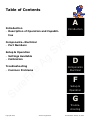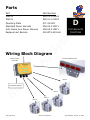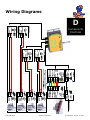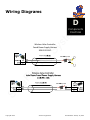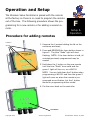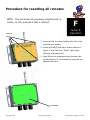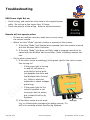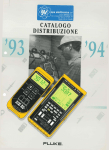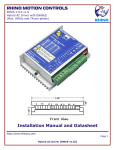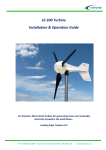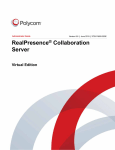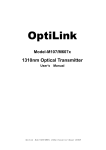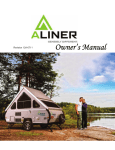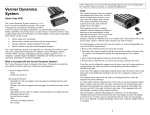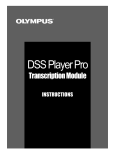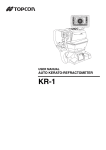Download Wireless Valve Controller Manual
Transcript
396-001590 Su re Fi re Ag Sy st em s SureFire Wireless Valve Controller Manual Copyright 2012 SureFire Ag Systems Last Modified: January 16, 2012 Table of Contents Introduction st em Introduction • Description of Operation and Capabilities s A Ag Setup & Operation • Settings Available • Calibration Sy Components—Electrical • Part Numbers Fi re Troubleshooting • Common Problems D Components Electrical re F Su Setup & Operation G Troubleshooting Copyright 2012 SureFire Ag Systems Last Modified: January 16, 2012 General Description s A Introduction Sy st em The Wireless Valve Controller allows control of up to 4 valves from one remote with one controller and up to 8 valves with one remote with two controller boxes. The relay output for each channel allows control of one 12VDC device up to 7Amps per channel with a maximum current for the controller of 10 amps for all of the channels combined. Basic Setup Ag 1. Find a location close to the valves you want to control to mount the Wireless Valve Controller. An angle mounting plate is available for this purpose re 2. Use the supplied harnessing to provide power to the Wireless Valve Controller. Fi 3. Use the supplied harnessing to hook up the valves to the Wireless Valve Controller. Su re 4. The valve controller and remote come preprogrammed, so unless asked to do so by SureFire Ag Technicians, no programming is required. 5. With power to the unit, the red light labeled “Power” should be on. At this point pressing the appropriate button on the remote will turn on the corresponding lamp and valve. Pressing the button again will turn that lamp and output off again. Copyright 2012 SureFire Ag Systems Last Modified: January 16, 2012 Parts Part Number 535-01-100500 535-01-101500 471-2134Y1 208-02-2133Y1 208-02-2136Y1 218-OTX-433-HH s D Components Electrical Sy st em Part WV100 WV101 Mounting Plate Standard Power Harness John Deere Aux Power Harness Replacement Remote Ag Wiring Block Diagram Remote Indicator Panel Fi re Wireless Valve Controller re Valve 1 Su Fused Power Harness Valve 2 Valve 3 Valve 4 Copyright 2012 SureFire Ag Systems Last Modified: January 16, 2012 Wiring Diagrams s D Su re Fi re Ag Sy st em Components Electrical Copyright 2012 SureFire Ag Systems Last Modified: January 16, 2012 Wiring Diagrams s D st em Components Electrical Su re Fi re Ag Sy Wireless Valve Controller Fused Power Supply Harness 208-02-2133Y1 Copyright 2012 SureFire Ag Systems Last Modified: January 16, 2012 Operation and Setup s Setup & Operation st Procedure for adding remotes F em The Wireless Valve Controller is paired with the remote at the factory so there is no need to program the remote out of the box. The following procedure shows the programming for a new remote or for adding a second remote. Loosen 4 Screws Sy 1. Unscrew the 4 screws holding the lid on the enclosure as shown. Ag 2. Press and RELEASE the learn button shown in figure 2. The blue “Mode” light will start flashing. NOTE: if the learn button is held, all remotes previously programmed may be erased. 4. Put the cover back on the controller. Su re Fi re 3. Hold down the 1 button on the new remote until the blue “Mode” turns solid and the green 1 light will turn on, on a WV100. NOTE: You can hold down the 5 button when programming a WV101 and then the green 5 light will come on when the remote is programmed as verification, but the 1 button works for programming either model. Learn Buon Copyright 2012 SureFire Ag Systems Last Modified: January 16, 2012 Procedure for resetting all remotes NOTE: This will erase all previously programmed remotes, so only proceed if that is desired. s F em Setup & Operation st Loosen 4 Screws Sy 1. Unscrew the 4 screws holding the lid on the enclosure as shown. 2. Press and HOLD the learn button shown in figure 2 until the blue “Mode” light stops flashing and goes solid. Su re Fi re Ag 3. Now follow the programming procedure described earlier in the manual to program the desired remotes. Learn Buon Copyright 2012 SureFire Ag Systems Last Modified: January 16, 2012 Troubleshooting RED Power Light Not on: • Check wiring, and check the inline fuse in the supplied power cable. Do not use a fuse larger than 10 Amps. • Check the polarity of the wiring. Refer to electrical section. s G em Troubleshooting Su re Fi re Ag Sy st Remote will not operate valve: • If there are multiple remotes, make sure you are using the correct remote. • Watch the blue “Mode” light as a button is pressed on the remote, 1. If the blue “Mode” light flashes when pressed, then the remote is paired with the Wireless Valve Controller. 2. If the blue “Mode” light does not flash, need to program remote to be paired with the Wireless Valve controller. Refer to adding remotes section. • Do the other valves work? 1. If the other valves are working, is the green light for the valve in question turning on? • If the green light is turning on and off, the issue is most likely a wiring problem between the valve and the Wireless Valve Controller. Refer to electrical schematic to check voltages and wiring. • If the green light for the valve in question is not turning on but the others are, contact SureFire Ag Systems. Power Light 2. If the other valves are not work- Mode Light ing, try following the procedure for adding remote, if it still is not working contact SureFire Ag Systems. Copyright 2012 SureFire Ag Systems Last Modified: January 16, 2012 Wireless Valve Controller MODEL NUMBER: WV100, WV101 COMPLIANCE TEST REPORT NUMBER: B11215D1 COMPLIANCE TEST REPORT DATE: December 15, 2011 RESPONSIBLE PARTY(IN USA): SureFire Ag Systems ADDRESS: 9904 Hwy 25 TELEPHONE: 785.626.3670 st em TRADE NAME: s Declaration of Conformity Ag Sy This equipment has been tested and found to comply with the limits for a Class B digital device, pursuant to Part 15 of the FCC rules. These limits are designed to provide reasonable protection against harmful interference in a residential installation. This equipment generates, uses, and can radiate radio frequency energy and, if not installed and used in accordance with the instructions, may cause harmful interference to radio communications. However, there is no guarantee that interference will not occur in a particular installation. Fi re If the unit does cause harmful interference to radio or television reception, please refer to your user’s manual for instructions on correcting the problem. Signature: Date: 11/15/2011 Full Name: Albert Popp Position: Engineer Su re Place: Atwood, Kansas Copyright 2012 SureFire Ag Systems Last Modified: January 16, 2012 INSTRUCTION TO THE USER This equipment has been tested and found to comply with the limits for a class B digital device, pursuant to part 15 of the FCC Rules. These limits are designed to provide reasonable protection against harmful interference in a residential installation. This equipment generates, uses and can radiate radio frequency energy and if not installed and used in accordance with the instructions, s may cause harmful interference to radio communications. However, there is no guarantee that em interference will not occur in a particular installation. If this equipment does cause harmful interference to radio or television reception, which can be determined by turning the equipment off and on, the user is encouraged to try to correct the interference by one or more of the st following measures: Sy * Reorient or relocate the receiving antenna. * Increase the separation between the equipment and receiver. * Connect the equipment into an outlet on a circuit different from that to which the receiver is connected. Ag * Consult the dealer or an experienced radio/TV technician for help. In order to maintain compliance with FCC regulations, shielded cables must be used with this equipment. Operation with non-approved equipment or unshielded cables is likely to result in re interference to radio and TV reception. The user is cautioned that changes and modifications made to the equipment without the approval of manufacturer could void the user's authority to Su re Fi operate this equipment. Copyright 2012 SureFire Ag Systems Last Modified: January 16, 2012