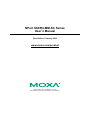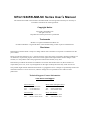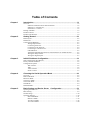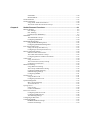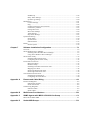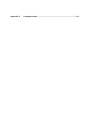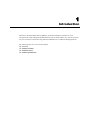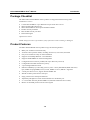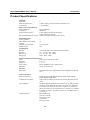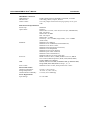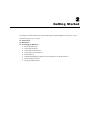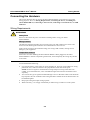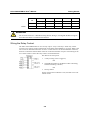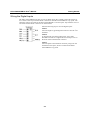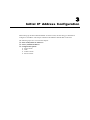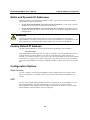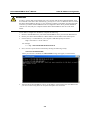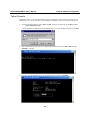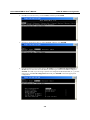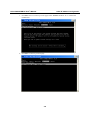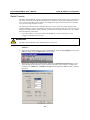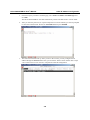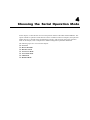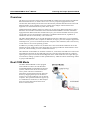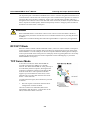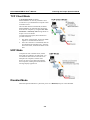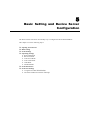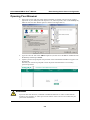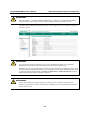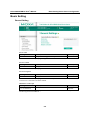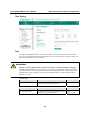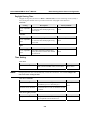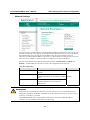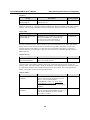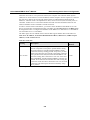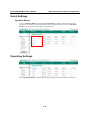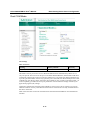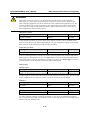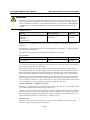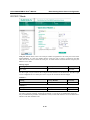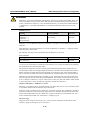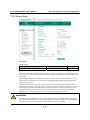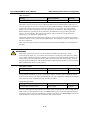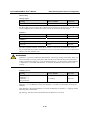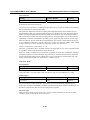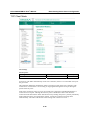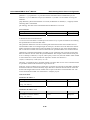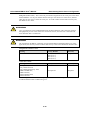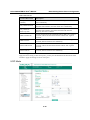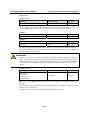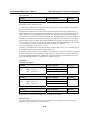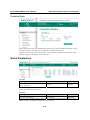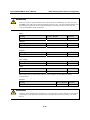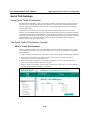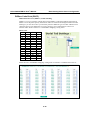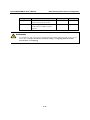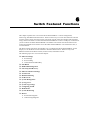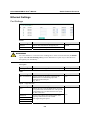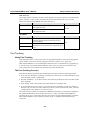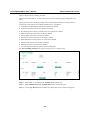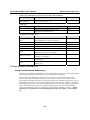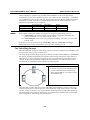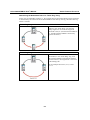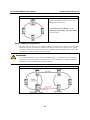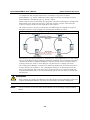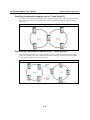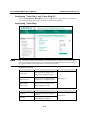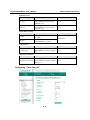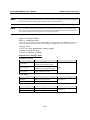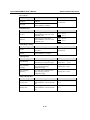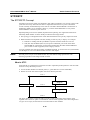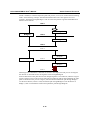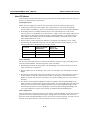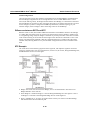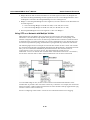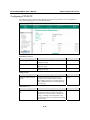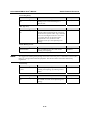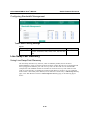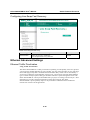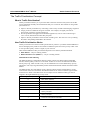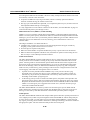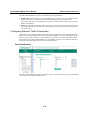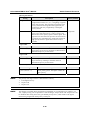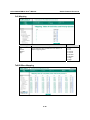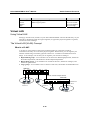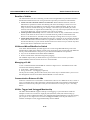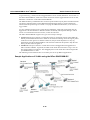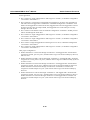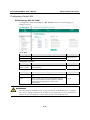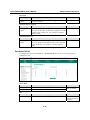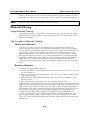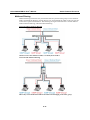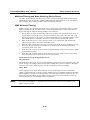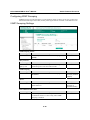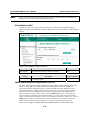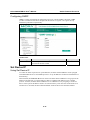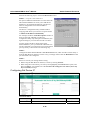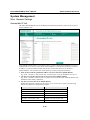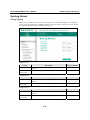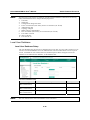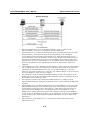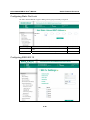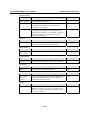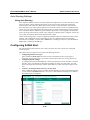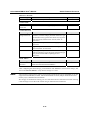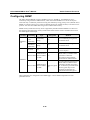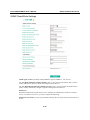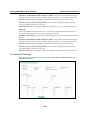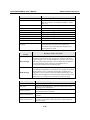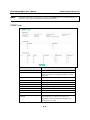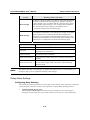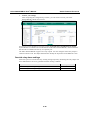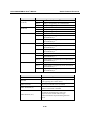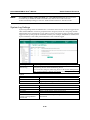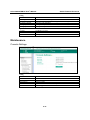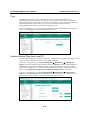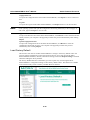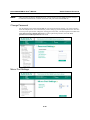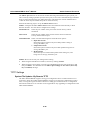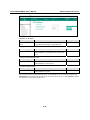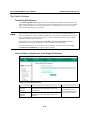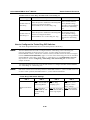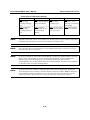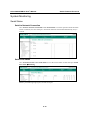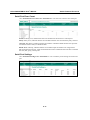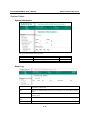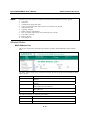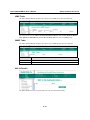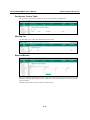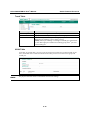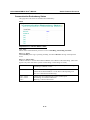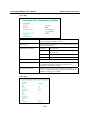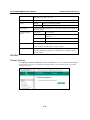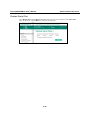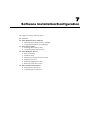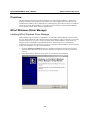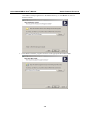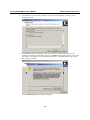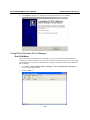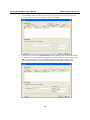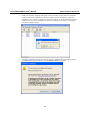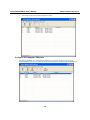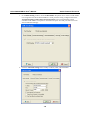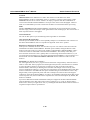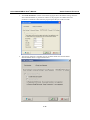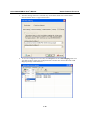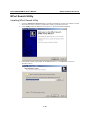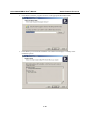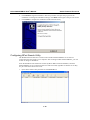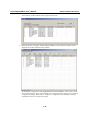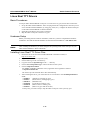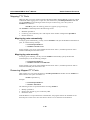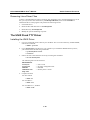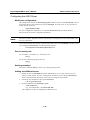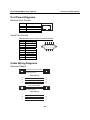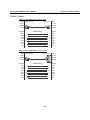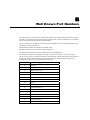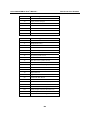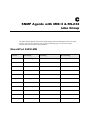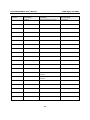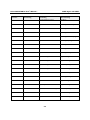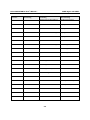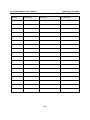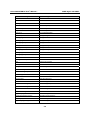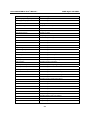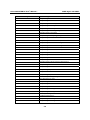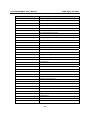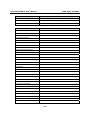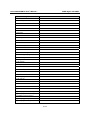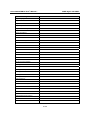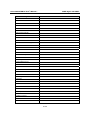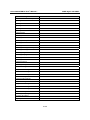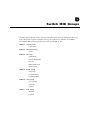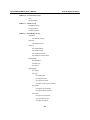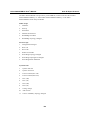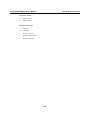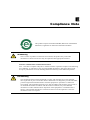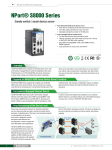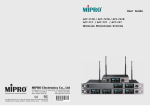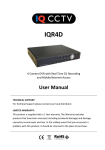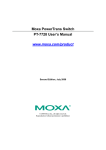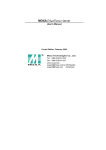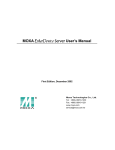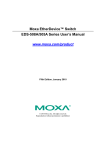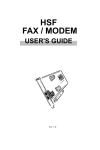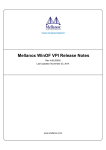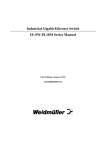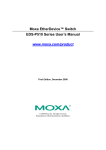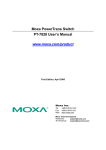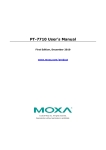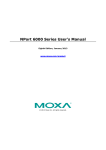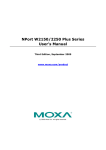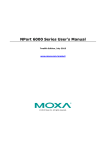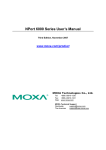Download NPort S8455I-MM-SC Series User`s Manual
Transcript
NPort S8455I-MM-SC Series User’s Manual First Edition, February 2009 www.moxa.com/product © 2009 Moxa Inc. All Rights reserved. Reproduction without permission is prohibited. NPort S8455I-MM-SC Series User’s Manual The software described in this manual is furnished under a license agreement and may be used only in accordance with the terms of that agreement. Copyright Notice Copyright © 2009 Moxa Inc. All rights reserved. Reproduction without permission is prohibited. Trademarks MOXA is a registered trademark of Moxa Inc. All other trademarks or registered marks in this manual belong to their respective manufacturers. Disclaimer Information in this document is subject to change without notice and does not represent a commitment on the part of Moxa. Moxa provides this document “as is,” without warranty of any kind, either expressed or implied, including, but not limited to, its particular purpose. Moxa reserves the right to make improvements and/or changes to this manual, or to the products and/or the programs described in this manual, at any time. Information provided in this manual is intended to be accurate and reliable. However, Moxa assumes no responsibility for its use, or for any infringements on the rights of third parties that may result from its use. This product might include unintentional technical or typographical errors. Changes are periodically made to the information herein to correct such errors, and these changes are incorporated into new editions of the publication. Technical Support Contact Information www.moxa.com/support Moxa Americas: Toll-free: 1-888-669-2872 Tel: +1-714-528-6777 Fax: +1-714-528-6778 Moxa China (Shanghai office): Toll-free: 800-820-5036 Tel: +86-21-5258-9955 Fax: +86-10-6872-3958 Moxa Europe: Tel: +49-89-3 70 03 99-0 Fax: +49-89-3 70 03 99-99 Moxa Asia-Pacific: Tel: +886-2-8919-1230 Fax: +886-2-8919-1231 Table of Contents Chapter 1 Introduction..............................................................................................1-1 Overview ............................................................................................................................ 1-2 Industrial Communications and Automation .......................................................... 1-2 Industrial vs. Commercial ....................................................................................... 1-2 Informative vs. Passive ........................................................................................... 1-2 Package Checklist .............................................................................................................. 1-3 Product Features................................................................................................................. 1-3 Product Specifications........................................................................................................ 1-4 Chapter 2 Getting Started.........................................................................................2-1 Panel Layout....................................................................................................................... 2-2 Dimensions......................................................................................................................... 2-2 Connecting the Hardware................................................................................................... 2-3 Wiring Requirements .............................................................................................. 2-3 Connecting the Power ............................................................................................. 2-4 Connecting to the Network ..................................................................................... 2-4 Connecting to a Serial Device................................................................................. 2-4 LED Indicators........................................................................................................ 2-5 Adjustable Pull High/low Resistors and Terminators for the RS-485 Port ............. 2-5 Wiring the Relay Contact........................................................................................ 2-6 Wiring the Digital Inputs ........................................................................................ 2-7 Chapter 3 Initial IP Address Configuration.............................................................3-1 Static and Dynamic IP Addresses ....................................................................................... 3-2 Factory Default IP Address ................................................................................................ 3-2 Configuration Options........................................................................................................ 3-2 Web Console........................................................................................................... 3-2 ARP......................................................................................................................... 3-2 Telnet Console ........................................................................................................ 3-4 Serial Console ......................................................................................................... 3-7 Chapter 4 Choosing the Serial Operation Mode ....................................................4-1 Overview ............................................................................................................................ 4-2 Real COM Mode ................................................................................................................ 4-2 RFC2217 Mode .................................................................................................................. 4-3 TCP Server Mode............................................................................................................... 4-3 TCP Client Mode................................................................................................................ 4-4 UDP Mode.......................................................................................................................... 4-4 Disabled Mode ................................................................................................................... 4-4 Chapter 5 Basic Setting and Device Server Configuration.................................5-1 Opening Your Browser....................................................................................................... 5-2 Basic Setting....................................................................................................................... 5-4 Serial Settings................................................................................................................... 5-10 Operating Settings ............................................................................................................ 5-10 Real COM Mode................................................................................................... 5-11 RFC2217 Mode..................................................................................................... 5-14 TCP Server Mode ................................................................................................. 5-16 TCP Client Mode .................................................................................................. 5-20 UDP Mode ............................................................................................................ 5-24 Disabled Mode ...................................................................................................... 5-27 Serial Parameters.............................................................................................................. 5-27 Serial ToS Settings ........................................................................................................... 5-29 Using Serial Traffic Prioritization......................................................................... 5-29 The Serial Traffic Prioritization Concept.............................................................. 5-29 Chapter 6 Switch Featured Functions.....................................................................6-1 Ethernet Settings ................................................................................................................ 6-2 Port Settings ............................................................................................................ 6-2 Port Trunking .......................................................................................................... 6-3 Communication Redundancy .................................................................................. 6-5 STP/RSTP ........................................................................................................................ 6-15 The STP/RSTP Concept........................................................................................ 6-15 Configuring STP/RSTP......................................................................................... 6-20 Bandwidth Management .................................................................................................. 6-22 Using Bandwidth Management............................................................................. 6-22 Configuring Bandwidth Management................................................................... 6-23 Line Swap Fast Recovery................................................................................................. 6-23 Using Line-Swap-Fast-Recovery .......................................................................... 6-23 Configuring Line-Swap Fast Recovery................................................................. 6-24 Ethernet Advanced Settings.............................................................................................. 6-24 Ethernet Traffic Prioritization ............................................................................... 6-24 The Traffic Prioritization Concept ........................................................................ 6-25 Configuring Ethernet Traffic Prioritization........................................................... 6-27 Virtual LAN ..................................................................................................................... 6-30 Using Virtual LAN ............................................................................................... 6-30 The Virtual LAN (VLAN) Concept ...................................................................... 6-30 Configuring Virtual LAN...................................................................................... 6-34 Multicast Filtering ............................................................................................................ 6-36 Using Multicast Filtering ...................................................................................... 6-36 The Concept of Multicast Filtering ....................................................................... 6-36 Configuring IGMP Snooping................................................................................ 6-39 IGMP Snooping Settings ...................................................................................... 6-39 Configuring GMRP............................................................................................... 6-41 Set Device IP.................................................................................................................... 6-41 Using Set Device IP .............................................................................................. 6-41 Configuring Set Device IP .................................................................................... 6-42 System Management ........................................................................................................ 6-43 Misc. Network Settings......................................................................................... 6-43 Accessible IP List.................................................................................................. 6-43 SysLog Server .................................................................................................................. 6-44 Using Syslog ......................................................................................................... 6-44 Local User Database ............................................................................................. 6-45 Port Access Control.......................................................................................................... 6-46 Configuring Static Port Lock ................................................................................ 6-48 Configuring IEEE 802.1X..................................................................................... 6-48 Auto Warning Settings.......................................................................................... 6-50 Configuring E-Mail Alert ................................................................................................. 6-50 Configuring SNMP .......................................................................................................... 6-52 SNMP Read/Write Settings................................................................................... 6-53 E-mail Event Settings............................................................................................ 6-54 SNMP Trap ........................................................................................................... 6-56 Relay Alarm Settings ............................................................................................ 6-57 System Log Settings.............................................................................................. 6-60 Maintenance ..................................................................................................................... 6-61 Console Settings.................................................................................................... 6-61 Ping ....................................................................................................................... 6-62 Update System Files from Local PC ..................................................................... 6-62 Load Factory Default ............................................................................................ 6-63 Change Password .................................................................................................. 6-64 Mirror Port Settings .............................................................................................. 6-64 TFTP Settings ....................................................................................................... 6-65 Dip Switch Settings............................................................................................... 6-67 System Monitoring........................................................................................................... 6-70 Serial Status .......................................................................................................... 6-70 System Status ........................................................................................................ 6-72 Ethernet Status ...................................................................................................... 6-73 Restart .............................................................................................................................. 6-79 Restart System ...................................................................................................... 6-79 Chapter 7 Software Installation/Configuration.......................................................7-1 Overview ............................................................................................................................ 7-2 NPort Windows Driver Manager........................................................................................ 7-2 Installing NPort Windows Driver Manager ............................................................ 7-2 Using NPort Windows Driver Manager.................................................................. 7-5 NPort Search Utility ......................................................................................................... 7-13 Installing NPort Search Utility.............................................................................. 7-13 Configuring NPort Search Utility ......................................................................... 7-15 Linux Real TTY Drivers .................................................................................................. 7-17 Basic Procedures ................................................................................................... 7-17 Hardware Setup..................................................................................................... 7-17 Installing Linux Real TTY Driver Files................................................................ 7-17 Mapping TTY Ports .............................................................................................. 7-18 Removing Mapped TTY Ports .............................................................................. 7-18 Removing Linux Driver Files ............................................................................... 7-19 The UNIX Fixed TTY Driver........................................................................................... 7-19 Installing the UNIX Driver ................................................................................... 7-19 Configuring the UNIX Driver............................................................................... 7-20 Appendix A Pinouts and Cable Wiring ...................................................................... A-1 Port Pinout Diagrams ........................................................................................................ A-2 Ethernet Port Pinouts ............................................................................................. A-2 Serial Port Pinouts.................................................................................................. A-2 Cable Wiring Diagrams ..................................................................................................... A-2 Ethernet Cables ...................................................................................................... A-2 Serial Cables .......................................................................................................... A-3 Appendix B Well Known Port Numbers .................................................................... B-1 Appendix C SNMP Agents with MIB II & RS-232 Like Group .................................. C-1 Moxa-NPort S8000-MIB....................................................................................................C-1 Appendix D Switch MIB Groups................................................................................. D-1 Appendix E Compliance Note .................................................................................... E-1 1 Chapter 1 Introduction Welcome to the Moxa NPort S8455I-MM-SC, an advanced industrial serial device server integrated with a fully managed redundant Ethernet switch, which enables easy network operation for your serial devices and connecting Ethernet-enabled devices in industrial field applications. The following topics are covered in this chapter: Overview Package Checklist Product Features Product Specifications NPort S8450I-MM-SC User’s Manual Introduction Overview The NPort S8455I-MM-SC is an industrial device server that integrates a managed Ethernet switch with a fully functional serial device server. The NPort S8455I-MM-SC device servers are designed to make your industrial serial devices instantly Internet-ready. The NPort S8455I-MM-SC offers 2 fiber Ethernet ports, 3 Ethernet ports, and 4 RS-232/422/485 serial ports in a single device. This not only saves cabinet space and reduces power consumption, but also saves money since you don’t need to purchase separate switches and serial device servers. The compact size of the NPort S8455I-MM-SC device servers makes them the ideal choice for connecting RS-232/422/485 serial devices—such as PLCs, meters, and sensors—to an IP-based Ethernet LAN, making it possible for your software to access serial devices anywhere over a LAN or the Internet. The NPort S8455I-MM-SC is a fully equipped managed Ethernet Switch with a suite of useful maintenance and monitoring functions, and is designed to provide smooth and reliable operation in harsh industrial environments. It is ideal for keeping automation systems running continuously, sending status reports to help prevent system damage and losses, and managing your industrial Ethernet networks and serial devices. Industrial Communications and Automation As the world’s networking and information technology becomes more complex, Ethernet has become the major communications interface in many industrial communications and automation applications. In fact, a whole new industry has sprung up to provide Ethernet products that comply with the requirements of demanding industrial applications. Industrial vs. Commercial Users have found that when transplanting Ethernet from comfortable office environments to harsh and less predictable industrial environments, commercial Ethernet equipment available in today’s market simply cannot meet the high reliability requirements demanded by industrial applications. This means that more robust networking equipment, commonly referred to as industrial Ethernet equipment, is required for these applications. Informative vs. Passive Since industrial Ethernet devices are often located at the endpoints of a system, such devices cannot always know what’s happening elsewhere on the network. This means that industrial Ethernet communication equipment that connects these devices must provide system administrators with real-time alarm messages. 1-2 NPort S8450I-MM-SC User’s Manual Introduction Package Checklist The Moxa NPort S8455I-MM-SC Series products are shipped with the following items: Standard Accessories y y y y y y 1 NPort S8455I-MM-SC 5-port Ethernet & 4-port serial device server NPort Document & Software CD NPort S8455I-MM-SC Series Quick Installation Guide Product warranty statement RJ45 to DB9 console port cable Panel mounting kit Optional Accessories NOTE: Notify your sales representative if any of the above items is missing or damaged. Product Features The NPort S8455I-MM-SC Series products enjoy the following features: y Make your serial devices Internet ready y Versatile socket operation modes, including TCP Server, TCP Client, and UDP y Easy-to-use Windows Utility for mass installation y Supports 10/100 Mbps Ethernet—auto detectable y Supports SNMP MIB-II for network management y Configuration auto-restore by LLDP (Link Layer Discovery Protocol) y Configurable serial data transmission priority y 5-port managed Ethernet switch y Ethernet redundancy by Turbo Ring (recovery time < 20 ms), RSTP/STP›(IEEE 802.1w/D) QoS, IGMP snooping/GMRP, VLAN, LACP, SNMPv1/v2c/v3, RMON › supported y 4 serial ports device server, support RS-232/422/RS-485 y 2KVDC isolation protection for serial port y Surge protection for serial/power/Ethernet y Adjustable pull high/low resistor and Terminators for the RS-485 port y 2- or 4-wire RS-485 with patented ADDC™ (Automatic Data Direction Control) y Built-in 15 KV ESD protection for all serial signals 1-3 NPort S8450I-MM-SC User’s Manual Introduction Product Specifications Standard Serial Port: Ethernet Switch port: Console Port: 4 3 RJ45 copper ports and 2 multi-mode fiber ports 1 (8 pin RJ45) Device Server Specification Serial Standards: Connectors: Serial Line Protection: RS-232/422/485 DB9 male 15 KV ESD protection for all signals 2 KV isolation protection RS-485 Data Direction Control: ADDC (automatic data direction control) Switch Properties Priority Queues: Max. Number of Available VLANs: Number of VLAN IDs: IGMP Groups: VID 1 to 4094 256 Serial Signals RS-232: RS-422: RS-485-4w: RS-485-2w: TxD, RxD, RTS, CTS, DTR, DSR, DCD, GND Tx+, Tx-, Rx+, Rx-, GND Tx+, Tx-, Rx+, Rx-, GND Data+, Data-, GND 4 64 Serial Communication Parameters Parity None, Even, Odd, Space, Mark Data bits 5, 6, 7, 8 Stop bit(s) 1, 1.5, 2 Flow control RTS/CTS(RS-232 only), XON/XOFF Baudrate 50 bps to 921.6 Kbps Interface RJ45 Ports: Software Features Network Protocols: Configuration Options: Driver Support: Operation mode: 10/100BaseT(X) auto negotiation speed, F/H duplex mode, and auto ICMP, IP, TCP, UDP, DHCP, BOOTP, Telnet, DNS, SNMP, HTTP, SMTP, SNTP, ARP Web Console, Telnet Console, Serial Console, Windows search utility Windows Real COM driver (for Windows 95, 98, ME,NT, 2000, XP, 2003, Vista, 2008, XP x64, 2003 x64, Vista x64, 2008 x64), Linux Real TTY driver(for kernel 2.4.x and 2.6.x), Fixed TTY driver (for SCO Unix, SCO OpenServer, UnixWare 7, UnixWare 2.1, SVR 4.2, QNX 4.25, QNX 6, Solaris 10, FreeBSD, AIX 5.x, HP-UX 11i) Real COM mode TCP Server mode TCP Client mode UDP mode RFC2217 mode 1-4 NPort S8450I-MM-SC User’s Manual MDI/MDI-X connection LED Indicators: DIP Switches: Alarm Contact: Introduction PWR1, PWR2, FAULT, MASTER, COUPLER, 10/100M Turbo Ring, Master, Coupler, Reserve Two relay outputs with current carrying capacity of 1A @ 24 VDC Ethernet Switch Specifications Switch chip: 88E6095F Optical Fiber: Distance: Multi mode: 0 to 2 km, 1310 nm (62.5/125 μm, 500 MHz*km) Min. TX Output: Multi mode: -20 dBm Max. TX Output: Multi mode: -14 dBm Sensitivity: -36 to -32 dBm (single-mode), -34 to -30 dBm (multi-mode) Standards: IEEE 802.3 for 10BaseT, IEEE 802.3u for 100BaseT(X) and 100Base FX, IEEE 802.3x for Flow Control, IEEE 802.1D for Spanning Tree Protocol, IEEE 802.1w for Rapid STP, IEEE 802.1Q for VLAN Tagging, IEEE 802.1p for Class of Service, IEEE 802.1X for Authentication, IEEE 802.3ad for Port Trunk with LACP Protocols: IGMP V1/V2/V3 device, GVRP, SNMP V1/V2c/V3, DHCP Server/Client, DHCP Option 82, BootP, TFTP, SNTP, SMTP, RARP, GMRP,LACP, RMON MIB: MIB-II, Ethernet-Like MIB, P-BRIDGE MIB, Q-BRIDGE MIB, Bridge MIB, RSTP MIB, RMON Group 1, 2, 3, 9 Flow Control: IEEE 802.3x flow control, back pressure flow control Environment Limits Operating Temperature Storage Temperature Ambient Relative Humidity: 0 to 60° C (32 to 140° F) -40 to 85° C (-40 to 158° F) 5 to 95% (non-condensing) Power Reguirements Input Voltage: 12 to 48 VDC 1-5 2 Chapter 2 Getting Started This chapter includes information about installing NPort S8455I-MM-SC series device servers. The following topics are covered: Panel Layout Dimensions Connecting the Hardware ¾ Wiring Requirements ¾ Connecting the Power ¾ Connecting to the Network ¾ Connecting to a Serial Device ¾ LED Indicators ¾ Adjustable Pull High/low Resistors and Terminators for the RS-485 Port ¾ Wiring the Relay Contact ¾ Wiring the Digital Inputs NPort S8450I-MM-SC User’s Manual Getting Started Panel Layout Reset Button Serial Console PWR1, DI1 and DI2 4 DIP switches for Turbo Ring settings PWR1, RELAY 1 and RELAY 2 LED Indicators Multi-mode fiber port Serial port (DB9 male) Ethernet port (RJ45) Dimensions 2-2 NPort S8450I-MM-SC User’s Manual Getting Started Connecting the Hardware This section describes how to connect the NPort S8455I-MM-SC to serial devices for initial testing purposes. We cover Wiring Requirements, Connecting the Power, Grounding the NPort S8455I-MM-SC, Connecting to the Network, Connecting to a Serial Device, and LED Indicators. Wiring Requirements ATTENTION Safety First! Be sure to disconnect the power cord before installing and/or wiring your NPort S8455I-MM-SC. Wiring Caution! Calculate the maximum possible current in each power wire and common wire. Observe all electrical codes dictating the maximum current allowable for each wire size. If the current goes above the maximum ratings, the wiring could overheat, causing serious damage to your equipment. Temperature Caution! Please take care when handling the NPort S8455I-MM-SC. When plugged in, the NPort S8455I-MM-SC’s internal components generate heat, and consequently the casing may feel hot to the touch. You should heed the following: y Use separate paths to route wiring for power and devices. If power wiring and device wiring paths must cross, make sure the wires are perpendicular at the intersection point. NOTE: Do not run signal or communication wiring and power wiring in the same wire conduit. To avoid interference, wires with different signal characteristics should be routed separately. y You can use the type of signal transmitted through a wire to determine which wires should be kept separate. The rule of thumb is that wiring that shares similar electrical characteristics can be bundled together. y Keep input wiring and output wiring separate. y Where necessary, it is strongly advised that you label wiring to all devices in the system. 2-3 NPort S8450I-MM-SC User’s Manual Getting Started Connecting the Power Connect the 12-48 VDC power line with the NPort S8455I-MM-SC’s terminal block. If the power is properly supplied, the “Ready” LED will show a solid red color until the system is ready, at which time the “Ready” LED will change to a green color. Take the following steps to wire the redundant power inputs: STEP 1: Insert the negative/positive DC wires into the V-/V+ terminals. STEP 2: To keep the DC wires from pulling loose, use a small flat-blade screwdriver to tighten the wire-clamp screws on the front of the terminal block connector. STEP 3: Insert the plastic terminal block connector prongs into the terminal block receptor, which is located on the EDS’s top panel. Connecting to the Network Connect one end of the Ethernet cable to the NPort S8455I-MM-SC’s 10/100M Ethernet port and the other end of the cable to the Ethernet network. If the cable is properly connected, the NPort S8455I-MM-SC will indicate a valid connection to the Ethernet in the following ways: y The Ethernet LED maintains a solid green color when connected to a 100 Mbps Ethernet network. y The Ethernet LED will flash when Ethernet packets are being transmitted or received. Connecting to a Serial Device Connect the serial data cable between the NPort S8455I-MM-SC and the serial device. 2-4 NPort S8450I-MM-SC User’s Manual Getting Started LED Indicators The top panels of the NPort S8455I-MM-SC have four LED indicators, as described in the following table. Type PWR 1 PWR 2 LINK 4 LINK 5 Master Color Green Green Green Blinking Green Blinking Green Blinking Coupler Serial Port TX Serial Port RX Green Green Green Red Ready Green Off Meaning Power 1 input Power 2 input FX port 1’s 100 Mbps is active Data is being transmitted at 100 Mbps FX port 2’s 100 Mbps is active Data is being transmitted at 100 Mbps When the NPort is the Master of this Turbo Ring When the NPort is the Ring Master of this Turbo Ring and the Turbo Ring is broken When the NPort enables the coupling function to form a backup path The serial port is transmitting data. The serial port is receiving data. Steady On: Power is on and NPort is booting up. Blinking: Indicates an LAN IP conflict, or DHCP or BOOTP server did not respond properly. Steady On: Power is on and NPort is functioning normally. Blinking: The device server has been located by Administrator’s Location function. Power is off, or power error condition exists. Adjustable Pull High/low Resistors and Terminators for the RS-485 Port In some critical environments, you may need to add termination resistors to prevent the reflection of serial signals. When using termination resistors, it is important to set the pull high/low resistors correctly so that the electrical signal is not corrupted. Since there is no resistor value that works for every environment, DIP switches are used to set the pull high/low resistor values for each RS-485 port. To set the pull high/low resistors to 150 KΩ, make sure both of the assigned DIP switches are in the OFF position. This is the default setting. To set the pull high/low resistors to 1 KΩ, make sure both of the assigned DIP switches are in the ON position. 2-5 NPort S8450I-MM-SC User’s Manual 1 2 3 4 3&4 Pull High Pull Low Terminator Terminator Terminator ON 1 KΩ 1 KΩ 120 Ω 100 Ω 55 Ω OFF 150 KΩ 150 KΩ --- --- --- SW Default Getting Started ATTENTION Do not set the resistors to 1 KΩ. When using RS-232. Doing so will degrade the RS-232 signals and reduce the effective communication distance. Wiring the Relay Contact The NPort 8455I-MM-SChas two sets of relay output—relay 1 and relay 2. Each relay contact consists of two contacts of the terminal block on the NPort 8455I-MM-SC’s top panel. Refer to the next section for detailed instructions on how to connect the wires to the terminal block connector, and how to attach the terminal block connector to the terminal block receptor. The meaning of the two contacts used to connect the relay contacts is illustrated below. The fault circuit will open if 1. A relay warning event is triggered, OR 2. The EDS-505A/508A is the Master of this Turbo Ring, and the Turbo Ring is broken, OR 3. Start-up failure. If none of these three conditions is met, the fault circuit will remain closed. 2-6 NPort S8450I-MM-SC User’s Manual Getting Started Wiring the Digital Inputs The NPort 8455I-MM-SC unit has two sets of digital inputs, DI 1 and DI 2. Each DI consists of two contacts of the 6-pin terminal block connector on the NPort 8455I-MM-SC’s top panel. The remaining contacts are used for the NPort 8455I-MM-SC’s two DC inputs. Top and front views of one of the terminal block connectors are shown below. Take the following steps to wire the digital inputs: STEP 1: Insert the negative (ground)/positive DI wires into the ┴/I1 terminals. STEP 2: To keep the DI wires from pulling loose, use a small flat-blade screwdriver to tighten the wire-clamp screws on the front of the terminal block connector. STEP 3: Insert the plastic terminal block connector prongs into the terminal block receptor, which is located on the NPort 8455I-MM-SC’s top panel. 2-7 3 Chapter 3 Initial IP Address Configuration When setting up the NPort S8455I-MM-SC for the first time, the first thing you should do is configure its IP address. This chapter introduces the different methods that can be used. The following topics are covered in this chapter: Static and Dynamic IP Addresses Factory Default IP Address Configuration Options ¾ Web Console ¾ ARP ¾ Telnet Console ¾ Serial Console NPort S8450I-MM-SC User’s Manual Initial IP Address Configuration Static and Dynamic IP Addresses Determine whether your NPort S8455I-MM-SC needs to use a static IP or dynamic IP address (either DHCP or BOOTP application). y If your NPort S8455I-MM-SC is used in a static IP environment, you will assign a specific IP address using one of the tools described in this chapter. y If your NPort S8455I-MM-SC is used in a dynamic IP environment, the IP address will be assigned automatically from over the network. In this case, set the IP configuration mode to DHCP, BOOTP. ATTENTION Consult your network administrator on how to reserve a fixed IP address for your NPort S8455I-MM-SC in the MAC-IP mapping table when using a DHCP server or BOOTP server. For most applications, you should assign a fixed IP address to your NPort S8455I-MM-SC. Factory Default IP Address The NPort S8455I-MM-SC is configured with the following default private IP address: 192.168.127.254 Note that IP addresses that begin with “192.168” are referred to as private IP addresses. Devices configured with a private IP address are not directly accessible from a public network. For example, you would not be able to ping a device with a private IP address from an outside Internet connection. If your application requires sending data over a public network, such as the Internet, your NPort S8455I-MM-SC will need a valid public IP address, which can be leased from a local ISP. Configuration Options Web Console You may configure your NPort S8455I-MM-SC using a standard web browser. Please refer to chapter 5 and chapter 6, for details on how to access and use the NPort S8455I-MM-SC web console. ARP You may use the ARP (Address Resolution Protocol) command to set up an IP address for your NPort S8455I-MM-SC. The ARP command tells your computer to associate the NPort S8455I-MM-SC’s MAC address with an IP address. Afterwards, use Telnet to access the NPort S8455I-MM-SC and its IP address will be reconfigured. 3-2 NPort S8450I-MM-SC User’s Manual Initial IP Address Configuration ATTENTION In order to use the ARP setup method, both your computer and the NPort S8455I-MM-SC must be connected to the same LAN. Alternatively, you may use a cross-over Ethernet cable to connect the NPort S8455I-MM-SC directly to your computer’s Ethernet card. Before executing the ARP command, your NPort S8455I-MM-SC must be configured with the factory default IP address (192.168.127.254) and your computer and the NPort S8455I-MM-SC must be on the same subnet. To use ARP to configure the IP address, complete the following: 1. Obtain a valid IP address for your NPort S8455I-MM-SC from your network administrator. 2. Obtain your NPort S8455I-MM-SC’s MAC address from the label on the bottom panel. 3. Execute the arp -s command from your computer’s MS-DOS prompt as follows: arp -s <IP address> <MAC address> For example, C:\> arp -s 192.168.200.100 00-90-E8-04-00-11 4. Next, execute a special Telnet command by entering the following exactly: telnet 192.168.200.100 6000 When you enter this command, a Connect failed message will appear, as shown below. 5. After the NPort S8455I-MM-SC reboots, its IP address will assigned to the new address and you can reconnect using Telnet to verify that the update was successful. 3-3 NPort S8450I-MM-SC User’s Manual Initial IP Address Configuration Telnet Console Depending on how your computer and network are configured, you may find it convenient to use network access to set up your NPort S8455I-MM-SC’s IP address. This can be done using Telnet. 1. From the Windows desktop, select Start Æ Run, and type the following in the Run window: Telnet 192.168.127.254 If your IP address is different from the default setting, use your IP address instead. Click OK. 2. The console terminal type selection is displayed as shown. Enter 1 for ansi/vt100 and press ENTER to continue. 3. Enter the console password if you are prompted to do so, and press ENTER. 3-4 NPort S8450I-MM-SC User’s Manual Initial IP Address Configuration 4. Press B or use the arrow keys to select Basic, and then press ENTER. 5. Press N or use the arrow keys to select Network, and then press ENTER. 6. Use the arrow keys to move the cursor to IP address. Use the DELETE, BACKSPACE, or SPACE keys to erase the current IP address, and then type in the new IP address and press ENTER. Note that if you are using a dynamic IP configuration (BOOTP, SHCP, etc.), you will need to go to the Auto IP configuration field and press ENTER to select the appropriate configuration. 3-5 NPort S8450I-MM-SC User’s Manual Initial IP Address Configuration 7. Press ESC twice to return to previous page. Select Activate and Press “Y” to confirm the modification. 8. Press ESC to return to previous page. 3-6 NPort S8450I-MM-SC User’s Manual Initial IP Address Configuration Serial Console The NPort S8455I-MM-SC supports configuration through the serial console, which is the same as the Telnet console but accessed through the RS-232 console port rather than through the network. Once you have entered the serial console, the configuration options and instructions are the same as if you were using the Telnet console. The following instructions and screenshots show how to enter the serial console using PComm Terminal Emulator, which is available free of charge as part of the PComm Lite suite. You may use a different terminal emulator utility, although your actual screens and procedures may vary slightly from the following instructions. 1. Use a serial cable to connect the NPort S8455I-MM-SC’s serial console port to your computer’s male RS-232 serial port. ATTENTION The NPort S8455I-MM-SC has a dedicated serial console port. 2. From the Windows desktop select Start Æ All Programs Æ PComm Lite Æ Terminal Emulator. 3. The PComm Terminal Emulator window should appear. From the Port Manager menu, select Open, or simply click the Open icon as shown below: 4. The Property window opens automatically. Select the Communication Parameter tab, then select the appropriate COM port for the connection (COM1 in this example). Configure the parameters for 19200, 8, N, 1 (19200 for Baud Rate, 8 for Data Bits, None for Parity, and 1 for Stop Bits). 3-7 NPort S8450I-MM-SC User’s Manual Initial IP Address Configuration 5. From the Property window’s Terminal page, select ANSI or VT100 for Terminal Type and click OK. The NPort S8455I-MM-SC will then automatically switch from data mode to console mode. 6. After you enter the password, or if password protection was not enabled, you will be prompted to select the terminal mode. Press 1 for ansi/vt100 and then press ENTER. 7. The main menu should come up. Once you are in the console, you may configure the IP address through the Network menu item, just as with the Telnet console. Please refer to steps 4 to 8 in the Telnet Console section to complete the initial IP configuration. 3-8 4 Chapter 4 Choosing the Serial Operation Mode In this chapter, we describe the various serial operation modes of the NPort S8455I-MM-SC. The options include an operation mode that uses a driver installed on the host computer, and operation modes that rely on TCP/IP socket programming concepts. After choosing the proper operation mode in this chapter, refer to Chapter 5 for detailed configuration parameter definitions. The following topics are covered in this chapter: Overview Real COM Mode RFC2217 Mode TCP Server Mode TCP Client Mode UDP Mode Disabled Mode NPort S8450I-MM-SC User’s Manual Choosing the Proper Operation Mode Overview The device server function of the NPort S8455I-MM-SC enables network operation of traditional RS-232/422/485 devices, in which a device server is a tiny computer equipped with a CPU, real-time OS, and TCP/IP protocols that can bi-directionally translate data between the serial and Ethernet formats. Your computer can access, manage, and configure remote facilities and equipment over the Internet from anywhere in the world. Traditional SCADA and data collection systems rely on serial ports (RS-232/422/485) to collect data from various kinds of instruments. Since the NPort S8455I-MM-SC networks instruments equipped with an RS-232/422/485 communication port, your SCADA and data collection system will be able to access all instruments connected to a standard TCP/IP network, regardless of whether the devices are used locally or at a remote site. The NPort S8455I-MM-SC is an external IP-based network device that allows you to expand the number of serial ports for a host computer on demand. As long as your host computer supports the TCP/IP protocol, you won’t be limited by the host computer’s bus limitation (such as ISA or PCI), or lack of drivers for various operating systems. In addition to providing socket access, the NPort also comes with a Real COM/TTY driver that transmits all serial signals intact. This means that your existing COM/TTY-based software can be preserved, without needing to invest in additional software. Three different Socket Modes are available: TCP Server, TCP Client, and UDP Server/Client. The main difference between the TCP and UDP protocols is that TCP guarantees delivery of data by requiring the recipient to send an acknowledgement to the sender. UDP does not require this type of verification, making it possible to offer speedier delivery. UDP also allows multicasting of data to groups of IP addresses. Real COM Mode The NPort S8455I-MM-SC comes equipped with COM drivers that work with Windows 9x/NT/2000/XP/2003/Vista/2008 (all x86/x64) systems, and also TTY drivers for Linux and Unix systems. The driver establishes a transparent connection between host and serial device by mapping the IP port of the NPort’s serial port to a local COM/TTY port on the host computer. This operation mode also supports up to 8 simultaneous connections, so that multiple hosts can collect data from the same serial device at the same time. 4-2 NPort S8450I-MM-SC User’s Manual Choosing the Proper Operation Mode The important point is that Real COM Mode allows users to continue using RS-232/422/485 serial communications software that was written for pure serial communications applications. The driver intercepts data sent to the host’s COM port, packs it into a TCP/IP packet, and then redirects it through the host’s Ethernet card. At the other end of the connection, the NPort accepts the Ethernet frame, unpacks the TCP/IP packet, and then transparently sends it to the appropriate serial device attached to one of the NPort’s serial ports. ATTENTION Real COM Mode allows several hosts to have access control over the same NPort. The driver that comes with your NPort controls host access to attached serial devices by checking the host’s IP address. Modify the Accessible IP Setting table when the legal IP address is required in your application RFC2217 Mode RFC-2217 mode is similar to Real COM mode. That is, a driver is used to establish a transparent connection between a host computer and a serial device by mapping the serial port on the NPort S8455I-MM-SC to a local COM port on the host computer. RFC2217 defines general COM port control options based on the Telnet protocol. Third party drivers supporting RFC-2217 are widely available on the Internet and can be used to implement Virtual COM mapping to your NPort S8455I-MM-SC serial port(s). TCP Server Mode In TCP Server mode, the NPort S8455I-MM-SC provides a unique IP port address on a TCP/IP network. The NPort S8455I-MM-SC waits passively to be contacted by the host computer, allowing the host computer to establish a connection with and get data from the serial device. This operation mode also supports up to 8 simultaneous connections, so that multiple hosts can collect data from the same serial device—at the same time. As illustrated in the figure, data transmission proceeds as follows: 1. The host requests a connection from the NPort configured for TCP Server Mode. Once the connection is established, data can be transmitted in both directions—from the host to the NPort, and from the NPort to the host. 4-3 NPort S8450I-MM-SC User’s Manual Choosing the Proper Operation Mode TCP Client Mode In TCP Client mode, the NPort S8455I-MM-SC can actively establish a TCP connection to a pre-defined host computer when serial data arrives. After the data has been transferred, the NPort S8455I-MM-SC can automatically disconnect from the host computer by using the TCP alive check time or Inactivity time settings. Refer to chapter 5 for more details. As illustrated in the figure, data transmission proceeds as follows: 1. 2. The NPort configured for TCP Client Mode requests a connection from the host. Once the connection is established, data can be transmitted in both directions—from the host to the NPort, and from the NPort to the host. UDP Mode Compared to TCP communication, UDP is faster and more efficient. In UDP mode, you can multicast data from the serial device to multiple host computers, and the serial device can also receive data from multiple host computers, making this mode ideal for message display applications. Disabled Mode When the Operation Mode for a particular port is set to Disabled, that port will be disabled. 4-4 5 Chapter 5 Basic Setting and Device Server Configuration The Web Console is the most user-friendly way to configure the NPort S8455I-MM-SC. This chapter covers the following topics: Opening Your Browser Basic Setting Serial Settings Operating Settings ¾ Real COM Mode ¾ RFC2217 Mode ¾ TCP Server Mode ¾ TCP Client Mode ¾ UDP Mode ¾ Disabled Mode Serial Parameters Serial ToS Settings ¾ Using Serial Traffic Prioritization ¾ The Serial Traffic Prioritization Concept NPort S8450I-MM-SC User’s Manual Basic Setting Device Server Configuration Opening Your Browser 1. Open your browser with the cookie function enabled. (To enable your browser for cookies, right click on your desktop Internet Explorer icon, select Properties, click on the Security tab, and then select the three Enable options as shown in the figure below.) 2. Type 192.168.127.254 in the Address input box (use the correct IP address if different from the default), and then press Enter. 3. Input the password if prompted. The password will be transmitted with MD5 encryption over the Ethernet. Note that you will not be prompted to enter the password if the NPort is not currently password protected. ATTENTION If you use other web browsers, remember to Enable the functions to “allow cookies that are stored on your computer” or “allow per-session cookies.” Device servers use cookies only for “password” transmission. 5-2 NPort S8450I-MM-SC User’s Manual Basic Setting Device Server Configuration ATTENTION Refer to Chapter 3, “Initial IP Address Configuration,” to see how to configure the IP address. Examples shown in this chapter use the Factory Default IP address (192.168.127.254). The NPort S8455I-MM-SC homepage will open. On this page, you can see a brief description of the Web Console. ATTENTION If you forgot the password, the ONLY way to start configuring the NPort is to load factory defaults by using the Reset button located near the NPort’s RJ45 Ethernet port. Remember to export the configuration file when you have finished the configuration. After using the Reset button to load factory defaults, your configuration can be easily reloaded into the NPort by using the Import function. Refer to Chapter 6, Maintenance / Update System Files for more details about using the Export and Import functions. ATTENTION If your NPort application requires using password protection, you must enable the cookie function in your browser. If the cookie function is disabled, you will not be allowed to enter the Web Console Screen. 5-3 NPort S8450I-MM-SC User’s Manual Basic Setting Device Server Configuration Basic Setting General Setting Server name Setting Factory Default Necessity 1 to 39 characters NP[model name]_[Serial No.] Optional This column is useful for specifying the application of this NPort device server. Server Location Setting Factory Default 1 to 80 characters Empty This column is useful for specifying the location of this NPort device server. Necessity Optional Server Description Setting Factory Default Necessity 1 to 39 characters Empty Optional This column is useful for specifying more detailed description of this NPort S8000, such as the serial devices connected to the NPort S8000. Maintainer contact info Setting Factory Default Necessity 1 to 39 characters Optional This column is useful for specifying the contact information of the administrator responsible for maintaining this S8455I-MM-SC. 5-4 NPort S8450I-MM-SC User’s Manual Basic Setting Device Server Configuration Time Setting Time The NPort S8450I-MM-SC has a time calibration function based on information from an NTP server or user specified Time and Date information. Functions such as Auto warning “Email” can add real-time information to the message. ATTENTION There is a risk of explosion if the real-time clock battery is replaced with the wrong type! The NPort S8455I-MM-SC’s real time clock is powered by a rechargeable battery. We strongly recommend that you do not attempt replacement of the rechargeable battery without help from a qualified Moxa support engineer. If you need to change the battery, please contact the Moxa RMA service team. Current Time Setting User adjustable time. Description Factory Default The time parameter allows configuration of the None (hh:mm:ss) local time in local 24-hour format. Current Date Setting User adjustable date. Description The date parameter allows configuration of the local date in yyyy/mm/dd format. 5-5 Factory Default None (yyyy/mm/dd) NPort S8450I-MM-SC User’s Manual Basic Setting Device Server Configuration Daylight Saving Time Daylight saving time (also know as DST or summer time) involves advancing clocks (usually 1 hour) during the summer time to provide an extra hour of daylight in the afternoon. Start Date Setting Description User adjustable date. The Start Date parameter allows users to enter the date that daylight saving time begins. Factory Default None End Date Setting Description User adjustable date. The End Date parameter allows users to enter the date that daylight saving time ends. Factory Default None Offset Setting Description User adjustable hour. The offset parameter indicates how many hours forward the clock should be advanced. Factory Default None Time Setting Time Zone Setting User selectable time zone. NOTE Description The time zone setting allows conversion from GMT (Greenwich Mean Time) to local time. Factory Default GMT (Greenwich Mean Time) Changing the time zone will automatically correct the current time. You should configure the time zone before setting the time. Time Server IP/Name Setting 1st Time Server IP/Name 2nd Time Server IP/Name Description IP or Domain address (e.g., 192.168.1.1 or time.stdtime.gov.tw or time.nist.gov). The NPort S8450I-MM-SC will try to locate the 2nd NTP Server if the 1st NTP Server fails to connect. Factory Default None Time Server Query Period Setting Query Period Description This parameter determines how frequently the time is updated from the NTP server. 5-6 Factory Default 600 seconds NPort S8450I-MM-SC User’s Manual Basic Setting Device Server Configuration Network Settings You must assign a valid IP address to the NPort S8455I-MM-SC/5450 before it will work in your network environment. Your network system administrator should provide you with an IP address and related settings for your network. The IP address must be unique within the network (otherwise, the NPort S8455I-MM-SC will not have a valid connection to the network). First time users can refer to Chapter 3, Initial IP Address Configuration, for more information. You can choose from four possible IP Configuration modes—Disable (Static) , DHCP, and BOOTP—located under the web console screen’s IP configuration drop-down box. Auto IP Configuration Setting Disable By DHCP By BOOTP Description Factory Default Set up the NPort S8450I-MM-SC’s IP address manually. The NPort S8450I-MM-SC’s IP address will be assigned automatically by the network’s DHCP Disable server. The NPort S8450I-MM-SC’s IP address will be assigned automatically by the network’s BOOTP server. ATTENTION In Dynamic IP environments, the firmware will retry 3 times every 30 seconds until network settings are assigned by the DHCP or BOOTP server. The Timeout for each try increases from 1 second, to 3 seconds, to 5 seconds. If the DHCP/BOOTP Server is unavailable, the firmware will use the default IP address (192.168.127.254), Netmask, and Gateway for IP settings. 5-7 NPort S8450I-MM-SC User’s Manual Basic Setting Device Server Configuration IP Address Setting Description Factory Default 192.168.127.254 IP Address of the NPort Identifies the NPort S8450I-MM-SC on a S8450I-MM-SC TCP/IP network. An IP address is a number assigned to a network device (such as a computer) as a permanent address on the network. Computers use the IP addresses to identify and talk to each other over the network. Choose a proper IP address which is unique and valid in your network environment. Subnet Mask Setting Description Factory Default 255.255.255.0 Identifies the type of network to which the NPort S8450I-MM-SC is connected (e.g., 255.255.0.0 for a Class B network, or 255.255.255.0 for a Class C network). A subnet mask represents all the network hosts at one geographic location, in one building, or on the same local area network. When a packet is sent out over the network, the NPort will use the subnet mask to check whether the desired TCP/IP host specified in the packet is on the local network segment. If the address is on the same network segment as the NPort, a connection established directly from the NPort. Otherwise, the connection is established through the given default gateway. Subnet mask of the NPort S8450I-MM-SC Default Gateway Setting Description Factory Default Default Gateway of the The IP address of the router that connects the None NPort S8450I-MM-SC LAN to an outside network. A gateway is a network gateway that acts as an entrance to another network. Usually, the computers that control traffic within the network or at the local Internet service provider are gateway nodes. The NPort needs to know the IP address of the default gateway computer in order to communicate with the hosts outside the local network environment. For correct gateway IP address information, consult the network administrator. DNS IP Address Setting 1st DNS Server’s IP Address 2nd DNS Server’s IP Address Description Factory Default The IP address of the DNS Server used by your None network. After entering the DNS Server’s IP address, you can input the NPort S8450I-MM-SC’s URL (e.g., www.NPort S8450I-MM-SC.company.com) in your browser’s address field, instead of entering the IP address. The IP address of the DNS Server used by your None network. The NPort S8450I-MM-SC will try to locate the 2nd DNS Server if the 1st DNS Server fails to connect. 5-8 NPort S8450I-MM-SC User’s Manual Basic Setting Device Server Configuration When the user wants to visit a particular website, the computer asks a Domain Name System (DNS) server for the website’s correct IP address, and the computer user the response to connect to the web server. DNS is the way Internet domain names are identified and translated into IP addresses. A domain name is an alphanumeric name, such as moxa.com, that is usually easier to remember. A DNS server is a host that translates this kind of text-based domain name into the numeric IP address used to establish a TCP/IP connection. In order to use the NPort’s DNS feature, you need to set the IP address of the DNS server to be able to access the host with the domain name. The NPort provides DNS server 1 and DNS server 2 configuration items to configure the IP address of the DNS server. DNS Server 2 is included for use when DNS sever 1 is unavailable. The NPort plays the role of DNS client. Functions that support domain name in the NPort are Time Sever IP Address, TCP Client-Destination IP Address, Mail Server, SNMP Trap IP Address, and IP Location Server. TCP alive check time Setting Factory Default Description This field specifies how long the NPort S8455I-MM-SC will wait for a response to “keep alive” packets before closing the TCP connection. The NPort S8455I-MM-SC checks connection status by sending periodic “keep alive” packets. If the remote host does not respond to the packet within the time specified in this field, the NPort S8455I-MM-SC will 0 to 99 min force the existing TCP connection to close. For socket and Real COM Mode, the NPort S8455I-MM-SC will listen for another TCP connection from another host after closing the connection. If the TCP alive check time is set to 0, the TCP connection will remain open and will not send any “keep alive” packets. All serial ports use the same TCP live check time in NPort S8455I-MM-SC. 5-9 7 min NPort S8450I-MM-SC User’s Manual Basic Setting Device Server Configuration Serial Settings Operation Modes Click on Operation Modes, located under Serial Settings, to display serial port settings for 4 serial ports. To modify serial operation mode settings for a particular port, click on Operation Modes of the serial port in the window of right hand site. Operating Settings Press Operating Settings to display the operating settings for each of the NPort’s serial ports. 5-10 NPort S8450I-MM-SC User’s Manual Basic Setting Device Server Configuration Real COM Mode Port Settings Max connection Setting Factory Default Necessity 1, 2, 3, 4, 5, 6, 7, 8 1 Required This field is used if you need to receive data from different hosts simultaneously. When set to 1, only one specific host can access this port on the NPort S8455I-MM-SC, and the Real COM driver on that host will have full control over the port. When set to 2 or greater, the Real COM drivers for up to the specified number of hosts may open this port at the same time. When multiple hosts’ Real COM drivers open the port at the same time, the COM driver only provides a pure data tunnel—no control capability provided. The serial port parameters will use firmware settings instead of your application program (AP) settings. Application software that is based on the COM driver will receive a driver response of “success” when the software uses any of the Win32 API functions. The firmware will only send data back to the driver on the host. Data will be sent first-in-first-out when data enters the NPort S8455I-MM-SC from the Ethernet interface. 5-11 NPort S8450I-MM-SC User’s Manual Basic Setting Device Server Configuration ATTENTION When Max connection is set to 2 to 8, this means that the NPort use a “multi connection application” (i.e., 2 to 8 hosts are allowed access to the port at the same time). When using a multi connection application, the NPort will use the serial communication parameters set in the console. All of the hosts connected to that port must use the same serial settings. If one of the hosts opens the COM port with parameters that are different from the NPort’s console setting, data communication may not work properly. Allow driver control Setting Factory Default Necessity Enable or Disable Disable Optional If “max connection” is greater than 1, the NPort will ignore driver control commands from all connected hosts. However, if you set “Allow driver control” to YES, control commands will be accepted. Note that since the NPort S8455I-MM-SC may get configuration changes from multiple hosts, the most recent command received will take precedence. Connection goes down Setting Factory Default Necessity Always High or Always Low Always High Optional You can configure what happens to the RTS and DTR signals when the Ethernet connection goes down. For some applications, serial devices need to know the Ethernet link status through RTS or DTR signals sent through the serial port. Use always low if you want the RTS and DTR signal to change their state to low when the Ethernet connection goes down. Use always high if you do not want the Ethernet connection status to affect the RTS or DTR signals. Data Packing Packing length Setting Factory Default Necessity 0 to 1024 0 Optional Default = 0, The Delimiter Process will be followed, regardless of the length of the data packet. If the data length (in bytes) matches the configured value, the data will be forced out. The data length can be configured for 0 to 1024 bytes. Set to 0 if you do not need to limit the length. Delimiter 1 Setting Factory Default Necessity 00 to FF None Optional Factory Default Necessity Delimiter 2 Setting 00 to FF None Optional When Delimiter 1 is enabled, the serial port will clear the buffer and send the data to the Ethernet port when a specific character, entered in hex format, is received. A second delimiter character may be enabled and specified in the Delimiter 2 field, so that both characters act as the delimiter to indicate when data should be sent. 5-12 NPort S8450I-MM-SC User’s Manual Basic Setting Device Server Configuration ATTENTION Delimiter 2 is optional. If left blank, then Delimiter 1 alone trips clearing of the buffer. If the size of the serial data received is greater than 1 KB, the NPort will automatically pack the data and send it to the Ethernet. However, to use the delimiter function, you must at least enable Delimiter 1. If Delimiter 1 is left blank and Delimiter 2 is enabled, the delimiter function will not work properly. Delimiter process Setting Factory Default Necessity Do nothing Delimiter + 1 Do Nothing Optional Delimiter + 2 Strip Delimiter [Delimiter + 1] or [Delimiter + 2]: The data will be transmitted when an additional byte (for Delimiter +1), or an additional 2 bytes (for Delimiter +2) of data is received after receiving the Delimiter. [Strip Delimiter]: When the Delimiter is received, the Delimiter is deleted (i.e., stripped), and the remaining data is transmitted. [Do nothing]: The data will be transmitted when the Delimiter is received. Force transmit Setting 0 to 65535 ms 0: Disable the force transmit timeout. Factory Default Necessity 0 ms Optional 1 to 65535: Forces the NPort’s TCP/IP protocol software to try to pack serial data received during the specified time into the same data frame. This parameter defines the time interval during which the NPort fetches the serial data from its internal buffer. If data is incoming through the serial port, the NPort stores the data in the internal buffer. The NPort transmits data stored in the buffer via TCP/IP, but only if the internal buffer is full or if the force transmit time interval reaches the time specified under Force Transmit timeout. Optimal force transmit timeout differs according to your application, but it must be at least larger than one character interval within the specified baudrate. For example, assume that the serial port is set to 1200 bps, 8 data bits, 1 stop bit, and no parity. In this case, the total number of bits needed to send a character is 10 bits, and the time required to transfer one character is 10 (bits) / 1200 (bits/s) * 1000 (ms/s) = 8.3 ms. Therefore, you should set Force Transmit timeout to be larger than 8.3 ms. Force Transmit timeout is specified in milliseconds and must be larger than 10 ms. If the user wants to send the series of characters in a packet, the serial device attached to the NPort should send characters without time delay larger than Force Transmit timeout between characters and the total length of data must be smaller than or equal to the NPort’s internal buffer size. The serial communication buffer size of the NPort is 1 Kbytes per port. Parameter Copy Apply the above setting to other serial ports, you may use the checkboxes at the bottom of the window to apply the settings to one or more ports. 5-13 NPort S8450I-MM-SC User’s Manual Basic Setting Device Server Configuration RFC2217 Mode TCP port (default=4001): This is the TCP port number assignment for the serial port on the NPort S8455I-MM-SC. It is the port number that the serial port uses to listen to connections, and that other devices must use to contact the serial port. To avoid conflicts with well known TCP ports, the default is set to 4001. Packing length Setting Factory Default Necessity 0 to 1024 0 Optional Default = 0, The Delimiter Process will be followed, regardless of the length of the data packet. If the data length (in bytes) matches the configured value, the data will be forced out. The data length can be configured for 0 to 1024 bytes. Set to 0 if you do not need to limit the length. Delimiter 1 Setting Factory Default Necessity 00 to FF None Optional Factory Default Necessity Delimiter 2 Setting 00 to FF None Optional When Delimiter 1 is enabled, the serial port will clear the buffer and send the data to the Ethernet port when a specific character, entered in hex format, is received. A second delimiter character may be enabled and specified in the Delimiter 2 field, so that both characters act as the delimiter to indicate when data should be sent. 5-14 NPort S8450I-MM-SC User’s Manual Basic Setting Device Server Configuration ATTENTION Delimiter 2 is optional. If left blank, then Delimiter 1 alone trips clearing of the buffer. If the size of the serial data received is greater than 1 KB, the NPort will automatically pack the data and send it to the Ethernet. However, to use the delimiter function, you must at least enable Delimiter 1. If Delimiter 1 is left blank and Delimiter 2 is enabled, the delimiter function will not work properly. Delimiter process Setting Factory Default Necessity Do nothing Delimiter + 1 Do Nothing Optional Delimiter + 2 Strip Delimiter [Delimiter + 1] or [Delimiter + 2]: The data will be transmitted when an additional byte (for Delimiter +1), or an additional 2 bytes (for Delimiter +2) of data is received after receiving the Delimiter. [Strip Delimiter]: When the Delimiter is received, the Delimiter is deleted (i.e., stripped), and the remaining data is transmitted. [Do nothing]: The data will be transmitted when the Delimiter is received. Force transmit Setting 0 to 65535 ms 0: Disable the force transmit timeout. Factory Default Necessity 0 ms Optional 1 to 65535: Forces the NPort’s TCP/IP protocol software to try to pack serial data received during the specified time into the same data frame. This parameter defines the time interval during which the NPort fetches the serial data from its internal buffer. If data is incoming through the serial port, the NPort stores the data in the internal buffer. The NPort transmits data stored in the buffer via TCP/IP, but only if the internal buffer is full or if the force transmit time interval reaches the time specified under Force Transmit timeout. Optimal force transmit timeout differs according to your application, but it must be at least larger than one character interval within the specified baudrate. For example, assume that the serial port is set to 1200 bps, 8 data bits, 1 stop bit, and no parity. In this case, the total number of bits needed to send a character is 10 bits, and the time required to transfer one character is 10 (bits) / 1200 (bits/s) * 1000 (ms/s) = 8.3 ms. Therefore, you should set Force Transmit timeout to be larger than 8.3 ms. Force Transmit timeout is specified in milliseconds and must be larger than 10 ms. If the user wants to send the series of characters in a packet, the serial device attached to the NPort should send characters without time delay larger than Force Transmit timeout between characters and the total length of data must be smaller than or equal to the NPort’s internal buffer size. The serial communication buffer size of the NPort is 1 Kbytes per port. Parameter Copy Apply the above setting to other serial ports, you may use the checkboxes at the bottom of the window to apply the settings to one or more ports. 5-15 NPort S8450I-MM-SC User’s Manual Basic Setting Device Server Configuration TCP Server Mode Port Settings Inactivity time Setting Factory Default 0 to 65535 ms 0 ms 0 ms: TCP connection is not closed due to an idle serial line. Necessity Optional 0-65535 ms: The NPort automatically closes the TCP connection if there is no serial data activity for the given time. After the connection is closed, the NPort starts listening for another host’s TCP connection. This parameter defines the maintenances status as Closed or Listen on the TCP connection. The connection is closed if there is no incoming or outgoing data through the serial port during the specific Inactivity time. If the value of inactivity time is set to 0, the current TCP connection is maintained until there is connection close request. Although inactivity time is disabled, the NPort will check the connection status between the NPort and remote host by sending “keep alive” packets periodically. If the remote host does not respond to the packet, it assumes that the connection was closed down unintentionally. The NPort will then force the existing TCP connection to close. ATTENTION The Inactivity time should at least be set larger than that of Force transmit timeout. To prevent the unintended loss of data due to the session being disconnected, it is highly recommended that this value is set large enough so that the intended data transfer is completed. 5-16 NPort S8450I-MM-SC User’s Manual Basic Setting Device Server Configuration Max connection Setting Factory Default Necessity 1, 2, 3, 4, 5, 6, 7, 8 1 Required This field is used if you need to receive data from different hosts simultaneously. When set to 1, only one specific host can access this port of the NPort S8455I-MM-SC, and the Real COM driver on that host will have full control over the port. When set to 2 or greater, up to the specified number of hosts’ Real COM drivers may open this port at the same time. When multiple hosts’ Real COM drivers open the port at the same time, the COM driver only provides a pure data tunnel—no control ability. The serial port parameters will use firmware settings instead of depending on your application program (AP). Application software that is based on the COM driver will receive a driver response of “success” when the software uses any of the Win32 API functions. The firmware will only send data back to the driver on the host. Data will be sent first-in-first-out when data enters the NPort S8455I-MM-SC from the Ethernet interface. ATTENTION When Max connection is set to 2 to 8, this means that the NPort will be using a “multi connection application” (i.e., 2 to 8 hosts are allowed access to the port at the same time). When using a multi connection application, the NPort will use the serial communication parameters set in the console. All of the hosts connected to that port must use the same serial settings. If one of the hosts opens the COM port with parameters that are different from the NPort’s console setting, data communication may not work properly. Allow driver control Setting Factory Default Necessity Enable or Disable Disable Optional If “max connection” is greater than 1, the NPort will ignore driver control commands from all connected hosts. However, if you set “Allow driver control” to YES, control commands will be accepted. Note that since the NPort S8455I-MM-SC may get configuration changes from multiple hosts, the most recent command received will take precedence. Connection goes down Setting Factory Default Necessity Always High or Always Low Always High Optional You can configure what happens to the RTS and DTR signals when the Ethernet connection goes down. For some applications, serial devices need to know the Ethernet link status through RTS or DTR signals sent through the serial port. Use always low if you want the RTS and DTR signal to change their state to low when the Ethernet connection goes down. Use always high if you do not want the Ethernet connection status to affect the RTS or DTR signals. 5-17 NPort S8450I-MM-SC User’s Manual Basic Setting Device Server Configuration Data Packing Packing length Setting Factory Default Necessity 0 to 1024 0 Optional Default = 0, The Delimiter Process will be followed, regardless of the length of the data packet. If the data length (in bytes) matches the configured value, the data will be forced out. The data length can be configured for 0 to 1024 bytes. Set to 0 if you do not need to limit the length. Delimiter 1 Setting Factory Default Necessity 00 to FF None Optional Factory Default Necessity Delimiter 2 Setting 00 to FF None Optional When Delimiter 1 is enabled, the serial port will clear the buffer and send the data to the Ethernet port when a specific character, entered in hex format, is received. A second delimiter character may be enabled and specified in the Delimiter 2 field, so that both characters act as the delimiter to indicate when data should be sent. ATTENTION Delimiter 2 is optional. If left blank, then Delimiter 1 alone trips clearing of the buffer. If the size of the serial data received is greater than 1 KB, the NPort will automatically pack the data and send it to the Ethernet. However, to use the delimiter function, you must at least enable Delimiter 1. If Delimiter 1 is left blank and Delimiter 2 is enabled, the delimiter function will not work properly. Delimiter process Setting Factory Default Necessity Do nothing Delimiter + 1 Do Nothing Optional Delimiter + 2 Strip Delimiter [Delimiter + 1] or [Delimiter + 2]: The data will be transmitted when an additional byte (for Delimiter +1), or an additional 2 bytes (for Delimiter +2) of data is received after receiving the Delimiter. [Strip Delimiter]: When the Delimiter is received, the Delimiter is deleted (i.e., stripped), and the remaining data is transmitted. [Do nothing]: The data will be transmitted when the Delimiter is received. 5-18 NPort S8450I-MM-SC User’s Manual Basic Setting Device Server Configuration Force transmit Setting Factory Default Necessity 0 to 65535 ms 0 ms Optional 0: Disable the force transmit timeout. 1 to 65535: Forces the NPort’s TCP/IP protocol software to try to pack serial data received during the specified time into the same data frame. This parameter defines the time interval during which the NPort fetches the serial data from its internal buffer. If data is incoming through the serial port, the NPort stores the data in the internal buffer. The NPort transmits data stored in the buffer via TCP/IP, but only if the internal buffer is full or if the force transmit time interval reaches the time specified under Force Transmit timeout. Optimal force transmit timeout differs according to your application, but it must be at least larger than one character interval within the specified baudrate. For example, assume that the serial port is set to 1200 bps, 8 data bits, 1 stop bit, and no parity. In this case, the total number of bits needed to send a character is 10 bits, and the time required to transfer one character is 10 (bits) / 1200 (bits/s) * 1000 (ms/s) = 8.3 ms. Therefore, you should set Force Transmit timeout to be larger than 8.3 ms. Force Transmit timeout is specified in milliseconds and must be larger than 10 ms. If the user wants to send the series of characters in a packet, the serial device attached to the NPort should send characters without time delay larger than Force Transmit timeout between characters and the total length of data must be smaller than or equal to the NPort’s internal buffer size. The serial communication buffer size of the NPort is 1 Kbytes per port. TCP Server Mode Local TCP port Setting Factory Default Necessity 1 to 65535 4001 Required The TCP port that the NPort uses to listen to connections, and that other devices must use to contact the NPort. To avoid conflicts with well known TCP ports, the default is set to 4001. Command port Setting Factory Default Necessity 1 to 65535 966 Optional The Command port is the TCP port for listening to SSDK commands from the host. In order to prevent a TCP port conflict with other applications, the user can adjust the command port to another port if needed. And SSDK Commands will automatically check out the Command Port on the NPort so that the user does not need to configure the program. Parameter Copy Apply the above setting to other serial ports, you may use the checkboxes at the bottom of the window to apply the settings to one or more ports. 5-19 NPort S8450I-MM-SC User’s Manual Basic Setting Device Server Configuration TCP Client Mode Port Settings Inactivity time Setting Factory Default 0 to 65535 ms 0 ms 0 ms: TCP connection is not closed due to an idle serial line. Necessity Optional 0-65535 ms: The NPort automatically closes TCP connection, if there is no serial data activity for the given time. This parameter defines the maintenance status as Closed or Listen on the TCP connection. The connection is closed if there is no incoming or outgoing data through the serial port during the specific Inactivity time. If the value of inactivity time is set to 0, the current TCP connection is maintained until there’s connection close request. Although the inactivity time is disabled, the NPort will check the connection status between the NPort and remote host by sending “keep alive” packets periodically. If the remote host does not respond to the packets, it treats the connection as being down unintentionally. The NPort will then force the existing TCP connection to close. 5-20 NPort S8450I-MM-SC User’s Manual Basic Setting Device Server Configuration ATTENTION The Inactivity time should at least be set larger than that of Force transmit timeout. To prevent the unintended loss of data due to the session being disconnected, it is highly recommended that this value is set large enough so that the intended data transfer is completed. ATTENTION Inactivity time is ONLY active when “TCP connect on” is set to “Any character.” Data Packing Packing length Setting Factory Default Necessity 0 to 1024 0 Optional Default = 0, The Delimiter Process will be followed, regardless of the length of the data packet. If the data length (in bytes) matches the configured value, the data will be forced out. The data length can be configured for 0 to 1024 bytes. Set to 0 if you do not need to limit the length. Delimiter 1 Setting Factory Default Necessity 00 to FF None Optional Factory Default Necessity Delimiter 2 Setting 00 to FF None Optional When Delimiter 1 is enabled, the serial port will clear the buffer and send the data to the Ethernet port when a specific character, entered in hex format, is received. A second delimiter character may be enabled and specified in the Delimiter 2 field, so that both characters act as the delimiter to indicate when data should be sent. ATTENTION Delimiter 2 is optional. If left blank, then Delimiter 1 alone trips clearing of the buffer. If the size of the serial data received is greater than 1 KB, the NPort will automatically pack the data and send it to the Ethernet. However, to use the delimiter function, you must at least enable Delimiter 1. If Delimiter 1 is left blank and Delimiter 2 is enabled, the delimiter function will not work properly. Delimiter process Setting Factory Default Necessity Do nothing Delimiter + 1 Delimiter + 2 Strip Delimiter Do Nothing Optional 5-21 NPort S8450I-MM-SC User’s Manual Basic Setting Device Server Configuration [Delimiter + 1] or [Delimiter + 2]: The data will be transmitted when an additional byte (for Delimiter +1), or an additional 2 bytes (for Delimiter +2) of data is received after receiving the Delimiter. [Strip Delimiter]: When the Delimiter is received, the Delimiter is deleted (i.e., stripped), and the remaining data is transmitted. [Do nothing]: The data will be transmitted when the Delimiter is received. Force transmit Setting Factory Default Necessity 0 to 65535 ms 0 ms Optional 0: Disable the force transmit timeout. 1 to 65535: Forces the NPort’s TCP/IP protocol software to try to pack serial data received during the specified time into the same data frame. This parameter defines the time interval during which the NPort fetches the serial data from its internal buffer. If data is incoming through the serial port, the NPort stores the data in the internal buffer. The NPort transmits data stored in the buffer via TCP/IP, but only if the internal buffer is full or if the force transmit time interval reaches the time specified under Force Transmit timeout. Optimal force transmit timeout differs according to your application, but it must be at least larger than one character interval within the specified baudrate. For example, assume that the serial port is set to 1200 bps, 8 data bits, 1 stop bit, and no parity. In this case, the total number of bits needed to send a character is 10 bits, and the time required to transfer one character is 10 (bits) / 1200 (bits/s) * 1000 (ms/s) = 8.3 ms. Therefore, you should set Force Transmit timeout to be larger than 8.3 ms. Force Transmit timeout is specified in milliseconds and must be larger than 10 ms. If the user wants to send the series of characters in a packet, the serial device attached to the NPort should send characters without time delay larger than Force Transmit timeout between characters and the total length of data must be smaller than or equal to the NPort’s internal buffer size. The serial communication buffer size of the NPort is 1 Kbytes per port. TCP Client Mode Destination IP address 1 Setting Factory Default Necessity IP address or Domain Address None Required (E.g., 192.168.1.1) Allows the NPort to connect actively to the remote host whose address is set by this parameter. Destination IP address 2/3/4 Setting Factory Default Necessity IP address or Domain Address None Required (E.g., 192.168.1.1) Allows the NPort to connect actively to the remote host whose address is set by this parameter. 5-22 NPort S8450I-MM-SC User’s Manual Basic Setting Device Server Configuration TCP port (default=4001): This is the TCP port number assignment for the serial port on the NPort S8455I-MM-SC. It is the port number that the serial port uses to listen to connections, and that other devices must use to contact the serial port. To avoid conflicts with well known TCP ports, the default is set to 4001. ATTENTION Up to 4 connections can be established between the NPort and hosts. The connection speed or throughput may be low if one of the four connections is slow, since the slow connection will slow down the other 3 connections. ATTENTION The “Destination IP address” parameter can use both IP address and Domain Name. For some applications, the user may need to send the data actively to the remote destination domain name. Designated Local Port 1/2/3/4 Setting Factory Default Necessity TCP Port No. 5001 (Port 1) 5002 (Port 2) 5003 (Port 3) 5004 (Port 4) Required Factory Default Necessity Connection control Setting Startup/None, Any Character/None, Any Character/Inactivity Time, DSR ON/DSR OFF, Startup/None Required DSR ON/None, DCD ON/DCD OFF, DCD ON/None The meaning of each of the above settings is given in the table below. In general, both the Connect condition and Disconnect condition are given. 5-23 NPort S8450I-MM-SC User’s Manual Basic Setting Device Server Configuration TCP Connection on Connect/Disconnect Description Startup/None (default) A TCP connection will be established on startup, and will remain active indefinitely. Any Character/None A TCP connection will be established when any character is received from the serial interface, and will remain active indefinitely. Any Character/ Inactivity Time A TCP connection will be established when any character is received from the serial interface, and will be disconnected when the Inactivity time out is reached. DSR On/DSR Off A TCP connection will be established when a DSR “On” signal is received, and will be disconnected when a DSR “Off” signal is received. DSR On/None A TCP connection will be established when a DSR “On” signal is received, and will remain active indefinitely. DCD On/DCD Off A TCP connection will be established when a DCD “On” signal is received, and will be disconnected when a DCD “Off” signal is received. DCD On/None A TCP connection will be established when a DCD “On” signal is received, and will remain active indefinitely. Parameter Copy Apply the above setting to other serial ports, you may use the checkboxes at the bottom of the window to apply the settings to one or more ports. UDP Mode 5-24 NPort S8450I-MM-SC User’s Manual Basic Setting Device Server Configuration Data Packing Packing length Setting Factory Default Necessity 0 to 1024 0 Optional Default = 0, The Delimiter Process will be followed, regardless of the length of the data packet. If the data length (in bytes) matches the configured value, the data will be forced out. The data length can be configured for 0 to 1024 bytes. Set to 0 if you do not need to limit the length. Delimiter 1 Setting Factory Default Necessity 00 to FF None Optional Factory Default Necessity Delimiter 2 Setting 00 to FF None Optional When Delimiter 1 is enabled, the serial port will clear the buffer and send the data to the Ethernet port when a specific character, entered in hex format, is received. A second delimiter character may be enabled and specified in the Delimiter 2 field, so that both characters act as the delimiter to indicate when data should be sent. ATTENTION Delimiter 2 is optional. If left blank, then Delimiter 1 alone trips clearing of the buffer. If the size of the serial data received is greater than 1 KB, the NPort will automatically pack the data and send it to the Ethernet. However, to use the delimiter function, you must at least enable Delimiter 1. If Delimiter 1 is left blank and Delimiter 2 is enabled, the delimiter function will not work properly. Delimiter process Setting Factory Default Necessity Do nothing Delimiter + 1 Do Nothing Optional Delimiter + 2 Strip Delimiter [Delimiter + 1] or [Delimiter + 2]: The data will be transmitted when an additional byte (for Delimiter +1), or an additional 2 bytes (for Delimiter +2) of data is received after receiving the Delimiter. [Strip Delimiter]: When the Delimiter is received, the Delimiter is deleted (i.e., stripped), and the remaining data is transmitted. [Do nothing]: The data will be transmitted when the Delimiter is received. 5-25 NPort S8450I-MM-SC User’s Manual Basic Setting Device Server Configuration Force transmit Setting Factory Default Necessity 0 to 65535 ms 0 ms Optional 0: Disable the force transmit timeout. 1 to 65535: Forces the NPort’s TCP/IP protocol software to try to pack serial data received during the specified time into the same data frame. This parameter defines the time interval during which the NPort fetches the serial data from its internal buffer. If data is incoming through the serial port, the NPort stores the data in the internal buffer. The NPort transmits data stored in the buffer via TCP/IP, but only if the internal buffer is full or if the force transmit time interval reaches the time specified under Force Transmit timeout. Optimal force transmit timeout differs according to your application, but it must be at least larger than one character interval within the specified baudrate. For example, assume that the serial port is set to 1200 bps, 8 data bits, 1 stop bit, and no parity. In this case, the total number of bits needed to send a character is 10 bits, and the time required to transfer one character is 10 (bits) / 1200 (bits/s) * 1000 (ms/s) = 8.3 ms. Therefore, you should set Force Transmit timeout to be larger than 8.3 ms. Force Transmit timeout is specified in milliseconds and must be larger than 10 ms. If the user wants to send the series of characters in a packet, the serial device attached to the NPort should send characters without time delay larger than Force Transmit timeout between characters and the total length of data must be smaller than or equal to the NPort’s internal buffer size. The serial communication buffer size of the NPort is 1 Kbytes per port. UDP Mode Destination IP address 1 Setting Factory Default Necessity IP address range Begin: Empty Required E.g., End: Empty Port: 4001 Begin: 192.168.1.1 End: 192.168.1.10 Destination IP address 2/3/4 Setting Factory Default Necessity IP address range Begin: Empty Optional E.g., End: Empty Port: 4001 Begin: 192.168.1.11 End: 192.168.1.20 Local listen port Setting Factory Default Necessity 1 to 65535 4001 Required The UDP port that the NPort listens to, and that other devices must use to contact the NPort. To avoid conflicts with well known UDP ports, the default is set to 4001. Parameter Copy Apply the above setting to other serial ports, you may use the checkboxes at the bottom of the window to apply the settings to one or more ports. 5-26 NPort S8450I-MM-SC User’s Manual Basic Setting Device Server Configuration Disabled Mode When Operation mode is set to Disabled, that particular port will be disabled. Check the “Apply the above settings to all serial ports” to apply this setting to the other port. Apply the above setting to other serial ports, you may use the checkboxes at the bottom of the window to apply the settings to one or more ports. Serial Parameters Port alias Setting Factory Default Necessity 1 to 16 characters None Optional (E.g., PLC-No.1) Port Alias is specially designed to allow easy identification of the serial devices which are connected to the NPort’s serial port. Baud rate Setting Factory Default Necessity 50 bps to 921600 bps 115200 bps Required Select one of the standard baudrates from 50 bps to 921.6 Kbps inthe dropdown box, or select Other and then type the desired baudrate in the input box. 5-27 NPort S8450I-MM-SC User’s Manual Basic Setting Device Server Configuration ATTENTION If the port requires a special baudrate that is not listed, such as 500000 bps, you may can select the Other option and enter the desired baudrate into the text box. The NPort S8455I-MM-SC will automatically calculate the closest supported baudrate. The margin for error will be less than 1.7% for all baudrates under 921600 bps. Parity Setting Factory Default Necessity None, Even, Odd, Space, Mark None Required Factory Default Necessity Data bits Setting 5, 6, 7, 8 8 Required When the user sets Data bits to 5 bits, the stop bits setting will automatically change to 1.5 bits. Stop bits Setting Factory Default 1, 2 1 Stop bits will be set to 1.5 when Data bits is set to 5 bits. Necessity Required Flow control Setting Factory Default Necessity None, RTS/CTS, Xon/Xoff RTS/CTS Required Factory Default Necessity FIFO Setting Enable, Disable Enable Required The NPort’s serial ports provide a 16-byte FIFO both in the Tx and Rx directions. Disable the FIFO setting when your serial device does not have a FIFO to prevent data loss during communication. Interface Setting Factory Default Necessity RS-232, RS-422, RS-485 2-wire, RS-485 4-wire RS-232 Required ATTENTION Check the serial communication parameters in your serial device’s user’s manual. You should set up the NPort’s serial parameters with the same communication parameters used by your serial devices. 5-28 NPort S8450I-MM-SC User’s Manual Basic Setting Device Server Configuration Serial ToS Settings Using Serial Traffic Prioritization The NPort S8455I-MM-SC’s traffic prioritization capability provides Quality of Service (QoS) to your network by making data delivery more reliable. You can prioritize traffic from both serial interface and Ethernet interface on your network to ensure that high priority data is transmitted with minimum delay. Traffic can be controlled by a set of rules to obtain the required Quality of Service for your network. The rules define different types of traffic and specify how each type should be treated as it passes through the NPort S8455I-MM-SC. The NPort S8455I-MM-SC can inspect layer 3 TOS information to each serial port to provide consistent classification of the entire network. The NPort S8455I-MM-SC’s QoS capability improves the performance and determinism of industrial networks for mission critical applications. The Serial Traffic Prioritization Concept What is Traffic Prioritization? Traffic prioritization allows you to prioritize data so that time-sensitive and system-critical data can be transferred smoothly and with minimal delay over a network. The benefits of using traffic prioritization are: y Improve network performance by controlling a wide variety of traffic and managing congestion. y Assign priorities to different categories of traffic. For example, set higher priorities for time-critical or business-critical applications. y Provide predictable throughput for multimedia applications, such as video conferencing or voice over IP, and minimize traffic delay and jitter. y Improve network performance as the amount of traffic grows. This will save cost by reducing the need to keep adding bandwidth to the network. 5-29 NPort S8450I-MM-SC User’s Manual Basic Setting Device Server Configuration DiffServ Code Point (DSCP) Differentiated Services (DiffServ) Traffic Marking DiffServ is a Layer 3 marking scheme that uses the DiffServ Code Point (DSCP) field in the IP header to store the packet priority information. DSCP is an advanced intelligent method of traffic marking as you can choose how your network prioritizes different types of traffic. DSCP uses 64 values that map to user-defined service levels, allowing you to establish more control over network traffic. Please reference to “ToS/DiffServ Mapping” setting menu. DSCP Value 00 10 20 30 40 50 60 70 80 90 A0 B0 C0 D0 0E F0 04 14 24 34 44 54 64 74 84 94 A4 B4 C4 D4 E4 F4 08 18 28 38 48 58 68 78 88 98 A8 B8 C8 D8 E8 F8 0C 1C 2C 3C 4C 5C 6C 7C 8C 9C AC BC CC DC EC FC Please enter the “ToS/DiffServ Mapping” setting menu to reference or modified the ToS level. 5-30 NPort S8450I-MM-SC User’s Manual Basic Setting Device Server Configuration Setting Description Factory Default Enable ToS Enable the ToS transmitting the video Disable stream with the given priority Optional DSCP Value Set the mapping table of different TOS values to 4 different egress queues. Optional 0,0 Necessity ATTENTION To configure the ToS values, map to the network environment settings for QoS priority service. Please refer to Chapter 6, Ethernet Advanced Settings / Configuring Ethernet Traffic Prioritization / CoS Mapping. 5-31 6 Chapter 6 Switch Featured Functions This chapter explains how to access the NPort S8455I-MM-SC’s various configuration, monitoring, and administration functions. There are three ways to access these functions: RS-232 console, Telnet console, and web browser. The serial console connection method, which requires using a short serial cable to connect the NPort S8455I-MM-SC to a PC’s COM port, can be used if you do not know the NPort S8455I-MM-SC’s IP address. The Telnet console and web browser connection methods can be used to access the NPort S8455I-MM-SC over an Ethernet LAN, or over the Internet. The Web Console is the most user-friendly way to configure the NPort S8455I-MM-SC. In this chapter, we use the Web Console interface to introduce the functions. There are only a few differences between the Web Console, Serial Console, and Telnet Console. The following topics are covered in this chapter: Ethernet Settings ¾ Port Settings ¾ Port Trunking ¾ Communication Redundancy STP/RSTP Bandwidth Management Line Swap Fast Recovery Ethernet Advanced Settings Virtual LAN Multicast Filtering Set Device IP System Management SysLog Server System Log Settings Configuring SNMP Maintenance System Monitoring Restart ¾ Port Pinout Diagrams ¾ Cable Wiring Diagrams NPort S8450I-MM-SC User’s Manual Switch Featured Functions Ethernet Settings Port Settings Enable Setting Checked Unchecked Description Allows data transmission through the port. Immediately shuts off port access. Factory Default Enabled ATTENTION If a connected device or sub-network is wreaking havoc on the rest of the network, the Disable option under Advanced Settings/Port gives the administrator a quick way to shut off access through this port immediately. Description Setting Media type Description Displays the media type for each module’s port Factory Default N/A Description Specify an alias for each port, and assist the administrator in remembering important information about the port. E.g., PLC 1 Factory Default None Name Setting Max. 63 Characters Speed ( Copper Port Only ) Setting Auto 100M-Full 100M-Half 10M-Full 10M-Half Description Factory Default Allows the port to use the IEEE 802.3u protocol to negotiate with connected devices. The port and connected devices will determine the best speed for that connection. Auto Choose one of these fixed speed options if the opposing Ethernet device has trouble auto-negotiating line speed. 6-2 NPort S8450I-MM-SC User’s Manual Switch Featured Functions FDX Flow Ctrl This setting enables or disables the flow control capability of this port when the “port transmission speed” setting is in “auto” mode. The final result will be determined by the “auto” process between the NPort S8455I-MM-SC and connected devices. Setting Enable Disable Description Enables flow control for this port when in auto-negotiate mode. Disables flow control for this port when in auto-negotiate mode. Factory Default Disable MDI/MDIX Setting Auto MDI MDIX Description Factory Default Allows the port to auto detect the port type of the opposing Ethernet device and change the port type accordingly. Auto Choose the MDI or MDIX option if the opposing Ethernet device has trouble auto-negotiating port type. Port Trunking Using Port Trunking Link Aggregation allows one or more links to be aggregated together to form a Link Aggregation Group. A MAC client can treat Link Aggregation Groups as if they were a single link. NPort S8455I-MM-SC’s Port Trunking feature allows devices to communicate by aggregating up to 2 trunk groups on the NPort S8455I-MM-SC. If one of the ports fails, the other ports in the same trunk group will provide back up and share the traffic automatically. The Port Trunking Concept Moxa has developed a proprietary Port Trunking protocol that provides the following benefits: y Gives you more flexibility in setting up your network connections, since the bandwidth of a link can be doubled, tripled, or quadrupled. y Provides redundancy—if one link is broken, the remaining trunked ports share the traffic within this trunk group. y Load sharing—MAC Client traffic may be distributed across multiple links. y To avoid broadcast storms or loops in your network while configuring a trunk, first disable or disconnect all ports that you want to add to the trunk or remove from the trunk. After you finish configuring the trunk, enable or re-connect the ports. If all ports on both switches are configured as 100BASE-TX and they are operating in full duplex, the potential bandwidth of the connection will be up to 1 Gbps on an NPort S8455I-MM-SCswitching device server. This means that users can connect one NPort S8455I-MM-SC to another NPort S8455I-MM-SC by port trunking to double, triple, or quadruple the bandwidth of the connection. 6-3 NPort S8450I-MM-SC User’s Manual Switch Featured Functions When configuring Port Trunking, note that: Each NPort S8455I-MM-SC can set a maximum of 2 Port Trunking groups (designated Trk1, Trk2). When you activate Port Trunking settings, some advanced functions that you setup with the original ports will either be set to factory default values, or disabled: y Communication Redundancy will be set to the factory default y Traffic Prioritization will be set to the factory default y Port-based VLAN or 802.1Q VLAN will be set to the factory default y Multicast Filtering will be set to the factory default y Rate Limiting will be set to the factory default y Port Access Control will be set to the factory default y Email and Relay Warning will be set to the factory default y Set Device IP will be set to the factory default y Mirror Port will be set to the factory default y You can setup these features again on your Trunking Port. The Port Trunking Settings page is used to assign ports to a Trunk Group. Step 1: Select Trk1, Trk2 from the Trunk Group drop-down box. Step 2: Select Static, or LACP from the Trunk Type drop-down box. Step 3: Under Member Ports and Available Ports, select the specific ports. Step 4: Use the Up / Down buttons to add/remove designated ports to/from a trunk group. 6-4 NPort S8450I-MM-SC User’s Manual Switch Featured Functions Trunk Group (Maximum of 2 trunk groups on NPort S8455I-MM-SC Setting Trk1, Trk2 on NPort S8455I-MM-SCTrunk Type Setting Static LACP Description Display or designate the Trunk Type and Member Ports for Trunk Groups 1, 2 Factory Default Trk1 Description Designated Moxa proprietary trunking protocol Designated LACP (IEEE 802.3ad, Link Aggregation Control Protocol) Factory Default Static Static Available Ports/Member Port Setting Member/Available Ports Check box Port Port description Name Speed FDX Flow Control Up Down Description Use Up/Down buttons to add/remove specific ports from available ports to/from trunk group. Check to designate which ports to add or remove. Port number Displays the media type for each module’s port Max. 63 Characters Indicates the transmission speed (100M-Full, 100M-Half, 10M-Full, or 10M-Half) Indicates if the FDX flow control of this port is “Enabled” or “Disabled.” Add designated ports into trunk group from available ports. Remove designated ports from trunk group to available port. Factory Default N/A Unchecked N/A N/A N/A N/A N/A N/A N/A Communication Redundancy Using Communication Redundancy Setting up Communication Redundancy on your network helps protect critical links against failure, protects against network loops, and keeps network downtime at a minimum. The Communication Redundancy function allows the user to set up redundant loops in the network to provide a backup data transmission route in the event that a cable is inadvertently disconnected or damaged. This feature is particularly important for industrial applications, since it could take several minutes to locate the disconnected or severed cable. For example, if the NPort S8455I-MM-SC is used as a key communications component of a production line, several minutes of downtime could result in a big loss in production and revenue. The NPort S8455I-MM-SC supports three different protocols to support this communication redundancy function— Rapid Spanning Tree/ Spanning Tree Protocol (IEEE 802.1W/1D), Turbo Ring, and Turbo Ring V2. 6-5 NPort S8450I-MM-SC User’s Manual Switch Featured Functions When configuring a redundant ring, all NPort S8455I-MM-SCs on the same ring must be configured to use the same redundancy protocol. You cannot mix the “Turbo Ring,” “Turbo Ring V2,” and RSTP protocols on the same ring. The following table lists the key differences between each feature. Use this information to evaluate the benefits of each, and then determine which features are most suitable for your network. Topology Recovery Time NOTE Turbo Ring V2 Ring < 20 ms Turbo Ring Ring < 300 ms RSTP Ring, Mesh Up to 5 sec Most of Moxa’s managed switches now support two proprietary Turbo Ring protocols: (1) “Turbo Ring” refers to the original version of Moxa’s proprietary redundant ring protocol, which has a recovery time of under 300 ms. (2) “Turbo Ring V2” refers to the new generation Turbo Ring, which has a recovery time of under 20 ms. In this manual, we use the terminology “Turbo Ring” ring and “Turbo Ring V2” ring to differentiate between rings configured for one or the other of these protocols. The Turbo Ring Concept Moxa developed the proprietary Turbo Ring protocol to optimize communication redundancy and achieve a faster recovery time on the network. The Turbo Ring and Turbo Ring V2 protocols identify one NPort S8455I-MM-SC as the master of the network, and then automatically block packets from traveling through any of the network’s redundant loops. In the event that one branch of the ring gets disconnected from the rest of the network, the protocol automatically readjusts the ring so that the part of the network that was disconnected can reestablish contact with the rest of the network. Initial setup of a “Turbo Ring” or “Turbo Ring V2” ring 1. For each NPort S8455I-MM-SC in the ring, select any two ports as the redundant ports. 2. Connect redundant ports on neighboring NPort S8455I-MM-SC or switches to form the redundant ring. The user does not need to configure any of the NPort S8455I-MM-SC or switches as the master to use Turbo Ring or Turbo Ring V2. If none of the NPort S8455I-MM-SC switches in the ring is configured as the master, then the protocol will automatically assign master status to one of the switches. In fact, the master is only used to identify which segment in the redundant ring acts as the backup path. In the following subsections, we explain how the redundant path is selected for rings configured for Turbo Ring, and Turbo Ring V2. 6-6 NPort S8450I-MM-SC User’s Manual Switch Featured Functions Determining the Redundant Path of a “Turbo Ring” Ring In this case, the redundant segment (i.e., the segment that will be blocked during normal operation) is determined by the number of NPort S8455I-MM-SC that make up the ring, and where the ring master is located. “Turbo Ring” rings with an even number of NPort S8455I-MM-SC If there are 2N NPort S8455I-MM-SC (an even number) in the “Turbo Ring” ring, then the backup segment is one of the two segments connected to the (N+1)st NPort S8455I-MM-SC (i.e., the NPort S8455I-MM-SC unit directly opposite the master). “Turbo Ring” rings with an odd number of NPort S8455I-MM-SC If there are 2N+1 NPort S8455I-MM-SC (an odd number) in the “Turbo Ring” ring, with NPort S8455I-MM-SC and segments labeled counterclockwise, then segment N+1 will serve as the backup path. For the example shown here, N=1, so that N+1=2. 6-7 NPort S8450I-MM-SC User’s Manual Switch Featured Functions Determining the Redundant Path of a “Turbo Ring V2” Ring For a “Turbo Ring V2” ring, the backup segment is the segment connected to the 2nd redundant port on the master. See Configuring “Turbo Ring V2” in the Configuring “Turbo Ring” and “Turbo Ring V2” section below. Ring Coupling Configuration For some systems, it may not be convenient to connect all devices in the system to create one BIG redundant ring, since some devices could be located in a remote area. For these systems, “Ring Coupling” can be used to separate the devices into different smaller redundant rings, but in such a way that they can still communicate with each other. ATTENTION In a VLAN environment, the user must set “Redundant Port,” “Coupling Port,” and “Coupling Control Port” to join all VLANs, since these ports act as the “backbone” to transmit all packets of different VLANs to different NPort S8455I-MM-SC. Ring Coupling for a “Turbo Ring” Ring 6-8 NPort S8450I-MM-SC User’s Manual Switch Featured Functions To configure the Ring Coupling function for a “Turbo Ring” ring, select two NPort S8455I-MM-SC (e.g., Switch A and B in the above figure) in the ring, and another two NPort S8455I-MM-SC in the adjacent ring (e.g., Switch C and D). Decide which two ports in each switch are appropriate to be used as coupling ports, and then link them together. Next, assign one switch (e.g., Switch A) to be the “coupler,” and connect the coupler’s coupling control port with Switch B (for this example). The coupler switch (i.e., Switch A) will monitor switch B through the coupling control port to determine whether or not the coupling port’s backup path should be recovered. Ring Coupling for a “Turbo Ring V2” Ring Note that the ring coupling settings for a “Turbo Ring V2” ring are different from a “Turbo Ring” ring. For Turbo Ring V2, Ring Coupling is enabled by configuring the “Coupling Port (Primary)” on Switch B, and the “Coupling Port (Backup)” on Switch A only. You do not need to set up a coupling control port, so that a “Turbo Ring V2” ring does not use a coupling control line. The “Coupling Port (Backup)” on Switch A is used for the backup path, and connects directly to an extra network port on Switch C. The “Coupling Port (Primary)” on Switch B monitors the status of the main path, and connects directly to an extra network port on Switch D. With ring coupling established, Switch A can activate the backup path as soon as it detects a problem with the main path. ATTENTION Ring Coupling only needs to be enabled on one of the switches serving as the Ring Coupler. The Coupler must designate different ports as the two Turbo Ring ports and the coupling port. NOTE You do not need to use the same NPort S8455I-MM-SC unit for both Ring Coupling and Ring Master. 6-9 NPort S8450I-MM-SC User’s Manual Switch Featured Functions Dual-Ring Configuration (applies only to “Turbo Ring V2”) The “dual-ring” option provides another ring coupling configuration, in which two adjacent rings share one switch. This type of configuration is ideal for applications that have inherent cabling difficulties. Dual-Ring for a “Turbo Ring V2” Ring Dual-Homing Configuration (applies only to “Turbo Ring V2”) The “dual-homing” option uses a single Ethernet switch to connect two networks. The primary path is the operating connection, and the backup path is a back-up connection that is activated in the event that the primary path connection fails. Dual-Homing for a “Turbo Ring V2” Ring 6-10 NPort S8450I-MM-SC User’s Manual Switch Featured Functions Configuring “Turbo Ring” and “Turbo Ring V2” Use the Communication Redundancy page to configure select “Turbo Ring” or “Turbo Ring V2.” Note that configuration pages for these two protocols are different. Configuring “Turbo Ring” NOTE The user does not need to set the master to use Turbo Ring. If no master is set, the Turbo Ring protocol will assign master status to one of the NPort S8455I-MM-SC in the ring. The master is only used to determine which segment serves as the backup path. Redundancy Protocol Setting Description Factory Default Turbo Ring Select this item to change to the Turbo Ring configuration page. Turbo Ring V2 Select this item to change to the Turbo Ring V2 Turbo Ring V2 configuration page. RSTP (IEEE 802.1W/1D) Select this item to change to the RSTP configuration page. Set as Master Setting Enabled Disabled Description Select this NPort S8455I-MM-SC as Master Do not select this NPort S8455I-MM-SC as Master 6-11 Factory Default Not checked NPort S8450I-MM-SC User’s Manual Switch Featured Functions Redundant Ports Setting 1st Port 2nd Port Description Select any port of the NPort S8455I-MM-SC to be one of the redundant ports. Select any port of the NPort S8455I-MM-SC to be one of the redundant ports. Factory Default Port 4 Port 5 Enable Ring Coupling Setting Enable Disable Description Select this NPort S8455I-MM-SC as Coupler Do not select this NPort S8455I-MM-SC as Coupler Factory Default Not checked Coupling Port Setting Coupling Port Description Select any port of the NPort S8455I-MM-SC to be the coupling port Factory Default port 2 Coupling Control Port Setting Description Select any port of the NPort Coupling Control Port S8455I-MM-SC to be the coupling control port Configuring “Turbo Ring V2” 6-12 Factory Default port 3 NPort S8450I-MM-SC User’s Manual Switch Featured Functions NOTE When using the Dual-Ring architecture, users must configure settings for both Ring 1 and Ring 2. In this case, the status of both rings will appear under “Current Status.” NOTE The user does not need to set the master to use Turbo Ring. If no master is set, the Turbo Ring protocol will assign master status to one of the NPort S8455I-MM-SC in the ring. The master is only used to determine which segment serves as the backup path. Ring 1/2—1st Ring Port Status Ring 1/2—2nd Ring Port Statu The “Ports Status” indicators show Forwarding for normal transmission, Blocking if this port is connected to a backup path and the path is blocked, and Link down if there is no connection. Coupling—Mode Indicates either None, Dual Homing, or Ring Coupling. Coupling—Coupling Port status Indicates either Primary, or Backup. Explanation of “Settings” Items Redundancy Protocol Setting Turbo Ring Turbo Ring V2 RSTP (IEEE 802.1W/1D) Description Factory Default Select this item to change to the Turbo Ring configuration page. Select this item to change to the RSTP Turbo Ring V2 configuration page. Select this item to change to the RSTP configuration page. Enable Ring 1 Setting Enabled Disabled Description Enable the Ring 1 settings Disable the Ring 1 settings Factory Default Not checked Enable Ring 2* Setting Enabled Disabled Description Enable the Ring 2 settings Disable the Ring 2 settings Factory Default Not checked *You should enable both Ring 1 and Ring 2 when using the Dual-Ring architecture. 6-13 NPort S8450I-MM-SC User’s Manual Switch Featured Functions Set as Master Setting Enabled Disabled Description Select this NPort S8455I-MM-SC as Master Do not select this NPort S8455I-MM-SC as Master Factory Default Not checked Redundant Ports Setting 1st Port 2nd Port Description Select any port of the NPort S8455I-MM-SC to be one of the redundant ports. Select any port of the NPort S8455I-MM-SC to be one of the redundant ports. Factory Default Ring 1: port 4 Ring 2: port 5 Ring 1: port 2 Ring 2: port 3 Enable Ring Coupling Setting Enable Disable Description Select this NPort S8455I-MM-SC as Coupler Do not select this NPort S8455I-MM-SC as Coupler Factory Default Not checked Coupling Mode Setting Dual Homing Ring Coupling (backup) Ring Coupling (primary) Description Select this item to change to the Dual Homing configuration page Select this item to change to the Ring Coupling (backup) configuration page Select this item to change to the Ring Coupling (primary) configuration page Factory Default Primary Port: port 2 Backup Port: port 3 Coupling Port : Port 2 Coupling Port : Port 2 Primary/Backup Port Setting Primary Port Backup Port Description Select any port of the NPort S8455I-MM-SC to be the primary port. Select any port of the NPort S8455I-MM-SC to be the backup port. 6-14 Factory Default port 2 port 3 NPort S8450I-MM-SC User’s Manual Switch Featured Functions STP/RSTP The STP/RSTP Concept Spanning Tree Protocol (STP) was designed to help reduce link failures in a network, and provide protection from loops. Networks that have a complicated architecture are prone to broadcast storms caused by unintended loops in the network. The NPort S8455I-MM-SC’s STP feature is disabled by default. To be completely effective, you must enable RSTP/STP on every NPort S8455I-MM-SC connected to your network. Rapid Spanning Tree Protocol (RSTP) implements the Spanning Tree Algorithm and Protocol defined by IEEE Std 802.1w-2001. RSTP provides the following benefits: y The topology of a bridged network will be determined much more quickly compared to STP. y RSTP is backward compatible with STP, making it relatively easy to deploy. For example: ¾ Defaults to sending 802.1D style BPDUs if packets with this format are received. ¾ STP (802.1D) and RSTP (802.1w) can operate on different ports of the same NPort S8455I-MM-SC. This feature is particularly helpful when the NPort S8455I-MM-SC’s ports connect to older equipment, such as legacy switches. You get essentially the same functionality with RSTP and STP. To see how the two systems differ, see the Differences between RSTP and STP section in this chapter. NOTE The STP protocol is part of the IEEE Std 802.1D, 1998 Edition bridge specification. The following explanation uses bridge instead of switch. What is STP? STP (802.1D) is a bridge-based system that is used to implement parallel paths for network traffic. STP uses a loop-detection process to: y Locate and then disable less efficient paths (i.e., paths that have a lower bandwidth). y Enable one of the less efficient paths if the most efficient path fails. LAN 1 Bridge B Bridge A LAN 2 Bridge C LAN 3 The figure below shows a network made up of three LANs separated by three bridges. Each segment uses at most two paths to communicate with the other segments. Since this configuration can give rise to loops, the network will overload if STP is NOT enabled. 6-15 NPort S8450I-MM-SC User’s Manual Switch Featured Functions If STP is enabled, it will detect duplicate paths and prevent, or block, one of them from forwarding traffic. In the following example, STP determined that traffic from LAN segment 2 to LAN segment 1 should flow through Bridges C and A because this path has a greater bandwidth and is therefore more efficient. LAN 1 Bridge B Bridge A LAN 2 Bridge C LAN 3 LAN 1 Bridge B Bridge A LAN 2 Bridge C LAN 3 What happens if a link failure is detected? As shown in next figure, the STP process reconfigures the network so that traffic from LAN segment 2 flows through Bridge B. STP will determine which path between each bridged segment is most efficient, and then assigns a specific reference point on the network. When the most efficient path has been identified, the other paths are blocked. In the previous 3 figures, STP first determined that the path through Bridge C was the most efficient, and as a result, blocked the path through Bridge B. After the failure of Bridge C, STP re-evaluated the situation and opened the path through Bridge B. 6-16 NPort S8450I-MM-SC User’s Manual Switch Featured Functions How STP Works When enabled, STP determines the most appropriate path for traffic through a network. The way it does this is outlined in the sections below. STP Requirements Before STP can configure the network, the system must satisfy the following requirements: y Communication between all the bridges. This communication is carried out using Bridge Protocol Data Units (BPDUs), which are transmitted in packets with a known multicast address. y Each bridge must have a Bridge Identifier that specifies which bridge acts as the central reference point, or Root Bridge, for the STP system—bridges with a lower Bridge Identifier are more likely to be designated as the Root Bridge. The Bridge Identifier is calculated using the MAC address of the bridge and a priority defined for the bridge. The default priority of the NPort S8455I-MM-SC is 32768. y Each port has a cost that specifies the efficiency of each link. The efficiency cost is usually determined by the bandwidth of the link, with less efficient links assigned a higher cost. The following table shows the default port costs for a switch: Port Speed 10 Mbps 100 Mbps 1000 Mbps Path Cost 802.1D, 1998 Edition 100 19 4 Path Cost 802.1w-2001 2,000,000 200,000 20,000 STP Calculation The first step of the STP process is to perform calculations. During this stage, each bridge on the network transmits BPDUs. The following items will be calculated: y Which bridge should be the Root Bridge. The Root Bridge is the central reference point from which the network is configured. y The Root Path Costs for each bridge. This is the cost of the paths from each bridge to the Root Bridge. y The identity of each bridge’s Root Port. The Root Port is the port on the bridge that connects to the Root Bridge via the most efficient path. In other words, the port connected to the Root Bridge via the path with the lowest Root Path Cost. The Root Bridge, however, does not have a Root Port. y The identity of the Designated Bridge for each LAN segment. The Designated Bridge is the bridge with the lowest Root Path Cost from that segment. If several bridges have the same Root Path Cost, the one with the lowest Bridge Identifier becomes the Designated Bridge. Traffic transmitted in the direction of the Root Bridge will flow through the Designated Bridge. The port on this bridge that connects to the segment is called the Designated Bridge Port. STP Configuration After all the bridges on the network agree on the identity of the Root Bridge, and all other relevant parameters have been established, each bridge is configured to forward traffic only between its Root Port and the Designated Bridge Ports for the respective network segments. All other ports are blocked, which means that they will not be allowed to receive or forward traffic. 6-17 NPort S8450I-MM-SC User’s Manual Switch Featured Functions STP Reconfiguration Once the network topology has stabilized, each bridge listens for Hello BPDUs transmitted from the Root Bridge at regular intervals. If a bridge does not receive a Hello BPDU after a certain interval (the Max Age time), the bridge assumes that the Root Bridge, or a link between itself and the Root Bridge, has gone down. This will trigger the bridge to reconfigure the network to account for the change. If you have configured an SNMP trap destination, when the topology of your network changes, the first bridge to detect the change sends out an SNMP trap. Differences between RSTP and STP RSTP is similar to STP, but includes additional information in the BPDUs that allow each bridge to confirm that it has taken action to prevent loops from forming when it decides to enable a link to a neighboring bridge. Adjacent bridges connected via point-to-point links will be able to enable a link without waiting to ensure that all other bridges in the network have had time to react to the change. The main benefit of RSTP is that the configuration decision is made locally rather than network-wide, allowing RSTP to carry out automatic configuration and restore a link faster than STP. STP Example The LAN shown in the following figure has three segments, with adjacent segments connected using two possible links. The various STP factors, such as Cost, Root Port, Designated Bridge Port, and Blocked Port are shown in the figure. y Bridge A has been selected as the Root Bridge, since it was determined to have the lowest Bridge Identifier on the network. y Since Bridge A is the Root Bridge, it is also the Designated Bridge for LAN segment 1. Port 1 on Bridge A is selected as the Designated Bridge Port for LAN Segment 1. y Ports 1 of Bridges B, C, X, and Y are all Root Ports sine they are nearest to the Root Bridge, and therefore have the most efficient path. 6-18 NPort S8450I-MM-SC User’s Manual Switch Featured Functions y Bridges B and X offer the same Root Path Cost for LAN segment 2. However, Bridge B was selected as the Designated Bridge for that segment since it has a lower Bridge Identifier. Port 2 on Bridge B is selected as the Designated Bridge Port for LAN Segment 2. y Bridge C is the Designated Bridge for LAN segment 3, because it has the lowest Root Path Cost for LAN Segment 3: ¾ The route through Bridges C and B costs 200 (C to B=100, B to A=100) ¾ The route through Bridges Y and B costs 300 (Y to B=200, B to A=100) y The Designated Bridge Port for LAN Segment 3 is Port 2 on Bridge C. Using STP on a Network with Multiple VLANs IEEE Std 802.1D, 1998 Edition, does not take into account VLANs when calculating STP information—the calculations only depend on the physical connections. Consequently, some network configurations will result in VLANs being subdivided into a number of isolated sections by the STP system. You must ensure that every VLAN configuration on your network takes into account the expected STP topology and alternative topologies that may result from link failures. The following figure shows an example of a network that contains VLANs 1 and 2. The VLANs are connected using the 802.1Q-tagged link between Switch B and Switch C. By default, this link has a port cost of 100 and is automatically blocked because the other Switch-to-Switch connections have a port cost of 36 (18+18). This means that both VLANs are now subdivided—VLAN 1 on Switch units A and B cannot communicate with VLAN 1 on Switch C, and VLAN 2 on Switch units A and C cannot communicate with VLAN 2 on Switch B. To avoid subdividing VLANs, all inter-switch connections should be made members of all available 802.1Q VLANs. This will ensure connectivity at all times. For example, the connections between Switches A and B, and between Switches A and C should be 802.1Q tagged and carrying VLANs 1 and 2 to ensure connectivity. See the “Configuring Virtual LANs” section for more information about VLAN Tagging. 6-19 NPort S8450I-MM-SC User’s Manual Switch Featured Functions Configuring STP/RSTP The following figures indicate which Spanning Tree Protocol parameters can be configured. A more detailed explanation of each parameter follows. Redundancy Protocol Setting Turbo Ring Turbo Ring 2 RSTP (IEEE 802.1W/1D) Description Select this item to change to the Turbo Ring configuration page. Select this item to change to the Turbo Ring 2 nfiguration page. Select this item to change to the RSTP configuration page. Factory Default default Bridge priority Setting Numerical value selected by user Description Increase this device’s bridge priority by selecting a lower number. A device with a higher bridge priority has a greater chance of being established as the root of the Spanning Tree topology. Factory Default 32768 Description The root of the Spanning Tree topology periodically sends out a “hello” message to other devices on the network to check if the topology is healthy. The “hello time” is the amount of time the root waits between sending hello messages. Factory Default 2 Hello time (sec.) Setting Numerical value input by user 6-20 NPort S8450I-MM-SC User’s Manual Switch Featured Functions Forwarding Delay Setting Numerical value input by user Description The amount of time this device waits before checking to see if it should change to a different state. Factory Default 15 (sec.) Description If this device is not the root, and it has not received a hello message from the root in an amount of time equal to “Max. Age,” then this device will reconfigure itself as a root. Once two or more devices on the network are recognized as a root, the devices will renegotiate to set up a new Spanning Tree topology. Factory Default 20 Description Select to enable the port as a node on the Spanning Tree topology. Factory Default Disabled Max. Age (sec.) Setting Numerical value input by user Enable RSTP per Port Setting Enable/Disable NOTE We suggest not enabling the Spanning Tree Protocol once the port is connected to a device (PLC, RTU, etc.) as opposed to network equipment. The reason is that it will cause unnecessary negotiation. Port Priority Setting Numerical value selected by user Description Increase this port’s priority as a node on the Spanning Tree topology by entering a lower number. Factory Default 128 Description Input a higher cost to indicate that this port is less suitable as a node for the Spanning Tree topology. Factory Default 200000 Port Cost Setting Numerical value input by user 6-21 NPort S8450I-MM-SC User’s Manual Switch Featured Functions Configuration Limits of RSTP/STP The Spanning Tree Algorithm places limits on three of the configuration items described previously: [Eq. 1]: 1 sec ≦ Hello Time ≦ 10 sec [Eq. 2]: 6 sec ≦ Max. Age ≦ 40 sec [Eq. 3]: 4 sec ≦ Forwarding Delay ≦ 30 sec These three variables are further restricted by the following two inequalities: [Eq. 4]: 2 * (Hello Time + 1 sec) ≦ Max. Age ≦ 2 * (Forwarding Delay – 1 sec) The NPort S8455I-MM-SC’s firmware will alert you immediately if any of these restrictions are violated. For example, setting Hello Time = 5 sec, Max. Age = 20 sec, and Forwarding Delay = 4 sec does not violate Eqs. 1 through 3, but does violate Eq. 4, since in this case, 2 * (Hello Time + 1 sec) = 12 sec, and 2 * (Forwarding Delay – 1 sec) = 6 sec. You can remedy the situation in many ways. One solution is simply to increase the Forwarding Delay value to at least 11 sec. HINT: Perform the following steps to avoid guessing: Step 1: Assign a value to “Hello Time” and then calculate the left most part of Eq. 4 to get the lower limit of “Max. Age.” Step 2: Assign a value to “Forwarding Delay” and then calculate the right most part of Eq. 4 to get the upper limit for “Max. Age.” Step 3: Assign a value to “Forwarding Delay” that satisfies the conditions in Eq. 3 and Eq. 4. Bandwidth Management Using Bandwidth Management In general, one host should not be allowed to occupy unlimited bandwidth, particularly when the device malfunctions. For example, so-called “broadcast storms” could be caused by an incorrectly configured topology, or a malfunctioning device. The NPort S8455I-MM-SC not only prevents broadcast storms, but can also be configured to a different ingress rate for all packets, giving administrators full control of their limited bandwidth to prevent undesirable effects caused by unpredictable faults. 6-22 NPort S8450I-MM-SC User’s Manual Switch Featured Functions Configuring Bandwidth Management Traffic Rate Limiting Settings Ingress Setting Ingress rate Description Factory Default Select the ingress rate for all packets from the following N/A options: not limited, 128K, 256K, 512K, 1M, 2M, 4M, 8M Line Swap Fast Recovery Using Line-Swap-Fast-Recovery The Line-Swap Fast Recovery function, which is enabled by default, allows the NPort S8455I-MM-SC to return to normal operation extremely quickly after devices are unplugged and then re-plugged into different ports. The recovery time is on the order of a few milliseconds (compare this with standard commercial switches for which the recovery time could be on the order of several minutes). To disable the Line-Swap Fast Recovery function, or to re-enable the function after it has already been disabled, access either the Console utility’s Line-Swap recovery page, or the Web Browser interface’s Line-Swap fast recovery page, as the following figure shows: 6-23 NPort S8450I-MM-SC User’s Manual Switch Featured Functions Configuring Line-Swap Fast Recovery Enable Line-Swap-Fast-Recovery Setting Enable/Disable Description Select this option to enable the Line-Swap-Fast-Recovery function Factory Default Enable Ethernet Advanced Settings Ethernet Traffic Prioritization Using Traffic Prioritization The NPort S8455I-MM-SC’s traffic prioritization capability provides Quality of Service (QoS) to your network by making data delivery more reliable. You can prioritize traffic on your network to ensure that high priority data is transmitted with minimum delay. Traffic can be controlled by a set of rules to obtain the required Quality of Service for your network. The rules define different types of traffic and specify how each type should be treated as it passes through the switch. The NPort S8455I-MM-SC can inspect both IEEE 802.1p/1Q layer 2 CoS tags, and even layer 3 TOS information to provide consistent classification of the entire network. The NPort S8455I-MM-SC’s QoS capability improves the performance and determinism of industrial networks for mission critical applications. 6-24 NPort S8450I-MM-SC User’s Manual Switch Featured Functions The Traffic Prioritization Concept What is Traffic Prioritization? Traffic prioritization allows you to prioritize data so that time-sensitive and system-critical data can be transferred smoothly and with minimal delay over a network. The benefits of using traffic prioritization are: y Improve network performance by controlling a wide variety of traffic and managing congestion. y Assign priorities to different categories of traffic. For example, set higher priorities for time-critical or business-critical applications. y Provide predictable throughput for multimedia applications, such as video conferencing or voice over IP, and minimize traffic delay and jitter. y Improve network performance as the amount of traffic grows. This will save cost by reducing the need to keep adding bandwidth to the network. How Traffic Prioritization Works Traffic prioritization uses the four traffic queues that are present in your NPort S8455I-MM-SC to ensure that high priority traffic is forwarded on a different queue from lower priority traffic. This is what provides Quality of Service (QoS) to your network. NPort S8455I-MM-SC traffic prioritization depends on two industry-standard methods: y IEEE 802.1D—a layer 2 marking scheme. y Differentiated Services (DiffServ)—a layer 3 marking scheme. IEEE 802.1D Traffic Marking The IEEE Std 802.1D, 1998 Edition marking scheme, which is an enhancement to IEEE Std 802.1D, enables Quality of Service on the LAN. Traffic service levels are defined in the IEEE 802.1Q 4-byte tag, which is used to carry VLAN identification as well as IEEE 802.1p priority information. The 4-byte tag immediately follows the destination MAC address and Source MAC address. The IEEE Std 802.1D, 1998 Edition priority marking scheme assigns an IEEE 802.1p priority level between 0 and 7 to each frame. This determines the level of service that that type of traffic should receive. Refer to the table below for an example of how different traffic types can be mapped to the eight IEEE 802.1p priority levels. IEEE 802.1p Priority Level 0 1 2 3 4 5 6 7 IEEE 802.1D Traffic Type Best Effort (default) Background Standard (spare) Excellent Effort (business critical) Controlled Load (streaming multimedia) Video (interactive media); less than 100 milliseconds of latency and jitter Voice (interactive voice); less than 10 milliseconds of latency and jitter Network Control Reserved traffic 6-25 NPort S8450I-MM-SC User’s Manual Switch Featured Functions Even though the IEEE 802.1D standard is the most widely used prioritization scheme in the LAN environment, it still has some restrictions: y It requires an additional 4-byte tag in the frame, which is normally optional in Ethernet networks. Without this tag, the scheme cannot work. y The tag is part of the IEEE 802.1Q header, so to implement QoS at layer 2, the entire network must implement IEEE 802.1Q VLAN tagging. It is only supported on a LAN and not routed across WAN links, since the IEEE 802.1Q tags are removed when the packets pass through a router. Differentiated Services (DiffServ) Traffic Marking DiffServ is a Layer 3 marking scheme that uses the DiffServ Code Point (DSCP) field in the IP header to store the packet priority information. DSCP is an advanced intelligent method of traffic marking as you can choose how your network prioritizes different types of traffic. DSCP uses 64 values that map to user-defined service levels, allowing you to establish more control over network traffic. Advantages of DiffServ over IEEE 802.1D are: y Configure how you want your switch to treat selected applications and types of traffic by assigning various grades of network service to them. y No extra tags are required in the packet. y DSCP uses the IP header of a packet and therefore priority is preserved across the Internet. y DSCP is backward compatible with IPV4 TOS, which allows operation with existing devices that use a layer 3 TOS enabled prioritization scheme. Traffic Prioritization The NPort S8455I-MM-SC classifies traffic based on layer 2 of the OSI 7 layer model, and the switch prioritizes received traffic according to the priority information defined in the received packet. Incoming traffic is classified based upon the IEEE 802.1D frame and is assigned to the appropriate priority queue based on the IEEE 802.1p service level value defined in that packet. Service level markings (values) are defined in the IEEE 802.1Q 4-byte tag, and consequently traffic will only contain 802.1p priority markings if the network is configured with VLANs and VLAN tagging. The traffic flow through the switch is as follows: 1. 2. A packet received by the NPort S8455I-MM-SC may or may not have an 802.1p tag associated with it. If it does not, then it is given a default 802.1p tag (which is usually 0). Alternatively, the packet may be marked with a new 802.1p value, which will result in all knowledge of the old 802.1p tag being lost. As the 802.1p priority levels are fixed to the traffic queues, the packet will be placed in the appropriate priority queue, ready for transmission through the appropriate egress port. When the packet reaches the head of its queue and is about to be transmitted, the device determines whether or not the egress port is tagged for that VLAN. If it is, then the new 802.1p tag is used in the extended 802.1D header. The NPort S8455I-MM-SC will check a packet received at the ingress port for IEEE 802.1D traffic classification, and then prioritize it based upon the IEEE 802.1p value (service levels) in that tag. It is this 802.1p value that determines to which traffic queue the packet is mapped. Traffic Queues The NPort S8455I-MM-SC hardware has multiple traffic queues that allow packet prioritization to occur. Higher priority traffic can pass through the NPort S8455I-MM-SC without being delayed by lower priority traffic. As each packet arrives in the NPort S8455I-MM-SC, it passes through any ingress processing (which includes classification, marking/re-marking), and is then sorted into the appropriate queue. The switch then forwards packets from each queue. 6-26 NPort S8450I-MM-SC User’s Manual Switch Featured Functions The NPort S8455I-MM-SC supports two different queuing mechanisms: y Weight Fair: This method services all the traffic queues, giving priority to the higher priority queues. Under most circumstances, this method gives high priority precedence over low-priority, but in the event that high-priority traffic exceeds the link capacity, lower priority traffic is not blocked. y Strict: This method services high traffic queues first; low priority queues are delayed until no more high priority data needs to be sent. This method always gives precedence to high priority over low-priority. Configuring Ethernet Traffic Prioritization Quality of Service (QoS) provides a traffic prioritization capability to ensure that important data is delivered consistently and predictably. The NPort S8455I-MM-SC can inspect IEEE 802.1p/1Q layer 2 CoS tags, and even layer 3 TOS information, to provide a consistent classification of the entire network. The NPort S8455I-MM-SC’s QoS capability improves your industrial network’s performance and determinism for mission critical applications. QoS Classification The NPort S8455I-MM-SC supports inspection of layer 3 TOS and/or layer 2 CoS tag information to determine how to classify traffic packets. 6-27 NPort S8450I-MM-SC User’s Manual Switch Featured Functions Queuing Mechanism Setting Description Weighted Fair The NPort S8455I-MM-SC has 4 priority queues. In the weighted fair scheme, an 8, 4, 2, 1 weighting is applied to the four priorities. This approach prevents the lower priority frames from being starved of opportunity for transmission with only a slight delay to the higher priority frames. Strict In the Strict-priority scheme, all top-priority frames egress a port until that priority’s queue is empty, and then the next lower priority queue’s frames egress. This approach can cause the lower priorities to be starved of opportunity for transmitting any frames but ensures all high priority frames to egress the switch as soon as possible. Factory Default Weight Fair Inspect TOS Setting Enable/Disable Description Factory Default Select the option to enable the NPort S8455I-MM-SC to Enable inspect the Type of Service (TOS) bits in IPV4 frame to determine the priority of each frame. Inspect COS Setting Enable/Disable Description Factory Default Select the option to enable the NPort S8455I-MM-SC to Enable inspect the 802.1p COS tag in the MAC frame to determine the priority of each frame. Port Priority Setting Numerical value selected by user ( from 0 ~ 7) NOTE Factory Default 3 The priority of an ingress frame is determined in order by: 1. 2. 3. NOTE Description Increase this port’s priority as a node on the 802.1d priority queue. The higher number the higher priority. Port Highest Priority Inspect TOS Inspect CoS The designer can enable these classifications individually or in combination. For instance, if a ‘hot,’ higher priority port is required for a network design, “Inspect TOS” and “Inspect CoS” can be disabled. This setting leaves only port default priority active, which results in all ingress frames being assigned the same priority on that port. 6-28 NPort S8450I-MM-SC User’s Manual Switch Featured Functions CoS Mapping Setting Low Normal Medium High Description Set the mapping table of different CoS values to 4 different egress queues. ToS/DiffServ Mapping 6-29 Factory 0: Low 1: Low 2: Normal 3: Normal 4: Medium 5: Medium 6: High 7: High NPort S8450I-MM-SC User’s Manual Setting Low Normal Medium High Switch Featured Functions Description Set the mapping table of different TOS values to 4 different egress queues. Factory Default 1 to 16: Low 17 to 32: Normal 33 to 48: Medium 49 to 64: High Virtual LAN Using Virtual LAN Setting up Virtual LANs (VLANs) on your NPort S8455I-MM-SC increases the efficiency of your network by dividing the LAN into logical segments, as opposed to physical segments. In general, VLANs are easier to manage. The Virtual LAN (VLAN) Concept What is a VLAN? A VLAN is a group of devices that can be located anywhere on a network, but which communicate as if they are on the same physical segment. With VLANs, you can segment your network without being restricted by physical connections—a limitation of traditional network design. As an example, with VLANs you can segment your network according to: y Departmental groups—You could have one VLAN for the Marketing department, another for the Finance department, and another for the Development department. y Hierarchical groups—You could have one VLAN for directors, another for managers, and another for general staff. y Usage groups—You could have one VLAN for e-mail users, and another for multimedia users. Switch A 1 2\2 3 4\2 5 6\2 7 8\2 Backbone connects multiple switches 1 Department 1 VLAN 1 2\2 3 Department 2 VLAN 2 6-30 4\2 5 Switch B 6\2 7 8\2 Department 3 VLAN 3 NPort S8450I-MM-SC User’s Manual Switch Featured Functions Benefits of VLANs The main benefit of VLANs is that they provide a network segmentation system that is far more flexible than traditional networks. Using VLANs also provides you with three other benefits: y VLANs ease the relocation of devices on networks: With traditional networks, network administrators spend most of their time dealing with moves and changes. If users move to a different subnetwork, the addresses of each host must be updated manually. With a VLAN setup, if a host on VLAN Marketing, for example, is moved to a port in another part of the network, and retains its original subnet membership, you only need to specify that the new port is on VLAN Marketing. You do not need to carry out any re-cabling. y VLANs provide extra security: Devices within each VLAN can only communicate with other devices on the same VLAN. If a device on VLAN Marketing needs to communicate with devices on VLAN Finance, the traffic must pass through a routing device or Layer 3 switch. y VLANs help control traffic: With traditional networks, congestion can be caused by broadcast traffic that is directed to all network devices, regardless of whether or not they need it. VLANs increase the efficiency of your network because each VLAN can be set up to contain only those devices that need to communicate with each other. VLANs and Moxa EtherDevice Switch Your NPort S8455I-MM-SC provides support for VLANs using IEEE Std 802.1Q-1998. This standard allows traffic from multiple VLANs to be carried across one physical link. The IEEE Std 802.1Q-1998 standard allows each port on your NPort S8455I-MM-SC to be placed in: y Any one VLAN defined on the NPort S8455I-MM-SC. y Several VLANs at the same time using 802.1Q tagging. The standard requires that you define the 802.1Q VLAN ID for each VLAN on your NPort S8455I-MM-SC before the switch can use it to forward traffic: Managing a VLAN A new or initialized NPort S8455I-MM-SC contains a single VLAN—the Default VLAN. This VLAN has the following definition: y VLAN Name—Management VLAN y 802.1Q VLAN ID—1 (if tagging is required) All the ports are initially placed on this VLAN, and it is the only VLAN that allows you to access the management software of the NPort S8455I-MM-SC over the network. Communication Between VLANs If devices connected to a VLAN need to communicate to devices on a different VLAN, a router or Layer 3 switching device with connections to both VLANs needs to be installed. Communication between VLANs can only take place if they are all connected to a routing or Layer 3 switching device. VLANs: Tagged and Untagged Membership The NPort S8455I-MM-SC supports 802.1Q VLAN tagging, a system that allows traffic for multiple VLANs to be carried on a single physical (backbone, trunk) link. When setting up VLANs you need to understand when to use untagged and tagged membership of VLANs. Simply put, if a port is on a single VLAN it can be an untagged member, but if the port needs to be a member of multiple VLANs, tagged membership must be defined. 6-31 NPort S8450I-MM-SC User’s Manual Switch Featured Functions A typical host (e.g., clients) will be untagged members of one VLAN, defined as “Access Port” in the NPort S8455I-MM-SC, while inter-switch connections will be tagged members of all VLANs, defined as “Trunk Port” in the NPort S8455I-MM-SC. The IEEE Std 802.1Q-1998 defines how VLANs operate within an open packet-switched network. An 802.1Q compliant packet carries additional information that allows a switch to determine which VLAN the port belongs. If a frame is carrying the additional information, it is known as a tagged frame. To carry multiple VLANs across a single physical (backbone, trunk) link, each packet must be tagged with a VLAN identifier so that the switches can identify which packets belong to which VLAN. To communicate between VLANs, a router must be used. The NPort S8455I-MM-SC supports two types of VLAN port settings: y Access Port: The port connects to a single device that is not tagged. The user must define the default port PVID that determines to which VLAN the device belongs. Once the ingress packet of this Access Port egresses to another Trunk Port (the port needs all packets to carry tag information), the NPort S8455I-MM-SC will insert this PVID into this packet to help the next 802.1Q VLAN switch recognize it. y Trunk Port: The port connects to a LAN that consists of untagged devices/tagged devices and/or switches and hubs. In general, the traffic of the Trunk Port must have a Tag. Users can also assign PVID to a Trunk Port. The untagged packet on the Trunk Port will be assigned the port default PVID as its VID. The following section illustrates how to use these ports to set up different applications. Sample Applications of VLANs using the NPort S8455I-MM-SC 6-32 NPort S8450I-MM-SC User’s Manual Switch Featured Functions In this application, y Port 1 connects a single untagged device and assigns it to VLAN 5; it should be configured as “Access Port” with PVID 5. y Port 2 connects a LAN with two untagged devices belonging to VLAN 2. One tagged device with VID 3 and one tagged device with VID 4. It should be configured as “Trunk Port” with PVID 2 for untagged device and Fixed VLAN (Tagged) with 3 and 4 for tagged device. Since each port can only have one unique PVID, all untagged devices on the same port can only belong to the same VLAN. y Port 3 connects with another switch. It should be configured as “Trunk Port.” GVRP protocol will be used through the Trunk Port. y Port 4 connects a single untagged device and assigns it to VLAN 2; it should be configured as “Access Port” with PVID 2. y Port 5 connects a single untagged device and assigns it to VLAN 3; it should be configured as “Access Port” with PVID 3. y Port 6 connect a single untagged device and assigns it to VLAN 5; it should be configured as “Access Port” with PVID 5. y Port 7 connects a single untagged device and assigns it to VLAN 4; it should be configured as “Access Port” with PVID 4. After proper configuration: y Packets from device A will travel through “Trunk Port 3” with tagged VID 5. Switch B will recognize its VLAN, pass it to port 6, and then remove tags received successfully by device G, and vice versa. y Packets from device B and C will travel through “Trunk Port 3” with tagged VID 2. Switch B recognizes its VLAN, passes it to port 4, and then removes tags received successfully by device F, and vice versa. y Packets from device D will travel through “Trunk Port 3” with tagged VID 3. Switch B will recognize its VLAN, pass to port 5, and then remove tags received successfully by device H. Packets from device H will travel through “Trunk Port 3” with PVID 3. Switch A will recognize its VLAN and pass it to port 2, but will not remove tags received successfully by device D. y Packets from device E will travel through “Trunk Port 3” with tagged VID 4. Switch B will recognize its VLAN, pass it to port 7, and then remove tags received successfully by device I. Packets from device I will travel through “Trunk Port 3” with tagged VID 4. Switch A will recognize its VLAN and pass it to port 2, but will not remove tags received successfully by device E. 6-33 NPort S8450I-MM-SC User’s Manual Switch Featured Functions Configuring Virtual LAN VLAN Settings 802.1Q VLAN To configure the NPort S8455I-MM-SC’s 802.1Q VLAN, use the VLAN Setting page to configure the ports. VLAN Mode Setting Description 802.1Q VLAN Set VLAN mode to 802.1Q VLAN Port-based VLAN Set VLAN mode to Port-based VLAN Factory Default 802.1Q VLAN Management VLAN ID Setting VLAN ID ranges from 1 to 4094 Description Set the management VLAN of this NPort S8455I-MM-SC. Factory Default 1 Port Type Setting Access Trunk Description This port type is used to connect single devices without tags. Select “Trunk” port type to connect another 802.1Q VLAN aware switch or another LAN that combines tagged and/or untagged devices and/or other switches/hubs. Factory Default Access ATTENTION For communication redundancy in the VLAN environment, set “Redundant Port,” “Coupling Port,” and “Coupling Control Port” as “Trunk Port,” since these ports act as the “backbone” to transmit all packets of different VLANs to different NPort S8455I-MM-SC units. 6-34 NPort S8450I-MM-SC User’s Manual Switch Featured Functions Port PVID Setting Description VID range from 1 Set the port default VLAN ID for untagged devices that to 4094 connect to the port. Factory Default 1 Fixed VLAN List (Tagged) Setting Description Factory Default VID range from 1 This field will be active only when selecting the “Trunk” None to 4094 port type. Set the other VLAN ID for tagged devices that connect to the “Trunk” port. Use commas to separate different VIDs. Forbidden VLAN List Setting Description Factory Default VID range from 1 This field will be active only when selecting the “Trunk” None to 4094 port type. Set the VLAN IDs that will not be supported by this trunk port. Use commas to separate different VIDs. Port-based VLAN To configure the NPort S8455I-MM-SC’s Port-based VLAN, use the VLAN Setting page to configure the ports. VLAN Mode Setting Description 802.1Q VLAN Set VLAN mode to 802.1Q VLAN Port-based VLAN Set VLAN mode to Port-based VLAN Factory Default 802.1Q VLAN Port Setting Enable/Disable Description Set port to specific VLAN Group. 6-35 Factory Default Enable (all ports belong to VLAN1) NPort S8450I-MM-SC User’s Manual Switch Featured Functions In 802.1Q VLAN table, you can review the VLAN groups that were created, Joined Access Ports, and Trunk Ports, and in Port-based VLAN table, you can review the VLAN group and Joined port. NOTE The physical network can have a maximum of 64 VLAN settings. Multicast Filtering Using Multicast Filtering Multicast filtering improves the performance of networks that carry multicast traffic. This section explains multicasts, multicast filtering, and how multicast filtering can be implemented on your NPort S8455I-MM-SC. The Concept of Multicast Filtering What is an IP Multicast? A multicast is a packet sent by one host to multiple hosts. Only those hosts that belong to a specific multicast group will receive the multicast. If the network is set up correctly, a multicast can only be sent to an end-station or a subset of end-stations on a LAN or VLAN that belong to the multicast group. Multicast group members can be distributed across multiple subnets, so that multicast transmissions can occur within a campus LAN or over a WAN. In addition, networks that support IP multicast send only one copy of the desired information across the network until the delivery path that reaches group members diverges. To make more efficient use of network bandwidth, it is only at these points that multicast packets are duplicated and forwarded. A multicast packet has a multicast group address in the destination address field of the packet’s IP header. Benefits of Multicast The benefits of using IP multicast are that it: y Uses the most efficient, sensible method to deliver the same information to many receivers with only one transmission. y Reduces the load on the source (for example, a server) since it will not need to produce several copies of the same data. y Makes efficient use of network bandwidth and scales well as the number of multicast group members increases. y Works with other IP protocols and services, such as Quality of Service (QoS). Multicast transmission makes more sense and is more efficient than unicast transmission for some applications. For example, multicasts are often used for video-conferencing, since high volumes of traffic must be sent to several end-stations at the same time, but where broadcasting the traffic to all end-stations would cause a substantial reduction in network performance. Furthermore, several industrial automation protocols, such as Allen-Bradley, EtherNet/IP, Siemens Profibus, and Foundation Fieldbus HSE (High Speed Ethernet), use multicast. These industrial Ethernet protocols use publisher/subscriber communications models by multicasting packets that could flood a network with heavy traffic. IGMP Snooping is used to prune multicast traffic so that it travels only to those end destinations that require the traffic, reducing the amount of traffic on the Ethernet LAN. 6-36 NPort S8450I-MM-SC User’s Manual Switch Featured Functions Multicast Filtering Multicast filtering ensures that only end-stations that have joined certain groups receive multicast traffic. With multicast filtering, network devices only forward multicast traffic to the ports that are connected to registered end-stations. The following two figures illustrate how a network behaves without multicast filtering, and with multicast filtering. Network without multicast filtering All hosts receive the multicast traffic, even if they don’t need it. Network with multicast filtering Hosts only receive dedicated traffic from other hosts belonging to the same group 6-37 NPort S8450I-MM-SC User’s Manual Switch Featured Functions Multicast Filtering and Moxa Switching Device Server The NPort S8455I-MM-SC has three ways to achieve multicast filtering: IGMP (Internet Group Management Protocol) Snooping, GMRP (GARP Multicast Registration Protocol), and adding a static multicast MAC manually to filter multicast traffic automatically IGMP Multicast Filtering IGMP is used by IP-supporting network devices to register hosts with multicast groups. It can be used on all LANs and VLANs that contain a multicast capable IP router, and on other network devices that support multicast filtering. IGMP works as follows: 1. 2. 3. 4. 5. The IP router (or querier) periodically sends query packets to all end-stations on the LANs or VLANs that are connected to it. For networks with more than one IP router, the router with the lowest IP address is the querier. A switch with IP address lower than the IP address of any other IGMP queriers connected to the LAN or VLAN can become the IGMP querier. When an IP host receives a query packet, it sends a report packet back that identifies the multicast group that the end-station would like to join. When the report packet arrives at a port on a switch with IGMP Snooping enabled, the switch knows that the port should forward traffic for the multicast group, and then proceeds to forward the packet to the router. When the router receives the report packet, it registers that the LAN or VLAN requires traffic for the multicast groups. When the router forwards traffic for the multicast group to the LAN or VLAN, the switches only forward the traffic to ports that received a report packet. IGMP (Internet Group Management Protocol) Snooping Mode Snooping Mode allows your switch to forward multicast packets only to the appropriate ports. The switch “snoops” on exchanges between hosts and an IGMP device, such as a router, to find those ports that want to join a multicast group, and then configures its filters accordingly. Query Mode Query mode allows the NPort S8455I-MM-SC to work as the Querier if it has the lowest IP address on the subnetwork to which it belongs. IGMP querying is enabled by default on the NPort S8455I-MM-SC to help prevent interoperability issues with some multicast routers that may not follow the lowest IP address election method. Enable query mode to run multicast sessions on a network that does not contain IGMP routers (or queriers). NOTE The NPort S8455I-MM-SC is compatible with any device that conforms to the IGMP v2 and IGMP v3 device protocol. 6-38 NPort S8450I-MM-SC User’s Manual Switch Featured Functions Configuring IGMP Snooping IGMP Snooping provides the ability to prune multicast traffic so that it travels only to those end destinations that require that traffic, thereby reducing the amount of traffic on the Ethernet LAN. IGMP Snooping Settings IGMP Snooping Enable Setting Enable/Disable Description Factory Default Select the option to enable the IGMP Snooping function Disabled globally. Query Interval Setting Numerical value input by user Description Set the query interval of the Querier function globally. Valid settings are from 20 to 600 seconds. Factory Default 125 seconds IGMP Snooping Setting Enable/Disable Description Factory Default Select the option to enable the IGMP Snooping function Enabled if IGMP per VLAN. Snooping Enabled Globally Querier Setting Enable/Disable Description Select the option to enable the NPort S8455I-MM-SC’s querier function. Factory Default Enabled if IGMP Snooping is Enabled Globally Static Multicast Router Port Setting Select/Deselect Description Select the option to select which ports will connect to the multicast routers. It’s active only when IGMP Snooping is enabled. 6-39 Factory Default Disabled NPort S8450I-MM-SC User’s Manual NOTE Switch Featured Functions At least one switch must be designated the Querier or enable IGMP snooping and GMRP when enabling Turbo Ring and IGMP snooping simultaneously. Static Multicast MAC Some devices may only support multicast packets, but not support either IGMP Snooping or GMRP. The NPort S8455I-MM-SC supports adding multicast groups manually to enable multicast filtering. Add New Static Multicast Address to the List Setting MAC Address Description Input the multicast MAC address of this host. Factory Default None Join Port Setting Select/Deselect Description Factory Default Select the appropriate options to select the join ports for None this multicast group. GMRP (GARP Multicast Registration Protocol) The NPort S8455I-MM-SC supports IEEE 802.1D-1998 GMRP (GARP Multicast Registration Protocol), which differs from IGMP (Internet Group Management Protocol). GMRP is a MAC-based multicast management protocol, whereas IGMP is IP-based. GMRP provides a mechanism that allows bridges and end stations to register or de-register Group membership information dynamically. GMRP functions similarly to GVRP, except that GMRP registers multicast addresses on ports. When a port receives a GMRP-join message, it will register the multicast address to its database if the multicast address is not registered, and all the multicast packets with that multicast address are able to be forwarded from this port. When a port receives a GMRP-leave message, it will de-register the multicast address from its database, and all the multicast packets with this multicast address are not able to be forwarded from this port. (Please refer to Chapter 6, System Monitoring / Ethernet Status for IGMP/GMRP Table ) 6-40 NPort S8450I-MM-SC User’s Manual Switch Featured Functions Configuring GMRP GMRP is a MAC-based multicast management protocol, whereas IGMP is IP-based. GMRP provides a mechanism that allows bridges and end stations to register or un-register Group membership information dynamically. GMRP enable Setting Enable/Disable Description Select the option to enable the GMRP function for the port listed in the Port column Factory Default Disable Set Device IP Using Set Device IP To reduce the effort required to set up IP addresses, the NPort S8455I-MM-SC comes equipped with DHCP/BOOTP server and RARP protocol to set up IP addresses of Ethernet-enabled devices automatically. When enabled, the Set device IP function allows The NPort S8455I-MM-SC to assign specific IP addresses automatically to connected devices that are equIPped with DHCP Client or RARP protocol. In effect, the NPort S8455I-MM-SC acts as a DHCP server by assigning a connected device with a specific IP address stored in its internal memory. Each time the connected device is switched on or rebooted, the NPort S8455I-MM-SC sends the device the desired IP address. 6-41 NPort S8450I-MM-SC User’s Manual Switch Featured Functions Perform the following steps to use the Set device IP function: STEP 1—set up the connected devices Set up those Ethernet-enabled devices connected to the NPort S8455I-MM-SC for which you would like IP addresses to be assigned automatically. The devices must be configured to obtain their IP address automatically. The devices’ configuration utility should include a setup page that allows you to choose an option similar to Obtain an IP address automatically. For example, Windows’ TCP/IP Properties window is shown at the right. Although your device’s configuration utility may look quite a bit different, this figure should give you some idea of what to look for. You also need to decide to which of the NPort S8455I-MM-SC’s ports your Ethernet-enabled devices will be connected. You will need to set up each of these ports separately, as described in the following step. STEP 2 Configure the NPort S8455I-MM-SC’s Set device IP function, either from the Console utility or from the Web Browser interface. In either case, you simply need to enter the Desired IP for each port that needs to be configured. STEP 3 Be sure to activate your settings before exiting. y When using the Web Browser interface, activate by clicking Activate. y When using the Console utility, activate by first highlighting the Activate menu option, and then press Enter. You should receive the Set device IP settings are now active! (Press any key to continue) message. Configuring Set Device IP Desired IP Address Setting IP Address Description Set the desired IP of connected devices. 6-42 Factory Default None NPort S8450I-MM-SC User’s Manual Switch Featured Functions System Management Misc. Network Settings Accessible IP List The NPort S8455I-MM-SC uses an IP address-based filtering method to control access to NPort S8455I-MM-SC units. Accessible IP Settings allows you to add or remove “Legal” remote host IP addresses to prevent unauthorized access. Access to the NPort S8455I-MM-SC is controlled by IP address. If a host’s IP address is in the accessible IP table, then the host will be allowed access to the NPort S8455I-MM-SC. You can allow one of the following cases by setting this parameter: y Only one host with the specified IP address can access the NPort S8455I-MM-SC E.g., enter “192.168.1.1/255.255.255.255” to allow access to just the IP address 192.168.1.1. y Any host on a specific subnetwork can access the NPort S8455I-MM-SC E.g., enter “192.168.1.0/255.255.255.0” to allow access to all IPs on the subnet defined by this IP address/subnet mask combination. y Any host can access the NPort S8455I-MM-SC Disable this function by deselecting the Enable the accessible IP list option. The following table shows additional configuration examples: Allowable Hosts Any host 192.168.1.120 192.168.1.1 to 192.168.1.254 192.168.0.1 to 192.168.255.254 192.168.1.1 to 192.168.1.126 192.168.1.129 to 192.168.1.254 Input format Disable 192.168.1.120 / 255.255.255.255 192.168.1.0 / 255.255.255.0 192.168.0.0 / 255.255.0.0 192.168.1.0 / 255.255.255.128 192.168.1.128 / 255.255.255.128 6-43 NPort S8450I-MM-SC User’s Manual Switch Featured Functions SysLog Server Using Syslog This function provides the event logs for the syslog server. The function supports 3 configurable syslog servers and syslog server UDP port numbers. When an event occurs, the event will be sent as a syslog UDP packet to the specified syslog servers. Syslog Server 1 Setting IP Address Port Destination (1 to 65535) Description Enter the IP address of 1st Syslog Server used by your network. Enter the UDP port of 1st Syslog Server. Factory Default None Description Enter the IP address of 2nd Syslog Server used by your network. Enter the UDP port of 2nd Syslog Server. Factory Default None Description Enter the IP address of 3rd Syslog Server used by your network. Enter the UDP port of 3rd Syslog Server. Factory Default None 514 Syslog Server 2 Setting IP Address Port Destination (1 to 65535) 514 Syslog Server 3 Setting IP Address Port Destination (1 to 65535) 6-44 514 NPort S8450I-MM-SC User’s Manual NOTE Switch Featured Functions The following events will be recorded into the NPort S8455I-MM-SC-508A/505A’s Event Log table, and will then be sent to the specified Syslog Server: 1. Cold start 2. Warm start 3. Configuration change activated 4. Power 1/2 transition (Off Æ On), Power 1/2 transition (On Æ Off) 5. Authentication fail 6. Topology changed 7. Master setting is mismatched 8. DI 1/2 transition (Off Æ On), DI 1/2 transition (On Æ Off) 9. Port traffic overload 10. dot1x Auth Fail 11. Port link off / on Local User Database Local User Database Setup The User Database may be used for to authenticate users for 802.1x access and is useful if you do not have an external RADIUS server for authentication. The User Table allow to stores up to 32 entries, with fields for User Name, Password, and Description. When setting the Local User Database as the authentication database, set the database first. Local User Database Setup Setting User Name (Max. 30 characters) Password (Max. 16 characters) Description (Max. 30 characters) NOTE Description User Name for Local User Database Factory Default None Password for Local User Database None Description for Local User Database None The user name for the Local User Database is case-insensitive. 6-45 NPort S8450I-MM-SC User’s Manual Switch Featured Functions Port Access Control Using Port Access Control The NPort S8455I-MM-SC provides two kinds of Port-Based Access Controls. One is Static Port Lock and the other is IEEE 802.1X. Static Port Lock The NPort S8455I-MM-SC can also be configured to protect static MAC addresses for a specific port. With the Port Lock function, these locked ports will not learn any additional addresses, but only allow traffic from preset static MAC addresses, helping to block crackers and careless usage. IEEE 802.1X The IEEE 802.1X standard defines a protocol for client/server-based access control and authentication. The protocol restricts unauthorized clients from connecting to a LAN through ports that are open to the Internet, and which otherwise would be readily accessible. The purpose of the authentication server is to check each client that requests access to the port. The client is only allowed access to the port if the client’s permission is authenticated. The IEEE 802.1X Concept Three components are used to create an authentication mechanism based on 802.1X standards: Client/Supplicant, Authentication Server, and Authenticator. Supplicant: The end station that requests access to the LAN and switch services and responds to the requests from the switch. Authentication server: The server that performs the actual authentication of the supplicant. Authenticator: Edge switch or wireless access point that acts as a proxy between the supplicant and the authentication server, requesting identity information from the supplicant, verifying the information with the authentication server, and relaying a response to the supplicant. The NPort S8455I-MM-SC acts as an authenticator in the 802.1X environment. A supplicant and an authenticator exchange EAPOL (Extensible Authentication Protocol over LAN) frames with each other. We can either use an external RADIUS server as the authentication server, or implement the authentication server in the NPort S8455I-MM-SC by using a Local User Database as the authentication look-up table. When we use an external RADIUS server as the authentication server, the authenticator and the authentication server exchange EAP frames between each other. Authentication can be initiated either by the supplicant or the authenticator. When the supplicant initiates the authentication process, it sends an “EAPOL-Start” frame to the authenticator. When the authenticator initiates the authentication process or when it receives an “EAPOL Start” frame, it sends an “EAP Request/Identity” frame to ask for the username of the supplicant. The following actions are described below: 6-46 NPort S8450I-MM-SC User’s Manual 1. 2. 3. 4. 5. 6. 7. Switch Featured Functions When the supplicant receives an “EAP Request/Identity” frame, it sends an “EAP Response/Identity” frame with its username back to the authenticator. If the RADIUS server is used as the authentication server, the authenticator relays the “EAP Response/Identity” frame from the supplicant by encapsulating it into a “RADIUS Access-Request” frame and sends to the RADIUS server. When the authentication server receives the frame, it looks up its database to check if the username exists. If the username is not present, the authentication server replies with a “RADIUS Access-Reject” frame to the authenticator if the server is a RADIUS server or just indicates failure to the authenticator if the Local User Database is used. The authenticator sends an “EAP-Failure” frame to the supplicant. The RADIUS server sends a “RADIUS Access-Challenge,” which contains an “EAP Request” with an authentication type to the authenticator to ask for the password from the client. RFC 2284 defines several EAP authentication types, such as “MD5-Challenge,” “One-Time Password,” and “Generic Token Card.” Currently, only “MD5-Challenge” is supported. If the Local User Database is used, this step is skipped. The authenticator sends an “EAP Request/MD5-Challenge” frame to the supplicant. If the RADIUS server is used, the “EAP Request/MD5-Challenge” frame is retrieved directly from the “RADIUS Access-Challenge” frame. The supplicant responds to the “EAP Request/MD5-Challenge” by sending an “EAP Response/MD5-Challenge” frame that encapsulates the user’s password using the MD5 hash algorithm. If the RADIUS server is used as the authentication server, the authenticator relays the “EAP Response/MD5-Challenge” frame from the supplicant by encapsulating it into a “RADIUS Access-Request” frame along with a “Shared Secret,” which must be the same within the authenticator and the RADIUS server, and sends the frame to the RADIUS server. The RADIUS server checks against the password with its database, and replies with “RADIUS Access-Accept” or “RADIUS Access-Reject” to the authenticator. If the Local User Database is used, the password is checked against its database and indicates success or failure to the authenticator. The authenticator sends “EAP Success” or “EAP Failure” based on the reply from the authentication server. 6-47 NPort S8450I-MM-SC User’s Manual Switch Featured Functions Configuring Static Port Lock The NPort S8455I-MM-SC supports adding unicast groups manually if required. Setting MAC Address Port Description Add the static unicast MAC address into the address table. Fix the static address with a dedicated port. Configuring IEEE 802.1X 6-48 Factory Default None 1 NPort S8450I-MM-SC User’s Manual Switch Featured Functions Database Option Setting Local (Max. 32 users) Radius Radius, Local Description Factory Default Select this option when setting the Local User Database Local as the authentication database. Select this option to set an external RADIUS server as Local the authentication database. The authentication mechanism is “EAP-MD5.” Select this option to make an external RADIUS server as Local the authentication database with first priority. The authentication mechanism is “EAP-MD5.” The first priority is to set the Local User Database as the authentication database. Re-Auth Setting Enable/Disable Description Select to require re-authentication of the client after a preset time period of no activity has elapsed. Factory Default Disable Description The IP address or domain name of the RADIUS server Factory Default localhost Description Specify how frequently the end stations need to reenter usernames and passwords in order to stay connected. Factory Default 3600 Description The UDP port of the RADIUS Server Factory Default 1812 Radius Server Setting IP address or domain name Re-Auth Period Setting Numerical (60-65535 sec.) Server Port Setting Numerical Shared Key Setting alphanumeric (Max. 40 characters) Description Factory Default A key to be shared between the external RADIUS server None and The NPort S8455I-MM-SC. Both ends must be configured to use the same key. 802.1X Setting Enable/Disable Description Select the option under the 802.1X column to enable IEEE 802.1X for one or more ports. All end stations must enter usernames and passwords before access to these ports is allowed. 6-49 Factory Default Disable NPort S8450I-MM-SC User’s Manual Switch Featured Functions Auto Warning Settings Using Auto Warning Since industrial Ethernet devices are often located at the endpoints of a system, these devices will not always know what is happening elsewhere on the network. This means that an industrial Ethernet switch that connects to these devices must provide system maintainers with real-time alarm messages. Even when control engineers are out of the control room for an extended period of time, they can still be informed of the status of devices almost instantaneously when exceptions occur. The NPort S8455I-MM-SC supports different approaches to warn engineers automatically, such as by using email and relay output. It also supports two digital inputs to integrate sensors into your system to automate alarms using email and relay output. On the Event Settings page, you may configure how administrators are notified of certain system, network, and configuration events. Depending on the event, different options for automatic notification are available, as shown above. Mail refers to sending an e-mail to a specified address. Trap refers to sending an SNMP Trap. Configuring E-Mail Alert The Auto Email Warning function uses e-mail to alert the user when certain user-configured events take place. Three basic steps are required to set up the Auto Warning function: 1. 2. 3. Configuring Email Event Types Select the desired Event types from the Console or Web Browser Event type page (a description of each event type is given later in the Email Alarm Events setting subsection). Configuring Email Settings To configure the NPort S8455I-MM-SC’s email setup from the Console interface or browser interface, enter your Mail Server IP/Name (IP address or name), Account Name, Account Password, Retype New Password, and the email address to which warning messages will be sent. Activate your settings and if necessary, test the email After configuring and activating your NPort S8455I-MM-SC’s Event Types and Email Setup, you can use the Test Email function to see if your e-mail addresses and mail server address have been properly configured. 6-50 NPort S8450I-MM-SC User’s Manual Switch Featured Functions Mail Server IP/Name Setting Description IP address The IP Address of your email server. Account Name Setting Max. 45 Characters Description Your email account name (typically your user name) Factory Default None Factory Default None Account Password Setting Disable/Enable to change Password Description To reset the Password from the Web Browser interface, click the Change password check-box, type the Old Password, type the New Password, retype the New password, and then click Activate; Max. 45 Characters. Old Password Type the current password when changing the password New Password Type new password when enabled to change password; Max. 45 Characters. Confirm Password If you type a new password in the Password field, you will be required to retype the password in the Retype new password field before updating the new password. Factory Default Disable None None None Email Address Setting Max. 30 characters Description You can set up to 4 email addresses to receive alarm emails from the NPort S8455I-MM-SC. Factory Default None Send Test Email After configuring the email settings, you should first click Activate to activate those settings, and then click Send Test Email to verify that the settings are correct. NOTE Auto warning e-mail messages will be sent through an authentication protected SMTP server that supports the CRAM-MD5, LOGIN, and PLAIN methods of SASL (Simple Authentication and Security Layer) authentication mechanism. We strongly recommend not entering your Account Name and Account Password if auto warning e-mail messages can be delivered without using an authentication mechanism. 6-51 NPort S8450I-MM-SC User’s Manual Switch Featured Functions Configuring SNMP The NPort S8455I-MM-SC supports SNMP V1/V2c/V3. SNMP V1, and SNMP V2c use a community string match for authentication, which means that SNMP servers access all objects with read-only or read/write permissions using the community string public/private (default value). SNMP V3, which requires you to select an authentication level of MD5 or SHA, is the most secure protocol. You can also enable data encryption to enhance data security. SNMP security modes and security levels supported by the NPort S8455I-MM-SC are shown in the following table. Select the security mode and level that will be used to communicate between the SNMP agent and manager. Protocol Version UI Setting V1, V2c Read SNMP V1, Community V2c V1, V2c Write/Read Community No-Auth Authentication Type Data Encryption Method Community string No Use a community string match for authentication Community string No Use a community string match for authentication No Use account with admin or user to access objects Provides authentication based on HMAC-MD5, or HMAC-SHA No algorithms. 8-character passwords are the minimum requirement for authentication. Provides authentication based on HMAC-MD5 or HMAC-SHA algorithms, and data encryption Data encryption key. 8-character passwords and a key data encryption key are the minimum requirements for authentication and encryption. No Authentication MD5 or SHA based on MD5 or SHA SNMP V3 Authentication MD5 or SHA based on MD5 or SHA These parameters are configured on the SNMP page. A more detailed explanation of each parameter follows. 6-52 NPort S8450I-MM-SC User’s Manual Switch Featured Functions SNMP Read/Write Settings SNMP agent version: The NPort S8455I-MM-SC supports SNMP V1, V2c, and V3. V1, V2c Read community (default=public): This is a text password mechanism that is used to weakly authenticate queries to agents of managed network devices. V1, V2c Write/Read community (default=private): This is a text password mechanism that is used to weakly authenticate changes to agents of managed network devices. Read/write Read/write authentication mode allows you to configure the authentication mode for read/write access. For each level of access, you may configure the following: Read/write User name: Use this optional field to identify the user name for the specified level of access. 6-53 NPort S8450I-MM-SC User’s Manual Switch Featured Functions Read/write Authentication mode (default=No-Auth): Use this field to select MD5 or SHA as the method of password encryption for the specified level of access, or to disable authentication Read/write Password: Use this field to set the password for the specified level of access. Read/write Privacy mode (default=Disable): Use this field to enable and disable DES data encryption for the specified level of access. Read/write Privacy: Use this field to define the encryption key for the specified level of access. Read only Read only authentication mode allows you to configure the authentication mode for read/write access. For each level of access, you may configure the following: Read/write User name: Use this optional field to identify the user name for the specified level of access. Read/write Authentication mode (default=No-Auth): Use this field to select MD5 or SHA as the method of password encryption for the specified level of access, or to disable authentication. Read/write Password: Use this field to set the password for the specified level of access. Read/write Privacy mode (default=Disable): Use this field to enable and disable DES data encryption for the specified level of access. Read/write Privacy: Use this field to define the encryption key for the specified level of access. E-mail Event Settings Event Types can be divided into three basic groups: System Events, Serial Port Events and Ethernet Port Events. 6-54 NPort S8450I-MM-SC User’s Manual Switch Featured Functions System Events Warning e-mail is sent when… System Cold Start Power is cut off and then reconnected. System Warm Start The NPort S8455I-MM-SC is rebooted, such as when network parameters are changed (IP address, subnet mask, etc.). The NPort S8455I-MM-SC is powered down. Power Transition (OnÆOff) Power Transition (OffÆOn) The NPort S8455I-MM-SC is powered up. DI1 (OnÆOff) DI1 (OffÆOn) Digital Input 1 is triggered by on to off transition Digital Input 1 is triggered by off to on transition DI2 (OnÆOff) Digital Input 2 is triggered by on to off transition DI2 (OffÆOn) Configuration Change Activated Digital Input 2 is triggered by off to on transition A configuration item has been changed. Authentication Failure An incorrect password is entered. Comm. Redundancy Topology Changed Spanning Tree Protocol switches have changed their position (applies only to the root of the tree). The Master of the Turbo Ring has changed or the backup path is activated. Serial Port Events Warning e-mail is sent when… DCD changed A change in the DCD (Data Carrier Detect) signal indicates that the modem connection status has changed. For example, if the DCD signal changes to low, it indicates that the connection line is down. When the DCD signal changes to low, the NPort S8455I-MM-SC will automatically send a warning to the administrator as configured on the Serial Event Settings page. DSR changed A change in the DSR (Data Set Ready) signal indicates that the data communication equipment is powered off. For example, if the DSR signal changes to low, it indicates that the data communication equipment is powered down. When the DSR signal changes to low, the NPort S8455I-MM-SC will automatically send a warning to the administrator as configured on the Serial Event Settings page. Ethernet Port Events Link-ON Link-OFF Traffic-Overload Warning e-mail is sent when… The port is connected to another device. The port is disconnected (e.g., the cable is pulled out, or the opposing device shuts down). The port’s traffic surpasses the Traffic-Threshold for that port (provided this item is Enabled). Traffic-Threshold (%) Enter a non-zero number if the port’s Traffic-Overload item is Enabled. Traffic-Duration (sec.) A Traffic-Overload warning is sent every Traffic-Duration seconds if the average Traffic-Threshold is surpassed during that time period. 6-55 NPort S8450I-MM-SC User’s Manual NOTE Switch Featured Functions The default “Warning e-mail message” is empty in the sender field. It is recommended to set a message to help you to recognize the Warning e-mail message. SNMP Trap System Events Warning e-mail is sent when… System Cold Start Power is cut off and then reconnected. System Warm Start The NPort S8455I-MM-SC is rebooted, such as when network parameters are changed (IP address, subnet mask, etc.). Power Transition (OnÆOff) Power Transition (OffÆOn) The NPort S8455I-MM-SC is powered down. The NPort S8455I-MM-SC is powered up. DI1 (OnÆOff) Digital Input 1 is triggered by on to off transition DI1 (OffÆOn) DI2 (OnÆOff) Digital Input 1 is triggered by off to on transition Digital Input 2 is triggered by on to off transition DI2 (OffÆOn) Digital Input 2 is triggered by off to on transition Configuration Change Activated Authentication Failure A configuration item has been changed. An incorrect password is entered. Comm. Redundancy Topology Changed Spanning Tree Protocol switches have changed their position (applies only to the root of the tree). The Master of the Turbo Ring has changed or the backup path is activated. 6-56 NPort S8450I-MM-SC User’s Manual Serial Port Events Warning e-mail is sent when… DCD changed A change in the DCD (Data Carrier Detect) signal indicates that the modem connection status has changed. For example, if the DCD signal changes to low, it indicates that the connection line is down. When the DCD signal changes to low, the NPort S8455I-MM-SC will automatically send a warning to the administrator as configured on the Serial Event Settings page. DSR changed A change in the DSR (Data Set Ready) signal indicates that the data communication equipment is powered off. For example, if the DSR signal changes to low, it indicates that the data communication equipment is powered down. When the DSR signal changes to low, the NPort S8455I-MM-SC will automatically send a warning to the administrator as configured on the Serial Event Settings page. Ethernet Port Events Link-ON Link-OFF NOTE Switch Featured Functions Warning e-mail is sent when… The port is connected to another device. The port is disconnected (e.g., the cable is pulled out, or the opposing device shuts down). Traffic-Overload The port’s traffic surpasses the Traffic-Threshold for that port (provided this item is Enabled). Traffic-Threshold (%) Enter a non-zero number if the port’s Traffic-Overload item is Enabled. Traffic-Duration (sec.) A Traffic-Overload warning is sent every Traffic-Duration seconds if the average Traffic-Threshold is surpassed during that time period. The default “Warning e-mail message” is empty in the sender field. It is recommended to set a message to help you to recognize the Warning e-mail message. Relay Alarm Settings Configuring Relay Warning The Auto Relay Warning function uses relay output to alert the user when certain user-configured events take place. There are two basic steps required to set up the Relay Warning function: 1. Configuring Relay Event Types Select the desired Event types from the Console or Web Browser Event type page (a description of each event type is given later in the Relay Alarm Events setting subsection). 6-57 NPort S8450I-MM-SC User’s Manual 2. Switch Featured Functions Activate your settings After completing the configuration procedure, you will need to activate your NPort S8455I-MM-SC’s Relay Event Types. Event Types can be divided into two basic groups: System Events and Ethernet Port Events. System Events are related to the overall function of the NPort S8455I-MM-SC, whereas Ethernet Port Events are related to the activity of a specific port. The NPort S8455I-MM-SC supports two relay outputs. You can configure which relay output is related to which events. This helps administrators identify the importance of the different events. Override relay alarm settings Select this option to override the relay warning setting temporarily. Releasing the relay output will allow administrators to fix any problems with the warning condition. System Events Factory Default Override relay 1 Warning settings Non-check Override relay 2 Warning settings Non-check 6-58 NPort S8450I-MM-SC User’s Manual System Events Power Input 1 failure (OnÆOff) Power Input 2 failure (OnÆOff) DI1 (OnÆOff) Warning Relay output is triggered when… Disable Relay 1 Default Relay 1 is triggered by on to off transition Relay 2 Relay 2 is triggered by on to off transition Disable Relay 1 Default Relay 1 is triggered by on to off transition Relay 2 Relay 2 is triggered by on to off transition Disable Relay 1 Default Digital Input 1 is triggered by on to off transition and enable Relay 1 Digital Input 1 is triggered by on to off transition and enable Relay 2. Relay 2 DI1 (OffÆOn) Disable Relay 1 Relay 2 DI2 (OnÆOff) Disable Relay 1 Relay 2 DI2 (OffÆOn) Switch Featured Functions Disable Relay 1 Relay 2 Default Digital Input 1 is triggered by off to on transition and enable Relay 1 Digital Input 1 is triggered by off to on transition and enable Relay 2. Default Digital Input 2 is triggered by on to off transition and enable Relay 1 Digital Input 2 is triggered by on to off transition and enable Relay 2. Default Digital Input 2 is triggered by off to on transition and enable Relay 1 Digital Input 2 is triggered by off to on transition and enable Relay 2. Port Events Link-ON Link-OFF Traffic-Overload Traffic-Threshold (%) Traffic-Duration (sec.) Warning e-mail is sent when… The port is connected to another device. The port is disconnected (e.g., the cable is pulled out, or the opposing device shuts down). The port’s traffic surpasses the Traffic-Threshold for that port (provided this item is Enabled). Enter a non-zero number if the port’s Traffic-Overload item is Enabled. A Traffic-Overload warning is sent every Traffic-Duration seconds if the average Traffic-Threshold is surpassed during that time period. 6-59 NPort S8450I-MM-SC User’s Manual NOTE Switch Featured Functions The Traffic-Overload, Traffic-Threshold (%), and Traffic-Duration (sec) Port Event items are related. If you Enable the Traffic-Overload event, then be sure to enter a non-zero Traffic-Threshold percentage, as well as a Traffic-Duration between 1 and 300 seconds. System Log Settings System Log Settings allow the administrator to customize which network events are logged by the NPort S8455I-MM-SC. Events are grouped into four categories, known as event groups, and the administrator selects which groups to log under Local Log. The actual system events that would be logged for each system group are listed under summary. For example, if System was enabled, then System Cold Start events and System Warm Start events would be logged. Local Log Keep the log into the flash of NPort S8455I-MM-SC up to 512 items. Remote Log Keep the log into the remote defined Log Server. You will need to assign a remote Log Server in the System Management / Misc. Network Settings / Remote Log Settings if remote log is checked. System System Cold Start System Warm Start Power Transition DI On/Off Network DHCP/BOOTP/Get IP/Renew Mail Fail NTP Connect Fail IP Conflict Network Link Down/UP Communication Redundancy Topology Changed/Master Mismatched NPort S8455I-MM-SC cold start. NPort S8455I-MM-SC warm start. The NPort S8455I-MM-SC is powered up or down. Digital Input 1 is triggered IP of the NPort S8455I-MM-SC is refreshed. Failed to deliver the E-mail. The NPot S8455I-MM-SC failed to connect to the NTP Server. There is an IP conflict on the local network. LAN 1 Link is down. When the status of Ring is changed or Master device is mismatched 6-60 NPort S8450I-MM-SC User’s Manual Switch Featured Functions Config Authentication Fail IP Changed Config Changed Firmware Upgrade Config Import Config Export Static IP address was changed. The NPort S8455I-MM-SC’s configuration was changed. Firmware was upgraded. Config was impoted. Config was expoted. OpMode Connect Disconnect Restart Op Mode is in used Op Mode switched from in use to disconnect. Serial port was restarted. Maintenance Console Settings Config Web console HTTP console Telnet console Reset button Auto refresh time Web console enable/disable HTTP console enable/disable Telnet console enable/disable Always Enable Reset button disable after 60 sec uptime Monitor page refresh time 6-61 NPort S8450I-MM-SC User’s Manual Switch Featured Functions Ping The Ping function uses the ping command to give users a simple but powerful tool for troubleshooting network problems. The function’s most unique feature is that even though the ping command is entered from the user’s PC keyboard, the actual ping command originates from NPort S8455I-MM-SC itself. In this way, the user can essentially control the NPort S8455I-MM-SC and send ping commands out through its ports. To use the Ping function, type in the desired IP address, and then press Enter from the Console utility, or click Ping when using the Web Browser interface. Update System Files from Local PC The NPort S8455I-MM-SC can share or back up its configuration by exporting all settings to a file, which can then be imported into another NPort S8455I-MM-SC. To import a configuration, go to System Management Æ Maintenance Æ Configuration Import. Enter the configuration file path/name and click Submit. The NPort S8455I-MM-SC’s configuration settings will be updated according to the configuration file. If you also wish to import the IP configuration (i.e., the NPort S8455I-MM-SC’s IP address, netmask, gateway, etc.), make sure that Import all configurations including IP configurations is checked off. To export a configuration, go to System Management Æ Maintenance Æ Configuration Export and click Download. A standard download window will appear, and you will be able to download the configuration into a file name and location of your choice. 6-62 NPort S8450I-MM-SC User’s Manual Switch Featured Functions Configuration File To export the configuration file of this NPort S8455I-MM-SC, click Export to save it to the local host. Log File To export the Log file of this NPort S8455I-MM-SC, click Export and save it to the local host. NOTE Some operating systems will open the configuration file and log file directly in the web page. In such cases, right click Export to save as a file. Upgrade Firmware To import the firmware file of this NPort S8455I-MM-SC, click Browse to select the firmware file already saved on your computer. The upgrade procedure will proceed automatically after clicking Import. Upload Configuration Data To import the configuration file of this NPort S8455I-MM-SC, click Browse to select the configuration file already saved on your computer. The upgrade procedure will proceed automatically after clicking Import. Load Factory Default This function will reset all of NPort S8455I-MM-SC’s settings to the factory default values. All previous settings including the console password will be lost. If you wish to keep the NPort S8455I-MM-SC IP address, netmask, and other IP settings, make sure Keep IP settings is checked off before loading the factory defaults. The Factory Default function is included to give users a quick way of restoring the NPort S8455I-MM-SC’s configuration settings to their factory default values. This function is available in the Console utility (serial or Telnet), and Web Browser interface. 6-63 NPort S8450I-MM-SC User’s Manual NOTE Switch Featured Functions After activating the Factory Default function, you will need to use the default network settings to re-establish a web-browser or Telnet connection with your NPort S8455I-MM-SC. Change Password For all changes to the NPort S8455I-MM-SC’s password protection settings, you will first need to enter the old password. Leave this blank if you are setting up password protection for the first time. To set up a new password or change the existing password, enter your desired password under both New password and Confirm password. To remove password protection, leave the New password and Confirm password boxes blank. Mirror Port Settings 6-64 NPort S8450I-MM-SC User’s Manual Switch Featured Functions The Mirror port function can be used to monitor data being transmitted through a specific port. This is done by setting up another port (the mirror port) to receive the same data being transmitted from, or both to and from, the port under observation. This allows the network administrator to “sniff” the observed port and thus keep tabs on network activity. Perform the following steps to set up the Mirror Port function: STEP 1: Configure the EDS’s Mirror Port function from either the Console utility or Web Browser interface. You will need to configure three settings: Monitored Port Select the port number of the port whose network activity will be monitored. Mirror Port Select the port number of the port that will be used to monitor the activity of the monitored port. Watch Direction Select one of the following three watch direction options: y Input data stream Select this option to monitor only those data packets coming in through the EDS’s port. y Output data stream Select this option to monitor only those data packets being sent out through the EDS’s port. y Bi-directional Select this option to monitor data packets both coming into, and being sent out through, the EDS’s port. STEP 2: Be sure to activate your settings before exiting. y When using the Web Browser interface, activate by clicking Activate. y When using the Console utility, activate by first highlighting the Activate menu option, and then press Enter. You should receive the Mirror port settings are now active! (Press any key to continue) message. TFTP Settings System File Update—By Remote TFTP The NPort S8455I-MM-SC supports saving your configuration file to a remote TFTP server or local host to allow other NPort S8455I-MM-SC switches to use the same configuration at a later time, or saving the Log file for future reference. Loading pre-saved firmware or a configuration file from the TFTP server or local host is also supported for easy upgrading or configuration of the NPort S8455I-MM-SC. 6-65 NPort S8450I-MM-SC User’s Manual Switch Featured Functions TFTP Server IP/Name Setting IP Address of TFTP Server Description Factory Default The IP or name of the remote TFTP server. Must be None set up before downloading or uploading files. Configuration Files Path and Name Setting Max. 40 Characters Description The path and file name of the NPort S8455I-MM-SC’s configuration file in the TFTP server. Factory Default None Firmware Files Path and Name Setting Max. 40 Characters Description The path and file name of the NPort S8455I-MM-SC’s firmware file. Factory Default None Log Files Path and Name Setting Max. 40 Characters Description The path and file name of the NPort S8455I-MM-SC’s log file Factory Default None After setting up the desired path and file name, click Activate to save the setting, and then click Download to download the prepared file from the remote TFTP server, or click Upload to upload the desired file to the remote TFTP server. 6-66 NPort S8450I-MM-SC User’s Manual Switch Featured Functions Dip Switch Settings Turbo Ring DIP Switches The Turbo Ring DIP Switch page allows users to disable the four DIP switches located on the NPort S8455I-MM-SC’s outer casing. When enabled, the DIP switches can be used to configure basic settings for either the “Turbo Ring” protocol or “Turbo Ring V2” protocol. A complete description of the settings is given below. NOTE The proprietary “Turbo Ring” protocol (recovery time < 300 ms) was developed by Moxa in 2003 to provide better network reliability and faster recovery time for redundant ring topologies. The “Turbo Ring V2” protocol (recovery time < 20 ms), which was released in 2007, supports additional redundant ring architectures. In this manual, we use the terminology “Turbo Ring” ring and “Turbo Ring V2” ring to differentiate between rings configured for one or the other of these protocols. For a detailed description of “Turbo Ring” and “Turbo Ring V2,” please refer to the Using Communication Redundancy section later in this chapter. How to Enable or Disable the Turbo Ring DIP Switches Disable the Turbo Ring DIP Switch Setting Enable the Turbo Ring DIP Switches Disable the Turbo Ring DIP Switches Description The four DIP switches are enabled when the “Disable the Turbo Ring DIP Switch” box is not checked. The four DIP switches are disabled when the “Disable the Turbo Ring DIP Switch” box is checked. 6-67 Factory Default Not checked (i.e., the Turbo Ring DIP Switches are enabled by default) NPort S8450I-MM-SC User’s Manual Switch Featured Functions Set DIP switch as Turbo Ring / Set DIP switch as Turbo Ring V2 Setting Set DIP switch as Turbo Ring Set DIP switch as Turbo Ring V2 Description Factory Default This is the default if you do NOT reset the switch to Select this option to enable the Turbo Ring DIP factory default settings switches to configure the NPort (provided you upgraded the S8455I-MM-SC for a “Turbo Ring” ring. firmware for Turbo Ring V2). This is the default if you DO reset the switch to Select this option to enable the Turbo Ring DIP factory default settings switches to configure the NPort (provided you upgraded the S8455I-MM-SC for a “Turbo Ring V2” ring. firmware for Turbo Ring V2). How to Configure the Turbo Ring DIP Switches The Turbo Ring DIP Switches are set to the OFF position at the factory. NOTE The four DIP Switches are used to configure both the “Turbo Ring” and “Turbo Ring V2” protocols, depending on which protocol is active. To select which protocol the NPort S8455I-MM-SC will use, start the user interface software, and then use the left menu to navigate to the Communication Redundancy page. To use one of the Turbo Ring protocols for the NPort S8455I-MM-SC, select either “Turbo Ring” or “Turbo Ring V2” in the Redundancy Protocol drop-down box. See the Configuring “Turbo Ring” and “Turbo Ring V2” section in this chapter for details. The following tables show how to use the DIP switches to configure the NPort S8455I-MM-SC for “Turbo Ring” or “Turbo Ring V2.” NOTE DIP switch 4 must be set to the ON position to enable DIP switches 1, 2, and 3. If DIP switch 4 is set to the “OFF” position, then DIP switches 1, 2, and 3 will all be disabled. “Turbo Ring” DIP Switch Settings DIP 1 DIP 2 DIP 3 ON: Enables this ON: Enables the NPort S8455I-MM-SC default “Ring as the Ring Master. Coupling” ports. Reserved for future use. OFF: This NPort S8455I-MM-SC will not be the Ring Master. 6-68 DIP 4 ON: Activates DIP switches 1, 2, 3 to configure “Turbo Ring” settings. OFF: Do not use this OFF: DIP switches 1, NPort S8455I-MM-SC 2, 3 will be disabled. as the ring coupler. NPort S8450I-MM-SC User’s Manual Switch Featured Functions “Turbo Ring V2” DIP Switch Settings DIP 1 DIP 2 ON: Enables the ON: Enables this default “Ring NPort S8455I-MM-SC Coupling (backup)” as the Ring Master. port. OFF: Enables the OFF: This NPort default “Ring S8455I-MM-SC will Coupling (primary)” not be the Ring port. Master. DIP 3 ON: Enables the default “Ring Coupling” port. DIP 4 ON: Activates DIP switches 1, 2, 3 to configure “Turbo Ring V2” settings. OFF: Do not use this OFF: DIP switches 1, NPort S8455I-MM-SC 2, 3 will be disabled. as a ring coupler. NOTE The DIP 1 setting will only be active if DIP 3 is in the ON position. If you set DIP 3 to OFF, then the default Ring Coupling port will NOT be enabled, even if DIP 1 is ON. NOTE The Turbo Ring Ports and Coupling Ports will be added automatically to all VLANs if you set DIP Switch 4 to the “ON” position. NOTE If you do not enable any of the NPort S8455I-MM-SC switches to be the Ring Master, the Turbo Ring protocol will automatically choose the NPort S8455I-MM-SC with the smallest MAC address range to be the Ring Master. If you accidentally enable more than one NPort S8455I-MM-SC to be the Ring Master, these NPort S8455I-MM-SC switches will auto-negotiate to determine which one will be the Ring Master. NOTE If you use the browser interface to enable the DIP switches (by un-checking the “Disable the Turbo Ring DIP switch” checkbox), and then flip DIP switch 4 from ON to OFF, the Ring Ports and Coupling Ports that were added to all VLANs will be restored to their previous software settings. (For details, please refer to the “Using Virtual LANs” section of this manual). 6-69 NPort S8450I-MM-SC User’s Manual Switch Featured Functions System Monitoring Serial Status Serial to Network Connection Go to Serial to Network Connections under Serial Status to view the operation mode and status of each connection, for each serial port. All monitor functions will refresh automatically every 5 seconds. Serial Port Status Go to Serial Port Status under Serial Status to view the current status of each serial port. Serial Port Status Æ Buffering. Monitor port buffering usage (bytes) of each serial port. 6-70 NPort S8450I-MM-SC User’s Manual Switch Featured Functions Serial Port Error Count Go to Serial Port Error Count under Serial Status to view the error count for each serial port. Frame: Framing error; indicates that the received character did not have a valid stop bit. Parity: Parity error; indicates that the received data character does not match the parity selected. Overrun: The NPort is unable to hand received data to a hardware buffer because the input rate exceeds the NPort’s ability to handle the data. Break: Break interrupt; indicates that the received data input was held low for longer than a full-word transmission time. A full-word transmission time is defined as the total time to transmit the start, data, parity, and stop bits. Serial Port Settings Go to Serial Port Settings under Serial Status to view a summary of the settings for each serial port. 6-71 NPort S8450I-MM-SC User’s Manual Switch Featured Functions System Status System Information This page illustrate the status of system Light Power DI DIP Switch Status Lighting when power is NO Lighting when triggered Lighting when DIP switch Set to ON Default blind blind blind Event Log Bootup Date Time System Startup Time Events This field shows how many times the NPort S8455I-MM-SC has been rebooted or cold started. The date is updated based on how the current date is set in the “Basic Setting” page. The time is updated based on how the current time is set in the “Basic Setting” page. The system startup time related to this event. Events that have occurred. 6-72 NPort S8450I-MM-SC User’s Manual NOTE Switch Featured Functions The following events will be recorded into the NPort S8455I-MM-SC’s Event Log table: 1. Cold start 2. Warm start 3. Configuration change activated 4. Power 1/2 transition (Off Æ On), Power 1/2 transition (On Æ Off) 5. Authentication fail 6. Topology changed 7. Master setting is mismatched 8. DI 1/2 transition (Off Æ On), DI 1/2 transition (On Æ Off) 9. Port traffic overload 10. dot1x Auth Fail 11. Port link off / on Ethernet Status MAC Address List This section explains the information provided by the NPort S8455I-MM-SC’s MAC address table. The MAC Address table can be configured to display the following NPort S8455I-MM-SC MAC address groups. ALL ALL Learned Select this item to show all NPort S8455I-MM-SC MAC addresses Select this item to show all NPort S8455I-MM-SC Learned MAC addresses ALL Static Lock Select this item to show all NPort S8455I-MM-SC Static Lock MAC addresses ALL Static Select this item to show all NPort S8455I-MM-SC Static/Static Lock /Static Multicast MAC addresses ALL Static Multicast Select this item to show all NPort S8455I-MM-SC Static Multicast MAC addresses Port ( 1-5) Select this item to show all MAC addresses of dedicated ports The table will display the following information: MAC Type Port This field shows the MAC address This field shows the type of this MAC address This field shows the port that this MAC address belongs to 6-73 NPort S8450I-MM-SC User’s Manual Switch Featured Functions IGMP Table The NPort S8455I-MM-SC displays the current active IGMP groups that were detected. The information includes VID, Auto-learned Multicast Router Port, Static Multicast Router Port, Querier Connected Port, and the IP and MAC addresses of active IGMP groups. GMRP Table The NPort S8455I-MM-SC displays the current active GMRP groups that were detected. Setting Fixed Ports Learned Ports Description This multicast address is defined by static multicast. This multicast address is learned by GMRP. 802.1X Reauth The NPort S8000 can force connected devices to be re-authorized manually. 6-74 NPort S8450I-MM-SC User’s Manual Switch Featured Functions Port Access Control Table The port status will indicate whether the access is authorized or unauthorized. Warning List Use this table to see if any relay alarms have been issued. Ethernet Monitor This page illustrates the data transmission status of Ethernet. Check one of the four options, Total Packets, TX Packets, RX Packets, or Error Packets, to show the transmission activity of specific types of packets. Check the Port Status to show the status of Ethernet port. 6-75 NPort S8450I-MM-SC User’s Manual Switch Featured Functions Trunk Table Setting Trunk Group Member Port Status Description Displays the Trunk Type and Trunk Group. Display which member ports belong to the trunk group. Success means port trunking is working properly. Fail means port trunking is not working properly. Standby means port trunking is working as a standby port. When there are more than eight ports trunked as a trunking group, the 9th port will be the standby port. VLAN Table In the 802.1Q VLAN table, you can review the VLAN groups that were created, Joined Access Ports, and Trunk Ports. In the Port-based VLAN table, you can review the VLAN group and Joined port. NOTE The physical network can have a maximum of 64 VLAN settings. 6-76 NPort S8450I-MM-SC User’s Manual Switch Featured Functions Communication Redundancy Status This page shows the status of communication redundancy. RSTP Explanation of “Current Status” Items Now Active Shows which communication protocol is in use: Turbo Ring, Turbo Ring V2, RSTP Ring 1/2—Status Shows Healthy if the ring is operating normally, and shows Break if the ring’s backup link is active. Ring 1/2—Master/Slave Indicates whether or not this NPort S8455I-MM-SC is the Master of the Turbo Ring. (This field appears only when selected to operate in Turbo Ring or Turbo Ring V2 mode.) Now active Indicate the in used communication protocol. It may be Turbo Ring, Turbo Ring V2, RSTP, or none. Root/Not root Available when Redundancy protocol is set to RSTP mode. Indicate NPort S8455I-MM-SC is in the Root of the Spanning Tree. (The root is determined automatically). Port 1 / Port 2 Port 3 / Port 4 Port 5 Indicates the current Spanning Tree status of these ports. “Forwarding” for normal transmission “Blocking” to block transmission. 6-77 NPort S8450I-MM-SC User’s Manual Switch Featured Functions Turbo Ring Now active Indicate the in used communication protocol. It may be Turbo Ring, Turbo Ring V2, RSTP, or none. Master/Slave Indicate NPort S8455I-MM-SC is in the Master mode or Slave mode of the Turbo Ring. Redundant Ports Status Link down No connection Blocked This port is connected to a backup path and the path is blocked Forwarding Normal transmission Learning Learning Ring Coupling Ports Status Enable or disable Coupling Port Indicate which port is used to be coupling port (port 1 to port 5). Available when Ring Coupling in communication redundancy setting page is enabled Coupling Control Port Indicate which port is used to be coupling control port (port 1 to port 5). Available when Ring Coupling in communication redundancy setting page is enabled Turbo Ring 2 6-78 NPort S8450I-MM-SC User’s Manual Now Active Switch Featured Functions Indicate the in used communication protocol. It may be Turbo Ring, Turbo Ring V2, RSTP, or none. Ring 1/2 Status Healthy The ring is operating normally Break The backup link is active in the Ring. Master/Slave Indicate NPort S8455I-MM-SC is in the Master mode or Slave mode of the Turbo Ring 2. 1st/2nd Ring Port Status Link down No connection Blocked This port is connected to a backup path and the path is blocked Forwarding Normal transmission Learning Learning Coupling Mode Indicates current coupling mode It may be None, Dual Homing, or Ring Coupling. Coupling Port status Indicate which port is used to be coupling port (port 1 ~ port 5). Available when Ring Coupling in communication redundancy setting page is enabled Restart Restart System Go to Restart System under Restart and then click Restart to restart the NPort S8455I-MM-SC. Ensure that you save all your configuration changes before you restart the system or else these changes will be lost. 6-79 NPort S8450I-MM-SC User’s Manual Switch Featured Functions Restart Serial Port Go to Restart Ports under Restart and then select the ports to be restarted. Click Select All to select all the ports. Click Submit to restart the selected ports. 6-80 7 Chapter 7 Software Installation/Configuration This chapter covers the following topics: Overview NPort Windows Driver Manager ¾ Installing NPort Windows Driver Manager ¾ Using NPort Windows Driver Manager NPort Search Utility ¾ Installing NPort Search Utility ¾ Configuring NPort Search Utility Linux Real TTY Drivers ¾ Basic Procedures ¾ Hardware Setup ¾ Installing Linux Real TTY Driver Files ¾ Mapping TTY Ports ¾ Removing Mapped TTY Ports ¾ Removing Linux Driver Files The UNIX Fixed TTY Driver ¾ Installing the UNIX Driver ¾ Configuring the UNIX Driver NPort S8450I-MM-SC User’s Manual Switch Featured Functions Overview The Documentation & Software CD included with your NPort S8455I-MM-SC is designed to make the installation and configuration procedure easy and straightforward. This auto-run CD includes NPort Windows Driver Manager (for COM mapping), NPort Search Utility (to broadcast search for all NPort S8455I-MM-SC’s accessible over the network), the NPort S8455I-MM-SC User’s Manual, and the NPort firmware upgrade utility. NPort Windows Driver Manager Installing NPort Windows Driver Manager NPort Windows Driver Manager is intended for use with NPort S8455I-MM-SC serial ports that are set to Real COM mode. The software manages the installation of drivers that allow you to map unused COM ports on your PC to serial ports on the NPort S8455I-MM-SC. These drivers are designed for use with Windows 98/ME/2000/XP/2003. When the drivers are installed and configured, devices that are attached to serial ports on the NPort S8455I-MM-SC will be treated as if they were attached to your PC’s own COM ports. 1. Click the INSTALL COM Driver button in the NPort Installation CD auto-run window to install the NPort Windows Driver. Once the installation program starts running, click Yes to proceed. 2. Click Next when the Welcome screen opens, to proceed with the installation. 7-2 NPort S8450I-MM-SC User’s Manual Switch Featured Functions Click Next to install program files to the default directory, or click Browse to select an alternate location. 3. Click Next to install the program’s shortcuts in the appropriate Start Menu folder. 7-3 NPort S8450I-MM-SC User’s Manual Switch Featured Functions 4. Click Next to proceed with the installation. The installer then displays a summary of the installation options. 5. Click Install to begin the installation. The setup window will report the progress of the installation. To change the installation settings, click Back and navigate to the previous screen. The installer will display a message that the software has not passed Windows Logo testing. This is shown as follows: Click Continue Anyway to finish the installation. 7-4 NPort S8450I-MM-SC User’s Manual Switch Featured Functions 6. Click Finish to complete the installation of the NPort Windows Driver Manager. Using NPort Windows Driver Manager Real COM Mode After you install NPort Windows Driver Manager, you can set up the NPort S8455I-MM-SC’s serial ports as remote COM ports for your PC host. Make sure that the serial port(s) on your NPort S8455I-MM-SC are set to Real COM mode when mapping COM ports with the NPort Windows Driver Manager. 1. Go to Start Æ NPort Windows Driver Manager Æ NPort Windows Driver Manager to start the COM mapping utility. 2. Click the Add icon. 7-5 NPort S8450I-MM-SC User’s Manual Switch Featured Functions 3. Click Search to search for NPort device servers. From the list that is generated, select the server to which you will map COM ports, and then click OK. 4. Alternatively, you can select Input Manually and then manually enter the NPort IP Address, 1st Data Port, 1st Command Port, and Total Ports to which COM ports will be mapped. Click OK to proceed to the next step. Note that the Add NPort page supports FQDN (Fully Qualified Domain Name), in which case the IP address will be filled in automatically. 7-6 NPort S8450I-MM-SC User’s Manual Switch Featured Functions 5. COM ports and their mappings will appear in blue until they are activated. Activating the COM ports saves the information in the host system registry and makes the COM port available for use. The host computer will not have the ability to use the COM port until the COM ports are activated. Click Yes to activate the COM ports at this time, or click No to activate the COM ports later. 6. A message will display during activation of each port, indicating that the software has not passed Windows Logo certification. Click Continue Anyway to proceed. 7-7 NPort S8450I-MM-SC User’s Manual Switch Featured Functions 7. Ports that have been activated will appear in black. Configure the mapped COM ports For Real COM Mode, to re-configure the settings for a particular serial port on the NPort S8455I-MM-SC select the row corresponding to the desired port and then click the Setting icon. 7-8 NPort S8450I-MM-SC User’s Manual Switch Featured Functions 1. On the Basic Setting window, use the COM Number drop-down list to select a COM number to be assigned to the NPort S8455I-MM-SC’s serial port that is being configured. Select the Auto Enumerating COM Number for Selected Ports option to automatically assign available COM numbers in sequence to selected serial ports. Note that ports that are “in use” will be labeled accordingly. 2. Click the Advanced Settings tab to modify Tx Mode, FIFO, and Flash Flush. 7-9 NPort S8450I-MM-SC User’s Manual Switch Featured Functions Tx Mode Hi-Performance is the default for Tx mode. After the driver sends data to the NPort S8455I-MM-SC, the driver immediately issues a “Tx Empty” response to the program. Under Classical mode, the driver will not send the “Tx Empty” response until after confirmation is received from the NPort S8455I-MM-SC’s serial port. This causes lower throughput. Classical mode is recommended if you want to ensure that all data is sent out before further processing. FIFO If FIFO is Disabled, the NPort S8455I-MM-SC will transmit one byte each time the Tx FIFO becomes empty, and an Rx interrupt will be generated for each incoming byte. This will result in a faster response and lower throughput. Network Timeout You can use this option to prevent blocking if the target NPort is unavailable. Auto Network Re-Connection With this option enabled, the driver will repeatedly attempt to re-establish the TCP connection if the NPort S8455I-MM-SC does not respond to background “check alive” packets. Return error if network is unavailable If this option is disabled, the driver will not return any error even when a connection cannot be established to the NPort S8455I-MM-SC. With this option enabled, calling the Win32 Comm function will result in the error return code “STATUS_NETWORK_UNREACHABLE” when a connection cannot be established to the NPort S8455I-MM-SC. This usually means that your host’s network connection is down, perhaps due to a cable being disconnected. However, if you can reach other network devices, it may be that the NPort S8455I-MM-SC is not powered on or is disconnected. Note that Auto Network Re-Connection must be enabled in order to use this function. Fast Flush (only flushes the local buffer) For some applications, the user’s program will use the Win32 “PurgeComm()” function before it reads or writes data. After a program uses this PurgeComm() function, the NPort driver continues to query the NPort’s firmware several times to make sure no data is queued in the NPort’s firmware buffer, rather than just flushing the local buffer. This design is used to satisfy some special considerations. However, it may take more time (about several hundred milliseconds) than a native COM1 due to the additional time spent communicating across the Ethernet. This is why PurgeComm() works significantly faster with native COM ports on the PC than with mapped COM ports on the NPort S8455I-MM-SC. In order to accommodate other applications that require a faster response time, the new NPort driver implements a new Fast Flush option. By default, this function is enabled. If you have disabled Fast Flush and find that COM ports mapped to the NPort S8455I-MM-SC perform markedly slower than when using a native COM port, try to verify if “PurgeComm()” functions are used in your application. If so, try enabling the Fast Flush function and see if there is a significant improvement in performance. 7-10 NPort S8450I-MM-SC User’s Manual Switch Featured Functions 3. The Serial Parameters window in the following figure shows the default settings when the NPort S8455I-MM-SC is powered on. However, the program can redefine the serial parameters to different values after the program opens the port via Win 32 API. 4. The Security function is available only for the NPort 6000 series and the NPort S8455I-MM-SC doesn’t support this function. 7-11 NPort S8450I-MM-SC User’s Manual Switch Featured Functions 5. The IPv6 Settings function is available only for the NPort 6000 series and the NPort S8455I-MM-SC doesn’t support this function. 6. To save the configuration to a text file, select Export from the COM Mapping menu. You will then be able to import this configuration file to another host and use the same COM Mapping settings in the other host. 7-12 NPort S8450I-MM-SC User’s Manual Switch Featured Functions NPort Search Utility Installing NPort Search Utility 1. Click the INSTALL UTILITY button in the NPort Installation CD auto-run window to install NPort Search Utility. Once the program starts running, click Yes to proceed. 2. Click Settings when the Welcome screen opens, to proceed with the installation. 3. Click Next to install program files to the default directory, or click Browse to select an alternate location. 7-13 NPort S8450I-MM-SC User’s Manual Switch Featured Functions 4. Click Next to install the program’s shortcuts in the appropriate Start Menu folder. 5. Click Next to proceed with the installation. The installer then displays a summary of the installation options. 7-14 NPort S8450I-MM-SC User’s Manual Switch Featured Functions 6. Click Install to begin the installation. The setup window will report the progress of the installation. To change the installation settings, click Back and navigate to the previous screen. 7. Click Finish to complete the installation of NPort Search Utility. Configuring NPort Search Utility The Broadcast Search function is used to locate all NPort S8455I-MM-SC servers that are connected to the same LAN as your computer. After locating an NPort S8455I-MM-SC, you will be able to change its IP address. Since the Broadcast Search function searches by MAC address and not IP address, all NPort S8455I-MM-SC servers connected to the LAN will be located, regardless of whether or not they are part of the same subnet as the host. 1. Open NPort Search Utility and then click the Search icon. 7-15 NPort S8450I-MM-SC User’s Manual Switch Featured Functions The Searching window indicates the progress of the search. 2. When the search is complete, all NPort S8455I-MM-SC servers that were located will be displayed in the NPort Search Utility window. To modify the configuration of the highlighted NPort S8455I-MM-SC, click on the Console icon to open the web console. This will take you to the web console, where you can make all configuration changes. Please refer to Chapter 5, Configuration with the Web Console, for information on how to use the web console. 7-16 NPort S8450I-MM-SC User’s Manual Switch Featured Functions Linux Real TTY Drivers Basic Procedures To map an NPort S8455I-MM-SC serial port to a Linux host’s tty port, follow these instructions: 1. Set up the NPort S8455I-MM-SC. After verifying that the IP configuration works and you can access the NPort S8455I-MM-SC (by using ping, telnet, etc.), configure the desired serial port on the NPort S8455I-MM-SC to Real COM mode. 2. Install the Linux Real tty driver files on the host 3. Map the NPort serial port to the host’s tty port Hardware Setup Before proceeding with the software installation, make sure you have completed the hardware installation. Note that the default IP address for the NPort S8455I-MM-SC is 192.168.127.254. NOTE After installing the hardware, you must configure the operating mode of the serial port on your NPort S8455I-MM-SC to Real COM mode. Installing Linux Real TTY Driver Files 1. Obtain the driver file from the included CD-ROM or the Moxa website, at http://www.moxa.com. 2. Log in to the console as a super user (root). 3. Execute cd / to go to the root directory. 4. Copy the driver file npreal2xx.tgz to the / directory. 5. Execute tar xvfz npreal2xx.tgz to extract all files into the system. 6. Execute /tmp/moxa/mxinst. For RedHat AS/ES/WS and Fedora Core1, append an extra argument as follows: # /tmp/moxa/mxinst SP1 The shell script will install the driver files automatically. 7. After installing the driver, you will be able to see several files in the /usr/lib/npreal2/driver folder: > mxaddsvr (Add Server, mapping tty port) > mxdelsvr (Delete Server, un-mapping tty port) > mxloadsvr (Reload Server) > mxmknod (Create device node/tty port) > mxrmnod (Remove device node/tty port) > mxuninst (Remove tty port and driver files) At this point, you will be ready to map the NPort serial port to the system tty port. 7-17 NPort S8450I-MM-SC User’s Manual Switch Featured Functions Mapping TTY Ports Make sure that you set the operation mode of the desired NPort S8455I-MM-SC serial port to Real COM mode. After logging in as a super user, enter the directory /usr/lib/npreal2/driver and then execute mxaddsvr to map the target NPort serial port to the host tty ports. The syntax of mxaddsvr is as follows: mxaddsvr [NPort IP Address] [Total Ports] ([Data port] [Cmd port]) The mxaddsvr command performs the following actions: 1. Modifies npreal2d.cf. 2. Creates tty ports in directory /dev with major & minor number configured in npreal2d.cf. 3. Restarts the driver. Mapping tty ports automatically To map tty ports automatically, you may execute mxaddsvr with just the IP address and number of ports, as in the following example: # cd /usr/lib/npreal2/driver # ./mxaddsvr 192.168.3.4 16 In this example, 16 tty ports will be added, all with IP 192.168.3.4, with data ports from 950 to 965and command ports from 966 to 981. Mapping tty ports manually To map tty ports manually, you may execute mxaddsvr and manually specify the data and command ports, as in the following example: # cd /usr/lib/npreal2/driver # ./mxaddsvr 192.168.3.4 16 4001 966 In this example, 16 tty ports will be added, all with IP 192.168.3.4, with data ports from 4001 to 4016 and command ports from 966 to 981. Removing Mapped TTY Ports After logging in as root, enter the directory /usr/lib/npreal2/driver and then execute mxdelsvr to delete a server. The syntax of mxdelsvr is: mxdelsvr [IP Address] Example: # cd /usr/lib/npreal2/driver # ./mxdelsvr 192.168.3.4 The following actions are performed when executing mxdelsvr: 1. Modify npreal2d.cf. 2. Remove the relevant tty ports in directory /dev. 3. Restart the driver. If the IP address is not provided in the command line, the program will list the installed servers and total ports on the screen. You will need to choose a server from the list for deletion. 7-18 NPort S8450I-MM-SC User’s Manual Switch Featured Functions Removing Linux Driver Files A utility is included that will remove all driver files, mapped tty ports, and unload the driver. To do this, you only need to enter the directory /usr/lib/npreal2/driver, then execute mxuninst to uninstall the driver. This program will perform the following actions: 1. Unload the driver. 2. Delete all files and directories in /usr/lib/npreal2 3. Delete directory /usr/lib/npreal2 4. Modify the system initializing script file. The UNIX Fixed TTY Driver Installing the UNIX Driver 1. Log in to UNIX and create a directory for the Moxa TTY. To create a directory named /usr/etc, execute the command: # mkdir –p /usr/etc 2. Copy moxattyd.tar to the directory you created. If you created the /usr/etc directory above, you would execute the following commands: # cp moxattyd.tar /usr/etc # cd /usr/etc 3. Extract the source files from the tar file by executing the command: # tar xvf moxattyd.tar The following files will be extracted: README.TXT moxattyd.c moxattyd.cf Makefile VERSION.TXT FAQ.TXT --- source code --- an empty configuration file --- makefile --- fixed tty driver version 4. Compile and Link For SCO UNIX: # make sco For UnixWare 7: # make svr5 For UnixWare 2.1.x, SVR4.2: # make svr42 7-19 NPort S8450I-MM-SC User’s Manual Switch Featured Functions Configuring the UNIX Driver Modify the configuration: The configuration used by the moxattyd program is defined in the text file moxattyd.cf, which is in the same directory that contains the program moxattyd. You may use vi, or any text editor to modify the file, as follows: ttyp1 192.168.1.1 950 For more configuration information, view the file moxattyd.cf, which contains detailed descriptions of the various configuration parameters. NOTE The “Device Name” depends on the OS. See the Device Naming Rule section in README.TXT for more information. To start the moxattyd daemon after system bootup, add an entry into /etc/inittab, with the tty name you configured in moxattyd.cf, as in the following example: ts:2:respawn:/usr/etc/moxattyd/moxattyd –t 1 Device naming rule For UnixWare 7, UnixWare 2.1.x, and SVR4.2, use: pts/[n] For all other UNIX operating systems, use: ttyp[n] Starting moxattyd Execute the command init q or reboot your UNIX operating system. Adding an additional server 1. Modify the text file moxattyd.cf to add an additional server. User may use vi or any text editor to modify the file. For more configuration information, look at the file moxattyd.cf, which contains detailed descriptions of the various configuration parameters. 2. Find the process ID (PID) of the program moxattyd. # ps -ef | grep moxattyd 3. Update configuration of moxattyd program. # kill -USR1 [PID] (e.g., if moxattyd PID = 404, kill -USR1 404) This completes the process of adding an additional server. 7-20 A Appendix A Pinouts and Cable Wiring In this appendix, we cover the following topics. Port Pinout Diagrams ¾ Ethernet Port Pinouts ¾ Serial Port Pinouts Cable Wiring Diagrams ¾ Ethernet Cables ¾ Serial Cables NPort S8450I-MM-SC User’s Manual Pinouts and Cable Wiring Port Pinout Diagrams Ethernet Port Pinouts Pin Signal 1 2 3 6 Tx+ TxRx+ Rx- 1 8 Serial Port Pinouts DB9 Male RS-232 Port Pinouts for NPort 5410/5450 Pin RS-232 Signal 1 2 3 4 5 6 7 8 9 DCD (in) RxD (in) TxD (out) DTR (out) GND DSR (in) RTS (out) CTS (in) --- 5 4 9 Cable Wiring Diagrams Ethernet Cables Straight-Through Cable RJ45 Plug Pin 1 Cable Wiring 3 6 1 2 3 6 1 2 Cross-Over Cable RJ45 Plug Pin 1 Cable Wiring 3 6 1 2 1 2 3 6 A-2 3 8 2 7 1 6 NPort S8450I-MM-SC User’s Manual Pinouts and Cable Wiring Serial Cables DB9 Female to DB9 Male for NPort 5410 DB9 DB9 Female Male DB9 Male RS-232 Device NPort 5410 Cable Wiring Signal DCD RxD TxD DTR GND DSR RTS CTS DB9 Female Signal 1 2 3 4 5 6 7 8 1 2 3 4 5 6 7 8 DCD TxD RxD DSR GND DTR CTS RTS DB9 Female to DB25 Male for NPort 5410 DB9 DB9 Female Male DB25 Male RS-232 Device NPort 5410 Cable Wiring Signal DCD RxD TxD DTR GND DSR RTS CTS DB25 Female Signal 8 3 2 20 7 6 4 5 1 2 3 4 5 6 7 8 A-3 DCD TxD RxD DSR GND DTR CTS RTS B Appendix B Well Known Port Numbers This appendix is for your reference about the Well Known port numbers that may cause network problem if you set the NPort into the same port. Refer to RFC 1700 for Well Known port numbers of refer to the following introduction from the IANA. The port numbers are divided into three ranges: the Well Known Ports, the Registered Ports, and the Dynamic and/or Private Ports. The Well Known Ports are those from 0 through 1023. The Registered Ports are those from 1024 through 49151. The Dynamic and/or Private Ports are those from 49152 through 65535. The Well Known Ports are assigned by the IANA, and on most systems, can only be used by system processes or by programs executed by privileged users. The following table shows famous port numbers among the well-known port numbers. For more details, please visit the IANA website: http://www.iana.org/assignments/port-numbers TCP Socket Application Service 0 reserved 1 TCP Port Service Multiplexor 2 Management Utility 7 Echo 9 Discard 11 Active Users (systat) 13 Daytime 15 Netstat 20 FTP data port 21 FTP CONTROL port 23 Telnet 25 SMTP (Simple Mail Transfer Protocol) 37 Time (Time Server) 42 Host name server (names server) 43 Whois (nickname) 49 (Login Host Protocol) (Login) NPort S8450I-MM-SC User’s Manual l TCP Socket Well Known Port Numbers Application Service 53 Domain Name Server (domain) 79 Finger protocol (Finger) 80 World Wide Web HTTP 119 Network News Transfer Protocol (NNTP) 123 Network Time Protocol 213 IPX 160 – 223 Reserved for future use UDP Socket Application Service 0 reserved 2 Management Utility 7 Echo 9 Discard 11 Active Users (systat) 13 Daytime 35 Any private printer server 39 Resource Location Protocol 42 Host name server (names server) 43 Whois (nickname) 49 (Login Host Protocol) (Login) 53 Domain Name Server (domain) 69 Trivial Transfer Protocol (TETP) 70 Gopler Protocol 79 Finger Protocol 80 World Wide Web HTTP 107 Remote Telnet Service 111 Sun Remote Procedure Call (Sunrpc) 119 Network News Transfer Protocol (NNTP) 123 Network Time Protocol (nnp) 161 SNMP (Simple Network Mail Protocol) 162 SNMP Traps 213 IPX (Used for IP Tunneling) B-2 C Appendix C SNMP Agents with MIB II & RS-232 Like Group The NPort S8455I-MM-SC has built-in SNMP (Simple Network Management Protocol) agent software. The following table lists the proprietary MIB-II group, as well as the variable implementation for the NPort S8455I-MM-SC. Moxa-NPort S8000-MIB overview basicSetting portSetting ethernetSetting ModelName generalSettings opModeSetting portSettings SerialNumber serverName opMode portTable FirmwareVersion serverLocation opModePortTable portEntry MacAddress serverDescription opModePortEntry portIndex_Eth Uptime maintainerContactInfo portIndex portEnable ViewIpAddr timeSetting portMode portDesc sysDateTime application portName daylightSaving realcom portSpeed startMonth realComTable portFDXFlowCtrl startWeek realComEntry portMDI startDay realcomMaxConnection NPort S8450I-MM-SC User’s Manual l overview SNMP Agent with MIB II basicSetting portSetting ethernetSetting startHour realcomAllowDriverControl portTrunking endMonth realcomConnectionDownRTS trunkSettingTable endWeek realcomConnectionDownDTR trunkSettingEntry endDay rfc2217 trunkSettingIndex endHour rfc2217Table trunkType offsetHours rfc2217Entry trunkMemberPorts timeZone rfc2217TcpPort timeServer1 tcpServer commRedundancy timeServer2 tcpServerTable protocolOfRedundancySetup calibratePeriod tcpServerEntry spanningTree networkSettings tcpServerInactivityTime spanningTreeBridgePriority autoIPConfig tcpServerMaxConnection spanningTreeHelloTime serverIpAddr tcpServerAllowDriverControl spanningTreeMaxAge subMask tcpServerTcpServerConnectionD spanningTreeForwardingDelay ownRTS gateway tcpServerTcpServerConnectionD spanningTreeTable ownDTR dnsServer1IPAddr tcpServerTcpPort spanningTreeEntry dnsServer2IPAddr tcpServerCmdPort spanningTreeIndex tcpAliveChkTime tcpClient enableSpanningTree tcpClientTable spanningTreePortPriority tcpClientEntry spanningTreePortCost C-2 NPort S8450I-MM-SC User’s Manual l overview basicSetting SNMP Agent with MIB II portSetting ethernetSetting tcpClientInactivityTime turboRing tcpClientDestinationAddress1 turboRingMasterSetup tcpClientDestinationPort1 turboRingRdntPort1 tcpClientDestinationAddress2 turboRingRdntPort2 tcpClientDestinationPort2 turboRingEnableCoupling tcpClientDestinationAddress3 turboRingCouplingPort tcpClientDestinationPort3 turboRingControlPort tcpClientDestinationAddress4 turboRingV2 tcpClientDestinationPort4 turboRingV2Ring1 tcpClientDesignatedLocalPort1 ringIndexRing1 tcpClientDesignatedLocalPort2 ringEnableRing1 tcpClientDesignatedLocalPort3 masterSetupRing1 tcpClientDesignatedLocalPort4 rdnt1stPortRing1 tcpClientConnectionControl rdnt2ndPortRing1 udp turboRingV2Ring2 udpTable ringIndexRing2 udpEntry ringEnableRing2 udpDestinationAddress1Begin masterSetupRing2 udpDestinationAddress1End rdnt1stPortRing2 udpDestinationPort1 rdnt2ndPortRing2 C-3 NPort S8450I-MM-SC User’s Manual l overview basicSetting SNMP Agent with MIB II portSetting ethernetSetting udpDestinationAddress2Begin turboRingV2Coupling udpDestinationAddress2End couplingEnable udpDestinationPort2 couplingMode udpDestinationAddress3Begin coupling1stPort udpDestinationAddress3End coupling2ndPort udpDestinationPort3 udpDestinationAddress4Begin rateLimiting udpDestinationAddress4End rateLimitingTable udpDestinationPort4 rateLimitingEntry udpLocalListenPort limitMode dataPacking lowPriLimitRate dataPackingPortTable normalPriLimitRate dataPackingPortEntry mediumPriLimitRate portPacketLength highPriLimitRate portDelimiter1Enable portDelimiter1 lineSwapFastRecovery portDelimiter2Enable lineSwapRecovery portDelimiter2 portDelimiterProcess portForceTransmit C-4 NPort S8450I-MM-SC User’s Manual l overview basicSetting SNMP Agent with MIB II portSetting comParamSetting comParamPortTable comParamPortEntry portAlias portBaudRate portDataBits portStopBits portParity portFlowControl portFIFO portInterface portBaudRateManual serialTosSetting serialTosTable serialTosEntry C-5 ethernetSetting NPort S8450I-MM-SC User’s Manual l SNMP Agent with MIB II ethernetAdvSetting trafficPrioritization systemManagement miscNetwork qosClassification accessibleIP queuingMechanism enableAccessibleIP qosPortTable accessibleIpEntry qosPortEntry accessibleIpIndex inspectTos accessibleIpAddress inspectCos accessibleIpNetMask portPriority syslogSetting cosMapping syslogServer1 cosMappingTable syslogServer1port cosMappingEntry syslogServer2 cosTag syslogServer2port cosMappedPriority syslogServer3 tosMapping syslogServer3port tosMappingTable portAccessControl tosMappingEntry staticPortLock tosClass staticPortLockAddress tosMappedPriority staticPortLockPort vlan staticPortLockStatus vlanType dot1x managementVlanId dataBaseOption vlanPortSettingTable radiusServer vlanPortSettingEntry radiusPort portVlanType radiusSharedKey portDefaultVid dot1xReauthEnable portFixedVid dot1xReauthPeriod portForbiddenVid dot1xSettingTable portbaseVlanSettingEntry dot1xSettingEntry portbaseVlanSettingIndex enableDot1X portbaseVlanMemberPorts autoWarming multicastFiltering emailAlert igmpSnooping emailWarningMailServer enableGlobalIgmpSnooping emailWarningFromEmail querierQueryInterval emailWarningFirstEmailAddr igmpSnoopingSettingTable emailWarningSecondEmailAddr C-6 NPort S8450I-MM-SC User’s Manual l SNMP Agent with MIB II ethernetAdvSetting igmpSnoopingSettingEntry systemManagement emailWarningThirdEmailAddr enableIgmpSnooping emailWarningFourthEmailAddr enableQuerier snmpAgent fixedMulticastQuerierPorts snmpReadCommunity staticMulticast trapServerAddr1 staticMulticastTable snmpTrapCommunity1 staticMulticastEntry trap2ServerAddr staticMulticastIndex snmpTrap2Community staticMulticastAddress emailWarningEventType staticMulticastPorts emailWarningEventServerColdStart staticMulticastStatus emailWarningEventServerWarmStart gmrp emailWarningEventPowerOn2Off gmrpSettingTable emailWarningEventPowerOff2On gmrpSettingEntry emailWarningEventDiTable enableGMRP emailWarningEventDiEntry setDeviceIp emailWarningEventDiInputOn2Off setDevIpTable emailWarningEventDiInputOff2On setDevIpEntry emailWarningEventConfigChange setDevIpIndex emailWarningEventAuthFail setDevIpCurrentIpofDevice emailWarningEventTopologyChanged setDevIpPresentBy emailWarningEventSerialPortTable setDevIpDedicatedIp emailWarningEventSerialPortEntry emailWarningEventSerailDCDChange emailWarningEventSerailDSRChange emailWarningEventEthernetPortTable emailWarningEventEthernetPortEntry emailWarningEventEthernetPortLinkOn emailWarningEventEthernetPortLinkOff emailWarningEventEthernetPortTrafficOverload emailWarningEventEthernetPortTrafficThreshold emailWarningEventEthernetPortTrafficDuration snmpWarningEventType snmpWarningEventServerColdStart snmpWarningEventServerWarmStart snmpWarningEventPowerOn2Off C-7 NPort S8450I-MM-SC User’s Manual l ethernetAdvSetting SNMP Agent with MIB II systemManagement snmpWarningEventPowerOff2On snmpWarningEventDiTable snmpWarningEventDiEntry snmpWarningEventDiInputOn2Off snmpWarningEventDiInputOff2On snmpWarningEventConfigChange snmpWarningEventAuthFail snmpWarningEventTopologyChanged snmpWarningEventSerailPortTable snmpWarningEventSerailPortEntry snmpWarningEventSerailDCDchange snmpWarningEventSerailDSRchange snmpWarningEventEthernetPortTable snmpWarningEventEthernetPortEntry snmpWarningEventEthernetPortLinkOn snmpWarningEventEthernetPortLinkOff snmpWarningEventEthernetPortTrafficOverload snmpWarningEventEthernetPortTrafficThreshold snmpWarningEventEthernetPortTrafficDuration relayWarning relayWarningTable relayWarningEntry relayAlarmIndex relayWarningRelayContact overrideRelayWarningSetting relayWarningPower1Off relayWarningPower1OffStatus relayWarningPower2Off relayWarningPower2OffStatus relayWarningTurboRingBreak relayWarningTurboRingBreakStatus portRelayWarningTable portRelayWarningEntry relayWarningLinkChanged relayWarningLinkChangedStatus C-8 NPort S8450I-MM-SC User’s Manual l ethernetAdvSetting SNMP Agent with MIB II systemManagement relayWarningTrafficOverload relayWarningTrafficOverloadStatus relayWarningTrafficThreshold relayWarningTrafficDuration diRelayWarningTable diRelayWarningEntry relayWarningDiInputChanged relayWarningDiInputChangedStatus sysLogSettings sysLocalLog networkLocalLog configLocalLog opModeLocalLog sysRemoteLog networkRemoteLog configRemoteLog opModeRemoteLog maintenance consoleSetting webConsole httpConsole telnetConsole resetButtonFunction autoRefresh loadFactoryDefault loadFactoryDefaultSetting mirroring targetPort monitorDirection mirroringPort sysFileUpdate tftpServer confPathName firmwarePathName logPathName C-9 NPort S8450I-MM-SC User’s Manual l ethernetAdvSetting SNMP Agent with MIB II systemManagement dipSwitchSetting dipSwitchEnableTurboRing dipSwitchTurboRingType systemMonitoring serialStatus restart restartSystem s2eConnections restartPortNumber monitorRemoteIpTable monitorRemoteIpEntry remoteIpIndex monitorRemoteIp serialPortStatus monitorSerialPortStatusTable monitorSerialPortStatusEntry monitorTxCount monitorRxCount monitorTxTotalCount monitorRxTotalCount monitorDSR monitorDTR monitorRTS monitorCTS monitorDCD serialPortErrorCount monitorSerialPortErrorCountTable monitorSerialPortErrorCountEntry monitorErrorCountFrame monitorErrorCountParity monitorErrorCountOverrun monitorErrorCountBreak serialPortSettings monitorSerialPortSettingsTable monitorSerialPortSettingsEntry monitorBaudRate monitorDataBits C-10 NPort S8450I-MM-SC User’s Manual l systemMonitoring monitorStopBits SNMP Agent with MIB II restart monitorParity monitorRTSCTSFlowControl monitorXONXOFFFlowControl monitorFIFO monitorInterface systemStatus systemInfo power1InputStatus power2InputStatus monitorDiTable monitorDiEntry diIndex diInputStatus dipSwitchTurboRingPole dipSwitchRingCouplingPole dipSwitchRingMasterPole eventLog eventLogTable eventLogEntry eventListIndex eventListBootup eventListData eventListTime eventListSysUpTime eventListEvent eventListClear ethernetStatus macAddressList igmpstatus igmpSnoopingMulticastGroupTable igmpSnoopingMulticastGroupEntry learnedMulticastQuerierPorts igmpSnoopingIpGroup igmpSnoopingMacGroup C-11 NPort S8450I-MM-SC User’s Manual l systemMonitoring igmpSnoopingJoinedPorts SNMP Agent with MIB II restart gmrpStatus gmrpTable gmrpEntry gmrpMulticastGroup gmrpFixedPorts gmrpLearnedPorts dot1XReauth dot1xReauthTable dot1xReauthEntry dot1xReauthPortIndex dot1xReauth portAccessControlList portAccessControlTable portAccessControlEntry portAccessControlAddress portAccessControlPortNo portAccessControlAccessStatus portAccessControlStatus warningList warningListTable warningListEntry warningListIndex warningListEvent warningListRelay ethernetMonitor ethernetMonitorTable ethernetMonitorEntry ethernetMonitorTxTotal ethernetMonitorTxUicast ethernetMonitorTxMulticast ethernetMonitorTxBroadcast ethernetMonitorTxCollision ethernetMonitorRxTotal ethernetMonitorRxUicast C-12 NPort S8450I-MM-SC User’s Manual l systemMonitoring ethernetMonitorRxMulticast SNMP Agent with MIB II restart ethernetMonitorRxBroadcast ethernetMonitorRxPause ethernetMonitorTxErr ethernetMonitorTxErrLate ethernetMonitorTxErrExcessive ethernetMonitorRxErr ethernetMonitorRxErrCRC ethernetMonitorRxErrDiscard ethernetMonitorRxErrUndersize ethernetMonitorRxErrFragments ethernetMonitorRxErrOversize ethernetMonitorRxErrJabber ethernetMonitorReset monitorPortTable monitorPortEntry monitorLinkStatus monitorSpeed monitorFDXFlowCtrl monitorAutoMDI monitorConnectedIP monitorTraffic trunkTableList trunkTable trunkEntry trunkIndex trunkPort trunkStatus vlanList vlanTable vlanEntry vlanId joinedAccessPorts joinedTrunkPorts commRedStatus C-13 NPort S8450I-MM-SC User’s Manual l systemMonitoring activeProtocolOfRedundancy SNMP Agent with MIB II restart spanningTreeStatus spanningTreeRoot spanningTreeStatusTable spanningTreeStatusEntry spanningTreePortStatus turboRingStatus turboRingMaster turboRingPortTable turboRingPortEntry turboRingPortIndex turboRingPortStatus turboRingPortDesignatedBridge turboRingPortDesignatedPort turboRingDesignatedMaster turboRingCouplingPortStatus turboRingControlPortStatus turboRingBrokenStatus turboRingV2Status turboRingV2Ring1Status masterStatusRing1 designatedMasterRing1 rdnt1stPortStatusRing1 rdnt2ndPortStatusRing1 brokenStatusRing1 turboRingV2Ring2Status masterStatusRing2 designatedMasterRing2 rdnt1stPortStatusRing2 rdnt2ndPortStatusRing2 brokenStatusRing2 turboRingV2CouplingStatus coupling1stPortStatus coupling2ndPortStatus C-14 D Appendix D Switch MIB Groups The NPort S8455I-MM-SC comes with built-in SNMP (Simple Network Management Protocol) agent software that supports cold/warm start trap, line up/down trap, and RFC 1213 MIB-II. The standard MIB groups supported by the NPort S8455I-MM-SC are: MIB II.1 – System Group sysORTable MIB II.2 – Interfaces Group ifTable MIB II.4 – IP Group ipAddrTable ipNetToMediaTable IpGroup IpBasicStatsGroup IpStatsGroup MIB II.5 – ICMP Group IcmpGroup IcmpInputStatus IcmpOutputStats MIB II.6 – TCP Group tcpConnTable TcpGroup TcpStats MIB II.7 – UDP Group udpTable UdpStats NPort S8450I-MM-SC User’s Manual Auto IP Report Protocol MIB II.10 – Transmission Group dot3 dot3StatsTable MIB II.11 – SNMP Group SnmpBasicGroup SnmpInputStats SnmpOutputStats MIB II.17 – dot1dBridge Group dot1dBase dot1dBasePortTable dot1dStp dot1dStpPortTable dot1dTp dot1dTpFdbTable dot1dTpPortTable dot1dTpHCPortTable dot1dTpPortOverflowTable pBridgeMIB dot1dExtBase dot1dPriority dot1dGarp qBridgeMIB dot1qBase dot1qTp dot1qFdbTable dot1qTpPortTable dot1qTpGroupTable dot1qForwardUnregisteredTable dot1qStatic dot1qStaticUnicastTable dot1qStaticMulticastTable dot1qVlan dot1qVlanCurrentTable dot1qVlanStaticTable dot1qPortVlanTable D-2 NPort S8450I-MM-SC User’s Manual Auto IP Report Protocol The NPort S8455I-MM-SC also provides a private MIB file, located in the file “Moxa-NPort S8455I-MM-SC-MIB.my” or “Moxa-NPort S8455I-MM-SC-MIB.my” on the NPort S8455I-MM-SC Series utility CD-ROM. Public Traps: 1. Cold Start 2. Link Up 3. Link Down 4. Authentication Failure 5. dot1dBridge New Root 6. dot1dBridge Topology Changed Private Traps: 1. Configuration Changed 2. Power On 3. Power Off 4. Traffic Overloaded 5. Turbo Ring Topology Changed 6. Turbo Ring Coupling Port Changed 7. Turbo Ring Master Mismatch System Events 1. System cold start 2. System warm start 3. Power transition(On->Off 4. Power transition(Off->On) 5. DI 1 (Off) 6. DI 1 (On) 7. DI 2 (Off) 8. DI 2 (On) 9. Config. change 10. Auth. failure 11. Comm. redundancy topology changed D-3 NPort S8450I-MM-SC User’s Manual Auto IP Report Protocol Serial Port Events 1. DCD changed 2. DSR changed Ethernet Port Events 1. Link-ON 2. Link-OFF 3. Traffic-Overload 4. Traffic-Threshold(%) 5. Traffic-Duration(s) D-4 E Appendix E Compliance Note This product complies with Chinese RoHS (Restriction of Hazardous Substances) regulations for Electronic Information Products. CE Warming This is a Class A product. In a domestic environment, this product may cause radio interference in which case the user may be required to take appropriate measures. Federal Communications Commission Statement FCC – This device complies with part 15 of the FCC Rules. Operation is subject to the following two conditions: (1) This device may not cause harmful interference, and (2) this device must accept any interference received, including interference that may cause undesired operation. FCC Warming This equipment has been tested and found to comply with the limits for a Class A digital device, pursuant to part 15 of the FCC Rules. These limits are designed to provide reasonable protection against harmful interference when the equipment is operated in a commercial environment. This equipment generates, uses, and can radiate radio frequency energy and, if not installed and used in accordance with the instruction manual, may cause harmful interference to radio communications. Operation of this equipment in a residential area is likely to cause harmful interference in which case the user will be required to correct the interference at his own expense.