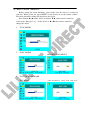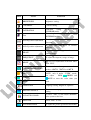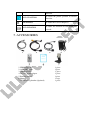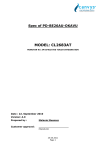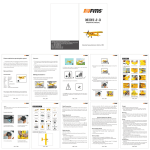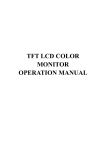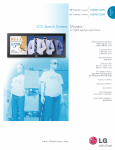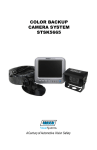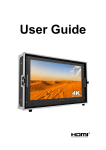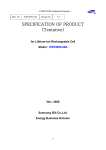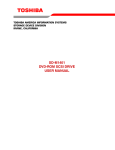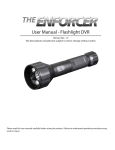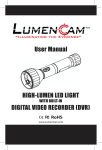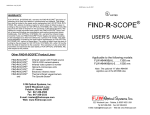Download User Manual
Transcript
COLOR TFT LCD MONITOR User Manual GENERAL INFORMATION Thank you for choosing our TFT LCD(liquid crystal display) monitor. This product employs integrate circuits, low power consumption, and no radiation emission. It has fashion designed appearance and good portability. The TFT LCD monitor is your best choice. Moreover, this product is able to be used in office, at home, or other proper positions. Please enjoy the benefits of convenience, safety, and space-saving from this TFT LCD monitor in different ways. To ensure the best use of this product, please read this manual carefully beforehand. FEATURES This product employs integrate circuits, lower power consumption, and lower radiation emission. It has fashion designed appearance and good portability. AV, HDMI, VGA&DVI Input. LED backlight display, support 1024×768 HD resolution and 262144 colors. 420cd/㎡ high brightness display. DC 12V input. Optional handling VESA bracket, allowing you to use more extensive and convenient CAUTIONS 1. Please use the adapter attached in the accessories. 2. Please keep away from strong light while using this product in order to obtain the clearest and the most colorful pictures. 3. Please avoid heavy impact or drop onto the ground. 4. Please do NOT use chemical solutions to clean this product. Please wipe with a clean soft cloth to maintain the brightness of the surface. 5. Please follow the instructions and trouble-shootings to adjust the product. Other improper adjustment may result in damage. Any further adjustment must be performed or conducted by a qualified technician. 6. Please unplug the power and remove the battery if long-term no-use, or thunder weather. Table of Contents 1. PRODUCT DESCRIPTION ----------------------------------- 3 2. REMOTE CONTROL ------------------------------------------ 5 3. WIRING INSTRUCTIONS ------------------------------------5 4. SETTING MENU ----------------------------------------------- 6 5. ACCESSORIES ------------------------------------------------- 9 6. PARAMETER --------------------------------------------------- 10 7. TROUBLESHOOTING --------------------------------------- 10 1. PRODUCT DESCRIPTION Positive: 1. A/V: circularly switch among HDMI、PC、DVI、Video 1 and Video 2 2. –: Volume down, or value down while using menu setting functions. 3. +: Volume up, or value up while using menu setting functions. 4. ◄: Left selection key, to select items on OSD menu. Press to make “AUTO ADJUSTING” function available under the PC mode. 5. ►: Right selection key, to select items on OSD menu. Press to adjust brightness among 6 levels. 6. MENU: To activate OSD (on-screen display) menu. Long press to zoom in/out pictures automatically when receiving HDMI (High-Definition Multimedia Interface) signals. 7. Power: ON/OFF ;switch concurrence battery indicator light (red while standby; green while working)。 8. Infrared signal receiver (work with remote control). Back: 9. Speakers 10. VESA mounts connector 11. Holder Bottom: 1. Mini USB interface(For touch function). 2. EAR: Earphone jack. 3. 14Pin SKS interface. 4. HDMI input. 5. HDMI to DVI interface. 6. DC 12V power input. 2. REMOTE CONTROL 1. Mute button. 2. Display switch among HDMI、PC、DVI、Video 1 and Video 2. 3.◄: Left move; or volume down; or increase the function values in menu settings. 4. ▼: Down move. 5. Power. 6.▲: Up move, or change brightness among 6 levels. 7. ►: Right move; or volume up; or decrease the function values in menu settings. 8. MENU: enter menu function setting. 3. WIRING INSTRUCTIONS 1. 14Pin SKS signal interface. 2. Yellow RCA: Video signal 1 input. 3. Yellow RCA: Video signal 2 input. 4. VGA signal input. 5. DC 12V Power input 6. Audio: L and R channels signal input. 4. SETTING MENU Before setting the menu functions, please make sure the device is connected correctly. When power on, press MENU on the device or on the remote control. The menu functions setting will display on the screen. Press buttons ►/◄ on the device or buttons ▼/▲ on the remote control to select items. Then press + / – on the device or ►/◄on the remote control to change the values. 1. IN AV MODE 2. IN PC MODE OSD MISCELLANEOUS 3. IN DVI & HDMI MODE DVI MODE OSD miscellaneous setting under DVI mode HDMI MODE OSD miscellaneous setting under HDMI mode Item Name Function BRIGHTNESS Brightness setting. CONTRAST Contrast setting. SATURATION Saturation setting DVI/HDMI mode). Tint OSD H-position adjustment OSD V-position adjustment PHASE FREQUENCY RESET COLOR TEMPERATURE RED GREEN (NOT under Tint setting for image display (NOT under DVI/HDMI mode). To adjust the OSD move in horizontal direction. To adjust the OSD move in vertical direction. To adjust the beginning point and terminal point of image. To adjust the frequency range of image. You can reset adjustment of the unit when click “YES”. Choose color and temperature at first, such as: 65000 K, 75000 K or 93000 K. NOTE: only if under “USER” mode, can adjust RED, GREEN and BLUE BLUE to meet the color value you need. LANGUAGE Language setting: English or Japanese. MISCELLANEOUS Move to next page for miscellaneous setting. OSD AUTO COLOR If select “YES” it will adjust automatic color system to the best. EXIT OSD Select “YES” to exit. OSD H-POSITION To adjust the picture position in horizontal direction. OSD V-POSITION SHARPNESS OSD DURATION To adjust the picture position in vertical direction. To adjust the level of sharpness. To adjust the duration of OSD from5-100 seconds. 5. ACCESSORIES 1. HDMI Type A-C 2. 14Pin SKS cable 3. HDMI to DVI 4. DC 12V power adapter 5. Remote control 6. Manual 7. VESA folding bracket (Optional) 1 piece 1 piece 1 piece 1 piece 1 piece 1 copy 1 piece With Touch Function Panel Resolution Brightness 9.7” 1024×768 Contrast Viewing Angle 900: 1 160°/ 174°(H/V) 420cd/㎡ 1. Mini USB cable (For touch function) 1 piece 2. Drive disk 1 piece (Touch driver, please choose and install correct touch driver with your PC OS) 3. Touch pen 1 piece 6. PARAMETER Input Voltage Input Signal HDMI Mode DC 7-24 V HDMI,AV, PC,DVI Current Power Consumption 560mA ≤ 10W Dimension(LWD) 234.4mm×192.5mm×29mm Weight 625g 480i/p、576i/p、720p、1080i(50/60)、1080p(50/60) 7. TROUBLESHOOTING 1. Only black-and-white display: Check whether the color saturation and brightness are properly setup. 2. Power on but no pictures: Check whether the cables of Video, HDMI, DVI (Digital Visual Interface) and VGA are correctly connected. Please use the standard power adapter coming with the product package. Improper power input may cause the device. 3. Wrong or abnormal colors: Check whether the cables are correctly and properly connected. Broken or loose pins of the cables may cause a bad connection. 4. Remote control doesn't work: Check whether the battery is well charged and properly installed into the device. The signal of the remote control may interfered by some obstacles or obstructions. 5. When on the picture shows size error: Long press“MENU” to zoom in/out pictures automatically when receiving HDMI (High-Definition Multimedia Interface) signals. 6. Can’t be touch: Please check the USB connects exactly correct or not. 7. Other problems: Please press “MENU” button and choose values. to reset to manufactory default Note: Due to constant effort to improve products and product features, specifications may change without notice.