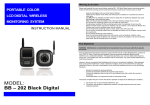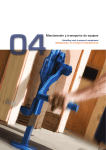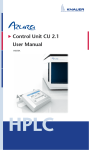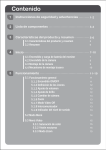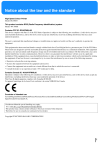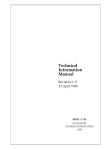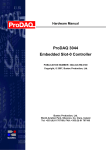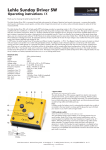Download BB - 201 Blue Digital User manual EN web
Transcript
Warning to all users PORTABLE COLOR LCD DIGITAL WIRELESS MONITORING SYSTEM INSTRUCTION MANUAL Please read carefully this user manual before using the BB – 201 Blue Digital wireless monitoring system. Failure to follow these warnings and the assembly instructions could result in serious inquiry or death. - - - Keep the AC adapter cords out of the reach of children. Protect the AC adapter cords. Make sure that they are not walked on or pinched by furniture or other items. Use ONLY the AC adapters provided in this kit. Using other 3rd parties AC adapters may cause fatal damage to the monitoring system. Make sure the provided AC adapters are at the same electrical voltage of your country. Do not place the monitoring system or its cord within the child reach. Provide proper ventilation for the monitoring system when it is operating. Do not cover the Monitor unit and Camera unit with any material, such as a blanket. Do not place the Monitor and Camera units in a poor ventilation area, such as a drawer. Do not immerse the monitoring system in water. Clean it only with a dry cloth. Do not use the monitoring system near any possible wet areas, such as a bathtub, shower, basin, sink, laundry tub. Do not use the monitoring system outdoors. Keep the monitoring system away from heat sources, such as fireplaces, radiators, stove. Do not attempt to open the Monitor unit, Camera unit and the AC adapters. No user-serviceable parts inside. Risk of electrical shock, fire or death. FCC Statement WARNING : Modifications not authorized by the manufacturer may void users authority to operate this device. This equipment has been tested and found to comply with the limits for a Class B digital device, pursuant to Part 15 of FCC Rules. These limits are designed to provide reasonable protection against harmful interference in a residential installation. This equipment generates, uses, and can radiate radio frequency energy and, if not installed and used in accordance with the instructions, may cause harmful interference to radio communications. However, there is no guarantee that interference will not occur in a particular installation. If this equipment does cause harmful interference to radio or television reception, which can be determined by turning the equipment off and on, the user is encouraged to try to correct the interference by one or more of following measures: - Reorient or relocate the receiving antenna. Increase the separation between the equipment and receiver. Connect the equipment into an outlet on a circuit different from that to which the receiver is connected. Consult the dealer or an experienced radio/TV technician for help. This device complies with part 15 of the FCC Rules. Operation is subject to the following two conditions: MODEL: BB – 201 Blue Digital 1. This device may not cause harmful interference, and 2. This device must accept any interference received, including interference that may cause undesired operation. 1. Specification Content 1. Specification 1 2. Part List a. Monitor Unit b. Camera Unit Installation a. Monitor Unit Installation b. Camera Unit Installation Operation a. Power On / Off b. Volume Adjustment c. Brightness Adjustment d. VOX / Voice Activation Function e. Night Vision Function f. Battery Charging g. LED Indicators h. Mounting i. Pairing / Adding Camera Unit Troubleshooting 2 3. 4. 5. 3 4 4 Features : • • • • • • • • Digital 2.4GHz wireless transmission for both video and audio signal Encrypted data transfer to ensure 100% privacy Adopting Frequency Hopping (FHSS) technology to switch between different channels automatically. Extended transmission distance up to 300m at open area. Supports up to 4 camera units simultaneously. Automatic night vision function when operating in dim area. Remote sound activation (VOX) from camera unit. Portable monitor unit with Lithium battery and built-in battery charger Monitor unit 5 Display 5 Audio 2.4” TFT color display at 320x240 resolution 1W 5 Frequency 2400 – 2483 MHz (auto select by Frequency Hopping FHSS) 5 Pairing Supports 4 camera units simultaneously Switches Power Pairing Volume +/- (10 steps control) Brightness +/- (6 steps control) LEDs Power (green), Low Battery (flash) Signal Coverage (blue), poor reception (flash), Battery Charging (red) Activation Both manual or voice triggered (VOX) from camera unit OSD Brightness, Volume, Pairing selection Lithium battery 6V 1A DC adaptor Multi-purpose stand + belt clip or wall mounted 5 6 6 8 9 Battery A/C power Mounting mechanism Camera unit CMOS Sensor 1/6” VGA, 640x480 Lens LED F/No 1.8, EFL 2.95mm, BFL 2.488mm 8x IR LED Power Flipping angle 0 – 90 degree Swinging angle +/- 15 degree Microphone built in A/C power 6V 1A DC adaptor Mounting mechanism Flatbed or wall mounted Transmitting Power 16dB Night vision 1 2. Part List 3. Installation A. Monitor Unit Installation A. Monitor Unit 1. 2. Strape Holder Antenna 3. 4. Belt Clip/ Stand 5. Volume Up Brightness Up Signal LED Volume Down Brightness Down Power LED A/C Adaptador Jack Chargue LED 6. As shown in pic. 1, lift the Belt Clip at the back of Monitor Unit, and remove the battery door. Insert the Lithium battery in correct direction. Make sure the metal contact of battery is in touch with the metal contact of battery bay. Close the battery door. Charge the battery by using the provided AC adapter. Attach the AC adapter to the Monitor Unit as shown in pic. 2. Then plug the AC adapter into the wall AC socket. The battery charging process will start automatically (Charge LED on). For first time usage, please keep charging the battery for at least 3 hours until the charge LED goes off. Press power button to power on the Monitor Unit. Wall Outlet Power Battery Cover Pairing A/C Adaptador Pic 1 Pic 2 B. Camera Unit B. Camera Unit Installation 1. Antenna 2. Attached the provided AC adapter to the Camera Unit as shown in pic 3. The power jack is located at the bottom of the Camera Unit. Plug the AC adapter into the wall AC socket. Press ‘Power Button’ to power on the Camera Unit. Wall Outlet Lens Pairing A/C Adaptador Jack A/C Adaptador Power Pic 3 2 3 4. Operation B. Volume Adjustment A. Power On / Off 1. To power on the Monitor Unit, press the ‘Power’ button once. The ‘Power’ LED will show green colour indicating the Monitor Unit is on. 2.To power on the Camera Unit, press the ‘Power’ button once. The green LED will light up indicating the Camera Unit is on. By pressing the + / - of ‘VOL’ button at the left side of the Monitor Unit will adjust the sound volume of the speaker. Press ‘+’ to increase the volume. Press ‘-‘ to reduce the volume. The screen shows 0 for mute mode, and 9 for loudest. C. Brightness Adjustment By pressing the + / - of ‘ ‘ button at the right side of the Monitor Unit will adjust the brightness of the display. Press ‘+’ to increase the brightness. Press ‘-‘ to reduce the brightness. The screen shows 0 for dimmest and 5 for brightest. D. VOX / Voice Activation pic. 4 shows the opening screen with Basbau Logo. 3. For power saving purpose, the Monitor Unit will automatically enter Standby mode after inactivity of 180 seconds (3 mins.), and the screen will show as pic. 5. VOX is a build in function of BB – 201 Blue Digital system. When the system entered the standby mode, the screen of Monitoring Unit will turn off for energy saving purpose. At the same time, VOX will be activated automatically, and detects the sound level nearby the Camera Unit. Once it reaches the certain level, VOX will awake the Monitoring system from standby mode. E. Night Vision The Camera Unit have build-in 8 pieces of Infra-red LEDs for picking up clear images in dim area, but not affecting the environmental brightness. When the photo light sensor detects low ambient light level, the night vision function will turn on automatically. F. Battery Charging (pic. 5) 4. To resume from stand-by mode, press any button except power button, will awake the system. At the time the system awake, you will see the screen as shown in pic. 6. The Monitor Unit is equipped a rechargeable Lithium battery for portable use. When the Power LED (green) is flashing, it indicates the Lithium battery is at low battery level. You are required to charge your Lithium battery by the provided AC adapter. Attach the AC adapter to the monitor unit, and plug the AC adapter into the wall AC socket. (pic. 7) The charging process will start automatically and the Charge LED (red) will light up. When the Charge LED goes off, it indicates the battery is full, and you can unplug the A/C adapter from the Monitor Unit. Wall Outlet (pic. 6) 5. (RED) A/C Adaptador To power off the Monitor Unit, press and hold the Power button for 2 sec. Pic 7 4 5 G. LED Indicators Camera Unit Monitor Unit NOTE : To achieve the best performance of signal transmission, please place the antenna at a vertical position. Power • • • Green light (Power On) Flashing green light (Low battery) Off (Power Off) Signal • • • Blue light (Good Signal Coverage) Flashing blue light (Marginal Signal Coverage) Off (No Signal) Charge • • Wall Mount Place 2 screws on the wall at 5.5cm pitch. Hook the camera unit on the screws as shown in pic. 10. Lift the cover plate to adjust the flipping angle (0-90 degree) or swinging angle (+/- 15 degree). Red light (Lithium Battery Charging) Off (Battery Not Charging) Camera Unit Power • • Green light (Power On) Off (Power Off) H. Mounting Pic 10 Monitor Unit Flat Bed Belt Clip Place the Camera Unit on a solid horizontal plane. Lift the cover plate to adjust the flipping angle (0-90 degree) or swinging angle (+/- 15 degree). Push belt clip lock and move up the belt clip to the direction as shown in pic. 8. Stand Push belt clip lock and move down the belt clip to the direction as shown in pic. 9. Lift the belt clip and lock into position. Pic 11 6 7 9. I. Pairing / Adding Camera Unit NOTE : The Monitor Unit and Camera Unit were already paired in manufacturing process. In general, users are not advised to perform any pairing by their own. If you have more than 1 Camera Unit to pair, you can repeat the above step with the next Camera Unit(s) until all of them are correctly paired. If you would like to skip pairing of particular Camera ID, press ‘P’ button of Monitor Unit once. Basbau Camera Pairing System If user have brought another set of BB – 201 Blue Digital wireless monitoring system or BB – 201 Blue Digital Camera unit, you can pair the new Camera Unit by the following procedures. As a result, the Monitor Unit will support multiple Camera Units simultaneously. 1. 2. 3. 4. 5. Waiting signal from CAM1 … OK Power Off all Monitor Unit and Camera Units. Press and Hold the ‘ P ‘ button of the Monitor Unit. Press the Power button of the Monitor Unit. Release both the ‘P’ and Power button. You will then enter the pairing mode screen as shown below. Waiting signal from CAM2 … SKIP Basbau Camera Pairing System Press 'PAIRING' of Camera Unit to pair Press 'P' to skip and pair the next CAM ID Waiting signal from CAM1 … Press power button to abort and turn off Press 'PAIRING' of Camera Unit to pair Press 'P' to skip and pair the next CAM ID 10. Maximum 4 Camera Units can be paired to the Monitor Unit. The screen will show the correspondent Camera ID number while pairing. 11. Press and hold power button for 2 seconds at any time you have finished the pairing process. You will then shut down the Monitor Unit and new setting will be saved. Turn on the Monitor Unit again will activate the new setting. Press power button to abort and turn off 6. 7. Press ‘POWER’ button of your Camera Unit to power on your Camera Unit(s). If you have only 1 Camera Unit to pair, press the ‘Pairing’ button on your Camera Unit. If pairing is success, the screen of your Monitor Unit will show below message. Basbau Camera Pairing System 5. Trouble Shooting If you don’t get a screen (Including Basbau Logo) at all, 1. Waiting signal from CAM1 … OK 2. Waiting signal from CAM2 … 3. Press 'PAIRING' of Camera Unit to pair Make sure both the Camera unit and Monitor unit are turned on. The green Power LED will light up and indicated the system is on. If the Power LED (green) is not light up, please check if the A/C adapter is correctly installed and the wall electrical socket is on. (For trouble shooting purpose, please connect the Monitor Unit to the A/C adapter, besides of using the internal Lithium battery.) If the Power LED (green) is light up, but there is no screen. Pls. remove the battery and unplug the A/C adapter. Wait for 10 minutes. Plug the A/C adapter back to the Monitor Unit and retry to power on the Monitor Unit. Press 'P' to skip and pair the next CAM ID Press power button to abort and turn off 8. If you have only 1 Camera Unit to pair, you can now turn off the Monitor Unit by press and hold Power button for 2 seconds. New setting will be saved. Turn on the Monitor Unit again will activate the new setting. 8 9 If you have seen the opening screen, but nothing afterwards, 1. 2. 3. 4. 5. Please check if your Camera unit is turned on. The green Power LED will light up and indicated the system is on. Make sure the Camera unit and Monitor Unit are within range of each other. For trouble shooting purpose, you should remove all the obstacles between two units, and keep shortest distance. (within 5 meters) Press the ‘P’ button and scan through 4 pre-set camera ID to make sure your Camera Unit was not paired to other pre-set ID. Pls. remove the battery and unplug the A/C adapter. Wait for 10 minutes. Plug the A/C adapter back to the Monitor Unit and retry to power on the Monitor Unit. If all above steps fail, you are advised to pair the Monitor Unit and Camera Unit. Pls. following the steps mentioned in Pairing/Adding Camera Unit. 4. www.basbau.com/declarationofconformity/1999/5/EC=8437012400009/bb201bluedigital.pdf Por la presente, Basbau Innovation declara que BB - 201 Blue Digital cumple con los requisitos esenciales y otras exigencias relevantes de la Directiva 1999/5/CE. Pueden consultar la declaración de conformidad en: If the screen displays the below picture, 3. Basbau Innovation declares that the BB - 201 Blue Digital is in compliance with the essential requirements and other relevant provisions of Directive 1999/5/EC. This declaration of conformity may be consulted at: 1. The Monitor Unit may be out of the signal coverage from the Camera Unit. Remove the obstruction or get closer to the Camera Unit, until the blue LED is on, will re-gain the signal automatically. 2. Try to place both antennas vertically. It gives better effectiveness of signal transmission. www.basbau.com/declarationofconformity/1999/5/EC=8437012400009/bb201bluedigital.pdf Other 2.4GHz or high frequency devices (like WIFI, microwave oven) may interfere the monitoring system. Turn off these devices will give better performance. Press the ‘P’ button and scan through 4 pre-set camera ID to make sure your Camera Unit was not paired to other pre-set ID. Video problem 1. 2. Try to adjust the brightness level by pressing the brightness (+/-) button until it gives a desirable image. If the colour goes off, it indicates that the Camera Unit is working in a dim area, and the night vision (Infra-red) function is on. Sound problem 1. 2. Try to adjust the volume level by pressing the volume (+/-) button until it gives a desirable sound level. If you have heard the shrill sound (feedback), you placed the Monitor Unit and Camera Unit too close. Place them apart or lower the volume level will solve the problem. Do not attempt to open the casing of the system or the battery. Improper use of the system will cause fatal damage. Moreover, the warranty will be void. 10 11