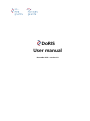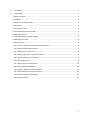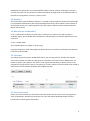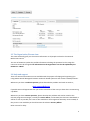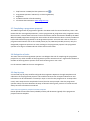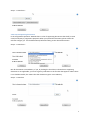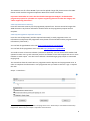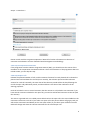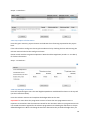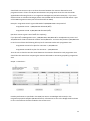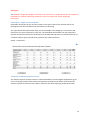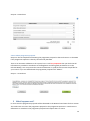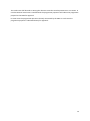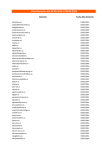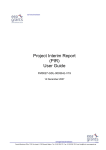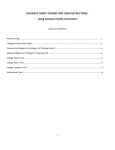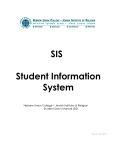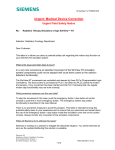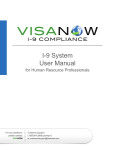Download DoRIS User manual
Transcript
DoRIS User manual December 2011 – version 1.0 1. Introduction .................................................................................................................................... 3 2. Using DoRIS ..................................................................................................................................... 3 2.1 What is DoRIS? .............................................................................................................................. 3 2.2 Release 1 ....................................................................................................................................... 4 2.3 Who can see and do what? ........................................................................................................... 4 2.3 The Inbox....................................................................................................................................... 4 2.4 The Country view .......................................................................................................................... 4 2.5 The Organisation/Person view ...................................................................................................... 5 2.6 Help and support .......................................................................................................................... 5 2.7 Completing a programme proposal .............................................................................................. 6 2.8 Delegation of tasks........................................................................................................................ 6 2.9 Step by step................................................................................................................................... 6 2.9.1 Step 1 Programme proposal interim template ...................................................................... 6 2.9.2 Step 2 Supporting documents................................................................................................ 7 2.9.3 Step 3 Executive summary ..................................................................................................... 8 2.9.4 Step 4 Programme expected outcomes................................................................................. 8 2.9.5 Step 5 Cooperation Committee ............................................................................................. 9 2.9.6 Step 6 Open calls .................................................................................................................... 9 2.9.7 Step 7 Open call information ............................................................................................... 10 2.9.8 Step 8 Budget information ................................................................................................... 10 2.9.9 Step 9 – Budget annual breakdown ..................................................................................... 12 2.9.10 Step 10 Advance payment request .................................................................................... 12 2.9.11 Submit programme proposal ............................................................................................. 13 3 What happens next? ..................................................................................................................... 13 2 1. Introduction This manual will give you short introduction to DoRIS, followed by the main principles for how it works and how you should use it. When you start completing the programme proposal you must consult with the Regulation and especially the Programme Operator Manual. In addition there is a help function in DoRIS that gives you the main direction under each of the steps in the programme proposal workflow. DoRIS is a new system (a so-called Beta version) and there will be errors that have not been discovered yet. Further, what you will see is only parts of a whole system and some views contain less information/functionality at this stage. At last we recommend a few precautions that should remedy possible deficiencies at this stage. - Please make sure that you have a copy of all information introduced to DoRIS. Please avoid using Internet Explorer 8 as this browser may distort the layout of some of the views. It is better to notify the FMO one time too much than not (even if there are small errors or if you think the user-friendliness is not optimal). The system is there for you and it should be user friendly. You can notify the FMO regarding technical issues and suggestions using the e-mail address [email protected] 2. Using DoRIS 2.1 What is DoRIS? DoRIS is a web based system. This means that we all need to access Internet for using it (it is not a software installed on your computer/laptops). The main purpose of DoRIS is to have one platform for almost everything that has to do with the implementation of programmes; - Preparation of programme proposals Appraisal of programme proposals Decision regarding programme proposals Donor approvals Programme reporting, incl project information (progress and financial) Changes in programmes Modification of programmes Closure of programmes Reporting module enabling creation a wide range of reports. Document management and archive for the FMO And more… This means that broad range of users will access DoRIS; programme operators, Focal Points, Certifying Authorities, Donor Programme Partners, Donors and the FMO. 3 DoRIS does not replace the use of normal Office software (word, outlook, PowerPoint, excel etc.) and you may from time to time have to submit documents through email to the FMO that still are relevant for a programme, country or priority sector. 2.2 Release 1 The functionality made available in Release 1 is centred on the programme proposal and essentially it is the Statistical Attachment (the excel-based application form). There will be 2 more releases of functionality that focus on reporting (both input and output). Release 2 and 3 will be launched in March and July 2012. 2.3 Who can see and do what? In all IT systems that include user input there is a hierarchy on who can see and do what (or read/edit rights), also for DoRIS. We have different roles pending on institution and position in the institution. “insert a simple table” The read/edit rights can change as we go along. Programme operators shall edit programme proposals until it have been submitted to the National Focal Point and the FMO. 2.3 The Inbox You will get a personal inbox in DoRIS which will be your starting point for all tasks that shall be carried out in DoRIS. The inbox in DoRIS gives an overview of your tasks to do in DoRIS and is not meant to replace your regular e-mail inbox. A task is generated pending on where you are in the programme cycle (proposal, revision, reporting etc). A task is always a link that needs to be clicked in order to kick-off the relevant workflow and complete the task. 2.4 The Country view Under the country button you will find the basic information for the country such as programme areas, programmes, allocations and contact info. This view will be developed further and also include other relevant public information. 4 2.5 The Organisation/Person view This view essentially gives you the contact information to all people involved in the Financial Mechanisms 09-14. The user of DoRIS can update the profile information including the password. At this stage the username cannot be changed. The information on the organisation can also be updated by the DoRIS user. TRUE? 2.6 Help and support There are several information sources available with the purpose of helping and supporting you using DoRIS. We will distinguish between technical related questions and content related questions. Whenever you have a technical question, please describe the problem and send an email to; [email protected] If possible we would appreciate that you send a screenshot of the view you have when encountering a problem. Whenever you have content questions, please describe the problem and send an email to the relevant programme manager, normally the Sector Officer, at the FMO (a list has been distributed or will be as soon as possible, the name is also available on the Programme Summary view in DoRIS). If this person is not available you should contact the relevant Country Officer. Other sources for help: 5 a. b. c. d. e. help function in DoRIS (the blue question mark ). Programme Operators’ Manual (or a relevant guideline) Regulation the Memorandum of Understanding all relevant documentation www.eeagrants.org 2.7 Completing a programme proposal The FMO will generate all programmes agreed in the MoUs with the various beneficiary states. This means that the main agreed parameters, such as programme ID, programme title, programme areas, their amounts, relevant dates and main contact information will be introduced to DoRIS by the FMO. When the FMO programme manager has ensured that all information has been correctly introduced he/she will submit the programme to the Programme operator. An email with a link to access the programme will then be sent to all involved parties (FP, PO, FMO and possible partners). Only the designated programme operator can start working on the programme proposal. The programme operator must log on to DoRIS and kick off the task from the inbox. 2.8 Delegation of tasks The main contact of the Programme operator can delegate the task of completing the programme proposal to any other member of the programme operator institution that is registered in DoRIS as a member of the Programme operator team and has been given a user name. For the moment FMO has the user management. 2.9 Step by step A structured step-by-step workflow will guide the Programme Operator through completion and submission of the programme proposal. This workflow ensures that all required documents and information can be submitted or inserted (11 steps in case of a DPP programme or 10 steps other cases). Some steps must be completed if started, but the main principle is that the programme operator always can move between the steps as desired. Clicking next, previous or save & exit will always save the information introduced. 2.9.1 Step 1 Programme proposal interim template Please upload the word document (editable) and the pdf document (signed) of the programme proposal interim template. 6 Step 1 – screenshot 1 2.9.2 Step 2 Supporting documents In the Programme Operators’ Manual there is a list of supporting documents that shall (in most cases) accompany a programme proposal. When you upload the document, please select the relevant category (i.e. List of abbreviations) before browsing to the relevant document. Step 2 – screenshot 1 Not all documents are mandatory. If you, by clicking the check box, indicate that a supporting document is not applicable, you have to give a justification in the text box that appears. When there is no checkbox visible, this means that the document type is not mandatory. Step 2 – screenshot 7 The maximum size of a file is 30 MB. If you need to upload a larger file, please contact the FMO. Please consult with the Programme Operator Manual for further information. Important! Remember to ensure that the detailed management budget is included either programme proposal or uploaded as a separate supporting document under the category VIII “Other supporting documents”. 2.9.3 Step 3 Executive summary Insert the executive summary for the programme proposal here. The text cannot be longer than 2000 characters. Any further information should remain in the programme proposal interim template. 2.9.4 Step 4 Programme expected outcomes Insert the overall objective(s) and the expected outcome(s) to each programme area. For information on objectives and programme areas please consult the MoU and the programme area information (“blue book”). You can find all signed MoUs at this link http://www.eeagrants.org/id/2222.0. You can find all the programme areas at this link http://eeagrants.org/id/2020.0 You need to insert at least one indicator (standard or optional). You can choose both standard and optional or either one. To each outcome you have to indicate at least two outputs with one or more indicator to each output1. You also have to indicate a standard target group and/or a customized target group. The screenshot show the initial view in a programme with 1 objective and 3 programme areas. In order to complete the information in one programme area you need to click the + sign to expand the view. Step 4 – screenshot 1 1 One exception is for programmes within the programme areas “Scholarships” and “Bilateral Scholarship Programme” where only one output is required to each outcome. 8 Step 4 – screenshot 2 Please consult with the Programme Operators’ Manual for further information on selection of outcomes and indicators and use of Results based management methodology. 2.9.5 Step 5 Cooperation Committee If the programme involves a Donor Programme Partner (DPP), you should insert the names of the members of the cooperation committee and their role in the committee. If the programme does not include a DPP, you can skip this step. 2.9.6 Step 6 Open calls Indicate the planned number of calls, and the amounts foreseen for each planned call. Indicate the planned start and end dates for the call (min 2 months), the selection period and the indicative amount for each call. Normally, the start date of the selection period will be the day following the end of the open call publication period, and the end date is the date of the notification of the winning proposals. Each call is linked to one or several outcomes, but the amount is only linked to one outcome. If you have several outcomes included in one open call, you need to add several outcomes to the call (and the amount). The view is organised with a so-called parent table that lists the open calls. The second table lists the outcomes relevant to each call. If you select one open call in the parent table it will go grey and you will see the outcomes listed below (in this case open call #1). If you select open call #2 the second table will change and show the relevant outcomes for the second open call. 9 Step 6 – screenshot 1 2.9.7 Step 7 Open call information Insert the grant amounts, project duration and indicate the co-financing requested at the project level. If the call includes a small grant scheme, please indicate this by checking the box and inserting the relevant amount linked to the small grant scheme. Please consult with the Programme Operators’ Manual and the Regulation (article 5.4 – 5.6 & 6.3) for further information. Step 7 – Screenshot 1 2.9.8 Step 8 Budget information Insert the requested grant rate. The total eligible expenditure available will be shown in the top cell (see the screenshot below). Insert the relevant amounts and complete the budget tables in this view. Important! In cases where the programme consists of more than two programme areas it is important to remember that the amounts inserted for the outcomes under one programme area do not exceed the amount agreed for the relevant programme area including the allocation in the predefined budget lines. When calculating the amounts allocated to the pre-defined budget lines you 10 should take into account a pro-rata share that exist between the amount allocated to each programme areas. If there is a 60/40 ration between two programme areas this rate should be applied when allocating funds to i.e. Programme management (see below example). If you are in doubt on how to calculate the budget please contact FMO and the financial controller which is part of the FMO Programme Team (see the initial email from FMO). Example: Programme X with a grant allocated of 10,000,000 EUR is composed of: Programme Area A – 6,000,000 EUR allocated (60%) Programme Area B - 4,000,000 EUR allocated (40%) (We here assume a grant rate of 100% for simplicity) If you plan 10% in Management costs, 1,000,000 EUR, 200,000 EUR for Complementary action and 150,000 EUR for funds for bilateral relations and 50,000 EUR. You have then planned 1,400,000 EUR in total. You will have the following left to plan for outcomes under each programme area. Programme Area A left to plan for outcomes– 5,160,000 EUR Programme Area B left to plan for outcomes – 3,440,000 EUR Thus the rule is that the ratio that exists between the amounts allocated to each programme area should also the same when comparing the amounts allocated to outcomes grouped by programme area. Step 8 – screenshot 1 Provide justifications as specified in the POM (see section 3.15 Budget and Finance) in the Programme proposal template (MS Word format). All amounts set out in the budget shall be shown in euro. The amounts shall be rounded to the nearest euro. 11 Important! The detailed management budget should either be included in the Programme proposal template or uploaded as a separate supporting document under the category VIII “Other supporting documents”. 2.9.9 Step 9 – Budget annual breakdown Remember the amount in this view only relates to the grant amount from the EEA and/or the Norwegian Financial Contribution that excludes the co-financing. The right column will indicate how much you have available to the budget line. The amount will decrease as you insert amounts for each year. The breakdown will indicate how the programme operator foresee the need for pre-financing from the FMO and represents an indicative forecast of cash-flow linked to open calls (advance payments and reimbursements). Step 9 – screenshot 1 2.9.10 Step 10 Advance payment request The advance payment request amount is calculated based on the total eligible expenditure (grant and co-financing) and the share will be automatically calculated at the bottom of the table. The advance payment should cover the need for funds for two whole reporting periods (8 months). 12 Step 10 – Screenshot 1 2.9.11 Submit programme proposal Step 11 is the last step before submitting the programme proposal to the Focal Point or to the FMO if the programme operator is directly contracted by the FMO. There is an automatic validation in the system, but it is still very important that you check that all information is provided in accordance to the Regulation and the agreed parameters set in the relevant MoU(s). You can preview the inserted information in a pdf file. Please save this pdf file for your record. If you are satisfied with the programme proposal click “Submit” Step 11 – screenshot 1 3 What happens next? In most cases the programme proposal will be submitted to the National Focal Point for their review. The Focal Point can return the programme proposal to the programme operator in case there are deficiencies or mistakes in the programme proposal and request that it is resent. 13 The Focal Point shall describe in writing the relevant issues that need improvement or correction. In case the National Focal Point is satisfied with the programme proposal it will submit the programme proposal to the FMO for appraisal. In some cases the programme operator is directly contracted by the FMO. In such cases the programme proposal is submitted directly for appraisal. 14