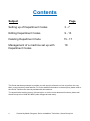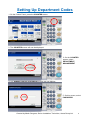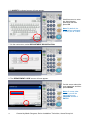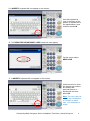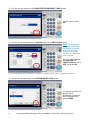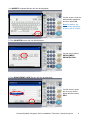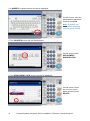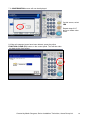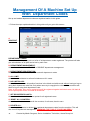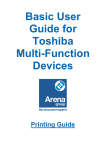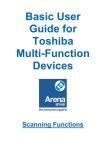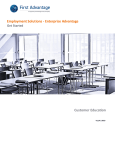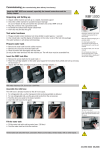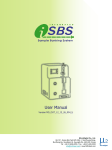Download Department Management Guide
Transcript
Basic User Guide for Toshiba Multi-Function Devices Department Management Contents Subject Page Setting up of Department Codes 3-7 Editing Department Codes 9 - 13 Deleting Department Code 15 - 17 Management of a machine set up with Department Codes 18 This Guide has been produced to provide you with a quick reference on how to perform the very basic, most commonly used features. For more detailed information on these topics, please refer to the official Toshiba user manual provided with this machine. To request further training on any of these topics, or on the more advanced functions, please call Arena Group Ltd on 0844 863 8000 (calls charged at local rates). 2 Created by Martin Sturgess, Senior Installation Technician, Arena Group Ltd. Setting Up Department Codes 1. On the Control Panel, press the COUNTER button: 2. The COUNTER screen will now be displayed: 3. On the COUNTER screen, select DEPARTMENT MANAGEMENT 4. The ADMINISTRATOR PASSWORD screen will now appear: 5. On this screen, select PASSWORD. Created by Martin Sturgess, Senior Installation Technician, Arena Group Ltd. 3 6. A QWERTY keyboard screen will now appear: Use this screen to enter the Administrator password and then press OK Note: By default, the Administrator password is factory set at 123456 7. On the next screen, select DEPARTMENT REGISTRATION 8. The DEPARTMENT CODE screen will now appear: On this screen select the next empty box and then press ENTRY Note: On some older models, you will be required to press CHANGE instead of ENTRY 4 Created by Martin Sturgess, Senior Installation Technician, Arena Group Ltd. 9. A QWERTY keyboard will now appear on the screen: Use this keyboard to type in the name of the person or department to be registered as a user and then press OK 10. The REGISTER DEPARTMENT CODE screen will now appear: ` On this screen select NEW CODE 11. A QWERTY keyboard will now appear on the screen: Use this screen to enter the desired user code to be used by that particular person or department and then press OK. Note. The user code can contain any combination of numbers or letters from 1-63 characters in length. Created by Martin Sturgess, Senior Installation Technician, Arena Group Ltd. 5 12. You will now be returned to the REGISTER DEPARTMENT CODE screen: On this screen, press OK 13. You will now be presented with a QUOTA screen or a LIMITATIONS screen: Note: The screen you encounter at this step will depend on the age of the machine and whether it is a colour machine or a black and white machine. For now, simply ensure that QUOTAS OR LIMITATIONS are set to OFF and press OK For Instructions on using Quota’s or Limitations, please refer to your Toshiba user manual. 14. You will now be taken back to the DEPARTMENT CODE screen: 15. Repeat steps 8 to 13 above until all department users have been registered, then press CLOSE 6 Created by Martin Sturgess, Senior Installation Technician, Arena Group Ltd. 16. You will now be taken back to the COUNTER screen: On this screen select DEPARTMENT MANAGEMENT 17. The DEPARTMENT MANAGEMENT screen will now be displayed: On this screen select ENABLE 18. You will now be taken back to the COUNTER screen: Setting up of department management is now complete. Press the yellow FUNCTION CLEAR (FC) key on the control panel to exit this setup and return to copy mode. Created by Martin Sturgess, Senior Installation Technician, Arena Group Ltd. 7 Editing Department Codes 1. On the control panel, press the COUNTER button: 2. The COUNTER screen will now be displayed: On the COUNTER screen, select DEPARTMENT MANAGEMENT 3. The ADMINISTRATOR PASSWORD screen will now be displayed: On this screen, press PASSWORD. 8 Created by Martin Sturgess, Senior Installation Technician, Arena Group Ltd. 4. A QWERTY keyboard Screen will now be displayed: On this screen, enter the administrator password and then press OK Note: By default, the administrator password is factory set at 123456 5. The COUNTER screen will now be displayed On this screen select DEPARTMENT REGISTRATION 6. The DEPARTMENT CODE Screen will now be displayed: On this screen, select the user you wish to delete and then press EDIT Created by Martin Sturgess, Senior Installation Technician, Arena Group Ltd. 9 7. A CONFIRMATION screen will now be displayed: On this screen, select YES 8. A QWERTY keyboard screen will now be displayed: On this screen, edit the name of the user if required, and then press OK Note: If no editing of the user name is required, simply press OK 9. The EDIT DEPARTMENT CODE Screen will now be displayed: On this Screen, select NEW CODE 10 Created by Martin Sturgess, Senior Installation Technician, Arena Group Ltd. 10. A QWERTY keyboard screen will now be displayed: On this screen, type in the new code to be used by this user and then press OK 11. The EDIT DEPARTMENT CODE screen will now be displayed: On this screen, press OK 12. You will now be presented with a QUOTA screen or a LIMITATIONS screen: On this screen, set any required QUOTA or LIMITATION and press OK Note: The screen you encounter at this step will depend on the age of the machine and whether it is a colour machine or a black and white machine. Created by Martin Sturgess, Senior Installation Technician, Arena Group Ltd. 11 13. The DEPARTMENT CODE screen will now be displayed: Repeat steps 6-12 above to edit other users and then press CLOSE Editing of department codes is now complete. 14. Press the Yellow FUNCTION CLEAR (FC) key on the control panel to return to the front screen: 12 Created by Martin Sturgess, Senior Installation Technician, Arena Group Ltd. Deleting Department Codes 1. On the control panel, press the COUNTER button: 2. The COUNTER screen will now be displayed: On the COUNTER screen, select DEPARTMENT MANAGEMENT 3. The ADMINISTRATOR PASSWORD screen will now be displayed: On this screen, press PASSWORD. Created by Martin Sturgess, Senior Installation Technician, Arena Group Ltd. 13 4. A QWERTY keyboard screen will now be displayed: On this screen, enter the administrators password and then press OK Note: By default, the administrator password is factory set at 123456 5. The COUNTER screen will now be displayed On this screen select DEPARTMENT REGISTRATION 6. The DEPARTMENT CODE screen will now be displayed: On this screen, select the user you wish to delete and then press DELETE 14 Created by Martin Sturgess, Senior Installation Technician, Arena Group Ltd. 7. A CONFIRMATION screen will now be displayed: On this screen, select YES Repeat steps 6 & 7 above to delete other users. 8. When all unwanted users have been deleted, press the yellow FUNCTION CLEAR (FC) button on the control panel. This will then take you back to the front screen: Created by Martin Sturgess, Senior Installation Technician, Arena Group Ltd. 15 Management Of A Machine Set Up With Department Codes Set up and enable department codes as explained earlier in this guide. 1. Follow the steps explained earlier in this guide until you get to this screen: A. B. C. F. G. H. D. E. A. PRINTOUT DEPARTMENT CODES: Allows the administrator to print out a list of all department codes registered. The printout will also give a breakdown of all jobs carried out by each user. B. DEPARTMENT MANAGEMENT: Allows the administrator to ENABLE or DISABLE department management. C. DEPARTMENT REGISTRATION: Allows the administrator to add, delete and edit department codes. D. ALL LIMIT: Allows the administrator to enforce limitations on ALL users. E. NO LIMIT BLACK: Allows ALL users to use all machine functions in the black and white mode without having to log-on using their department code first. Only when users try to copy/print in colour will the machine ask them to log-on using their department code. Note: In this mode, only colour copies/prints will be registered against individual users. All black & white copies/prints will be recorded as undefined. F. SET REGISTERED QUOTA: Allows the administrator to enforce quotas for all registered users. G. RESET ALL COUNTERS: Allows the administrator to reset all the counters, for all users, back to zero. H. DELETE ALL: Allows the administrator to delete ALL registered department codes from the machine. This will also turn off department management. WARNING: USE THIS AT YOUR OWN PERIL! 16 Created by Martin Sturgess, Senior Installation Technician, Arena Group Ltd.