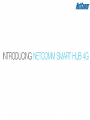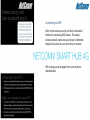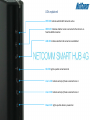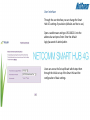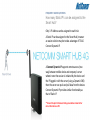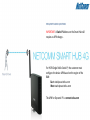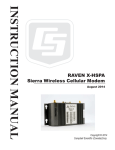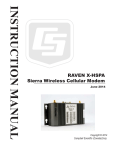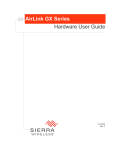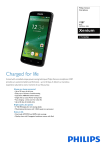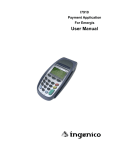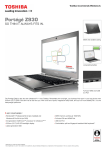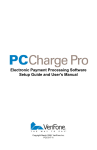Download Untitled - Netcomm
Transcript
A fully featured wireless mobile internet router that allows you to connect to the Internet and make voice calls over the TELUS 4G network. For the Business • Office in a box solution • Complete fixed line substitute • Move all your data and voice needs onto the 4G network • Ideal for the mobile workforce • Share the connection with up to 15 WiFi users • Eliminate multiple mobile internet connections Business Applications • Connecting remote offices unable or unwilling to obtain an ADSL/Cable connection • Internet connectivity during trade shows and events • Seamless Internet connectivity during relocations while waiting for a fixed line solution • Internet and phone connectivity while away from the office, in vehicles and offshore • Mobile salespeople can take their internet & phone connection with them across the country For the Consumer • Complete fixed line substitute • Move all your data and voice onto a 4G network • Share a single 4G connection with family and friends • Data service can move with you as it’s not locked to a location Consumer Applications • On the fringe users that have no access to ADSL/Cable can still connect to high speed broadband • Frequent movers and renters can take their connection with them • Ideal for homes that want to move from dial-up internet to broadband • Holiday connectivity – families who travel to holiday cottages can still have a high speed connection to share • Boating and leisure use. Allows Internet and phone access while on the boat Note: Proximity to network coverage area is required to receive a signal for optimal performance Data Speeds • Delivers downlink speeds of up to 21Mbps and • Uplink speeds of up to 5.76Mbps Note: These speeds are dependent on geographical location and surroundings Wireless Speeds • Provides a secure local wireless 802.11n network of 300Mbps • Connects up to 15 wireless devices to the router Create a wired network Connect an Ethernet cable to the LAN port to share the Internet connection with a wired device Voice calls over TELUS 4G Network Connect up to 2 standard PSTN telephones to the Smart Hub voice ports, to make calls over the TELUS 4G network while connected to the Internet. NOTE: Even though 2 telephones can be connected to the Smart Hub, only one phone line can be used at any given time Antennas • 2 x 4G antennas (1 x Internal, 1 x External) • 2 x WiFi antennas (Internal) Key Technical Specifications • Sierra Wireless / MC8705 HSPA+ Module • Quad-band HSPA+ / Quad-band GSM/EDGE • 21Mbps down / 5.76Mbps up • 2 x Voice ports (circuit-switched) • 1 x 10/100 Ethernet port • 802.11n WiFi • 2 x 4G antennas (1 x internal & 1 x removable external SMA antenna.) Connecting via WiFi Refer to the wireless security card that is included in the box for connecting WiFi devices. The unique wireless network name and security key is listed and simple instructions let users know how to connect. WiFi settings can be changed in the user interface (detailed later) Wired Connection with Ethernet Cable Devices can be connected to the Smart Hub 4G with an Ethernet cable • Connect the supplied Ethernet cable to the port marked LAN • Connect the other end of the Ethernet cable to the device you want to network (desktop, laptop, gaming console etc) • Wait 30 seconds for the connection to establish LEDs explained WiFi LED: Indicates whether WiFi network is active WAN LED: Indicates whether router is connected to the Internet via fixed line WAN connection LAN LED: Indicates whether LAN connection is established 4G LED: Lights up when connected via 4G Line 1 LED: Indicates activity of phone connected to Line 1 Line 2 LED: Indicates activity of phone connected to Line 2 Power LED: Lights up when device is powered on User Interface Through the user interface you can change the Smart Hub 4G’s settings if you desire (defaults are fine to use). Open a web browser and type 192.168.20.1 into the address bar and press Enter. Enter the default login/password of admin/admin Users can access the Set-up Wizard which steps them through the initial set-up of the Smart Hub and the configuration of basic settings User Interface The user interface allows users to view and configure the settings of the Smart Hub 4G. Users can toggle between basic and advanced screens. All sections of the user interface are clearly explained in the user manual FREQUENTLY ASKED QUESTIONS What do the Line ports do? The Line ports allows you to connect a standard telephone and make calls over the TELUS 4G network FREQUENTLY ASKED QUESTIONS How can a customer connect multiple phones throughout their home with the Smart Hub? In order to extend phone functionality from the Smart Hub to phones throughout the home, a customer may use a splitter. Each RJ11 port on the Smart hub can connect up to 5 phones per port using a splitter. Splitters can be purchased just about anywhere. FREQUENTLY ASKED QUESTIONS How many LAN ports does the router have? The router has 1 x LAN (Ethernet) port that will enable you to connect one PC/computer by Ethernet cable FREQUENTLY ASKED QUESTIONS What is the difference between a USB modem and the NetComm Smart Hub 4G? A USB modem (or dongle) is used to connect a single device to the 4G network. The router also connects to the 4G network, however it creates a local WiFi network that enables multiple devices to connect to the single 4G connection. FREQUENTLY ASKED QUESTIONS How many people can share my connection? The 1 x LAN port allows you to connect 1 x PC/computer. Up to 15 users can connect to the router via WiFi. Therefore, a maximum of 16 users/devices can access the Smart Hub’s Internet connection simultaneously FREQUENTLY ASKED QUESTIONS What can a customer do if they lose their wireless security card that comes in box? All the security information on the card can also be found on the sticker affixed to the bottom of the device. If, that password no longer works, it could be due to an inadvertent “reset” or erasing of this embedded information. To check the device’s embedded security password, you can perform a factory reset of the device. (Note: this will erase your personal settings) Then, go to the web UI by typing 192.168.20.1. into your browser. There, you can check for the embedded password, or change it to a password of your choosing. FREQUENTLY ASKED QUESTIONS Does the router connect via ADSL or Cable? The NetComm Smart Hub 4G uses the coverage and speed of the TELUS 4G network and therefore does not connect via a wire line (ADSL/Cable) connection. With speeds of up to 21 Mbps, the device delivers speeds equivalent to ADSL and Cable. Note: speeds are dependent on geographical location and surroundings) FREQUENTLY ASKED QUESTIONS Do I need an external antenna? The router comes with 2 x internal WiFi antennas, 1 x internal 4G antenna and 1 x external 4G antenna (provided in-box). For remote areas or where the router shows a low signal strength, you can purchase a high gain external 4G antenna. Connect it to the SMA connector on the device to boost your connection to the 4G network. Note: To purchase an antenna or, to find an antenna supplier in your region, do a Google search for “Telus Smart Hub Antenna” FREQUENTLY ASKED QUESTIONS Do I need a Public IP address? Every device that is connected to the public internet is assigned a unique number known as an Internet Protocol (IP) address. The difference between a private IP address and a public IP address is that private IP addresses are reserved for private networks, and public IP addresses provisions wireless devices with publically routable IP addresses. A public IP address enables your device for full, 2way network traffic and internet originated communications can reach the device directly. You will need a Public IP address if you want your wirelessly connected devices to receive "inbound" data traffic from any internet connected system. Public IP APN can also be used to resolve connectivity issues with certain VPN solutions. FREQUENTLY ASKED QUESTIONS How do I request a static IP address from TELUS? SMB: Via Dealers who can provision the device via Channel Activation System. Via Channel Care Corporate: Via Dealers who complete a form (available on Partners) and send it to corporate activations. Via Corporate Activations FREQUENTLY ASKED QUESTIONS How many Static IP’s can be assigned to the Smart Hub? Only 1 IP Address can be assigned to each hub A Static IP can be assigned to the Smart Hub, however an easier solution may be to take advantage of TELUS Connect Dynamic IP. A Connect Dynamic IP supports remote access (two way) between mobile device and company’s server wherein once the session is initiated by the device and the IP logged in with the server (using a Dynamic DNS) then the server can push and pull data from the device. Connect Dynamic IP provides similar functionality as that of Static IP. **Consult the April 13 Feature Friday presentation materials for more information on IP’s FREQUENTLY ASKED QUESTIONS IMPORTANT: A Static IP Address on the Smart Hub will require an APN change… For HSPA Single Public Static IP; the customer must configure the device APN based on the region of the BAN: East: staticipeast.telus.com West: staticipwest.telus.com The APN for Dynamic IP is: connect.telus.com FREQUENTLY ASKED QUESTIONS Is there a cost related to having a static IP address? Yes. Public Static IP is $15 per month, per subscriber (PS&S included) TELUS Connect Dynamic IP is $10 per month Note: These fees are over and above the monthly data fee FREQUENTLY ASKED QUESTIONS Using a gaming console with the Smart Hub Hub? The Smart Hub can be used for Xbox and other video game systems, but it won't always work by default. Some extra effort may be required. You may have to make configuration changes to the Smart Hub and may need to add a public IP address to your TELUS Internet account, which costs extra. The configuration changes aren't too complicated, but some technical knowledge is required. My gaming console/software requires public IP addresses. Is that supported by the Smart Hub? Customers can request to enable a public IP address for compatibility with their specific software or gaming console. See previous slides on Public IP’s. FREQUENTLY ASKED QUESTIONS Can the Smart Hub be used with a Payment Processing Terminal? Yes, the Smart Hub is a great solution for vendors that need to conduct business offsite at trade shows or mall kiosks. Or, simply as a backup solution if the vendor’s regular means for sales transactions is temporarily unavailable. The Smart Hub may be used with payment processing terminals but each terminal is different and therefore, should be tested first for compatibility. Also, most terminals may need to be configured in order to communicate properly with the Smart Hub. Consult your terminal vendor (ie: Ingenico, Monex, etc..) for instructions on how to properly configure the terminal so that it works with your Smart Hub. TELUS Smart Hub NetComm Smart Hub 4G Model Number 3G8WV-TS 3G38WV-TS Maximum Download Speeds 7.2 Mbps 21 Mbps Maximum Uplink Speeds 5.76 Mbps 5.76 Mbps Ethernet ports 1 1 WiFi Wireless N – 300 Mbps Wireless N – 300 Mbps Voice 2 x RJ-11 (circuit switched voice) 2 x RJ-11 (circuit switched voice) Thank You! Angela Lombardi Account Director – Canada NetComm Wireless Canada Limited 416-220-4308 [email protected]